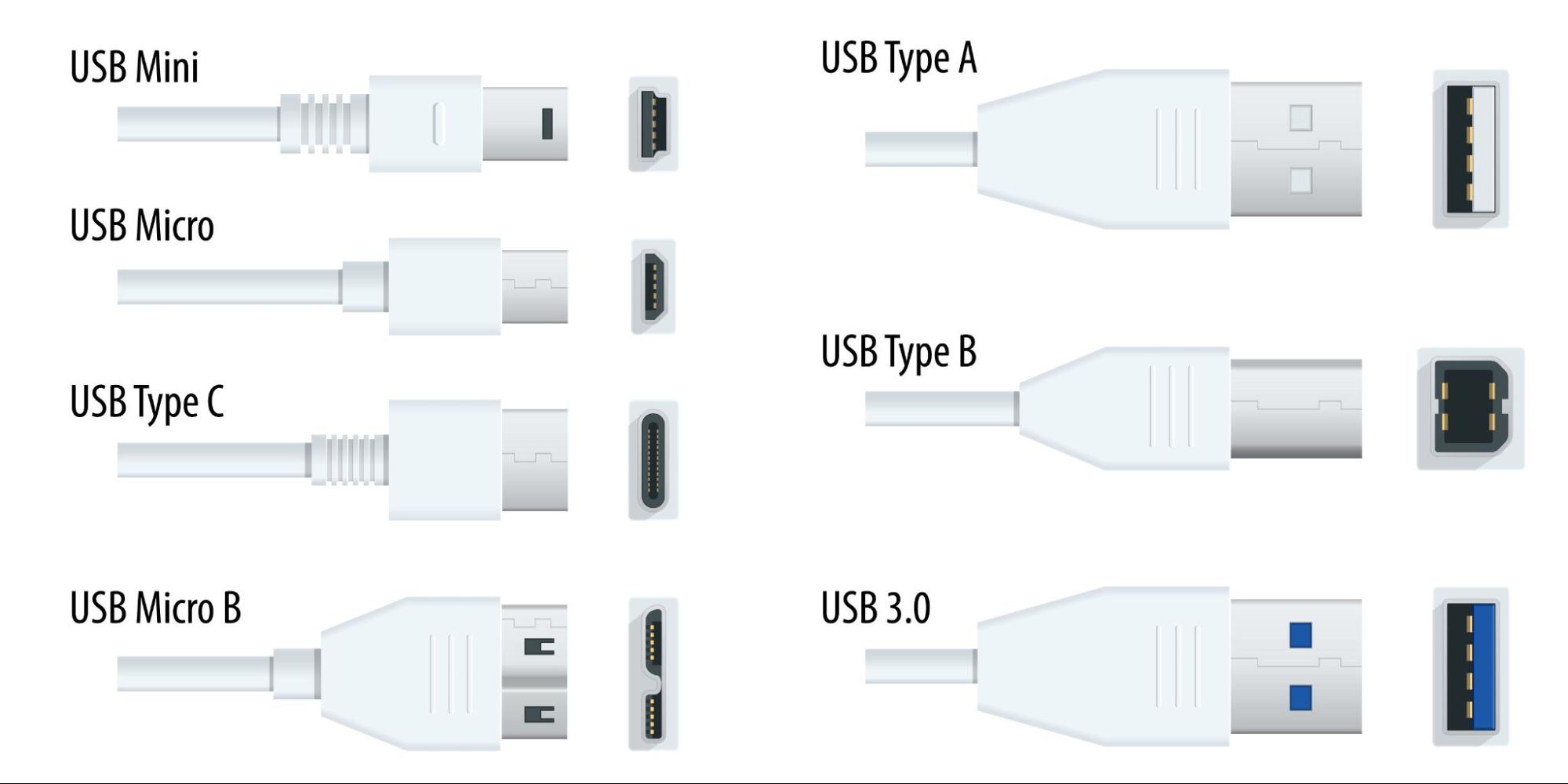USB Decoded: All the Specs and Version Numbers
What’s the difference between USB 2, 3, 3.1, 3.2 and 4?

Found everywhere from charging hubs to PCs, home appliances and Raspberry Pis, the Universal Serial Bus (USB) lives up to its name. But with more than 10 different versions, a slew of connectors and a variety of transfer rates and charging capabilities, USB is also a broad set of standards that can be confusing if you don’t know what you need.
If you look at a spec sheet for one of the best gaming laptops or best gaming PCs you might see it listed with a USB4 port, a USB 3.2 Gen 2 port and two USB 2 ports. But what does that all mean and what can you expect to get from each? We’ve got answers to help you find out what every type of USB can do.
USB Versions, Version Names and Speeds
If you’re using USB for data, as opposed to charging only, the most important thing to know is your connection’s top speed. Because, in order to copy files to an external SSD at up to 10 Gbps, you’ll need every link in the chain to support that speed: the host PC, the cable and the drive itself.
It would be nice if every USB port and product had its top speed written on it or, at least, on the spec sheet. And, in fact, that’s what the USB-IF (USB Implementer’s Forum), which runs USB, would also like. The organization recently introduced a new naming convention that lists every port that’s 5 Gbps or faster as USB 5 Gbps, USB 10 Gbps, USB 20 Gbps or USB 40 Gbps, without using version numbers. Manufacturers who get their USB products certified by the USB-IF get logos with USB speed numbers that they can use on their packaging.
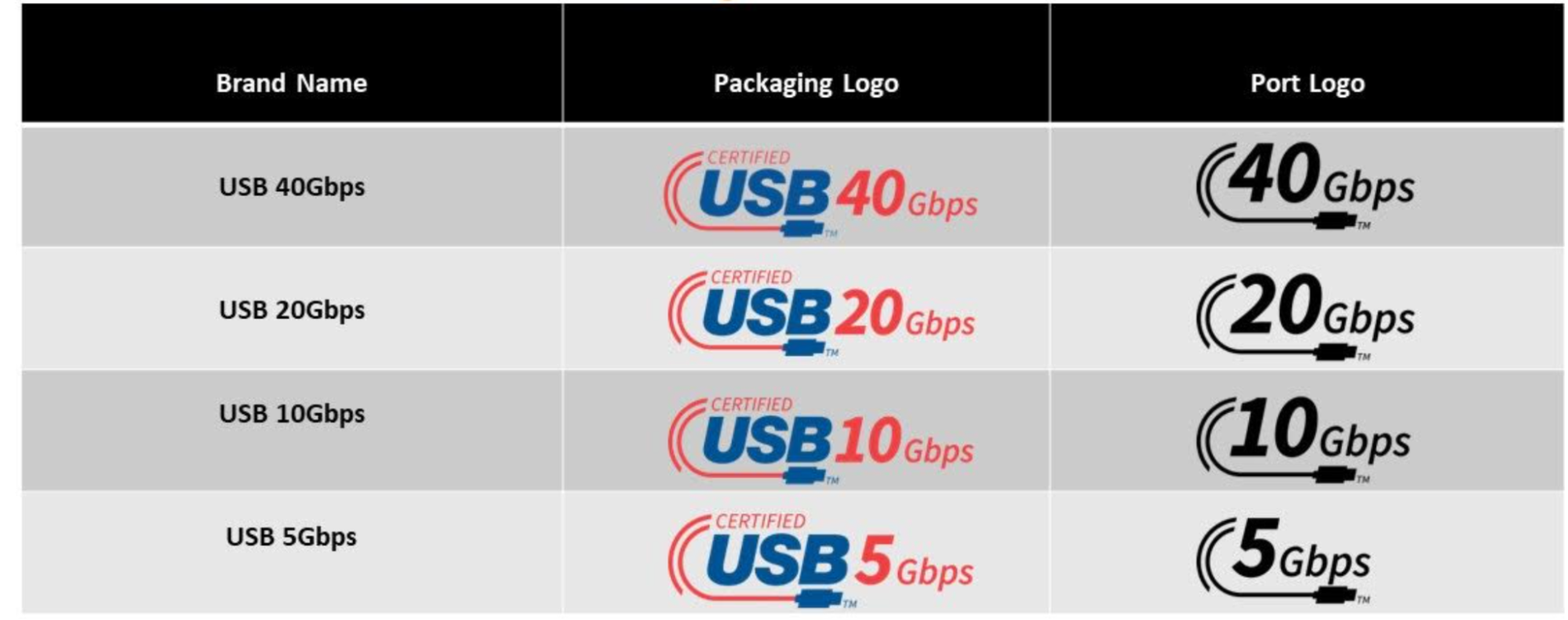
However, most USB devices don’t go through the official certification process. Even if something is certified, there’s still a good chance you’ll see it advertised with the numerical version number – ex USB 3.2 – instead of the speed. You may also see USB products listed as Hi-Speed USB, SuperSpeed USB, SuperSpeed USB 10 Gbps or SuperSpeed USB 20 Gbps. The SuperSpeed names are deprecated but still appear on some packaging and marketing materials.
Version | Speed | SuperSpeed Name | Speed Name | Connectors |
|---|---|---|---|---|
1.1 / 1.0 | 12 Mbps | - | - | Type-A, Type-B |
2.0 | 480 Mbps | Hi-Speed USB | - | Type-A, Type-B, Type-C,Mini, Micro |
3.0 / 3.1 Gen 1 / 3.2 Gen 1 | 5 Gbps | SuperSpeed USB | USB 5 Gpbs | Type-A, Type-B, Type-C,Micro |
3.1 Gen 2 / 3.2 Gen 2 | 10 Gbps | SuperSpeed USB 10 Gbps | USB 10 Gbps | Type-A, Type-C |
3.2 Gen 2x2 | 20 Gbps | SuperSpeed USB 20 Gbps | USB 20 Gbps | Type-C |
USB4 | 20 / 40 Gbps |
| USB 20 Gbps / USB 40 Gbps | Type-C |
USB4 Version 2 | 80 Gbps / 120 Gbps (asymmetric) |
|
| Type-C |
There are so many versions of USB 3.x, that we’ve made a dedicated USB 3.2 and USB 3.1 explainer to help you sort it out in more detail. However, the important thing to know is that USB 3, 3.1 and 3.2 are all the same 5 Gbps connection, which jumps to 10 Gbps when you see Gen 2 after the version and to 20 Gbps when you see Gen 2x2 in the name.
USB Connectors
There are more than half a dozen common USB connectors you might see on a device. Some of these connectors are more common on certain types of devices.
Get Tom's Hardware's best news and in-depth reviews, straight to your inbox.
USB Type-A
Dating all the way back to the 1990s, the USB-A connector was the first and is still the most widely used USB connector. It is rectangular, flat, and only meant to plug into a computer in one direction, which can be a hassle if you’re plugging in to a port you can’t see. You’ll find USB Type-A ports on most peripherals and computers, except for some ultrabooks that are too thin to support one. USB Type-A connectors may support USB 1.1, USB 2 or USB 3.x in 5 or 10 Gbps varieties, but this all depends on what the device or cable supports. USB 3.x ports are sometimes blue and those which reach 10 Gbps are sometimes red.
USB Type-B
USB-B is primarily used with the largest peripherals, such as printers. It can also be found on USB hubs or monitors that have USB hubs built into them, though the B port is always part of the wire that connects that hub/monitor to your PC.
Mini USB
Mini USB first appeared at the turn of the century alongside the USB 2.0 specification and is now mostly a thing of the past, having been replaced by micro USB. You may still see mini USB on some older game controllers or digital cameras. Technically, there is both mini USB Type-A and mini USB Type-B, but you are only likely to see mini USB Type-B in the wild.
Micro USB
Though USB-C is a newer and better connector that’s about the same size, you will still see micro USB on a ton of devices, ranging from budget Android tablets to Raspberry Pis, micro controllers, digital cameras, power banks and smart home devices. Technically speaking, there is both micro USB Type-A and Type-B, but you’re only likely to see Type-B.
USB Type-C
Most new computers shipping today have at least one USB-C port (and some have many more). The plugs on these cables are oblong in shape, and unlike any other USB connector, it does not matter which orientation you use to plug them in.
USB-C cables can deliver data, video, and power (up to 240 watts), though not every cable supports all of these features so you need to check the specs. Many new keyboards, mice, and nearly all new smartphones and tablets come with a USB-C connector onboard.
USB Power Standards
With the exception of Apple’s iPhones, just about every mobile device charges over USB. You can also power any of the best ultrabooks or best portable monitors off of a USB connection. But not all USB ports and cables deliver the same amount of juice.
Standard | Port Type | Max Watts | Max Amps | Volts |
|---|---|---|---|---|
USB 3.2 / 3.1 / 3.0 | USB-A, USB-B | 4.5W | 900mA | 5V |
USB Power Delivery (PD) | USB-C Only | 240W | 5A | 5V, 9V, 15V, 20V, 28V, 36V, 48V |
USB Battery Charging (BC) | USB-A, USB-C | 7.5W | 1.5A | 5V |
USB-C (non PD) | USB-C | 15W | 3A | 5V |
USB 2.0 | USB-A, USB-B, micro USB | 2.5W | 500mA | 5V |
Some of the newest USB devices may actually have a logo on their packaging which says how much power they can output, but this is not very common right now. Most modern phone chargers and all laptop chargers use some kind of USB PD, but not all USB-PD devices have the same maximum wattage, so be sure to check the chargers and cables. For laptops, 60W is the most common minimum and those that go over 100W are less common as this is a newer standard.
Video Over USB
DisplayPort Alternative Mode (Alt Mode) is yet another way to simplify cabling on modern PCs, particularly with laptops. With DisplayPort Alt Mode, a USB-C cable can deliver non-USB signals. In the case of DisplayPort Alt Mode, a computer can transmit a DisplayPort signal over a USB-C cable.
While this is probably not much of a concern for a desktop, it is a big advantage for laptops. A USB-C port is physically smaller than HDMI or DisplayPort, so being able to transmit a DisplayPort signal while keeping a laptop's dimensions small is a boon for PC OEMs.
Unfortunately, you usually cannot tell if a laptop’s USB-C port can deliver video just from looking at it. You’ll need to read the computer’s instruction manual or spec sheet or you could just experiment.
The latest USB4 ports on laptops can utilize DisplayPort Alt Mode 2.0, which can run at up to 8K resolution at 60 Hz and use HDR10 color. Though USB4 itself can only do 40 Gbps of data, the port can send 80 Gbps of DisplayPort data, because it sends all the data in just one direction and can therefore take over all 8 lanes.
You can also output video from a USB 3.x or even 2.0 Type-A port, sort of. Though there’s no such thing as USB alt mode over Type-A, there are a number of docking stations and portable monitors that use DisplayLink technology. With the right drivers installed, your computer will compress video and send it to the dock via a standard USB signal.
USB Cables and Backward Compatibility
One of the best things about USB is how backward compatible it is. You can take a brand new USB 20 Gbps SSD and plug it into a USB 1.1 port from 1999, and it will probably work. However, any connection is only as fast as its slowest part. So if you have a USB 40 Gbps drive connected to a USB 40 Gbps port on your computer, but you’re using a cable that’s only capable of USB 5 Gbps, you’ll get only 5 Gbps.
When shopping for USB cables, it’s particularly important to look for the maximum rated speed. You can find many cables that use USB-C on both ends and offer 60 watts of charging, but can only move data at USB 2.0 speeds (480 Mbps).
The History Of USB
It's hard to believe it at this point, but the Universal Serial Bus (USB) has been around for over two decades. USB's origins date back to the mid-1990s, starting with the USB 1.0 spec that was introduced in 1996. That was followed by USB 1.1 in 1998, USB 2.0 in 2001 and USB 3.0 in 2008. Two decades after the release of USB 2.0, USB4 Version 2.0 was announced in late 2022, which further ramps speeds for connected peripherals.
USB 1.0/1.1 (1996 - 1998)
USB came about at a time when various ports were vying for our attention on the backs of computers. Not only were there multiple serial ports, but there was also a parallel port (for printers) and PS/2 connectors for mice and keyboards. If you gamed, you needed a game port for your controller, and it was common to see a SCSI connector for external storage in business environments.
USB was developed as a "universal" replacement for all these ports, simplifying how we connect devices by settling on a common connector.
USB 1.0 debuted in 1996 with the familiar Type-A connector, which is still with us today. The USB 1.0 standard offered a "Low Speed" signaling rate of 1.5 Mbps or "Full Speed" signaling at 12 Mbps. The first revision to the nascent standard, USB 1.1, arrived in 1998.
USB 2.0 (2000)

USB adoption really began to accelerate with the introduction of the USB 2.0 standard in 2000, which dramatically increased the maximum signaling rate to 480 Mbps and took on the "High Speed" moniker.
We also saw the introduction of the USB On-The-Go specification with USB 2.0, which allows smartphones and tablets with USB-based connectors to host other USB devices. For example, you can plug a mouse, USB thumb drive, or digital camera into the USB port on a Samsung tablet or Google Pixel phone.
USB 3.0 / 3.1 / 3.2 (2008 / 2013 / 2017)
In 2008, USB-IF introduced USB 3.0, which ran at a speedy 5 Gbps, offering roughly a 10x improvement in throughput over the preceding USB 2.0. Even today, that’s the top speed that most devices support. In fact, most peripherals only need USB 2.0 speeds.
However, the USB-IF kicked speeds up another notch in 2013 when it introduced USB 3.1 in 2013, doubling signaling rates again to 10 GBps. The original 5 Gbps speed was renamed to USB 3.1 while USB 3.1 Gen 2 referred to the 10 Gbps rate.
USB-C was introduced in 2014, but the connector cuts across versions as you can have a USB-C port that operates at only 2.0 speeds or one that operates at 20 or even 40 Gbps.
With the introduction of USB 3.2 in 2017, we saw yet another 10 GBps tier and a faster 20 Gbps tier, both with dual-lane capabilities. It was at this time that the USB-IF decided to lump all 3.x specifications under USB 3.2 so USB 3.2 (no Gen or Gen 1) is 5 Gbps, USB 3.2 Gen 2 is 10 Gbps and USB 3.2 Gen 2x2 is 20 Gbps. It’s called Gen 2x2 because it uses two 10 Gbps lanes.
USB4 / USB4 v2.0

USB4 was announced in 2019 as the next evolution of the USB standard, and is available exclusively using the USB-C connector (rather than the legacy USB-A connector). It can operate at either 20 or 40 Gbps, the latter of which is equivalent to Thunderbolt 3 or Thunderbolt 4 as USB4 can be compatible with Thunderbolt.
Data is transmitted using dual sets of four bi-directional lanes.
DisplayPort Alt Mode 2.0 was added, bringing support for 8K resolution at 60 Hz with HDR10 color. DisplayPort 2.0 can use up to 80 Gbps since all eight data lanes can be used to send data in one direction to the monitor.
USB4 v2.0 was first announced in the Summer of 2022. As has been the case with previous generational leaps, USB4 v 2.0 doubles the maximum symmetrical bandwidth, this time from 40 Gbps to 80 Gbps. But it doesn’t stop there; USB4 v2.0 also offers an asymmetric mode (which uses three transmit lanes and one receive lane) to boost maximum bandwidth in one direction to 120 Gbps.
Another feature that USB4 v2.0 brings over USB4 is support for PAM-3 signaling, an upgrade over NRZ. Using existing cables, PAM-3 transmits more bits per cycle. USB4 v2.0 can also tunnel PCIe 4.0 and DisplayPort 2.1 (up from PCIe 3.0 and DisplayPort 1.4a), along with Power Delivery 3.1 up to 240 watts using certified cables.
There are already controllers on the market from Intel and Apple, and others either in development or soon to hit the streets (ASMedia, Via Labs).

Brandon Hill is a senior editor at Tom's Hardware. He has written about PC and Mac tech since the late 1990s with bylines at AnandTech, DailyTech, and Hot Hardware. When he is not consuming copious amounts of tech news, he can be found enjoying the NC mountains or the beach with his wife and two sons.
-
JamesJones44 Kiddos or adding which versions are supported by which connector type. A lot of people get confused when you tell them USB 4 features and speeds don't work for USB-AReply -
PiranhaTech I'd like USB-C if it was actually a Universal cable and more reliable. There's too many variants, with some ports and cables supporting one standard, then other ports and cables supporting another standard... On top of this, sometimes you have to flip the USB-C cable to get it to work. Then we have the potential different wattage capacities of each cable.Reply
I hope this will eventually get smoothed out.
USB-A is old, but it's been fairly reliable. Hopefully it'll be like the early days of USB where we still had serial and parallel ports, and for a while, USB devices were more expensive than the serial variety by a good margin. Eventually USB settled and everything ended up better.
The speed and wattage designation is a good step forward. They should make a standard cable that can handle all of the cases and make that the standard. VESA-Certified DisplayPort 1.4 has been pretty good, even though I had to replace DisplayPort cables fairly often.
USB-C does not feel universal -
JamesJones44 ReplyPiranhaTech said:I'd like USB-C if it was actually a Universal cable and more reliable. There's too many variants, with some ports and cables supporting one standard, then other ports and cables supporting another standard... On top of this, sometimes you have to flip the USB-C cable to get it to work. Then we have the potential different wattage capacities of each cable.
I hope this will eventually get smoothed out.
USB-A is old, but it's been fairly reliable. Hopefully it'll be like the early days of USB where we still had serial and parallel ports, and for a while, USB devices were more expensive than the serial variety by a good margin. Eventually USB settled and everything ended up better.
The speed and wattage designation is a good step forward. They should make a standard cable that can handle all of the cases and make that the standard. VESA-Certified DisplayPort 1.4 has been pretty good, even though I had to replace DisplayPort cables fairly often.
USB-C does not feel universal
How was it any different than USB-A? USB-A had 1.1, 2.0, 3.0, 3.2. There wasn't a cable issue with 1.1 or 2.0, but 3 and 3.2 it started to matter. -
abufrejoval Mr. Hill, I can't say that I have ever seen you react to posts in the forum, so this seems a bit of a waste of time.Reply
A key ingredient I see missing in your overview is that USB might have all these maximum specs, which you faithfully reproduce... but fail to mention that those maximum capabilities then need to be shared among all the devices that are connected to the single port at the root of it all.
And that that sharing is a static allocation of bandwidth negotiated and decided after every plug-in or plug-out event, not on usage or dynamically.
In short, USB is never a 'switch' in the network sense. It never overcommits and then buffers or manages data packets.
So e.g. if you were to actually connect an 8k display to a USB4 port (or indeed any other hub), it means the Ethernet NIC connected to that display and the display itself need to fight for bandwidth and Windows might negotiate a settlement that you can't even influence as a user and may apply settings and defaults that don't match your expectations or needs.
It's a topic that is much bigger than a footnote... and you don't even include the footnote!
To me that's an oversight that kills any value this article might have.
And that is unfortunately consistent in your reporting.
Not looking at feedback will do that, I believe it's a basic requirement for anyone publishing.