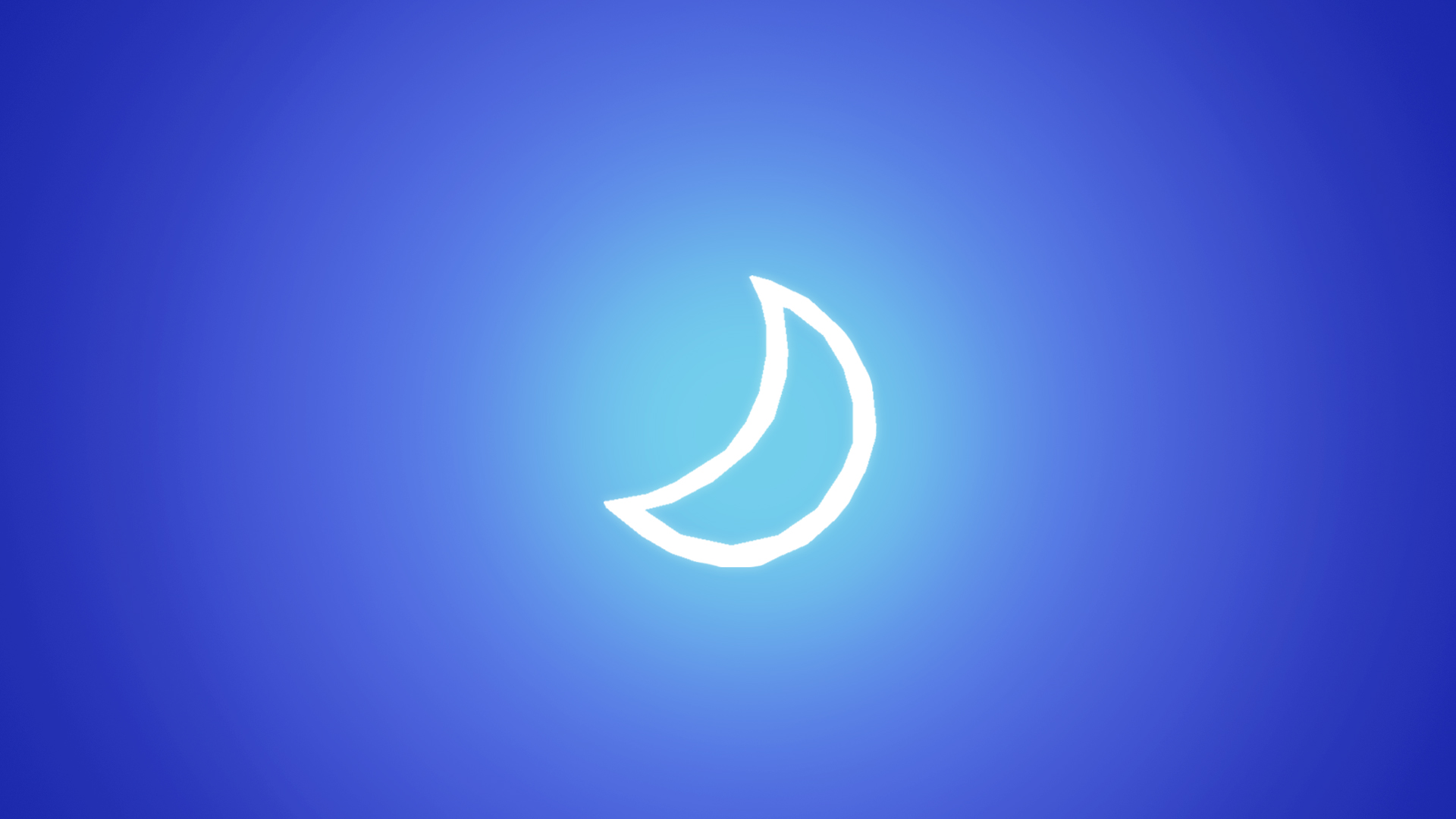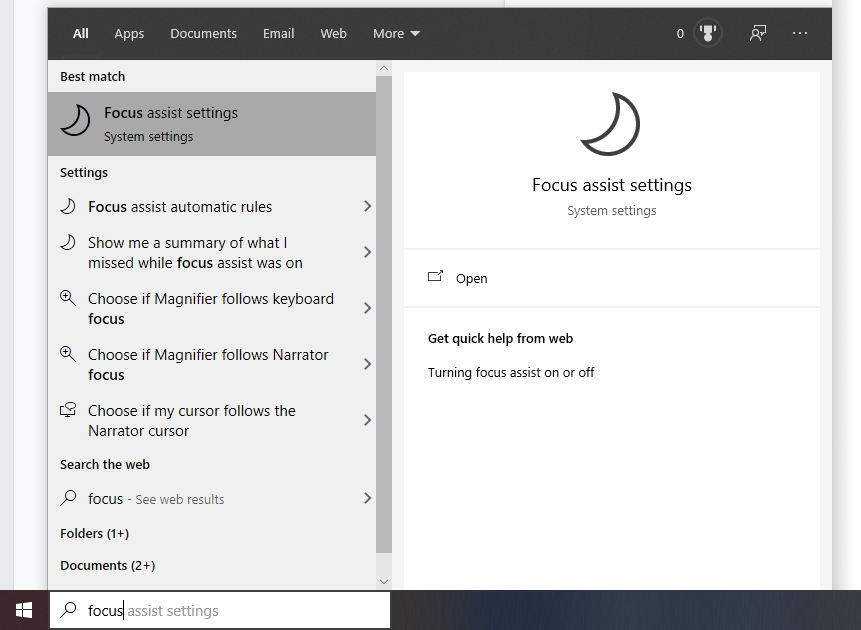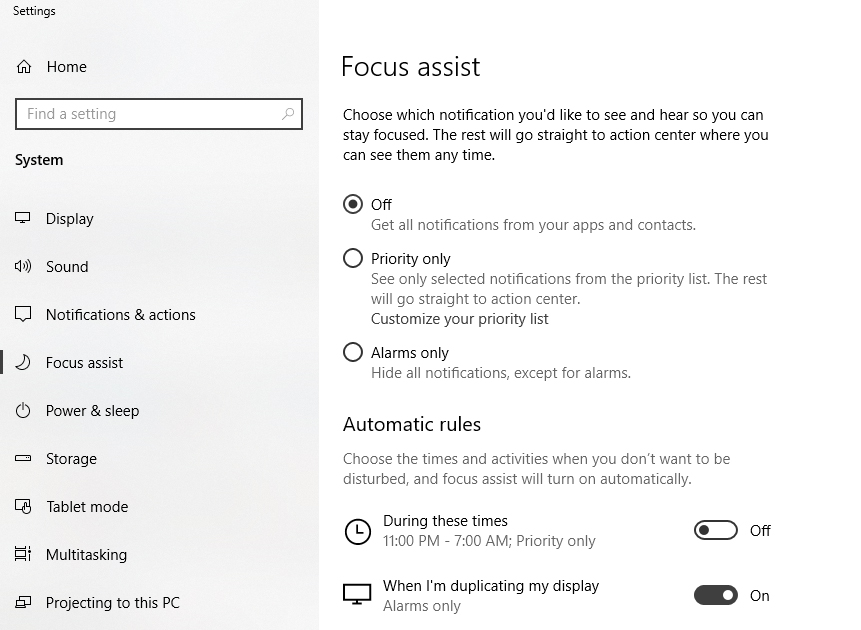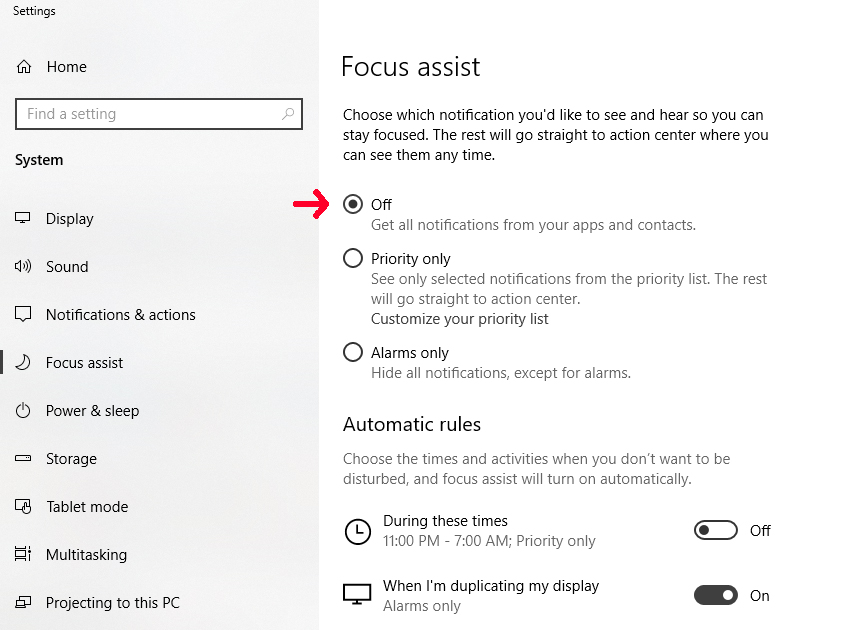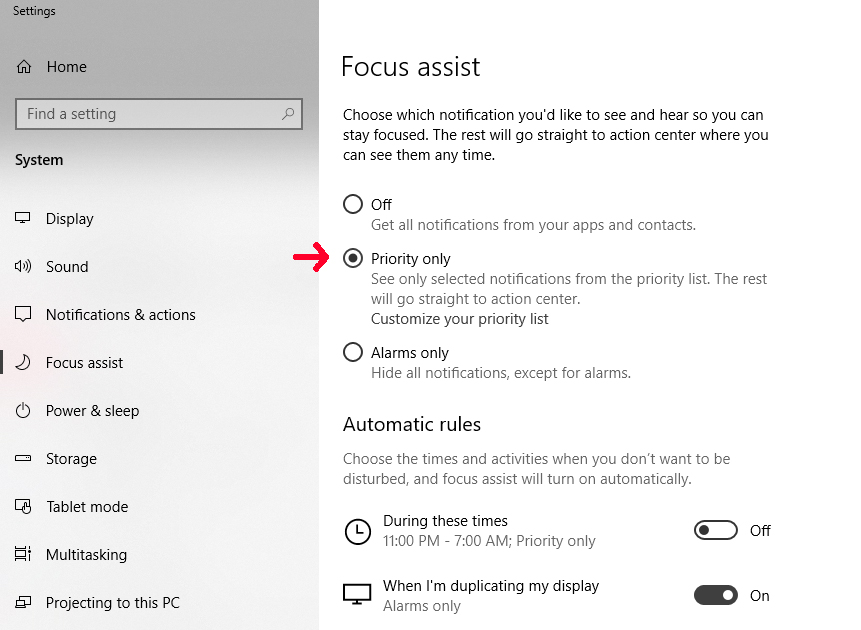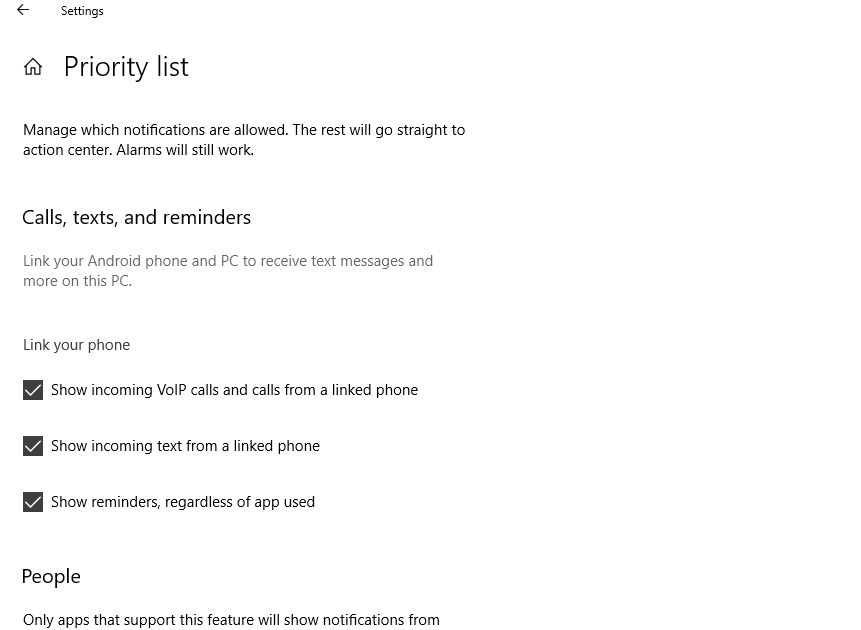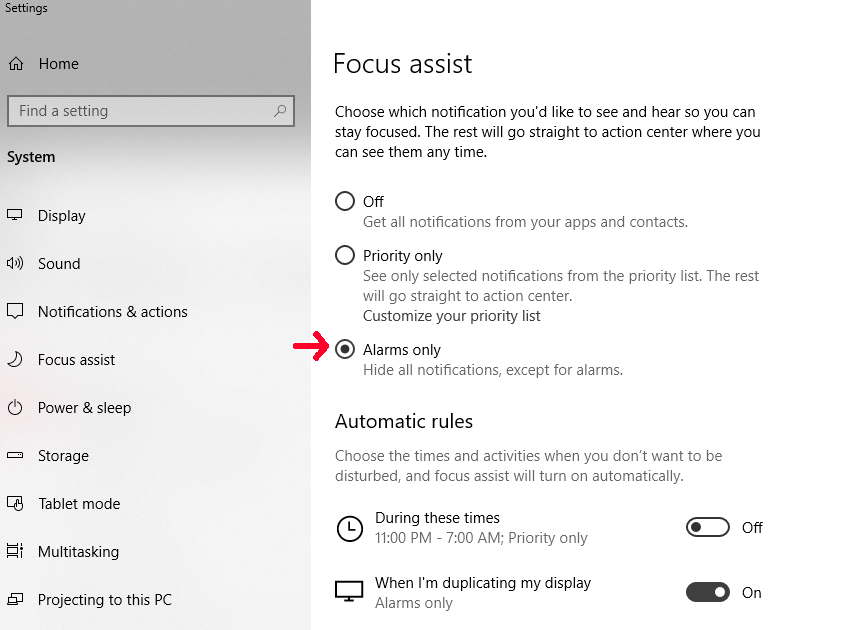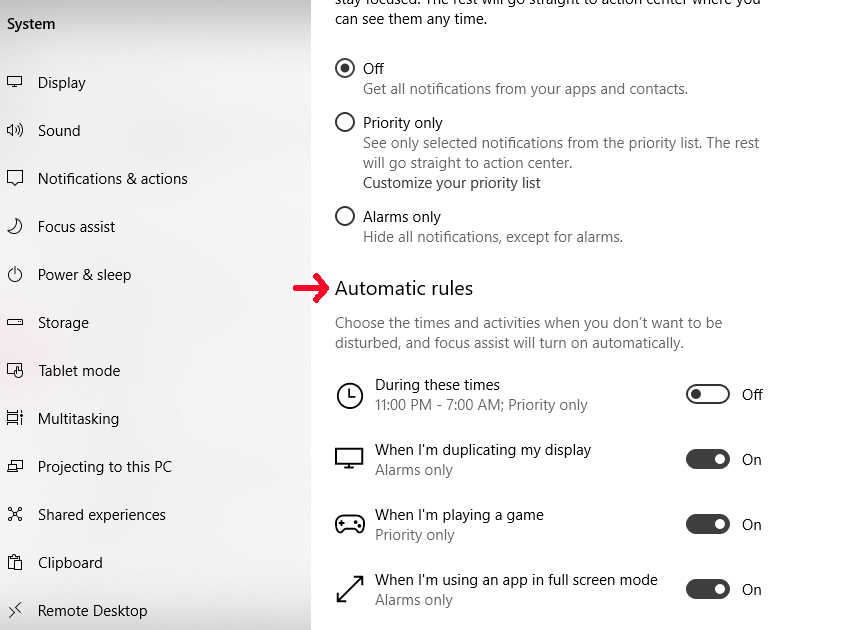How to use Focus Assist to Control Notifications in Windows 10
If Windows 10 notifications are bothering you, it's probably time to change your Focus Assist settings.
Focus Assist is a built-in Windows feature designed to help prioritize and manage your notification settings. It provides more options than the Settings menu's Notifications & Actions screen—especially if you don't want to disable all notifications.
How to Configure Focus Assist
1. Open the Start Menu and type the word "focus".
2. Select Focus Assist settings from the list of applications that loads.
Disable Focus Assist
Select Off under the Focus header if you want to turn off Focus Assist, this will permit all notifications on your computer. If you want to disable notifications, visit our how-to guide on disabling notifications in Windows 10.
Prioritize Notifications in Focus Assist
You can declutter your notification feed by prioritizing your notifications. Choose what applications you want to hear from and which ones you don't.
1. Set the Focus Assist button to Priority only. This will only allow approved applications to display notifications.
Get Tom's Hardware's best news and in-depth reviews, straight to your inbox.
2. Click Customize your priority list to choose what kind of notifications you want to receive and which applications are approved as a priority.
Hide Notifications But Not Alarms in Focus Assist
Set the Focus Assist button to Alarms only to hide all notifications but leave alarms enabled. This is great if you have a schedule to maintain without interruption.
Create Custom Focus Assist Rules
Enable and disable conditions under Automatic Rules to determine when and where notifications and alarms will appear. You can choose what times of day to hide notifications or to hide them when you're projecting onto a second display (good for presentations), while you're gaming or when you're at home.

Ash Hill is a contributing writer for Tom's Hardware with a wealth of experience in the hobby electronics, 3D printing and PCs. She manages the Pi projects of the month and much of our daily Raspberry Pi reporting while also finding the best coupons and deals on all tech.