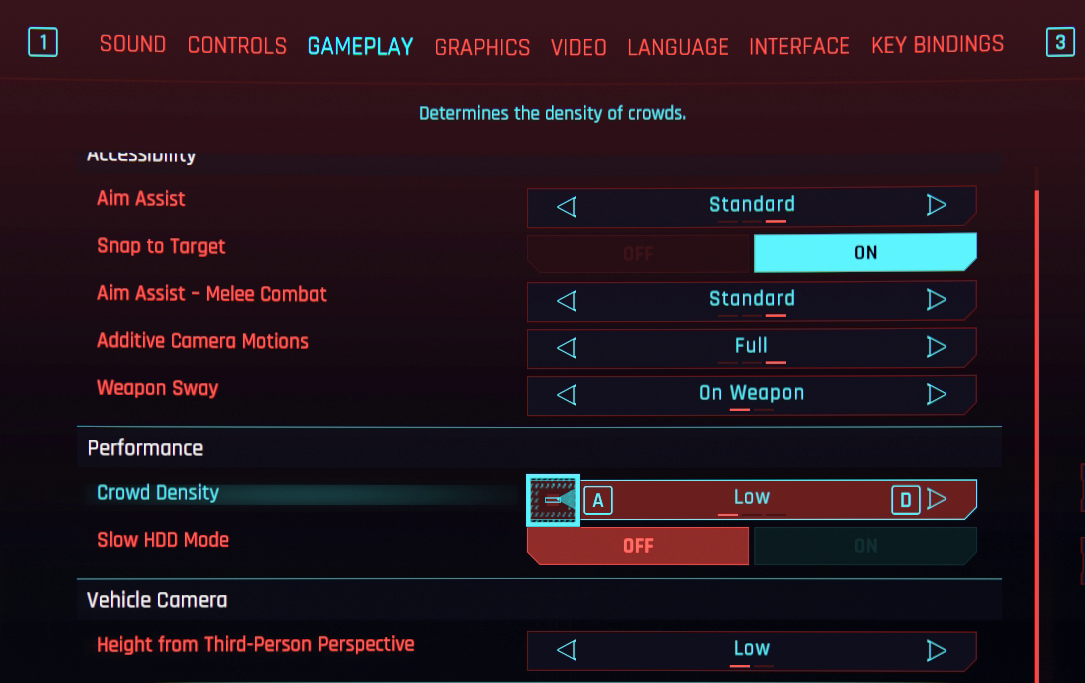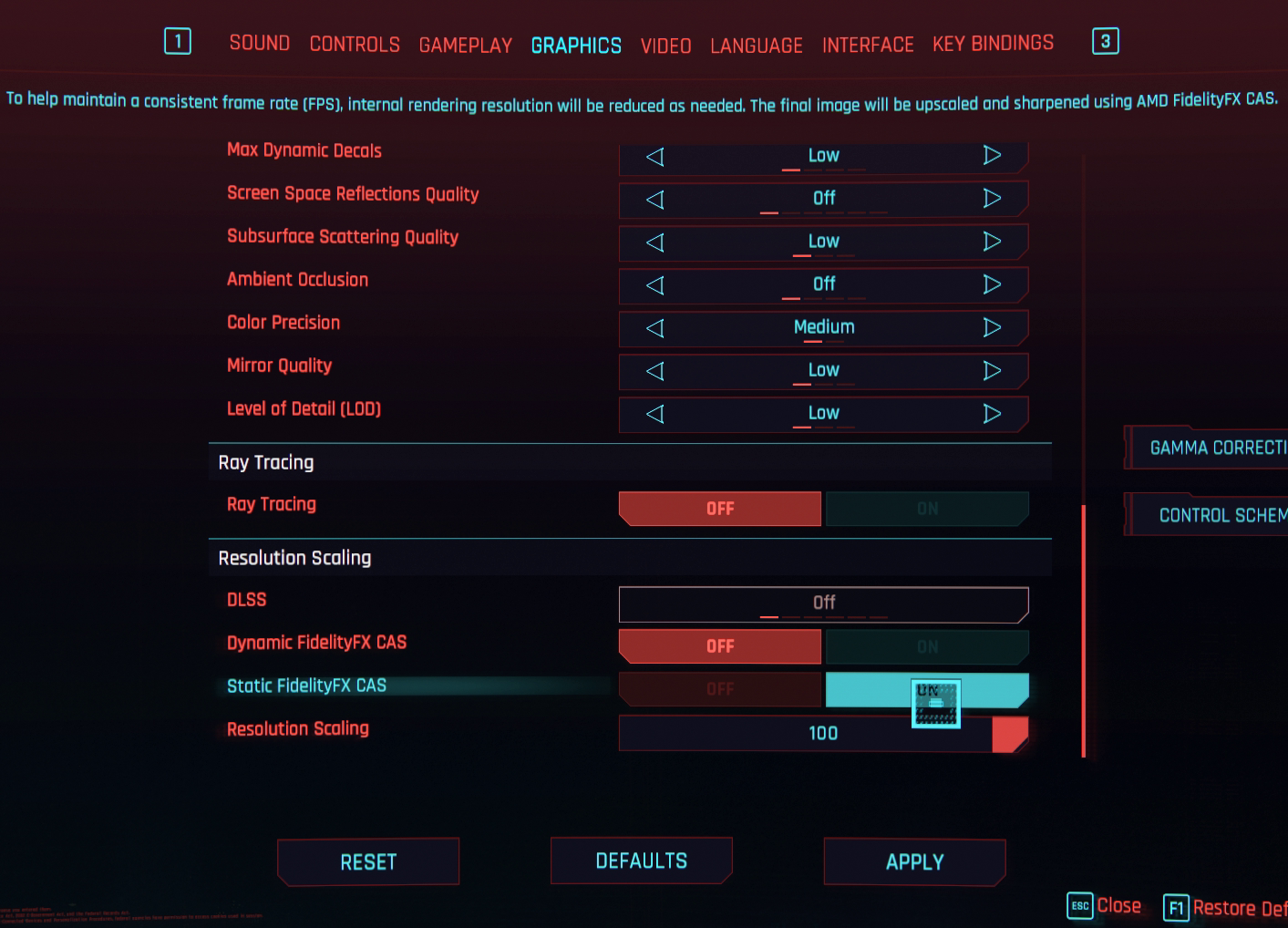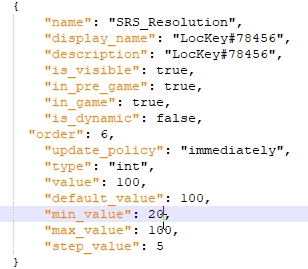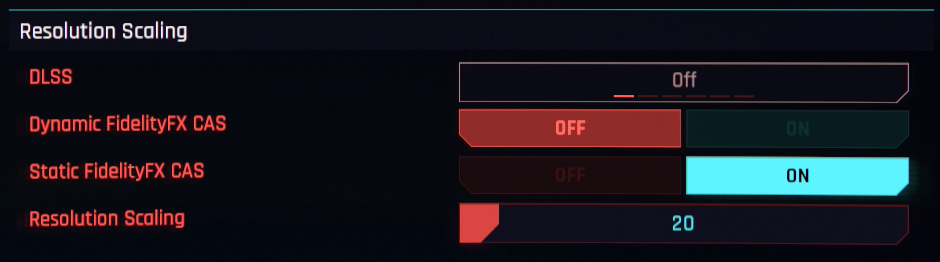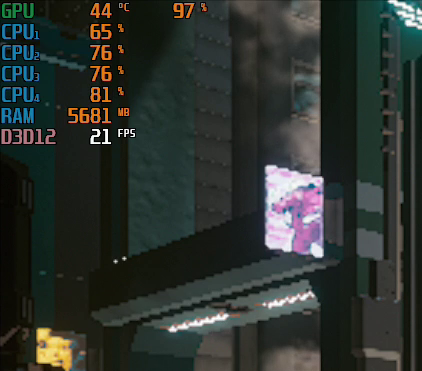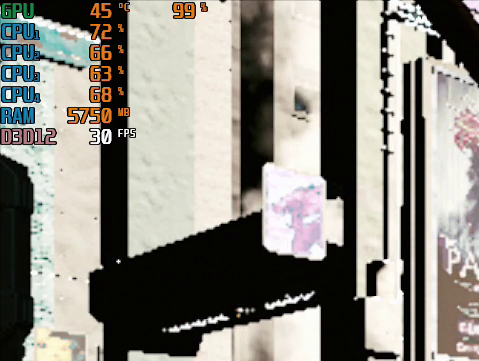How to Play Cyberpunk 2077 on Integrated or Low-End Graphics
Tweak some secret settings and you even play Cyberpunk 2077 on an APU.
Cyberpunk 2077 is a monumental game release that isn’t designed for less-than-monumental hardware. The game is struggling in last-gen consoles and many modest PCs, as it has clearly been intended for next-gen CPUs and GPUs or some of the best gaming PCs.
But for those of us stuck with components that are two or three generations old, meeting the Cyberpunk 2077 system requirements and getting decent performance can be a challenge. The good news is that you can make significant tweaks beyond what’s available in the settings menu and those will help you reach playable frame rates on low-end discrete graphics or even some integrated graphics processors.
In-Game Settings for Cyberpunk 2077
We are going to start from the lowest game settings, which are all clearly labelled so there are no surprises on what is supposed to be lower.
One tip: there is an important related performance setting hidden in the gameplay tab: crowd density. Lowering this is extremely useful for the heavy open areas of Night City.
A very interesting setting is the addition of Contrast Adaptative Sharpening (CAS), a setting that allows rendering the game in a lower resolution and then scaling it back up while sharpening the image. This is an AMD feature (usually found in the AMD control panel) but it is implemented directly in the game, meaning that we can use it on any GPU. Regrettably, its lowest allowed value is 50% of the external resolution, and lowest settings look blurry thanks to the forced Temporal Anti Aliasing. Both things can be fixed, so let's get to that.
Custom CAS values for Cyberpunk 2077
The values shown on the menu are controlled by a file in the game's installation directory: r6/config/settings/platform/pc/options.json.
Easily noticeable is this section which controls the minimum and maximum values for the CAS setting. Here the lowest allowed value can be set lower than 50.
Get Tom's Hardware's best news and in-depth reviews, straight to your inbox.
Additionally, the main user configuration file is stored on the user app data folder: C:\Users\YOUR USER\AppData\Local\CD Projekt Red\Cyberpunk 2077\UserSettings.json
Yet again there is a section here to control the allowed values for CAS. If min and max values between these two files do not match, the game tends to crash on boot.
If changed properly, the settings should now go down to a custom value in the game's menu.
Still, very low CAS resolution looks very blurry due to Anti Aliasing. So let's disable that next.
Disabling Anti Aliasing in Cyberpunk 2077
There is a very useful configuration file located in the installation directory of the game: INSTALLATION DIRECTORY\engine\config\base\general.ini
Here we can add a [Developer/FeatureToggles] section to customize some things about the game. For example, we can disable anti aliasing with:
[Developer/FeatureToggles]
Antialiasing = 0
AntialiasingSuppressed = 1
This offers a minor but important performance boost on the weakest of GPUs, with the additional advantage of making the game more legible on lower resolutions, including those caused by lower CAS values.
Tweaking shadows in Cyberpunk 2077
In the same general.ini file, commands can be added to disable most of the shadows after a certain distance and remove many of the shadows closer to the camera.
[Developer/FeatureToggles]
DistantShadows = 0
LocalShadows = 0
ContactShadows = 0
This has one of the biggest performance impacts of all quick changes you can do and while it does have a visual impact (particularly in daylight scenes) it is still within manageable levels if you must play this game no matter what.
Disabling global illumination in Cyberpunk 2077
A couple of commands in the same file can disable the use of global illumination.
[Developer/FeatureToggles]
DistantGI = 0
GlobalIllumination = 0
This has the effect of making the game look darker, especially indoors and at night, in exchange for a performance boost.
However, be warned that these interact oddly with the commands that disable shadows causing surfaces under direct sunlight to shine extremely brightly.
This might force you to choose between disabling shadows or global illumination. My personal recommendation is that you stick to disabling shadows and leave illumination on default as it provides the more usable experience.
Disabling Hair in Cyberpunk 2077
Amusingly enough you can add a command in this list that can disable character hair, including beards:
[Developer/FeatureToggles]
Hair = 0
The performance impact this has is small and will only help the most desperate but it is worth mentioning just by how amusing it is.
Performance of Cyberpunk 2077 on Integrated Graphics
I ran my test on an Athlon 3000G APU, a dual-core CPU with integrated Vega 3 graphics that is way under what is logical to run a game like this and therefore a useful test case.
On a custom CAS value of 40% of 1080p on regular low settings, the game struggles to maintain 20 FPS in an open area of the city.
With all the changes applied, this climbs to a shaky 30 FPS, which is a tremendous improvement, even if the illumination glitches make the game difficult to play.
Interestingly enough even in combat, the game managed to keep things around 22 FPS which is significantly more than I expected from this little APU.
Bottom line
If you are trying to get Cyberpunk 2077 in a PC under its minimum requirements and, even after using the lowest preset, you cannot get the game to playable frame rates there are a couple of things to try.
A custom CAS value can lower the in-game resolution without affecting UI, disabled Anti Aliasing makes those low resolutions less blurry and disabling shadows or global illumination can boost performance further. Be careful about disabling both as it can cause illumination glitches that make the game unplayable.
Further performance mods are being actively created and discovered, so even more performance tweaks might be available in the near future.
-
lightofhonor So basically do what Lowspecgamer said to do 2 days ago. Even the rig is the same.Reply
U44w2gbLH0kView: https://www.youtube.com/watch?v=U44w2gbLH0k -
LowSpecGamer4Comments Replylightofhonor said:So basically do what Lowspecgamer said to do 2 days ago. Even the rig is the same.
U44w2gbLH0kView: https://www.youtube.com/watch?v=U44w2gbLH0k
Look at the author's name! It's quite OK. This is a version of the video I specifically for TH. Thank you for keeping an eye out. -
JarredWaltonGPU Reply
We benchmarked the 1060 at launch last week, relatively early on because it was requested and was listed as the "recommended" GPU for 1080p High.r7litepro said:so no dedicated 1060 article guys? FAIL :/
https://www.tomshardware.com/news/cyberpunk-2077-pc-benchmarks-settings-performance-analysis
It managed 36 fps at 1080p medium, without fine tuning anything or using CAS. It's playable, much better than a PS4 or Xbox One console (if your CPU is decent). However, it's not likely to hit 60 fps without lower settings and additional tweaks. -
ad9fd A more sensible approach would be to wait a few years then enjoy it running with maximum settings on your low priced machine. It will also be less buggy by then.Reply