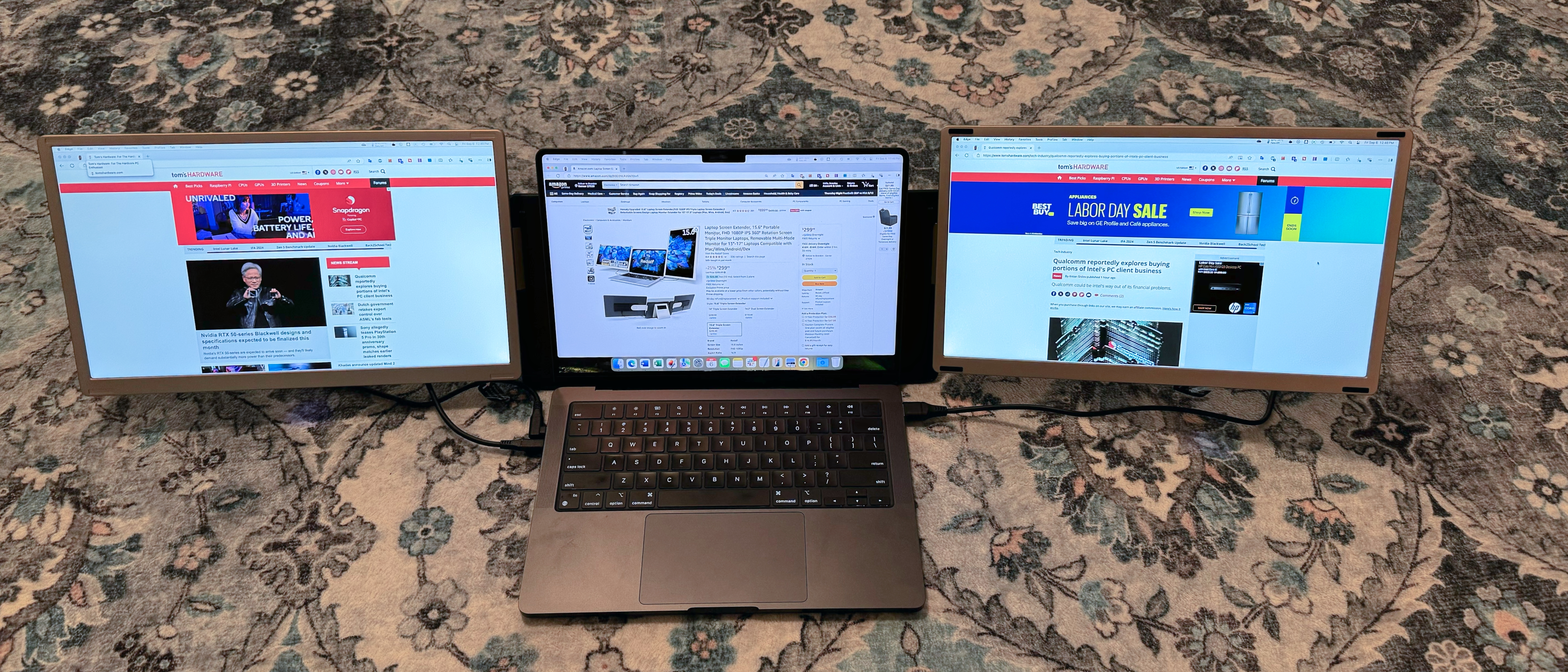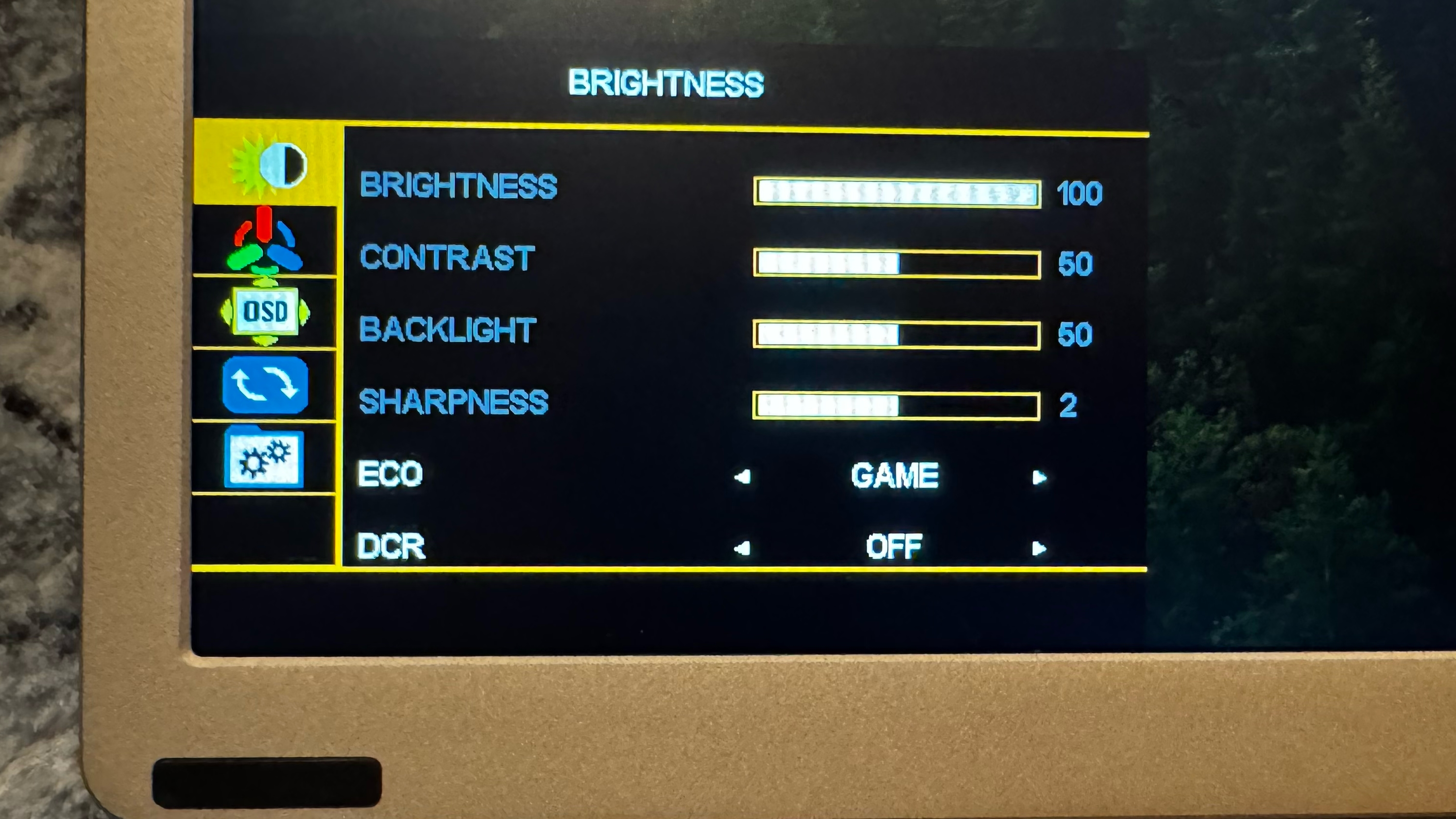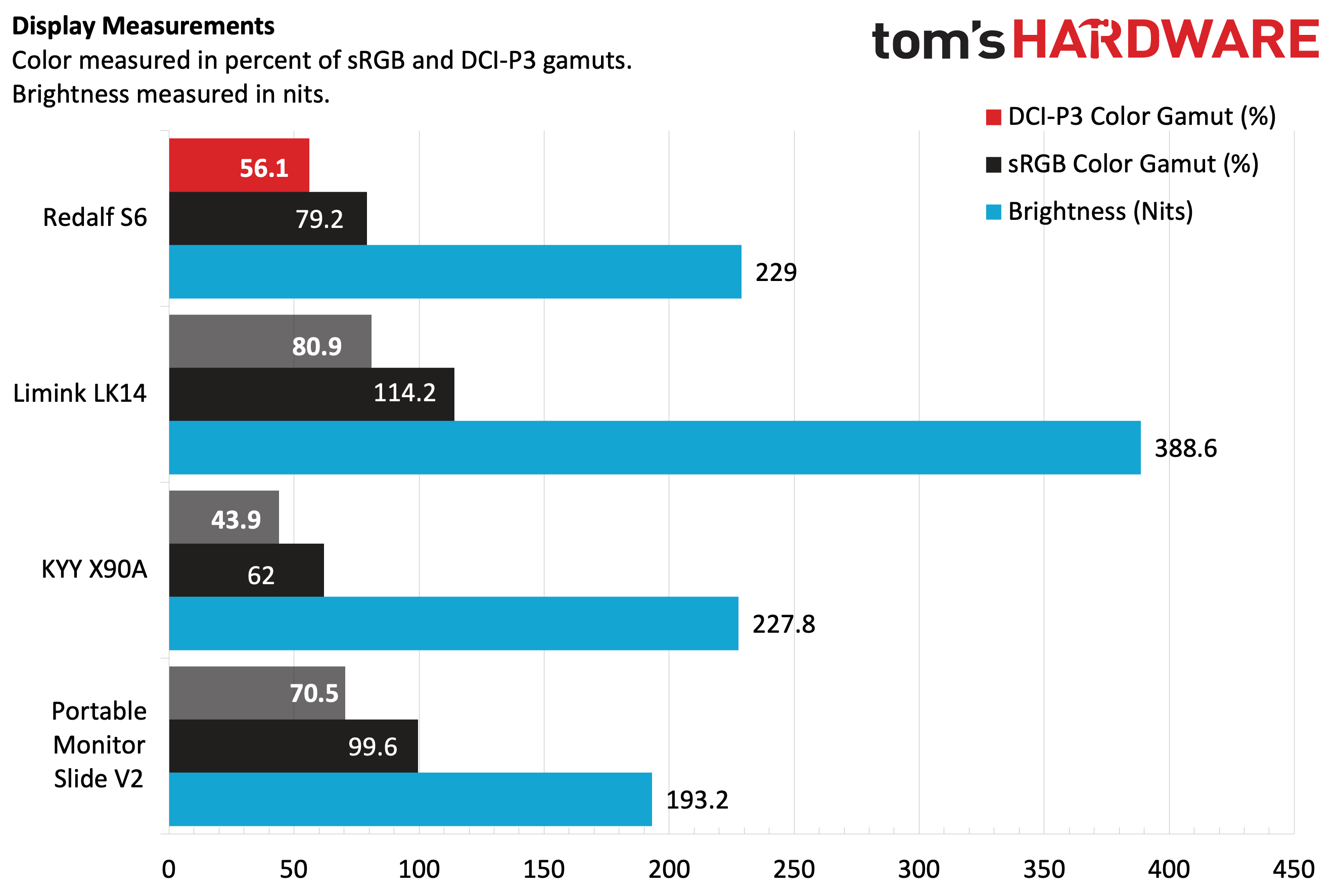Tom's Hardware Verdict
While it’s not perfect, the $299 Redalf S6 offers a lot of functionality and versatility for laptop users.
Pros
- +
High-quality chassis design primarily constructed of aluminum
- +
Attractive pricing
- +
Displays can be used in landscape or portrait orientation
Cons
- -
Single-cable USB-C connectivity not working in our review unit
- -
Cumbersome OSD controls
- -
Couldn’t use single-cable mode with Thunderbolt 4 ports
Why you can trust Tom's Hardware
Many dual-display laptop extenders have come across my testing bench over the years, and they offer a great way to add workspace for your productivity needs. The new Redalf S6 is yet another take on this familiar form factor, but it has a few tricks up its sleeve that make it a winning formula we haven’t seen from even many of the best portable monitors.
Redalf uses dual 15.6-inch 1080p IPS panels for the S6, which is not uncommon. However, what is rather intriguing is the use of a hinge/pivot system that allows each display to function independently in landscape or portrait modes when flanking a laptop’s primary display. In addition, the S6 can be configured in a standalone mode with its two displays stacked one on top of the other (landscape + landscape or landscape + portrait).
It's a versatile tool with a few quirks that mar the experience but is ultimately redeemed by its value-priced $300 price tag.
Redalf S6 Screen Extender Specifications
| Panel Type / Backlight | IPS / WLED |
| Screen Size / Aspect Ratio | 15.6 inches / 16:9 (2) |
| Max Resolution & Refresh Rate | 1920 x 1080 @ 60Hz (2) |
| Max Brightness | 400 nits |
| Contrast Ratio | 1,000:1 |
| Screen Coating | Matte/Anti-Reflective |
| Ports | 4x USB-C, 2x USB-C (DisplayPort 1.2 Alt Mode) |
| Speakers | Yes |
| Weight | 5 pounds |
Design of the Redalf S6 Screen Extender
Like some premium entries in the dual-screen portable monitor field, the Redalf S6 is constructed primarily of lightweight aluminum. Aluminum is used on the display housing, the kickstand, and the swing arms attached to the displays. High-quality plastic is used for the base (which can expand to accommodate laptops ranging from 13 to 17 inches, and the attachment/pivot points for the displays. Both displays can be used with the stand, or separately with an included plastic “single monitor” stand.
The layout allows the Redalf S6 to have more flexibility in positioning the displays. The kickstand allows you to adjust the forward/back tilt of displays, while the aluminum arms allow you to swing the displays toward or away from your laptop’s display. In addition, you can also pivot the displays. The displays have a landscape orientation in their default position (which most people will likely use). But you can pivot one or both to stand vertically (or any combination of the two). This makes the Redalf S6 very versatile for productivity tasks, particularly when you’re editing documents in portrait mode.
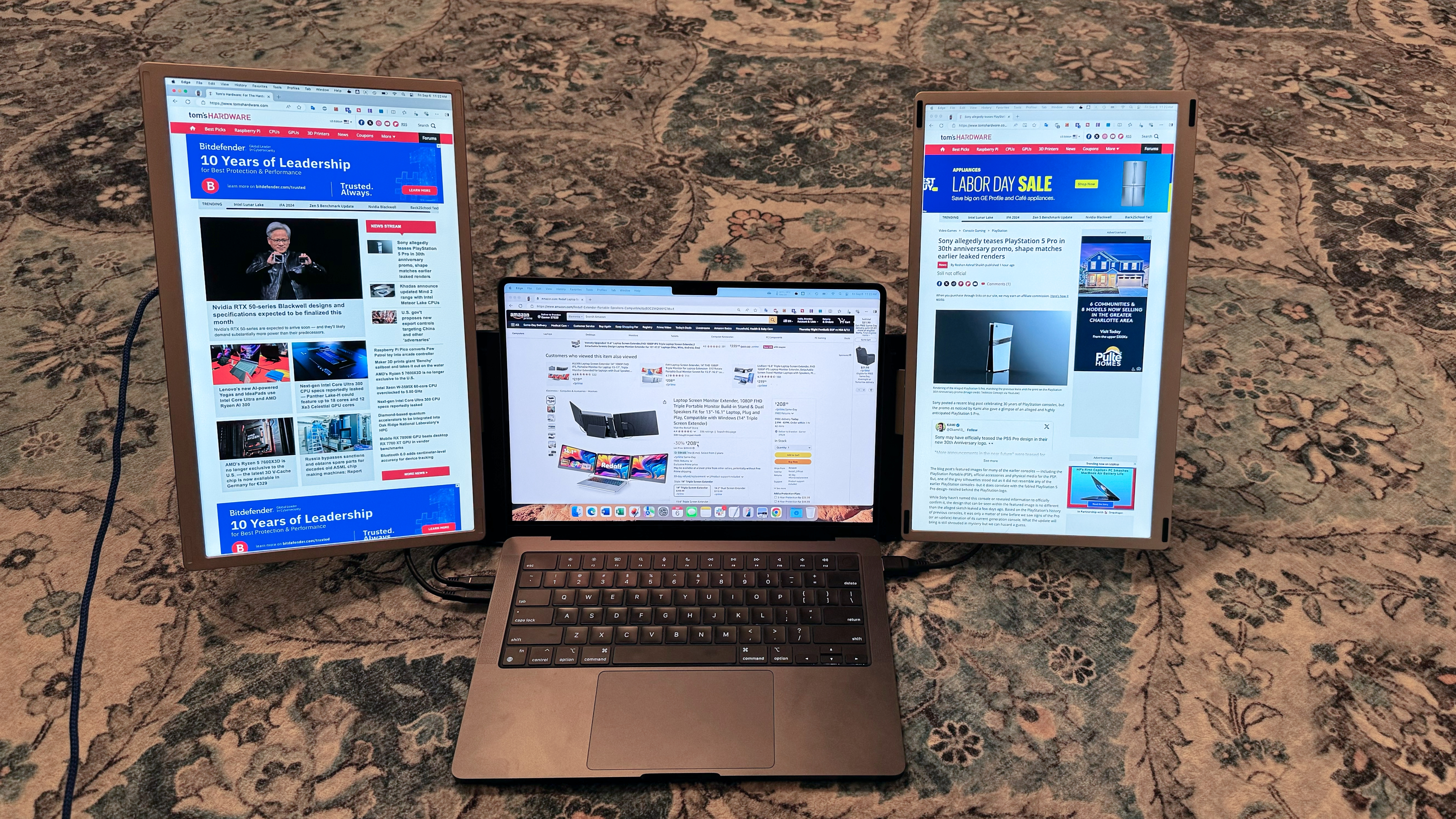
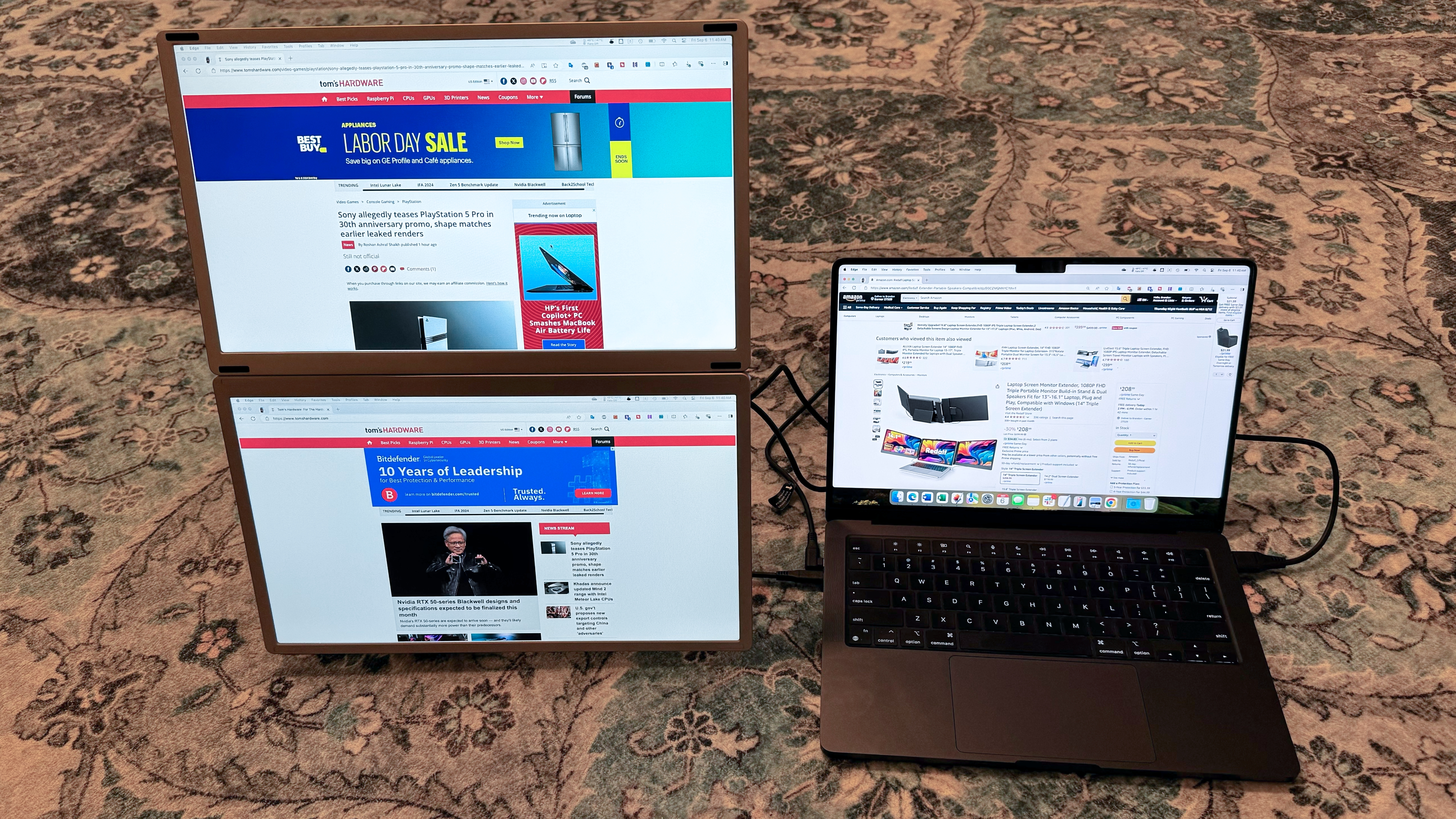
However, you can also use the Redalf S6 without its displays flanking your laptop. There are multiple standalone modes to use. One of my favorites combines the multi-functional base with the plastic stand used for propping up a single display. In this mode, the two displays stack on top of each other in landscape mode. Or if you prefer, the bottom display can be in landscape mode, while the top display sits in portrait mode.
Each monitor has identical ports and controls: two USB-C ports, one USB-C DisplayPort port, and a power button/jog wheel. For connecting the R6 to your laptop, Redalf includes six cables in the box: two USB-C to USB-C, two USB-C to USB-A, and two USB-C to HDMI. There’s also a tote bag included for carrying the S6 around.
Get Tom's Hardware's best news and in-depth reviews, straight to your inbox.


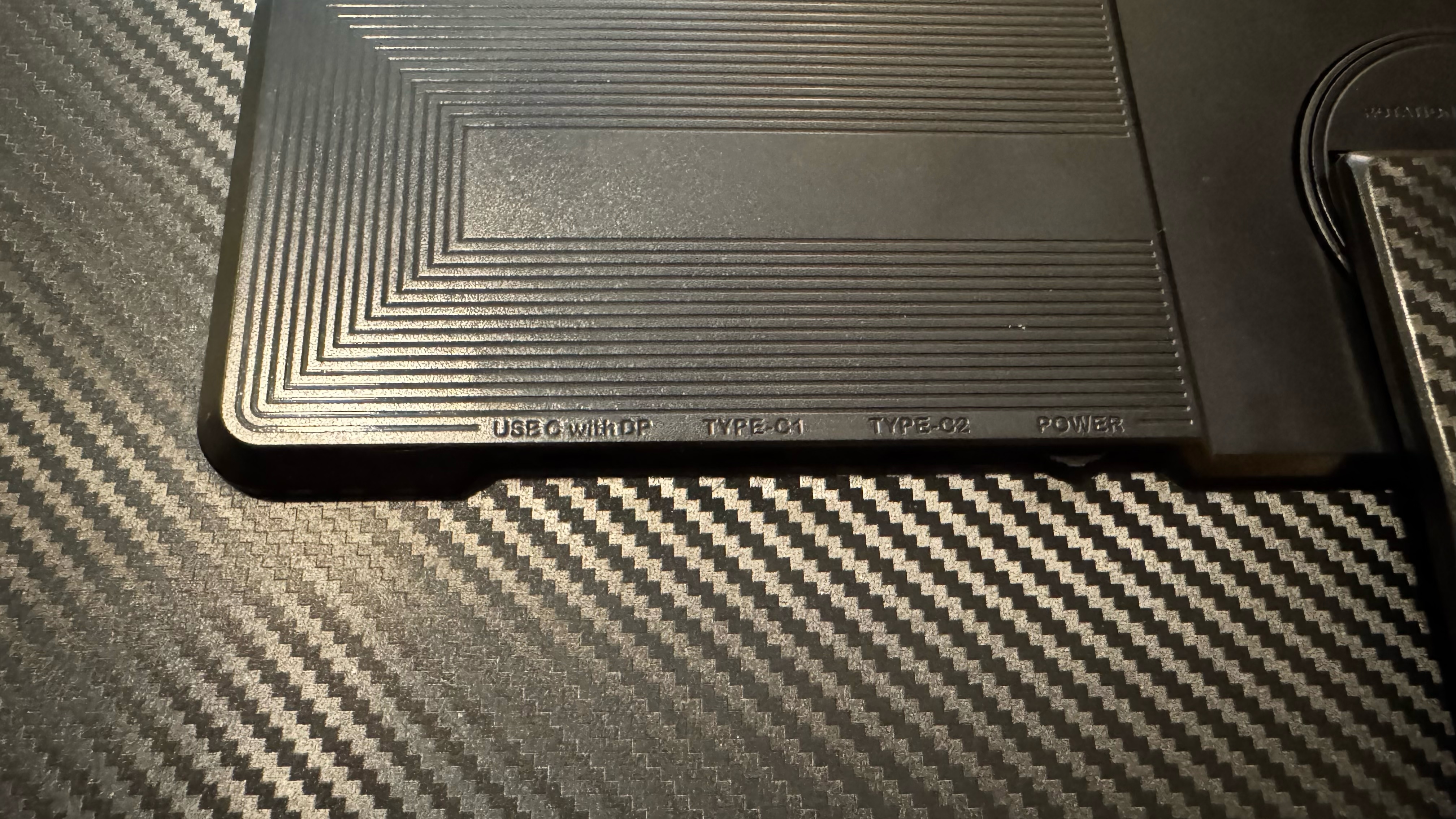
I used a 14-inch MacBook Pro (M3 Pro) with three Thunderbolt 4 ports for my testing. I can usually connect portable monitors to the MacBook Pro with a single USB-C cable, leveraging DisplayPort Alt-Mode over Thunderbolt 4. However, the single-cable connection wouldn’t work for some reason with the S6. So, I connected one monitor using the USB-C to HDMI cable (with an additional USB-C to USB-C cable for power) and the other using two USB-C to USB-C cables. It makes for a mess of cables to deal with, which is the biggest drawback of the S6. On the plus side, the cables are mostly out of sight, hidden behind the displays when using the setup on a desk.
That brings me to an additional observation: the S6 is strictly a desk-based solution. You can’t use the S6 on your lap, as the monitors don’t physically attach to your laptop. And even if they could somehow attach them, the weight and complexity of the setup would make lap use unbearable.
On-Screen Display on the Redalf S6 Screen Extender
Each display on the S6 has an independent OSD, which is beneficial if you want to use each for different tasks. You can choose from six primary display modes: Standard, RTS, FPS, Text, Movie, and Game. We performed our instrumented testing in Standard mode.
While I’m glad that an OSD is included (interestingly, some portable monitors don’t even bother to include one), I wish it were easier to control. The only physical interface for the OSD is a single jog wheel on the back of each display and located right next to the USB-C #2 port. Not only is this positioning awkward when you’re fumbling around blind with the controls while trying to look at the OSD, but if there’s a cable in the USB-C #2 position, it’s also a tight fit for your finger to navigate.
A non-intuitive control scheme for navigation compounded my OSD frustrations. You must first press on the jog wheel to invoke the OSD. You must then scroll left or right to move up and down the menu system. Pressing once confirms an action (or takes you deeper into the menu) while pressing the jog wheel for two seconds takes you back one menu level. Pressing for three seconds turns off the display. You can access volume controls for the built-in speakers by moving the jog wheel left and right without accessing the OSD. I would have preferred separate buttons for navigation (up, down, action, back) or a 5-way joystick over the system that Redalf has in place.
Image Quality and Performance of the Redalf S6 Screen Extender
Our S6 review unit features dual 15.6-inch IPS panels with a resolution of 1920 x 1080 and a refresh rate of 60 Hz. Both displays feature a matte finish to help reduce glare, which is common in the portable monitor space (glossy displays are the exception, not the rule). Given that the panels are identical and performed nearly the same in every instrumented test, the results you see below apply to both.
Compared to our assembled field of portable monitors, which primarily consists of dual-display units. The S6 was average in all the tests, covering 56.1 percent of DCI-P3 and 79.2 percent of sRGB. Both figures were well below the Limink LK14, which is the color performance segment leader among dual display monitors.
It was a similar story with maximum brightness, which edged in at 229 nits. While this was good enough for second place (just barely ahead of the KYY X90A), it was well behind the LK14, which maxed out at 388.6 nits. That said, brightness was more than adequate in my brightly lit office setting.
I used the S6 to catch up on some old episodes of Breaking Bad, specifically season 3, episode 7. In this episode, Hank faces off against the Salamanca twins, and eventually comes out victorious (at great physical peril to himself). Even at maximum brightness, some parts of the scene appeared a bit too dark, obscuring details. Colors were also a little lacking in vibrancy, particularly with respect to reds.
However, for typical office productivity work (Word, Excel, etc.), the S6 was perfectly fine. I settled on using the left display (landscape orientation) for entering data in Excel and the right display for Word (in portrait mode). I wouldn’t use the S6 if color accuracy were a prime goal, but I had no issue editing photos in Pixelmator Pro.
I’ll also note that each display has a built-in speaker, but they are nothing to write home about. They lack any power and sound horrible even at 100 percent volume. Bass is lacking, speech sounds muddled, and music has no dynamic range. Sure, they’ll work in a pinch if you have nothing else to work with, but they’re best left alone.
Bottom Line
The Redalf S6 is a versatile portable monitor, although it isn’t without its faults. The chassis is constructed of sturdy aluminum rather than the creaky plastic found in budget offerings. In addition, the Redalf enables the S6’s displays to individually be used in landscape or portrait orientation. And if that wasn’t enough, the monitors can even be stacked on top of each other as a single unit separate from your laptop.
However, the OSD controls are cumbersome to use, thanks to a poorly-placed jog wheel that serves as the only navigational aid. In addition, although the monitor is billed as supporting DisplayPort Alt-Mode with a single USB-C cable connection to support Mac or Windows machines, I couldn’t get the feature to work. Single-cable operation failed on both a MacBook Pro with an M3 Pro processor and equally capable Windows 11 desktops and laptops. This means that I had to use one USB-C cable for video and another to supply additional power.
Many of the S6’s foibles can be overlooked due to its price tag. The S6 sells for $299 on Amazon, making it a great bargain in the dual monitor space. For comparison, the Limink LK14 has a street price of $399. The KYY X90A is cheaper at $209 (after a $20 coupon), but it doesn’t support independent landscape/portrait orientation modes when attached to your laptop. However, we still think that even with its $100 higher price tag, the LK14 is still a better pick among dual-display portable monitors.
MORE: Best Gaming Monitors
MORE: How We Test PC Monitors
MORE: How to Buy a PC Monitor
MORE: How to Choose the Best HDR Monitor

Brandon Hill is a senior editor at Tom's Hardware. He has written about PC and Mac tech since the late 1990s with bylines at AnandTech, DailyTech, and Hot Hardware. When he is not consuming copious amounts of tech news, he can be found enjoying the NC mountains or the beach with his wife and two sons.
-
Notton When the displays are stacked in landscape, do they keep the same sub-pixel arrangement, or does one monitor get flipped over?Reply
I ask because Windows doesn't like it when sub-pixels are flipped from the main monitor. It makes text look blurry with cleartype.