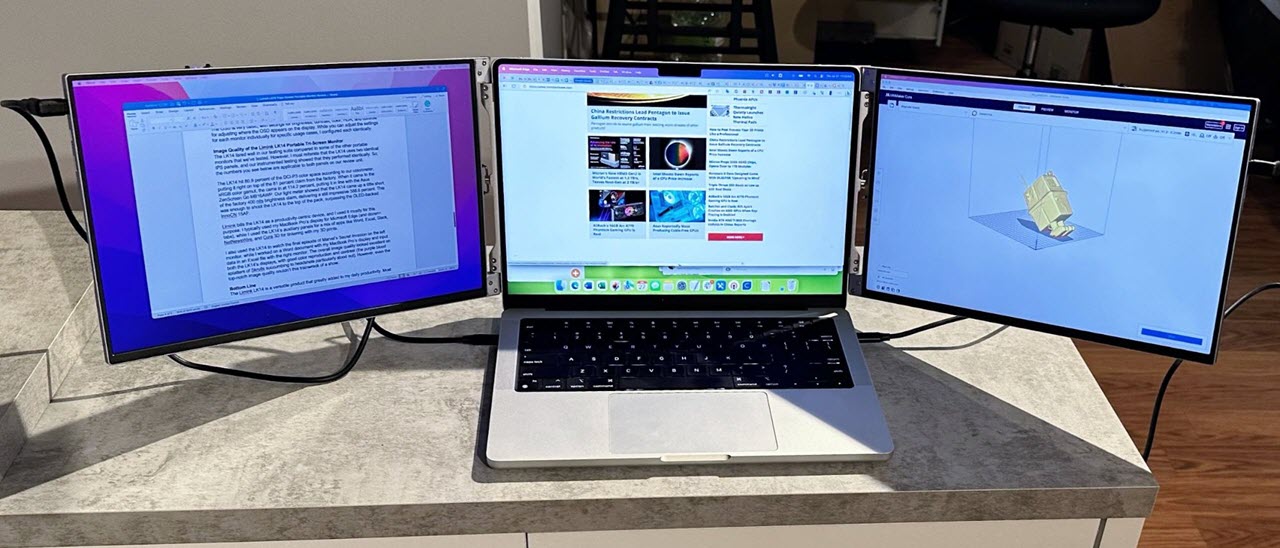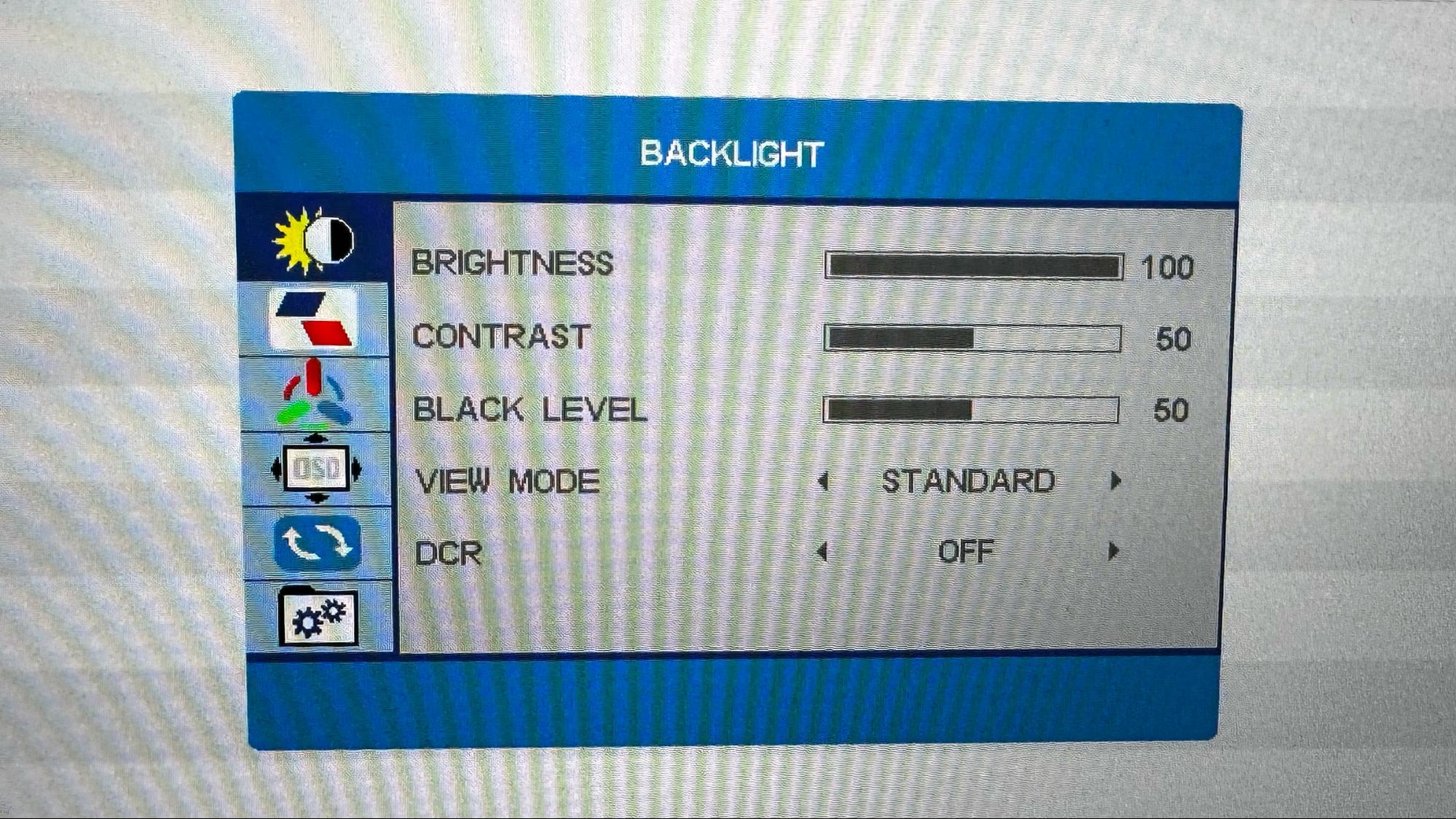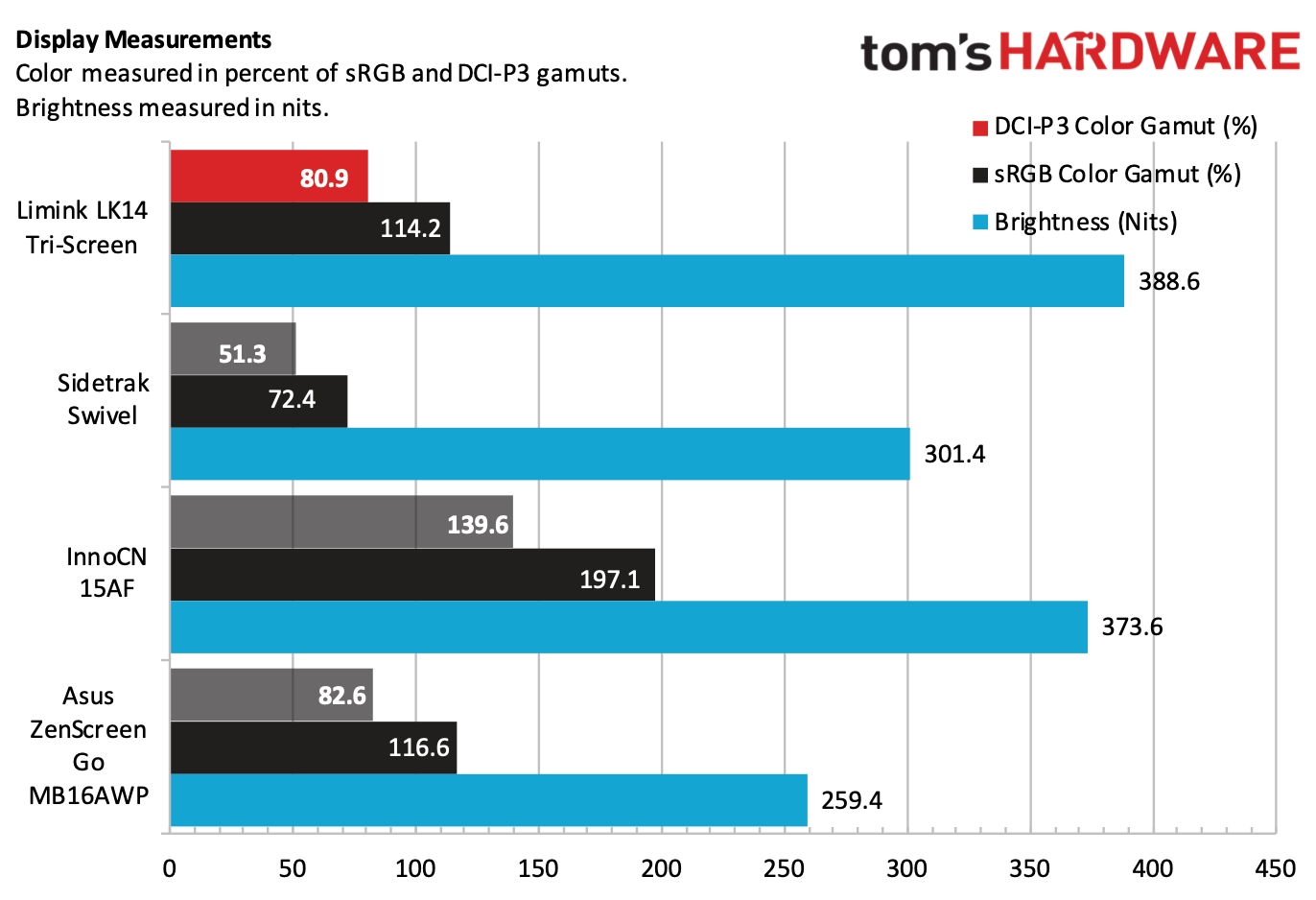Tom's Hardware Verdict
The Limink LK14 offers an excellent combination of versatility, quality and performance; but it will cost you.
Pros
- +
Top-notch design and build quality
- +
Excellent image quality
- +
Actually proves useful in everyday use
Cons
- -
High price
- -
Weight and size limits portability
- -
No way to hide the cables from view
Why you can trust Tom's Hardware
The best portable monitors come in all shapes, sizes, and form factors. One of the weirdest designs I reviewed was the Sidetrack Swivel, which is semi-permanently attached to your laptop’s display lid or standalone like a traditional portable monitor (in either portrait or landscape mode).
However, the new Limink LK14 Portable Tri-Screen Monitor takes things one step further. Rather than just one display that attaches to one side of your laptop’s integrated monitor, it has two displays flanking your internal display, hence the “tri-screen” moniker.
This is one of the most well-thought-out portable monitors I’ve tested, and it’s the highest quality, using a sturdy aluminum alloy for all structural components. With various connectivity options for hooking up to your laptop and a comprehensive mounting system, the only thing standing in the way of the Tri-Screen is its $700 price tag.
Limink LK14 Portable Tri-Screen Monitor Specifications
| Panel Type / Backlight | IPS / WLED |
| Screen Size / Aspect Ratio | 14 inches / 16:10 (2) |
| Max Resolution & Refresh Rate | 1920 x 1200 @ 60Hz (2) |
| Max Brightness | 400 nits |
| Contrast Ratio | 1,000:1 |
| Screen Coating | Matte/Anti-Reflective |
| Ports | 2x Mini-HDMI 2.0, 4x USB-C (DisplayPort 1.2 Alt Mode) |
| Speakers | No |
| Dimensions | 7.92 x 12.8 x 1.18 inches |
| Weight | 3.22 pounds |
Design of the Limink LK14 Portable Tri-Screen Monitor
Thanks to its aluminum alloy construction, the LK14 looks right at home attached to an Apple MacBook Pro. The color scheme clashes with most Windows laptops, which typically feature darker palettes for their display lids. When you take the LK14 out of its included book-style case, it is folded with a foam block inserted to protect the two screens.
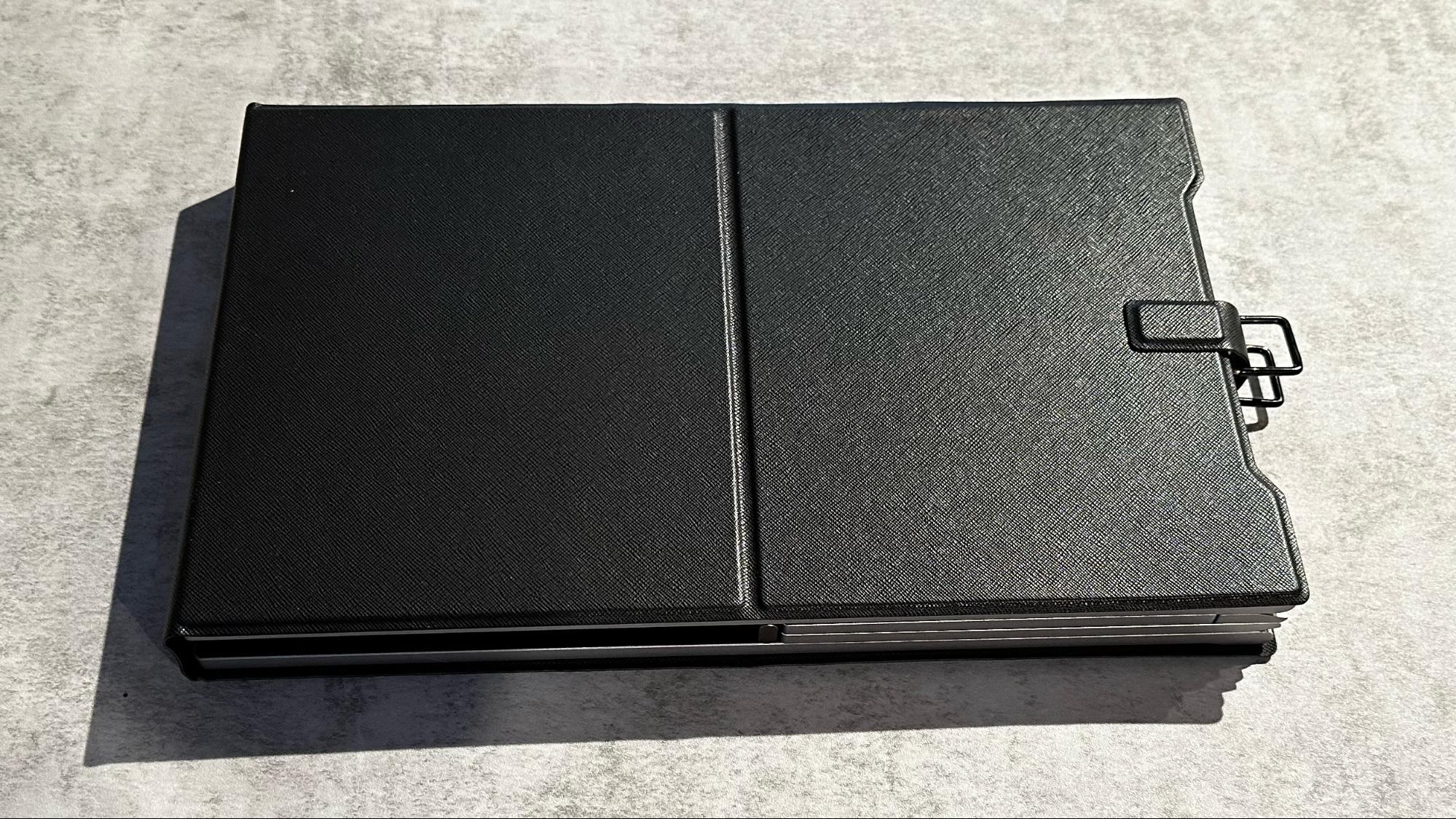

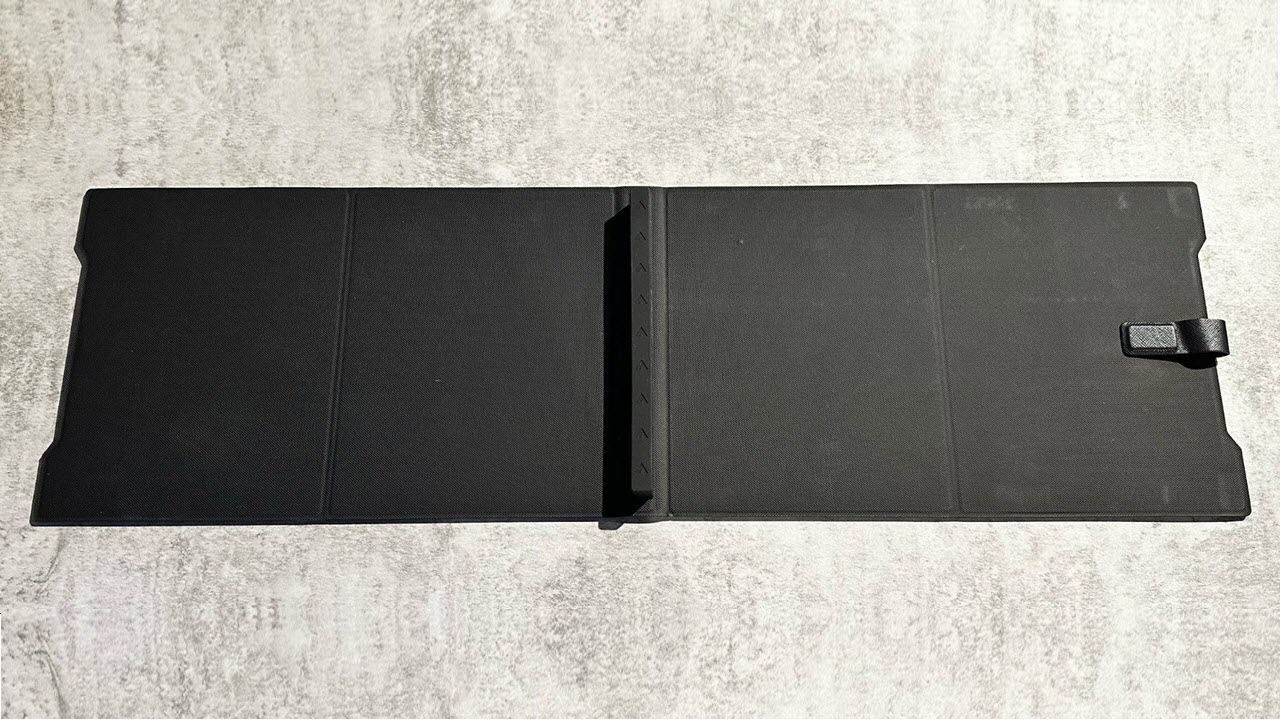
Next, you need to unfold both displays and the inner flaps that sit behind your laptop’s display. Those inner flaps are spring-loaded and feature two metal hoops you pull with your fingers to extend. Releasing the hoops allows the edges of the inner flaps to firmly “grab” the side of your laptop’s internal display. The clamping force was tight enough that the LK14 easily stayed attached to my 14-inch MacBook Pro. The LK14 supports 13- to 16-inch laptops.




However, for further support, an adjustable kickstand is mounted on the back of the left inner flap to support the added weight of the LK14. The stand folds out from the inner flap and can move up or down an indented track to help you find the perfect angle.
Not only is the kickstand adjustable but the monitors themselves can be positioned flat to match your laptop’s display or angle inward to your liking. The hinge is very stiff, allowing you to find the perfect angle for either of the LK14’s displays.
Get Tom's Hardware's best news and in-depth reviews, straight to your inbox.
I’ll take this time to say that the LK14 is extremely well-built. There is no flex to the display panels, and everything is screwed together with a level of precision that you don’t usually see with portable monitors (which are typically constructed of cheap plastic to save weight). In addition, Limink includes rubber pads on the inner flaps so that the LK14 doesn’t scratch your laptop’s lid. There are additional rubber strips along the edges of the inner flaps so that they don’t scratch the edges of your laptop’s lid.


The LK14 features two 60Hz 14-inch IPS panels with an FHD+ (1920 x 1200) resolution. Limink claims 400 nits of brightness and 81 percent of DCI-P3 coverage. The LK14 measures 7.92 x 12.8 x 1.18 inches and weighs just over three pounds.
Connecting the Limink LK14 Portable Tri-Screen Monitor
Connecting the LK14 to my MacBook Pro on the first try took about a minute. It took this long because I was unfamiliar with the process and didn’t want to damage the dual screens. However, once I got used to the process and figured out how to use the hoops to adjust the inner flaps (it’s incredible what you can learn if you actually read the manual), I was able to complete the task in about 20 seconds.
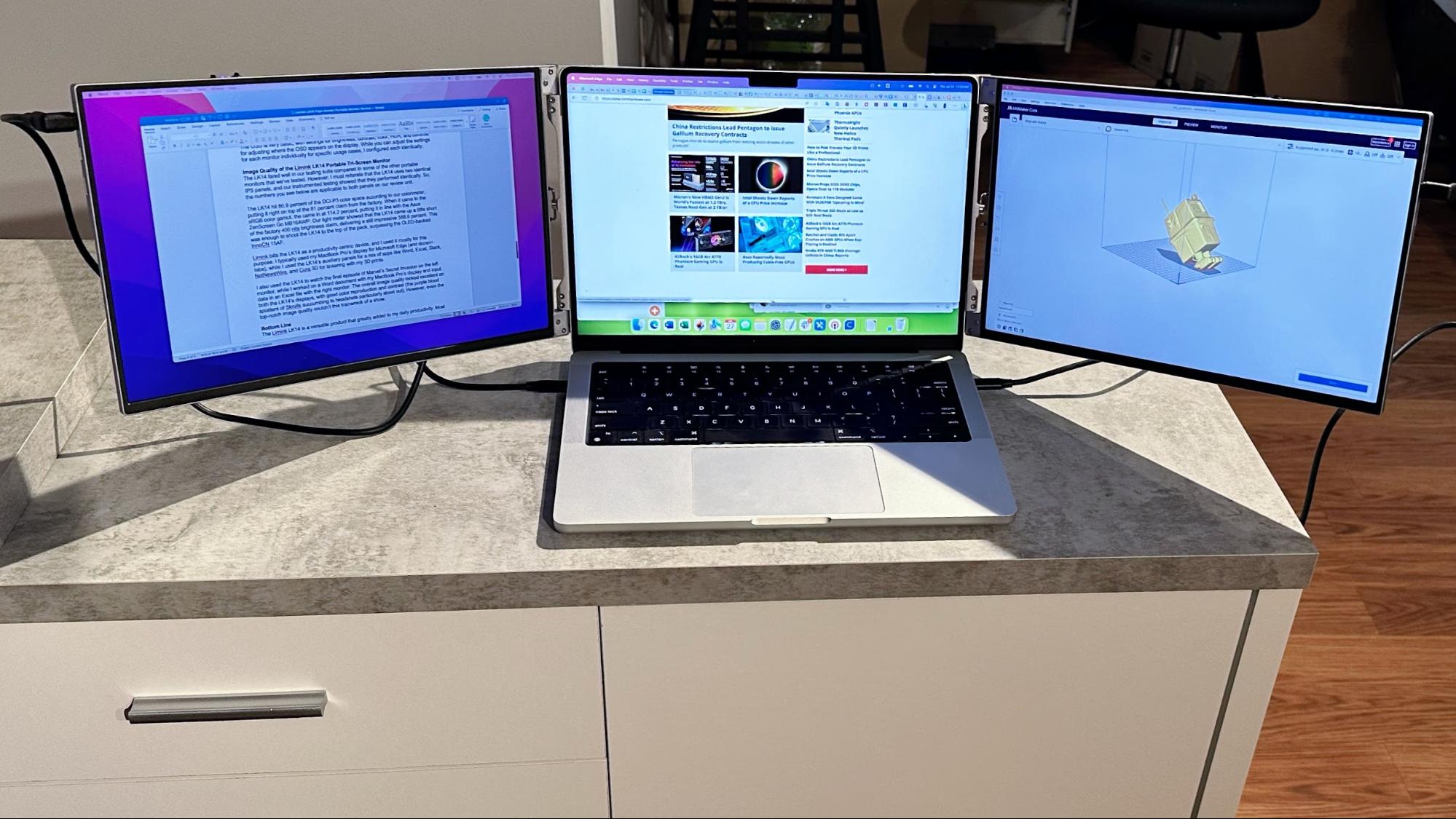
Limink provides multiple ways to connect the LK14 to your laptop, and each monitor comes with two USB-C ports and one mini HDMI port. You can connect one monitor with HDMI + USB-A for power and the other with USB-C. If you have a Thunderbolt 3/4 laptop or one equipped full-function USB-C ports, you can simplify the connection process by using two USB-C cables for video and power.
I took this route, as my MacBook Pro features three Thunderbolt 4 ports. The left display connected to a Thunderbolt 4 port on the left of my MacBook Pro, while the right panel connected to the sole Thunderbolt 4 port on the right of my laptop. There’s no real way to hide the USB-C cables from view while using the LK14, as all the ports are on the sides instead of the back of the panels.
Limink provides two USB-C to USB-C cables, two USB-C to USB-A, and two HDMI to mini HDMI cables in the box.
Given a weight of over three pounds, the LK14 is not suitable for use on your lap. You’ll need a desk or table to place your laptop on and the kickstand to support the weight of the hardware.
On-Screen Display on the Limink LK14 Portable Tri-Screen Monitor
The LK14 is treated as two monitors, each showing up individually in macOS and Windows 11. The same goes for the on-screen display (OSD). Each monitor has its own OSD and physical controls, allowing you to adjust settings for each independently.
Adjusting settings is achieved with a rocker switch that moves left or right to navigate the menu system. Pressing in on the rocker serves as the action button, while a separate round button acts as a “back” command in the OSD or a power button when the OSD is inactive.
The OSD is basic, with settings for brightness, contrast, color, HDR, and controls for adjusting where the OSD appears on the display. While you can change the settings for each monitor individually for specific usage cases, I configured each identically.
Image Quality of the Limink LK14 Portable Tri-Screen Monitor
The LK14 fared well in our testing suite compared to the other portable monitors we tested. However, I must reiterate that the LK14 uses two identical IPS panels, and our testing showed that they performed identically. So, the numbers you see below apply to both panels on our review unit.
The LK14 hit 80.9 percent of the DCI-P3 color space, according to our colorimeter, putting it right on top of the 81 percent claim from the factory. When it came to the sRGB color gamut, it came in at 114.2 percent, putting it in line with the Asus ZenScreen Go MB16AWP. Our light meter showed that the LK14 came up a little short of the factory 400 nits brightness claim, delivering a still impressive 388.6 percent. This was enough to shoot the LK14 to the top of the pack, surpassing the OLED-backed InnoCN 15AF.
Limink bills the LK14 as a productivity-centric device, and I used it mainly for this purpose. I typically used my MacBook Pro’s display for Microsoft Edge (and dozen+ tabs), while I used the LK14’s auxiliary panels for a mix of apps like Word, Excel, Slack, NetNewsWire, and UltiMaker Cura for tinkering with my 3D prints.
I also used the LK14 to watch the final episode of Marvel’s Secret Invasion on the left monitor while I worked on a Word document with my MacBook Pro’s display and input data in an Excel file with the right monitor. The overall image quality looked excellent on both the LK14’s displays, with good color reproduction and contrast (the purple blood splatters of Skrulls succumbing to headshots particularly stood out). However, even the top-notch image quality couldn’t save this trainwreck of a show.
Bottom Line
The Limink LK14 is a versatile product that greatly increased my daily productivity. Most portable monitors sit off your laptop's side at a lower position than your integrated display. This can cause some “eye hunting” as your gaze switches from display to display.
With the LK14, the monitors attach to the back of your laptop’s lid and are adjustable for height to achieve near-perfect positioning. And with the sturdy attachment mechanism and aluminum finish that matches my MacBook Pro, it provides a more integrated look than other portable monitor solutions. The only thing that distracted me from the experience is that the two USB-C cables jut out from the side and hang down, which is a bit of an eyesore.
However, the biggest issue that users may have is with the price, which isn’t cheap. The LK14 has an MSRP of $699 on Amazon, which is easily twice the price of some of the most competitive portable monitors, like the OLED-equipped InnoCN 15AF. However, the LK14 is currently on sale, with a coupon taking the price down to a more palatable $595. That’s still a large sum of money, but you are getting two monitors, and the highly-integrated design and quality justify the price.
MORE: Best Portable Monitors
MORE: Best Budget 4K Monitors
MORE: Best Computer Monitors

Brandon Hill is a senior editor at Tom's Hardware. He has written about PC and Mac tech since the late 1990s with bylines at AnandTech, DailyTech, and Hot Hardware. When he is not consuming copious amounts of tech news, he can be found enjoying the NC mountains or the beach with his wife and two sons.