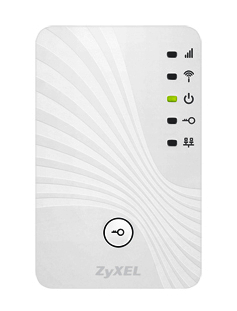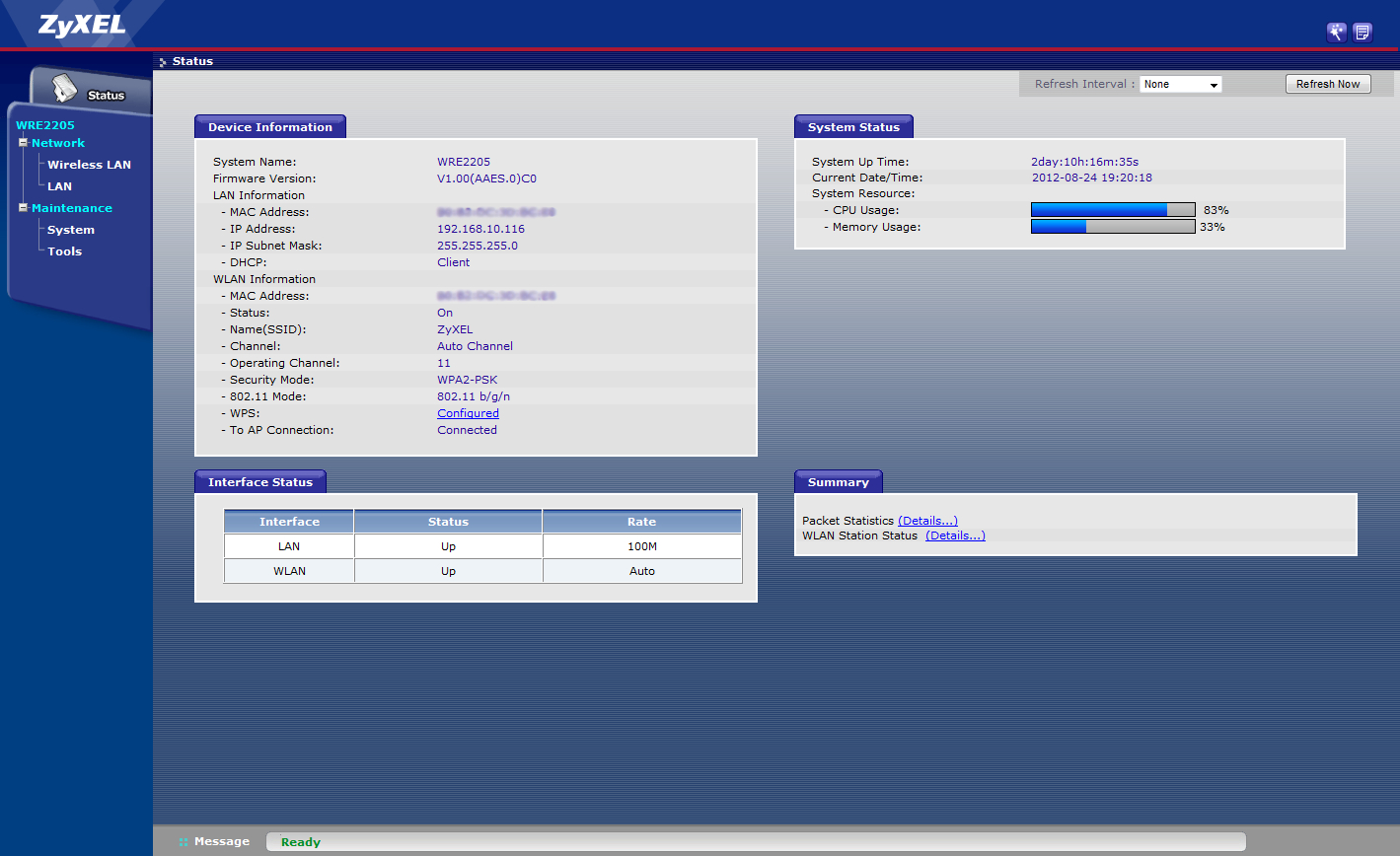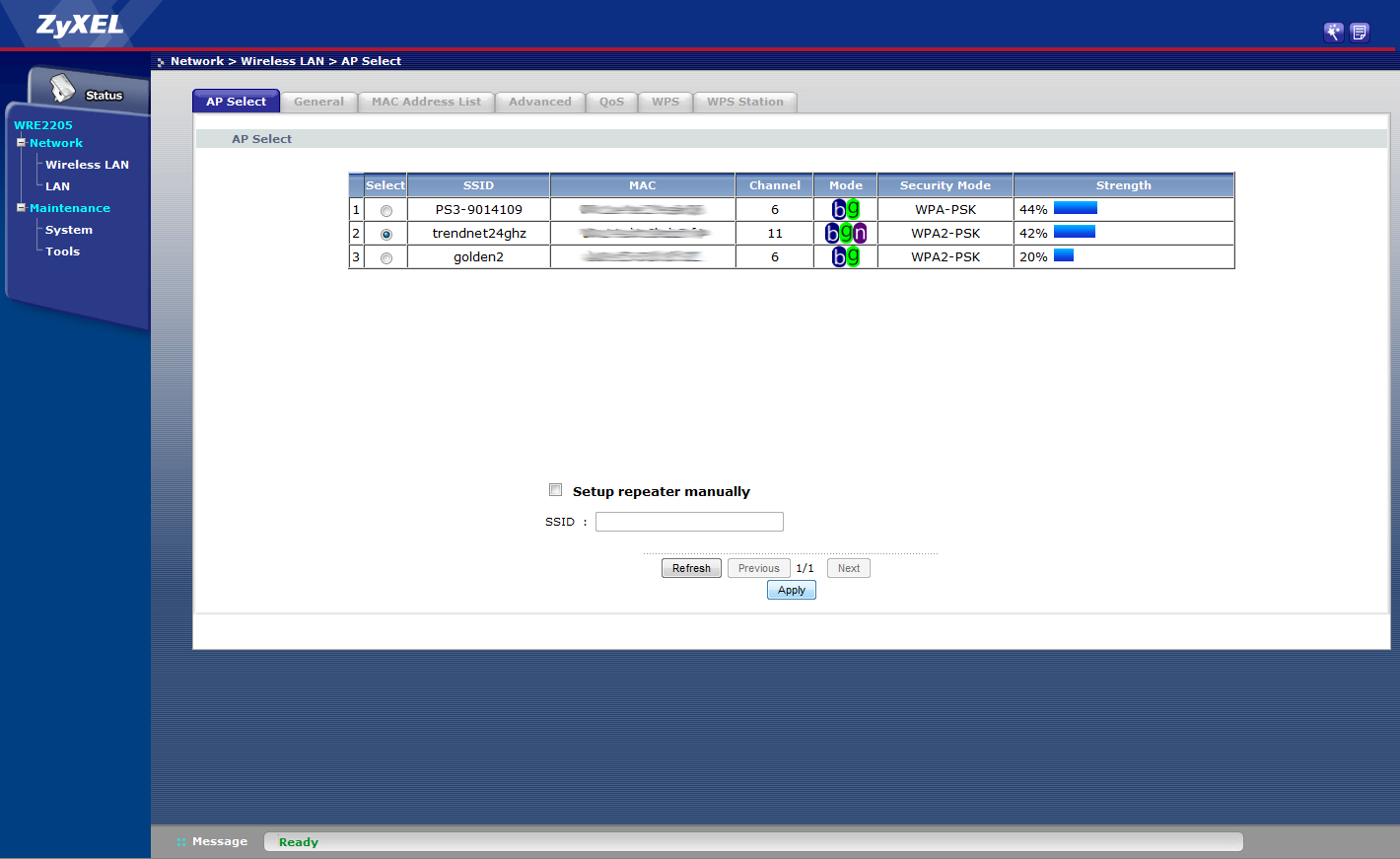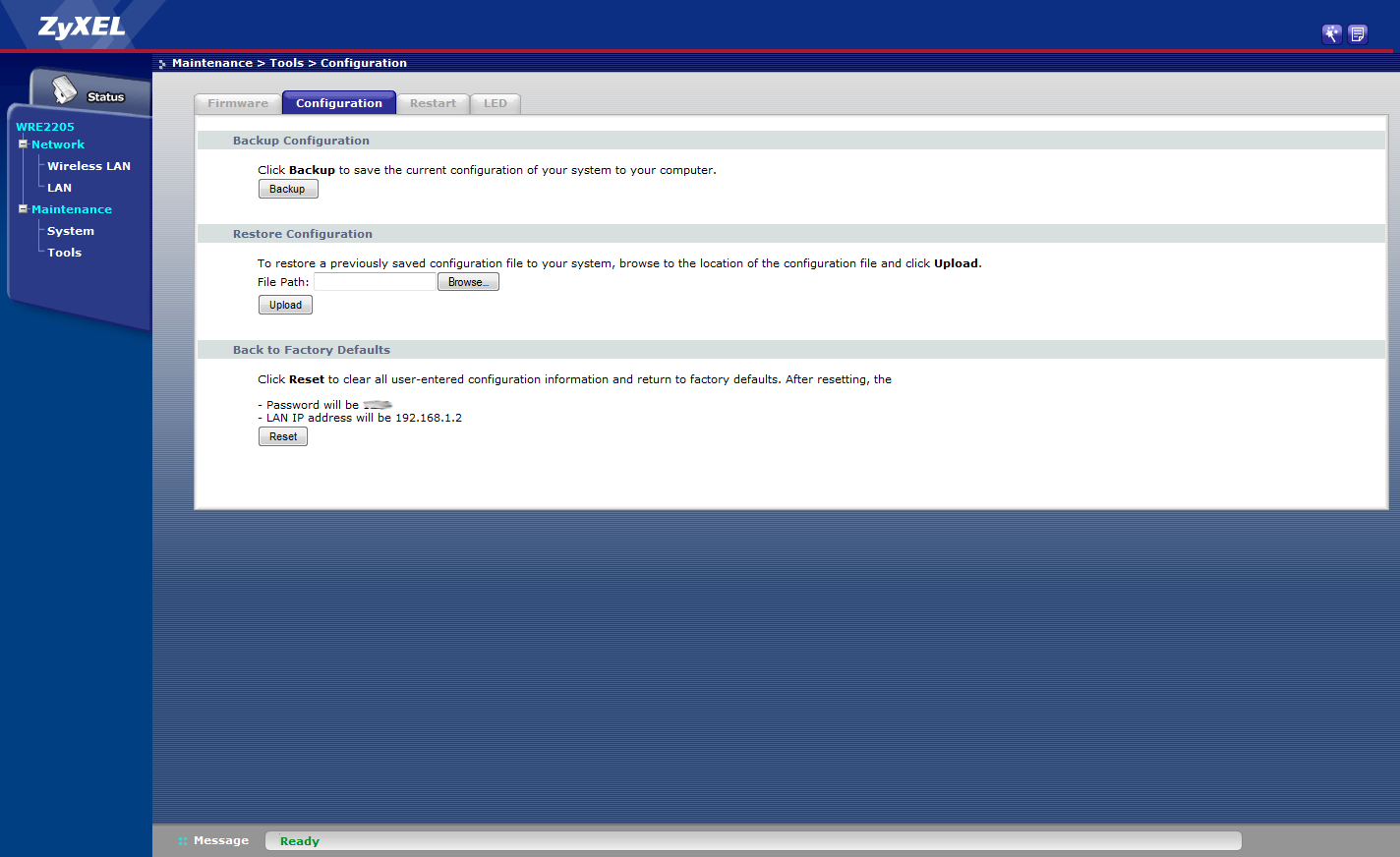Hands on With the ZyXEL Wireless Extender WRE2205
We test-drive ZyXEL's WRE2205 wireless extender which plugs directly into an electrical socket.
Recently ZyXEL launched the Wireless Extender WRE2205, a plug-and-play gadget that extends the wireless range of a home or office Wi-Fi network. Its low profile form factor makes it ideal for any room, plugging straight into a wall's electrical outlet rather than taking up space on a desktop or shelf. There's also an Ethernet port on the left side, allowing users without Wi-Fi to gain network access through the old-school RJ45 wired connection.
We've had the WRE2205 extender for about a week, and this device hasn't failed to deliver. If anything, it has provoked a rearrangement of the home network to make access easier for everyone, and so the Netflix leechers don't overload the WRE2205 extender. After all, it's not a router and there shouldn't be any expectations that it can handle the same in/out capacity.
Now for a little bit about where it's going. For starters, the main Internet access point, a dual-band Wireless N router (2.4 GHz and 5 GHz bands), resides in the main office -- it's one of two rooms that was once a garage. This room is connected to the laundry room in the main house by an enclosed patio. The laundry room is connected to the kitchen which is connected to both the dining/living room and the den. Both of these areas lead to the rest of the house. Thus, the Wi-Fi network coverage must leave the office, pass through the enclosed patio, the laundry room and the kitchen before it's picked up by the Dell All-In-One PC in the den.
Previously this Dell AIO was connected to the wireless network by way of a competitor's media bridge -- this is essentially a large wireless adapter that features four Ethernet ports. This way, four wired devices -- console, laptop, desktop etc -- can connect to a router via the 2.4 GHz or 5 GHz channel. The AIO was connecting via the 5 GHz band while using its built-in wireless adapter to play hotspot via Connectify. While this method works, users connecting via Connectify would see a drop in performance whenever the PC was in heavy use (like Minecraft, Free Realms etc).
That said, the WRE2205 extender was plugged into the kitchen, as an LED indicator mounted on the front of the device showed that it still received a good connection from the office. Connectify was turned off on the Dell AIO and it now connects directly to the ZyXEL device as well as tablets, smartphones and the two Netflix-hogging laptops used by two teens in the house. My personal toys in the living room -- the Wii, Xbox 360, PlayStation 3 and OnLive console -- are actually connected to the media bridge, bypassing the ZyXEL extender altogether and connecting to the router via the 5 GHz band.
Ultimately thanks to the WRE2205 extender, I now have two separate wireless avenues to the main router. Could the device have handled all the traffic? That I'm not sure, but OnLive -- which is a huge bandwidth hog -- seemingly runs flawlessly on the Dell AIO. By comparison, the streaming service performed horribly if connecting straight to the router out in the office, yet it did really well when piped through the media bridge. In this case, the data is pushed into the WRE2205 in the kitchen and then out to the router, but on the 2.4 GHz channel.
So that's the current scenario, and it seems to be working fine. A better scenario may be that another WRE2205 extender is introduced, perhaps plugged into the wall in the hallway that connects to all the bedrooms so that the cave dwellers -- their ghostly faces lit up by computer and TV screens -- won't dump such a heavy load on the extender mounted in the kitchen. It may be ideal to have the bedroom gadgets connect to the hallway gadget which would use the kitchen extender as a source which in turn uses the router as the internet source -- a Wi-Fi chain, so to speak. With me so far?
Get Tom's Hardware's best news and in-depth reviews, straight to your inbox.
Regardless, setting up the WRE2205 was extremely easy. There's a WPS option where you simply press a button on the front, but that didn't perform as expected (user error probably), so the setup was performed by plugging a laptop into the Ethernet port and typing a specific IP address into a web browser. This web-based interface -- aka the Web Configurator -- allowed me to choose the source internet connection (Network/Wireless LAN/AP Select) among other wireless connections in the vicinity. This list shows info like SSID, MAC Address, Channel, Mode, Security Mode and signal Strength. There's also an option to setup the repeater manually by entering an SSID towards the bottom of the list.
The WRE2205's web interface is broken into four components: the main Status page, the Wireless LAN and LAN sections under the Network category, and the Maintenance section. The main Status page provides device information like firmware version, interface status, system status and a summary of the packet statistics and WLAN station status. This is where I decided to route my consoles after watching the CPU usage jump from 60 to 100-percent -- this is likely due to the Dell AIO and the two teen Netflix hogs camped in their rooms. Memory usage was surprisingly low however.
The Network/Wireless LAN section is divided into seven sections: Access Point select, General, Mac Address List, Advanced, QoS, WPS, and WPS Station. The General section merely allows users to assign the gadget's SSID and channel, and the Mac Address List allows the user to apply a filter that only allows addresses that are listed (although this can be done at the router too). As for the Advanced section, this provides options for the RTS/CTS Threshold, Fragment Threshold, Channel Width, Preamble Type and Tx Power.
As for the QoS, I disabled this. This feature allows the user to prioritize wireless traffic according to the delivery requirements of individual services. For example, Netflix streaming will take priority over web browsing because it requires more bandwidth. Unless you're the one doing all the streaming, this option should be disabled. As for the WPS and WPS Station sections, these provide options for inserting the client PIN code, setting up the WPS and providing an overall security status.
Moving on to the LAN section, this allows the user to either get an IP address from the DHCP Server, or manually define the repeater's IP address, IP Subnet Mask and Gateway. The Maintenance section is also slim on options, providing means to change the WRE2205's password, update the firmware, backup and restore configurations, reset the device to factory defaults, reboot and turn off the LEDs.
As for the specs, the device transmits and receives up to 300 Mbps. Wireless security includes 64 and 128-bit WEP, WPA-PSK and WPA2-PSK modes. Other features include a power switch, the Ethernet port, wireless output power management, a universal repeater mode and more. The actual physical dimensions are 1.81 x 1.59 x 2.87-inches.
So how do you determine where to place this device? As previously stated, there is an LED indicator on the front. If it remains steady, then it's receiving a signal strength of 50 to 100-percent. If it's blinking, then it's only getting 25 to 50-percent signal from the router. If the LED is blinking rapidly, then it's getting less than 25-percent strength. A dark LED means it's not picking up a signal at all, or it's turned off in the firmware. In my case, I'm only getting 44-percent from the router sitting out in the office, so there's a good chance I'll either move it into the laundry room and buy a second unit, or simply leave it where it is. Still, 44-percent isn't too shabby.
Naturally throughput will depend on the device itself, and your location. For instance, when sitting in the living room -- roughly 12 feet away from the WRE2205 -- my Nexus 7 tablet maxes out at 65 Mbps, and my Xperia PLAY smartphone will max out at 72 Mbps -- essentially ground zero. Sitting in the same spot using my laptop, the built-in Wi-Fi connector maxes out at 150 Mbps, but the number jumps up to 300 Mbps when using a competitor's dual-band wireless dongle. Again, sitting in the same place, when attempting to connect to the router out in the office using the built-in adapter, I'll receive 30 to 120 Mbps. However using the dual-band dongle will bring 350 to 400 Mbps on the 2.4 GHz band, and 162 Mbps on the 5.0 GHz band.
Based on these numbers, using the competitor's dongle to connect to the same-brand router on the 2.4 GHz produces the best result for the laptop, but the dongle is annoying given the size of the actual adapter. Thus, connecting the laptop's built-in adapter to the ZyXEL adapter may only produce 150 Mbps, but it's a solid stream -- it doesn't fluctuate at all. Tablets and smartphones need that wireless extender when in use in the main house, and it's simple to switch back to the router's connection when heading back out to the office (there's an app for that). The Dell AIO sitting in the den -- mainly used for homeschooling -- seems to perform really well when connected to the device.
Still, here's something to consider: the CPU usage's affect on throughput. Here's what the manual states: "This displays what percentage of the WRE2205's processing ability is currently used. When this percentage is close to 100-percent, the WRE2205 is running at full load, and the throughput is not going to improve anymore. If you want some applications to have more throughput, you should turn off other applications."
While writing this article, I watched the CPU usage bounce up and down like a rubber ball from 60 to 100-percent, and there were two desktops, one laptop, around three smartphones, two tablets, and my son's PlayStation 3 connected to the device via Wi-Fi. All devices were idle save for the PS3. Once he stopped playing Call of Duty online at my request, he switched over to Netflix on his laptop and the CPU hovered between 58 and 91-percent. I connect my laptop to the WRE2205 and streamed video from YouTube or music from Rdio, and the web interface began timing out, forcing me to "reboot" by unplugging and plugging the device back into the electrical socket. The funny thing about this is that the device still cranked out internet access even though the web interface refused to load.
Ultimately, as previously stated, the ideal scenario may be to purchase several WRE2205 extenders and string them through the house or office, saturating the area with network coverage. This way, users can pick the hotspot closest to them rather than everyone dump their load on one single extender and max out its CPU. The WRE2205 costs $59.99 and is available now at all leading online retailers and from ZyXEL authorized resellers.
"ZyXEL’s range extender is a simple, plug-n-play solution that eliminates wireless dead spots in consumer homes and other establishments," said Steven Joe, executive vice president of channel business for Americas at ZyXEL. "And since people everywhere are enjoying their mobile devices everywhere they go, the wireless range extender keeps iPads, smartphones, laptops and other mobile devices online no matter where in the home they’re moved."
Bottom line
This gadget is a great way to extend your wireless coverage, but the price may be a bit steep for those wanting more than one unit. Sometimes it can be a little quirky as well, forcing a "reboot" by unplugging it and then plugging it back into the wall socket. However its low profile is excellent for providing wireless support without taking up desktop or shelf space too, but the actual setup may require someone with a little knowledge of networking despite the one-step WPS setup and wizard.
To purchase the ZyXEL Wireless Extender WRE2205, head here.

Kevin Parrish has over a decade of experience as a writer, editor, and product tester. His work focused on computer hardware, networking equipment, smartphones, tablets, gaming consoles, and other internet-connected devices. His work has appeared in Tom's Hardware, Tom's Guide, Maximum PC, Digital Trends, Android Authority, How-To Geek, Lifewire, and others.
-
peterng25 I didn't have time to wade through this (excellent) article, as I am at work; quick question, does this mean I can plug my linux box into this, and it will treat it a wired connection?Reply
Thanks! -
eijiyuki Neat is this finally a wireless ap/repeater that doesn't require a direct network connection to the router???Reply -
metylek Bought it last month. But still can not finilize setup as a Client mode by Setup Wizard (small icon in Setup mode) using WPS buttons on both equipment (Repeater WRE2205 & Main Router). Seems like WRE2205 can not see my WPS router button pushing. Any hint in such a drama ? :)Reply -
bmdesign Been using this on a trip now. Not bad. With a few tricks it seems to be doing the work nicely.Reply
1. In setup, forget about the wizard. At least for us, giving SSID manually was the thing that worked. (Never mind pushing the WPS button - I don't have faith for such!)
2. When waking my Macbook Air from sleep, the WLAN often worked but I didn't reach Internet. This was strange, and restarting the device at times seemed to cure it. My latest try: when on WRE2205 network, I use a fixed IP (instead of the DHCP given one). Too early to say but may be the real cure. :)
3. Give the extended network another name than the original. Ours is having "-ext" postfix. This helps control which way one's computer really is connected (my wife's advice - nice to be married to such clever person!)
Finishing in nice and the ability to use it for cable extension is awesome. Once you get it set up, it seems to be a good work horse.