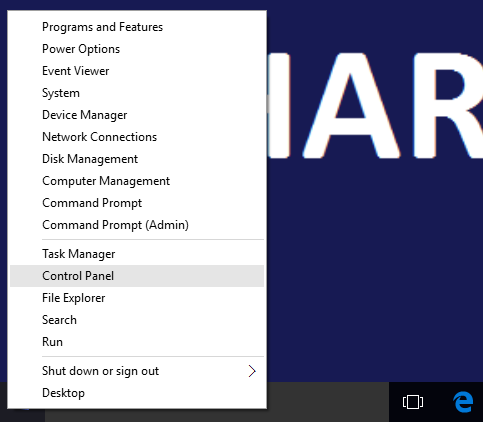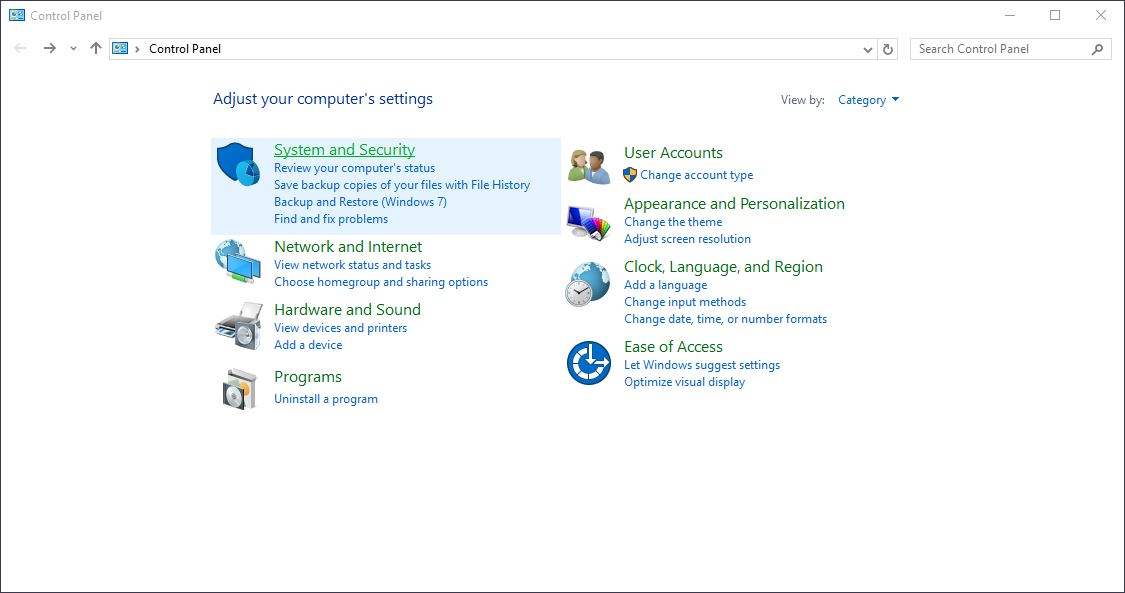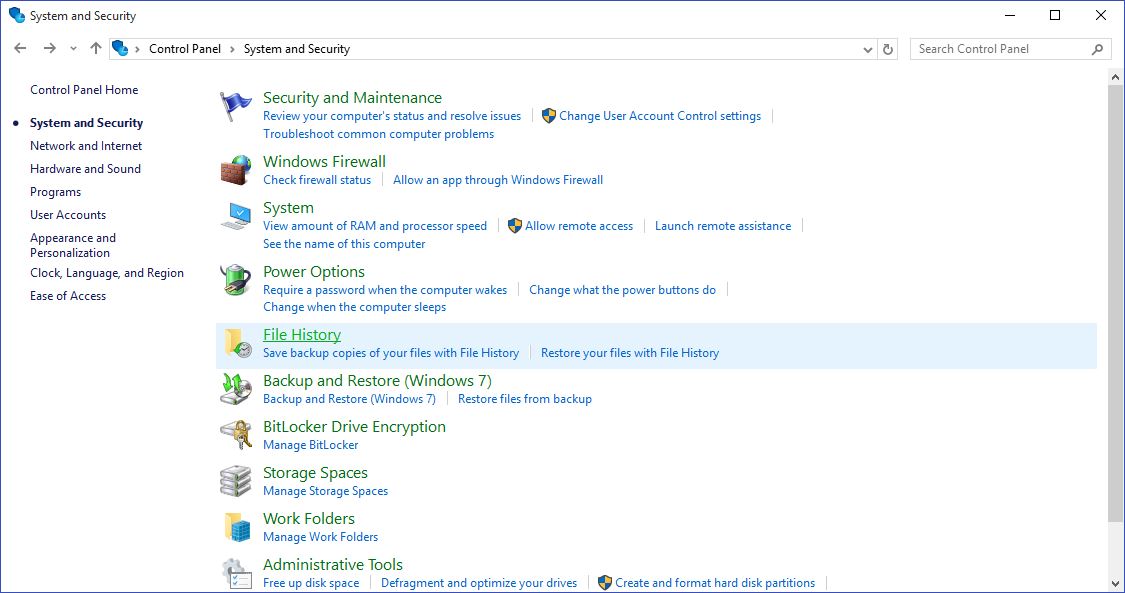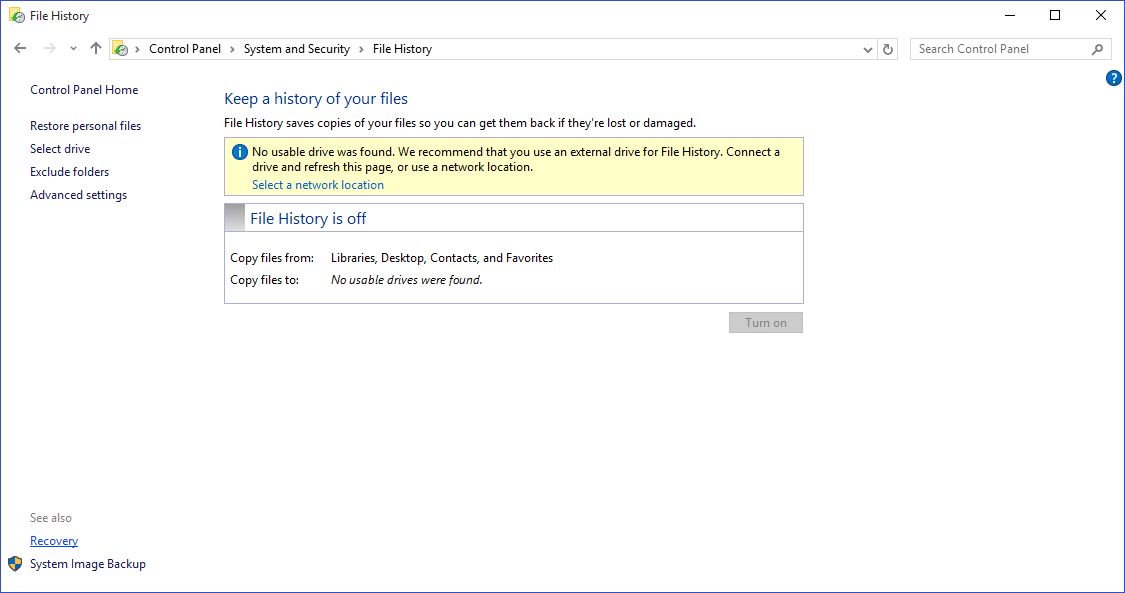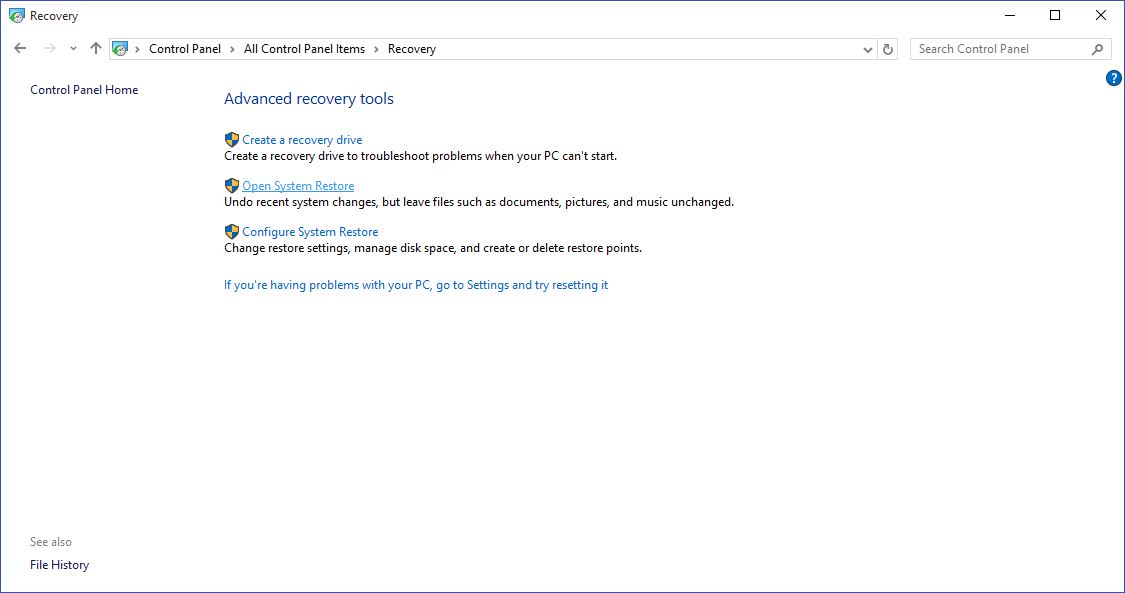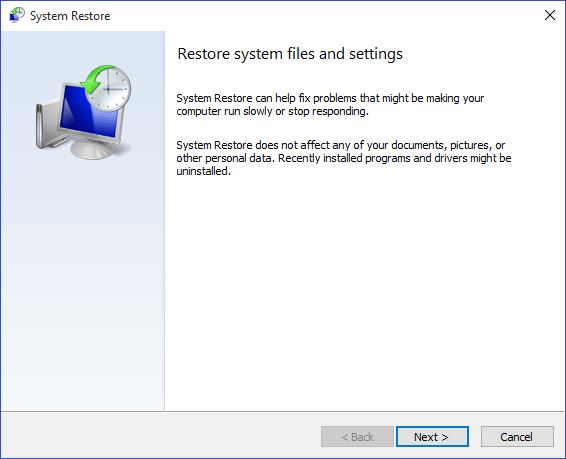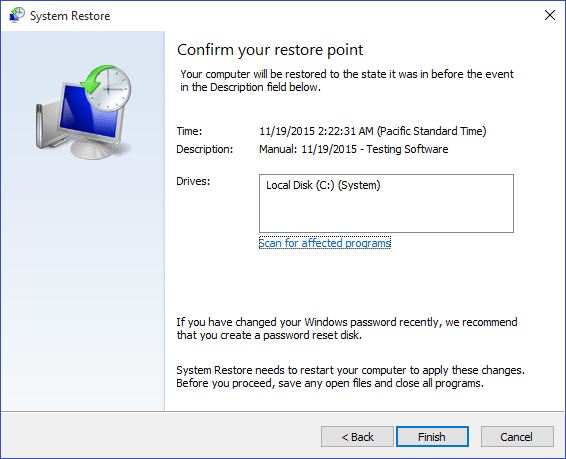How to Restore Windows 10 to an Earlier Restore Point
A restore point is a state of the computer that serves as a milestone to which you can revert the operating system settings in case they become corrupted or the OS fails to perform as expected.
Creation of Restore Points
Windows 10 automatically creates a restore point before you make any changes to the system settings or install or uninstall a program. Windows 10 also allows you to manually create the restore points whenever you like. It is unlikely that you would ever need to create a restore point as Windows 10 does that for you on its own.
You can restore Windows 10 a restore point either from within the operating system itself, or after booting the OS in the Safe Mode if Windows fails to boot properly.
Restore Windows 10 to a Restore Point from Within the Operating System
1. Turn your Windows 10 computer on and log on with an administrator account.
2. On the desktop window, right-click the Start button.
3. Click Control Panel from the context menu.
4. When the Control Panel window opens, from the top-right corner, ensure that View by is set to Category.
Get Tom's Hardware's best news and in-depth reviews, straight to your inbox.
5. Click the System and Security category from the Control Panel window itself.
6. From the right pane of the System and Security window, click File History.
7. From the bottom of the left pane of the File History window, click Recovery.
8. Click Open System Recovery from the right pane of the Recovery window.
9. On the initial page of the System Restore wizard, click Next.
10. On the next page, click to select your preferred restore point from the available list.
11. Click Next to continue.
12. On the Confirm your restore point page, click Finish.
13. On the warning box that appears click OK to confirm your action.
14. Wait until Windows 10 restores to the selected restore point and restarts automatically.
15. Start using the operating system normally.
Restore Windows 10 to Restore Point from Safe Mode
The process for restoring Windows 10 to an earlier restore point from within the Safe Mode is identical to the one used when the operating system is booted normally. All you need to do is start Windows 10 in Safe Mode and follow the instructions given from there.
Have your tips and tricks for Windows? Upload your tutorials and share your knowledge with the Tom's Hardware Community.
Joshua Simenhoff was a former Tom's Hardware community manager. He covered a wide range of topics, including PC hardware how-tos and articles with a focus on community engagement. His expertise lay in connecting with readers and providing practical, informative content about the latest technology.
-
Jsimenhoff Reply
Here's our most popular tutorial that explains how to boot into Windows 10 Safe Mode.21301147 said:How about telling how to boot using safe mode?
-
stdragon I can't speak for Windows 10, but rolling back to a previous restore point in Windows 7 was always a gamble. If you're very luck, all goes well. But most of the time it fails, then rolls back to the previous state it was just prior to performing a process to begin with - meaning it was safe abort. At worst however, it completely hoses the operating system to the point where it won't even boot at all; and thus ended up being the biggest regret ever.Reply