Windows Paint Gets Layers, Transparency, and Auto Background Removal
Windows 11 users in the Dev or Canary channels can get the new version.
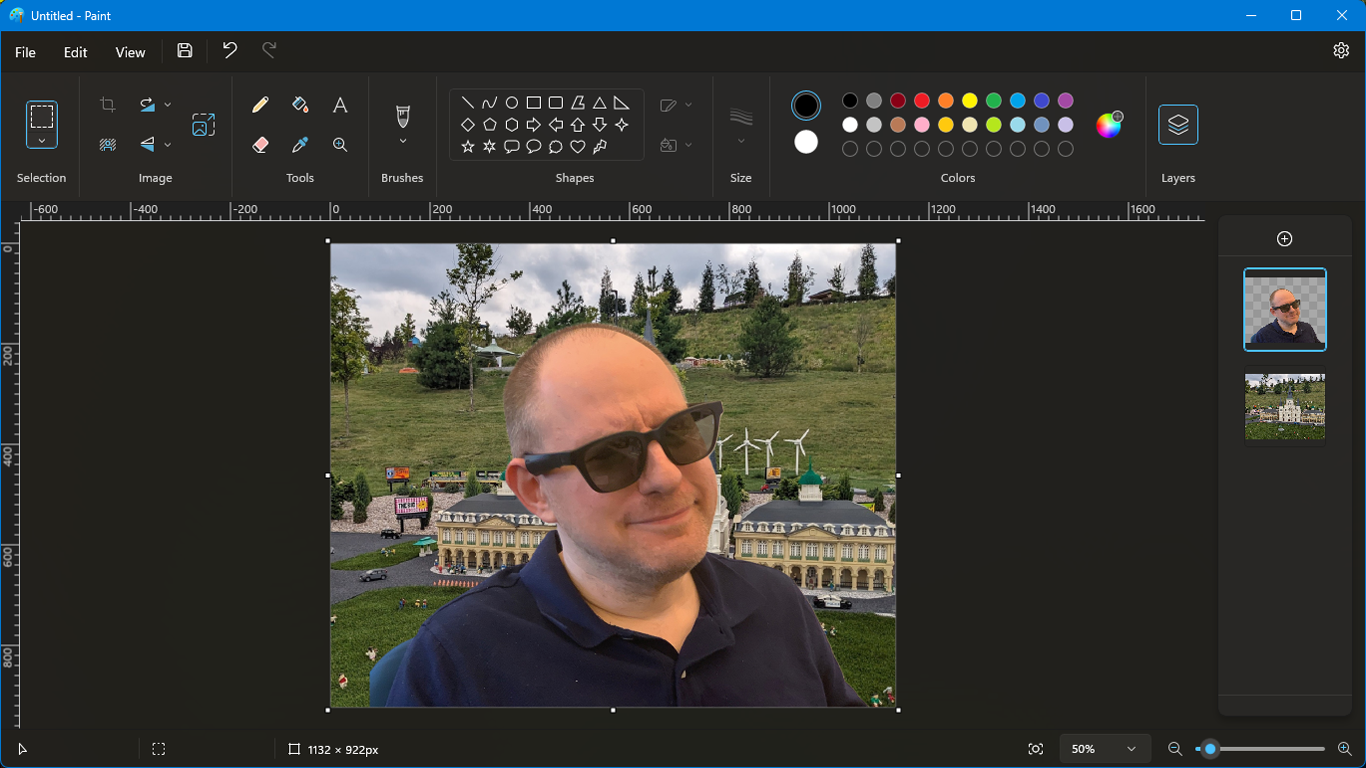
In a world where you can download powerful imaging software such as GIMP or Paint.net for free, the built-in Microsoft Paint tool remains a popular part of Windows, and now it's getting some major upgrades. Windows Insiders in the Dev or Canary channels can now update to Paint version 11.2308.18.0, which adds multilayer support with the ability to create transparent layers. The latest Paint also has an automatic background removal tool, which first appeared in version 11.2306.30.0, also for Windows Insiders, just a couple of weeks ago.
I had the chance to try out the new Windows Paint and, while it's still miles behind most other image editing tools in terms of functionality, the new features are a nice step forward. The layers button appears on the right side of the ribbon and, once you press it, you'll see a list of available layers.
You can add extra layers by hitting the + button, hide layers by clicking on the "Show layer" icon, or drag the layers around. When you add a new layer, it's automatically transparent.
If there's a transparency that persists through all the visible layers and you save the image as a PNG, the transparency will be preserved. Then if you import that PNG into another image editor or display it on a web page, it won't have any background behind it.
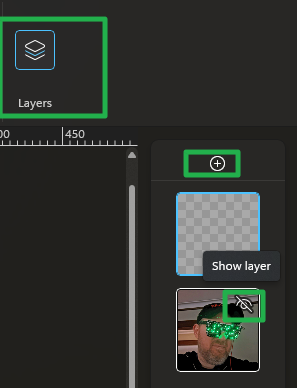
I tested Paint out by opening an image of my head, which was taken in my living room. Then I created a new layer and copied the Tom's Hardware logo, which was on a white background, into that layer.
First, I used the "Remove background" button, which is located underneath the crop icon, to remove the white background from behind the logo. The icon still had some white halo around the letters, but looked pretty decent as I was able to drag it on top of my image and have it look like a watermark.
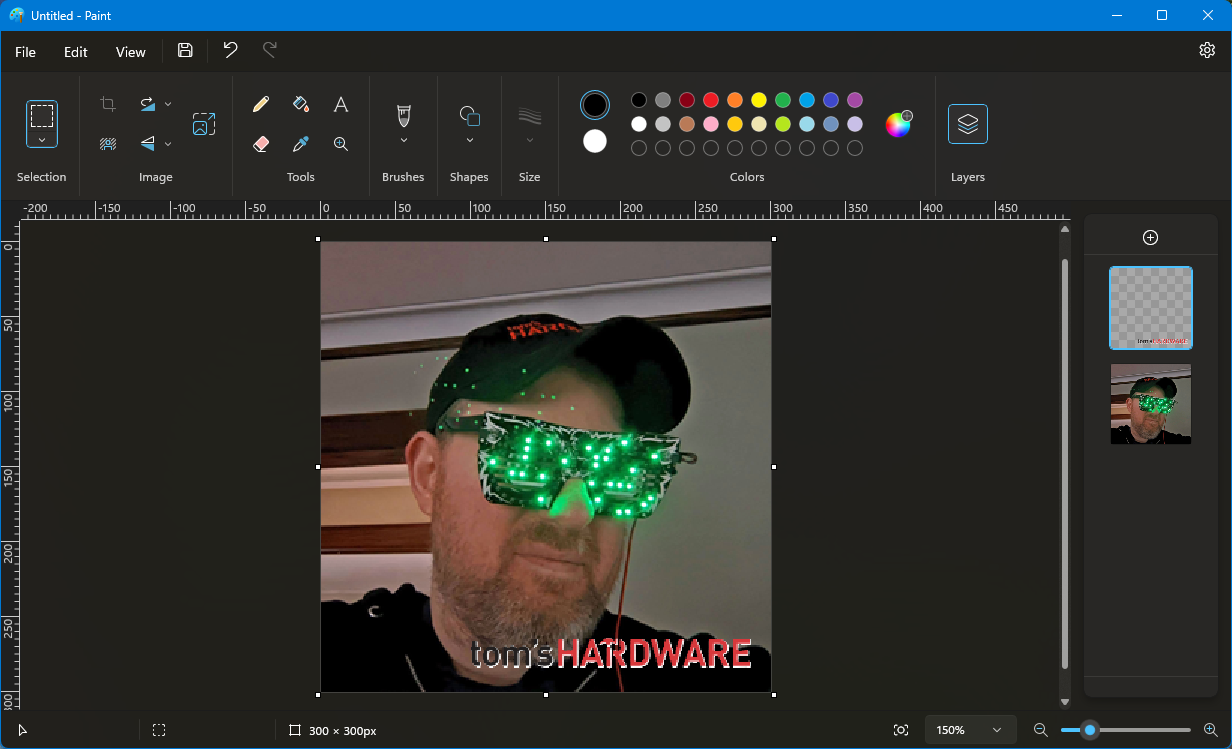
Then, I decided to get ambitious and see if I could remove the living room background from behind my head. I selected the layer with my photo in it and tried the remove background feature again. The output was pretty flawless, as I could detect no trace of my living room and it doesn't look like any part of my torso was mangled.
Get Tom's Hardware's best news and in-depth reviews, straight to your inbox.
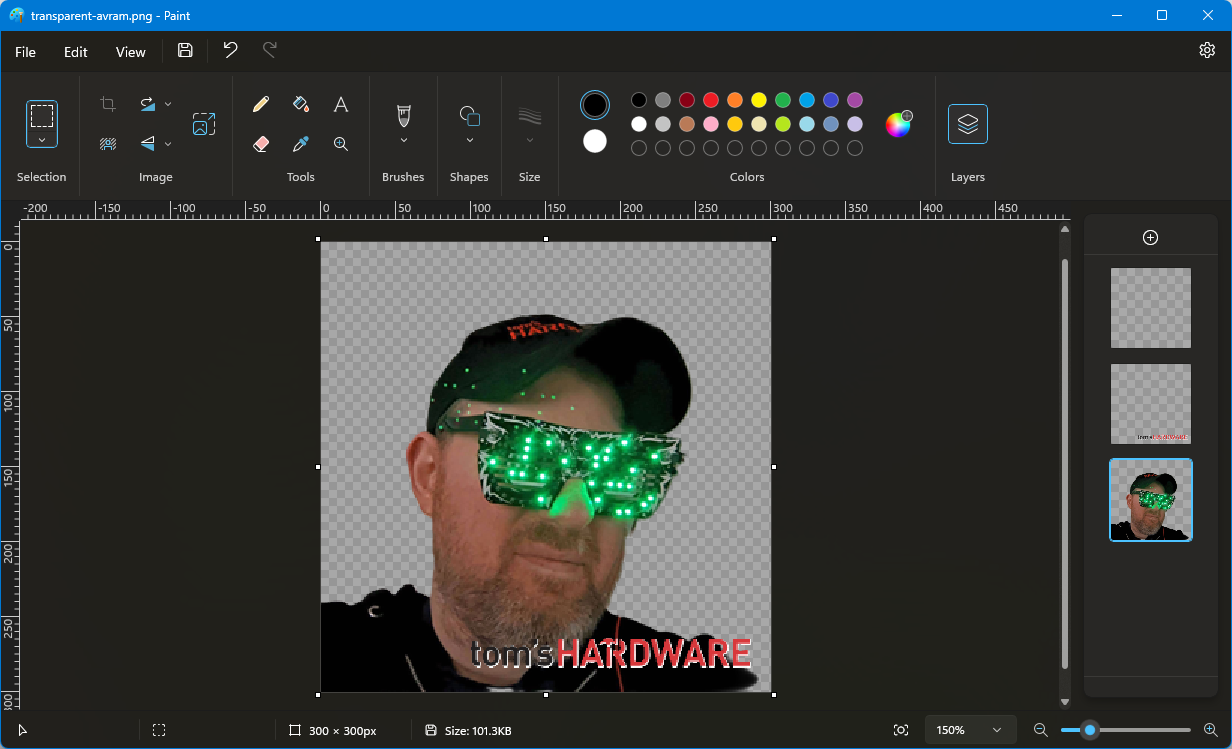
When I saved this output as a PNG, I was then able to open it in Photoshop Elements and it still had a transparent background there, so the transparency clearly carries over. My Photoshop Elements version doesn't have automatic background removal, so I could see myself taking images from Paint to Photoshop just so I could use this feature.
However, Paint's background removal is far from flawless. When I tried removing the background from a different picture of myself, part of the background was transparent and part of it was white. It's odd that the application knew to remove the background, but chose to put a white box behind the upper left quadrant of the image.
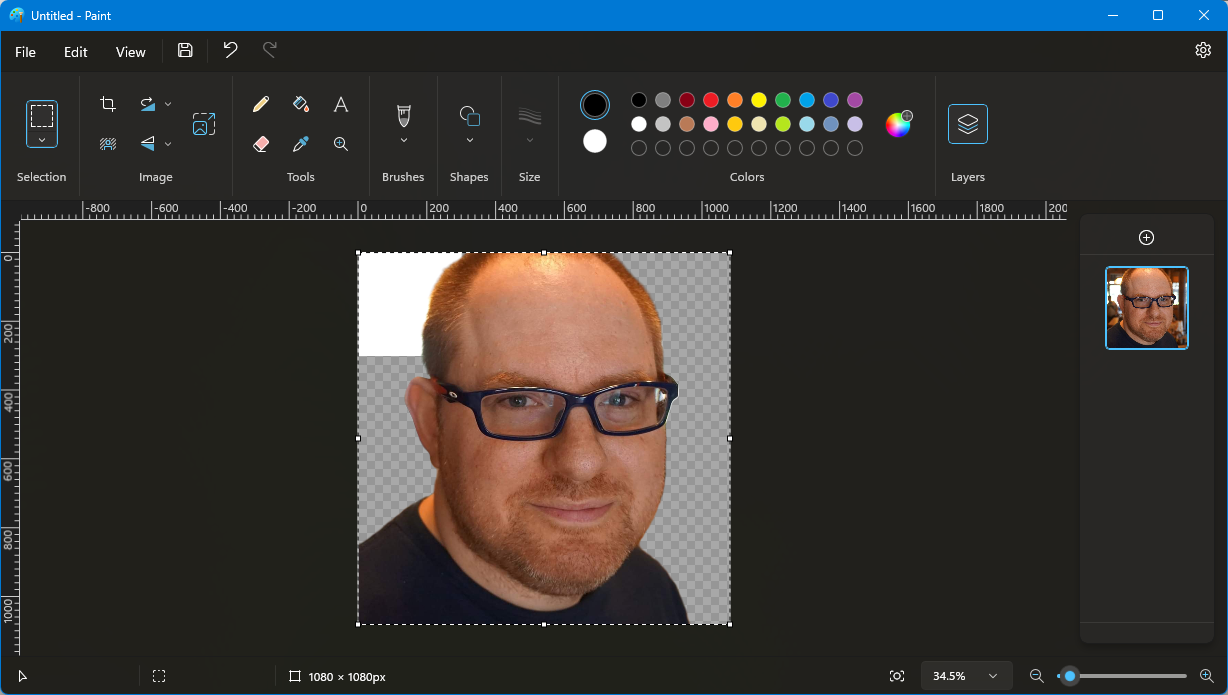
The issue with the white box appeared on several other photos I tried to remove backgrounds from, so it's not a fluke. Unfortunately, since Paint doesn't have a magic wand tool, there's no way (within the app) to remove the white box.
Can Paint Replace Other Apps?
Microsoft Paint debuted in Windows 1.0, which came out in 1985, so this app is nearly 40 years old. At one point, in 2017, Microsoft was going to remove Paint from the OS and replace it with Paint 3D, but the tide turned in 2019 and Paint 3D is now no longer a default, while Paint remains. So it's interesting to see Microsoft actually adding features to this program.
Paint is tantalizingly close to being usable as a basic photo editor, but it still lacks some key features such as a magic wand selection tool, the ability to draw selections by aspect ratio, filters for blurring, and drop shadows.
If you want a free alternative that has more functionality but isn't quite as simple consider GIMP (see how to remove image backgrounds in GIMP) or Paint.net.
How to Get Windows Paint with Layers
To grab the new Microsoft Paint today, you must be in the Windows 11 Insider Dev or Canary channels. If you're not already an insider or in one of these channels, you can sign up by navigating to Settings->Windows Update -> Windows Insider Program and tweaking the settings there.
1. Update to the latest Windows build by navigating to Settings->Windows Update and clicking "Check for updates." For Dev, you'll need at least build 23545 and, for Canary, it's 25951.1010. You can check your current version by launching winver.
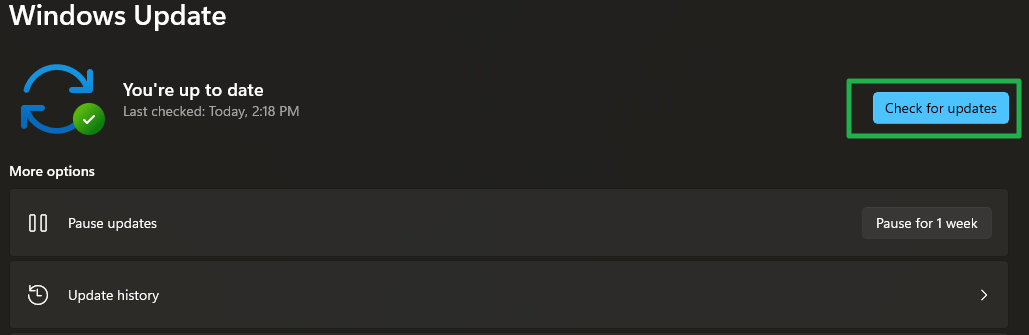
2. Launch Microsoft Store
3. Click Library.
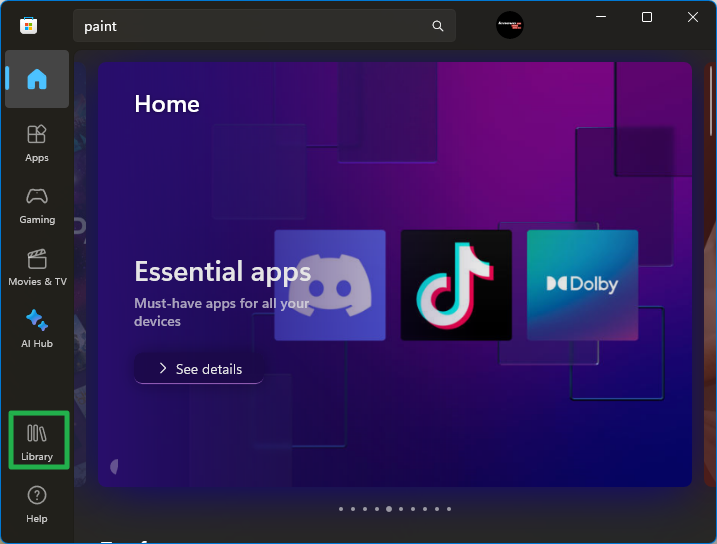
4. Click the "Get updates" button. If Paint needs an update, the download will start here.
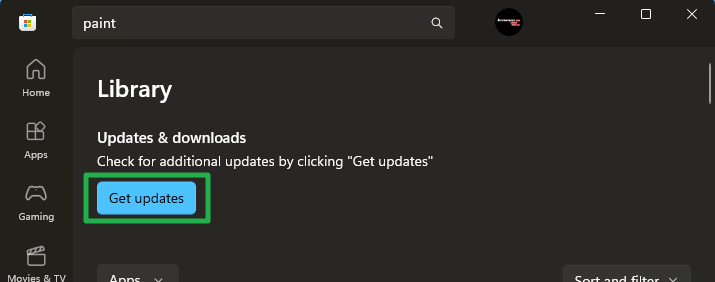
If your update is successful, you should see the "layers" button in the upper-right corner of Paint's ribbon. If you don't see it, make sure that you have the correct version of Paint by clicking the settings gear in the upper right corner. Your version of Paint should be 11.2308.18.0 or later.
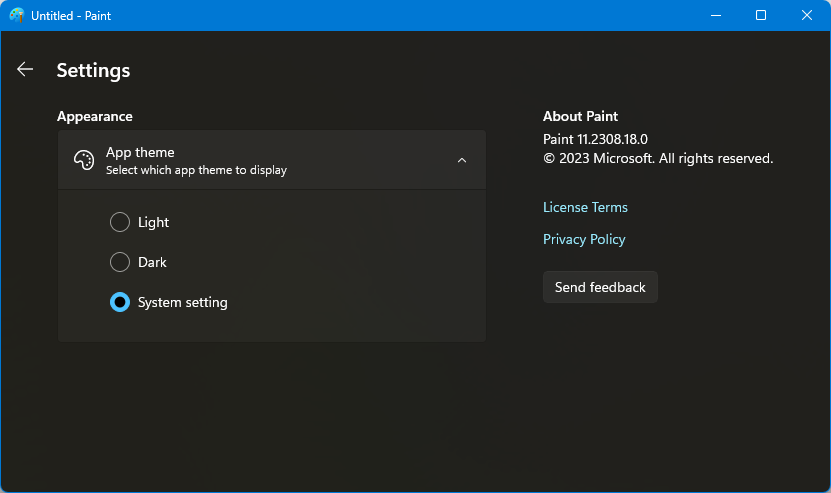
Avram Piltch is Managing Editor: Special Projects. When he's not playing with the latest gadgets at work or putting on VR helmets at trade shows, you'll find him rooting his phone, taking apart his PC, or coding plugins. With his technical knowledge and passion for testing, Avram developed many real-world benchmarks, including our laptop battery test.
-
OneMoreUser Great. This is exactly what will make Windows 11 surpass any other OS out there, since it is otherwise perfect and in no way inferior to Windows 7 - after all how did we manage with windows that has square corners, actual title bars, borders which one could adjust the width of...Reply -
hotaru251 Reply
MS trying to follow Apple's MacOS too much.OneMoreUser said:Great. This is exactly what will make Windows 11 surpass any other OS out there, since it is otherwise perfect and in no way inferior to Windows 7 - after all how did we manage with windows that has square corners, actual title bars, borders which one could adjust the width of...
Ppl grew up with windows & changing stuff drastically is annoying. Just make Home & Pro the way its looked for ages & do the "clean" look for education, enterprise, & IoT enterprise version of windows. -
USAFRet Reply
So which version and look should they have stabilized on?hotaru251 said:Ppl grew up with windows & changing stuff drastically is annoying. Just make Home & Pro the way its looked for ages & do the "clean" look for education, enterprise, & IoT enterprise version of windows.
98SE
Vista
Me
7
XP
10
........ -
Alvar "Miles" Udell You forgot the best Windows version, 2000 Professional, at least in my opinion.Reply -
USAFRet Reply
It was not a comprehensive list.Alvar Miles Udell said:You forgot the best Windows version, 2000 Professional, at least in my opinion. -
s997863 MS Paint was always too-little, too-late. Stumbling upon Jasc PSP for opening Mechwarrior-2 screenshot files was one of the good programs that have made computing enjoyable for me. Go to oldversion.com and use/reinstall Paint Shop Pro 6 or 7 trials as long as you like (newer & Corel versions are bloated/bad). It loads instantly even on old Pentium 3 and runs on Win10. I've been looking to buy an legit 6 or 7 CD but ebay scalpers & shipping is way too high.Reply -
TerryLaze Reply
Nobody cares about us boomers anymore...hotaru251 said:Ppl grew up with windows
Jung people grow up watching tiktok and twitch and it's important for MS to make windows look as good as possible to reach these jung people. -
-Fran- People needs to know about Paint.NET and how amazing it is for being fully free software.Reply
Regards. -
vehekos >winget install --id=Microsoft.Paint.DevReply
No package found matching input criteria.> :( -
hotaru251 Reply
not even boomers..TerryLaze said:Nobody cares about us boomers anymore...
Most schools don't update to latest OS.
Win8 is even used by many still (the horror) and win10 will be what they go to as Win11 changed a lot that might confuse the returning students.
most people at PC using age are familiar with winxp-10 as (outside 8.0's metro tile) the OS has remained functionally same layout.
11 will likely be one of lowest adoption rates an OS gets as win12 will be out by time ppl are forced to migrate.
