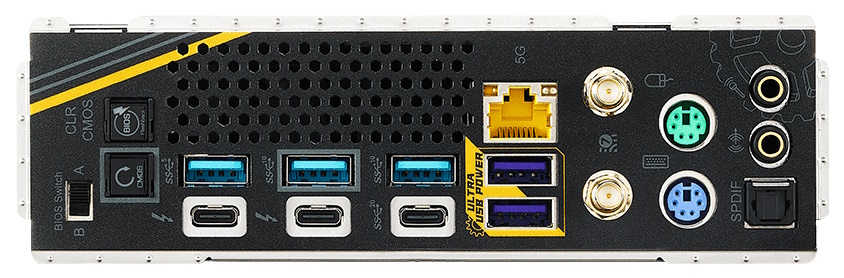Tom's Hardware Verdict
The $599 Taichi OCF is designed for the hardcore overclocker on Intel’s latest platform. It’s also mostly great for daily use, though there aren’t a lot of USB-A ports. You get several dedicated overclocking features, six M.2 sockets, and a solid audio solution.
Pros
- +
Excellent overclocking features
- +
Highest listed memory support
- +
High-quality audio solution
- +
Six M.2 sockets
Cons
- -
Just five rear Type-A ports
- -
Expensive if you’re not a serious overclocker
Why you can trust Tom's Hardware
At this point, we’ve looked at a few Z890-based motherboards. In general, we like what they offer and most look better than the versions they replace. But none we’ve covered so far are dedicated to extreme overclocking, until now. ASRock’s Z890 Taichi OCF, on the test bench for this review, is. Priced at $599.99, ASRock packs in all kinds of features aimed at overclockers. From baked-in profiles from renowned overclocker Nick Shih and wicked-fast memory support through two DIMM slots, to overbuilt power delivery and the company’s Overclocking Toolkit, there’s a lot included here.
But it’s not all about extreme overclocking. There are still plenty of pleasing specifications for the daily driver, too. You get a whopping six M.2 sockets, 5GbE and Wi-Fi 7 networking, flagship-class audio codec with an amplifier, and a few “EZ” features like the PCIe EZ Release and tool-free M.2 heatsinks to make building the PC and replacing parts easier. It’s an upper-midrange class motherboard that tacks on a slew of overclocking features. My only major concern is that the five USB Type-A ports on the rear IO could be limiting for those who want to run this as their main PC and use a lot of peripherals. Outside of that, it has everything you need, even integrated RGB lighting.
Performance on the Z890 Taichi OCF, like the Taichi Lite we tested previously, was one of the better-performing boards overall. It didn’t excel in the Procyon Office suite (not that you’d notice), but it did well in productivity-type applications and was also competent in our gaming tests using the ASRock Extreme Mode. We still didn’t see 250W power use, but there’s no doubt our Intel Core Ultra 9 285K was able to stretch its legs during testing.
Below, we’ll examine the board's details and determine whether it deserves a spot on our Best Motherboards list. But before we share test results and discuss details, we’ll list the specifications from ASRock’s website.
Specifications of the ASRock Z890 Taichi OCF
| Socket | AM5 (LGA 1851) |
| Chipset | Z890 |
| Form Factor | ATX |
| Voltage Regulator | 27 Phase (22x 110A SPS MOSFETs for Vcore) |
| Video Ports | (2) Thunderbolt 4 (Type-C) |
| USB Ports | (2) Thunderbolt 4 (40 Gbps) Type-C (1) USB 3.2 Gen 2x2 (20 Gbps) Type-C (4) USB 3.2 Gen 2 (10 Gbps) (1) USB 3.2 Gen 1 (5 Gbps) |
| Network Jacks | (1) 5 GbE |
| Audio Jacks | (2) Analog + SPDIF |
| Legacy Ports/Jacks | ✗ |
| Other Ports/Jack | ✗ |
| PCIe x16 | (1) v5.0 (x16/x8) (1) v5.0 (x8) |
| PCIe x8 | ✗ |
| PCIe x4 | (1) v4.0 (x4) |
| PCIe x1 | ✗ |
| CrossFire/SLI | AMD Crossfire |
| DIMM Slots | (2) DDR5-10133+(OC), 128GB Capacity |
| M.2 Sockets | (1) PCIe 5.0 x4 (128 Gbps) / PCIe (up to 80mm) (3) PCIe 4.0 x4 (64 Gbps) / PCIe (up to 80mm) (2) PCIe 4.0 x4 (64 Gbps) / PCIe (up to 80mm) (Supports RAID 0/1/5/10) |
| SATA Ports | (4) SATA3 6 Gbps |
| USB Headers | (1) USB v3.2 Gen 2x2 (20 Gbps) Type-C (2) USB v3.2 Gen 1 (5 Gbps) (2) USB v2.0 (480 Mbps) |
| Fan/Pump Headers | (7) 4-Pin (CPU, Chassis, AIO Pump) |
| RGB Headers | (4) aRGB Gen 2 (3-pin) |
| Diagnostics Panel | (1) Dr. Debug 2-character Debug LED |
| Internal Button/Switch | (1) Power/Reset buttons (3) OC Profile buttons (2) +/- buttons (2) Retry/BFG buttons (2) Slow/LN2 mode buttons (6) OC buttons |
| SATA Controllers | ASMedia ASM1061 |
| Ethernet Controller(s) | (1) Realtek 8126 (5 GbE) |
| Wi-Fi / Bluetooth | Wi-Fi 7 - 320 MHz, 6 GHz, BT 5.4 |
| USB Controllers | Gensys Logic GL3523 |
| HD Audio Codec | Realtek ALC4082 |
| DDL/DTS | ✗ / ✗ |
| Warranty | 1 Year |
Inside the Box of the ASRock Z890 Taichi OCF
ASRock includes a few accessories to get you going: SATA cables (four), the Wi-Fi antenna, two thermistor cables, an ARGB splitter, and finally M.2 screws and standoffs. It’s not missing anything major, but the included accessories from all brands are becoming lighter.
Design of the Taichi OCF



The Taichi OCF’s design differs from that of Taichi and Taichi Lite. While the former is adorned with high-end aesthetics, the Lite and OCF have that decidedly mid-range appearance, showing a lot of the black 10-layer, server-grade PCB. The Taichi OCF recognizes its roots and sports a yellow/gold accented black theme. Being ‘part Taichi,’ the familiar gears/cogs appear as the RGB feature on the VRM heatsink, with a second RGB zone below the bottom plate-style heatsink for the M.2 sockets and chipset.
The Polychrome Sync application controls the RGBs, offering several modes, many of which you can customize for each compatible part, or sync things together. Since this is designed for extreme overclocking and presumably sitting on an open-air test bench, looks shouldn’t matter too much. All of that said, it’s a relatively neutral design that’s sure to blend in with most build themes.
Get Tom's Hardware's best news and in-depth reviews, straight to your inbox.
In the upper left corner are two high-density 8-pin EPS connectors to power the installed processor. Flanking them is the large, heatpipe-connected, actively cooled VRM heatsink, sporting a brushed aluminum finish and the first RGB feature. Between the mass, surface area, and active cooling, these will keep cool even during extreme overclocking sessions.
Moving past the socket area, we run into the two DIMM slots with locking mechanisms on both sides. ASRock lists support for up to a mind-blowing DDR5-10133, the highest support we’ve seen on the platform. The Memory Overclock Shield feature is said to reduce electromagnetic interference (EMI) that could affect memory overclocking. The aim is to enhance stability and reliability during high-frequency operations.
All our kits up to DDR5-8200 worked without issue, but the kit the company sent to show off the board, a GSkill 2x24GB DDR5-9466 kit, booted at that speed and was stable enough to run AIDA64 bandwidth tests, but couldn’t get through our stress test. As you'll see below, we lowered the speeds to DDR5-9200. With some tweaks, it may be possible to stabilize the kit, but we’re likely close to the limits of the IMC using ambient cooling. Still, anything over DDR5-9000 is ridiculously fast and typically reserved for benchmarking and extreme overclocking adventures.
Above and to the right of the DIMM slots are three (of seven) 4-pin fan headers. Each header supports PWM and DC-controlled devices, and most output a lot of power. Outside of the CPU header, which can deliver 1A/12W, the rest support 3A/36W and auto-detect the connected device type. The board can’t support everything simultaneously at full output, but knowing what each header can handle is nice. Fan control is handled through the FAN-Tastic section in the A-Tune software or BIOS.
Rounding the corner and moving down the right edge, we see the first two (of four) 3-pin ARGB headers, the Dr. Debug display, a 24-pin ATX connector to power the board, and 6-pin supplemental power for graphics cards. Below are the front USB 3.2 Gen 2x2 (20 Gbps) connector and two 19-pin USB 3.2 Gen 1 (5 Gbps) connectors.
Between the edge of the board and the RAM lives the Overclocking Tools, made up of five LED-backlit buttons, two simple buttons, and two switches. The Rapid Overclock buttons are the top two (labeled with + and – signs) and adjust the multiplier or BCLK on the fly, while the bottom three are custom profiles made by Nick Shih. Next are a couple of switches for Slow mode and LN2 modes (both useful in extreme overclocking scenarios), followed by the Retry and Safe Boot buttons.
If you plan to use sub-ambient cooling and extreme overclocking, you’ll need powerful VRMs, and the Z890 Taichi OCF will not disappoint. The 27-phase configuration allocates 22 of them for Vcore. Power comes from the 8-pin connector(s) and down to the Renesas RAA229130 PWM controller, then onto the 22 Renesas R2209004 110A SPS MOSFETs in a teamed configuration. The 2,420 Amps available are enough to drive an overclocked 285K to its limits, regardless of cooling method.
On the bottom left is a partially exposed audio section based on the flagship Realtek ALC4082 codec. Unlike the Taichi or Taichi Lite, it does not have the ESS-branded DAC but is still a high-quality audio solution. There are also dedicated audio capacitors and an audio separation line to minimize EMI. Control over the audio is handled through the Nahimic3 utility.
In the middle of the board, three PCIe slots and six M.2 sockets (that’s not a typo!) take up the majority of real estate on the bottom. Surprisingly, the top slot on this board (PCIE_1) isn’t for graphics but is an open-ended 4x slot that runs PCIe 4.0 x4 speeds from the chipset. The two full-length slots (PCIE_2/3) connect through the CPU with the primary graphics (PCIE_2) running up to PCIe 5.0 x16 speeds, while the bottom slot runs up to a maximum of PCIe 5.0 x8. It’s a better physical setup than most and good for not freezing the PCIe slot, as that happens sometimes with long sub-ambient overclocking sessions.
Among the slots are the six M.2 sockets mentioned above. The top socket, sporting a quick release and larger heatsink, hides the PCIe 5.0 x4 (128 Gbps) slot. Just below that is the second CPU-connected M.2 socket, which runs at PCIe 4.0 x4 (64 Gbps) speeds. Under the large plate heatsink are four more M.2 sockets connected to the chipset that run up to PCIe 4.0 x4. Two of them also support SATA-based M.2 modules for increased flexibility in your storage. All sockets handle up to 80mm modules and support RAID0/1/5/10 modes for anyone who wants additional speed or redundancy.
Along the right edge is another 4-pin fan header, four SATA ports, and LED-illuminated power and reset buttons. Above the SATA ports is a convenient voltage read point that covers 11 different voltages and has its own grounding point. While software readings have improved, hardware results from multimeters are the way to go, especially when pushing the limits and using sub-ambient cooling solutions.
Across the bottom of the board are several exposed headers. You’ll find the usual, including additional USB ports, RGB headers, and more. A unique feature is the six switches on the bottom. Each can hold and enable a different BIOS profile, which is great for testing overclocks, extreme or not. Below is a complete list from left to right.
The rear IO area is relatively sparse, with much room used for ventilation for the actively cooled VRM heatsink. The black and gold theme returns here, along with gray labels on the ports. The colors don’t have the highest contrast and can be challenging to read in lower-light situations.
Working left to right, we see a BIOS switch and the Reset and Clear CMOS buttons, all useful to overclockers. In the middle, we spy eight total USB ports (2x TB4 40 Gbps and 1x 20 Gbps Type-C, 4x 10 Gbps, and 1x 5 Gbps Type-A). Above that is the fast 5 GbE port. Next to that are the standard Wi-Fi 7 connectors, legacy PS/2 ports for keyboard and mouse (also good for extreme overclocking), and finally, the 2-plug (microphone and line out) audio stack with SPDIF.
MORE: Best Motherboards
MORE: How To Choose A Motherboard
MORE: All Motherboard Content

Joe Shields is a staff writer at Tom’s Hardware. He reviews motherboards and PC components.
-
thestryker The Unify-X still seems like the best of the three 1DPC OC boards for daily driver. I've been very impressed with the memory overclocking on the OCF and unless Asus/MSI are able to beat it with firmware updates seems like it'll be the memory OC champ this generation.Reply
I do think it's interesting that ASRock opted for using a SATA controller to gain the sixth M.2 slot. I wonder if that's the reason for the lack of USB support though.
This board was on the table when I was picking parts, but ended up opting for the Carbon due to cost (though with current prices the OCF looks a lot better) and placement of the EPS12V. -
redgarl If only those CPUs were any good... maybe that motherboard would have been a good buy, but now it is only a waste of money...Reply -
austntok I thought about getting it but it's super ugly. I went with the Z890 Unify-X since the Apex is white.Reply -
ocer9999 The Z890 Taichi OCF will be my new toy in a few days, just order it. This is the must have motherboard for any serious overclocker.Reply
In the past Ive had a OCF and was easily one of the best, most fun motherboards I've had.