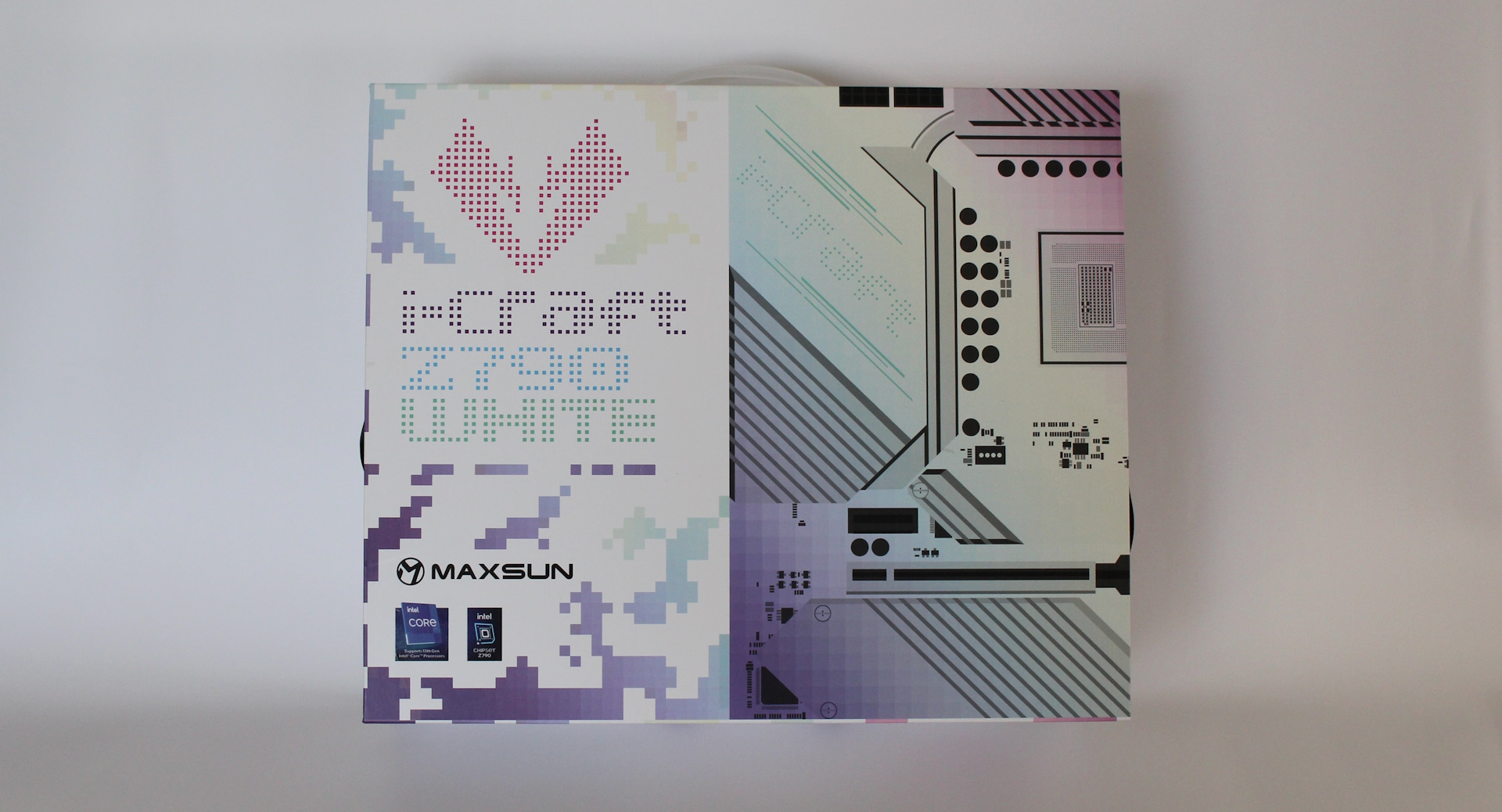Tom's Hardware Verdict
Priced around $260, the Maxsun iCraft Z790 White V2 is a worthwhile option in the mid-range motherboard space. The white PCB is its main selling point, along with multiple PCIe slots and good general performance. But otherwise, doesn’t stand out much from the crowd.
Pros
- +
White color/theme
- +
Solid performance in our test suite
- +
Plenty of PCIe slots
Cons
- -
Dated BIOS UI
- -
Lacks USB 3.2 Gen 2 (10 Gbps) USB ports
- -
Missing PCIe 5.0-capable M.2 socket
Why you can trust Tom's Hardware
The latest motherboard to land on our test bench hails from Maxsun and is a mid-range model: the iCraft Z790 White V2. This board is based around Intel’s Z790 chipset, sporting a white PCB with silver/white heatsinks and shrouds on all the bits. Compared to the iCraft Z790 Wi-Fi we reviewed previously, this one sits lower in the product stack. Still, outside of the power delivery, you’d be hard-pressed to find a difference hardware-wise, and its tested performance was as expected when using a BIOS that allows the CPU to pull 350W.
The White V2’s claim to fame is, as you might expect from the name, its white PCB. Outside of that, it has all the parts and features you expect from a mid-range motherboard. This includes capable power delivery, four M.2 sockets and four SATA ports, ample PCIe slots, fast networking including Wi-Fi 6E and 2.5 GbE, and a budget audio codec. It’s a well-rounded offering, though there are boards with a PCIe 5.0-capable M.2 socket and a better audio solution around the same price.
That said, the iCraft Z790 White V2 isn’t a slouch and performed well in our testing with its unlocked BIOS. We saw above-average performance in the Procyon tests, and it also proved to be a more than competent gamer. While some results were slower than other boards we’ve tested, you’d only notice the difference if you counted seconds or looked at benchmark scores. In other words, it handled our flagship-class Intel i9-14900K without concern.
Below, we’ll dig into the details of the board and see how it performed across all of the tests against a few other new Z790 motherboards. It won’t make our best motherboard list, but it is worth considering in the mid-range segment, especially if you’re after a board for an all-white build. Before we get into those details, we’ll start by listing the specifications from the Maxsun website.
Specifications: Maxsun iCraft Z790 White
| Socket | LGA1700 |
| Chipset | Z790 |
| Form Factor | ATX |
| Voltage Regulator | 15 Phase (12x 60A Dr MOS MOSFETs for Vcore) |
| Video Ports | (1) DisplayPort (v1.4) |
| Row 5 - Cell 0 | (2) HDMI (v2.0) |
| USB Ports | (1) USB 3.2 Gen 2x2 Type-C (20 Gbps) |
| Row 7 - Cell 0 | (4) USB 3.2 Gen 1 (5 Gbps) |
| Row 8 - Cell 0 | (4) USB 2.0 (480 Mbps) |
| Network Jacks | (1) 2.5 GbE |
| Audio Jacks | (5) Analog + SPDIF |
| Legacy Ports/Jacks | ✗ |
| Other Ports/Jack | ✗ |
| PCIe x16 | (1) v5.0 x16 |
| Row 14 - Cell 0 | (1) v4.0 x4 |
| Row 15 - Cell 0 | (1) v3.0 x4 |
| PCIe x8 | ✗ |
| PCIe x4 | ✗ |
| PCIe x1 | (2) v3.0 x1 |
| CrossFire/SLI | ? |
| DIMM Slots | (4) DDR5 7600+(OC), 192GB Capacity |
| M.2 Sockets | (1) PCIe 4.0 x4 (64 Gbps) / PCIe (up to 110mm) |
| Row 22 - Cell 0 | (3) PCIe 4.0 x4 (64 Gbps) / PCIe (up to 80mm) |
| SATA Ports | (4) SATA3 6 Gbps (Supports RAID 0/1/5/10) |
| USB Headers | (1) USB v3.2 Gen 2x2, Type-C (20 Gbps) |
| Row 25 - Cell 0 | (1) USB v3.2 Gen 1 (5 Gbps) |
| Row 26 - Cell 0 | (2) USB v2.0 (480 Mbps) |
| Fan/Pump Headers | (6) 4-Pin (CPU, AIO_Pump, System fans) |
| RGB Headers | (2) aRGB (3-pin) |
| Row 29 - Cell 0 | (1) RGB (4-pin) |
| Diagnostics Panel | (1) 2-character Debug LED, |
| Internal Button/Switch | RGB mode, Reset, and Power buttons |
| SATA Controllers | ✗ |
| Ethernet Controller(s) | (1) Realtek RTL8125BG (2.5 GbE) |
| Wi-Fi / Bluetooth | Wi-Fi 6E AX211 (2x2 be, MU-MIMO, 160 MHz, BT 5.2) |
| USB Controllers | ✗ |
| HD Audio Codec | Realtek ALC897 |
| DDL/DTS | ✗ / ✗ |
| Warranty | 3 Years |
Inside the Box of the iCraft Z790 White V2
Inside the large white box are several accessories to help get your PC up and running without an extra trip to the store. You get SATA cables, a Wi-Fi antenna, and a small screwdriver tool kit. As is increasingly common, you’ll need to obtain the drivers from the website, as a disk or USB stick is omitted from the packaging. Below is a complete list of the included accessories.
- Wi-Fi antenna
- Stickers
- (4) SATA cables (white)
- M.2 screw sets
- Tool/Screwdriver kit
- Risers for motherboard mounting
Design of the Z790 White V2



The Z790 White V2’s claim to fame, at least for the aesthetics, is undoubtedly the white PCB. White is becoming more popular, and the primary board partners are coming out with more white options. Our board uses gray heatsinks with large VRM heatsinks. Although the power delivery bits aren’t the greatest, they (and the heatsinks) do a solid job running our flagship i9 processor under heavy loads. A lot of the board gets covered by the rest of the heatsinks and the presentation as a whole gives off a premium vibe.
For those who would like integrated RGBs, Maxsun didn’t forget about you. The VRM heatsink sports the iCraft branding, while the chipset heatsink sports another symbol. Additionally, a small strip under the left side helps brighten up the inside of your chassis. You control the RGB devices through the Maxsun Sync software. In all, it’s a good-looking mid-range motherboard and, on that front, compares well to others around its $260 price point.
Get Tom's Hardware's best news and in-depth reviews, straight to your inbox.
Starting in the top left corner, we’re greeted by two 8-pin EPS power connectors (one required) for powering the processor. Below that and to the right are the VRM heatsinks, connected by a heat pipe to share the load between them. The heatsinks have plenty of surface area and do a good job keeping the mediocre power bits below running in spec. We also get a better look at the RGB implementation on this hunk of aluminum.
Moving past the socket area, and before we hit the DRAM slots, we find the first two (of six) 4-pin fan headers. Each header supports PWM and DC-controlled devices. The manual doesn’t list their output, so for safety reasons, assume each header outputs up to 1A/12W. Control over these headers is handled through the BIOS, as Maxsun doesn’t seem to have anything Windows-based available in the Download section that does the job.
Continuing right, we then run into four unreinforced DRAM slots with the sole locking mechanism located on top (the proper location). Maxsun lists support up to DDR5-7800, which is fast enough for most users. Capacity is listed up to 192GB, so we know it accepts high-density non-binary kits, too. That said, our DDR5-7200 kit didn’t work on this board (it wasn’t stable in a stress test). However, this specific kit wasn’t on the QVL list. As always, if you want to be sure your memory kit works on this board, stick with memory that’s on the QVL list.
Just above the DRAM slots are all three RGB headers. Here you’ll find two 3-pin ARGB and one 4-pin RGB. Although having two of each is common, most users should find the header count acceptable. Again, control over the integrated and any attached RGB strips is through the Maxsun Sync software, which allows you to select (and tweak) eight different lighting modes and sync them among compatible devices.
Finally, down the right edge, we run into the 24-pin ATX connector that powers the board, plus front panel USB 3.2 Gen 1 (5 Gbps) and 3.2 Gen 2x2 (20 Gbps) headers for front-facing USB connectivity.
The power delivery of our Z790 White is listed as 17 total phases, with 12 dedicated to Vcore. Power comes from the 8-pin EPS connectors onto a Monolithic Power Systems MP2960 controller. From there, it moves to the 13 Monolithic Power Systems MP86945 60A Dr. MOS MOSFETs. While the 720A seems paltry (and it is compared to other boards), it was enough to handle our flagship processor, partly because the board lowers the power after a short time. You’ll still run into the thermal limits of your CPU cooler before the MOSFETs get in the way.
Focusing on the bottom of the board, starting with the left side, we see the audio section in its uncovered glory. There’s a budget Realtek ALC897 codec, a few dedicated audio capacitors (yellow), and the audio separation line. I would still like a better codec, like an ALC1200/1220, but many will find this implementation acceptable.
In the middle of the board are several M.2 sockets, hiding under the heatsinks, along with several PCIe slots. Starting with the latter, there’s a total of five - which is a lot these days. Two are full-length, and the rest are 1x and 4x variety. The two full-length slots use reinforcement to help prevent shearing from heavy graphics cards. The top slot connects through the CPU, is your primary graphics slot, and runs up to PCIe 5.0 x16. The second full-length slot connects through the chipset and runs up to PCIe 4.0 x4 speeds. The other three slots run PCIe 3.0 x4 and two PCIe 3.0 x1.
Wedged in and around these slots are four M.2 sockets. Sadly, none of these are of the PCIe 5.0 variety, but they all run up to PCIe 4.0 x4 (64 Gbps), so there is still plenty of speed. The top slot, M.2_1, supports up to 80mm modules, while the rest (M.2_2/3/4) all support large modules, up to 110mm. RAID modes aren’t listed for the M.2 sockets. Continuing right, as we jump over the chipset heatsink, and along the right edge are four SATA ports with sporting angled connectors for better cable management. The SATA ports support RAID (0/1/5/10 modes) if you need additional speed or redundancy.
Across the bottom of the board are several exposed vertical headers. Here, you’ll find additional USB, system fan headers, and other options, including a power on/off switch for the board and RGBs and a reset button. Below is a complete list from left to right.
- Front panel audio
- COM port
- 2-character debug LEDs
- Power/Reset/RGB on/off buttons
- USB 2.0 headers
- Clear CMOS jumper
- (3) System fan headers
- Front panel
The rear IO plate on the Z790 White V2 comes preinstalled on the motherboard. It uses a white background with black labeling, which is easy to read. From the left, we spy four USB 2.0 pots, a clear CMOS button, and the HDMI and DisplayPort connections. The fast USB 3.2 Gen 2x2 (20 Gbps) Type-C port and four USB 3.2 Gen 1 (5 Gbps) ports are in the middle. The eight Type-A ports should be enough for most users, but we don’t see any 10 Gbps ports. Above and to the right of the USB are the Realtek 2.5 GbE, the Wi-Fi 6E antenna connections, and the audio stack (five analog and S/PDIF). There’s nothing extraordinary back here.
MORE: Best Motherboards
MORE: How To Choose A Motherboard
MORE: All Motherboard Content

Joe Shields is a staff writer at Tom’s Hardware. He reviews motherboards and PC components.
-
truerock God... why won't type-A USB ports go away. I hate spending money on ancient, obsolete technology.Reply
I guess it's been 2 or 3 years since I purchased a device with a USB type-B connector.
I guess this is an example where Apple understands reality and individuals suck in the hopeless PC/Windows world or hopelessly stuck with obsolete technology. -
Ice2burn Reply
Because USB type-a just works. Users like backwards compatibility, it doesn't force you to replace your whole park of devices, nor to buy type-a-to-type-c adapters. This is an example where people understand to not overconsume.truerock said:God... why won't type-A USB ports go away. I hate spending money on ancient, obsolete technology. -
Amdlova Reply
What? Obsolete is your way of thinking :)truerock said:God... why won't type-A USB ports go away. I hate spending money on ancient, obsolete technology.
I guess it's been 2 or 3 years since I purchased a device with a USB type-B connector.
I guess this is an example where Apple understands reality and individuals suck in the hopeless PC/Windows world or hopelessly stuck with obsolete technology. -
Sluggotg Reply
Since the 1980s, Apple has had a policy to try to force Mac fans to buy new Everything when they upgrade to a newer computer. You buy the new computer, Scanner, Printer software etc. and throw away or giveaway your old setup.truerock said:God... why won't type-A USB ports go away. I hate spending money on ancient, obsolete technology.
I guess it's been 2 or 3 years since I purchased a device with a USB type-B connector.
I guess this is an example where Apple understands reality and individuals suck in the hopeless PC/Windows world or hopelessly stuck with obsolete technology.
I like piecemeal upgrades. I like the ability to use my many different mice and keyboards on my latest builds. What do I think of type C USB???? It rocks. I absolutely love it. It does not mean I want to buy all new items that have type C and throw out my classic hardware. ( I still have my C64s and Amigas etc. ).