Tom's Hardware Verdict
Micro Center’s 75% keyboard kit is surprisingly budget-friendly, considering it features a premium all-aluminum case plus a hot-swappable gasket mount PCB.
Pros
- +
Very solid build
- +
Hot-swappable PCB
- +
Under $100
Cons
- -
Inconsistent rotary knob
- -
Pingy spacebar
- -
Weak side lighting
Why you can trust Tom's Hardware
Making your own custom gaming keyboard probably sounds expensive — and it usually is (but so are many of the best gaming keyboards). But while $80 isn't necessarily cheap, it's not bad for a custom keyboard kit that looks like it belongs alongside kits that cost twice the price. That’s what you get with the Inland Gaming MK Pro 75% keyboard kit (Barebone Edition), sold at Micro Center, and currently on sale for just $80.
The Inland Gaming MK Pro 75% keyboard, which I will henceforth refer to as the MK Pro, is a wired, 75-percent gaming keyboard with a full aluminum body, a hot-swappable, gasket-mounted south-facing PCB with per-key RGB, and a programmable rotary knob. It comes in both pre-built and barebones versions. The pre-built version comes with switches and keycaps installed, and can be purchased with either Gateron Red (linear) or Gateron Brown (tactile) switches at Micro Center for $120. The barebones version, which is the version we reviewed, does not include switches or keycaps and costs a little less ($80).
But because we can't review a keyboard without switches or keycaps, our review unit came with a few boxes of Cherry MX Black Clear Top and Cherry MX Ergo Clear switches and two boxes of Inland Spherical PBT keycaps in Blue & White and Green & White. The keyboard has 83 keys, so we needed three boxes of switches (36 switches per box) and one set of keycaps for a full build. This comes out to $143 as configured at the time of writing.
Design and Construction of the MK Pro 75%
The MK Pro is, in a word, solid. The keyboard is housed in a hefty aluminum case which seems to contain, I don't know, a chunk of solid steel, because this keyboard weighs around 3.72 pounds (1,687g). And that's without switches or keycaps (not that switches or keycaps add much weight). Okay, it's not the heaviest keyboard we've seen, but its heft is a little surprising given the sub-$100 price point. Keychron's Lemokey L3 gaming keyboard has a similarly weighty aluminum frame — it's a bit heavier, though, at 4.36 pounds (1,976g), probably because it's wireless and thus houses a battery. It's also twice the price ($194 for the barebones version).





There's more to build than weight, of course, and the MK Pro has a simple, premium overall aesthetic, with a matte black finish and rounded corners. The top plate fits neatly over the bottom case and features RGB light strips on either side. Along the top edge of the keyboard, you'll find a small center cutout with a USB-C port and a switch for switching between Windows and Mac modes (Mac mode switches the left Ctrl, Win, and Alt keys to Ctrl, Alt, and Cmd).




Like many similarly designed keyboards, the MK Pro has no flip-out feet for adjusting the angle. The keyboard is wedge-shaped, with a modest 5-degree slant. I'll go ahead and point out here that flip-out feet are not an ergonomic feature, and angling the keyboard toward you is actually a worse position for your wrists (if anything, the most ergonomic angle would be slightly away from you, but I digress). Angling the keyboard toward you is purely a visibility feature — it's so you can see the keys better.
If this keyboard is starting to look familiar, it's because it looks very similar to the Glorious GMMK Pro. Well, a lot of 75-percent barebones kits with rotary knobs look pretty similar, actually, but the MK Pro seems to be pretty closely modeled after GMMK Pro, right down to the look and feel of the rotary knob and the light strips on the sides.
Get Tom's Hardware's best news and in-depth reviews, straight to your inbox.


The back of the keyboard is plain — the same matte black aluminum as the top plate, with four small rubber feet for stability. The rubber feet are pretty thick, and add around 3mm (0.12 inches) to the board. The keyboard didn't budge while I was using it, but I think that may have been due mostly to the weight and not the rubber feet. The back of the keyboard has eight hex screws, which you can unscrew using the included key to access the board's interior.


The MK Pro is a 75-percent keyboard, which means it's slightly smaller than a TKL, with a single strip of navigation keys (rather than the TKL's three-column cluster). The MK Pro measures 13.07 inches (332mm) long by 5.75 inches (146mm) wide and is 1.89 inches (48mm) high including the rotary knob (1.34 inches / 34mm high excluding the rotary knob). The rotary knob is also metal, with the same matte finish and textured sides. It's also notched, clickable, and can be programmed (like the rest of the keyboard) using QMK / VIA.



Inland's Spherical PBT keycaps aren't included with the barebones version of the MK Pro, but these are the keycaps that come with the pre-built version (in black and white) so we'll include them in this review.


The keycaps are (as you might have gathered from the name) "spherical," with fairly pronounced scooped tops. They feature an ASA profile — slightly taller than Cherry profile (but slightly shorter than OSA), with sculpted rows and the aforementioned spherical tops. The keycaps are made of thick double-shot PBT and have a smooth finish with printed legends (no shine-through, though, which is a little disappointing as the MK Pro has per-key RGB lighting).
They're surprisingly comfortable and easy to type on: The pronounced scooping kept my fingers on the right keys, but the smooth texture allowed for quick movements. They do pick up fingerprints pretty quickly and they're not particularly beautiful or refined, but they're surprisingly affordable — they're currently on sale at Micro Center for $18, and they normally retail for a reasonable $30. Each set comes with 147 keys, including keys for alternate layouts (e.g. ISO) and a handful of keys in a bright accent color.
The MK Pro comes with a fewf accessories for customizing the keyboard: a coiled rubber cable (4ft / 1.2m, minus the coil), a keycap puller, a switch puller, and a hex key and mini screwdriver for opening up the case.
Typing and Gaming Experience of the MK Pro 75%
The MK Pro features a gasket-mount design and has two layers of sound-dampening foam in the case. It has a hot-swappable, south-facing PCB that supports 3- and 5-pin switches and has screw-in stabilizers. I tested the MK Pro with Cherry MX Black Clear Top switches, which are linear switches with an operating force of 63.5cN (64.75g) and a total travel distance of 4mm, plus Inland's Spherical PBT keycap set.
Typing on the MK Pro is a pleasant enough experience, though obviously switch/keycap choice plays a big part here. Let's start with sound: the MK Pro doesn't sound bad. In fact, it sounds better than most mainstream gaming keyboards — but most mainstream gaming keyboards have plastic cases with little (if any) attention to sound dampening. While gaming companies are starting to fine-tune some of their more premium products with gasket mounts, case foam, and hot-swappable PCBs, mainstream gaming keyboards largely prioritize speed and latency over typing sound and feel. So the MK Pro sounds pretty good — more solid, more consistent, and more refined — by comparison.
If you're coming from the keyboard enthusiast side, however, the MK Pro's sound could use some work. In my testing, I was surprised by the amount of metallic case ping I heard while typing, especially when I hit the spacebar. I think I could've overlooked the case ping with most keys, but the spacebar ping was loud enough to be distracting — based on the sound of the spacebar alone, I'd probably guess this keyboard had zero, not two, layers of case foam installed.
As for the typing feel, the MK Pro offers decent gasket-mount-induced flex, but I still found it slightly too stiff for my liking. That said, the typing felt fine overall (thanks in part to the spherical keycaps). The keyboard doesn't come with a wristrest, and the front of the keyboard is fairly high (about 1 inch, not including the keycaps) — some users might find this uncomfortable without additional support.
Gaming features on the MK Pro include a 1,000 Hz polling rate and full n-key rollover, as well as macro recording, keymapping, and rotary knob programmability through QMK / VIA. While QMK / VIA offers fairly extensive customization, you will need to put in more initial work programming than you would with a keyboard from a mainstream gaming company — you're not going to find any pre-built profiles or macros for popular games here. The MK Pro performed well in my gaming tests — no issues with ghosting, missed keypresses, or latency. I didn't love the heavier actuation with the Cherry MX Black Clear Top switches, but we're not rating the switches in this barebones review.
One last note: While the rotary knob worked fine when I turned it slowly and steadily, it started tripping at faster speeds. I noticed it seemed to skip every third click if I was turning it quickly, or if I was changing speed as I turned it. While this probably won't be a big issue if you use it as a volume knob (the default setting), but it's frustrating if you're trying to use it for any sort of precision task. Depending on what you plan on using the rotary knob for, this could be a pretty big drawback.
Features and Software of the MK Pro 75%
The MK Pro doesn't come with custom software, but it's compatible with QMK / VIA — open-source custom keyboard firmware/software popular among keyboard enthusiasts (and fairly standard for custom kits). QMK has a bit of a learning curve, but VIA (which is based on QMK) offers a relatively simple GUI where you can program keys and the rotary knob up to four layers deep, record macros, and customize the keyboard's lighting.
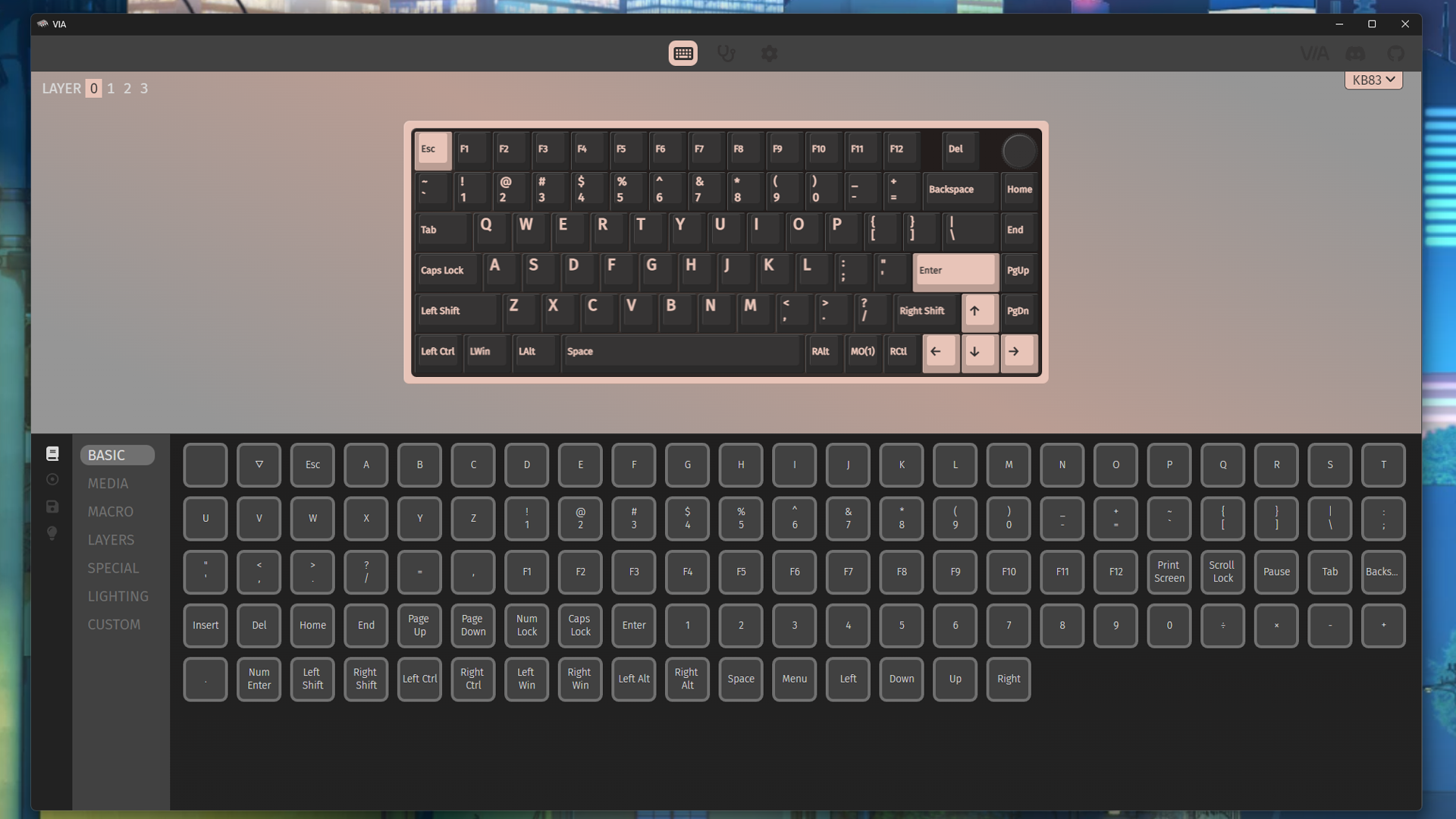
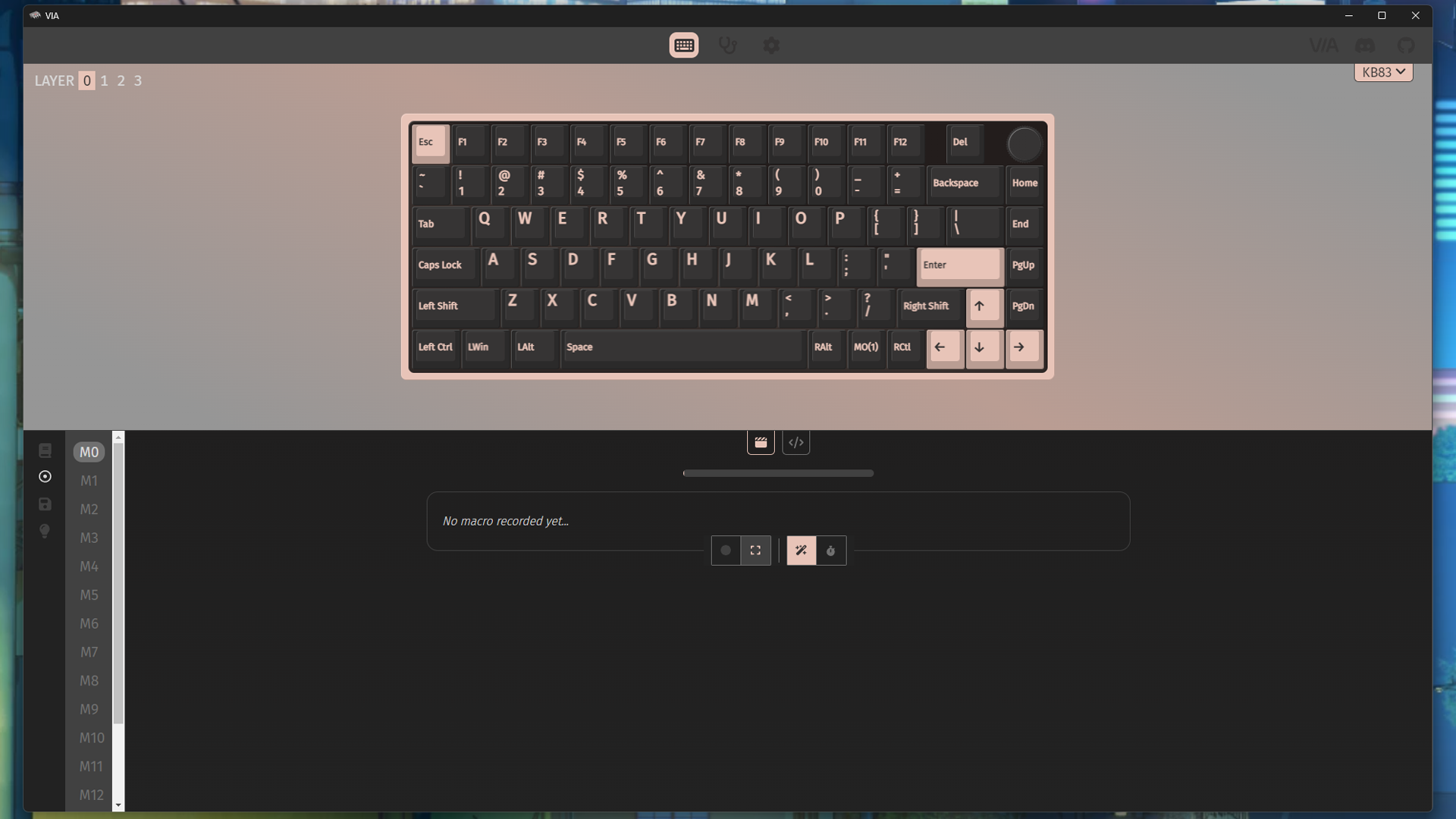
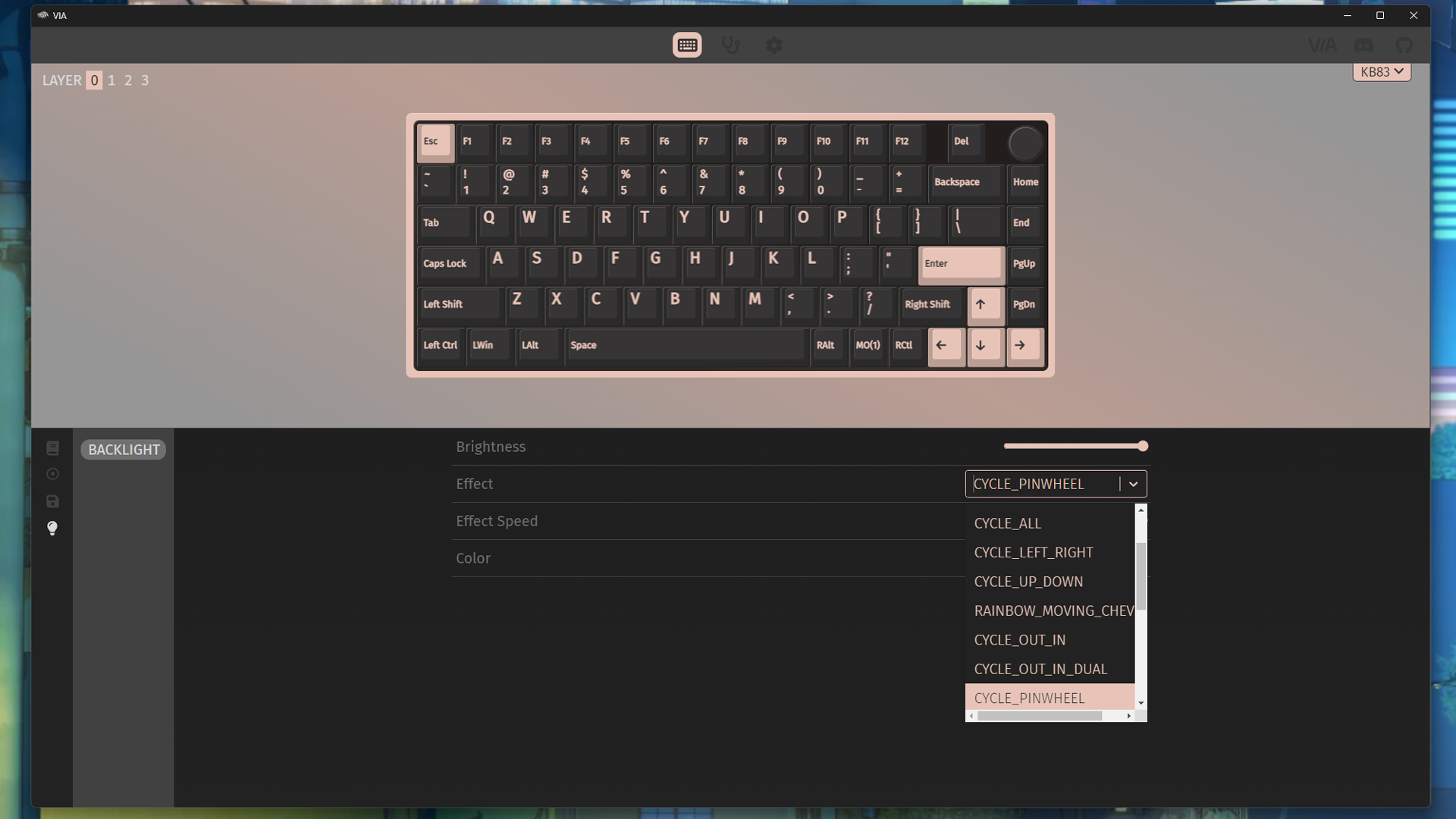
While I do prefer VIA's overall simplicity to basically all custom peripheral software ever made, it'll probably take some getting used to if you're coming from mainstream gaming peripherals. You also won't find some of the gaming features you may be used to seeing, such as app-based profile switching or a preset dedicated gaming mode.



The MK Pro features fairly bright, per-key RGB and a south-facing PCB for extra visibility — if you have clear switches and shine-through keycaps, of course. You can customize the lighting in the VIA software, or you can change it directly from the keyboard itself by using preset Fn shortcuts for cycling through lighting effects and adjusting speed/brightness/color/saturation.
While the keyboard's per-key RGB is pretty bright, the side lighting is... not. Don't expect any sort of underglow effect or ambiance, because you'll forget this keyboard has side lighting unless you're staring at the side head-on. This isn't a deal breaker, or anything (unless you happen to be a big fan of... side glow), but it does make the MK Pro feel like more of a GMMK Pro copycat.
The Bottom Line
The Inland Gaming MK Pro 75% keyboard is a solid board for its sub-$100 price point. The case is sturdy and well-built, with sharp, clean lines and a minimalist aesthetic. Maybe it’s a little too minimalist, because there's not much to this keyboard that makes it stand out from other aluminum-bodied barebones kits (aside from the lackluster side lighting that highlights its similarity to the Glorious GMMK Pro). Well, not much other than the price, which is just $80 (at time of writing). Even on sale, the GMMK Pro is still over $50 more expensive at $136.
While the MK Pro definitely needs some fine-tuning (or possibly a lot, depending on your preferences), fine-tuning is arguably what the custom keyboard hobby is all about. What better way to find out whether you actually like tinkering inside your keyboard than to pick up an $80 keyboard that needs tinkering?
MORE: Best Gaming Keyboards
MORE: How to Pick Keycaps for Your Mechanical Keyboard
MORE: How to Build a Custom Mechanical Keyboard

Sarah Jacobsson Purewal is a senior editor at Tom's Hardware covering peripherals, software, and custom builds. You can find more of her work in PCWorld, Macworld, TechHive, CNET, Gizmodo, Tom's Guide, PC Gamer, Men's Health, Men's Fitness, SHAPE, Cosmopolitan, and just about everywhere else.


