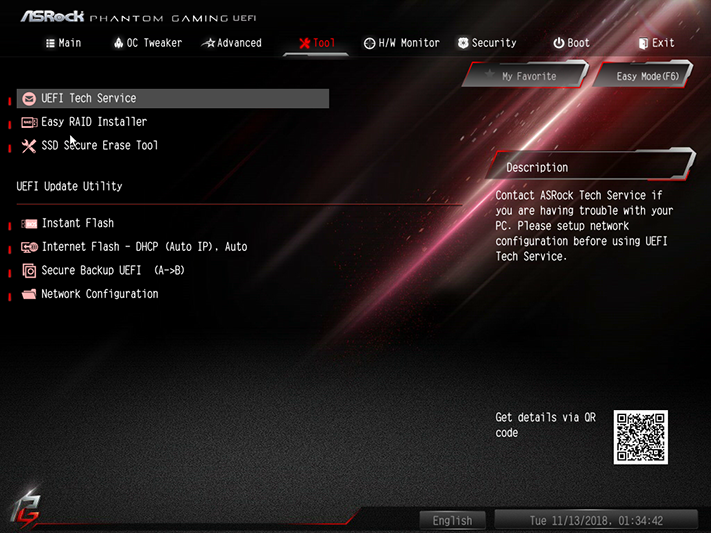ASRock Z390 Phantom Gaming 9 Review: The 2.5GbE Value Play
Why you can trust Tom's Hardware
Software and Firmware
Phantom Gaming Tuning is a visual theme for ASRock’s familiar A-Tuning, so the program offers the same features and has the same limitations. Auto Tuning for example is still based on an existing overclock and, like all Z390 boards, the Phantom Gaming 9 doesn’t have any “EZ OC” profiles for the Core i9-9900K. Manual overclocking still works from the OC Tweaker tab, but picking a voltage is a little difficult since changing to “fixed mode” can only be done from the firmware GUI.
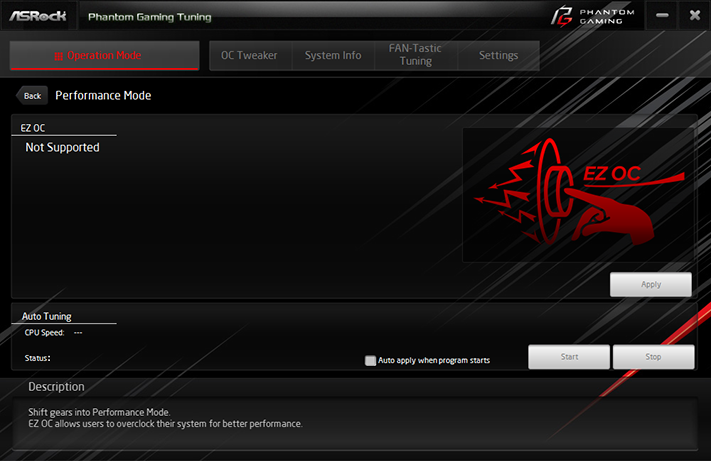

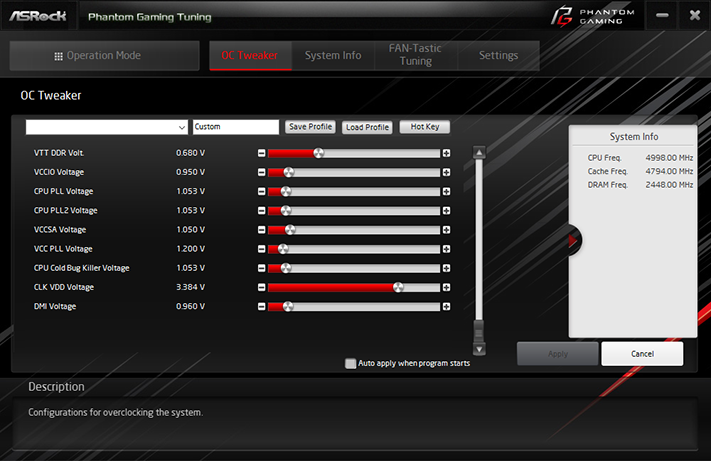
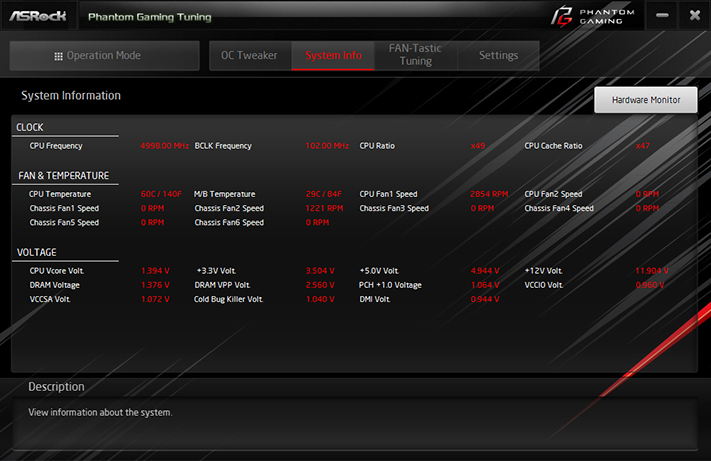
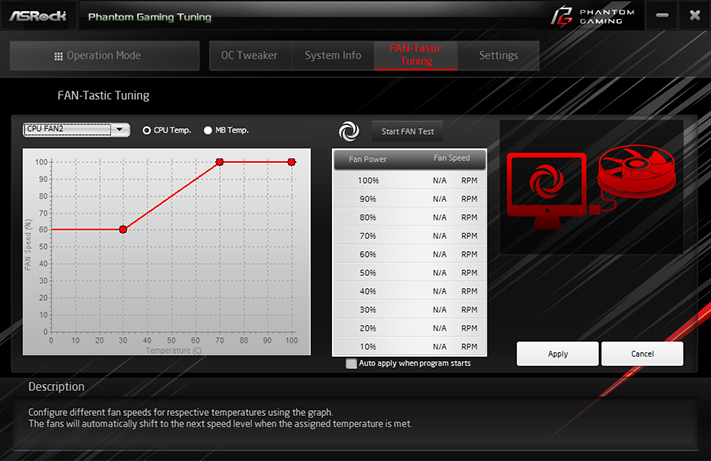
Phantom Gaming Tuning’s System Information tab appears to be fairly accurate regarding everything but DRAM voltage, which it under-reports by only around 5mV. The accompanying Fan-Tastic Tuning menu includes both the Fan Tuning algorithm and configurable fan map that are also available in firmware.
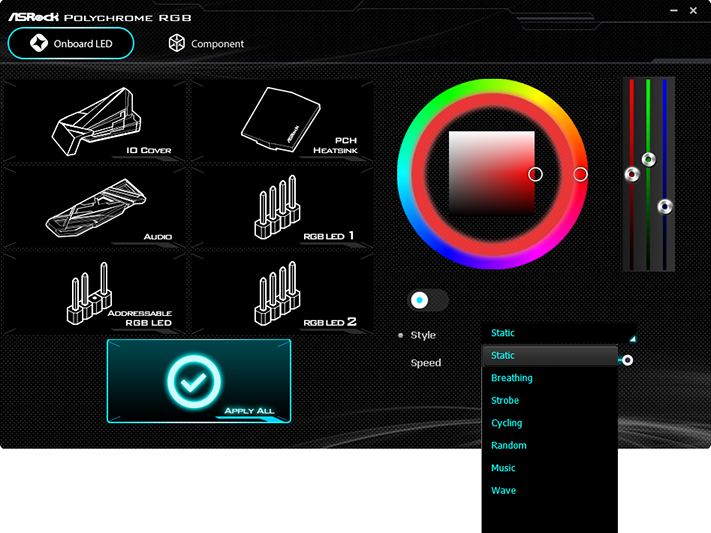
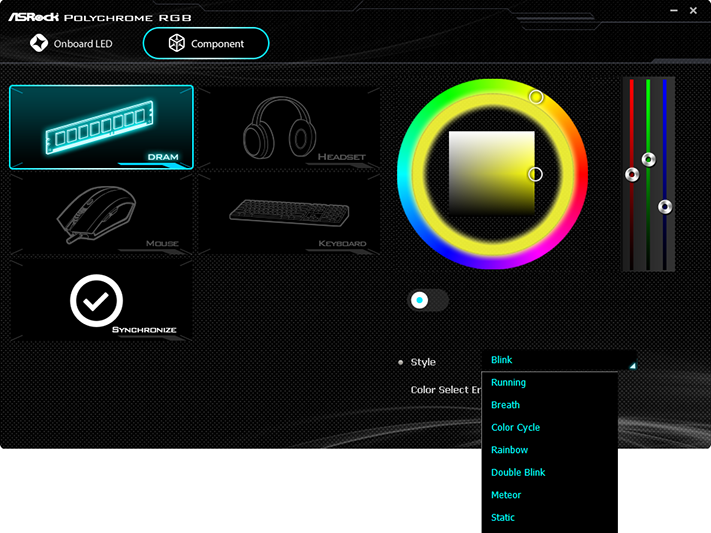
Polychrome RGB still supports onboard LEDs, RGB headers, and is compatible with most RGB memory, but is still limited to displaying one color at a time across all motherboard LEDs, so that “Random” means all the colors change simultaneously and rainbow mode isn’t available. Rainbow mode is available for RGB memory, but the “Syncrhonize” (with motherboard LED) button only becomes active after selecting Breath, Blink, or Static monochromatic modes.
Firmware
The Z390 Phantom Gaming 9’s EZ Mode GUI offers XMP mode, RAID mode, and boot priority selection. The “tools” link takes it to the Instant Flash interface for firmware updates from a USB flash drive, Internet Flash to poll ASRock servers for firmware updates, and FAN-Tastic Tuning with fan control map selection and a custom map chart.
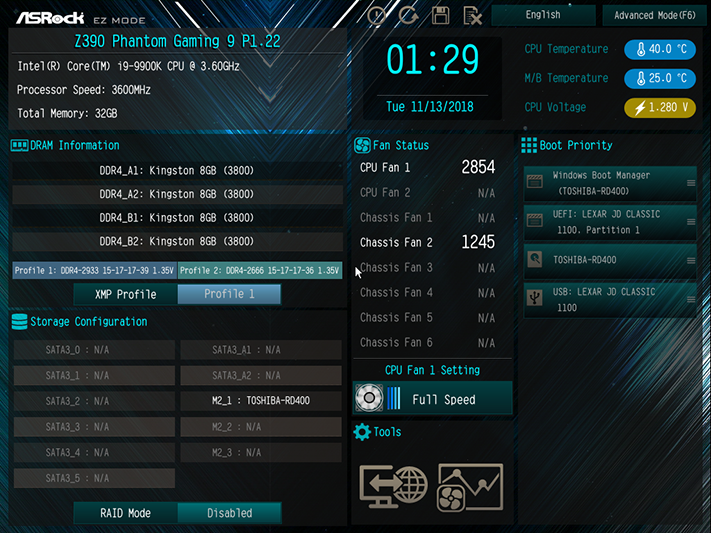
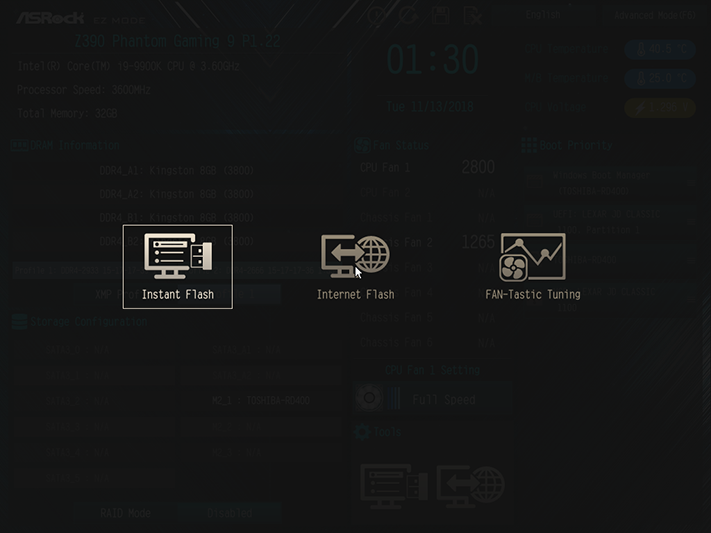
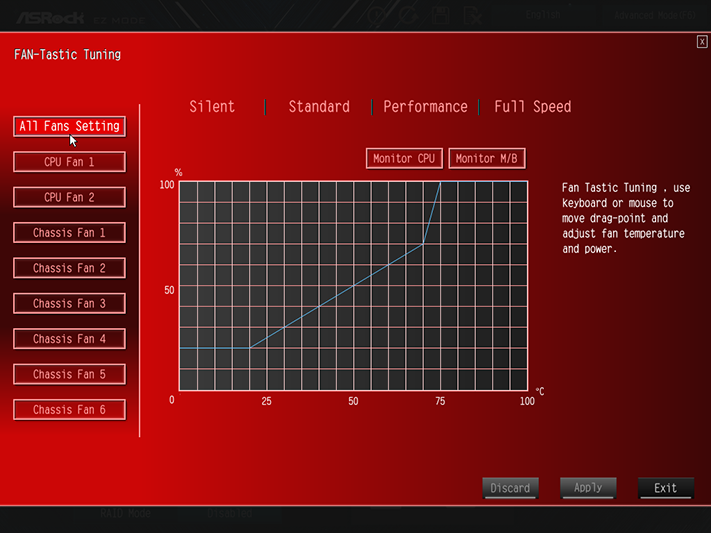
Pressing the keyboard’s F6 key switches UEFI to its Advanced GUI, where the OC Tweaker menu includes a programmed 5.50 GHz overclock at an incredibly-high 1.60V CPU core. OC Tweaker also includes manual overclocking submenus, links to five registers to store custom firmware settings as profiles, and the ability to transfer profiles to and from a USB flash drive.
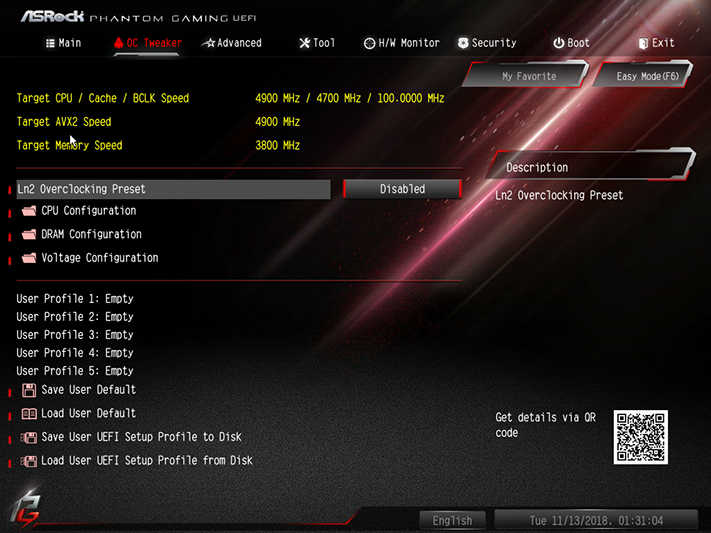
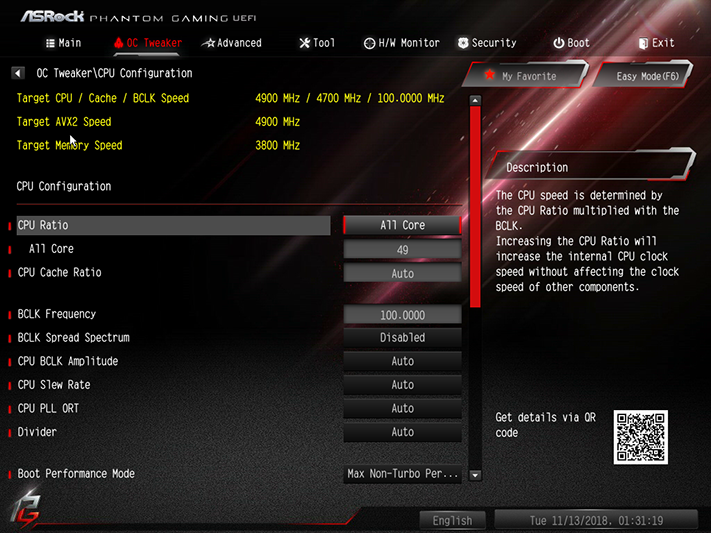
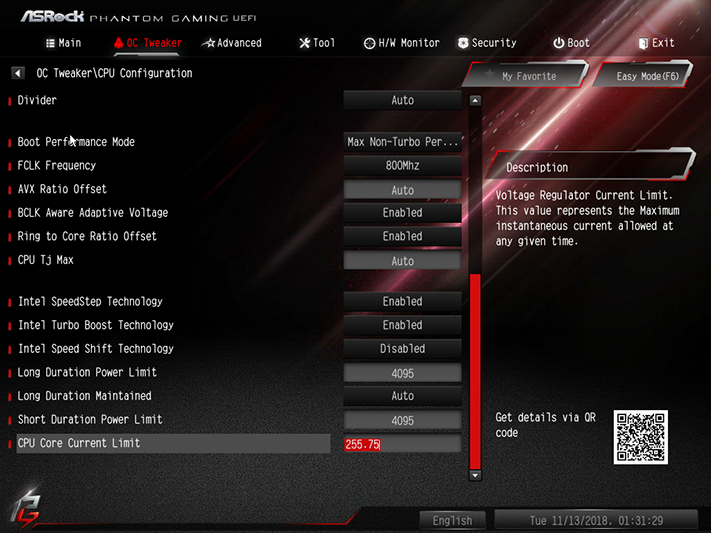
Our Core i9-9900K reached 4.90 GHz under extended Prime95 testing using small FFTs across all eight cores and sixteen threads, which is 200 MHz higher than the CPU’s default eight-loaded-cores ratio.
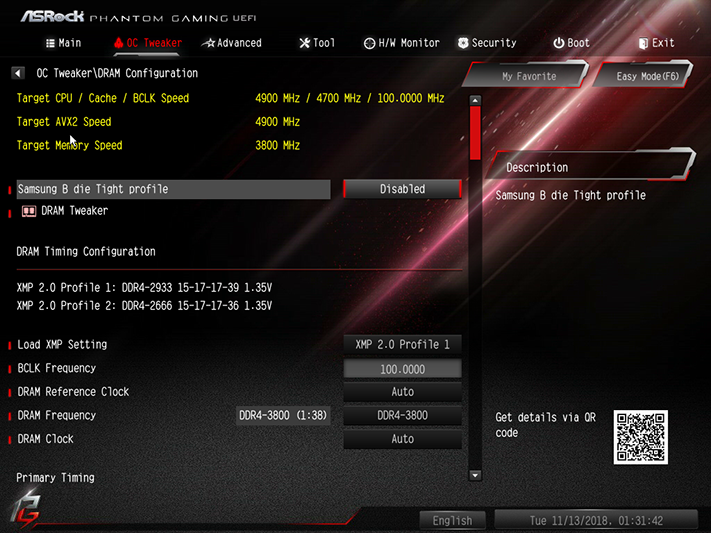
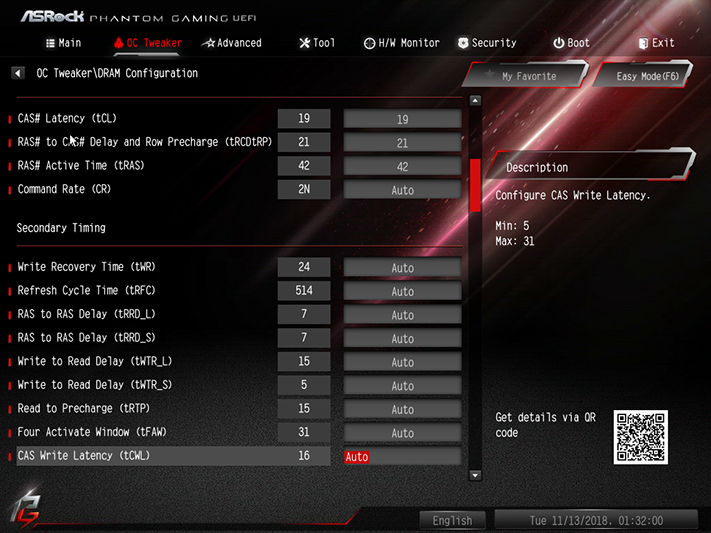

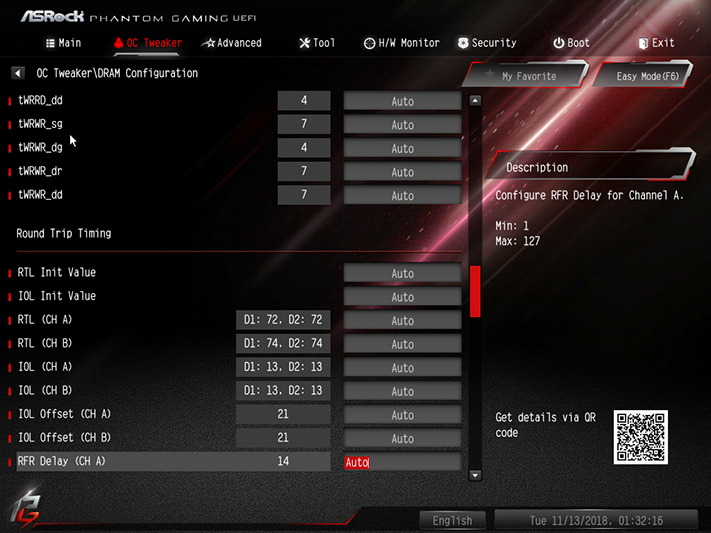
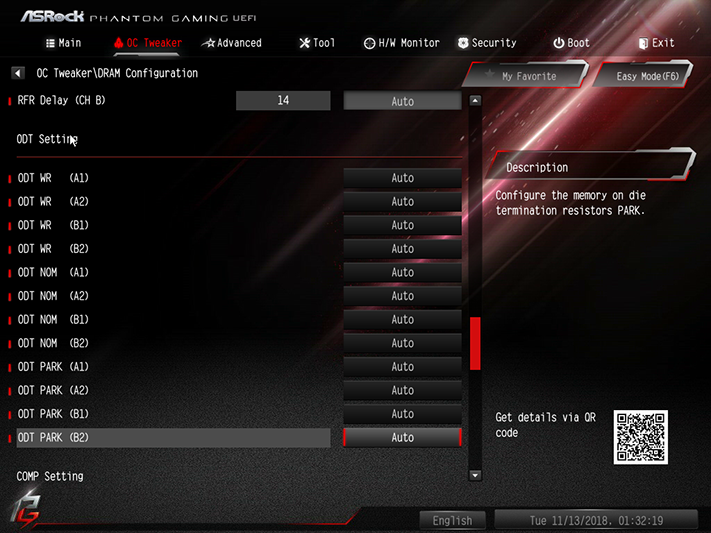
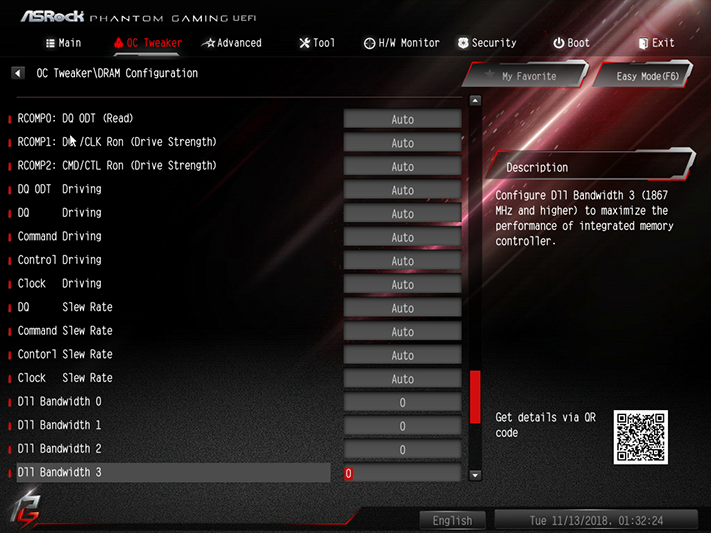
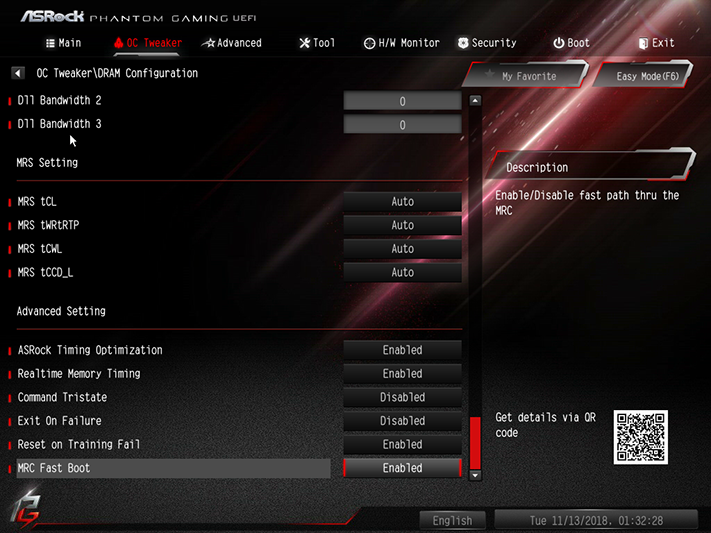
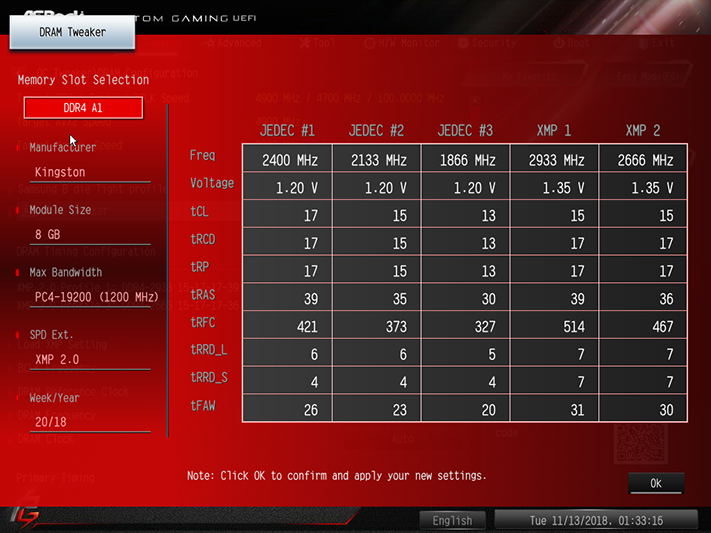
Our DDR4-2933 reached a fully stable DDR4-3800 at 1.35V and 19-21-21-42 primary timings. The DRAM Configuration menu also provides full control over advanced timings and appears to do a fine job of adjusting these to match a custom DRAM overclock. If you get lost, its DRAM Tweaker popup provides information concerning each module’s factory programing.
Get Tom's Hardware's best news and in-depth reviews, straight to your inbox.
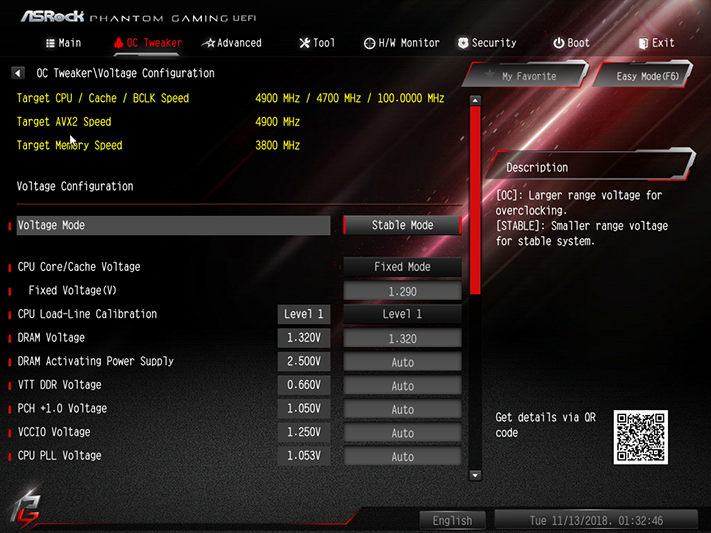
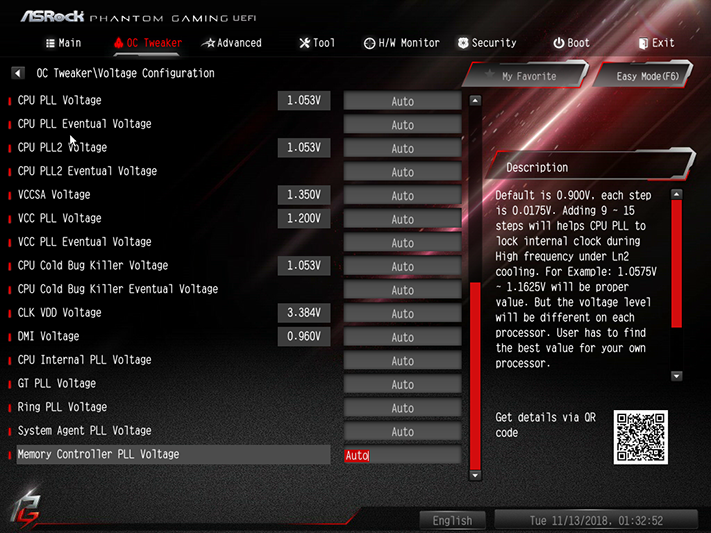
Getting our CPU core voltage to a stable 1.3V under full load required a combination of Level 1 “CPU Load-Line Calibration” and a 1.29V base setting. Our voltmeter shows that DRAM runs 31mV over the chosen setting, forcing us to use 1.32V to keep it under our overclocking-fairness imposed 1.355V limit. And while the motherboard runs 1.20V memory configurations at the 1.350V setting by default, the firmware’s greatest deviation appears to be its 1.350V VCCSA when enabling XMP. And that deviation is likely imposed to allow 1.50V memory to run without frying the voltage regulator, by raising the controller’s baseline: Our testing shows that this much VCCSA voltage is unhelpful for the stabilization of 1.35V DIMMs.
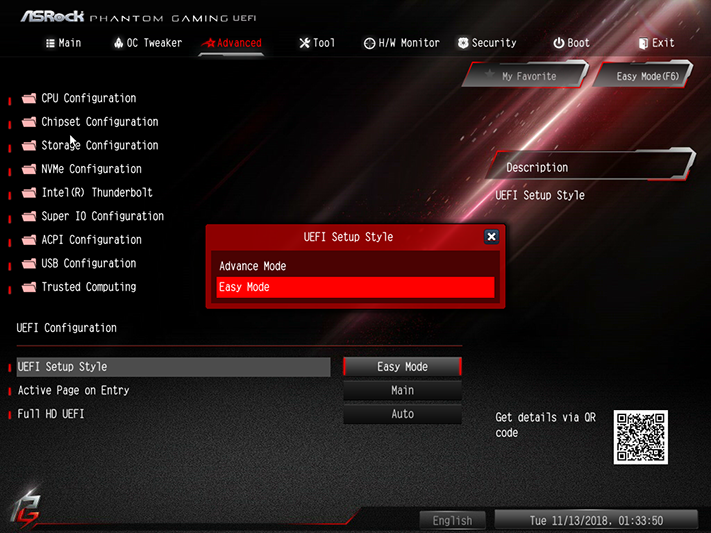
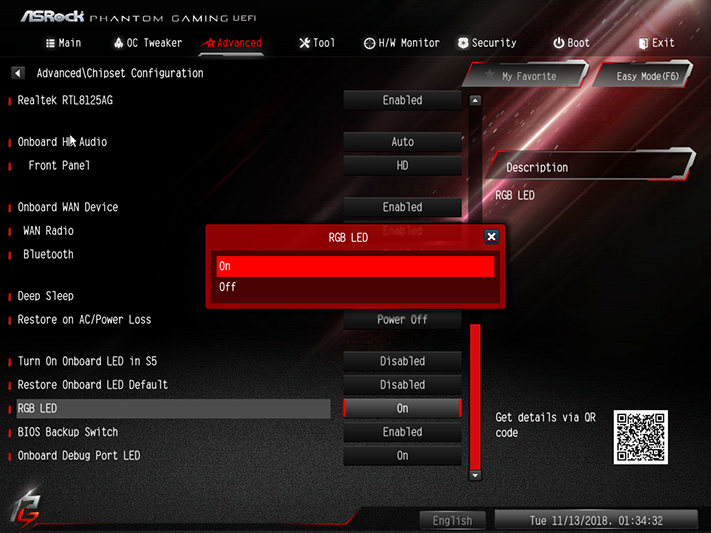
While the Z390 Phantom Gaming 9’s advanced menu offers a wide range of basic settings for its onboard hardware, tuners not interested in those things will still notice its UEFI Setup Style option which allows them to enter UEFI in Advanced Mode next time (assuming they don’t screw up badly enough to force a “CLR_CMOS”). Onboard RGB LED configuration is also found under the Advanced menu’s Chipset Configuration submenu, but its only choices are “On” and “Off”.
Z390 Phantom Gaming 9’s “Tool” menu offers a outgoing email app for support service, an Easy RAID Installer tool to copy RAID drivers to a USB flash drive, and an SSD Secure Erase tool in addition to the Instant Flash and Internet Flash options that were also found in the firmware’s EZ Mode tools. The Network Configuration submenu allows users to configure advanced network settings wherever such changes are required to allow the other services to reach the internet.
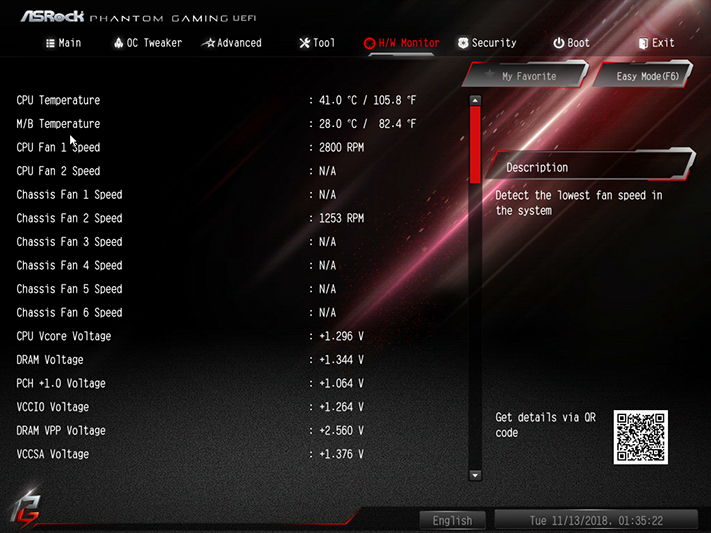
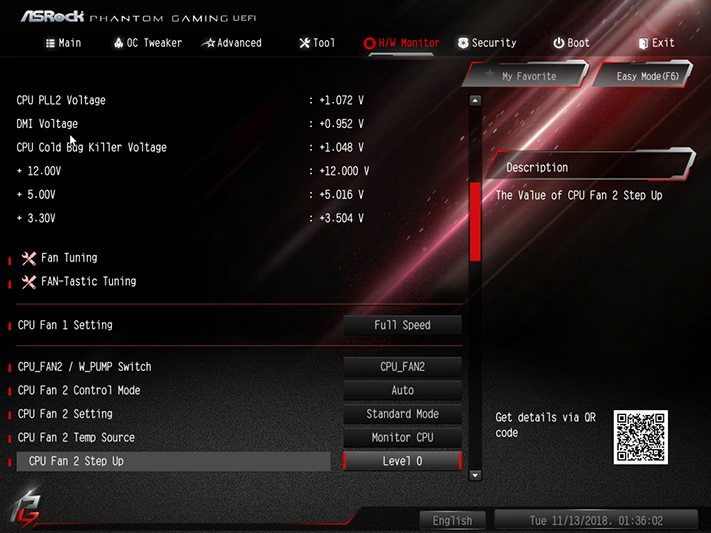
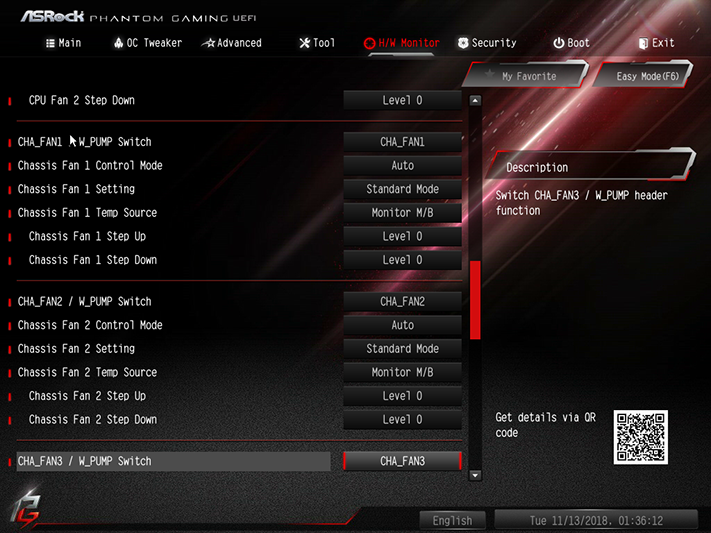
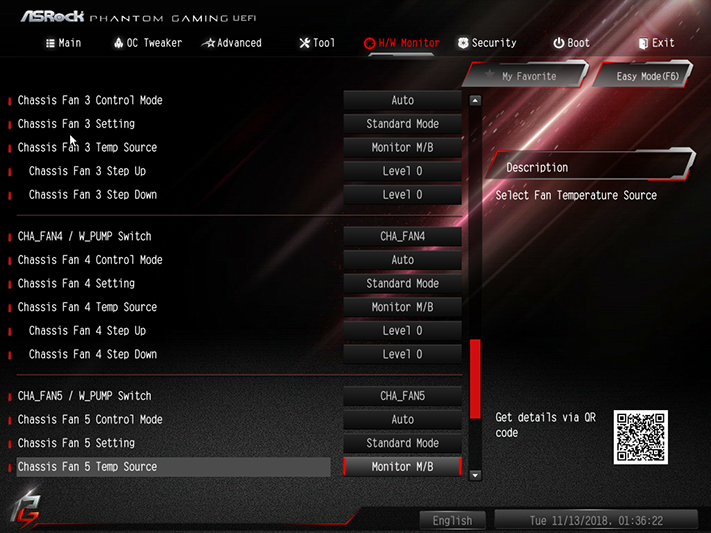
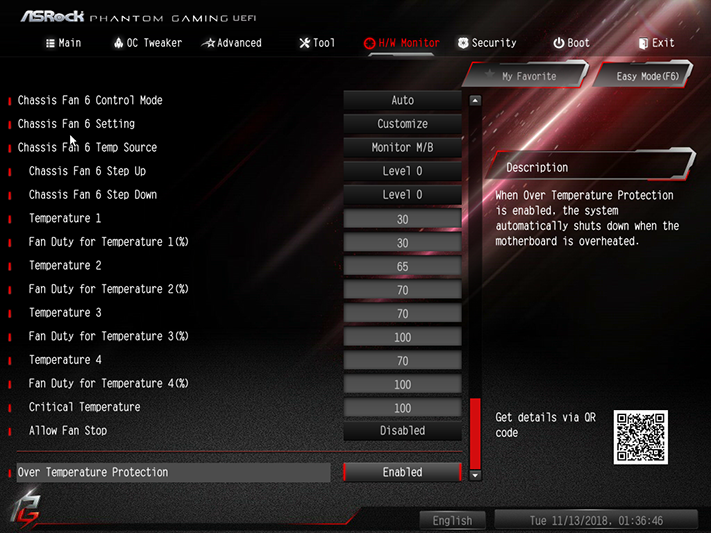
The H/W Monitor menu includes settings for all eight PWM fan headers, using the user’s choice of factory-programmed profiles, percent-based tables, or a customizable chart within FAN-Tastic Tuning. The Fan Tuning algorithm automatically reconfigures fan curves to custom match your fans’ minimum speed, and voltage-based control is available for all but the PWM-only primary CPU fan header.
MORE: Best Motherboards
MORE: How To Choose A Motherboard
MORE: All Motherboard Content
-
derekullo Do you need to buy a special 2.5 gigabit router/switch for this to work?Reply
Even something as crazy looking as the ROG Rapture GT-AC5300 makes no mention of it supporting 2.5 gigabit wired. -
Crashman Reply
5GbE switches should all be wired for it, but I don't know which 10GbE switches will support it.21642712 said:Do you need to buy a special 2.5 gigabit router/switch for this to work?
Even something as crazy looking as the ROG Rapture GT-AC5300 makes no mention of it supporting 2.5 gigabit wired.
-
hassanergene You need a switch that supports it yes, 2.5G and 5G are part of the N-Base-T standard. Some 10G switches will also support these speeds, now or in the near future.Reply -
whazzup Was there a section on the performance of the 2.5GbE that I missed? Or is the network speed not tested in this article?Reply -
hassanergene I did not see benchmarks on ethernet either; however, by the nature of how copper ethernet works a PHY is a PHY, it will always transmit at line rate (e.g. 2.5Gbps always). The only way to tune it is to change packet size, e.g. enable jumbo frames you will get more data through since there is less preamble/packet info transmitted, more raw data. These PHY's need to interoperate so they follow a strict standard and data rate with one acting as a master and the other as a slave to stay in sync. So there isn't too much point in benchmarking network cards. The thing about these cards though is since their data rates are higher there is less latency on the MAC layer since they have to operate faster in order to support the faster line rates. In a way it is overclocking the PHY to MAC layer with faster ethernet standards.Reply -
USAFRet Reply
Please start a new thread for your question.OCtransplant said:Can someone please tell me if the Gigabyte AORUS NVMe SSD is compatible with this motherboard? It looks like the bottom-right M.2 slot has a built-in heatsink, but I wouldn't mind removing it if I need to. Or could I use a different slot for my primary M.2 SSD? Below is a link to the Newegg page of the SSD to which I am referring. Any help is appreciated!
https://www.newegg.com/gigabyte-aorus-1tb/p/N82E16820009012
This one is a year old, and has nothing to do with drives and motherboards.