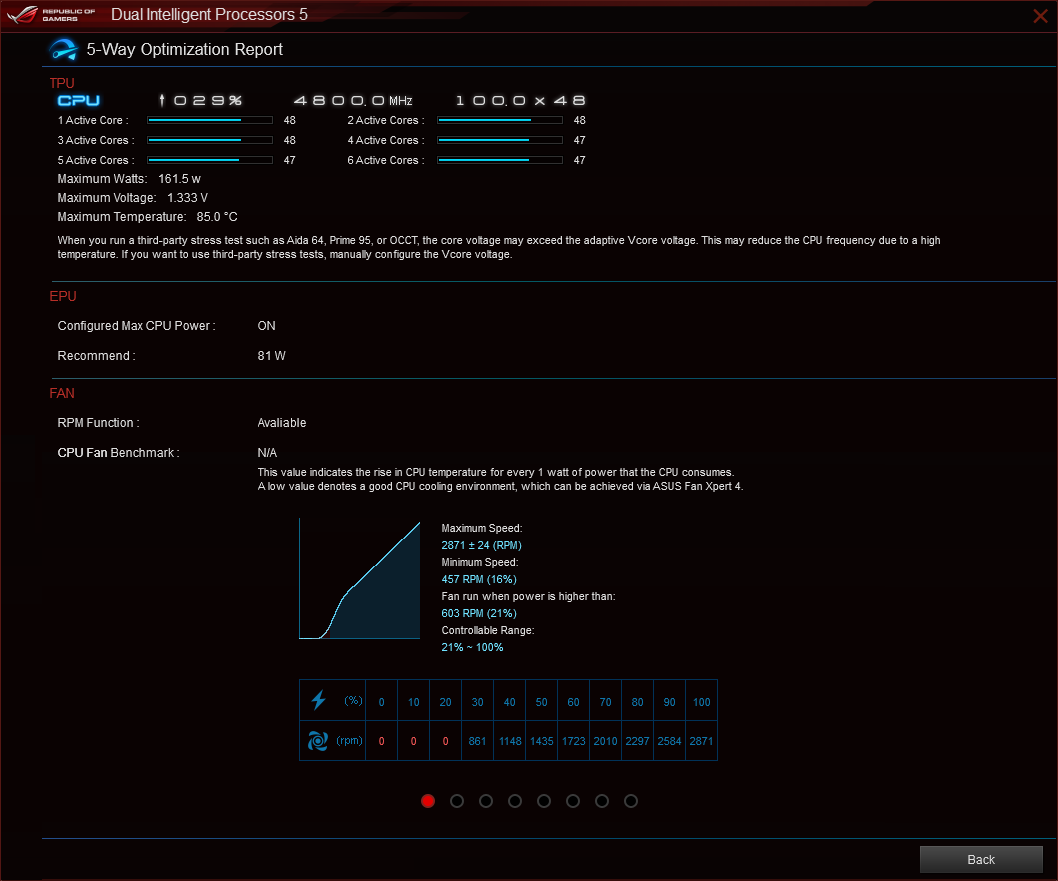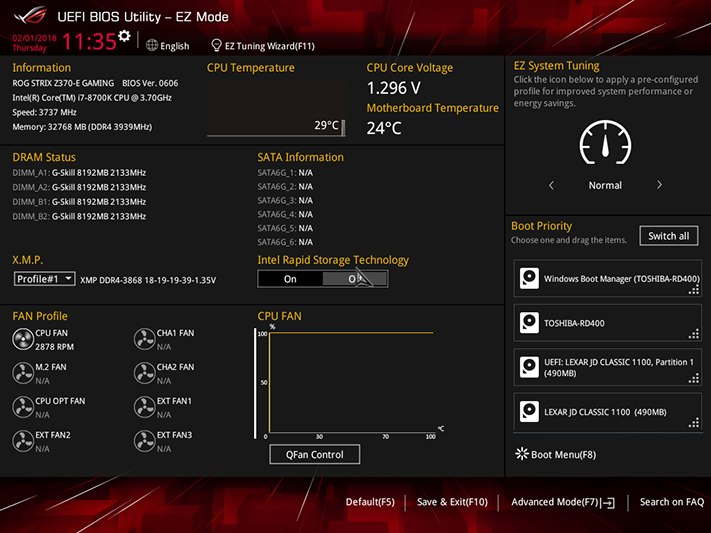Asus ROG Strix Z370-E Gaming Motherboard Review: Right-Priced RGB?
Why you can trust Tom's Hardware
Software & Firmware
Asus has done an excellent job of developing and promoting its Aura lighting-control software, which is compatible with various third-party devices (such as RGB DRAM lighting), in addition to the Strix Z370-E Gaming’s single light bar, RGB LED headers, and Addressable LED header.
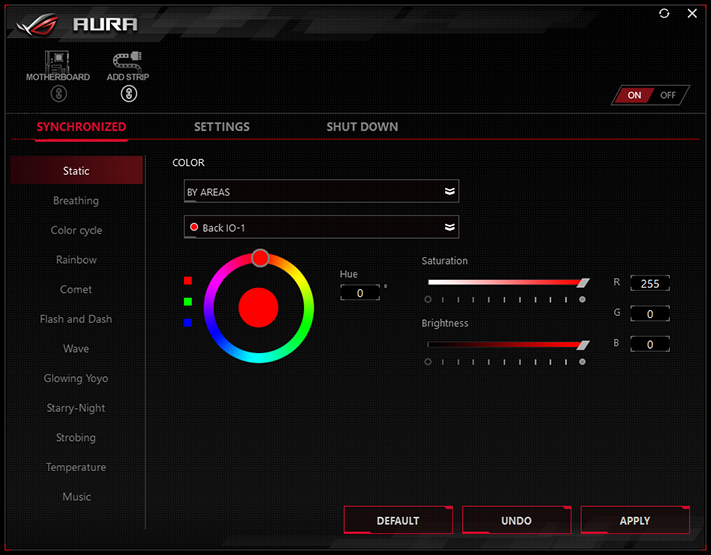
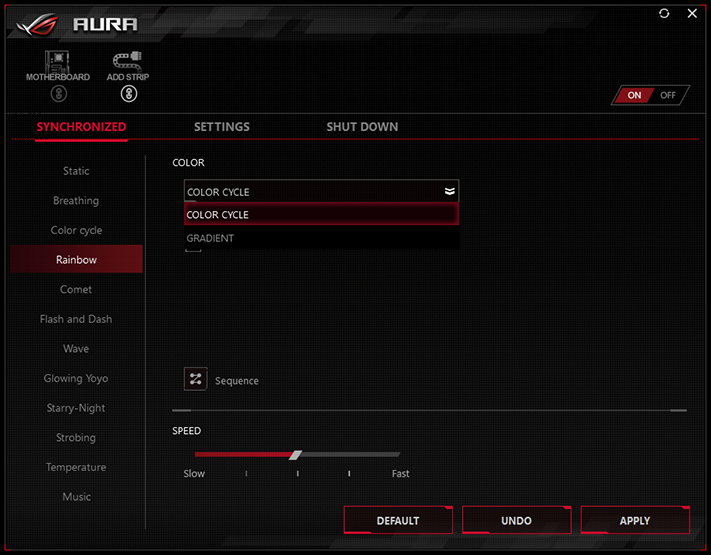
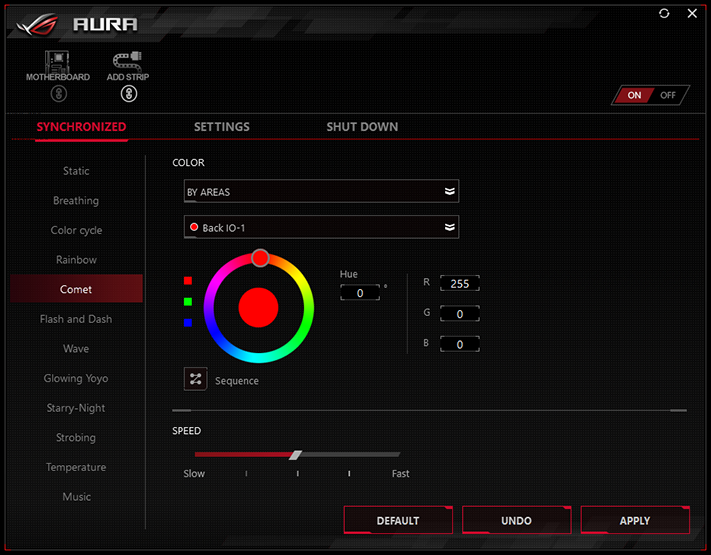
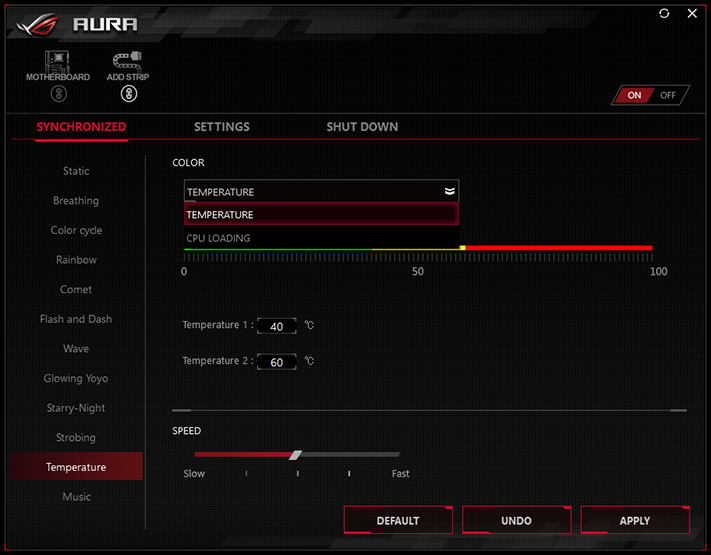
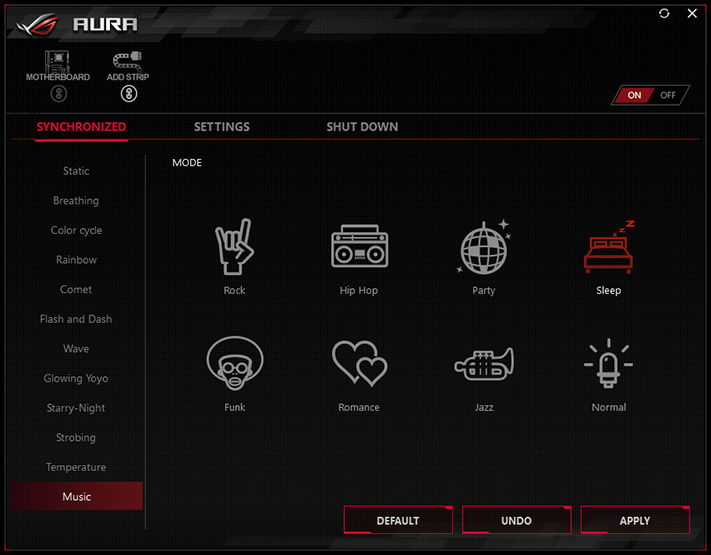
3D Audio is designed to help gamers hear the direction and distance of the noises made by their opponents. Asus Sonic Radar 3 provides a video overlay to those who still need help.
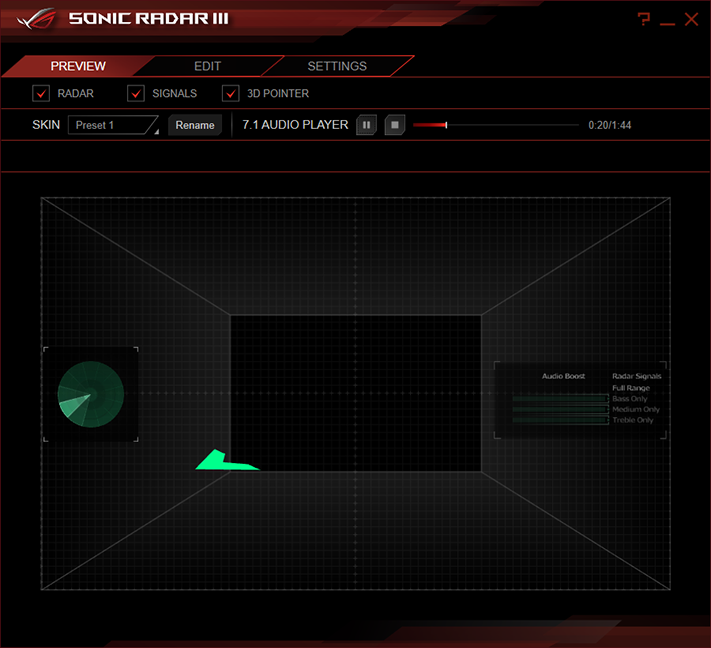
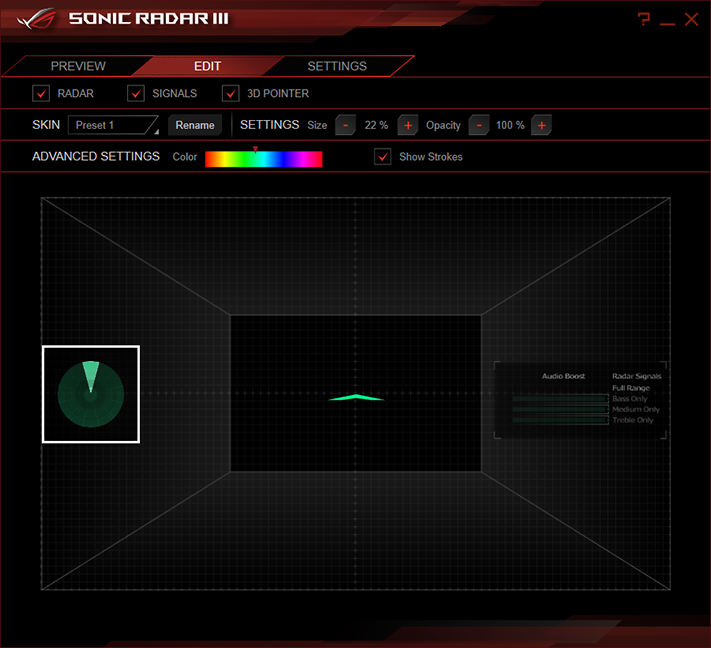
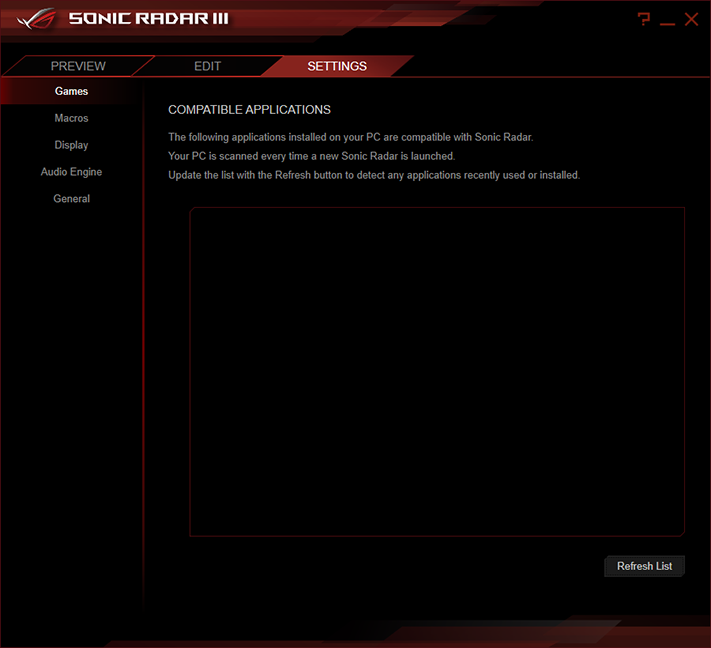
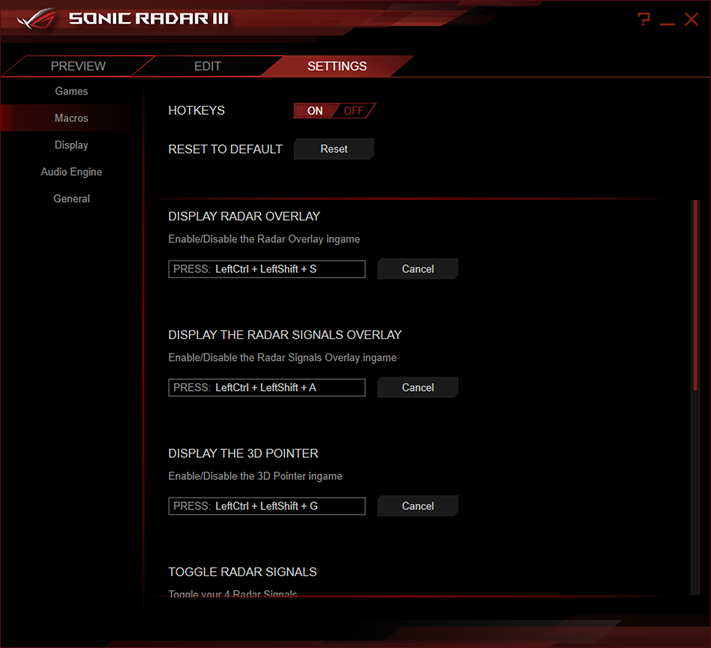
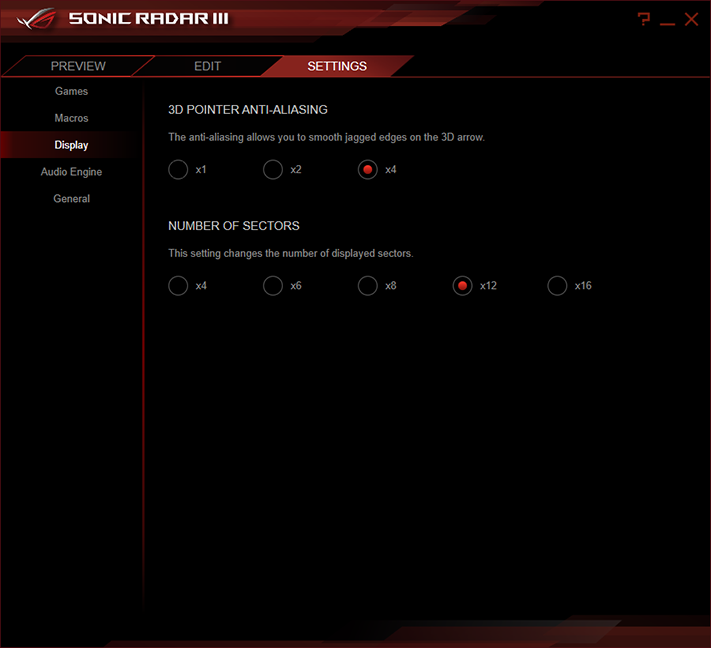

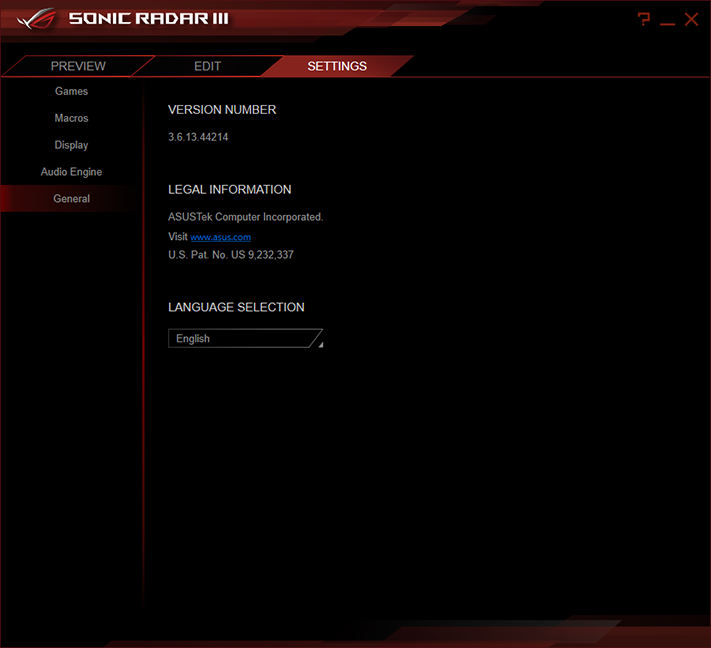
Asus Sonic Studio 3 provides similar tools to a certain famous brand’s add-on software, such as Smart Volume to help maintain audio output at a more consistent level, Voice Clarity to boost dialog, and virtual surround sound.
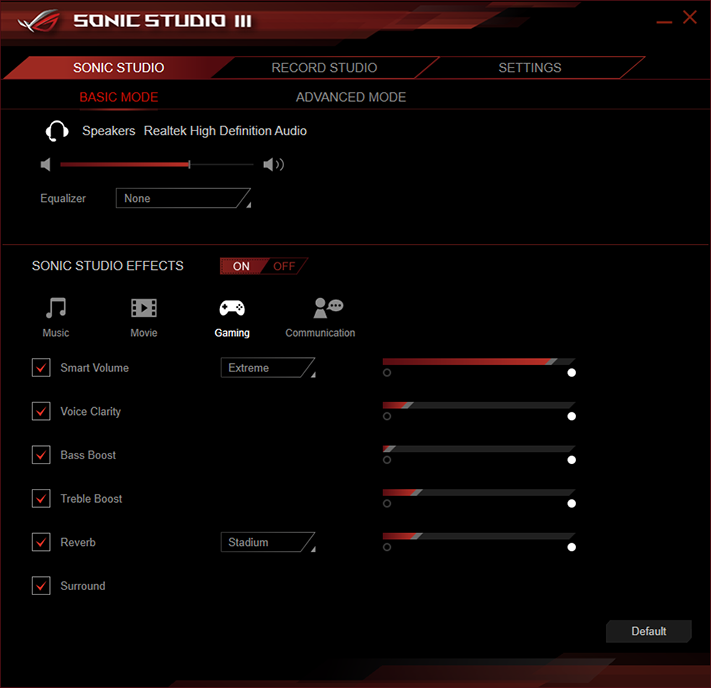
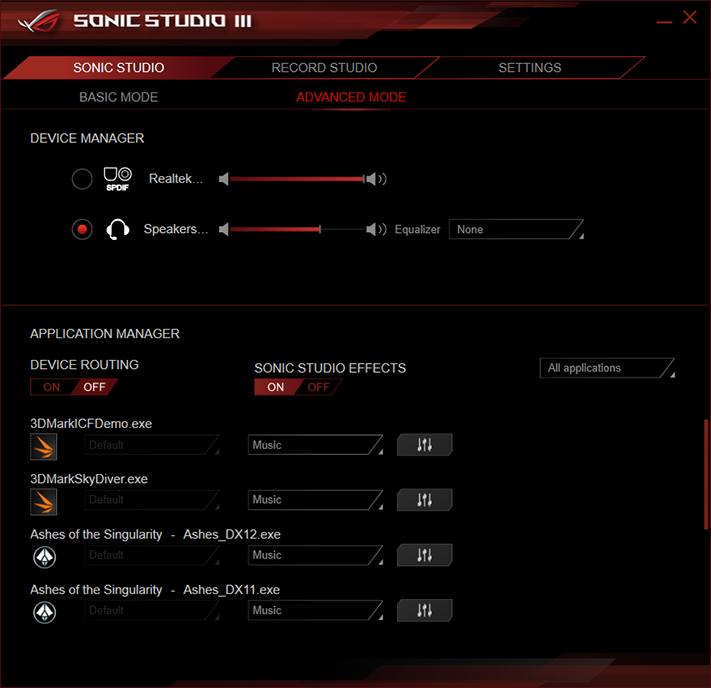
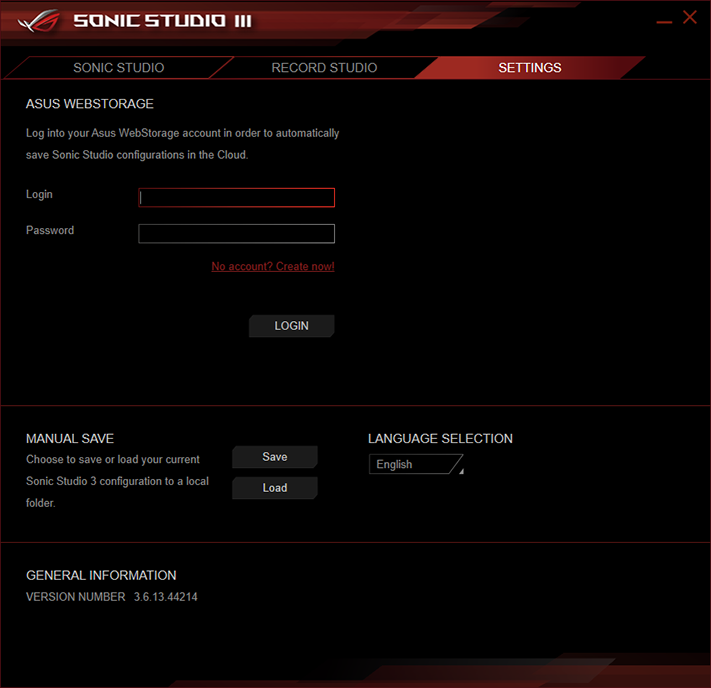
Asus AI Suite 3 includes its Dual Intelligent Processors 5 system tuning app with TPU automatic tuning, Turbo App manual overclocking, EPU efficiency optimization, Fan Xpert 4 (to determine the lower limit and slope for use in fan speed temperature curves), a manual overclocking menu, Digi+ VRM additional controls for the CPU voltage regulator, and the PC Cleaner trash utility.
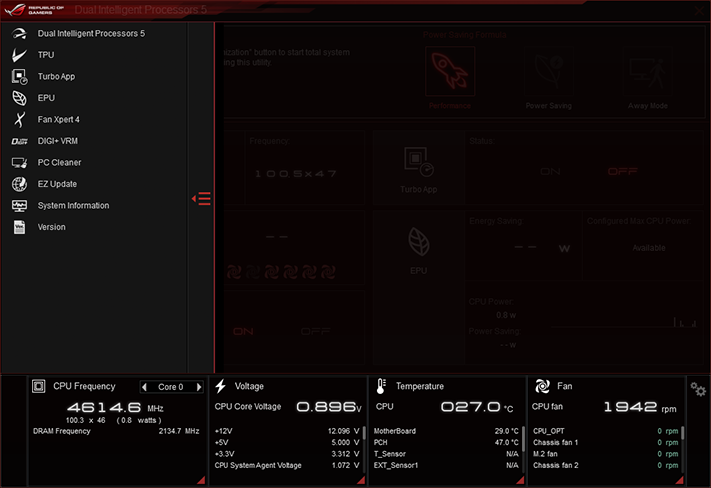
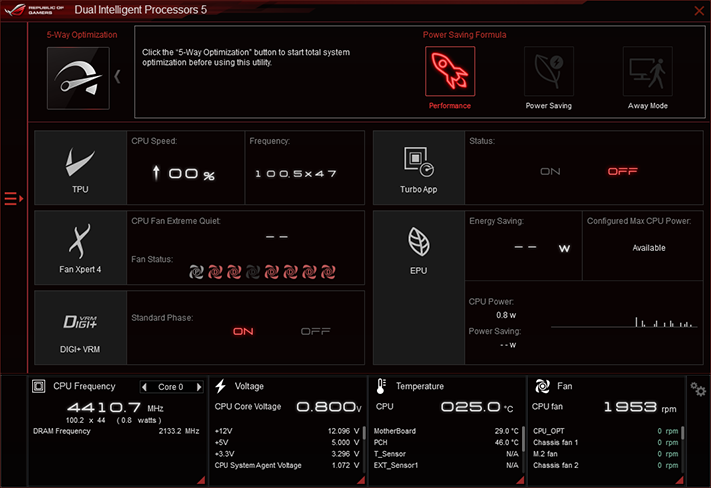
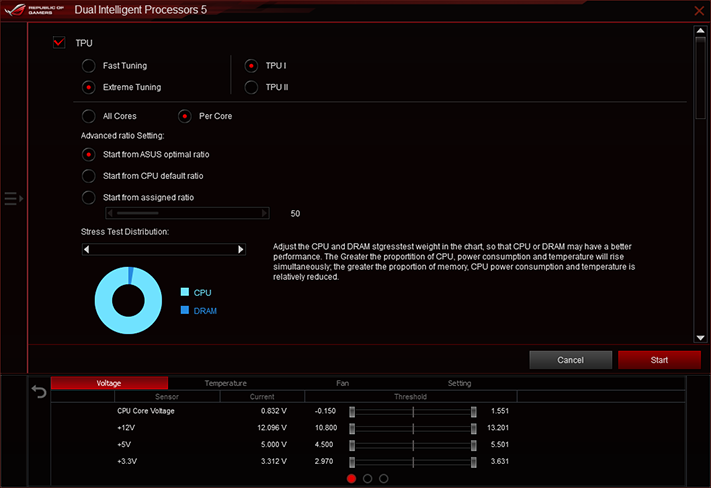
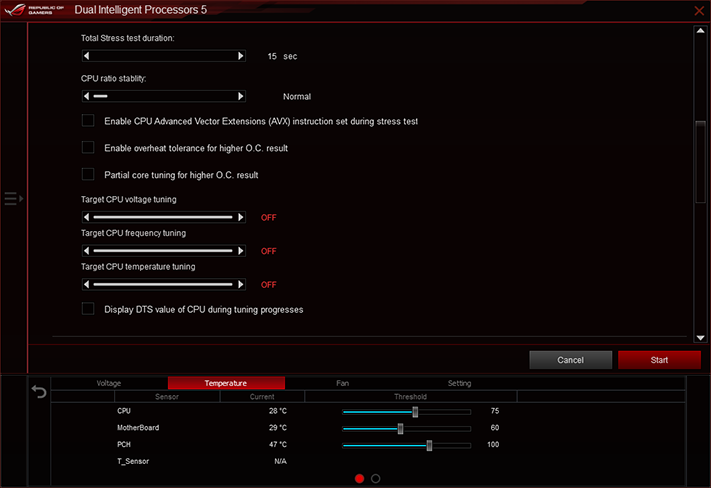
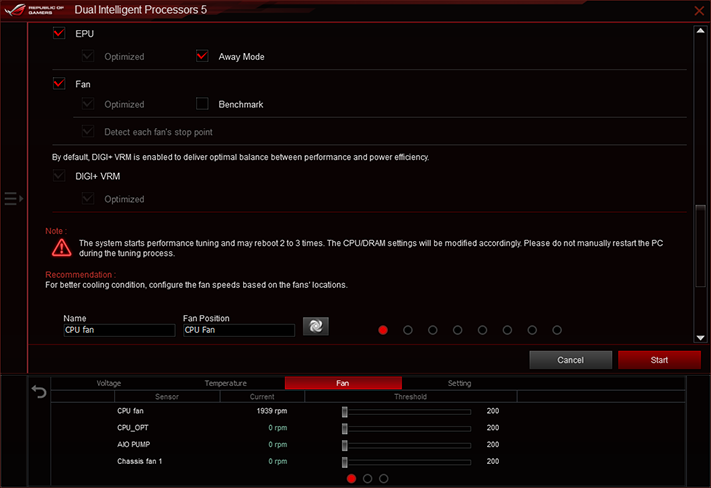
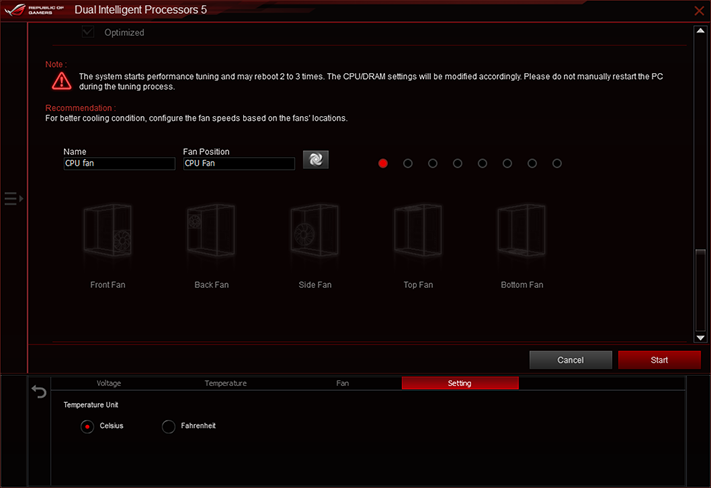
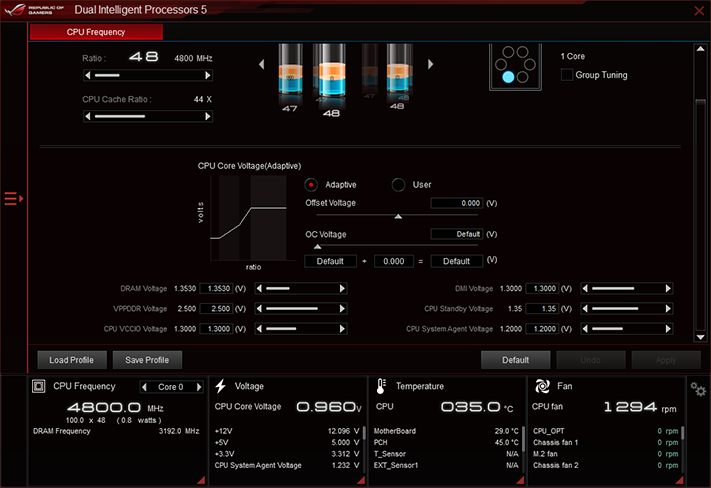
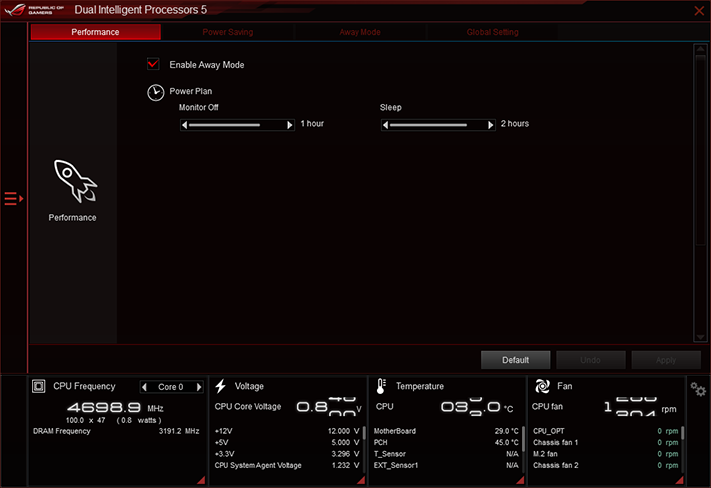
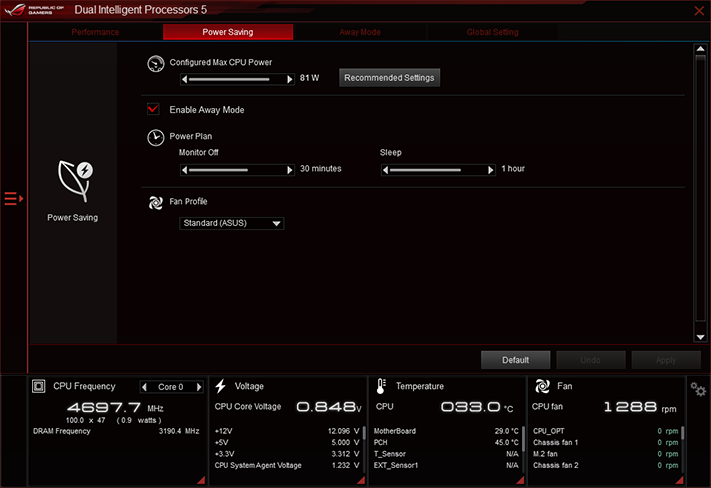
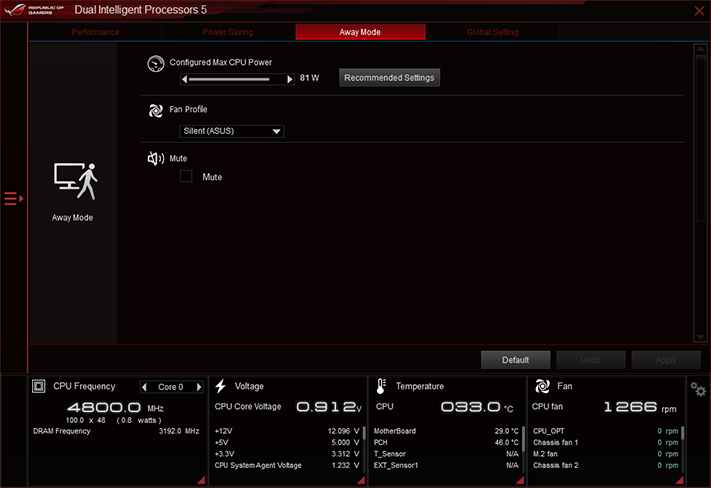
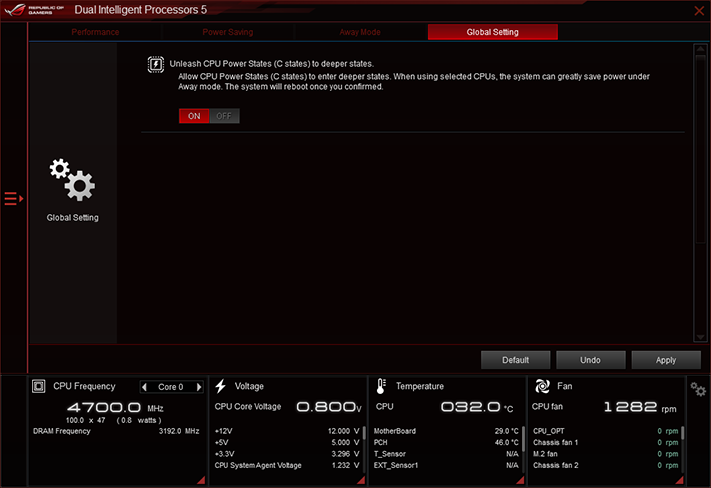
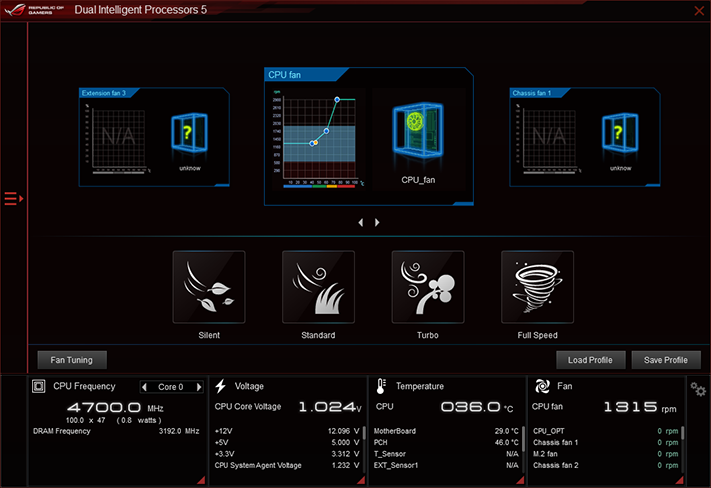
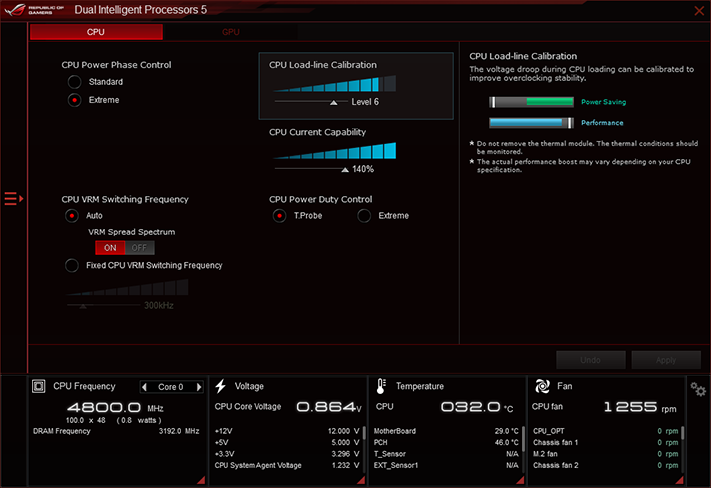
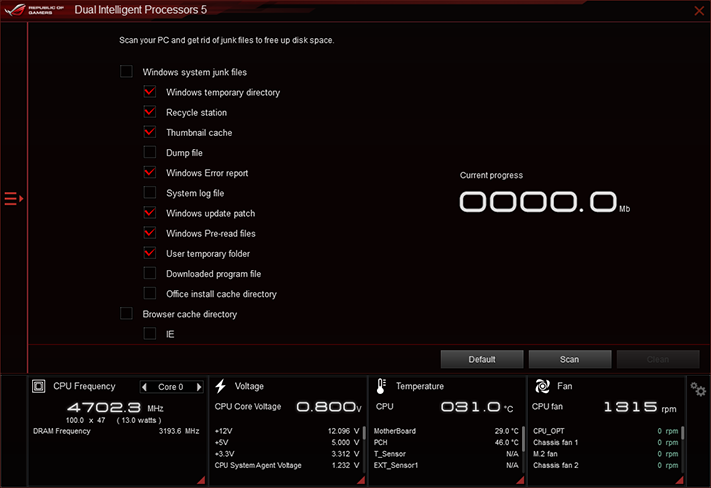
There’s lots of branding going on in AI Suite 3, and TPU runs its 5-Way Optimization program for automatic overclocking, fan tuning, and idle voltage tuning for improved efficiency. In our anecdotal testing, it picked a 1.35V core for our CPU to allow it to operate at 4.8GHz, with a -3x multiplier for AVX loads. It scaled down to 4x when fully loaded due to thermal throttling, before suddenly rebooting eight minutes into our Prime95 test.
Our own tests show that our own processor should be limited to 1.30V to avoid thermal throttling, even if that imposes tighter overclocking limits. Asus’ software could do that, but its firmware can do it outside the operating system. So you may want to do the manual-tuning thing to get the most out of this board if the auto feature doesn't delight.
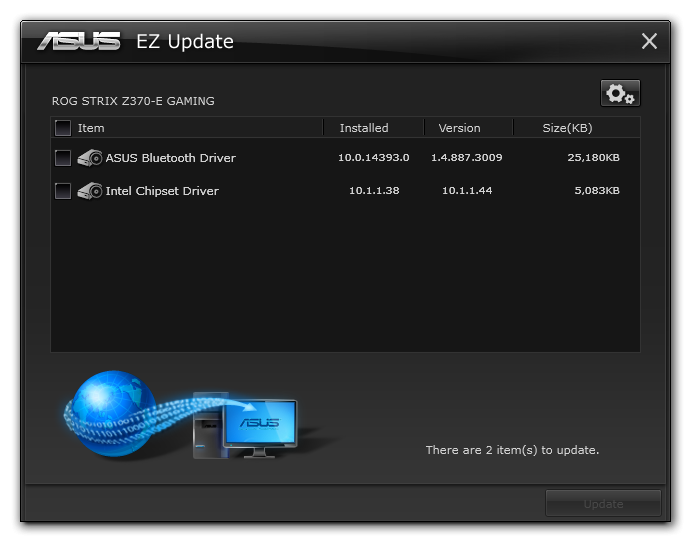
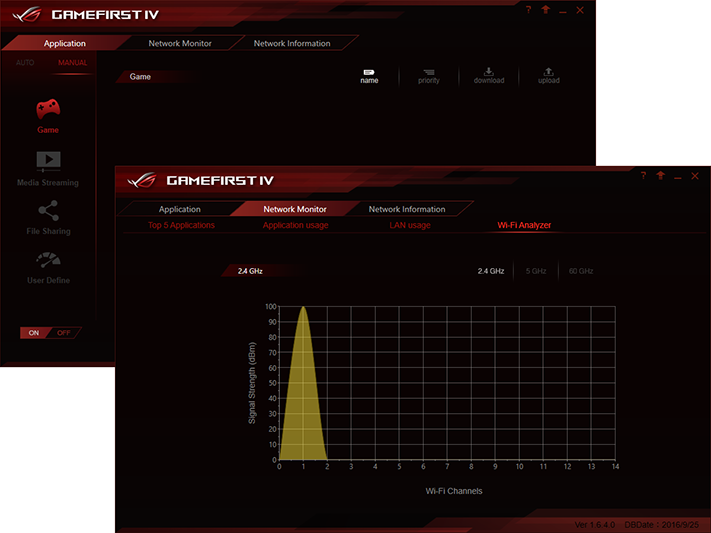
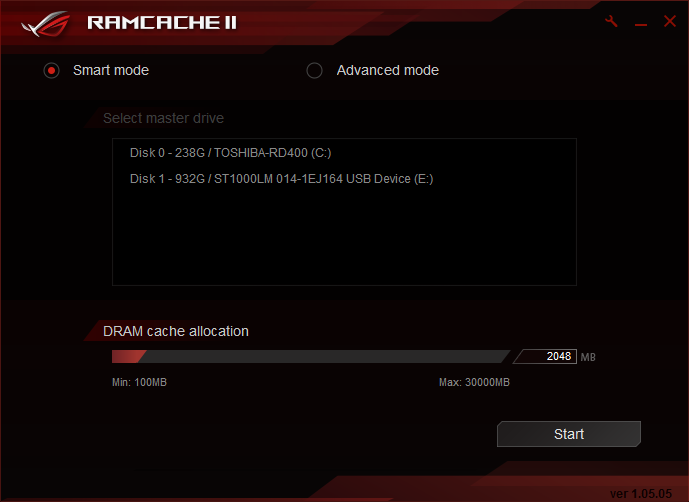
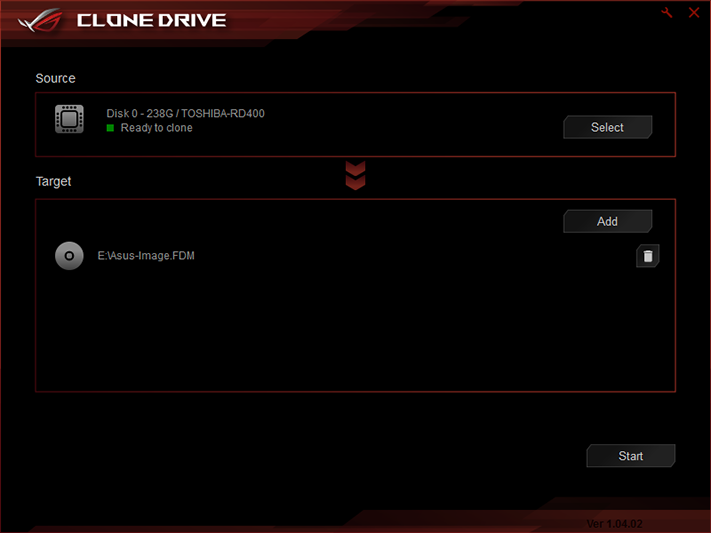
Other Asus Applications include Asus EZ Update server polling, GameFirst IV network prioritization, Ramcache II hidden memory partition for caching frequently accessed files, and the Asus Clone Drive cloning and drive-imaging utility.
Get Tom's Hardware's best news and in-depth reviews, straight to your inbox.
Firmware
The Strix Z370-E Gaming firmware opens to an EZ Mode interface, which includes the ability to enable XMP mode, set boot order, select fan profiles, and run its EZ System Tuning utility. We ran that utility, selecting “Gaming/Media Editing” as our primary task and “Liquid Cooling” as our cooling format, and were rewarded with a 5.15GHz overclock at 1.45V. Prime95 crashed our fourth CPU core instantly, however. Retrying it with “Tower” cooling selected, the program chose 1.425V CPU core at 5.05GHz, whereupon Prime95 crashed core 4. Our third try, choosing “Boxed” cooler, set a 4.95GHz clock at 1.40V and likewise saw Prime95 crashing core 4 instantly.
Pressing the keyboard’s F7 key switches the firmware GUI to Advanced Mode, where manual settings are only a few clicks away. Our CPU reached 4747MHz at 1.30V core, a bit shy of its previously attained 4848MHz limit. Dropping back to a 100MHz BCLK, we found the board capable of supporting our DDR4-3866 memory at DDR4-4000. Note that the DRAM is set to 1.3266V, since our voltmeter showed that the board has a +25mV offset at the DIMM slots (which the board only reports as an approximate 17mV offset).
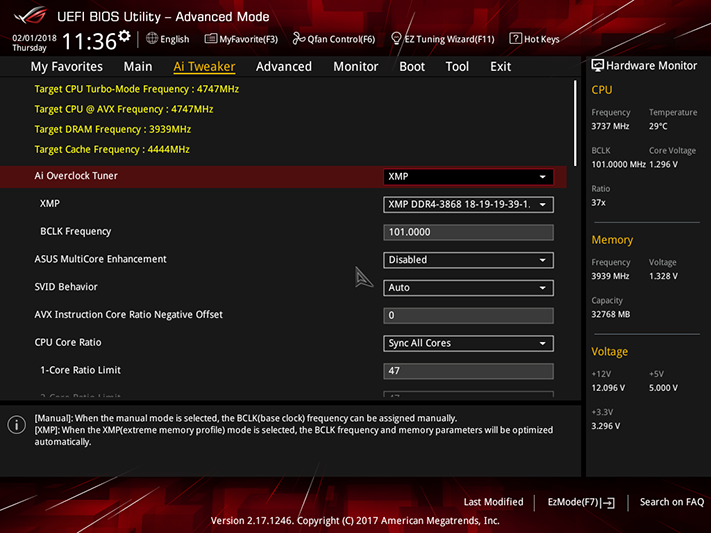
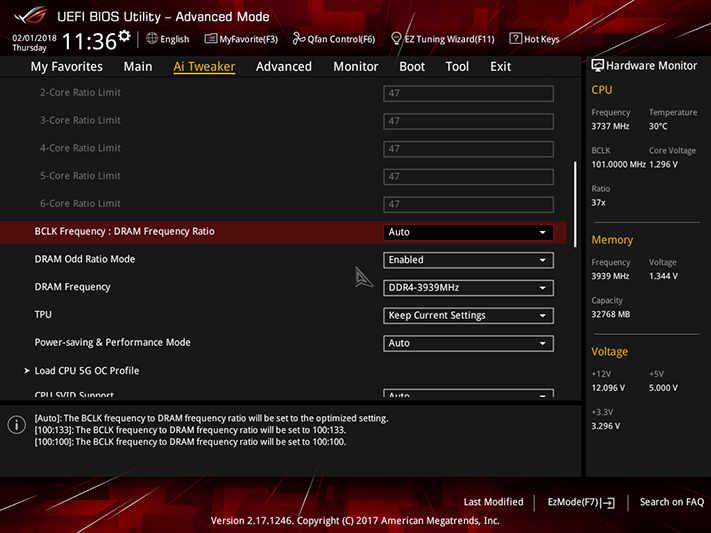
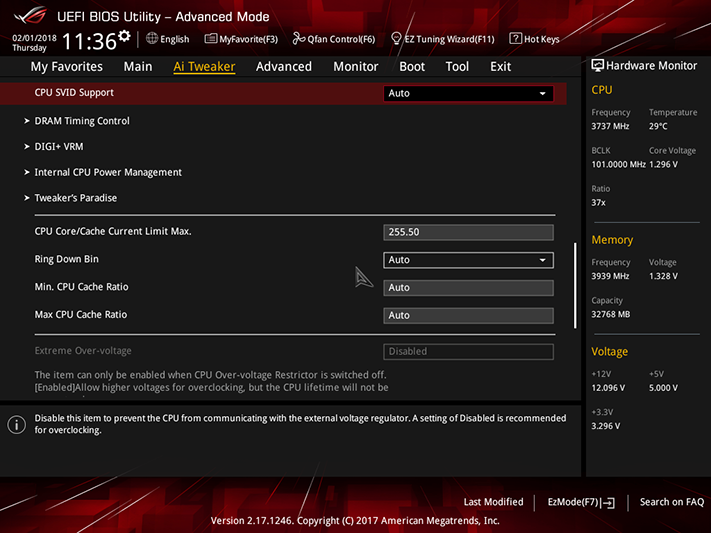
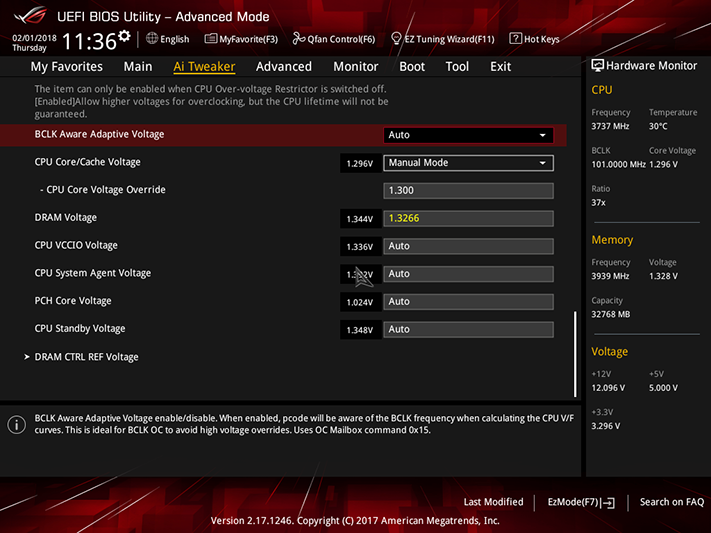
The Strix Z370-E Gaming includes a full set of primary, secondary, and tertiary timing adjustments for memory, along with a few related settings to help tuners find their best memory performance at any given data rate.
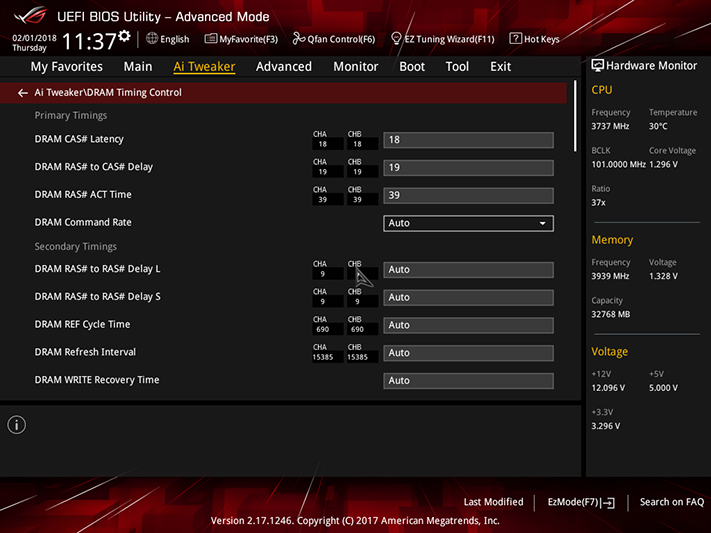
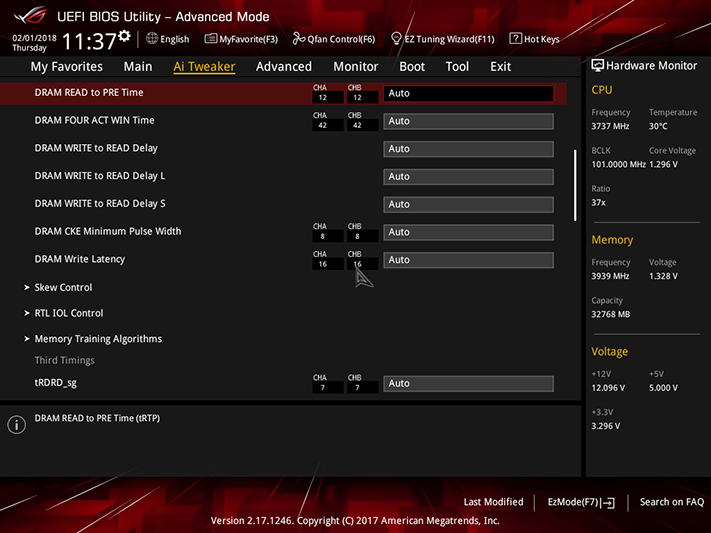
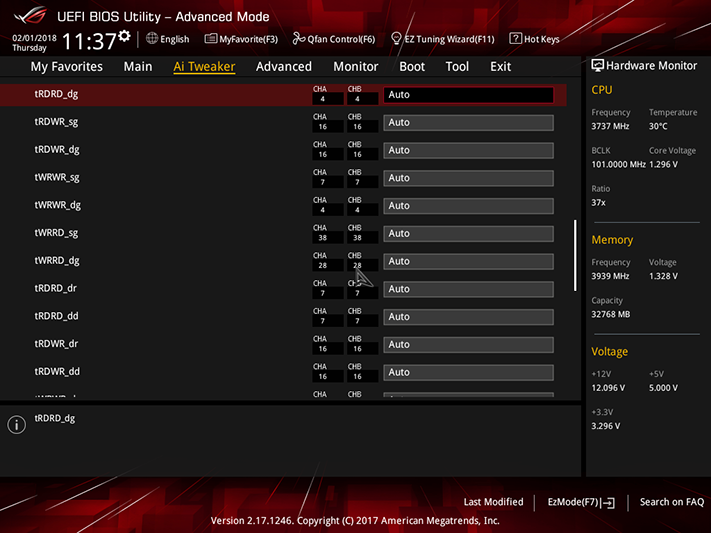
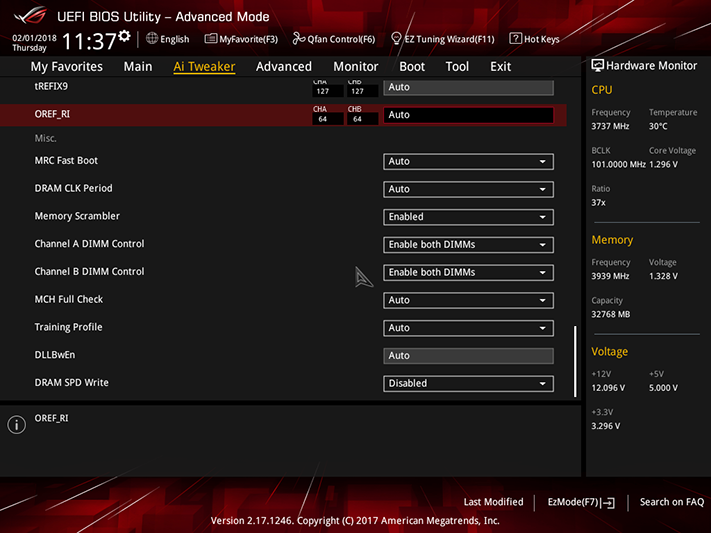
The CPU overclocking limitation was found to be within the Strix Z370-E Gaming’s Load-Line Calibration limits, where Level 6 would allow CPU core voltage to slowly drop to 1.28V. The next setting, Level 7, caused it to spike to 1.350V before dropping, and that much core voltage causes our CPU to reach its thermal limits and throttle back.
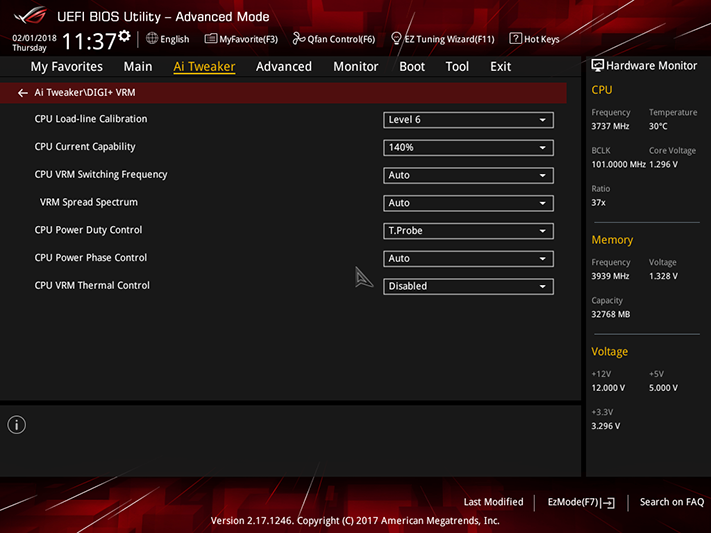
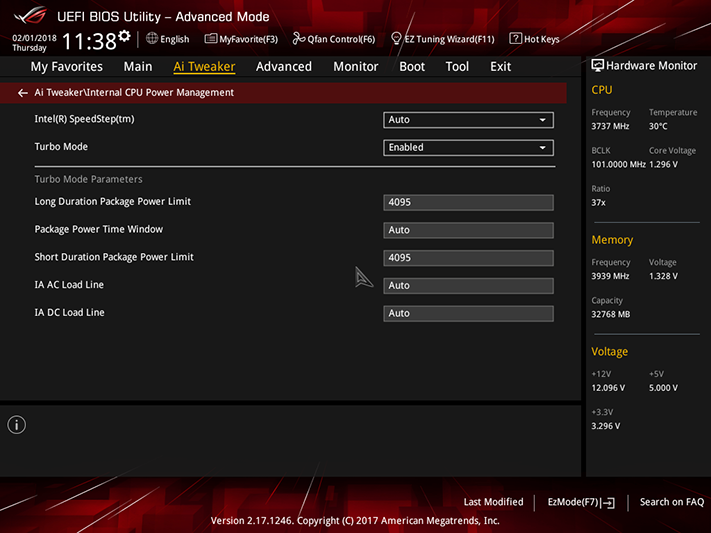
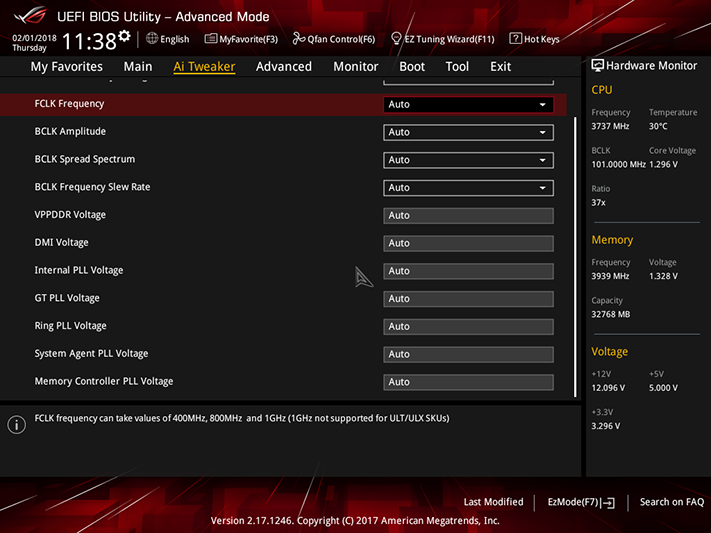
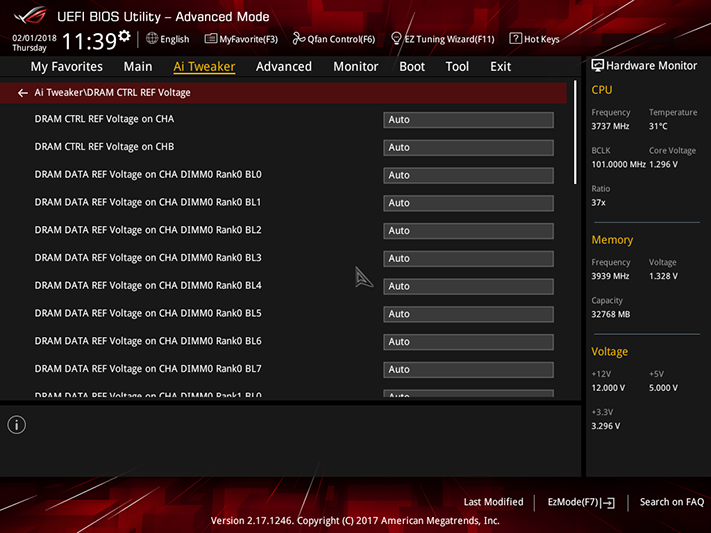

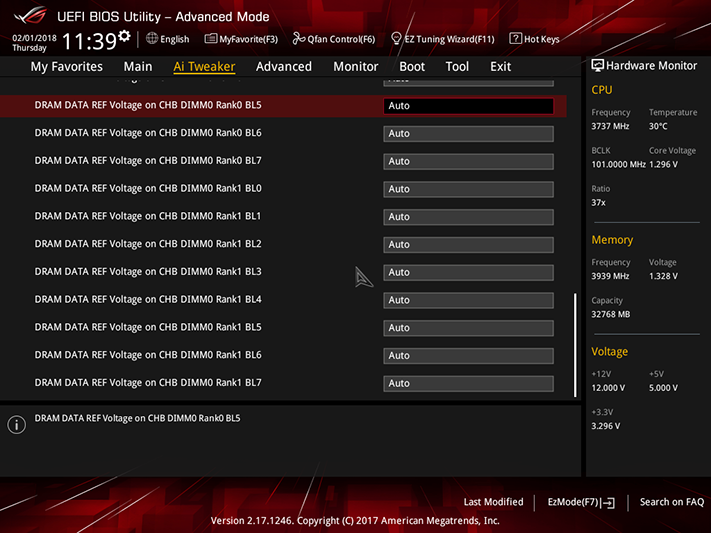
We said on page 1 that the front PCIe 3.1 Gen2 output can be enabled by disabling the two PCIe x1 slots directly beneath the two main graphics card slots, and that SATA ports 5 and 6 can be enabled by reducing the second M.2 slot to four lanes. This is indeed the default configuration. If you want those two x1 slots, or you’d like to give up two SATA ports to boost bandwidth to the second M.2 slot, you can do it from the Advanced/Onboard Devices Configuration menu. Having said that, the entire chipset is fed by only four lanes, and the upper M.2 slot is x4 by default.
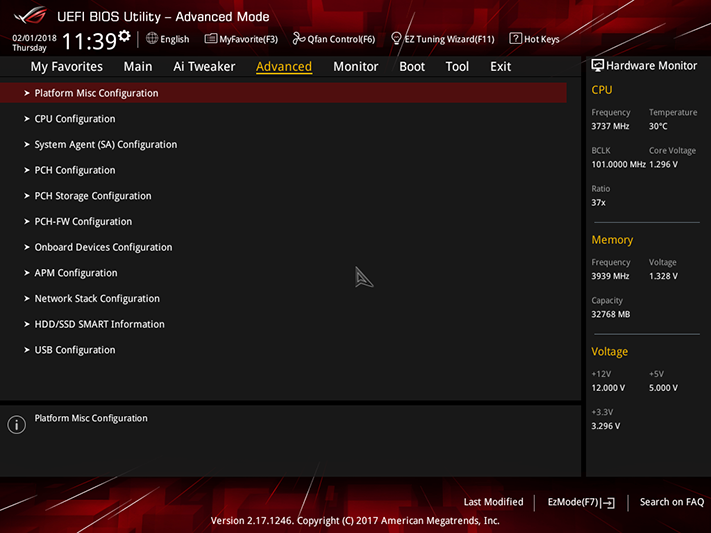
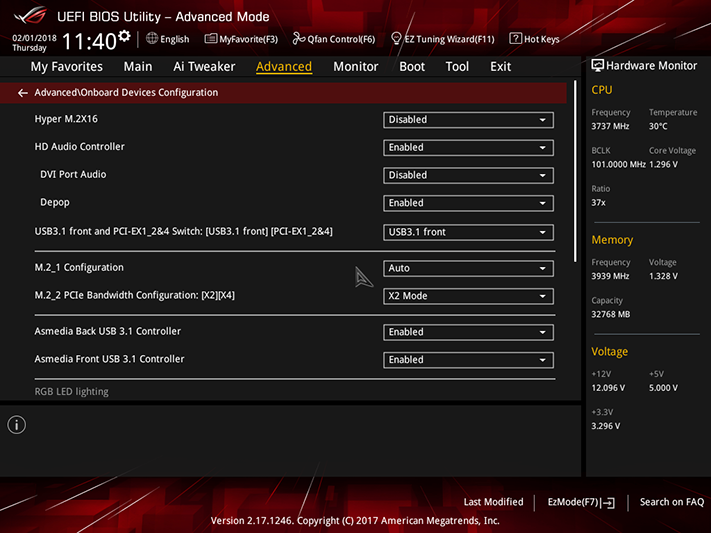
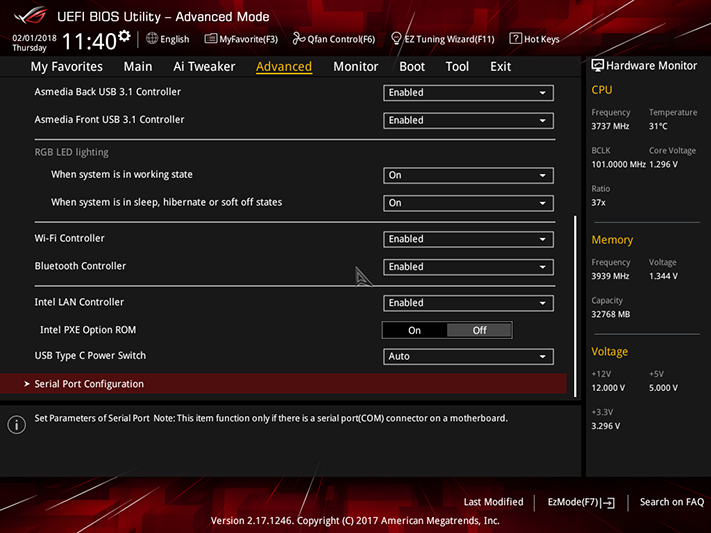
Since four of the Strix Z370-E Gaming’s fan headers are paired, it has only four control groups. These can still be switched between PWM and voltage control mode, and the fan tuning algorithm seen in software is also found in firmware.
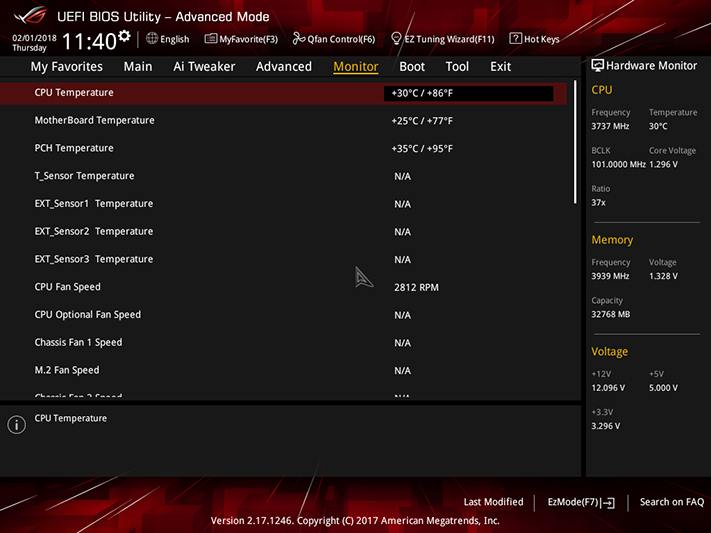
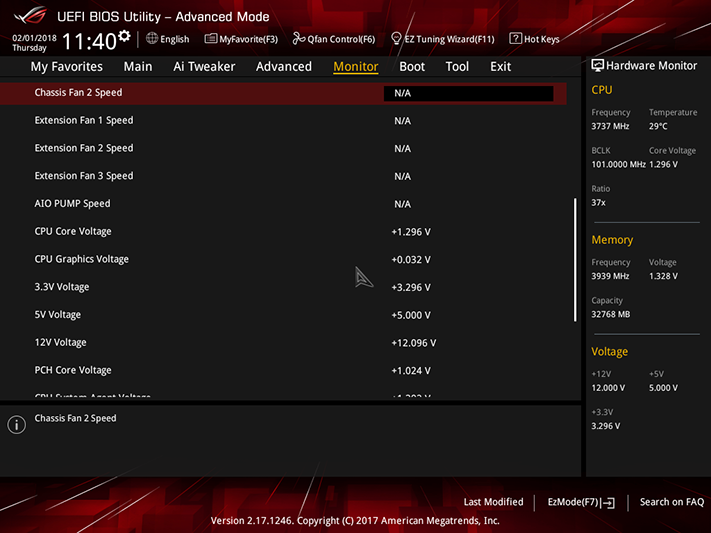
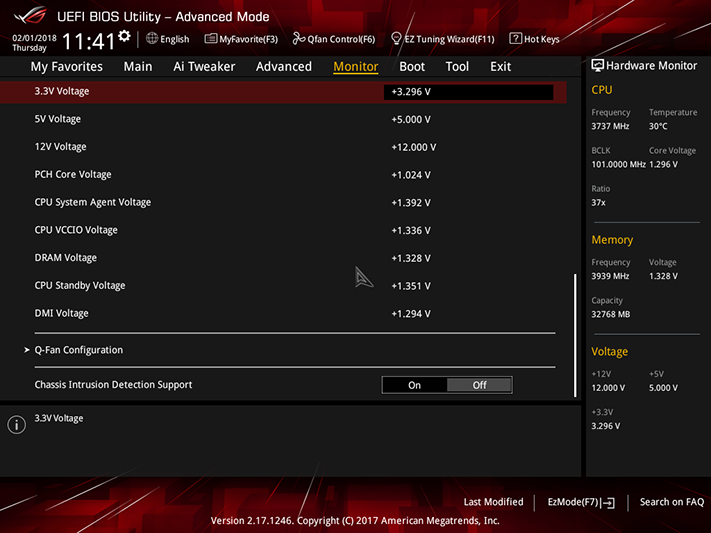
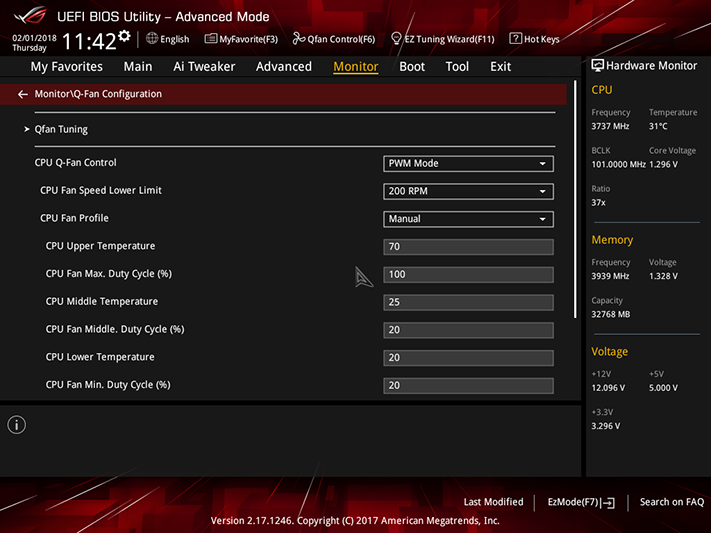
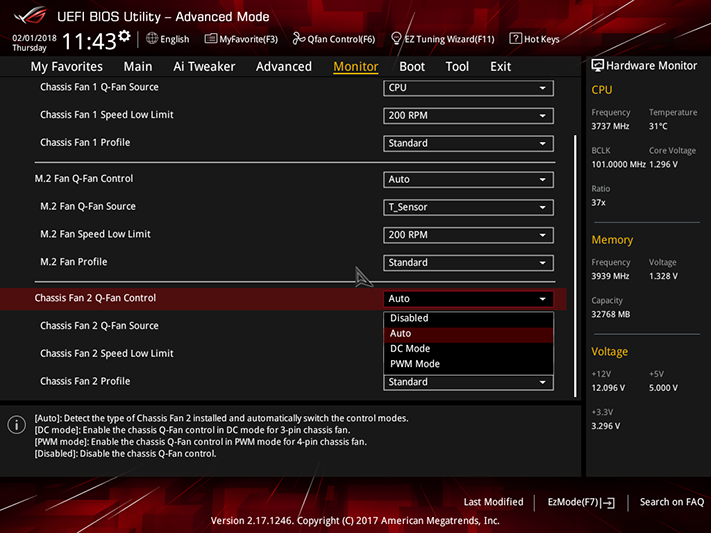
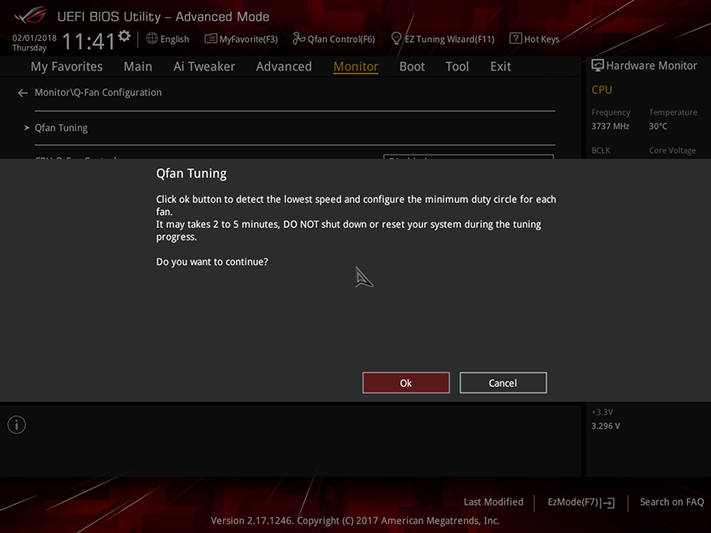
Built-in tools include a firmware-flashing utility, secure erase for drives, storage for up to eight sets of firmware settings with the ability to import and export these profiles, and a utility for reading DRAM information from its SPD IC.
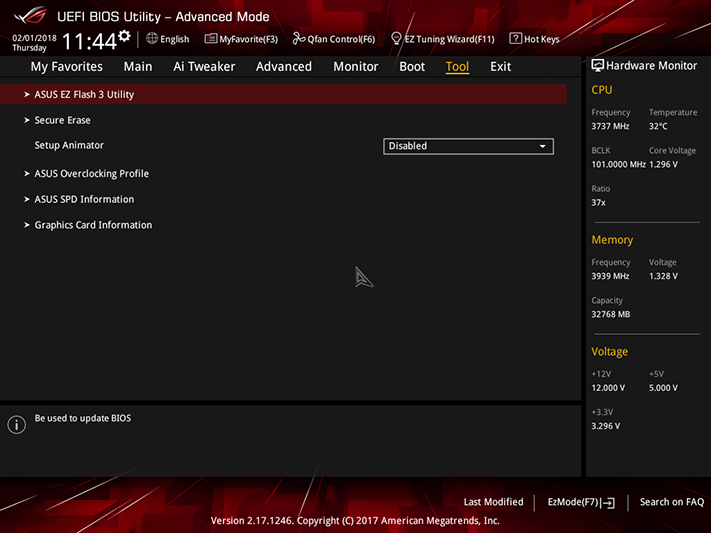
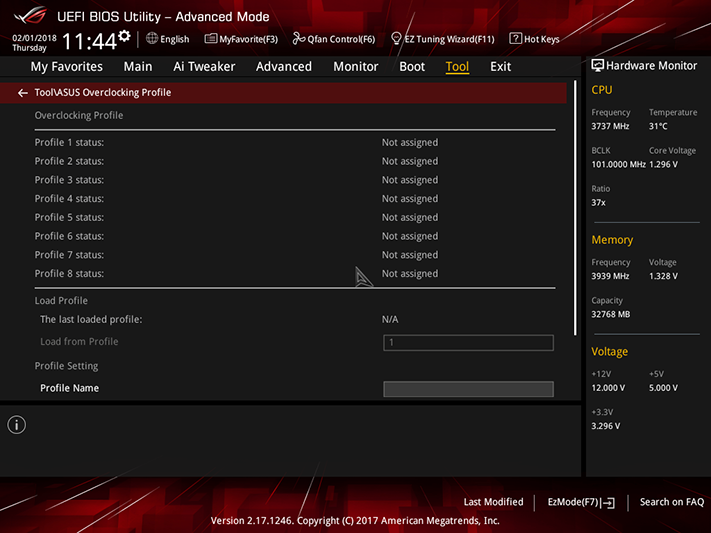
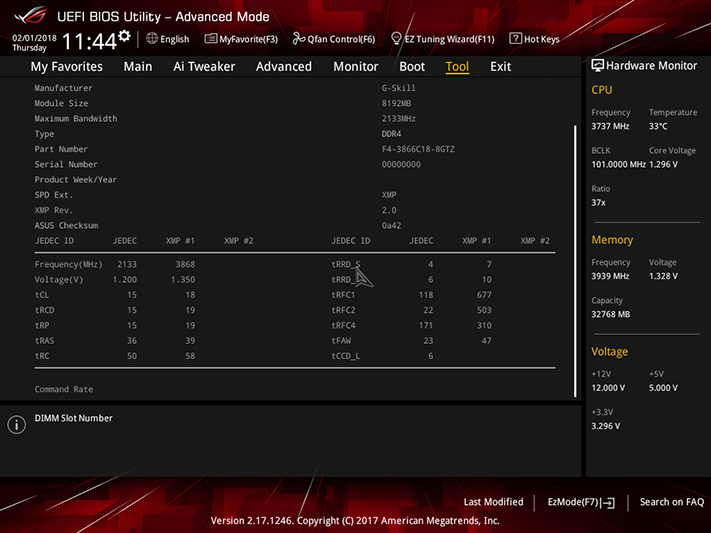
MORE: Best Motherboards
MORE: How To Choose A Motherboard
MORE: All Motherboard Content
-
jpe1701 @termathor- they still haven't had an update to fix the broken ai suite app either. It was broken after the spectre/meltdown windows patch came out. It contains the fan control software so I had to find a new way or use the BIOS.Reply -
Crashman Reply
OK, we got the patched firmware tested on the next Asus board, Z370-F. Unfortunately, adding the windows patches breaks some of our benchmarks. We're producing an entirely fresh software installation with all the recent patches installed, probably to be used in the next Z-series platform launch. Adding it at this point would make it impossible to compare previously-tested Z370 to new Z370 samples.20830868 said:@termathor- they still haven't had an update to fix the broken ai suite app either. It was broken after the spectre/meltdown windows patch came out. It contains the fan control software so I had to find a new way or use the BIOS. -
hendrickhere I used this in my new build and I'm pretty happy with it. Compared to the competition it's features...looked like the competition. Aesthetically it's quite nice looking and the RBGs aren't over the top. The M.2 shield is a nice touch, however, one of the screws was stripped so I couldn't easily remove it and had to use the M.2 slot below the CPU. It's probably just as well though as the M.2 under the shield is directly under the GPU anyway.Reply -
Pure-Soul What about the Audio and Microphone quality?Reply
I had faced a lack of mic quality in the past with some of ROG motherboards.