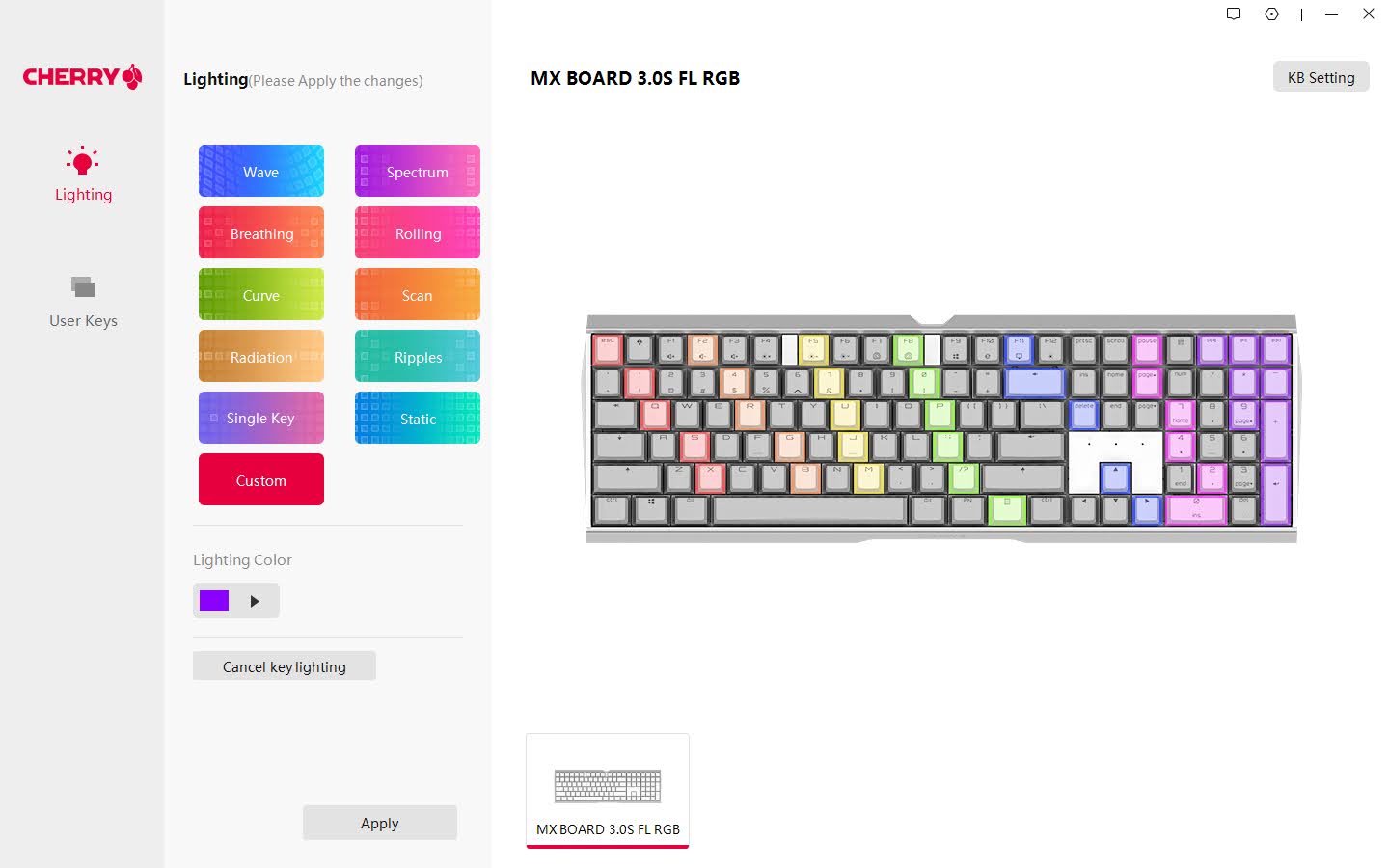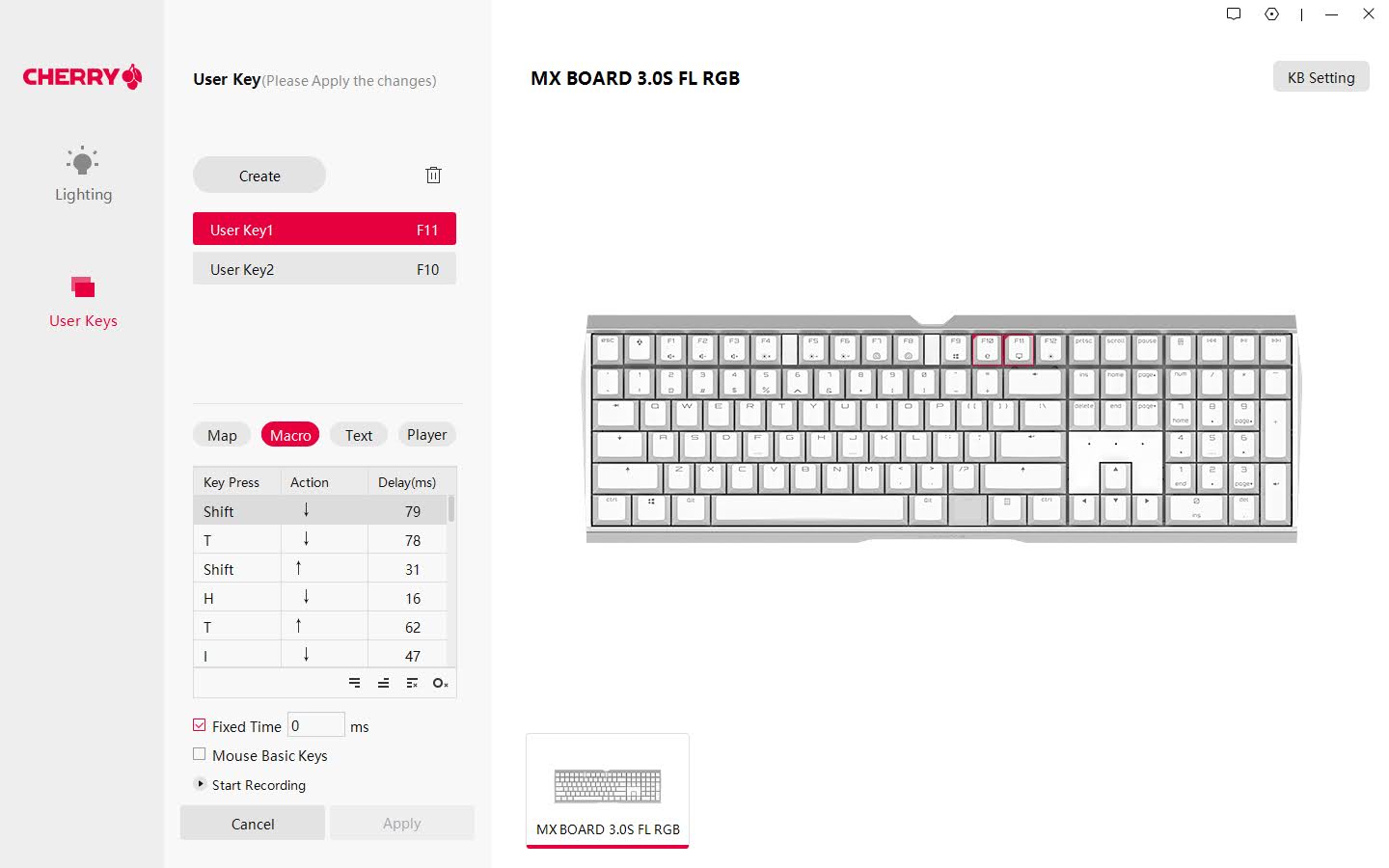Tom's Hardware Verdict
The Cherry MX Board 3.0 S does what it’s supposed to do: lets you type on a mechanical keyboard without bothering the person sitting next to you. It even adds customizable RGB and a nice aluminum case for flair. Unfortunately, a mediocre typing experience and an annoying amount of ping leave us feeling lukewarm.
Pros
- +
+ Full aluminum case
- +
+ Doubleshot keycaps
- +
+ Detachable USB cable
- +
+ Quieter than most mechanical keyboards
Cons
- -
Audible ping noise when typing
- -
Silent switches feel mushy
- -
Keycaps use an unattractive font
- -
Cable compatibility is limited
- -
It’s possible to damage the keyboard removing keycaps
Why you can trust Tom's Hardware
The Cherry MX Board 3.0 S is a full-size keyboard made with both gamers and office workers in mind. Complete with per-key RGB, N-key rollover and key remapping and macro programming, it meets the demands for high-intensity shooters and even manages to one-up many similarly priced gaming keyboards with its wrap-around metal case.
Actually typing on the keyboard is another matter. The Silent Red switches are indeed quiet but feel mushy under the fingers and cause an annoying amount of ping and reverberation throughout the case. The MX Board 3.0 S gets the job done, but for the $99 cost of entry, there are better options among the best gaming keyboards.
Cherry MX Board 3.0 S Specs
| Switches | Cherry MX Red, Blue, Brown, Black, Silent Red (tested) | Row 0 - Cell 2 |
| Lighting | Per-key RGB | Row 1 - Cell 2 |
| Onboard Storage | Yes | Row 2 - Cell 2 |
| Media Keys | Dedicated track controls | Row 3 - Cell 2 |
| Connectivity | USB Type-A | Row 4 - Cell 2 |
| Cable | 5.5 foot | Row 5 - Cell 2 |
| Additional Ports | None | Row 6 - Cell 2 |
| Keycaps | Doubleshot Injection | Row 7 - Cell 2 |
| Software | Cherry UTILITY Software | Row 8 - Cell 2 |
| Dimensions (LxWxH) | 16.9 x 5.5 x 1.4 inches | Row 9 - Cell 2 |
| Weight | 2.26 pounds | Row 10 - Cell 2 |
Design of the Cherry MX Board 3.0 S
The Cherry MX Board 3.0 S is an ever-so-slightly compact full-size keyboard. It features a total of 108 buttons (four more than usual thanks to dedicated track controls and a Calculator button above the Numpad) but manages to save a full inch in width compared to a normal office keyboard. It accomplishes this by incorporating extra-thin bezels across all four ideas and shrinking the gaps between the typing keys, arrows and Numpad.
It’s a small change but works in concert with the whole design. I was sent the white version for testing (it’s also available in black), and the mix of white keycaps, wraparound aluminum case, and compressed layout looks exceptionally clean. If you have a white or silver PC build, the MX Board 3.0 S will fit right in and complement the rest of your setup.
The case bucks expectation compared to other gaming keyboards, which often brag about their aluminum bonafides. The Corsair K70 RGB TKL is a great example of this; where the K70 and others of its kind use an aluminum top-plate under the keys, the MX Board uses an extruded aluminum frame for the bottom of the keyboard and then wraps around with triangular bends for the top and bottom bezel.
The metal here is thin and not very heavy. Measured with a ruler, it came in at roughly 1/16th of an inch, so it’s thick enough to not bend easily but doesn’t add enough weight to give the keyboard a premium feel like the Ducky Mecha SF. At 2.26 pounds, it’s not chintzy but is only marginally heavier than the Corsair TKL mentioned above, even though it’s nearly three inches wider.
Disassembling the keyboard, I quickly discovered the reason why: there’s no mounting plate at all. The vast majority of mechanical gaming keyboards mount their switches to an aluminum or even steel plate for added stability and heft. Here, they are soldered directly into the PCB which then slides into a slot in the aluminum frame. The bits of white trim between the arrows and navigation cluster and separating the Function keys are just bits of plastic that snap in and out.
Get Tom's Hardware's best news and in-depth reviews, straight to your inbox.
This plateless design has actually been becoming more popular in the enthusiast community, but the benefits are largely lost here. Keyboard enthusiasts often enjoy plateless keyboards due to the added flex they offer while typing. There’s really not enough space in the case to deliver that here, but it does manage to soften bottom outs, which is nice. Because there’s not much space, however, bottoming out creates an audible ping that reverberates through the case.
This design does lead to a significant risk of breaking your keyboard when removing keycaps, however. Without a plate, a wire keycap remover is able to hook the edges of the switch without being clearly visible from above. A good pull can break the solder point on the board, which was exactly what happened to me taking off keycaps for the pictures in this review. Since the keyboard doesn’t support hot-swappable switches, the only way to fix it is to break out a soldering iron, remove the old solder, and reattach the switch.
The switches available are of Cherry’s RGB variety: clicky MX Blue, tactile MX Brown and linear MX Red varieties, as well as MX Black and MX Silent Red, which have heavier and dampened linears respectively. At the time of this writing, only the Silent Red version seems to be available, which is the one we tested for this review. These switches are identical to their standard MX counterparts but use translucent top housings to better show the per-key RGB backlighting.
The keycaps sitting atop those switches are doubleshot and appear to be PBT. Cherry doesn’t disclose the plastic used, but the lightly textured surface feels close to other PBT keycaps I own. These keycaps also sink in water, which is typical of PBT. Since they’re doubleshot, the legends will never fade. They’re also slightly thicker than your average gaming keycap, coming in between 1.2 and 1.3mm. Unfortunately, Cherry has gone with a stretched-out font on the legends, which is ostensibly to appeal to gamers but just doesn’t look very good.
The keyboard offers a selection of additional features. There are dedicated track controls above the Numpad (volume is a secondary function). Onboard lighting can also be controlled with different key combinations, though it’s a bit convoluted to do without software.
I found myself reaching for the manual to remember the multiple key combinations necessary to assign different colors to each key without software. With Cherry’s software, the process is much easier and also allows you to remap keys, record macros, and assign Windows shortcuts, which are then saved to the keyboard itself.
The MX Board 3.0 S doesn’t have many other tricks up its sleeve, but the two it does were disappointing. The cable is detachable, but the cutout uses extremely tight tolerances so two of the replacements I tried wouldn’t fit. It’s also micro-USB, which is a blast from the past on a modern gaming keyboard (even on one that was originally released in late-2020).
Then there are the tilt feet — screw feet? The feet included with the board come in a little baggie in the box and need to be screwed into the bottom of the case. It’s good that Cherry has an angle adjustment option at all (many aluminum-bottomed keyboards do not) but this isn’t a very good one. Since they’re screw in, there’s no quick way to level the keyboard again if you want to change position, and they’re short, so the actual range of adjustment is tiny. Even a second, larger set would have been helpful.
Typing Experience on the Cherry MX Board 3.0 S
If there’s one thing the Cherry MX Board 3.0 S does well, it’s quiet the keystrokes from heavy typists and enthusiastic gamers. I tested the keyboard between work and home and both my family and colleagues noticed the improvement compared to my assortment of other, noisier keyboards. It is still louder than the membrane keyboards packed in with office PCs, but it strikes that middle ground between the two poles well.
That said, I found the Cherry MX Silent switches unpleasant to use. On paper, they’re very similar to normal Cherry MX Reds, with 45cN of operating force and only a slightly shorter travel distance of 3.7mm (Cherry Reds are only 4.0mm). In practice, the two switches are very different to use, and the silents are a recommendation I wouldn’t make given the wide variety of choices outside of Cherry’s roster of key switches.
To quiet down typing sounds, the switches use patented dampeners. These dampeners are effective but soften bottom outs in a way that makes the keys feel mushy. They’re also a touch scratchy in a way normal Cherry Reds are not, and have an exceptional amount of spring noise. The keyboard itself is fine, but these switches made me not want to use it.
It’s important to note here that I’m not averse to silent switches. I used Gateron Silent Black optical switches in my work keyboard for most of last year and Gateron Silent Black Inks in one of my favorite keyboards at home. Both of those switches feel “soft” but Cherry MX Silent Reds feel almost like a cross between a membrane and a mechanical keyboard. When you’re paying extra like you are here, that’s not a good thing.
When you add in the sound, things only go downhill. Like many Cherry switches, the springs create an audible ping when you stop typing. It’s worse here, though, because of the aluminum bottom case. The spring ping is louder and lasts longer, and it can be distracting in a quiet environment. Cherry did add three strips of very thin foam to the bottom of the case, but it doesn’t do much to solve the problem.
Noise and feel aside, the keyboard performed perfectly fine for productivity and gaming. The compressed layout took a few hours to get used to, but it didn’t take me long to get up to speed. Across ten tests in MonkeyType, I averaged 105 WPM, which is fairly normal for me.
Gaming Experience on the Cherry MX Board 3.0 S
The MX Board 3.0 S is targeted at gamers as well as officer workers, and so offers a handful of features to enhance their experience. You can program macros with its software suite, remap keys, and create custom lighting schemes to highlight the most important keys for individual games. It also supports N-Key rollover (which worked perfectly in this test) and a 1000Hz polling rate for competition-grade responsiveness.
I tested the keyboard in both World of Warcraft and Battlefield 2042, and it worked well in both games. My computer is no slouch, but I liked that I could record my keymaps and then close the software without losing them. I tend to be a fan of compact keyboards, but I admit that it was nice to be able to use the Numpad for abilities and macros when grinding mobs. I only wish the keyboard supported multiple profiles to quickly switch between settings.
Mushy key feel aside, there really wasn’t anything negative to report about the performance of the switches in games. With my headset on, I couldn’t hear the spring noise, and the dampened sound meant I didn’t have to worry about typing too loudly after my kids went to bed.
Software for the Cherry MX Board 3.0 S
The Cherry Board MX 3.0 S relies on the Cherry Utility software for all of its keymapping and macro recording. The software is lightweight to run and is a modest download at only 41.9MB. Though nothing in the software or on Cherry’s site makes it clear, changes made to keybinds, lighting and even macros are saved directly to the keyboard’s memory.
What the software delivers is “just enough” to get the job done for lighting and programmability. You can customize the different lighting presets for speed and color, but like the Monoprice Dark Matter Collider, there’s no simple way to select every key or common groups like WASD all at once unless you’re doing one static color. There isn’t a click and drag option to select multiple keys either, so you’ll need to click and color all 108 individually.
On the key mapping front, you can easily remap buttons and assign macros by recording an input and clicking which key you would like to make it. You can also save strings of text, media controls, or a handful of Windows shortcuts the same way.
Lacking here are any kind of timers or integration with the keyboard’s lighting effects like you would find on competing boards from Logitech or Corsair. There are no profiles to save keymaps for specific games or applications, and the second layer isn’t editable, so every keymap replaces the default key.
Bottom Line
The Cherry MX Board 3.0 S isn’t a bad keyboard, and with another set of switches would probably be more enjoyable to use. With silent red switches, the typing experience just falls short of competing boards around the same price. While gaming, it’s possible to ignore it, but that’s not something any gamer should have to do when there are plenty of keyboards out there — even with Cherry switches — that offer a better experience.
For fans of the full-size layout, the Corsair K60 RGB Pro is an excellent option that can often be found for less money, plus it offers improved RGB lighting and more options for key programming. Users willing to spend only $10 more should consider the Akko 3098B, which offers hot-swappable switches and 2.4GHz wireless for cable-free gaming.
If you know you like Cherry MX Silent switches and don't mind a bit of pingy reverberation after typing, or can find it in a set of switches that you know you like, this gets the job done and looks good doing it. For everyone else, it’s better to keep looking.

Chris is a regular contributor for Tom’s Hardware, covering mechanical keyboards, peripherals, and content creation gear.
-
jgantz How can you disassemble this board? I see that you stated that there are tracks that the board slides out from, but I can't find the tracks to seperate the board from the frame. I've tried lifting the board to see if i can push it outthat way, but no luck thereReply -
jgantz If you have a video or some pictures showing how to disassemble it, that would be greatly appreciatedReply