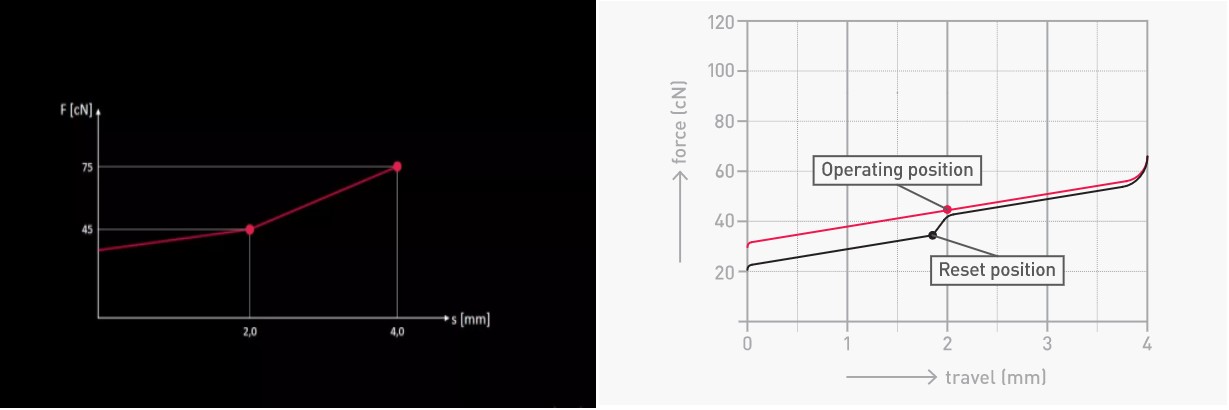Tom's Hardware Verdict
The K60 RGB Pro is decently priced for a Corsair mechanical gaming keyboard and even includes a sturdy aluminum top plate. But it lacks additional features, and its budget Cherry Viola switches visibly distract from the design.
Pros
- +
Brushed aluminum top plate
- +
Colorful and bright RGB
- +
Rugged USB connector
- +
Solid software
Cons
- -
Chunky, white mechanical switch sockets
- -
Keycaps can feel slimy
- -
No onboard memory for customized profiles/macros
Why you can trust Tom's Hardware
Corsair has some of the flashiest and best gaming keyboards on the market, which also means it has some of the priciest ones. The new Corsair K60 lineup, however, is the vendor's attempt at offering some of the best budget mechanical keyboards under $100. The Corsair K60 Pro ($79.99) is similar to our review subject but with red backlighting only. There’s also the pricier K60 RGB Pro SE ($99.99) and K60 RGB Pro Low-Profile ($109.99). Landing in the middle is our review focus, the Corsair K60 RGB Pro for $89.99.
You get the full per-key RGB experience, as well as a nice brushed aluminum and even Cherry-branded mechanical switches. But these Cherry Viola switches aren’t the MX-style ones you’re used to and have a distracting look that’ll constantly remind you of their budget nature.
Corsair K60 RGB Pro Specs
| Switches | Cherry Viola |
| Lighting | Per-key RGB |
| Onboard Storage | RGB presets only |
| Media Keys | With FN shortcuts |
| Interface | USB Type-A |
| Cable | 6 feet (1.82m) USB 3.0, rubber |
| Additional Ports | None |
| Key Caps | ABS plastic, low-profile |
| Construction | Aluminum top plate, plastic base |
| Software | Corsair iCue |
| Dimensions (LxWxH) | 17.4 x 5.4 x 1.7 inches (441 x 137 x 35mm) |
| Weight | 2 pounds (880g) |
| Warranty | 2 years |
Design of Corsair K60 RGB Pro




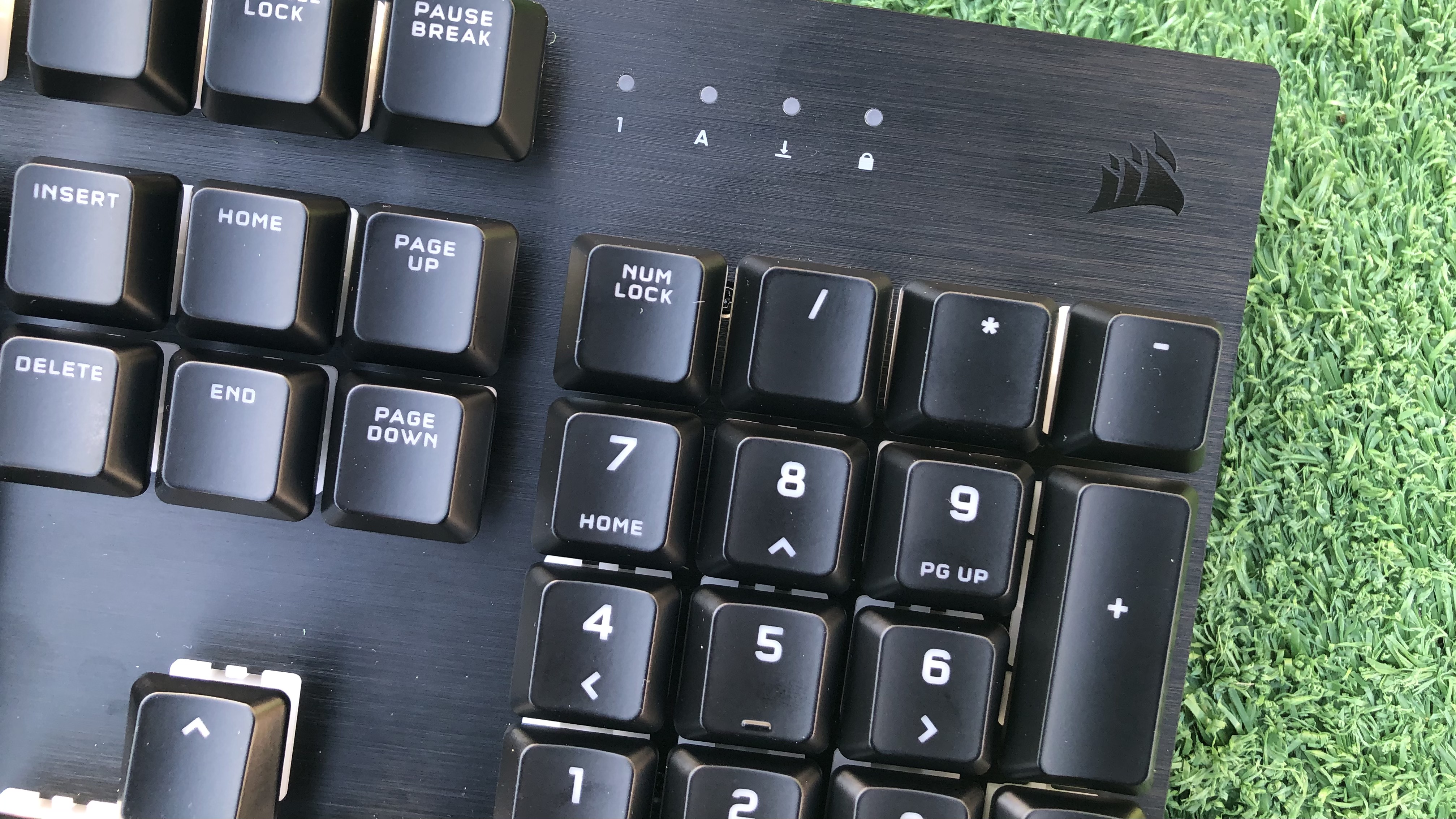


At this price, I’m not surprised to see Corsair forego luxuries, like a bank of macro keys or lavish volume wheel, found on some of its other gaming keyboards. A wrist rest would have been nice, but you’ll have to spend $10 more on the Corsair K60 RGB Pro SE for that. The cable is another obvious downgrade. It’s a thicker rubber one with some enforcement where it attaches to the keyboard, making it harder, but not impossible, to bend. Overall, the cable seems as easy to break as any other typical rubber one if you’re too aggressive with it, but the USB connector that goes into your PC looks very sturdy. It has a thick, hard plastic encasing, making it hard to damage.
Corsair was also kind enough to top the lightweight, plastic base with an anodized brushed aluminum top plate in black. The brushstrokes are subtle but add an air of premium detailing that boosts the keyboard’s status a bit. That’s also the case with the discrete Corsair logo in the top right corner and the K60 inscription in the bottom left. I appreciate that both are relatively hidden; however, without dedicated media keys, the top right area of the keyboard can seem barren from afar or in certain lighting, when the sail logo is barely visible.


Contrastingly, the K60 RGB Pro’s mechanical switches pull a lot of attention. The POM plastic sockets housing the switches are big, chunky and white. From typical seated positions, the white is visible from the bottom and sides of many keys, making a big impact on the keyboard’s overall look that’s sort of similar to the two-tone effect of pudding keycaps.
Also similar to pudding keycaps, the switches combined with Corsair’s choice of “low-profile” keycaps open the gates for an overflow of RGB. With RGB on, the switches’ sockets glow aggressively but still with a subtle white overcast, like a glow stick. The sockets contribute to more outrageous RGB (if that’s your thing), but it’s hard to ignore that cheaper-looking white plastic that you don’t have to face with more premium mechanical keyboards.
Although there are no dedicated media keys, you do get media control via the FN row and can also control RGB brightness and toggle through 11 premade RGB lighting effects. They include the standard rainbow wave, a raindrop effect and my favorite watercolor, which sends random bursts of color throughout the keyboard in various directions -- although, there’s a lot of white in between that looks even starker with the white switch sockets.
Get Tom's Hardware's best news and in-depth reviews, straight to your inbox.
Ultimately, you’re getting a pretty barebones design that’s a step away from plain and skips and distracting fuss in its appearance. That said, it saves a bit of desk space, measuring 17.4 x 5.4 x 1.7 inches, compared to the flagship Corsair K95 RGB Platinum XT, for example, which is 18.3 x 6.7 x 1.4 inches.
Typing Experience on Corsair K60 RGB Pro
The K60 RGB Pro is the first keyboard to land in our lab with the Cherry Viola mechanical switches announced January. At the time, Cherry told us it invented the switches as a budget alternative to its MX line. The idea was that people could stop settling for membrane and mecha-membrane keyboards, (like the Razer Ornata V2), to save money.
Cherry Viola switches use fewer (four instead of eight) and cheaper parts than MX ones and are solder-free and instead frame-mounted. That might make you think this keyboard is hot swappable and lets you easily change the mechanical keyboard switches, but, sadly, that’s not the case with this implementation of Violas. Corsair advises against it, and removing the switches voids the keyboard's warranty. If you're okay with that, I easily removed a switch from my K60, which could be handy if one breaks; however, MX-style switches won't fit here.
The Violas are similar to Cherry MX Reds in that they have a linear feel as they travel down, with no bump along the way. The two switches also have similar specs: 4mm total travel, actuating at 2mm with 45 grams of force. One of the biggest differences is in how the switches reset back into place. Cherry Violas claim to have a “fast reset," due to the heavy 75 grams of force needed to bottom out.
Cherry Violas are quiet like other linear switches, but noticeably a little louder than Cherry Reds when played side-by-side (without key caps). With the K60 RGB Pro, you’ll hear a snappy noise from the ABS plastic keycaps snapping back up. The spacebar, as is typical, is the loudest, with an extra plastic effect to it and the more frequent ding from the aluminum top plate. If you’re an aggressive typer who often bottoms out, you’ll be hearing that metallic ding a lot; although, it’s louder on other keyboards, such as the SteelSeries Apex Pro.
I prefer clicky or tactile mechanical switches for typing, due to their discernible bump when pressing. On the10fastfingers.com typing test my best score with the K60 RGB Pro was 120 words per minute (wpm) with a 96.9% accuracy rate, which is faster, likely due to how quickly the keys snap back, but less accurate than my 115 wpm and 98% accuracy average with my preferred switch type.
Gaming Experience on Corsair K60 RGB Pro
The Cherry Viola switches fared a bit better on the battlefield than with typing. They don’t require much force to actuate, so holding down a button or a few for long periods of time, such as when navigating terrain, was less tiring. The keys are pretty close together, however, so sometimes i had to take my eyes off the screen to reorient myself.
My bigger issues came with the keyboard’s key caps, which don’t offer much resistance or texture and can get slimy after heavy use. And while hitting the spacebar repeatedly for strategic or affirming jumps is delightful on many mechanical keyboards, it’s more nerve-wracking on the K60 RGB Pro. There’s an extra plastic-y clack sound, especially when it’s hit pretty hard, accompanied by the quieter ding of the top plate. It’s a cheaper noise that almost makes you fear something’s breaking (don’t worry, nothing was).
The plus side is that the buttons reset back into place nicely and quickly, making fast key inputs a breeze. In an informal test, I was able to hit a key on this keyboard on average 155.7 times in 20 seconds compared to an average of 154 times with Cherry MX Reds with the same key caps.
Corsair also equipped the K60 RGB Pro with full n-key rollover and 100% anti-ghosting, which most of today’s gaming keyboards offer. I struggle to press every key on a full-sized keyboard at once, but with an online tool I was able to register 51 simultaneous presses with the K60 RGB Pro. Most of today’s gaming clackers also offer a game mode. With this Corsair, you can press FN and F1 to disable the Windows key, as the F1’s lock symbol and the corresponding indicator on the right side of the keyboard hint.
Features and Software of Corsair K60 RGB Pro
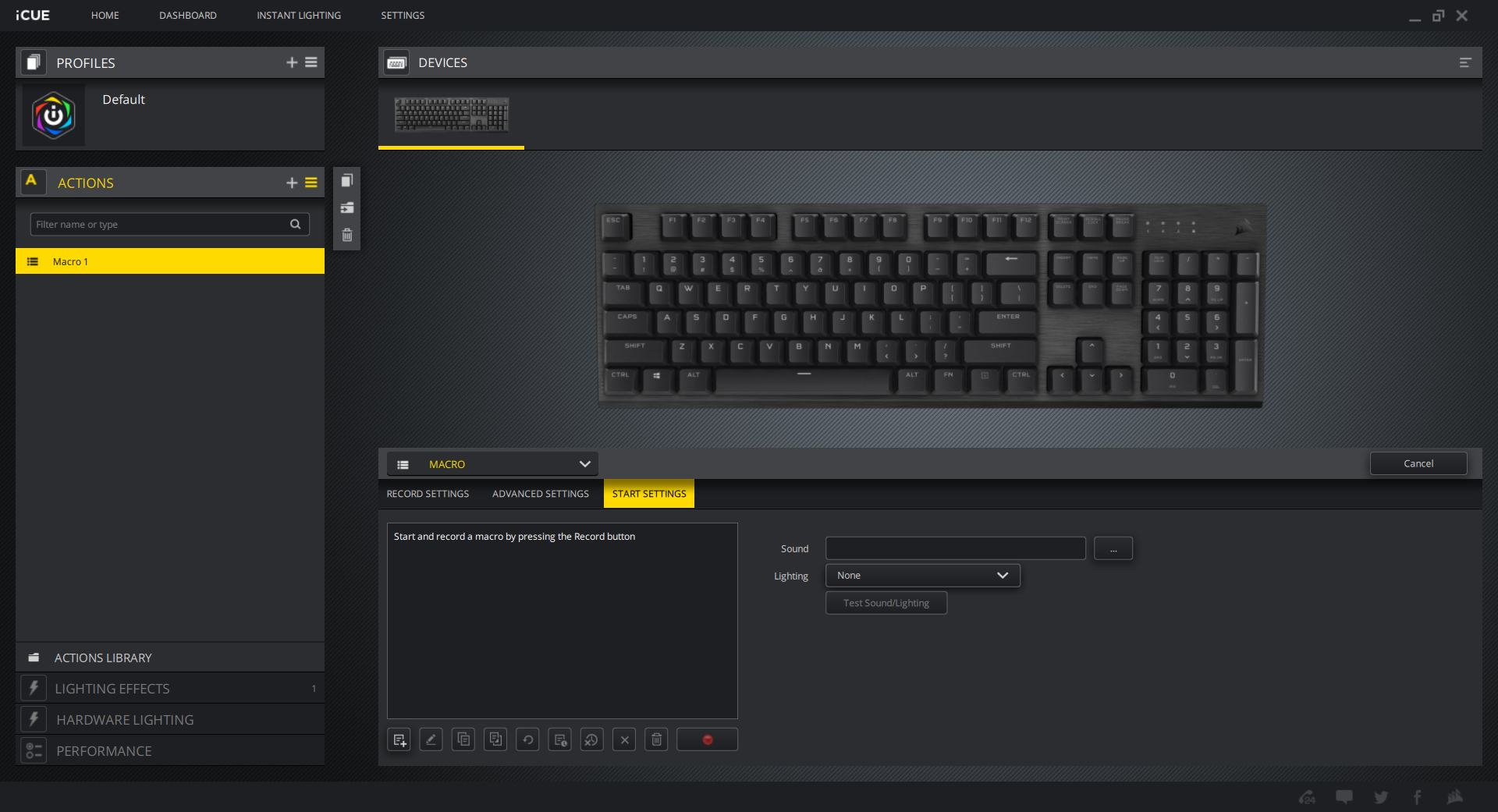
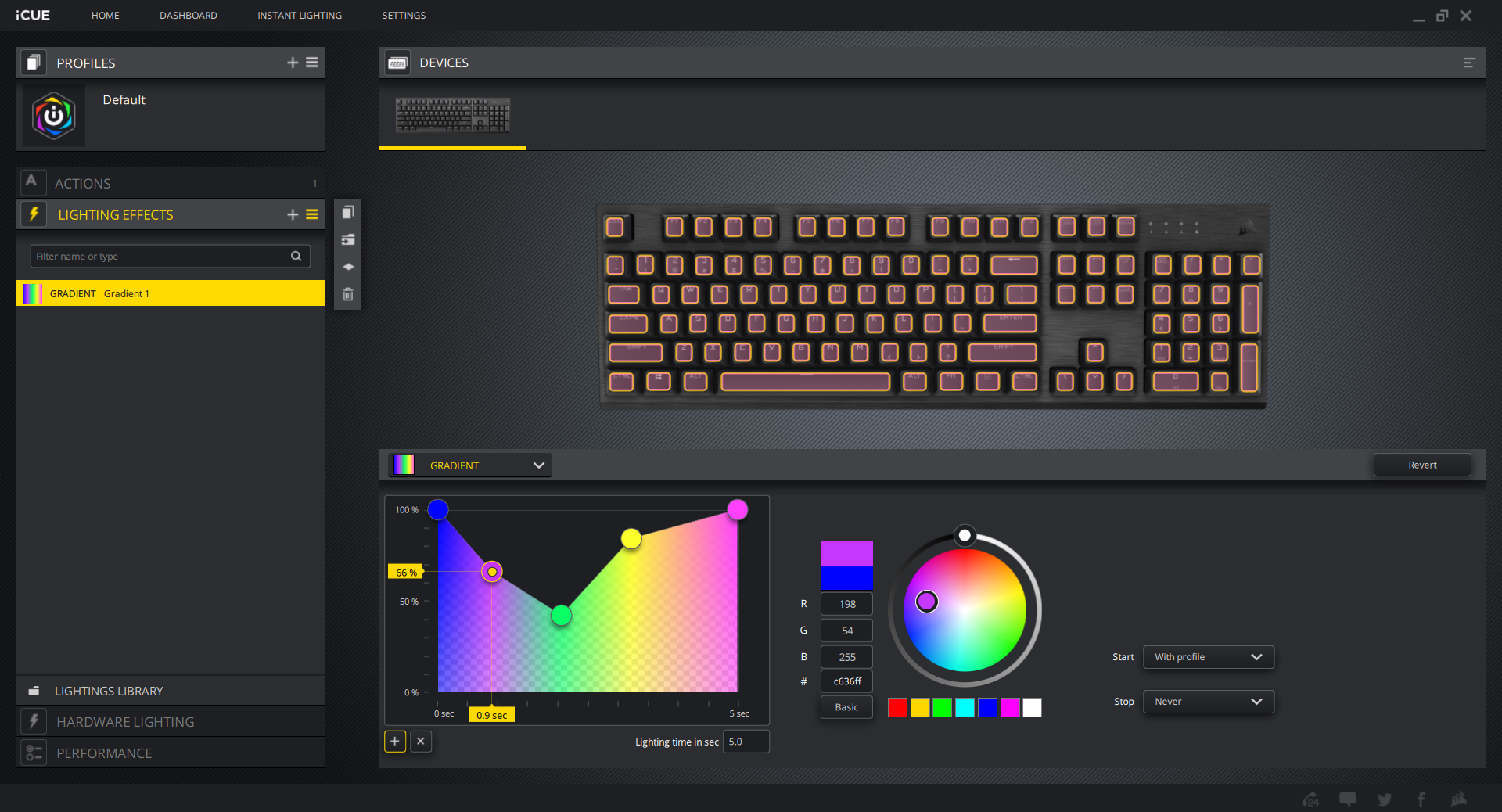
Although this is one of Corsair’s cheaper mechanical gaming keyboards, you still get the customization benefits of Corsair’s well-developed iCue software. It can be somewhat daunting to navigate at first but offers extensive control over the K60 RGB Pro. It’s also a requirement if you want to make any custom profiles, remap keys or do macro recording or customized RGB effects. Sadly, there’s no onboard memory for storing customized profiles or macros (RGB presets hog the only onboard memory). So if you want to make different profiles for various uses, like different games, you must have the software running. Conveniently, you can have profiles automatically launch with different programs.
It’s easy enough to do some advanced macro recording with iCue. RGB customization is also plentiful here and more advanced than many offer. There are custom tools for making solid, gradient and ripple RGB effects that take a moment to grasp but allow for a great amount of freedom. Of course, you also get some out-of-box RGB presets, like the standard Rainbow Wave, the aforementioned Watercolor, and Rain, which quickly sprinkles various colors across the keyboard, plus ones that sync with audio or the in-game action of supported titles. You can also snag ideas from Corsair’s forum of downloadable profiles and sync with other products supporting Corsair iCUE RGB effects.
Bottom

The Corsair K60 RGB Pro is one of the vendor’s cheapest mechanical keyboards but still proves great for gaming. Its switches are snappy and offer a similar and light experience as the very popular Cherry MX Reds. Low-profile keycaps let RGB run wild, while a solid top plate and USB connector provide extra durability.
But the switch sockets on this keyboard are hard to ignore and detract from the premium air lent by the keyboard’s brushed aluminum. The key caps could also feel better, and you’re not getting a lot of features here.
The Cooler Master CK552 is $10 cheaper than the Corsair K60 RGB Pro as of this writing and includes an aluminum top plate, plus onboard memory and more discrete (Gateron) switches in linear, tactile or clicky options. If you want something that’s more obviously in the budget category, the Aukey KM-G12 is also well-built with bright RGB and is only $55.
Corsair also has additional K60 options.The K60 Pro ($80) is $10 cheaper than the K60 RGB Pro we reviewed but only has red backlighting. There’s also the K60 RGB Pro Low-Profile ($110) with Cherry MX Low Profile Speed switches and K60 RGB Pro SE ($100), which upgrades the keycaps and throws in a detachable wrist rest.
But if you still like the stripped down look of this keyboard and want high-end customization software and some thoughtful premium touches, the K60 RGB Pro is worth considering.

Scharon Harding has over a decade of experience reporting on technology with a special affinity for gaming peripherals (especially monitors), laptops, and virtual reality. Previously, she covered business technology, including hardware, software, cyber security, cloud, and other IT happenings, at Channelnomics, with bylines at CRN UK.