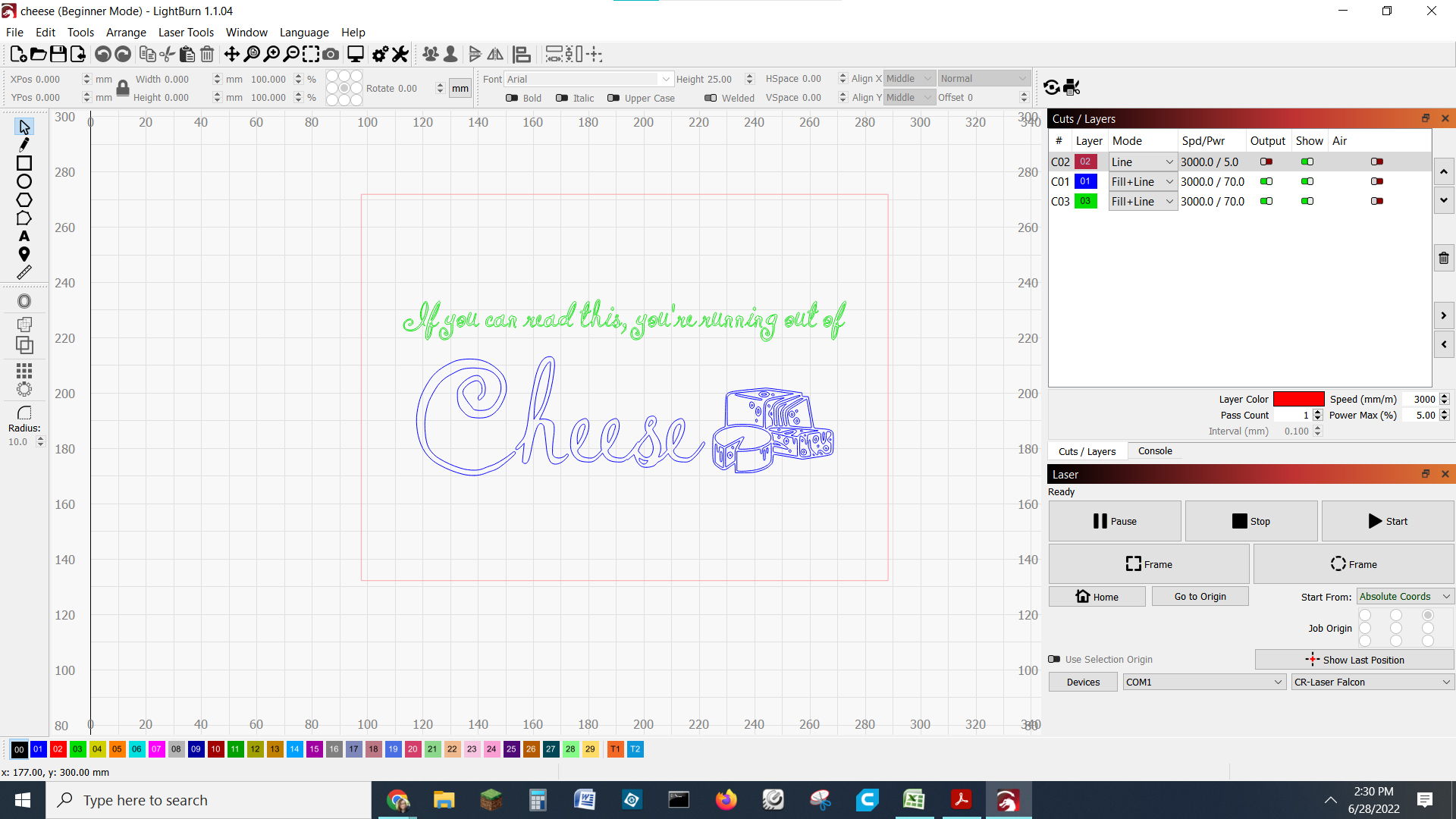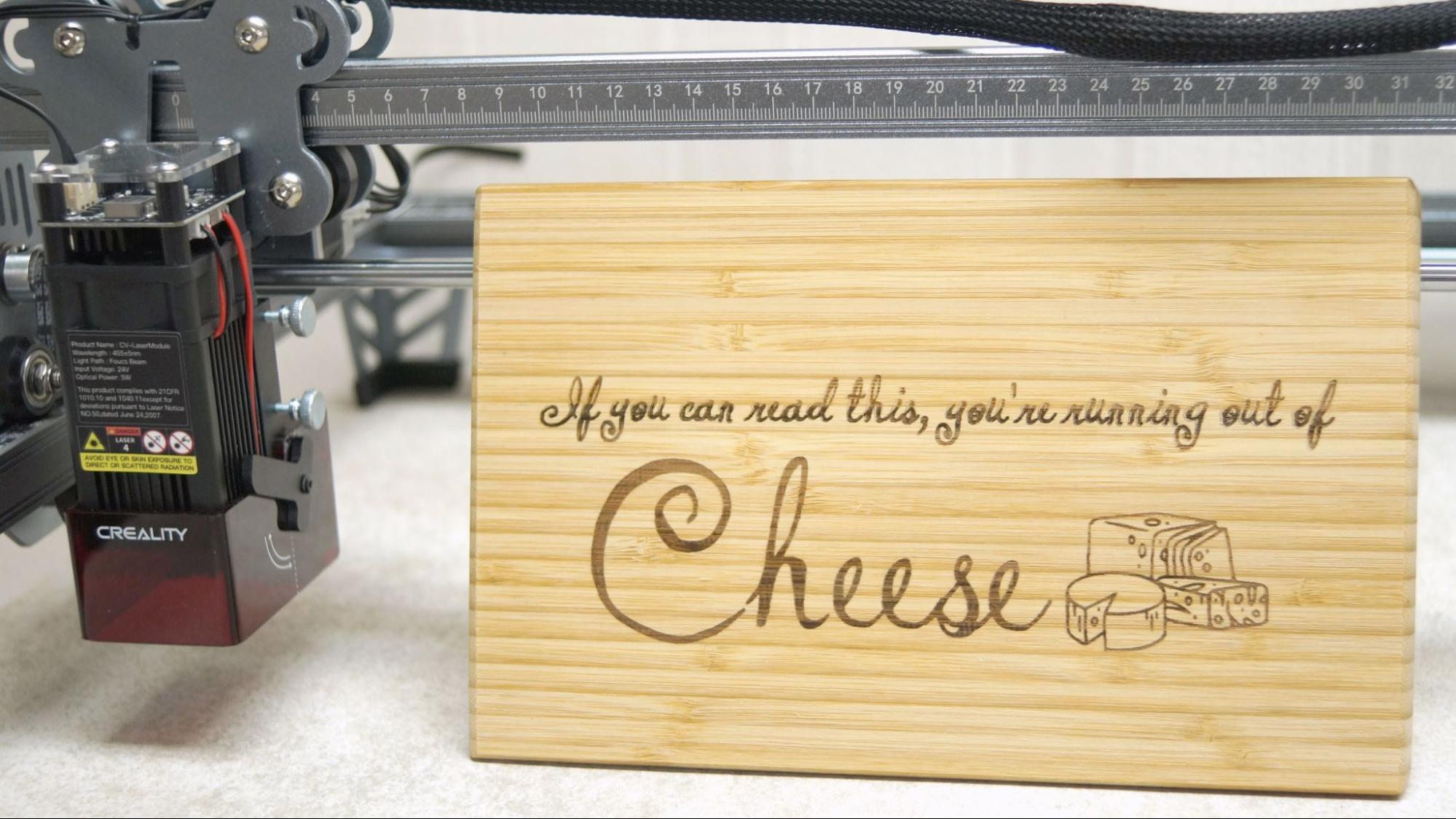Tom's Hardware Verdict
A good beginner laser with bare minimum safety precautions.
Pros
- +
Easy assembly
- +
Included exhaust fan
- +
Large cutting area
Cons
- -
No screen
- -
No cutting mat included
- -
Few details on safety measures
Why you can trust Tom's Hardware
Want to add basic laser engraving and cutting to your maker tool set, but don’t want to shell out thousands of dollars for a high-end machine? The Creality CR Laser Falcon will get you started for just $349.
The CR Laser Falcon is a table-top, 5-watt diode laser from Creality, a popular manufacturer of 3D printers, like the Ender 3 S1. The machine itself is very basic, just an extruded aluminum frame with a pair of stepper motors and belts to control X and Y directions. The laser is “focused” by raising or lowering the lens, using a manual system of screws and little kickstand for setting the height.
The Laser Falcon can slice through wood up to 5 mm thick, as well as cardboard, paper and leather. It can also be used to engrave wood, paper, leather, aluminum and painted tiles. This is an excellent machine and is one of the best laser cutters and engravers to get you started on the laser burning hobby.
Specifications: Creality CR Laser Falcon
| Machine Footprint | 568 x 632 x 198 mm (22.3 x 24.8 x 7.8inches) |
| Engraving Size | 400 x 415 mm (15.7 x 16.3 inches) |
| Material | Cardboard, wood, bamboo, rubber, leather, fabric, acrylic |
| Laser Type | Diode |
| Laser Power | 5W |
| Laser Wave Length | 455 nm |
| Engraving Accuracy | .1 mm |
| Cutting Platform | Not included |
| Connectivity | microSD card, USB Wire |
| Interface | One Button |
Creality CR Laser Falcon: Included in the Box
The CR Laser Falcon comes with tools to assemble the machine, two samples of thin plywood, activated carbon filters for the exhaust fan, a microSD card and adapter, one pair of green safety glasses (not shown) and a cleaning cloth. The microSD card has a PDF copy of the manual, a cutting and engraving chart, and three sample files prepped for engraving. It also has two software programs to operate the laser: LaserGRBL and a 30-day free trial of LightBurn. Video tutorials on how to set up and operate both programs are also included.
Design of the Creality CR Laser Falcon
The CR Laser Falcon consists of an aluminum frame and X-axis gantry with a silver finish and almost Art Deco patterned feet. It looks like a stylish cousin to many Creality 3D printers.
There’s no hiding the cables on an open frame machine like this, but Creality tried to keep the look clean by bundling everything into tidy mesh sleeves.
A spot level is built into the frame to ensure the laser is sitting flat on the table. The stepper motors are located at the top of the X-axis, which leaves plenty of space between the legs to straddle longer pieces of material.
Get Tom's Hardware's best news and in-depth reviews, straight to your inbox.
The CR Laser Falcon does not have a monitor of any sort and can be operated with a single button when working from the microSD card. It can also be used while tethered to a computer running LightBurn or Laser GRBL which provides more accurate live control. However, the required USB to USB-C cord is not provided.
The laser module is adjusted by thumb screws to slide up and down a bracket – allowing you to work on various thicknesses of material. The CR Laser Falcon can work on items as thin as paper and up to 4.5 cm thick. If you wish to engrave thicker items, the machine can be placed on blocks you provide.
Safety is a major concern when operating laser devices. Creality has included a transparent shield attached to the laser module to prevent you from looking directly at the laser beam. A small fan and filter system is mounted behind the laser lens to reduced smoke and fumes.
Assembling the Creality CR Laser Falcon
The CR Laser Falcon arrives in kit form and is very easy to put together, with the X-axis module preassembled, the belts already threaded into channels on the Y-axis and most of the wiring done for you. It took me less than 30 minutes to set up.
I watched the assembly video on the microSD card before putting the CR Laser Falcon together. Some directions in the printed manual are not very clear, and the illustrations are labeled in Chinese.
The Y- axis slides into the pulley block of the X-axis. The timing belts are looped around a gear on the X-axis to keep the two sides in sync. The belts are held down with t-nuts and the frame is secured with 2 bolts on each end. Each corner receives a foot that’s attached with two bolts. The control box is pre-attached to the front right foot.
The laser module slides onto a bracket pre-mounted on the X-axis and is hand tightened with thumb screws. This part remains adjustable to accommodate different thicknesses of wood or other items you’ll engrave.
There’s only one wiring connection to make, which is attaching the laser module to the frame. Everything else is pre-wired for you.
Safety Precautions for the Creality CR Laser Falcon
The CR Laser Falcon is a Class 4 laser that can damage your eyes and burn skin. It also produces smoke and fumes while engraving or cutting materials. You must take precautions to operate the machine safely. Use this and any other laser at your own risk.
The CR Laser Falcon is equipped with a transparent safety shield over the laser module, however there is a slight gap between the shield and the material. Because of this gap, you must always wear safety glasses that protect you from light of the 455 nm (blue) wavelength. A pair is provided with the machine.
Prevent pets and other people from observing the laser while in use.
Since the laser is literally burning material, never allow it to operate unattended and have a fire extinguisher handy just in case.
The CR Laser Falcon comes with a small fan and filter system attached to the laser module. This greatly reduces smoke and fumes, but additional ventilation may be required, especially when running the laser for longer periods of time.
This is an open frame device and does not come with a base. It should be placed on a fireproof surface. Comgrow sells a honeycomb panel with an aluminum plate made specifically for diode lasers. I’m using a piece of $20 fireproof cement board from the hardware store that covers the entire counter.
Some materials should not be burned with a laser due to their chemical makeup – they could melt, catch fire or produce toxic fumes. Dallas Maker Space has published a list of safe and hazardous materials to use with their laser. The list of no-nos includes plastics, fiberglass and certain foams.
The laser lens can get dirty from smoke and fumes. You will need to wipe it clean – while unplugged – before each laser session. If it’s allowed to become dirty, the laser will lose some of its capability. You can use the lint free cloth Creality provides, or any soft cloth for cleaning eyeglasses.
Software for Creality CR Laser Falcon
The CR Laser Falcon comes with a free copy of LaserGRBL and a 30-day trial of LightBurn.
LaserGRBL is a Windows program available for free and allows for basic control of the CR Laser Falcon. Your computer will need to be tethered to the laser via a USB cord during operation.
LightBurn is a complete layout, design and control software that operates on Windows, Mac OS and Linux. They offer a free 30-day trial of the complete program. It currently costs $60 to purchase a year-long license key for a diode laser, and $30 each additional year to keep your software up to date. You can use LightBurn with as many lasers as you might have.
LightBurn can operate your laser while tethered via USB cord, or save a file onto a microSD card. Although the machine can be operated without an attached computer, I found it easier to line up the material when running it directly from my laptop.
Creality includes a video tutorial for both Laser GRBL and LightBurn to get you started with setup and operation.
Engraving / Cutting with the Creality CR Laser Falcon
The ability to cut or engrave materials is determined by the speed and power settings of the laser. The CR Laser Falcon is a low power, 5-watt laser, and cutting through thicker materials requires several slow passes at 100%. Creality included a chart with suggested settings for sample materials, but you’ll want to run a few tests yourself.
The biggest challenge with this style of laser is figuring out where to put your material. Since there’s no baseplate, there’s nothing to line up. There are rulers all over the frame, but Creality doesn’t explain how these might be helpful. In the end, I taped a piece of construction paper to the cement board (which I had to buy at the hardware store), took measurements of the item I wanted to laser, drew a box in LightBurn to represent the item, then lightly burned the outline onto the construction paper. Then I carefully lined up my material with the etched construction paper.
The first thing I tested was etching the light plywood provided by Creality. This was inspired by a power scale test I saw on The Louisiana Hobby Guy, which I modified for a 5-watt laser. 100% power at 1600 mms produced a deep burn, while 20% power at 6000 mms left no mark at all.
I ran the same test on an old IKEA bamboo cutting board, and as you can see, the lightest setting left a faint mark. This is a great illustration of why you need to test your materials before starting a big project – even though these are both “wood” they burn at different rates.
With my tests in hand, I set up a few cutting boards. First up is this small bamboo IKEA cutting board. I used clip art from Canva and added lettering while in LightBurn. Bamboo planks can give uneven results because they're made from thin strips of plant fibers laminated together.
I used the same pattern on another IKEA cutting board, this one made of beech. The results were darker and a bit more even.
I wanted to see how the CR Laser Falcon handled leather. Leather can be expensive, so I purchased a bag of suede scraps from my local hobby store for $7. These pieces are fairly random in shape and size, but I can get several keychains, bookmarks and leather tags from this bag. LightBurn handled the Tom’s Hardware logo without any problem. I was able to engrave the jpg image and then add a box to cut out a rectangle from the scrap. This took about 11 minutes with a speed of 2000 mms for the jpg and a 300 mms cut line.
I tested cardboard, thinking how much fun it would be to recycle all those Amazon boxes by lasering them into projects. However, corrugated cardboard is pretty flammable and, even at high speeds, produced an uncomfortable amount of smoke. Once I switched to single-layer chipboard, I had better luck.
This “laser shark” was made from Canva’s clip art library and lasered onto cardboard from a drink carrier. This took three passes: one for the art at 5000 mms, one to outline the shark at 2000 mms, and a third slower pass at 500 mms to cut out the circles. All together, this 50 mm tag only took 2 minutes and 40 seconds to make.
Cardboard made me think of cardstock – so I riffled through my craft closet for this thick scrapbooking cardstock. I had to use high speeds for both etching and cutting the paper. The laser left a fine coating of soot on the edges, so this may not be a good replacement for a Cricut paper cutter…but it definitely works in a pinch. This snail came from DXF Downloads and was designed for wood by Roman CNC. I used LightBurn to reduce the notches to paper thickness and burned it at 800 mms with a single pass.
I grabbed a more delicate piece of clip art from Canva and burned another piece of cardstock. This Celtic horse took two passes, one for the image at 5000 mms and one pass at 800 mms for the cutting. It only took 12 minutes and 18 seconds and turned out fantastic.
I was curious about the Laser Falcon’s ability to cut through wood. I ran a few tests on popsicle sticks first, then moved up to 3 mm plywood. I used the same Celtic horse and used LightBurn to make a cutting line as well as a dithered image pass. The image is set at 3000 mms and the cut lines took 3 passes at 250 mms, for a total run time of 28 minutes and 49 seconds.
Photos turned out to be more art than science, and something I would need to spend more time on to really master. This is a photo I took of The Apotheosis of St. Louis outside the Saint Louis Art Museum. The larger one is burned onto pine and took 65 minutes at a speed of 3500 mms using Jarvis mode. The smaller one is burned into MDF, and took about 15 minutes in LaserGRBL, and is also using Jarvis and 3000 mms. The big problem with photos is that the preview images on both programs look nothing like the end result, leaving you with a kind of guessing game.

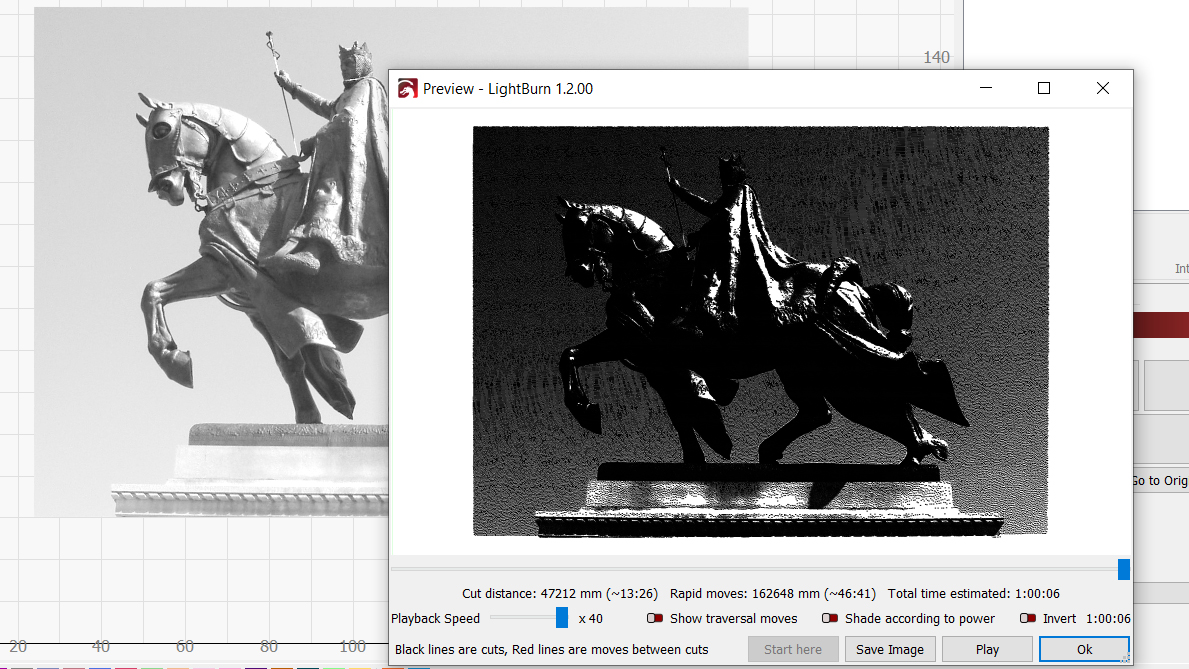
Bottom Line
The Creality CR Laser Falcon is a remarkable entry level hobby laser that retails for $349. It has the bare minimum of safety features, but with proper precautions it is an ideal desktop laser for a beginner hobbyist.
It’s easy to assemble and operate and can cut through wood up to 5 mm thick. It’s a great tool for creating ornaments, picture frames and other craft projects. You can engrave a wide variety of material, such as wood, card stock, leather, acrylic, aluminum or painted tiles.
Though the built-in exhaust fan and filter seems incredibly simplistic, I found that it decreased smoke and fumes quite a lot. You’ll still want to make sure your room has proper ventilation, especially when you use the laser for longer amounts of time.
The kit does not come with a fireproof base, and if you don’t add one yourself, you’ll risk burning a hole in your counter. It also doesn’t come with a USB cord to connect the machine to a computer. I had to spend an additional $30 dollars to acquire these parts that are very much needed to run the machine well.
If you’re interested in saving a little cash, the Two Trees TTS-55 is another 5-watt laser with excellent engraving abilities, retailing for $299.

Denise Bertacchi is a Contributing Writer for Tom’s Hardware US, covering 3D printing. Denise has been crafting with PCs since she discovered Print Shop had clip art on her Apple IIe. She loves reviewing 3D printers because she can mix all her passions: printing, photography, and writing.
-
Co BIY Interesting and well written review.Reply
Thanks!
Would it be easy to purchase additional pairs of the needed safety glasses? We run a robot team out of our house so all tech gets a crowd. -
Gam3r01 Reply
You can get laser safety glasses online, and thats the route I would take as well.Co BIY said:Interesting and well written review.
Thanks!
Would it be easy to purchase additional pairs of the needed safety glasses? We run a robot team out of our house so all tech gets a crowd.
Most of the time the included glasses are not the best, I would buy some name brand goggles online instead.