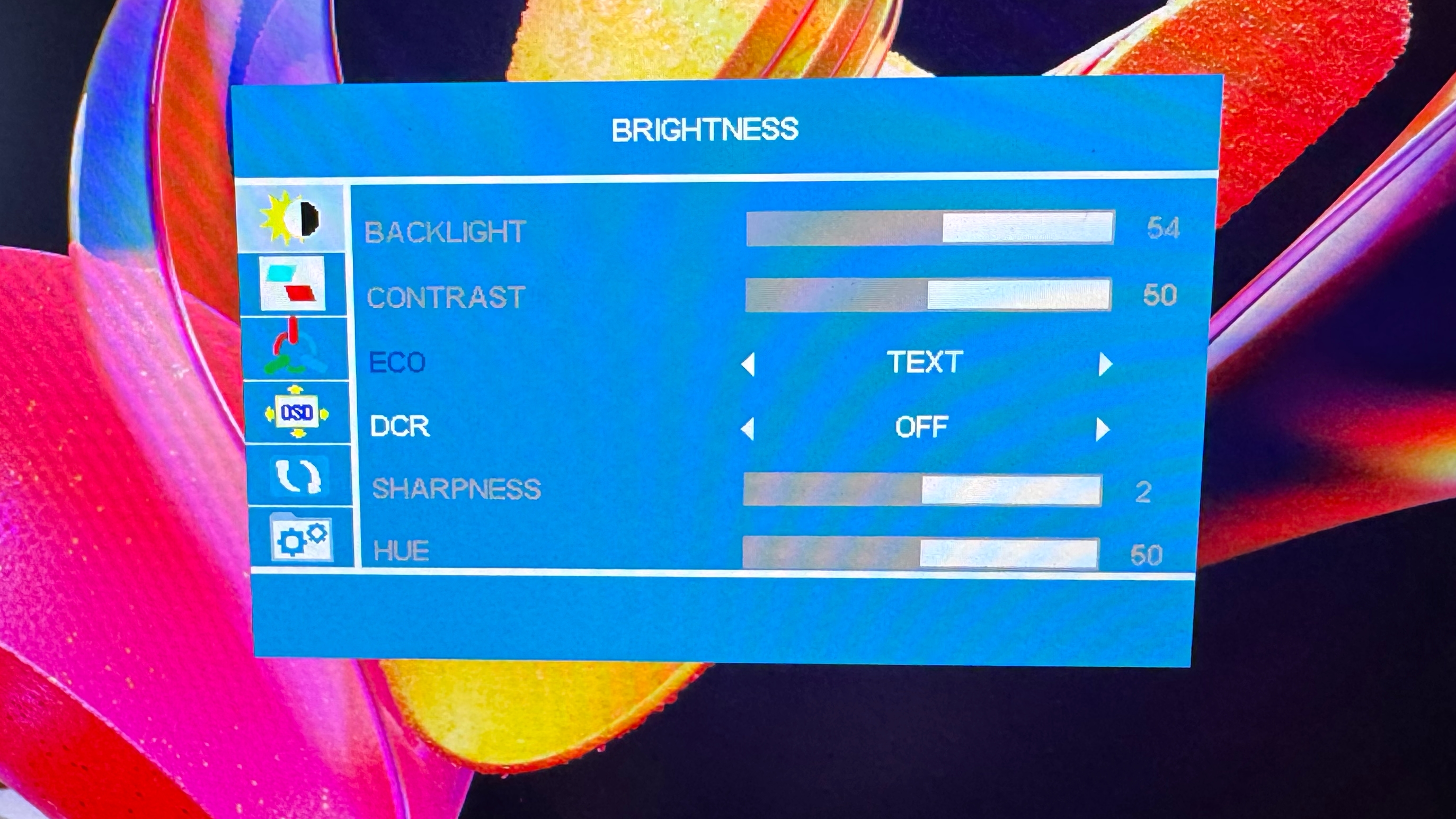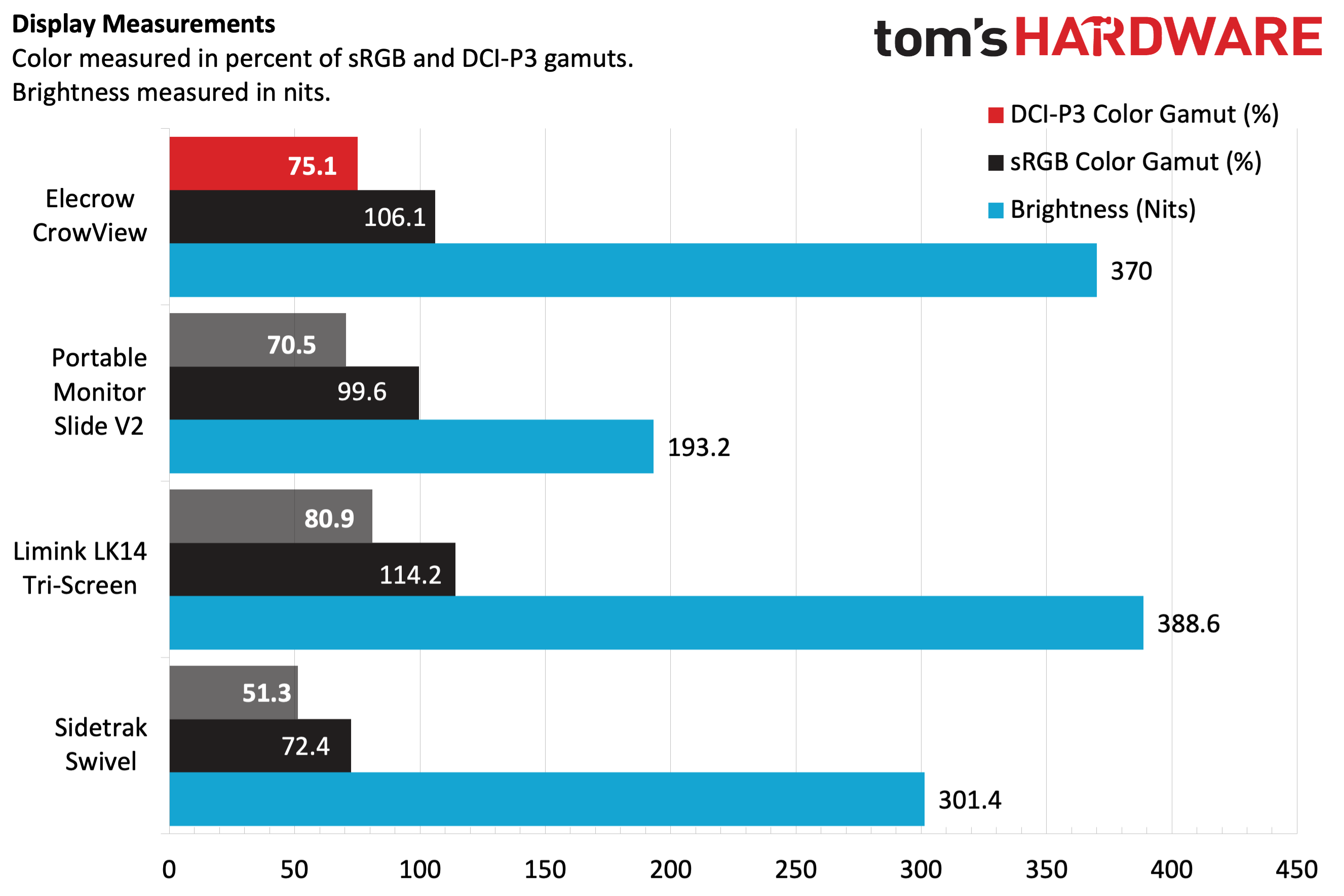Tom's Hardware Verdict
The Elecrow CrowView is a versatile and reasonably priced multi-function portable monitor.
Pros
- +
Good build quality, attractive design
- +
Lightweight
- +
Versatile operating modes
- +
Sturdy clamping system for attaching to a laptop
- +
Affordable pricing
Cons
- -
OSD controls are awkwardly positioned
Why you can trust Tom's Hardware
The portable monitor field is becoming vast and multi-faceted. There are options geared toward basic productivity, gaming, and content creation. Some even support wireless connectivity with a PC, while others provide dual monitors to expand your workspace greatly.
Elecrow is entering the fray with its CrowView monitor, which recently exited a successful Kickstarter campaign. It is similar in many regards to the SideTrak Swivel in that it can attach directly to a laptop or function as a standalone monitor in portrait or landscape modes. However, the CrowView, in many ways, is the superior product at a lower price, and and a surefire addition to our best portable monitors list.
Elecrow CrowView Portable Monitor Specifications
| Panel Type / Backlight | IPS / WLED |
| Screen Size / Aspect Ratio | 14 inches / 16:9 |
| Max Resolution & Refresh Rate | 1920 x 1080 @ 60Hz |
| Max Brightness | 400 nits |
| Contrast Ratio | 800:1 |
| Screen Coating | Matte/Anti-Reflective |
| Ports | 2x USB-C (DisplayPort 1.2 Alt Mode), 1x mini HDMI, 1x 3.5mm headphone jack |
| Speakers | No |
| Dimensions | 13.98 x 8.54 x 0.83 inches |
| Weight | 1.76 pounds |
Design of the Elecrow CrowView Portable Monitor
The CrowView is similar in concept to the SideTrak Swivel in that it attaches to the back of your laptop’s lid, providing an additional display that juts out from the side. Like the Swivel, you can place the monitor on either the left or right side of your laptop’s display. You can even use the portable monitor detached from your computer thanks to the included kickstand (in either portrait or landscape mode).
Attaching the CrowView to your laptop is achieved via three spring-loaded clamps mounted on the backplate. When using it as a standalone monitor, a kickstand pops out from the CrowView’s backplate. Its rubber-covered foot also extends to adjust the display angle. A simple button located on the kickstand allows the extension to retract when you’re ready to stow it.



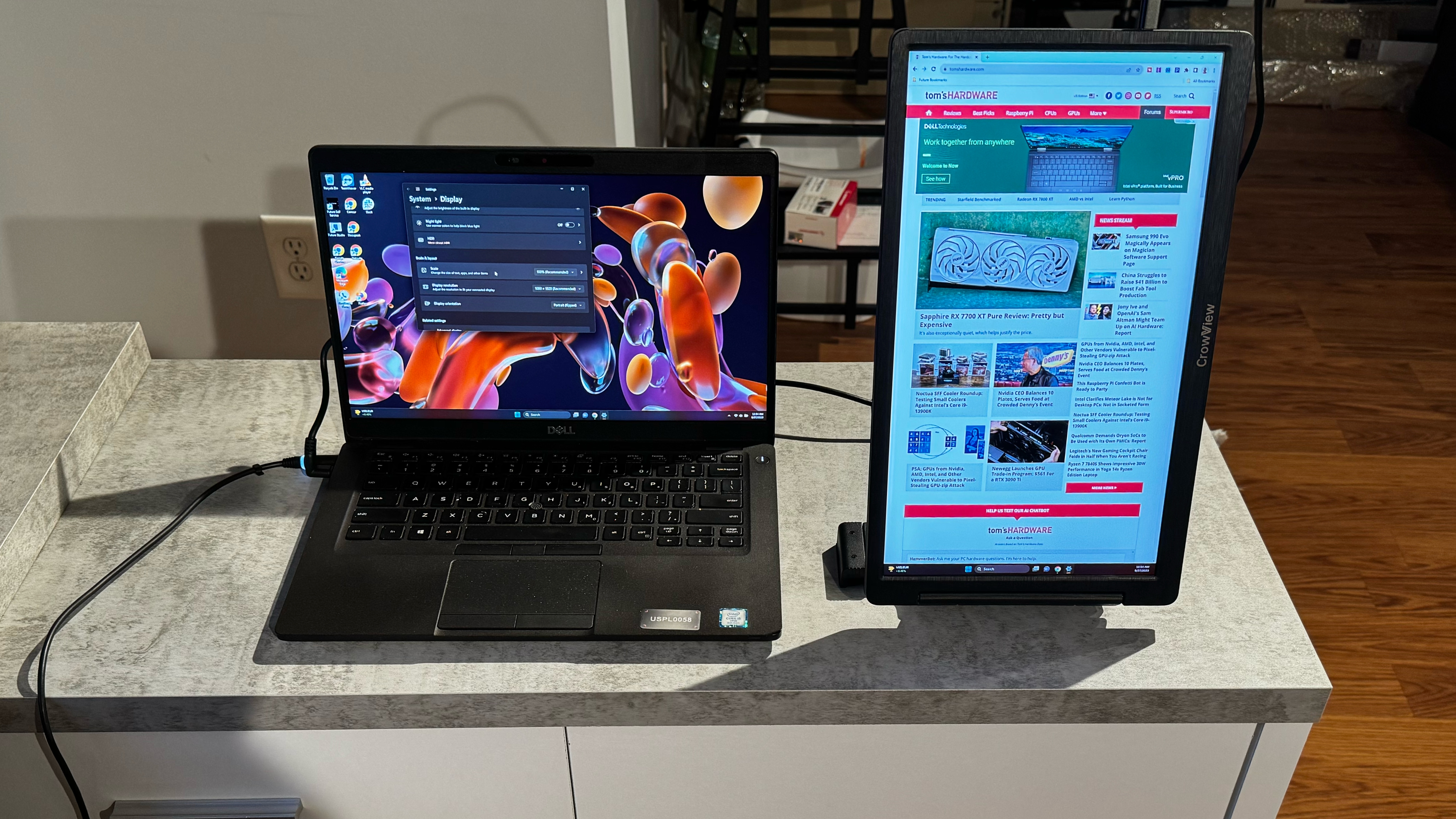

I prefer the CrowView’s mounting system and kickstand approach over the Swivel’s semi-permanent adhesive mounting plate that must remain attached to your laptop. The CrowView’s system is easily adaptable for 13- to 16.5-inch screen sizes, mounts securely, and quickly removes when it’s time to pack up and go.
The CrowView is lightweight (1.76 pounds), without feeling cheap. The entire unit is made of high-quality black plastic. The relatively thick bezels around the display have a woodgrain-esque finish that looks quite attractive to my eyes. I liken it to a dark espresso wood finish, popular with modern furniture.
The CrowView’s ports are located on its right side, where you’ll discover two USB-C (DisplayPort Alt-Mode) and one mini HDMI port for connecting to your laptop or other devices. There’s also a 3.5mm headphone jack. There are four buttons on the back of the display for the OSD. Elecrow includes a USB-A to USB-C, USB-C to USB-C, HDMI to mini HDMI and a USB-A wall adapter in the box.
Get Tom's Hardware's best news and in-depth reviews, straight to your inbox.
The monitor is double-hinged, meaning that you can position the monitor facing you, angled inward, or even flipped around 180 degrees (there are 230 degrees of rotation available).
Connecting the Elecrow CrowView Portable Monitor
Attaching the CrowView to a Dell Latitude laptop was very easy. Three spring-loaded clamps are mounted on the CrowView’s backplate that attach to your laptop’s display. One clamp located near the display’s hinge flips outward and adjusts to the thickness of your display lid. A second spring-loaded clamp is on the opposite side of the back attachment plate and extends outward to accommodate varying display lid widths. The final spring-loaded clamp is located on the top of the mounting plate. This clamp is removable to use in a left-mounted configuration.



The CrowView fit snuggly on my laptop’s display and couldn’t be jostled loose, even when I picked up my laptop and transported it to another room. The monitor is also light enough not to weigh down my laptop’s display (in other words, it didn’t tip backward). However, you can deploy the kickstand if the CrowView proves too heavy for your laptop hinge.
With the kickstand, the CrowView can also be used as a standalone monitor (landscape mode). Alternatively, you can use it in portrait mode, with the backplate serving as an adjustable stand.
I used a single USB-C cable for data and power when connecting the CrowView to my laptop. However, an HDMI connection is supported if your laptop doesn’t have a compliant USB-C port.
On-Screen Display on the Elecrow CrowView Portable Monitor
The CrowView features a barebones on-screen display (OSD), accessible using the four buttons on the back of the monitor. This isn’t an ideal position, as you can’t see what buttons you’re pressing as you’re looking at the OSD. However, after a few minutes, I became acclimated to blindly navigating through the OSD using the buttons (Menu, up, down, back).
The OSD is first accessed using the Menu button; then you use the up/down buttons to navigate. Pressing the Menu button again selects a menu and subsequent options within the submenus. The back button returns to the previous menu until you exit the OSD.
You’ll find all the usual settings in the OSD for controlling brightness, color temperature, horizontal/vertical OSD positioning, OSD transparency, Low Blue Light modes and more. Several display modes include Standard, RTS, FPS, Movie, Game and Text. The CrowView even supports AMD FreeSync if you want to game on the side (albeit at a maximum of 60Hz).
Image Quality of the Elecrow CrowView Portable Monitor
The CrowView features a 14-inch Full HD (1920 x 1080) IPS panel with a 60Hz refresh rate.
Our light meter testing showed that the CrowView hit 370 nits, which wasn’t quite as high as the manufacturer’s claim of 400 nits. However, this performance put it well ahead of the SideTrak Swivel (301.4 nits) and the Portable Monitor Slide V2 (193.2 nits). However, it trailed the Limink LK14 (388.6 nits). We should note that Game and Movie modes limit the backlight and maximum brightness, dropping it to a maximum of 207.6 nits.
Our colorimeter revealed that the CrowView is about average in this class in sRGB and DCI-P3 coverage. DCI-P3 coverage came in at 75.1 percent, putting it in between the Slide V2 and LK14. The CrowView’s sRGB coverage also came squarely between the Slide V2 and LK14, at 99.6 percent.
I preferred the Standard picture mode for everyday productivity use, which provided rich color. Occasionally, when testing portable monitors, there can be a dramatic difference in quality compared to the native laptop panel. However, the panel size, matte finish, and colors on the CrowView largely mirrored the Dell Latitude I used as a testbed. This made swapping from one screen to the other less jarring and made for a more pleasant user experience. However, testing the CrowView with a 14-inch MacBook Pro left me preferring the latter’s Mini-LED panel to accomplish the bulk of my daily work.
Speaking of work, I primarily used the Latitude’s built-in display with Microsoft Word documents side-by-side, split evenly on the display. I then used the CrowView’s full display area for an instance of Microsoft Edge.
Switching to Movie mode, I watched one of my favorite movies, Indiana Jones and the Last Crusade, on Disney Plus. I wouldn’t say that the Indiana Jones flicks are known for lavish color palettes. Instead, it skews more to earthy tones and more drab colors (greys and browns). However, the skin tones looked accurate, without appearing too oversaturated, and the viewing experience was enjoyable. I also connected the CrowView to a PC supporting AMD FreeSync and loaded Cyberpunk 2077 for tear-free gaming.
Bottom Line
It’s hard to find fault with the Elecrow CrowView. The portable monitor is lightweight without feeling cheap (a huge accomplishment), offers a bright and colorful screen, and is extremely versatile. Not only can it attach to your laptop, but it can also be used as a standalone monitor in either landscape or portrait mode. Best of all, the CrowView is priced at just $115, direct from Elecrow.
If I’m being picky, I can admonish Elecrow for the poorly-placed OSD buttons, which really should be located along the side edges of the monitor (near the I/O ports) instead of the back. And it would be nice to see a higher resolution panel on future iterations (perhaps 1920 x 1200 or 2560 x 1440). But those are small nitpicks in an otherwise excellent product that will soon be joining the ranks on our best portable monitors page.
MORE: Best Portable Monitors
MORE: Best Budget 4K Monitors
MORE: Best Computer Monitors

Brandon Hill is a senior editor at Tom's Hardware. He has written about PC and Mac tech since the late 1990s with bylines at AnandTech, DailyTech, and Hot Hardware. When he is not consuming copious amounts of tech news, he can be found enjoying the NC mountains or the beach with his wife and two sons.