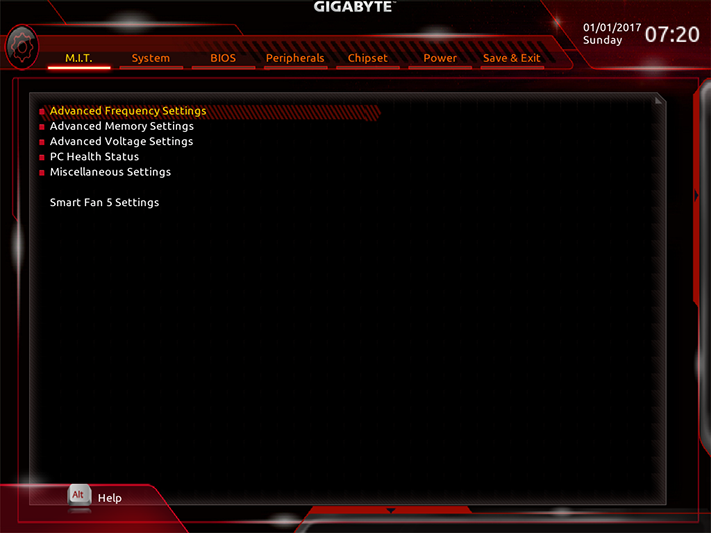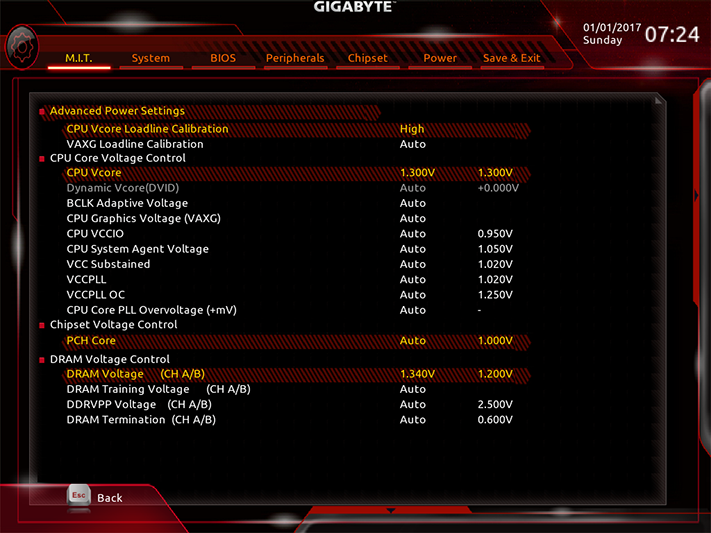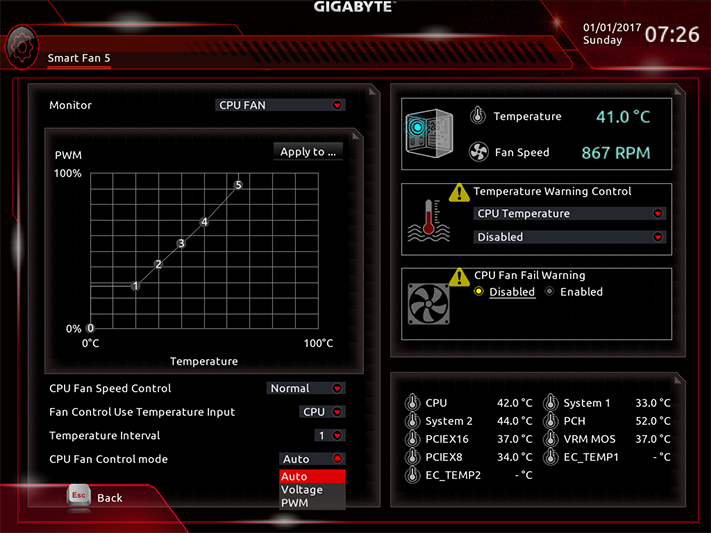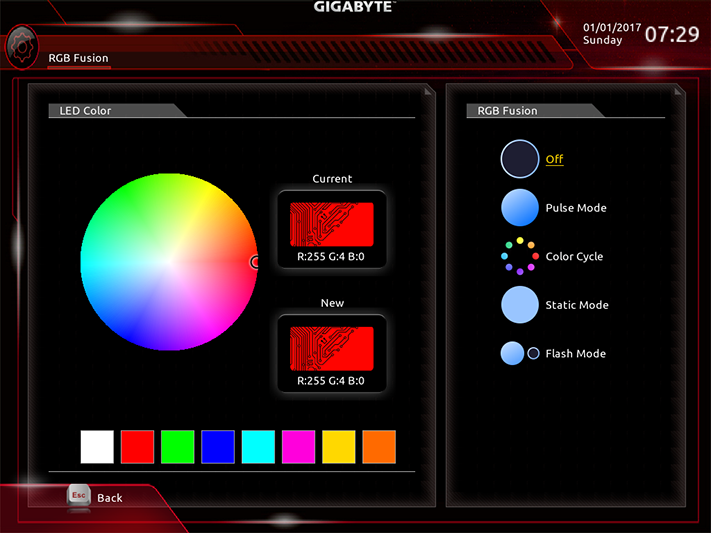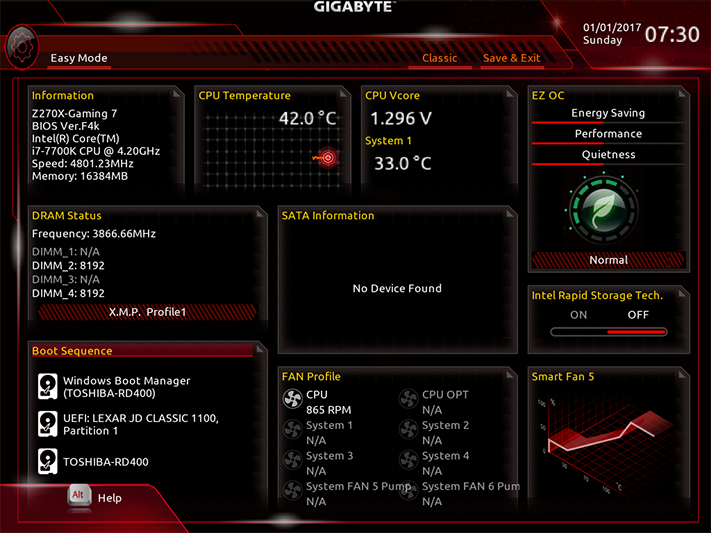Gigabyte Aorus Z270X-Gaming 7 Motherboard Review
Gigabyte puts the Aorus brand on its stylish Kaby Lake enthusiast motherboard. Will it combine the performance, features, and overclocking to win buyer loyalty?
Why you can trust Tom's Hardware
Aorus Z270X-Gaming 7 Software, Firmware & Overclocking
Gigabyte EasyTune software works well for the most part, excluding Eco mode, which produced lower detected voltage (in CPU-Z) without actually impacting wattage readings. OC mode is identical to the overclock of the onboard OC button at 4.7 GHz at 1.32V, and the Auto Tuning algorithm brought this processor to the same 4.7 GHz frequency at an even higher 1.34V. Accessible from both EasyTune and System Information Viewer, the “Health Monitor” bar consumes the entire right edge of the monitor’s viewing pane (the image has been split and placed side-by-side for easier viewing within our image box).
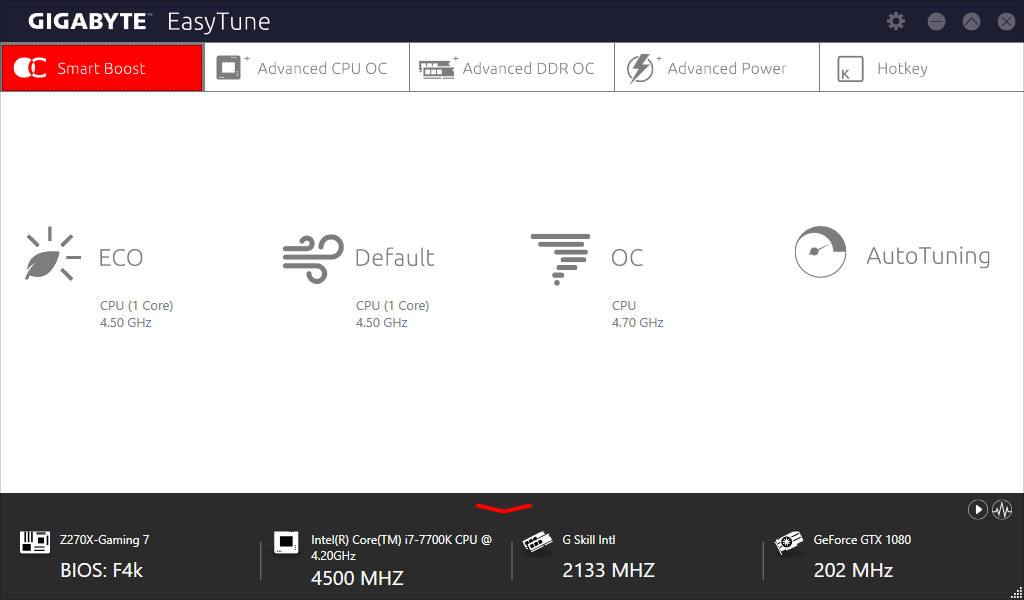
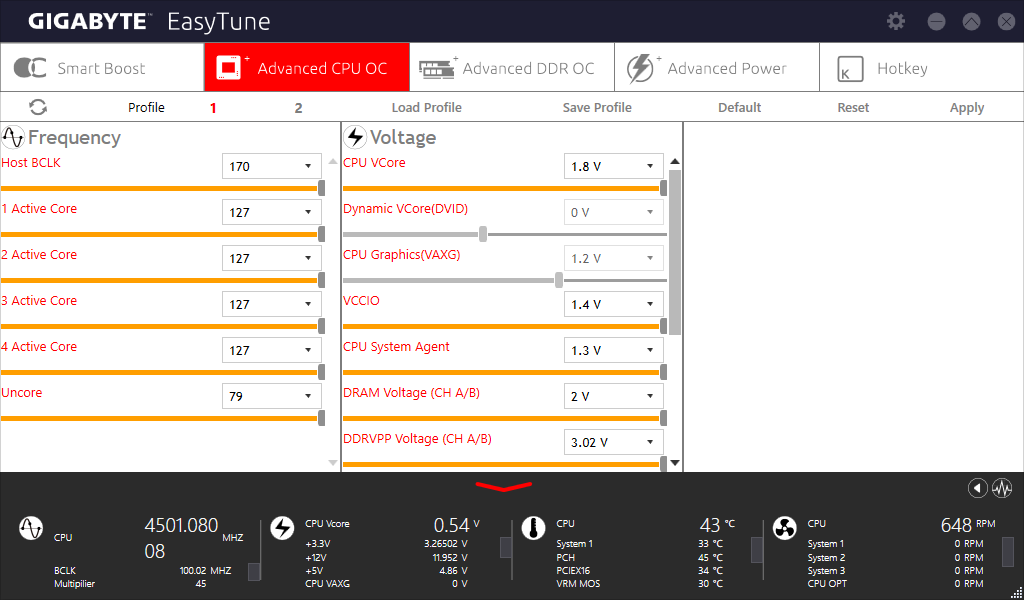
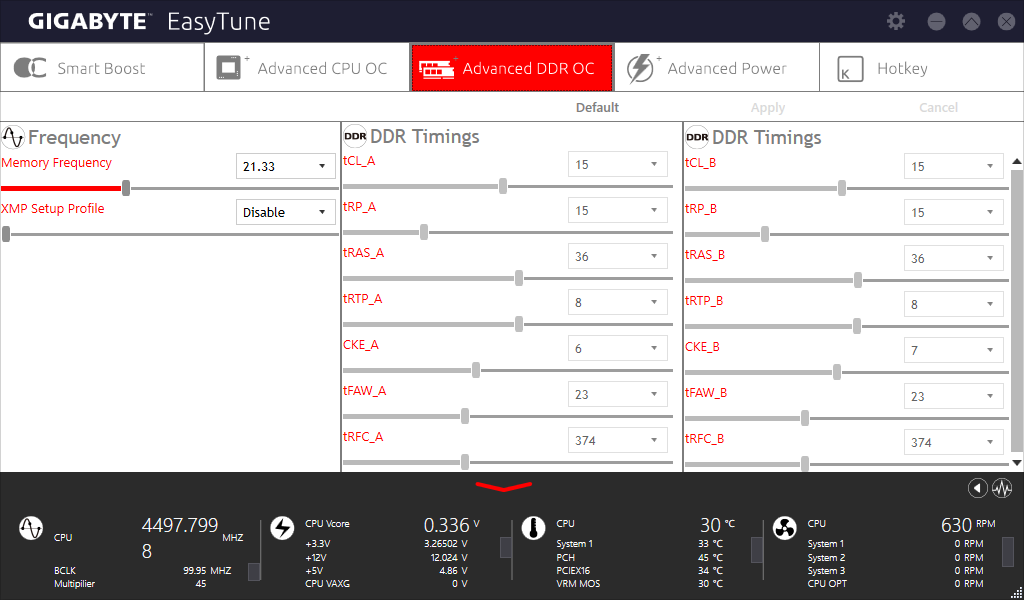
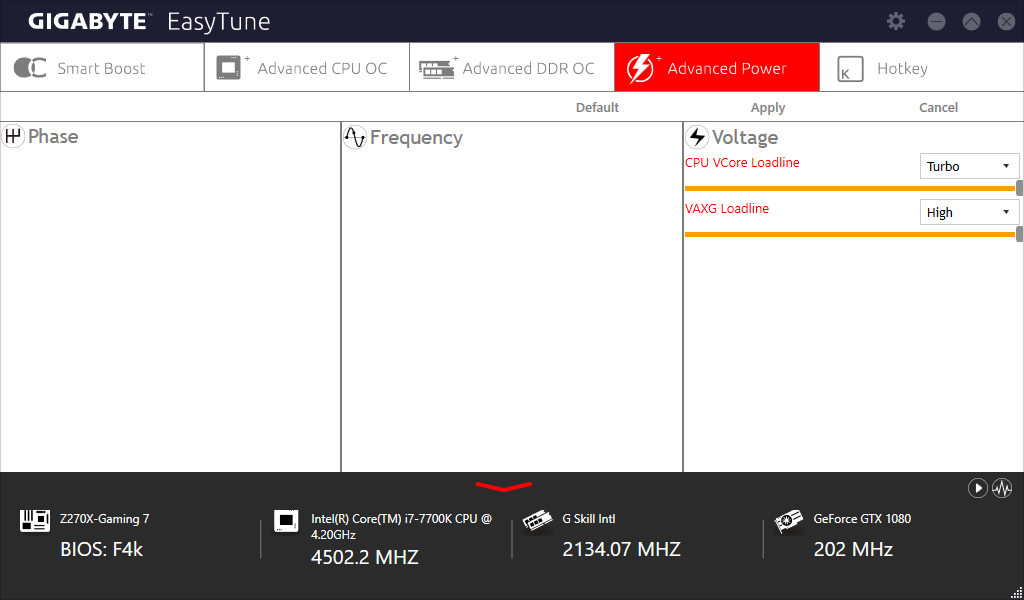
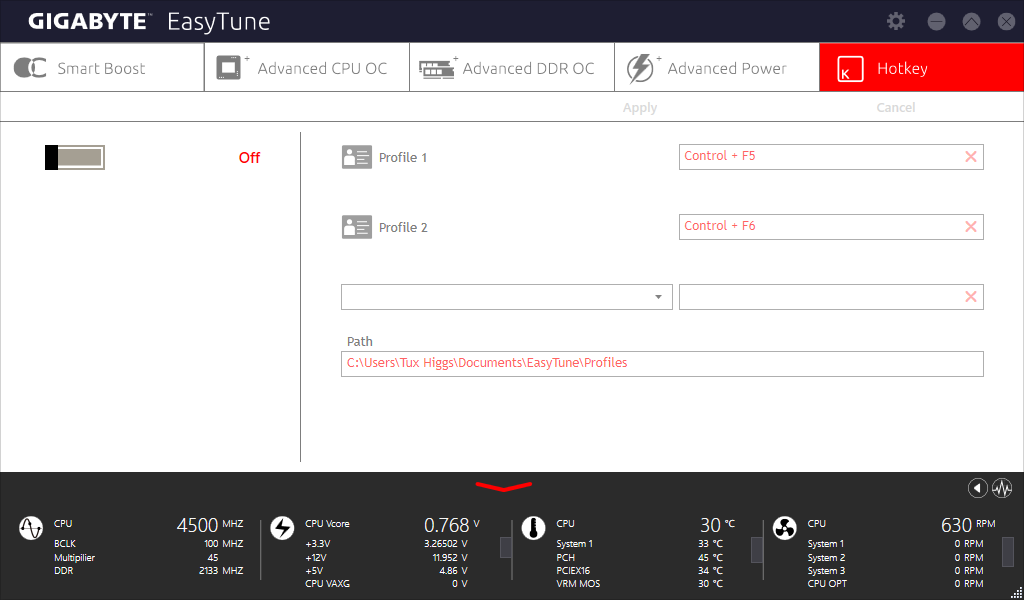
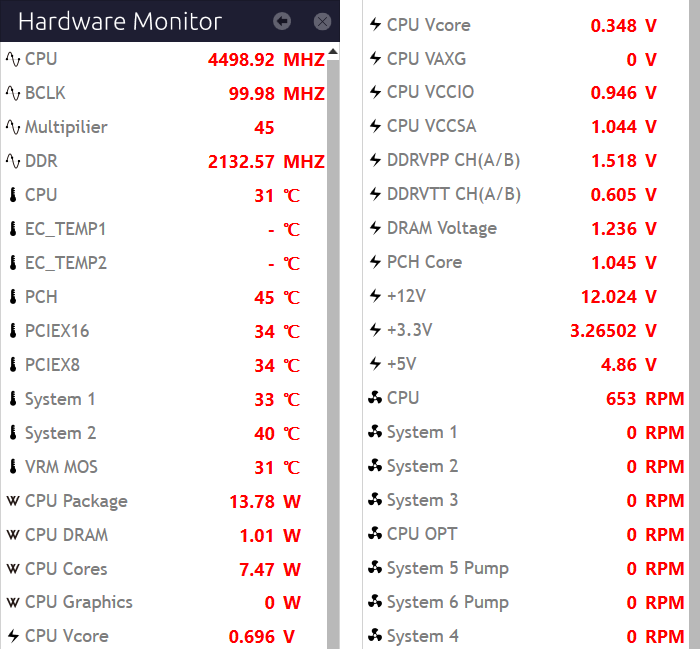
Gigabyte System Information Viewer is more than just a monitoring app. It also hosts software fan control. Users can pick between three factory-configured fan profiles, set fans to full speed, or create their own thermally-responsive fan speed curve.
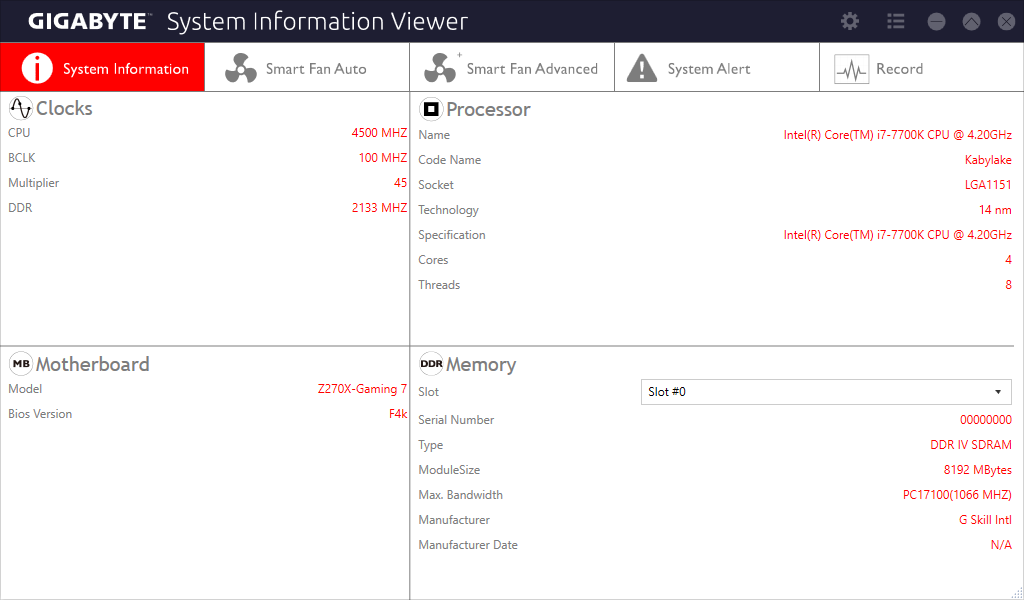
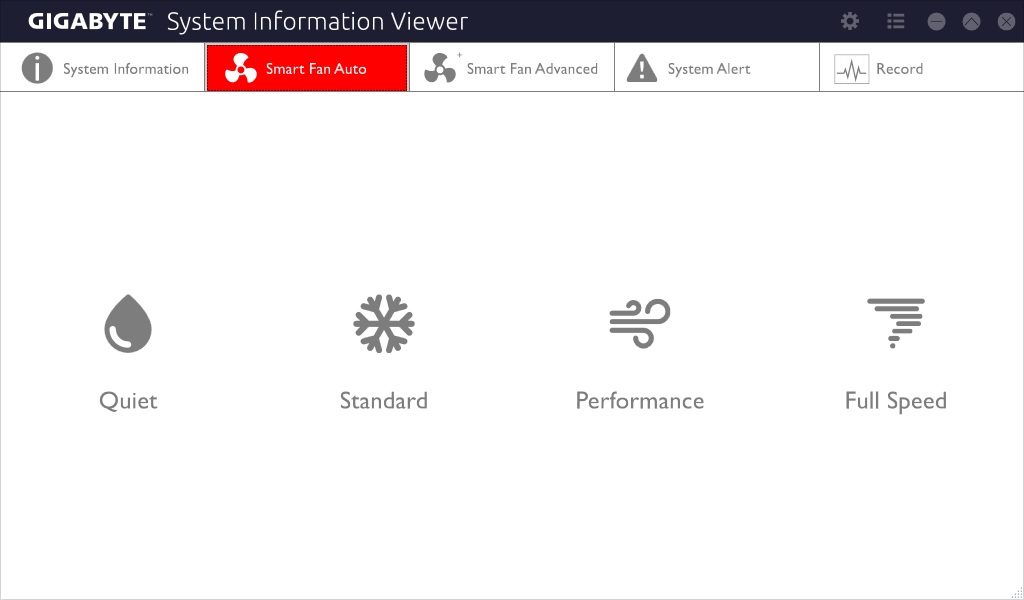
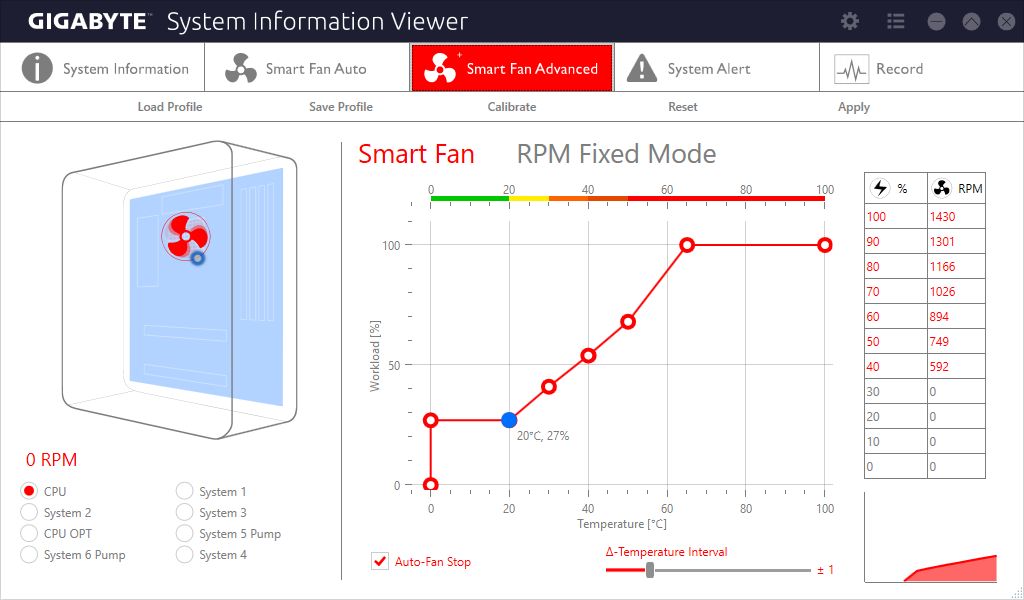
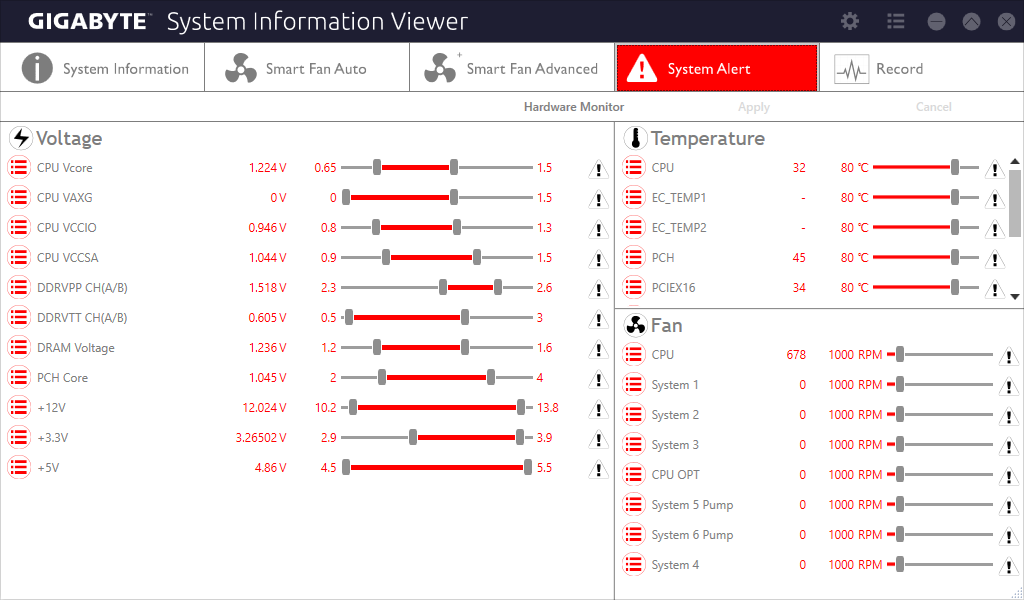
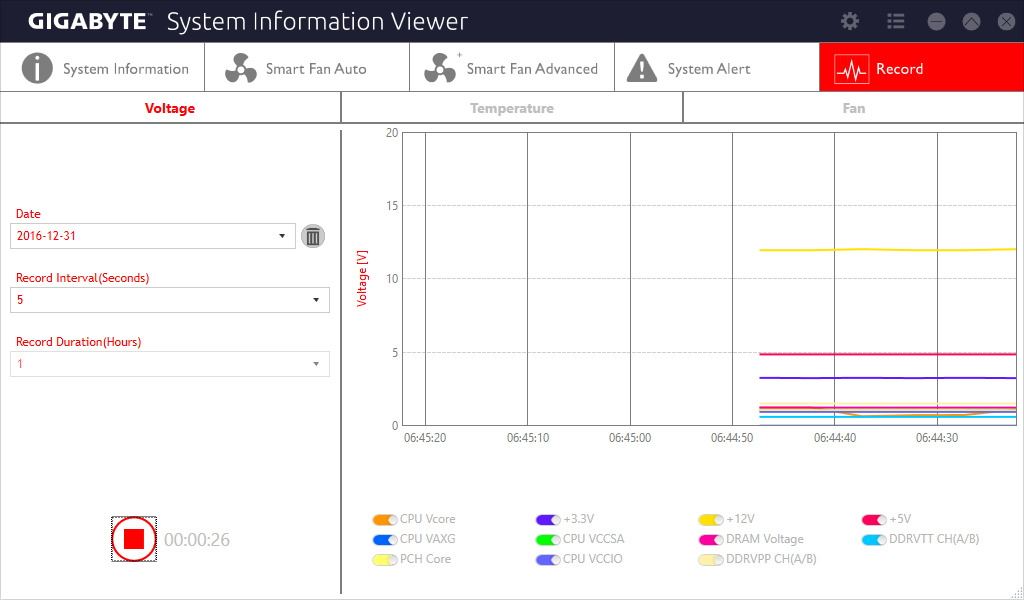
Creative’s Pro Studio application for its SoundBlaster Recon 3D audio processor is included, as is the packet prioritization software for its single Killer 2500 network controller. One of the more creative features of Recon 3D is its ability to enhance the noises of approaching enemies in first-person shooters. While the use of an Intel network PHY for the second Gigabit Ethernet port saves one HSIO resource, the mix of controllers doesn’t support teaming.
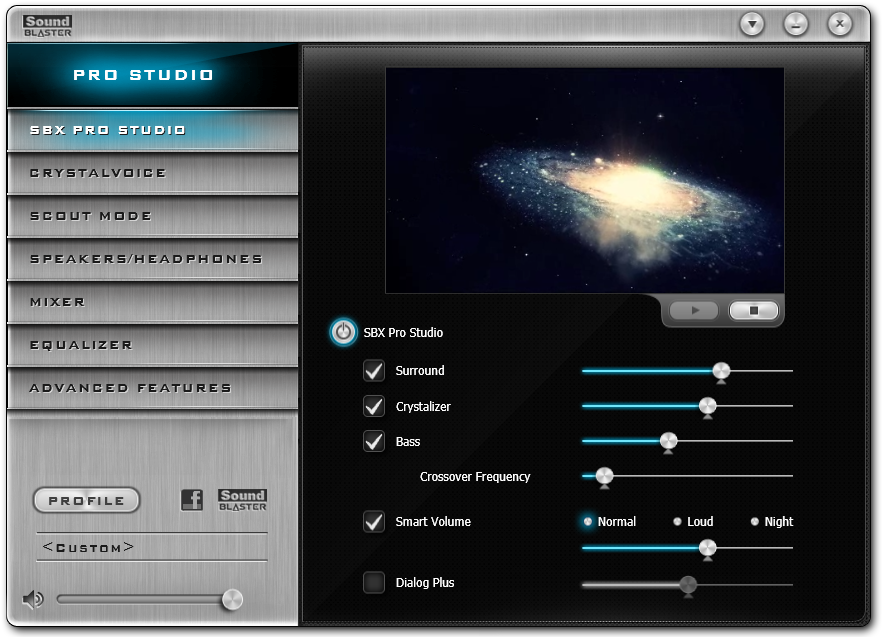
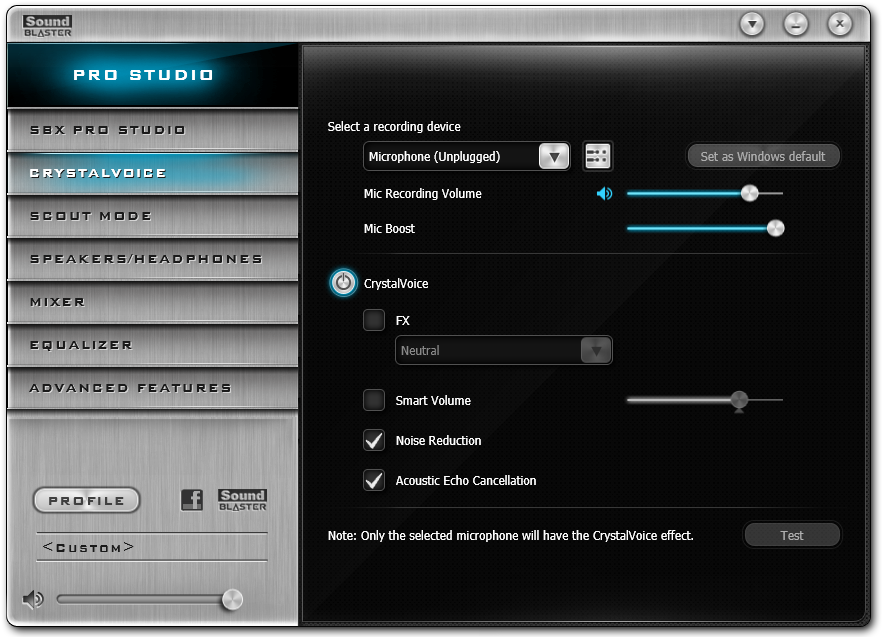
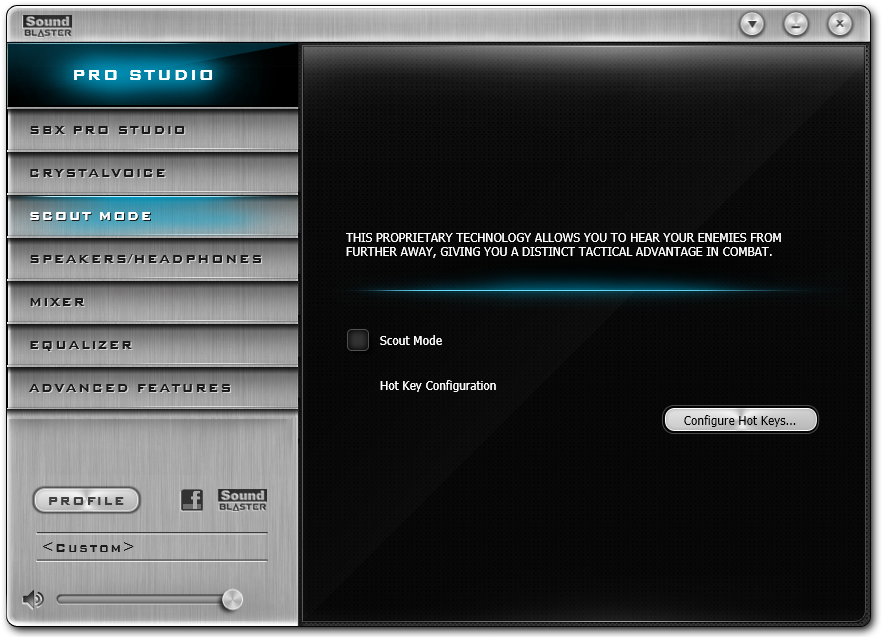
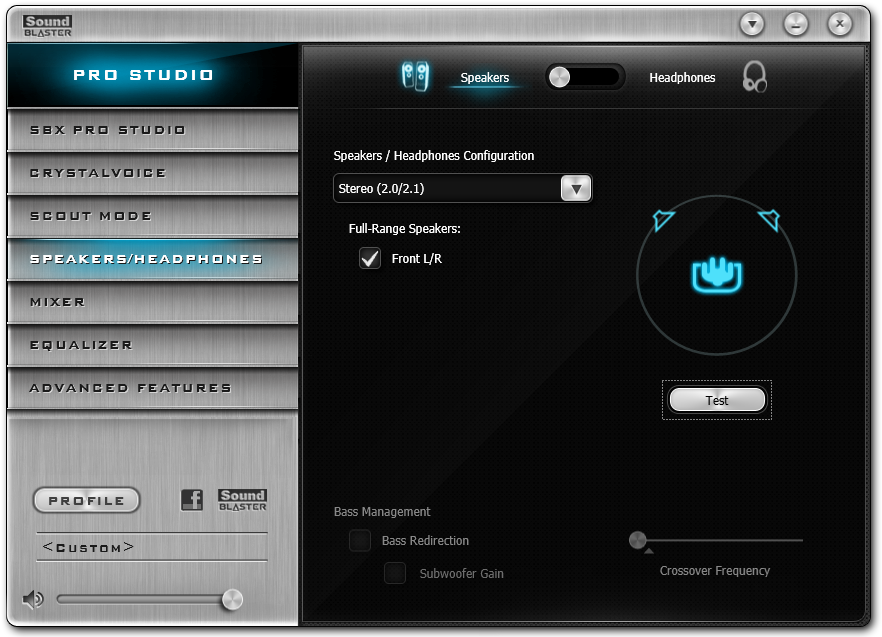
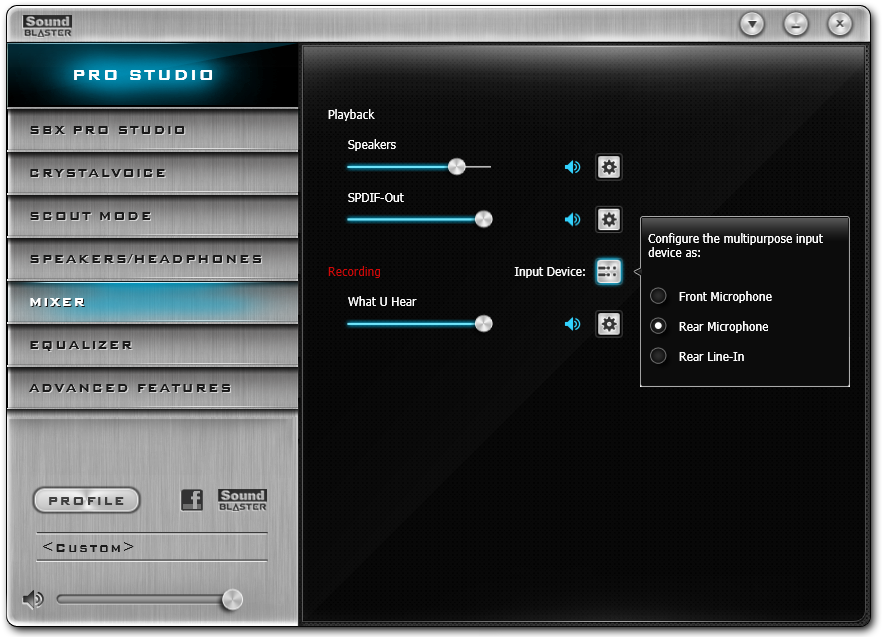
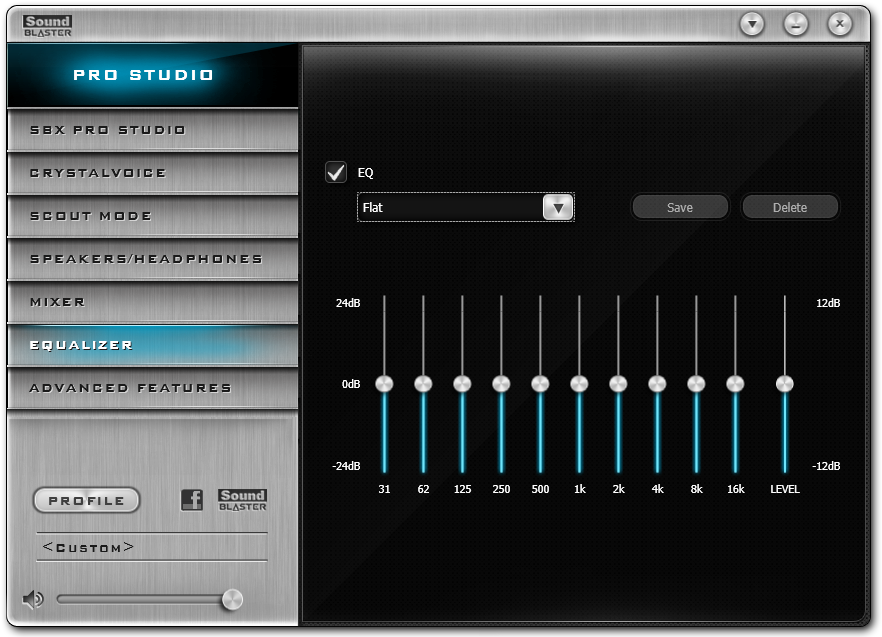
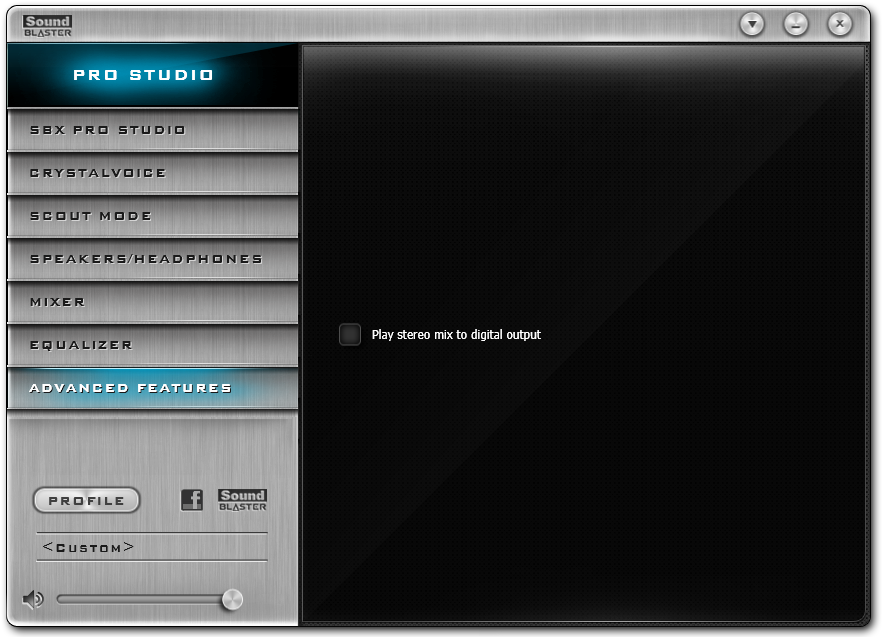
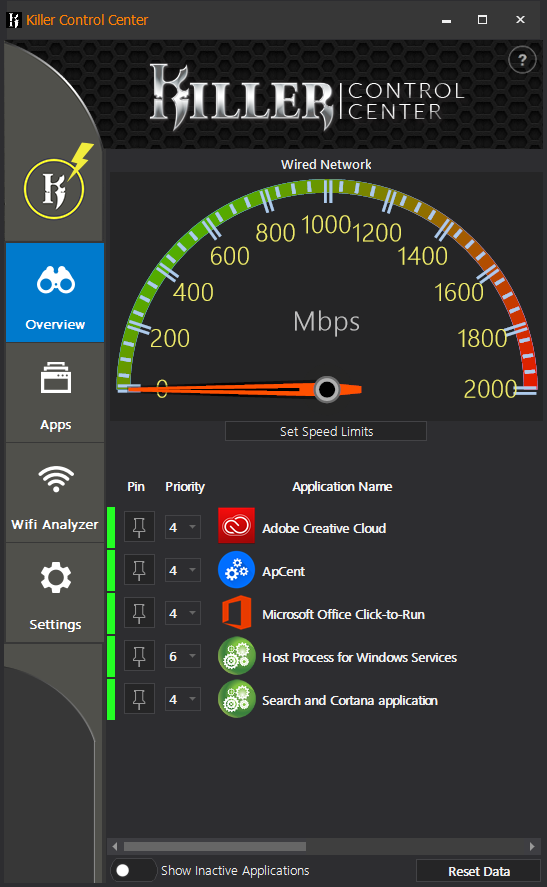
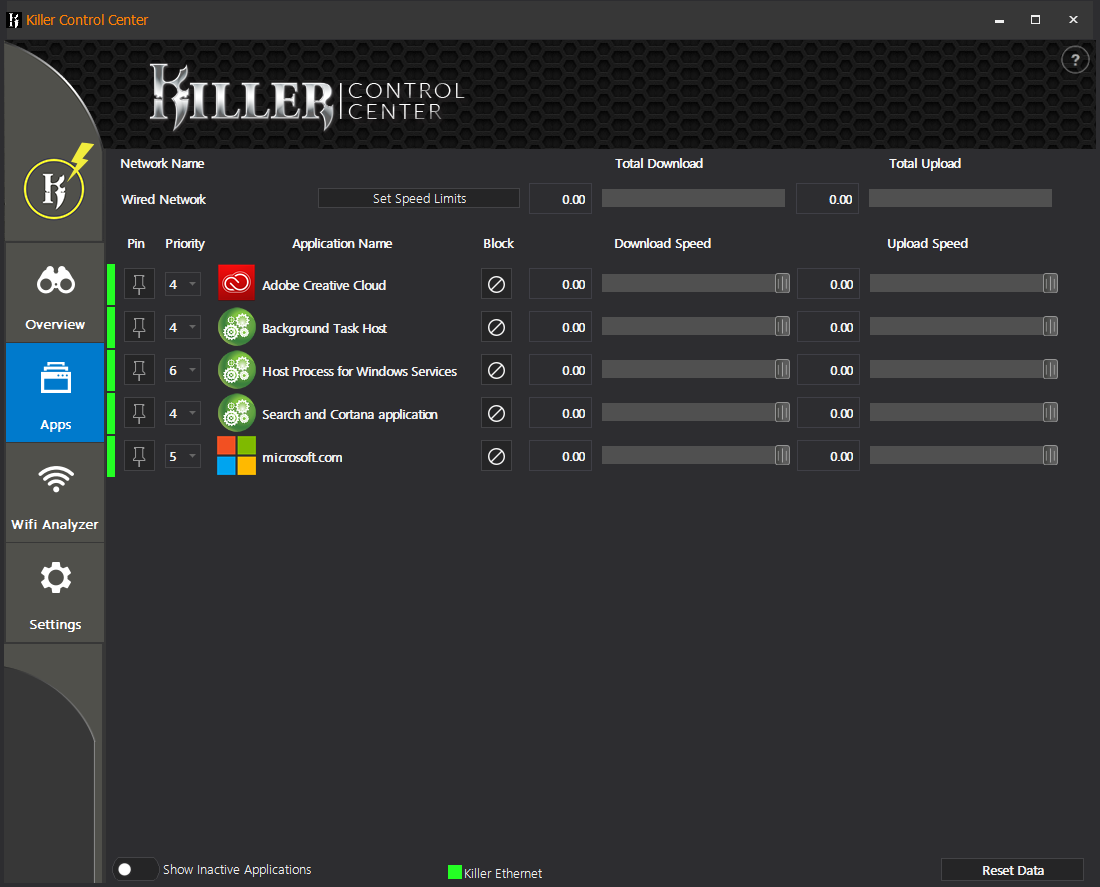
All of Gigabyte’s software launches from its APP Center menu, which includes such items as a visual overlay function for device status, a firmware flashing utility with “Face Wizard” programmable splash screen, power and boot settings, monitor color control, USB Blocker to prevent unwanted access via USB devices, Cloud Station network storage and server function with both remote access and remote overclocking, Game Boost windows service manager, RGB Fusion controller for the motherboard’s onboard lighting and RGB LED header, Smart Backup, Smart Timelock access scheduling, and V-Tuner graphics card overclocking utility.
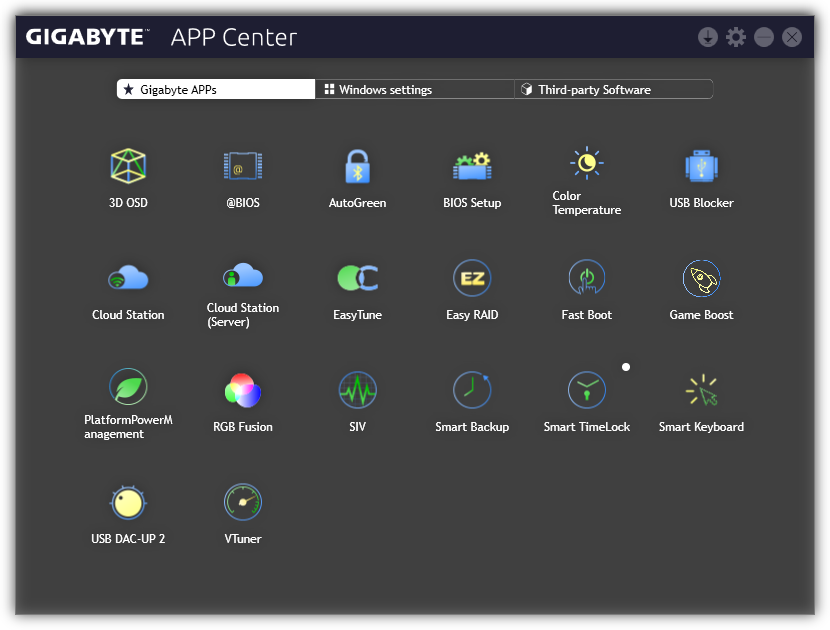
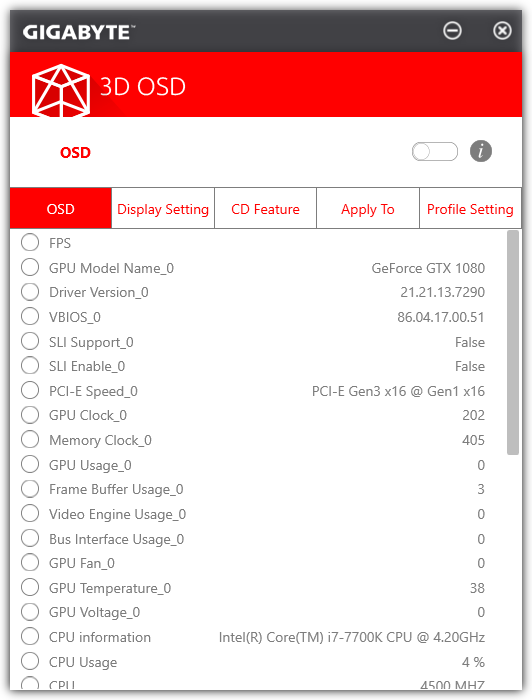
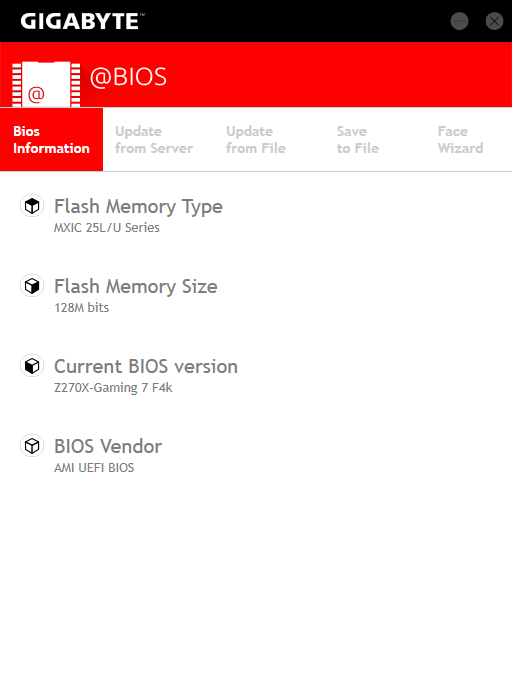
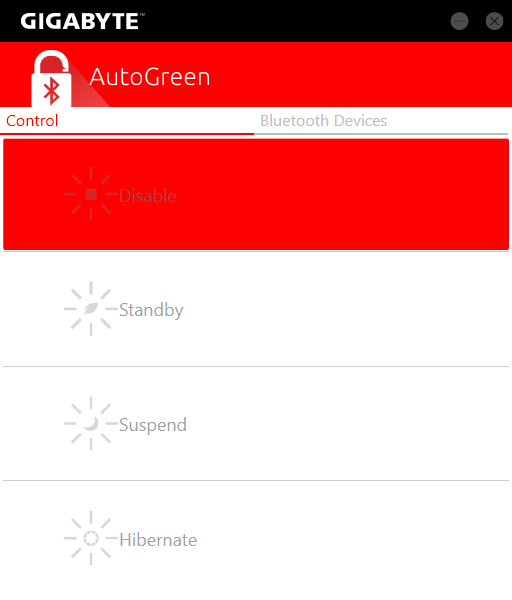
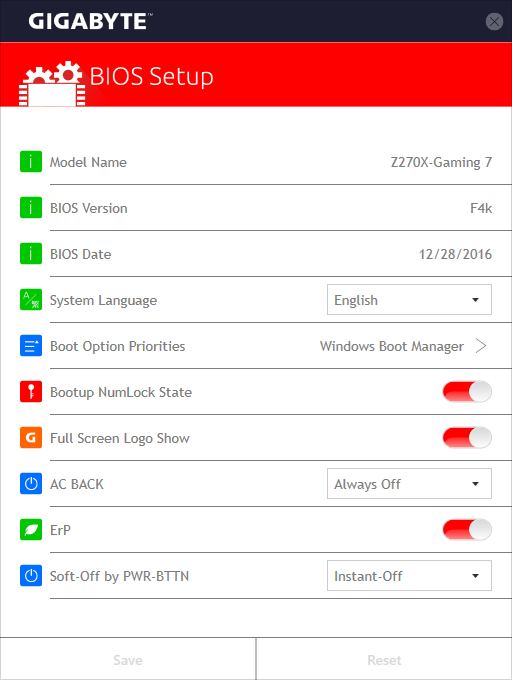
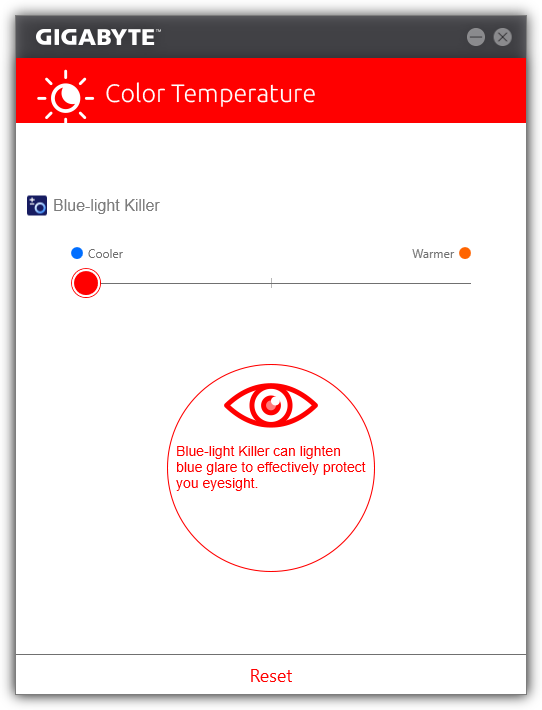
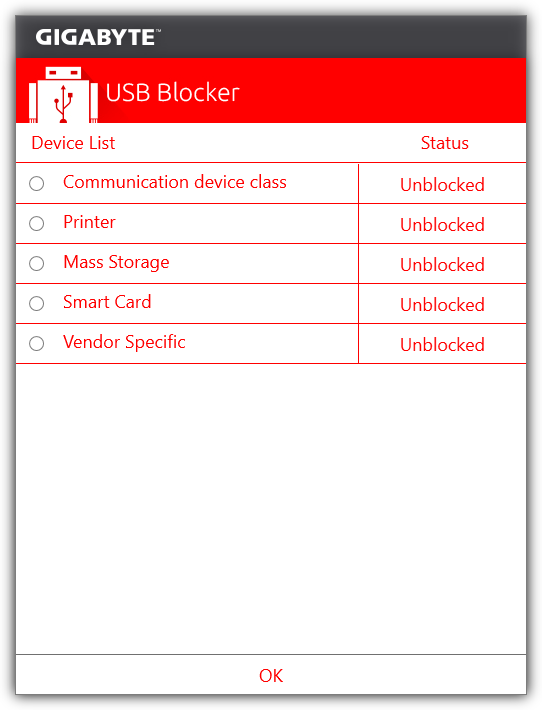
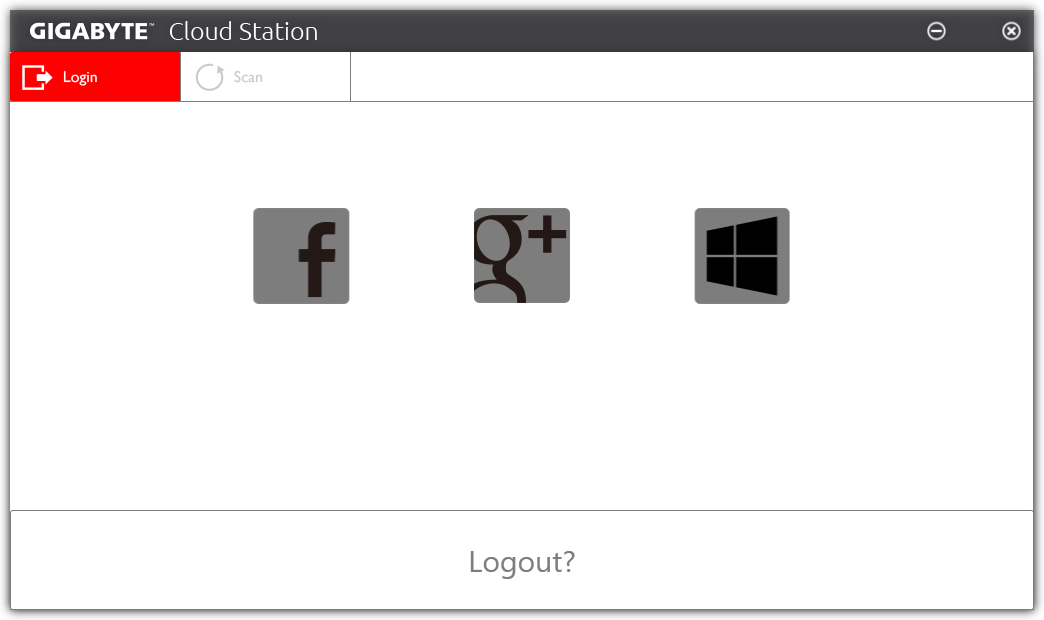
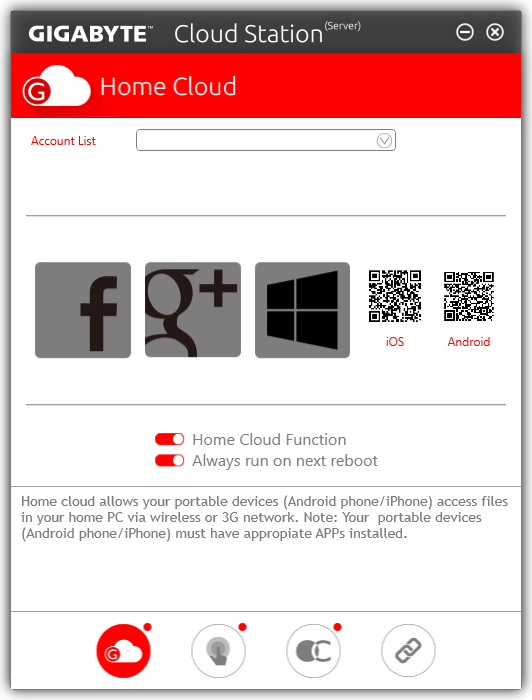
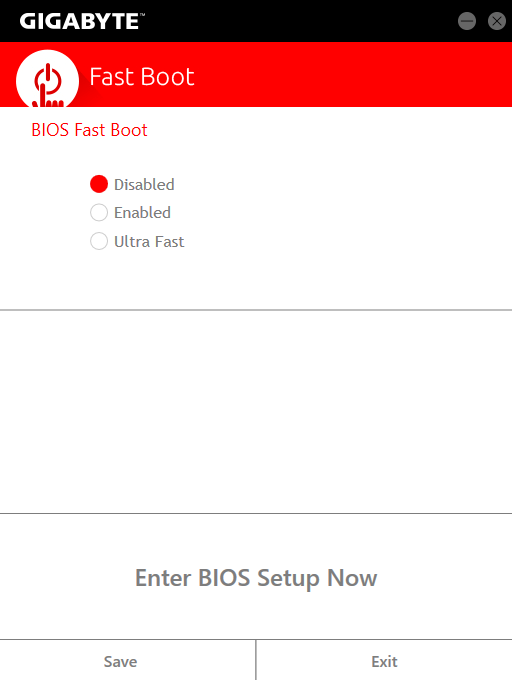
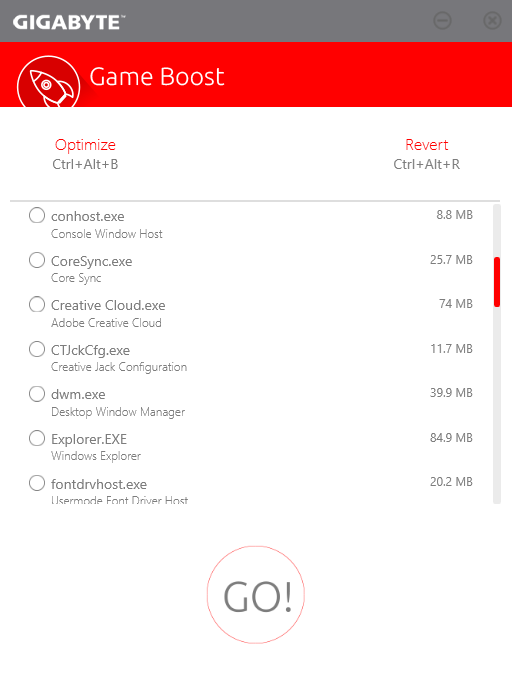
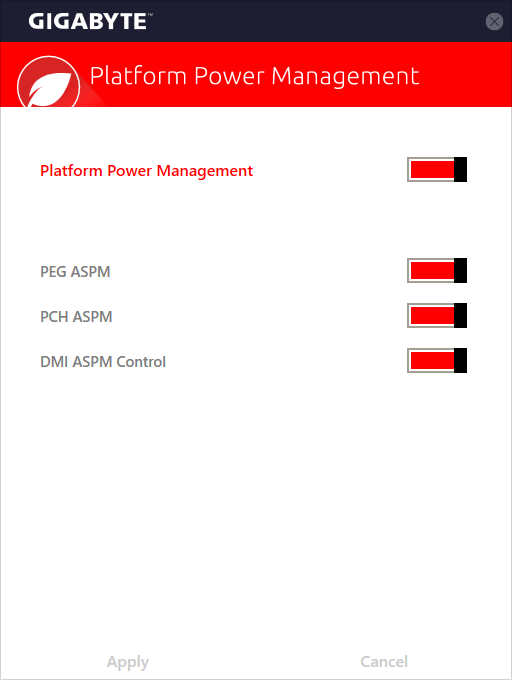
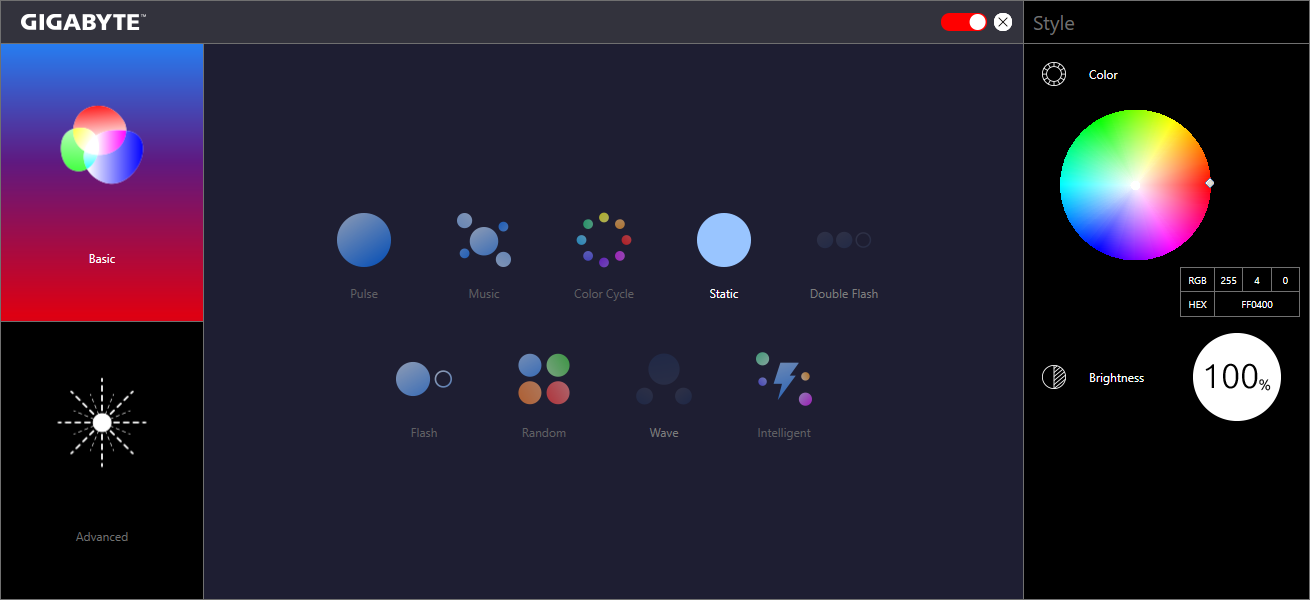
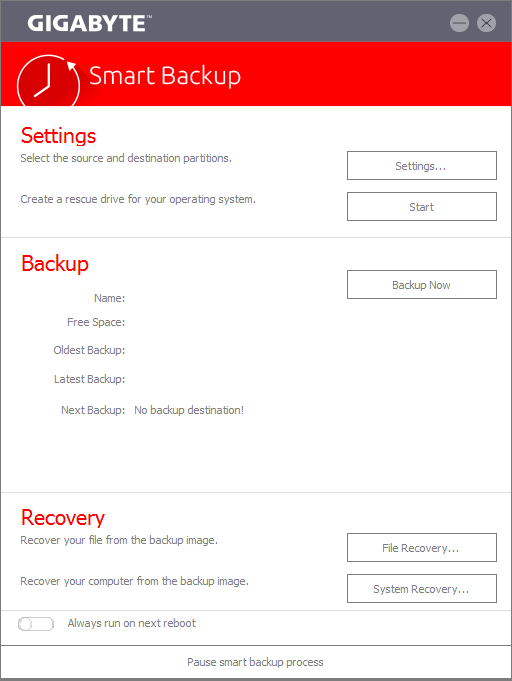
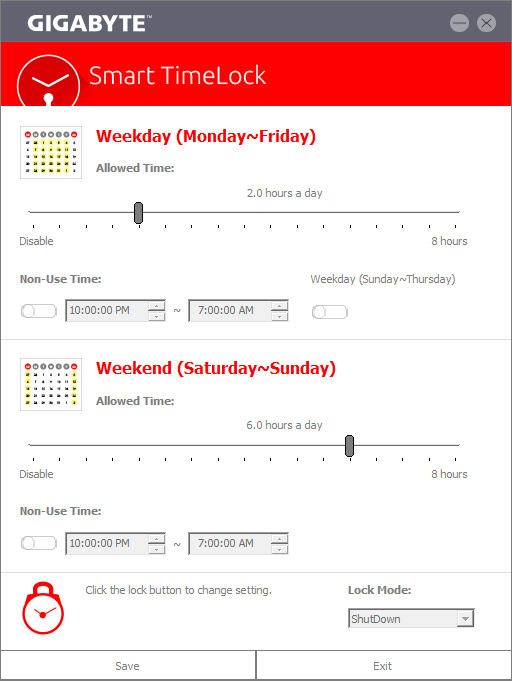
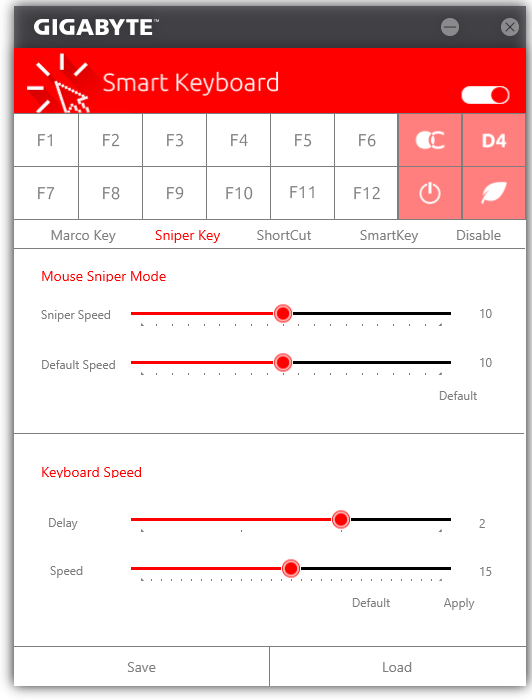
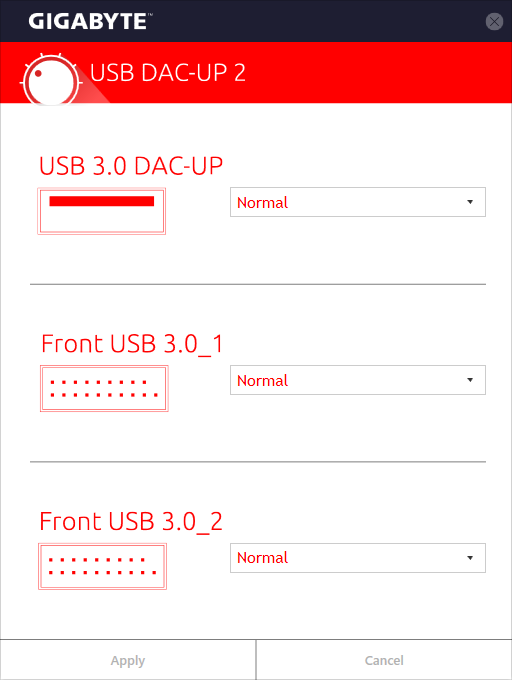
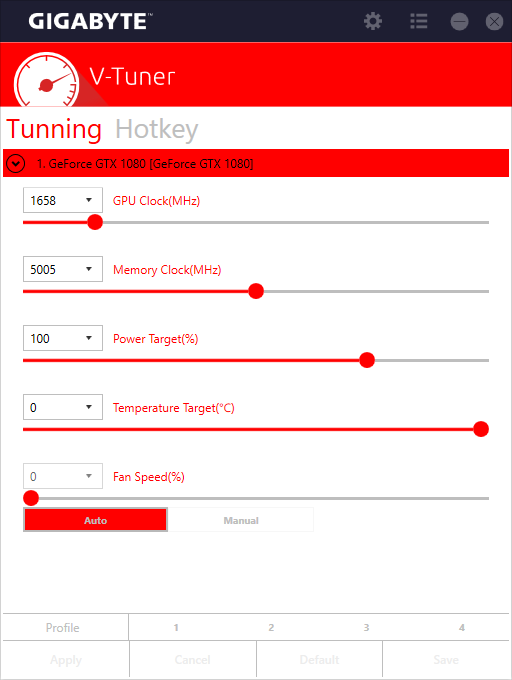
By default, Aorus Z270X-Gaming 7 firmware opens to the Motherboard Intelligent Tweaker page, which is a launching point for a whole slew of submenus and sub-submenus.
Also by default on this firmware revision is a fixed-frequency overclock of 4.50 GHz at 1.30V. That’s basically the core clock, minus Intel Turbo Boost's lower boost ratio for multiple-core loads, minus Intel’s idle frequency, and minus Intel’s default flexible voltage range to allow lower voltage levels under partial load and/or idle. We were able to reach 4.80 GHz at the same 1.30V without crashing through several hours of Prime95, full AVX testing.
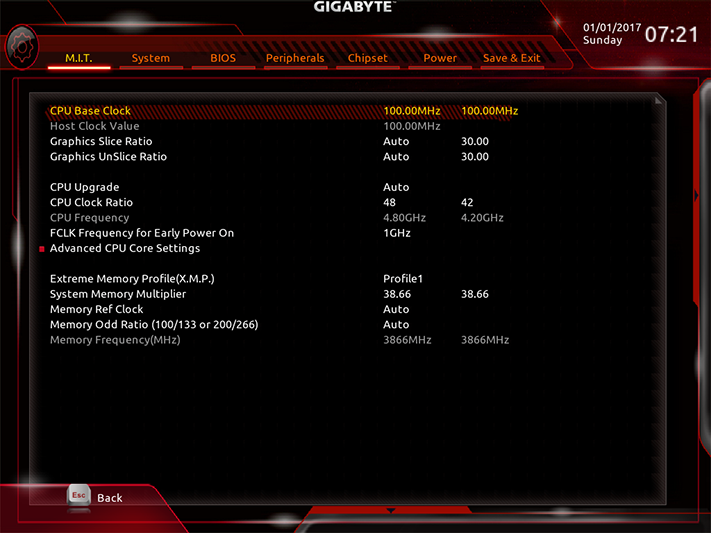
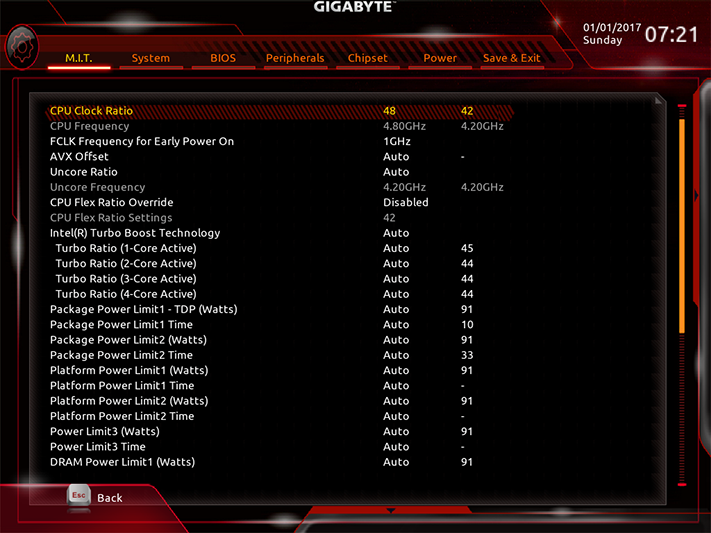
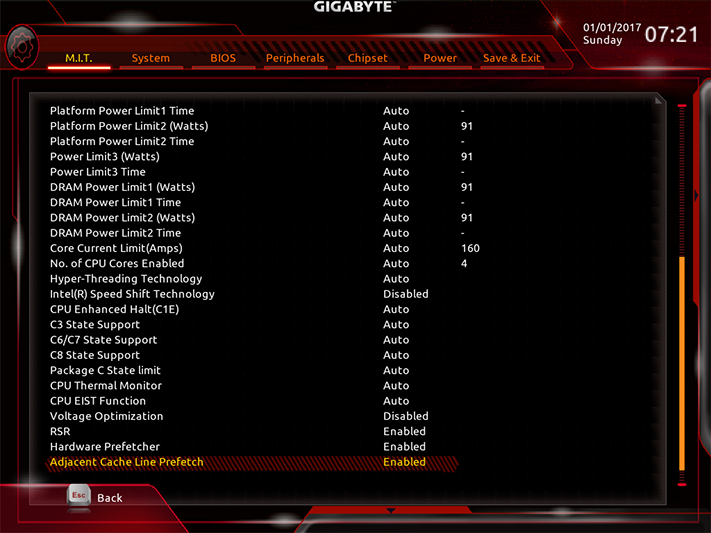
Speaking of AVX, the Aorus Z270X-Gaming 7 also has the same AVX offset setting we’ve seen on other Z270 motherboards. It allows braggarts to boast of things like a stable 5.0 GHz air-cooled overclock when, in actuality, an AVX-heavy program would kick in their chosen AVX offset ratio and have the CPU run at, say, 4.8 GHz. The default setting is zero, which is where we would have set it anyway.
Get Tom's Hardware's best news and in-depth reviews, straight to your inbox.
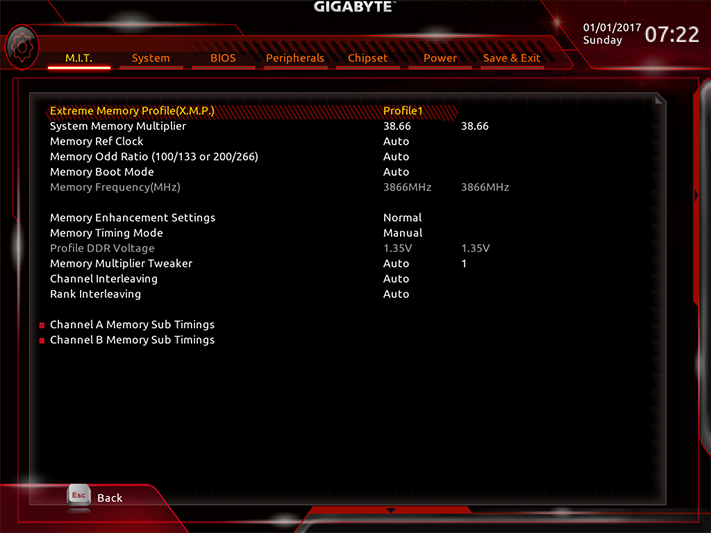
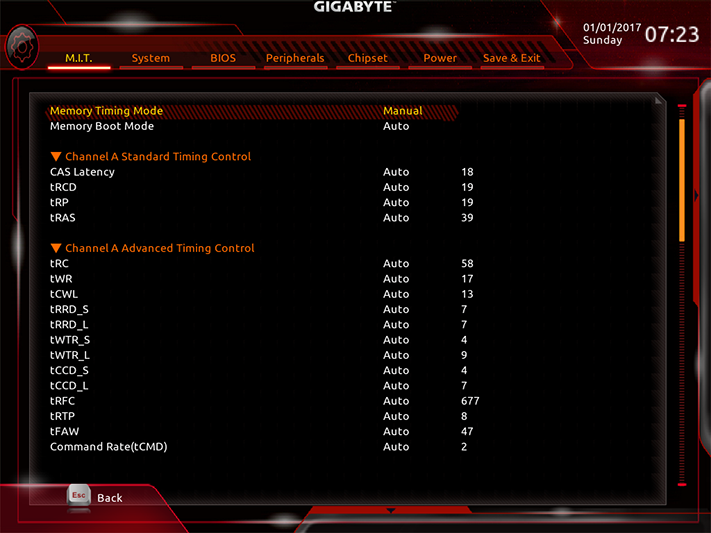
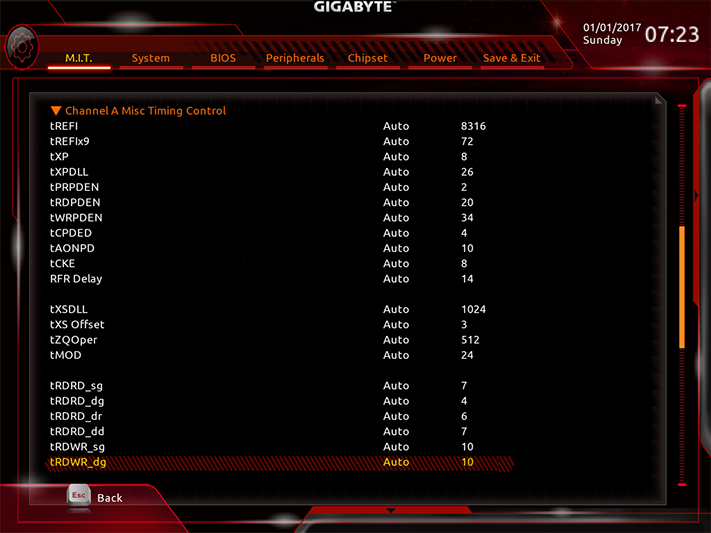
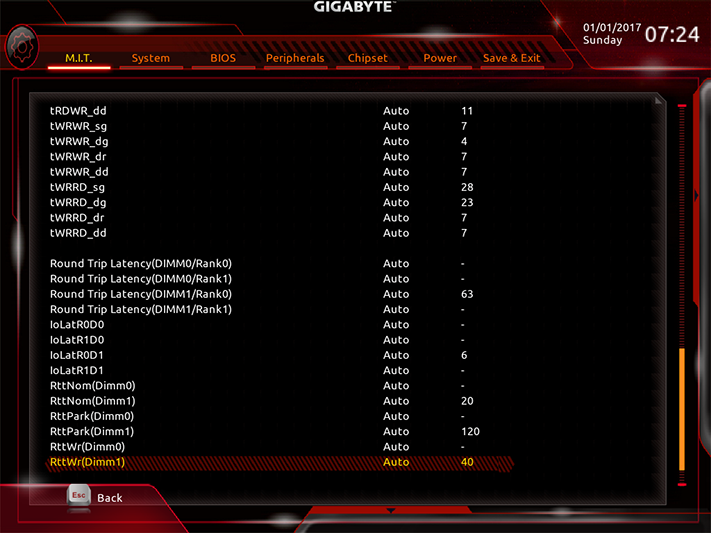
We were able to reach a stable DDR4-4000 at the motherboard’s default for our XMP profile, which proved two things: This particular Core i7-7700K sample is far more tolerant of high-DIMM voltage than our Core i7-6700K, and the board is guilty of over-voltage. Our meter confirmed two more things: That the board had set our DIMMs to 1.39V, and that the board’s voltage detection point is accurate. We found 1.353V after setting Aorus Z270X-Gaming 7 firmware to 1.340V, and still reached a super high DDR4-3944.
Gigabyte spreads its voltage settings across several sub-submenus, which have been combined in the image above. Though its “High” Loadline Calibration reported a fluctuation of 1.272V to 1.299V at the 1.30V setting, our 4.80 GHz clock remained stable. Alternatively, Turbo provided 13mV over the setting, which would have caused us to select a lower vCore to achieve 1.30V under full Prime95 load.
Aorus Z270X-Gaming 7 firmware provides the same fan control methods as Gigabyte’s software, without the need for the software to be installed.
RGB Fusion also provides the same lighting controls in firmware as in software. We had to enable it in firmware before the software even worked!
The Aorus Z270X-Gaming 7 defaults to advanced settings (classic mode), but Easy Mode can also be selected from the boot settings of Classic Mode.
Current page: Aorus Z270X-Gaming 7 Software, Firmware & Overclocking
Prev Page Introducing Aorus Motherboards! Next Page Test Settings, Results, And Final Analysis