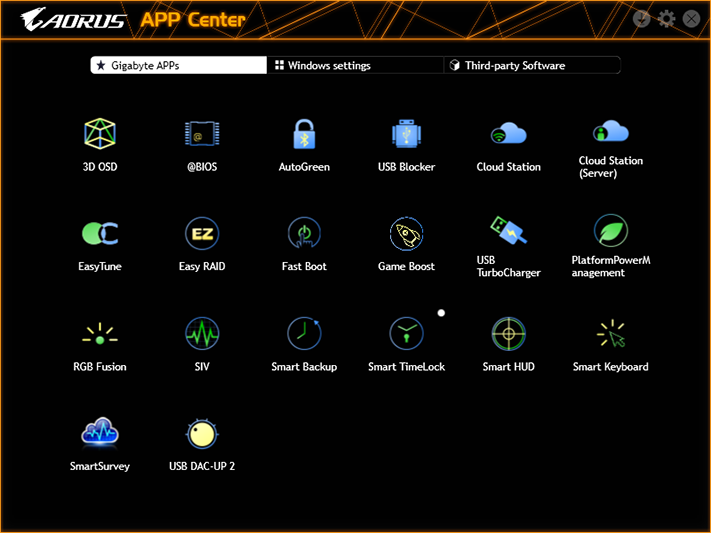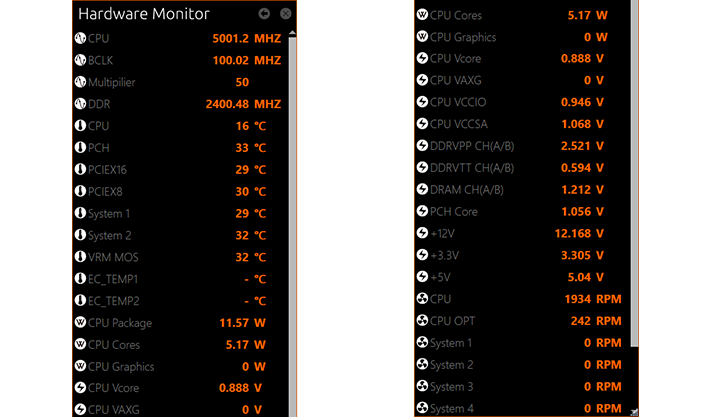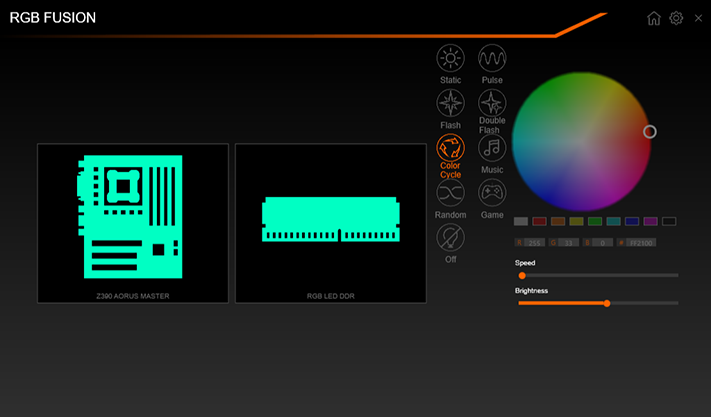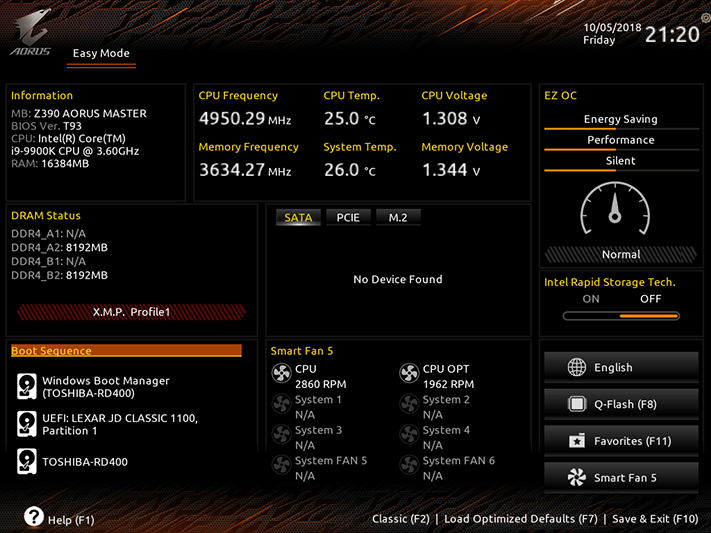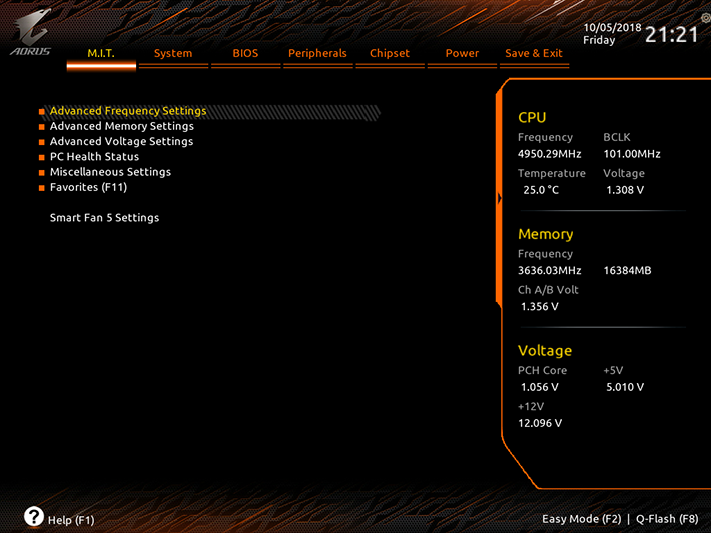Gigabyte Z390 Aorus Master Review: A Pricey Performer
Why you can trust Tom's Hardware
Software & Firmware
The Aorus App Center includes a multitude of Gigabyte applications, from a system monitor overlay for 3D applications (3D OSD) to online storage and a web server (Cloud Station and Cloud Station Server). Of these, EasyTune, RGB Fusion and SIV (System Information Viewer) automatically configure themselves to the Z390 Aorus Master’s specifics.
EasyTune includes a SmartBoost function which, in our case, set the CPU to 5.20 GHz at 1.68V CPU core (!) and caused the system to power off instantly when Prime95 was switched to small-FFTs. Auto Tuning got us the same 5.20 GHz at 1.62V, whereupon our CPU once again tripped the board’s power protection mechanism under heavy AVX load. Overclocking within Windows was far more stable using more-conservative voltage levels from its Advanced CPU OC menu, where we reached a continuous 4.95 GHz at 1.30V core.
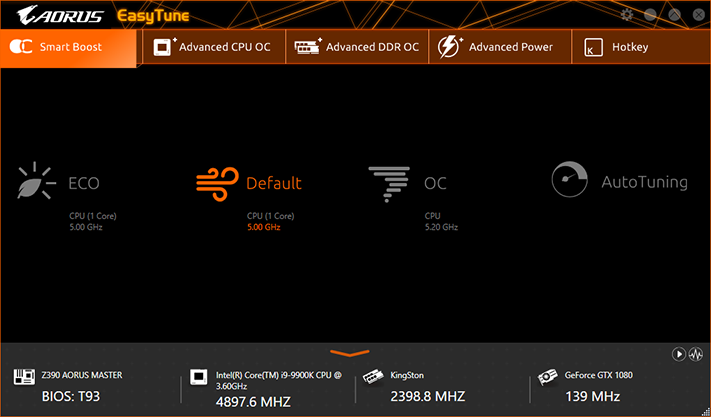
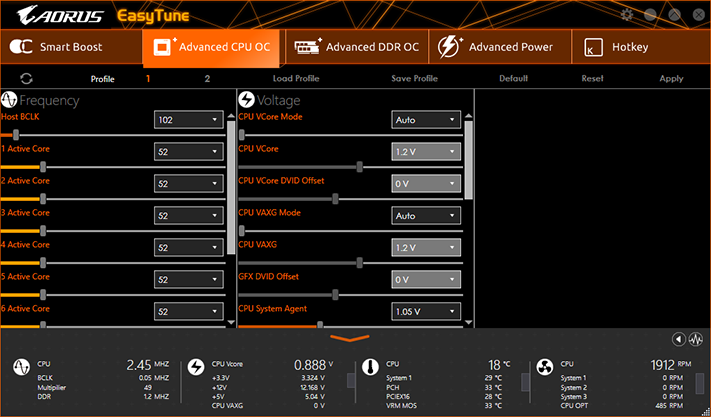
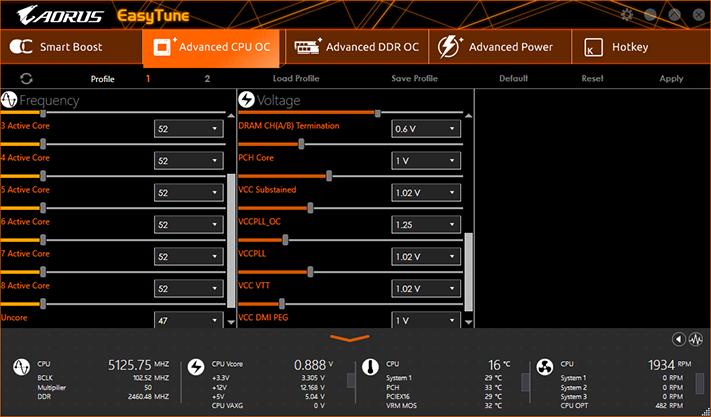
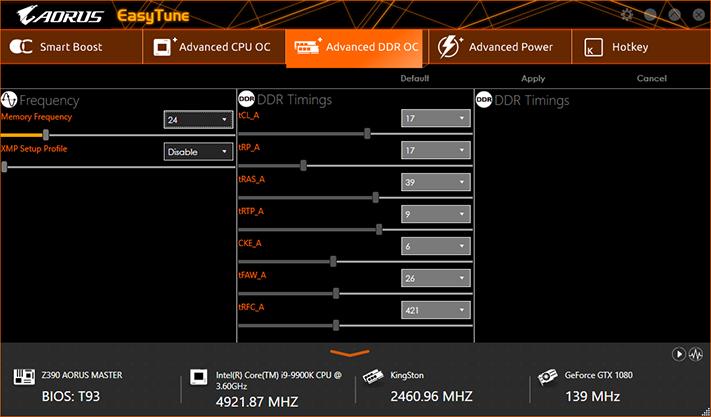
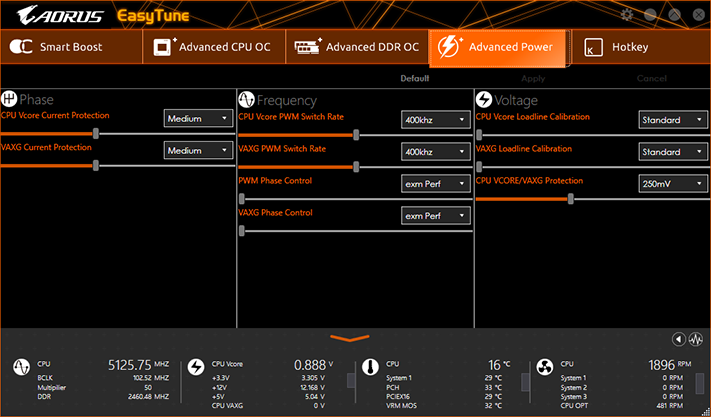
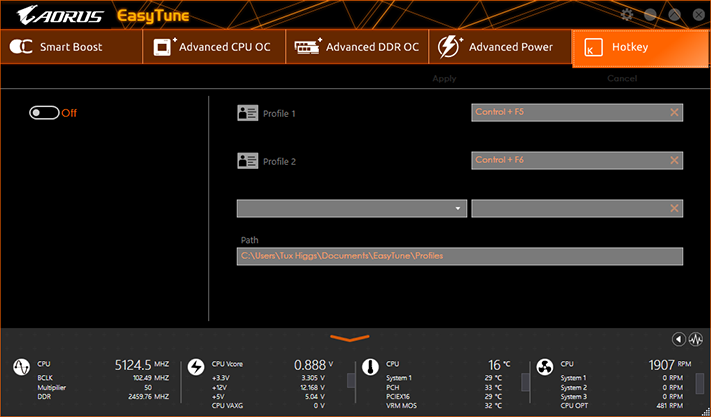
Other EasyTune menus include a DRAM overclock that prompts a reboot (the window can’t be closed), Advanced Power settings, and a macro recorder.
The “up” arrow next to the close (“x”) button of EasyTune takes users to a hardware monitor popup that consumes the right edge of the screen. We split the image above to save vertical space in the browser. Clicking the “back” arrow from Hardware Monitor takes users “back” to System Information Viewer.
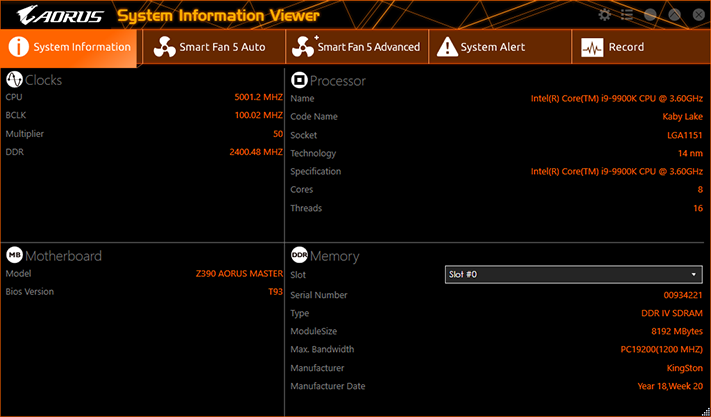
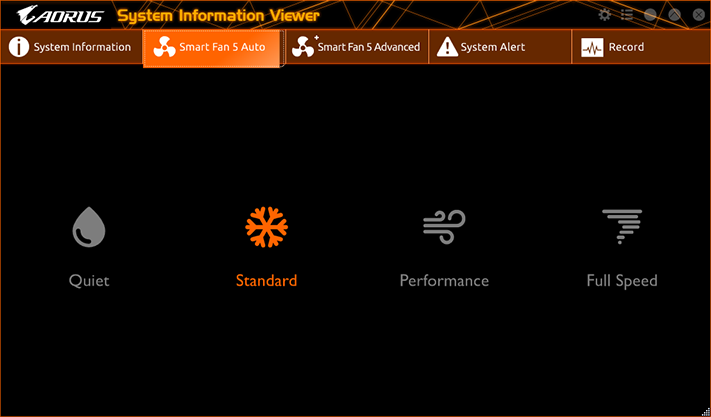
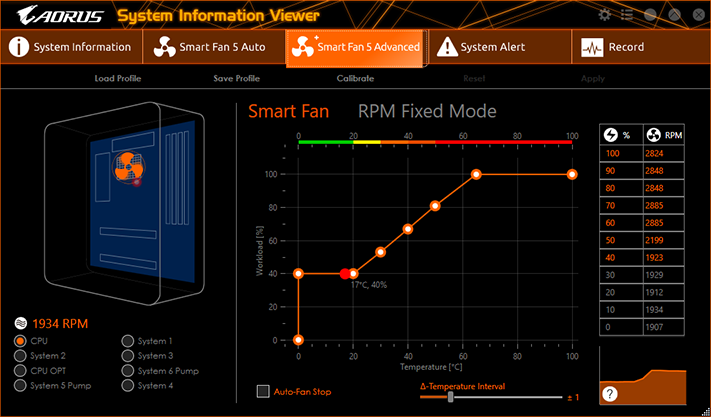
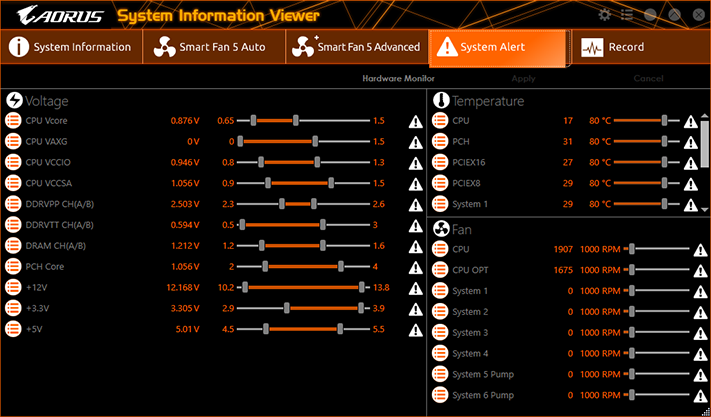
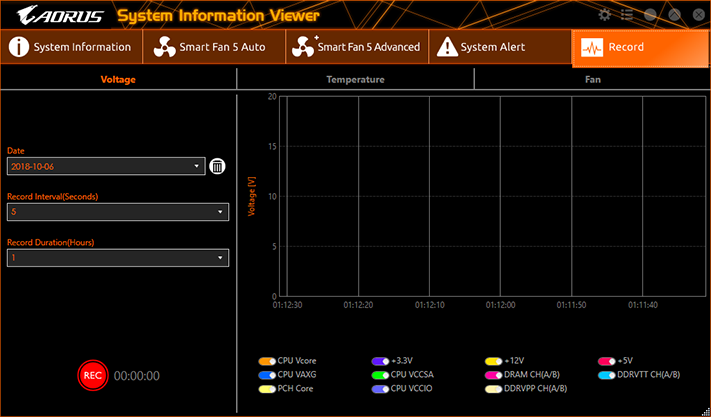
Like previous Gigabyte-branded versions, Aorus' System Information Viewer forces users to sit through a fan tuning session before revealing menus that display system information, allow fan profile selection, enable fan profile customization, activate system alert settings for voltage/thermal/fan readings that fall out of the selected safe range, and log system stats while providing a visual chart of the recorded data.
Gigabyte’s RGB Fusion works with all of the company’s RGB-enabled motherboards and most RGB DRAM, including Gigabyte’s own memory kit.
Firmware
The Z390 Aorus Gaming Master firmware opens to an Easy Mode GUI which allows users to enable XMP memory mode, change boot order, select fan profiles, or select that 5.2 GHz programmed OC that didn’t work properly under AVX load from within its EasyTune application. Note that this programmed overclock will likely be altered when new firmware is introduced.
Get Tom's Hardware's best news and in-depth reviews, straight to your inbox.
Tapping the keyboard’s “F2” key, we get to the M.I.T. menu of the Classic Mode GUI, which is a launching point for overclocking and monitoring sub-menus.
Our CPU and cooling system reach their thermal limits at just over 1.30V and just under 5 GHz, where greater frequency requires more voltage that eventually causes thermal throttling under Prime95 small-FFTs. At least with our chip sample and the Z390 Aorus Master, 4,949 MHz appears to be the maximum stable frequency that corresponds to our 1.30V setting.
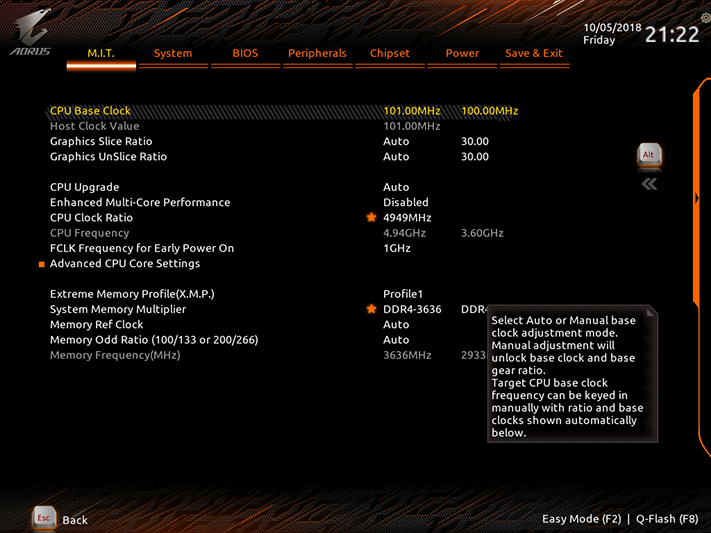
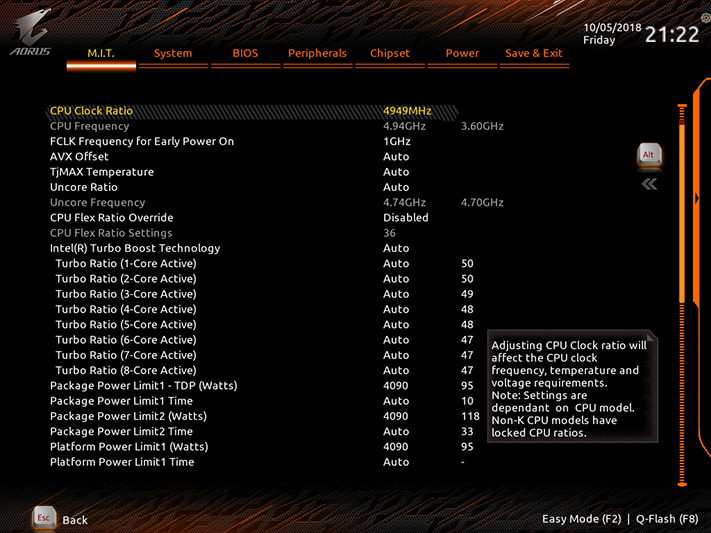
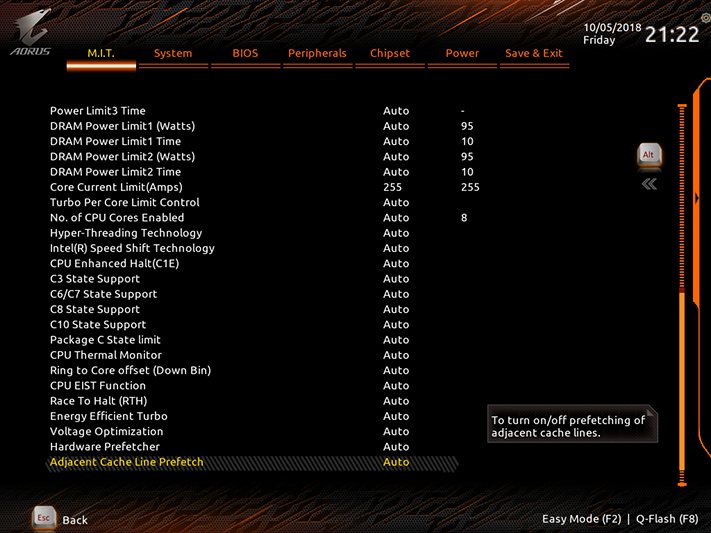
We switched from G.Skill’s old Trident-Z 3866 to Kingston’s HyperX RGB DDR4-2933 after finding that some newer boards weren’t using proper default settings for the older DRAM. The new modules have similar overclocking limits, but reaching those limits requires a firmware that can automatically configure workable secondary and tertiary timings for the higher data rate. The Z390 Aorus Gaming Master pushed these modules to a mere DDR4-3744 while using the early firmware of our test, whereas the previous Z370 Aorus Gaming 7 took it to DDR4-3866.
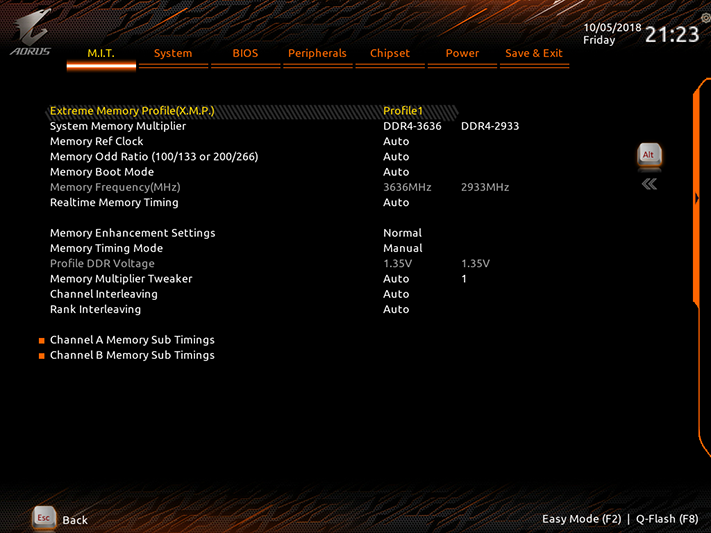
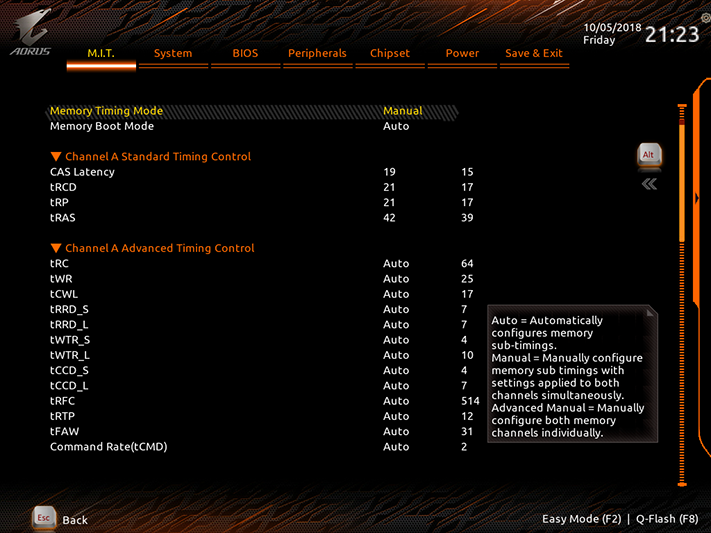
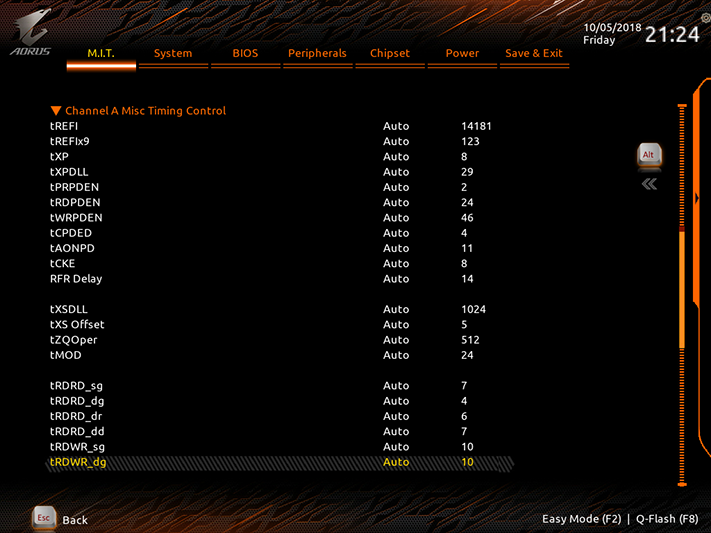
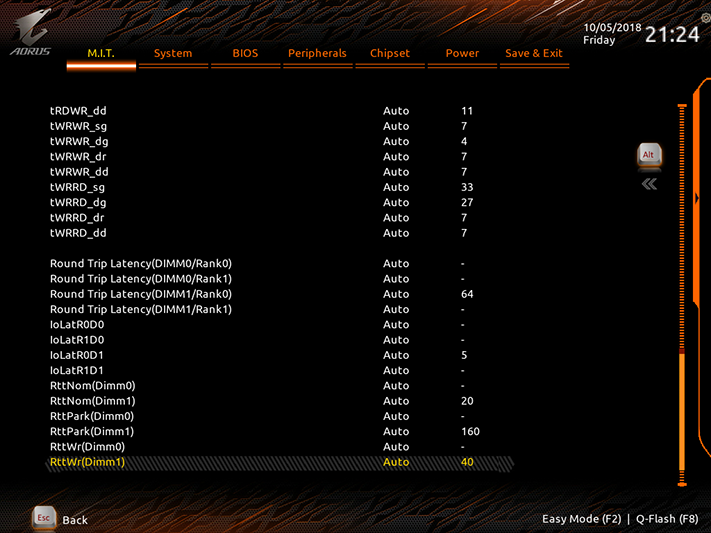
The Advanced Voltage Settings submenu of the Aorus M.I.T. firmware menu provides a list of additional submenus, including Advanced Power Setting, CPU Core, Chipset, and DRAM voltage levels. According to our power readings, a CPU Vcore Loadline Calbraition setting of “Turbo” does the best job of supporting our 1.30V CPU Core setting under heavy AVX load.
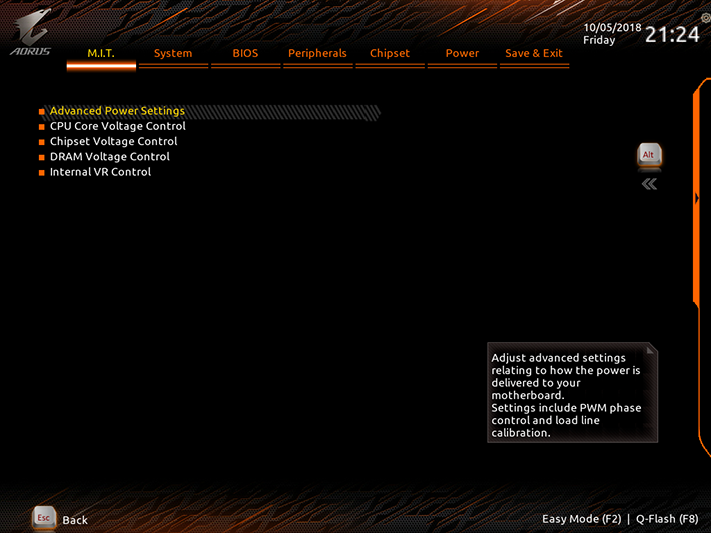
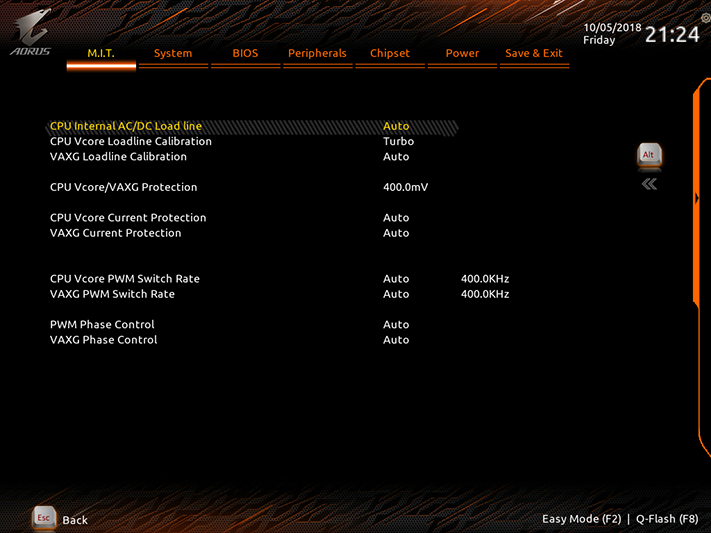
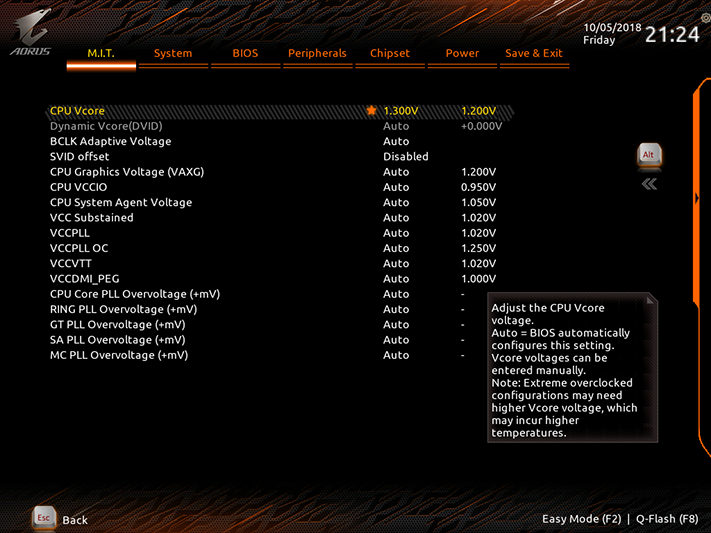
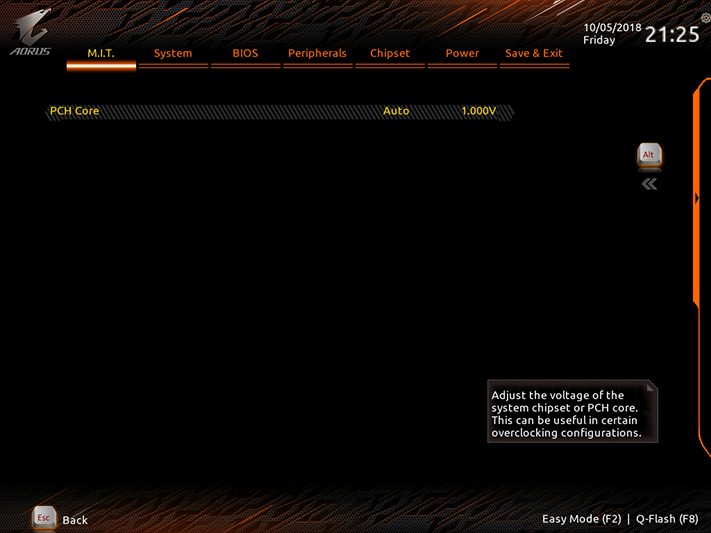
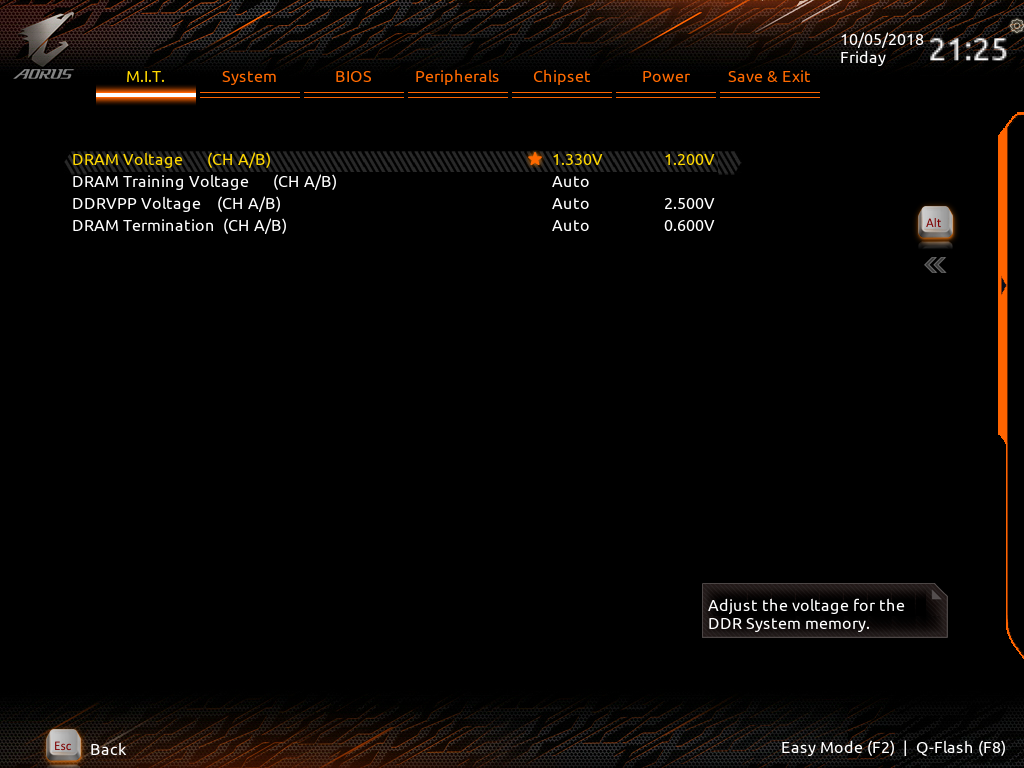
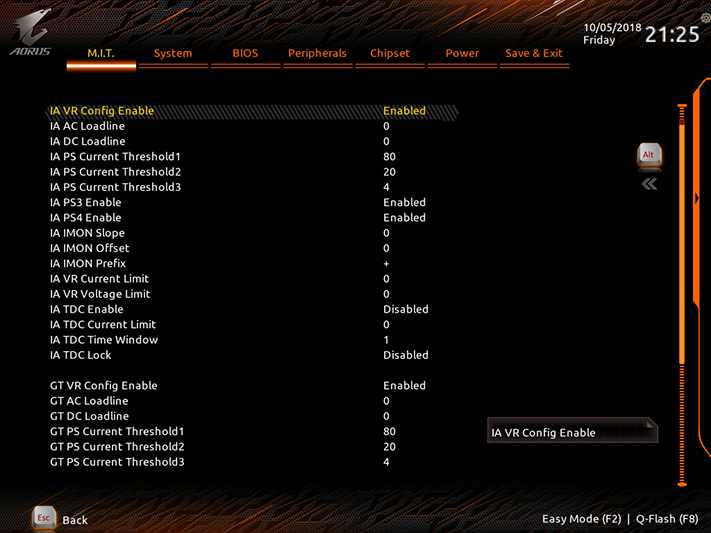
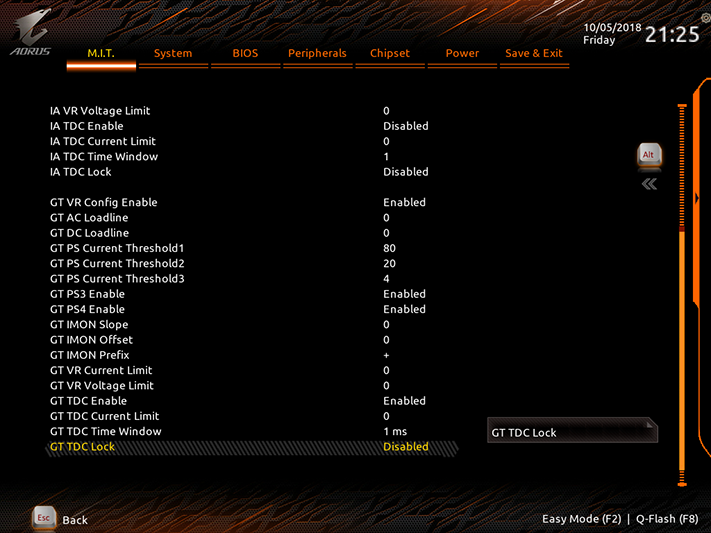
Measurements also showed that a VDIMM setting of 1.330V brought an actual 1.346 to 1.352 volts. We keep it under 1.355V to make comparisons fair, but the fluctuation might be part of the reason we didn’t see at least DDR4-3866 on the newer DRAM. Since DRAM voltage is managed by firmware, this too may be improved in later revisions. Clearly it's early days for Z390 firmware.
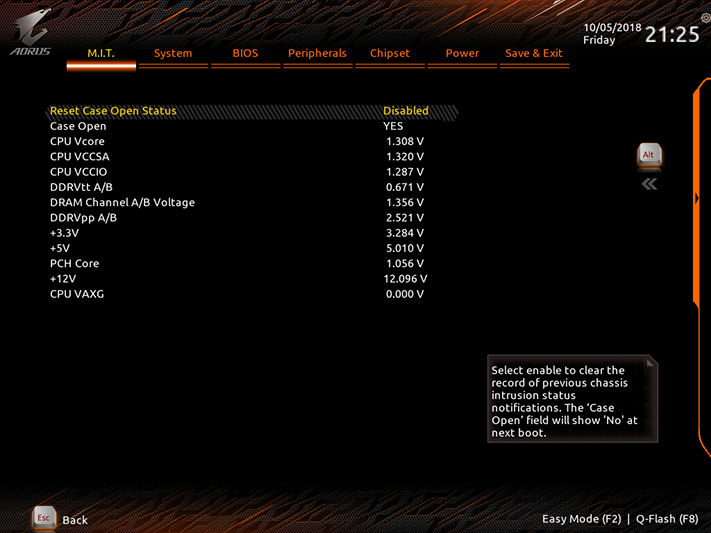
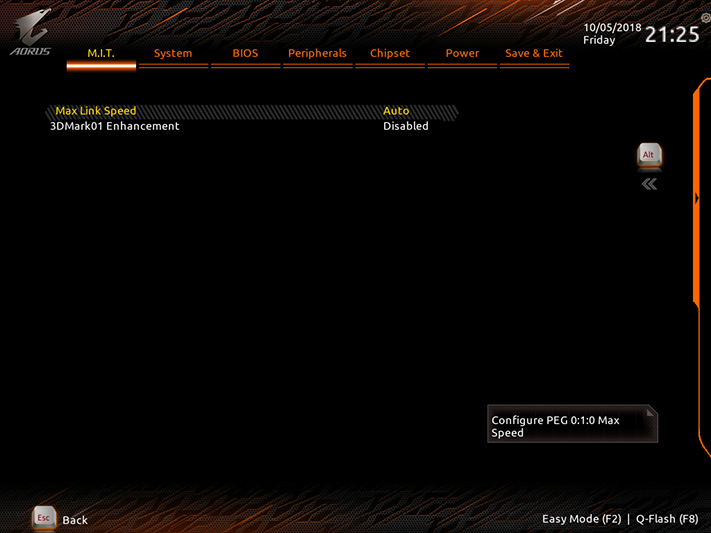
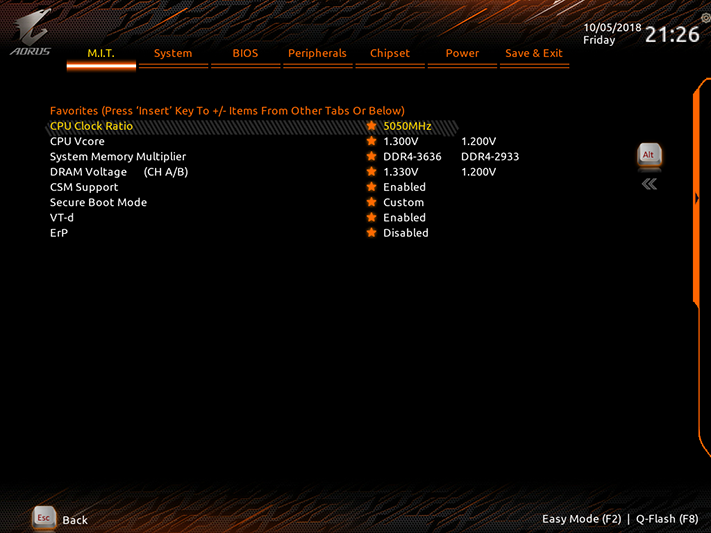
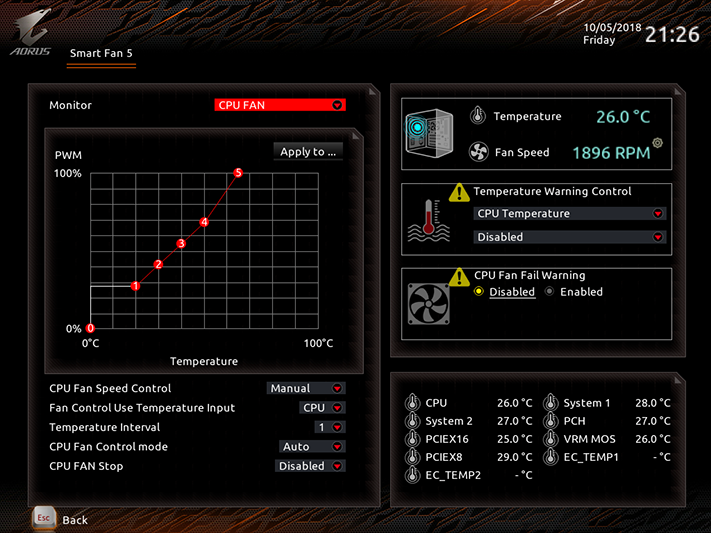
Other M.I.T. submenus include PC Health, a Favorite menu for frequently changed settings, and Gigabyte’s Smart Fan 5 fan profile adjustments.
MORE: Best Motherboards
MORE: How To Choose A Motherboard
MORE: All Motherboard Content
-
rantoc They say its SLI capable but yet have the same "stupid" 3 slots spacing resulting in the typical air starvation of the main card since it will be obstructed by the second card. Todays big custom air cooled cards are 2.5 to 3 pcie slots wide, not the old typical 2 pcie - When will the MB makers "evolve" to the new width of the cards for multigpu and who will be the first?Reply -
Crashman Reply
Even the founder's edition cards are only two slots, and most of the oversized cards are 2.5 slots. A 3-slot cooling design is a defective design, and such cards should be called out for that. We're already putting the top x16 slot in the case's 2nd slot hole to make space for oversized CPU coolers, voltage regulators and DIMM cooling, and there's a scarcity of 8-slot cases, so two three-slot cards at 4-slot spacing doesn't even make sense. For those reseaons, if I review a board with the 2nd x16 slot aligned to the case's 6th card hole, I'll probably just write it off as a bad idea.21416964 said:They say its SLI capable but yet have the same "stupid" 3 slots spacing resulting in the typical air starvation of the main card since it will be obstructed by the second card. Todays big custom air cooled cards are 2.5 to 3 pcie slots wide, not the old typical 2 pcie - When will the MB makers "evolve" to the new width of the cards for multigpu and who will be the first?
-
Crashman Reply
It's hard to say since you'd have to look up individual drivers for each device rather than using those supplied by the motherboard manufacturer:21504655 said:Will this board work with Windows 7?
https://www.gigabyte.com/Motherboard/Z390-AORUS-MASTER-rev-10#support-dl-driverBut I'd just assume...no.
-
Crashman Reply21540044 said:Would this motherboard work if I had 2 NVMe SSDs and a SATA HDD?
Yes, with two NVMe drives you'd have four remaining SATA ports. -
gregg889 Does anyone know if this Mobo ships with a bios that supports the latest CPU's? I was planning on getting a Intel - Core i7-9700K 3.6 GHz 8-Core Processor and wasn't sure if this mobo has the bios to support it...Reply -
Crashman Reply
Anything that says "Z390" does.21554397 said:Does anyone know if this Mobo ships with a bios that supports the latest CPU's? I was planning on getting a Intel - Core i7-9700K 3.6 GHz 8-Core Processor and wasn't sure if this mobo has the bios to support it...
-
gregg889 Reply21554436 said:
Anything that says "Z390" does.21554397 said:Does anyone know if this Mobo ships with a bios that supports the latest CPU's? I was planning on getting a Intel - Core i7-9700K 3.6 GHz 8-Core Processor and wasn't sure if this mobo has the bios to support it...
Thank you so much for the fast reply and the answer to my question; this is my first time piecing together a PC and building it myself. I'm really excited to see how well this thing runs, http:// compared to my current PC. -
Crashman Reply
That's quite a build. It makes me appreciate my free test kit a bit more :)21554461 said:21554436 said:
Anything that says "Z390" does.21554397 said:Does anyone know if this Mobo ships with a bios that supports the latest CPU's? I was planning on getting a Intel - Core i7-9700K 3.6 GHz 8-Core Processor and wasn't sure if this mobo has the bios to support it...
Thank you so much for the fast reply and the answer to my question; this is my first time piecing together a PC and building it myself. I'm really excited to see how well this thing runs, http:// compared to my current PC.