Tom's Hardware Verdict
The HP Omen Spacer is a reliable gaming keyboard for grown-ups. Backlighting is limited to red and white with very few customization options, and the key caps could be more premium. But the keyboard offers comfortable typing and good battery life.
Pros
- +
Comfy, magnetic wrist rest
- +
Mature look
- +
Long battery life
Cons
- -
No media keys
- -
Mediocre keycaps
- -
Limited backlight colors, customization
- -
Brown switches only
Why you can trust Tom's Hardware
If you can live without a numpad, a tenkeyless (TKL) keyboard design is a great balance between functionality and efficiency. You get some extra space to move your mouse around, which is particularly good news for PC gamers, and reclaim some desk space without having to sacrifice basic functions, such as arrow keys, like 60% keyboards have you do. Chop off the cord, and the design gets even more efficient and the desk space even more aplenty. It’s no wonder this keyboard is named the HP Omen Spacer.
The Omen Spacer has an MSRP of $160 but is on sale currently for a more appropriate price of $100. At $160, it’d be competing with the pricier members of our Best Gaming Keyboards and Best Wireless Keyboards lists. That’s despite the Omen Spacer lacking much in the way of premiums, even the all too common per-key RGB. But not everyone needs millions of colors and extra keys built in their mechanical keyboard. The Omen Spacer is a mature keyboard that’s purely about getting to business -- whether that business is work or play.
HP Omen Spacer Specs
| Switches | Cherry MX Brown |
| Lighting | White and black backlighting |
| Onboard Storage | 5 macro keys with Fn |
| Media Keys | With FN |
| Interface | 2.4 GHz USB Type-A dongle or USB Type-A cable |
| Cable | USB-C to USB-A detachable, braided |
| Additional Ports | None |
| Key Caps | Plastic |
| Construction | ABS plastic |
| Software | HP Omen Gaming Hub |
| Dimensions (LxWxH) | Keyboard: 14.5 x 5.5 x 1.4 inches (369.3 x 139.4 x 36.1mm) |
| Row 11 - Cell 0 | Wrist rest: 14.5 x 4.1 x 0.7 inches (369.3 x 104.1 x 17.8mm) |
| Weight | Keyboard: 2.1 pounds (952.5g) |
| Row 13 - Cell 0 | Wrist rest: 0.6 pounds (272.2g) |
| Extra | Wrist rest, USB extender |
Design of HP Omen Spacer




With a notable price tag, there’s a lot that has to be done for the Omen Spacer to look like it’s worth the cost. HP makes its attempt without the colorful LEDs available in a countless range of colors. Instead, the Omen Spacer’s backlighting is red and/or white only. In a world where the ability to pick the color of each individual key is commonplace among gaming keyboards, especially expensive ones, this stands out.
If you download HP’s Omen Gaming Hub software (more on that in the Features and Software section), you can choose among premade effects that are mostly white except for the WASD and arrow keys. Other effects, such as MOBA, turn off all the lights except for on certain clusters, like white for 1-6, Shift and Ctrl and red for WASD. The WASD and arrow cluster can only be red, never white. Some will rejoice at this scaled back approach to gaming peripheral lighting, and the Omen Spacer is still a looker. But for others, it’ll be hard to ignore the lack of customization options that similarly priced and cheaper gaming keyboards offer.
The Omen Spacer’s chassis is all plastic -- ABS substrate to be exact. It feels solid and sturdy and carries a matte painted finish. In terms of build and look, it’s a decent replacement for something better known for durability, like aluminum. However, for this price an all-plastic keyboard is a little underwhelming.
Indeed, the plastic theme, in a more mundane way, carries over to the key caps. They’re each stamped with a modern font that’s both slender and strong and looks unique whether lit up in backlighting or not. The key caps themselves are built comfortably with comfortable grooves for your fingers, but they also attract fingerprint smudges. Also, I noted a small chip in my Esc key’s black finish after a few weeks of heavy use. It’s possible I scraped it with another piece of hardware, but this does show that it’s possible to chip the paint off the key caps if you’re not careful enough.
A handy battery indicator helps you know when you’ve turned the keyboard on or off (or if the battery’s running low). The power switch on the top edge also shows green when on, and combined with the battery indicator it helps alleviate any confusion when charging the Omen Spacer or pairing it with your PC.
Get Tom's Hardware's best news and in-depth reviews, straight to your inbox.
Speaking of, a USB-C port lives next to the power button, allowing you to charge or use the keyboard with its braided USB-C to USB-A cable. HP also includes an extender that you can insert the helpfully Omen-stamped USB Type-A 2.4 GHz dongle into to further reduce potential connection uses.
The Omen Spacer lives up to its name and saves you desk space by skipping dedicated media controls or macro keys. Instead, you get five macro keys (labeled P1-P5) on F1-F5 that you can program and activate by holding the Fn key. Volume and media track control also lives in the FN row. This is better than nothing but not as easy to manipulate as a volume roller, for example, especially since there’s no left Fn key (as is common with TKL keyboards).
At 14.5 x 5.5 x 1.4 inches without its wrist rest, the Omen Spacer is less long and less wide than other TKL keyboards. Take the Logitech G915 TKL, another wireless TKL. It’s 15.2 x 5.8 x 0.9 inches, keeping a short height with its low profile mechanical switches. There are trimmer TKLs though, such as the wired Roccat Vulcan TKL Pro (14.2 x 5.3 x 1.3 inches).
There's a subtle Omen logo engraved on the keyboard’s bottom edge that you’ll almost never see, especially if you use the included wrist rest. Other than that, superfluous details are at a minimum, keeping the design straightforward and efficient.
Although this wouldn’t have taken up much space, the Omen Spacer also leaves out flip-out feet. I usually keep my keyboards flat in an attempt to help keep my wrists flat, and I found the Omen Spacer’s height comfortable. However, those who like some flexibility or, perhaps, plan on using a thicker wrist rest than the one that comes in the box will be disappointed.
The wrist rest you get magnetically attaches to the bottom of the keyboard and offers a nice, soft faux leather feel and some plush. After a couple weeks of heavy use, I could see the leather starting to wrinkle a little, especially where I keep my left wrist. And it’s easy for debris to crawl into the border around the fake leather. It may start looking a little scraggy down the line, but this wrist rest is still better quality and more comfortable than many that come free with gaming keyboards.
Typing Experience on HP Omen Spacer

Keeping with its simpler approach to the wireless gaming keyboard, the Omen Spacer is only available with one type of mechanical switch: Cherry MX Browns. These tactile switches have 4mm total travel with a 2mm actuation point, 4mm total travel and require 55g of force to actuate. It’s an excellent option for frequent typists and a good balance for gaming too. But there’s no opportunity for linear switches, which are popular for gaming, or clicky switches, which are popular for making a lot of noise.
We’re happy to see full-size switches from a trusted brand, which will help make for a familiar experience for the many mechanical keyboard fans who’ve tried out tactile brown switches. Logitech’s G915 TKL wireless keyboard uses low profile switches from Logitech, and you’ll find some of the best wireless keyboards opt for Cherry copycats, such as Outemu switches. Another TKL competitor, the Corsair K63 Wireless is only available with linear Cherry MX Red Switches, so HP’s offering is a good alternative for those who like this form factor but prefer to feel a reassuring bump as they press each key.
The Omen Spacer’s key caps don’t offer much resistance. They have comfortable grooves that fit my fingertips nicely, but there’s some mild slipperiness to them that made typing slightly more exhausting. But with the keys’ Cherry MX Brown switches and significant amount of space between them, typing was a delight. On the 10fastfingers.com typing test I hit my average speed but dropped about 2% in accuracy, possibly because I still needed to adjust to the distance between the keys.
There’s a plasticky feel to each press, from the slightly slicked top of the key caps to the more hollow plastic sound of the arrow keys and plastic rackety sound of the spacebar. Despite it being quieter than something with Cherry MX Blue switches or a lot of metallic dinging when bottoming out (that sound is rare on this keyboard), the Omen Spacer is far from silent.
Note that out-of the box, there’s no Scroll Lock button. You have to download the keyboard’s software to change that. Otherwise, Scroll Lock is replaced with a button for bringing up the keyboard’s software with a single button or toggling the backlight brightness (low, medium, brightest or off) with Fn.
Gaming Experience on HP Omen Spacer

After a couple of weeks using the Omen Spacer regularly, I didn’t experience any obvious connectivity issues with the 2.4 GHz dongle, and the lack of a cable didn’t obviously impact the keyboard’s responsiveness either. It’d take a very keen eye to notice any lag, and I encountered zero dropped connections. I had no need for an extender, but that’s also an option if your PC is particularly far from the keyboard.
HP says the USB-A dongle uses its bespoke Warp Wireless technology. Even when pairing it with my best gaming headset that also had a 2.4 GHz dongle and a Bluetooth wireless mouse, I had no issues. There’s nothing particularly special about the Omen Spacer’s wireless connection. It’s a reliable dongle connection just like many gaming vendors are offering today. But I can at least confirm that Warp worked well in the HP Omen Vector wireless mouse too (you’ll also find HP Warp branding in the upcoming HP Omen Frequency wireless headset).
HP opted for just one mechanical switch option here, Cherry MX Browns. Many gamers prefer linear switches because hitting keys quickly or repeatedly is easier without having to press through a bump. There’s no linear option here, but Cherry MX Browns may have their own gaming advantage. Some people enjoy them for how easy they are to double-tap, especially compared to stiffer, clicky switches, like Cherry MX Blues. They reset at 2mm, which is just slightly quicker than Cherry MX Red’s reset point (under 2.5mm). But Browns also require more force to actuate (55g versus the Red’s 45g). It’s all about preference, but if you plan on doing a lot of typing in addition to gaming, these switches can be a good fit.
In Overwatch, the amount of space between the keys made it easy for me to keep track of my fingers without having to take eyes off the screen. However, the keys are a little wobbly. That made times when I was resting fingers on a key / move, anticipating the perfect moment to strike, a bit more uncomfortable, as it was harder to keep my finger still and ready. The key caps’ slight slickness didn’t help either but probably won’t be too much an issue, unless your hands get very clammy.

Outside of its red and white backlighting patterns that cater to different game genres, the Omen Spacer uses other features to appeal to gamers. Handy for gaming (and productivity, depending how you use it) are the keyboard’s five P-keys that you can program to your liking, including macro programming moves or in-game actions or launching programs. You have to download the software to program the keys, and they’re not as seamless as having dedicated macro keys, but those would also take up more space.
The Omen Spacer is also able to read all key inputs, even if you’re pressing every key simultaneously, and it’s easy to disable the Windows key by hitting Fn and Print Screen or opening the keyboard’s software.
Battery Life of HP Omen Spacer
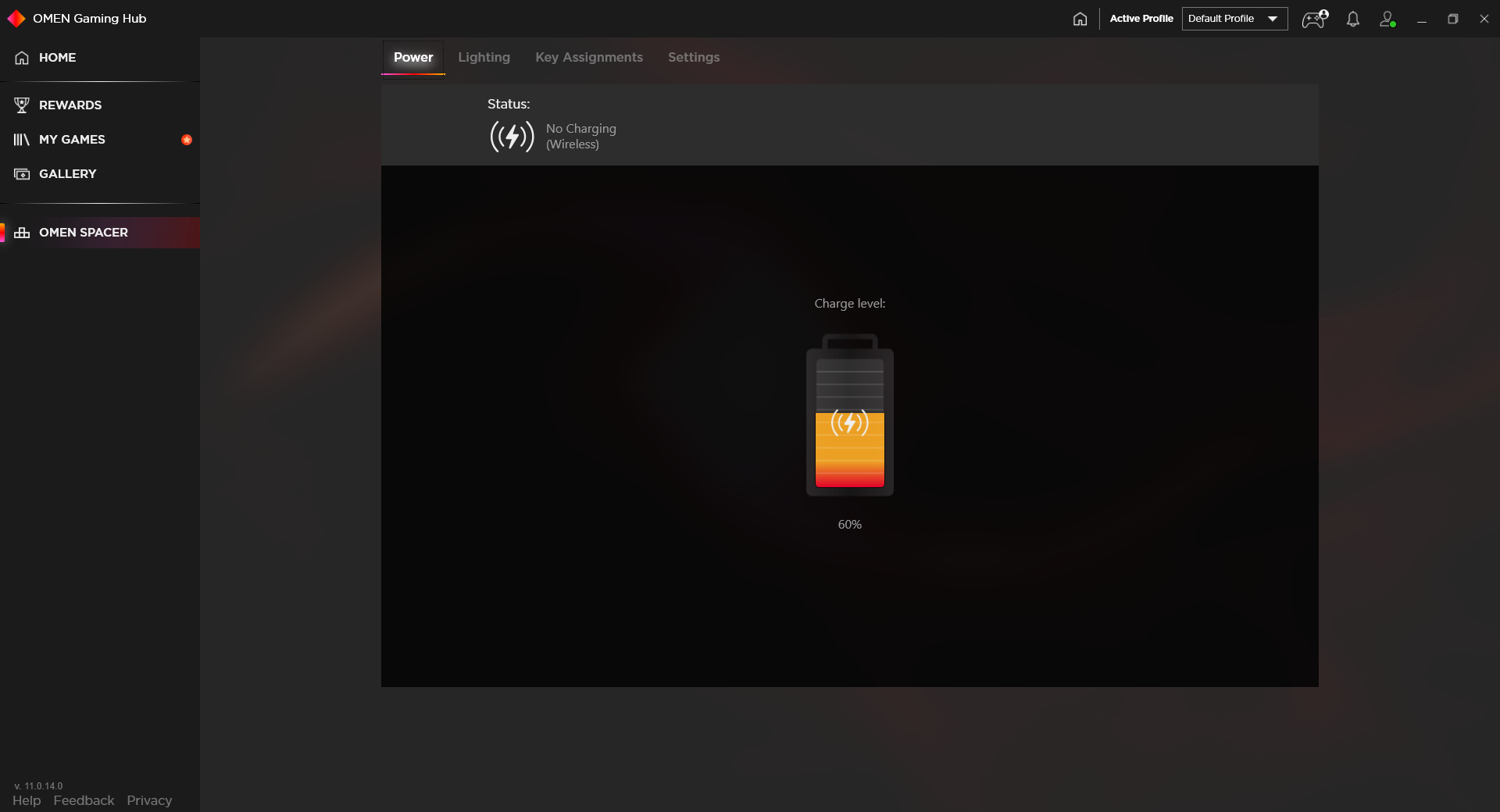
The longevity of the Omen Spacer’s battery will, of course, depend on how much you blast the backlight (off, 25% brightness, 50% or 100%). You can check the battery status via the Omen Gaming Hub app, and the battery indicator on the keyboard will turn orange once battery life is low.
With all keys lit at 100% brightness, my test unit lasted 17 hours and 20 minutes before it died.
That number, not surprisingly, jumps dramatically with the lighting off, where I had my Omen Spacer on for about 59 hours and 15 minutes with heavy use, and its battery meter still said 60%. (Although, battery life could have been as low as 51%, since the meter only moves in 10% increments, and we can’t guarantee battery life drains at a consistent pace regardless of current battery remaining.)
HP claims up to 75 hours battery life with the Omen Spacer and 6 hours of playtime after 5 minutes of charging. That’s a big jump over the 15 hours peak Corsair claims with the K63 Wireless and Logitech’s 40 hours for the G915 TKL. Given the amount of time we got out of the Omen Spacer without any backlighting, we’d say that 75 hour figure is definitely reasonable if not modest.
Features and Software of HP Omen Spacer
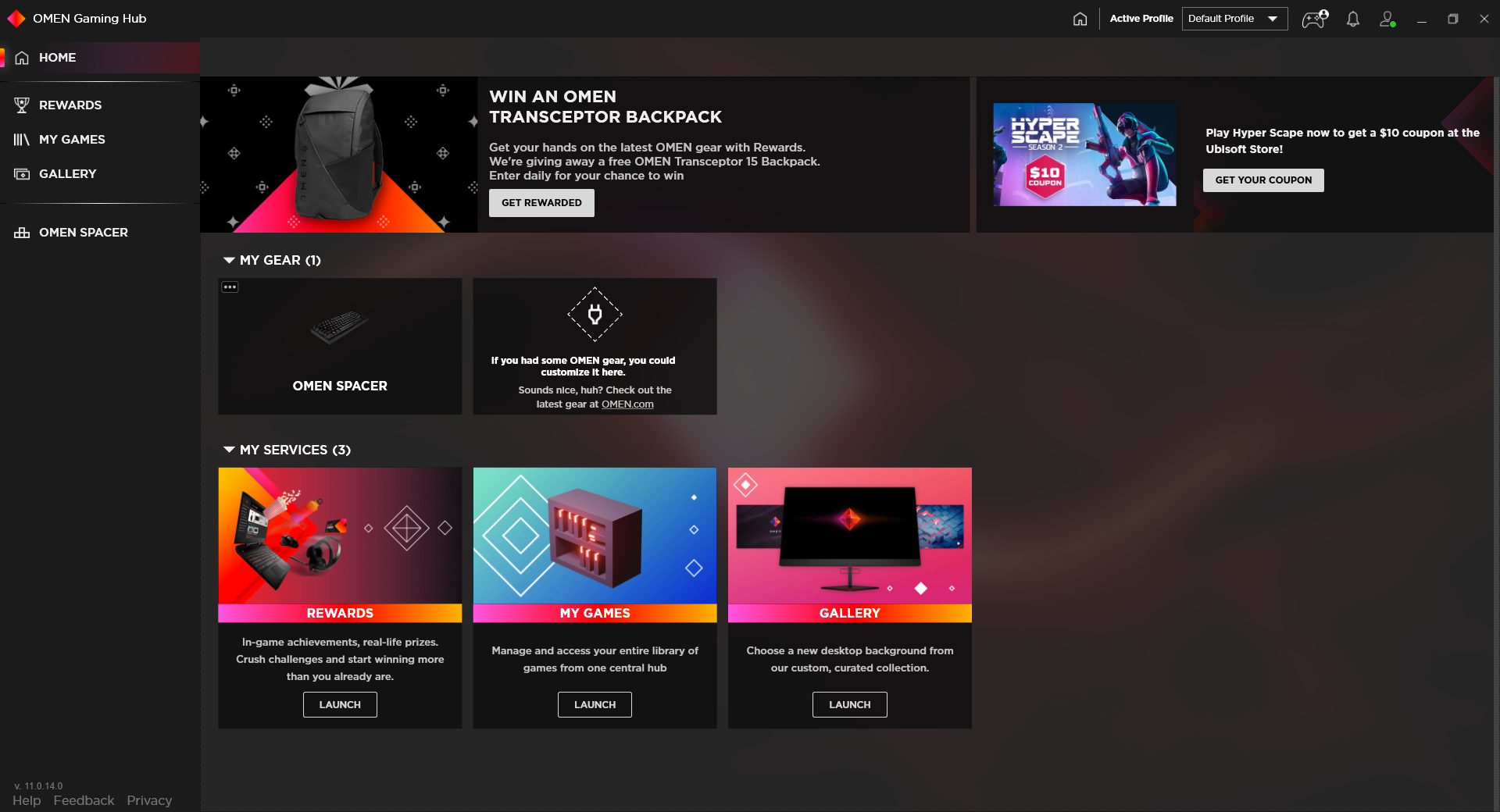
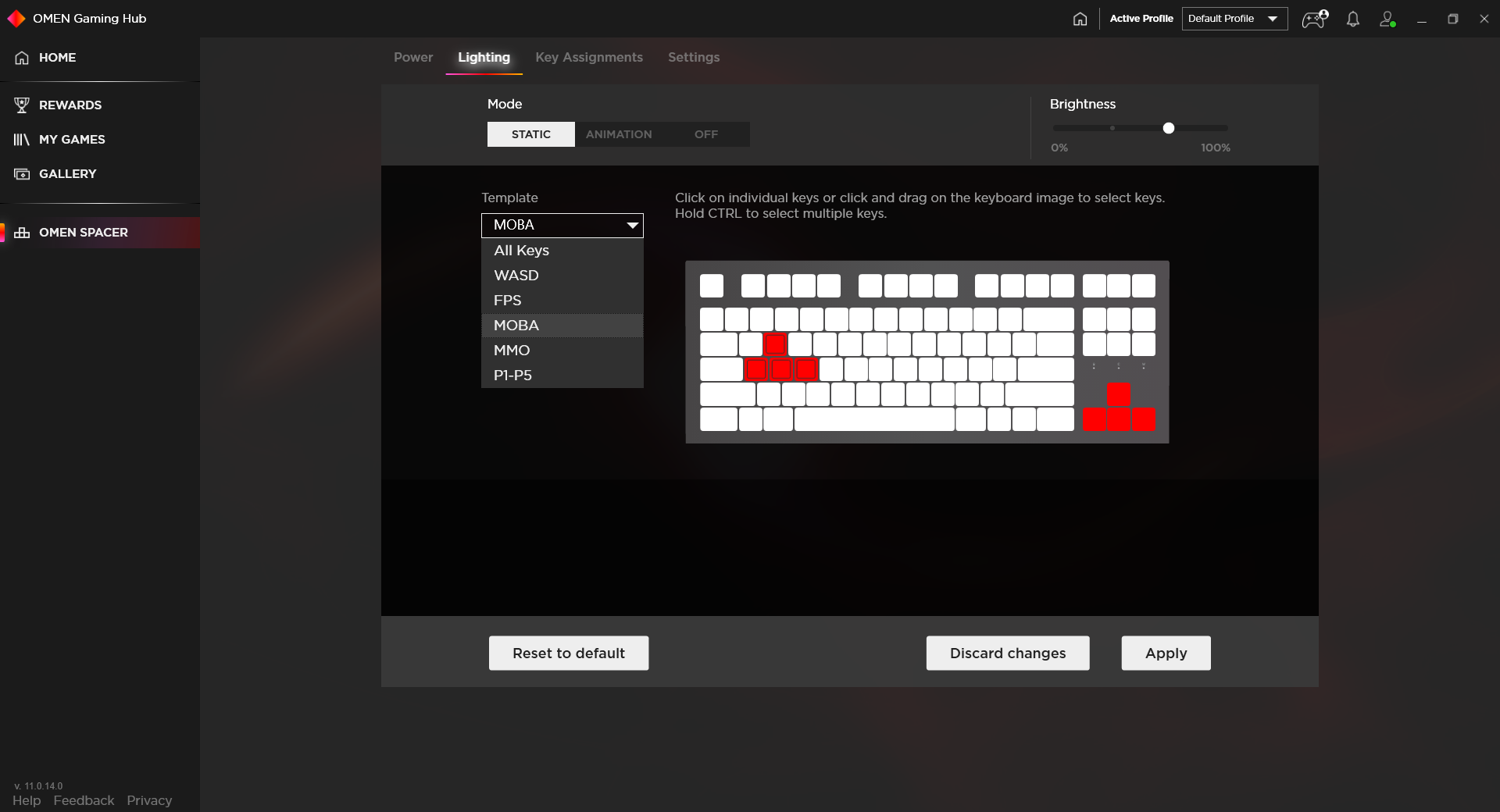
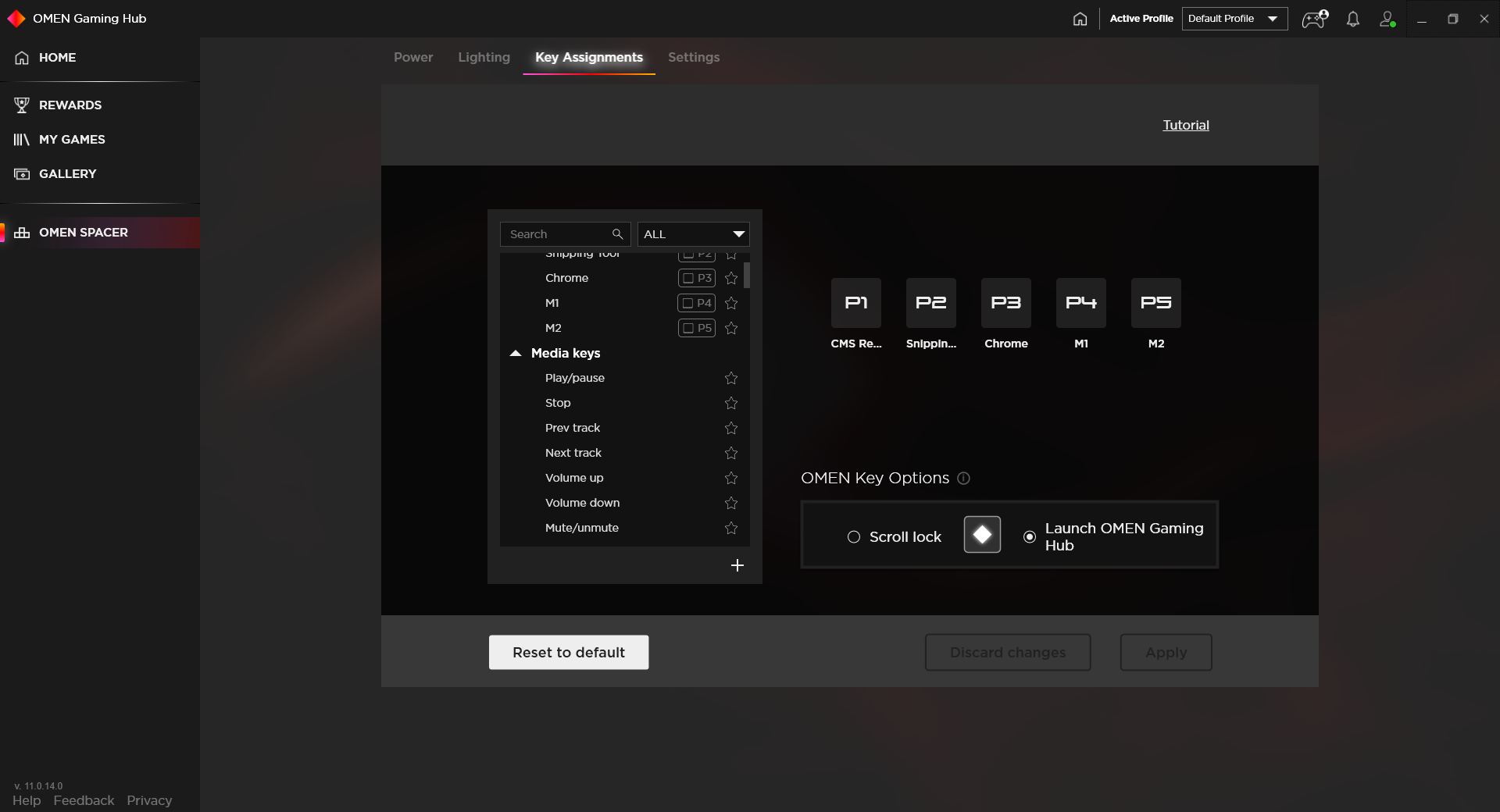
If you download HP Omen Gaming Hub, you’ll first be met with excessive ads. Once you find the small amount of space actually dedicated to controlling the keyboard, you can access the battery meter, as well as various settings.
The Omen Spacer has one onboard memory profile, allowing you to carry over functions programmed into the five P-keys (F1-F5) across PCs without software. You can carry RGB settings and additional profiles across systems by downloading the software, making a login and turning on cloud sync.
The Omen Gaming Hub’s Lighting section offers control over the backlight’s brightness (0%, 25%, 75% or 100%). You can also choose among different templates, but remember that the WASD and arrow keys will either be red or have no backlight. There are also animated effects -- Ripple, Breathing and Left or Right Wave with the option to pick between a speed of “slow,” “medium” or “fast.”
The Key Assignments menu lets you pick what holding down Fn and F1-F5 does. That makes it easy to program moves in games, keyboard shortcuts, app launches and more, but not as easy as being able to do it with one button press instead of two.
You can make different profiles for individual games or apps, but they won’t launch automatically with the game. Omen Gaming Hub lets you assign a picture and name to each profile though.
There’s also an option to turn on Game Mode (disables the Window key) and 128-bit encryption, which is said to be unbreakable by humans (it’d take about 1.02 x 1018 years to crack it, according to security vendor Comodo). The latter, according to HP’s software, “offers more security but may add latency.” This is probably for overkill, especially if you’re using this keyboard for gaming rather than high-security work. But I always had the feature on during gaming and didn’t notice any obvious latency with it activated either.
Bottom Line
When did gaming keyboards (and the rest of gaming peripherals, for that matter) get so gaudy? The HP Omen Spacer proves that not all of them have to be. You can still get a serious looking keyboard with premium mechanical switches and features you want on the battlefield, like a trim build, macro functionality and even an above-average wrist rest freebie.
But the Omen Spacer also leaves somes choices out. It’s only available with tactile switches, no smooth, linear switches or clicky ones. Per-key RGB is also common among rivals but missing here.
Alternative TKL wireless gaming keyboards also come at a price though. The Corsair K63 Wireless has a cheaper MSRP ($110) and uses Cherry MX Red switches and dedicated media keys but has a blue-only backlight. The Logitech G915 TKL, meanwhile, is almost in a different class, from its luxurious dedicated media keys, aluminum accent, low profile design and Bluetooth. Its price tag is much higher ($180-$230), but you also get your choice of tactile, linear or clicky low profile switches.
If you don’t need Cherry switches, there are budget TKL wireless options, including the $85 Keychron K2 or its hot swappable twin. The Redragon K596 Vishnu is $73 at this writing and has media keys.
But the HP Omen Spacer will easily slide into your office or gaming den and encourages carefree playing without taking up too much space or overwhelming you with bling.

Scharon Harding has over a decade of experience reporting on technology with a special affinity for gaming peripherals (especially monitors), laptops, and virtual reality. Previously, she covered business technology, including hardware, software, cyber security, cloud, and other IT happenings, at Channelnomics, with bylines at CRN UK.