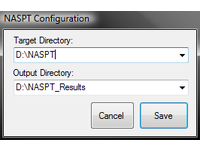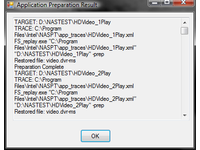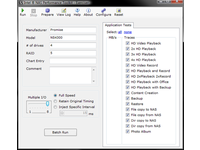Benchmarking With Intel's NAS Toolkit
Intel NAS Performance Toolkit
The Intel NAS Performance Toolkit can be downloaded free of charge at Intel’s site by entering an email address. The 60 MB ZIP file contains, in addition to the program itself, the required Microsoft .NET Framework 2.0. The Intel NAS Performance Toolkit does require a computer with an Intel processor. Users who wish to run the program on a computer with an AMD processor will be a little annoyed by this, and the program loses points right from the start because this restriction doesn’t seem necessary to us. Hopefully, Intel lifts it.
Installation
The installation is fairly straightforward. In order for the program to be fully functional, you will need to call up the installation directory in Windows Explorer once installation has completed. This directory contains the file OfficeProductivity.zip, which must be unzipped in the app_traces sub-directory to complete the process.
Once the installation is complete, you’ll find links to the benchmark’s NASPT Exerciser and NASPT Analyzer on the desktop. The NASPT Exerciser executes the individual benchmarks. The NASPT Analyzer can be used to examine the benchmark results in detail.
Preparing A Benchmark Run
Provided that there is a NAS unit already available on your network, executing a benchmark with the Intel NAS Performance Toolkit is surprisingly easy. Under Windows, map the NAS unit as a network drive (for example as drive Y:) and start the NASPT Exerciser program. Now open the "Configure" menu item. In the Target Directory field, enter the path to the network drive you have just linked (in this case “Y:”) as well as an optional directory in which the files required for the benchmarks to be written. The path and the directory in which the benchmark results are to be saved is entered in the "Output Directory" field, and the entries confirmed by clicking "Save." Directories that do not already exist will be created by the program.
Copying The Benchmark Files
Get Tom's Hardware's best news and in-depth reviews, straight to your inbox.
After the fields "Manufacturer," "Model," "Number of Drivers," and "RAID" have been filled out, select the required benchmarks by checking the appropriate boxes. Now set the slide control "Multiple I/O" to 8 and click "Prepare." Setting "Multiple I/O" means that the NASPT Exerciser will carry out several of the outstanding transactions at the same time.
After clicking "Prepare," all of the files required for the selected benchmarks are written to the NAS unit, to the path specified. Depending on the speed of the network and the NAS unit, this process can take up to two hours. The actual benchmark process will take at least the same amount of time. When the copying process is completed successfully, the NASPT Exerciser notifies you and provides a summary of the process.
Starting The Benchmark And Generating Results
Once the workload is copied and the essential information about the unit has been entered, the benchmark can be initialized.
You start the benchmark by clicking either "Run" or "Batch Run." If you select "Run," every one of the selected application tests will be completed once and the results shown. If you select "Batch Run," on the other hand, the results of the individual benchmarks is the average of three runs that are performed automatically. For our test we always use the latter option.
Once the benchmark has been completed, the results can be viewed in the sub-directory of the previously defined "Output Directory." If a "Batch Run" is started, the results of the data transfer rates of the individual tests can be found in the "BATCH_RUN_RESULTS.txt" file. More information regarding the various benchmarks can be found in the appropriate XML file via the NASPT Analyzer, or in the file NASPerf-APP.csv.
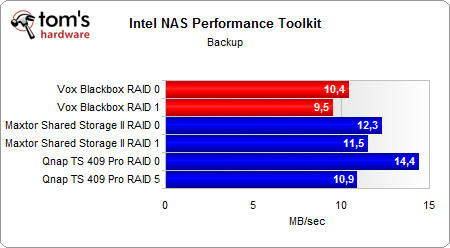
Current page: Intel NAS Performance Toolkit
Prev Page Implementing NAS Next Page One Program, 18 Benchmarks-
malveaux Heya,Reply
Nice. Intel released benchmarking software for NAS... NAS?!?! And they wont let it work on AMD cpu's?
Weaksauce.
Cheers, -
smelly_feet To Toms Hardware:Reply
Please add powerconsumption in all your benchmarks (at the wall). The only reason for me to buy a NAS (over a miniitx) is powerconsumption and heat generated. -
malveaux Hrm,Reply
I too am interested in that Smelly_Feet.
As it is, I use an older computer with some drives in it running FreeNAS. I have no real reason to look into stand-alone-options. If however there are things that use less energy all the time, I'd be tempted to switch things around.
Cheers,