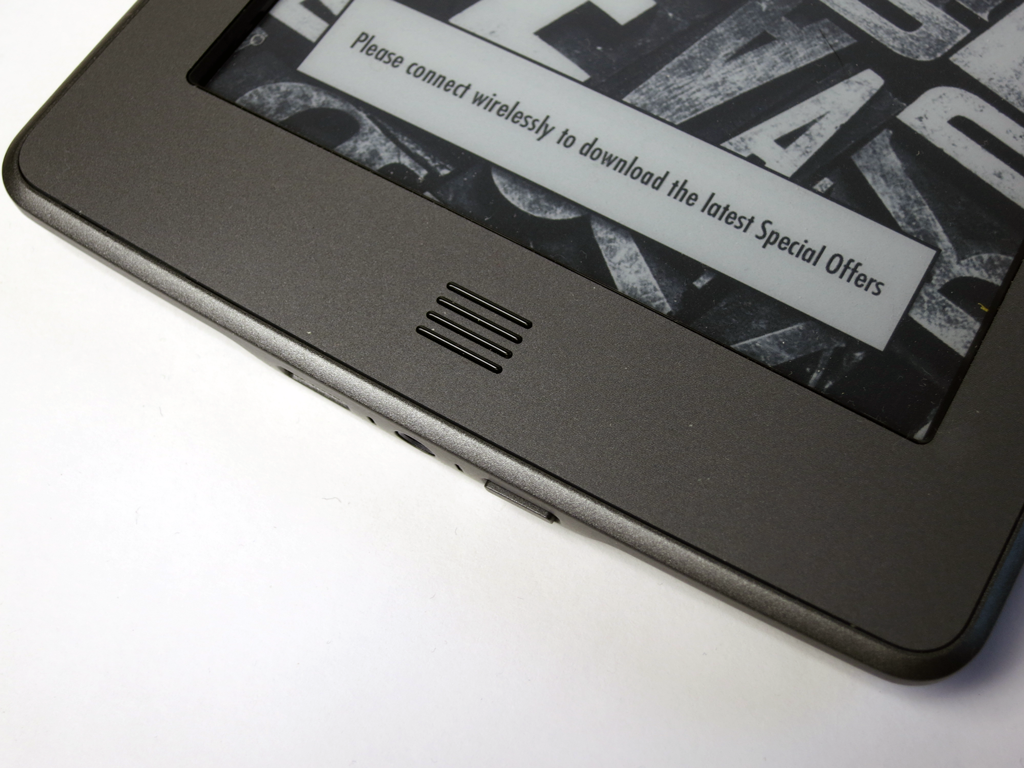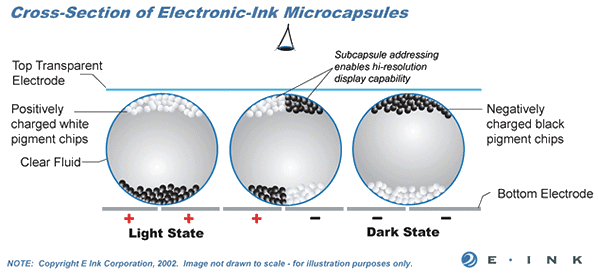Amazon Kindle Touch Review And Fourth-Gen Screen Quality Update
Kindle Touch: E Ink-Based Touchscreen And Kindle Shop
The Home button is the only physical navigation input you'll find on the Kindle Touch. For most folks, it serves no other purpose than to return you to the home screen. But if you're a Kindle aficionado, the Home button can also be used to generate screenshots. Just hold it down for three seconds, tap on the screen, and then release the Home button.
Quick Demo
As you can see from the video, the E Ink-based touchscreen isn't as fast as the LCD you'd get on a tablet, but that's to be expected. E ink relies on charged microscopic capsules in order to generate images, and its refresh rate directly correlates to the time it takes to charge electrodes and move those capsules. This process doesn't take a few milliseconds as it does on an LCD-based display. Rather, the lag is in the hundreds of milliseconds.
The Kindle Touch simply adds an infrared touch sensor to an E Ink Pearl display, which has a slight impact on input lag because the sensor has to detect and process your touch input before the screen refreshes. Overall, you're looking at somewhere between 50-100 ms higher response delay on this product compared to the nontouchscreen version.
Kindle Shop
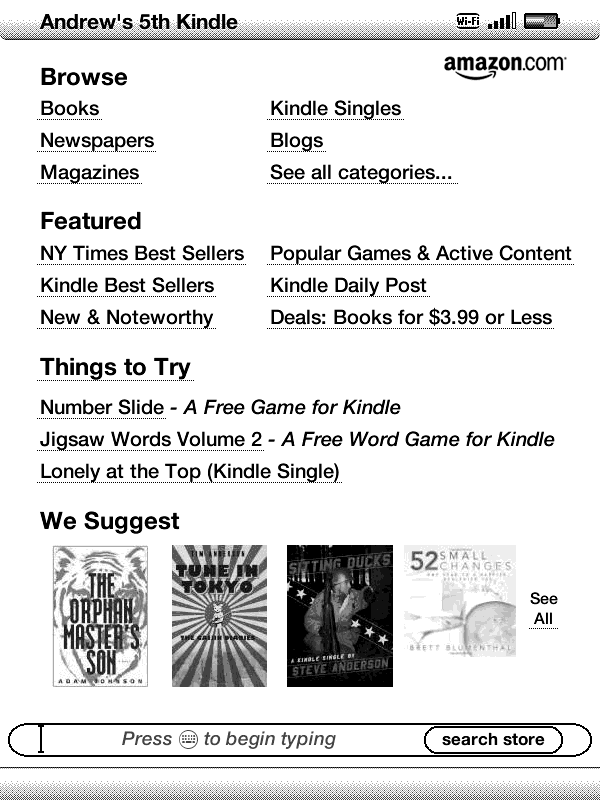
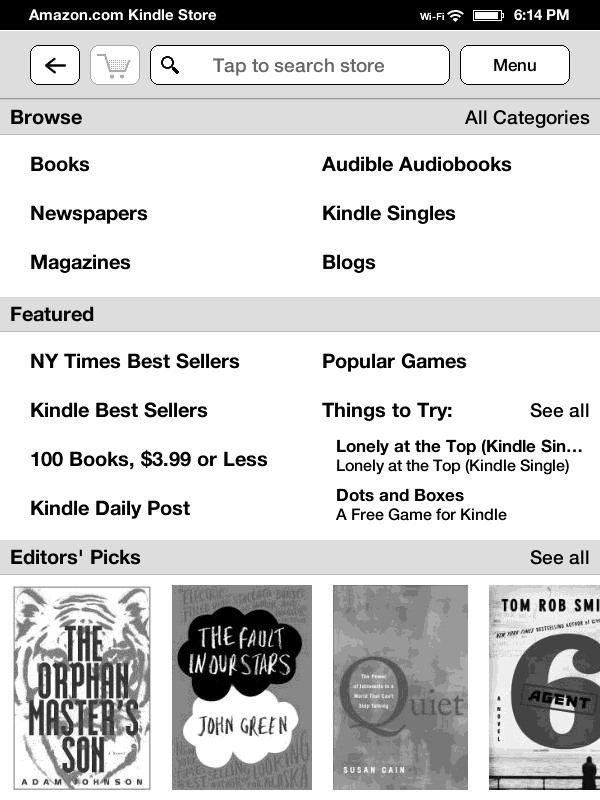
If you're used to buying e-books on your Kindle, you'll find that very little has changed with that experience. The interface is tweaked a bit to make touch navigation easier. Labels and links are more evenly spaced apart, and buttons are larger so that the touch sensor doesn't confuse your selection.
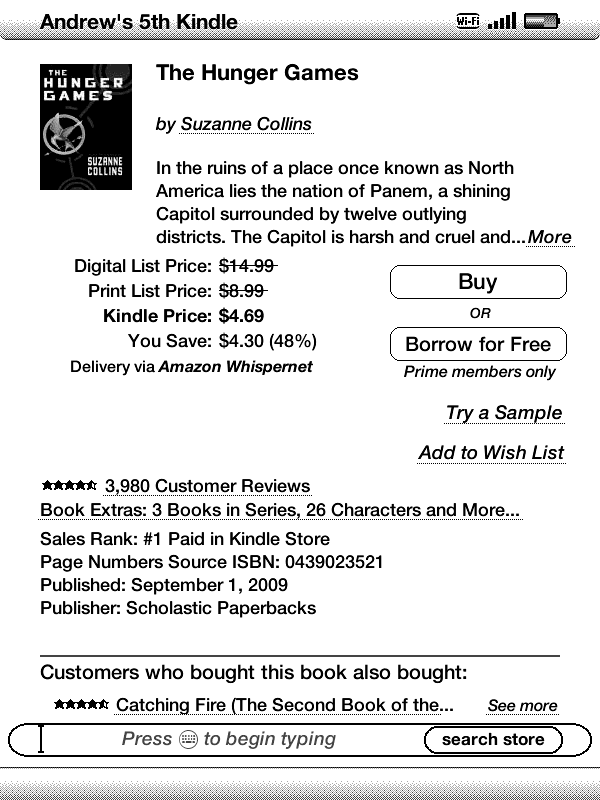
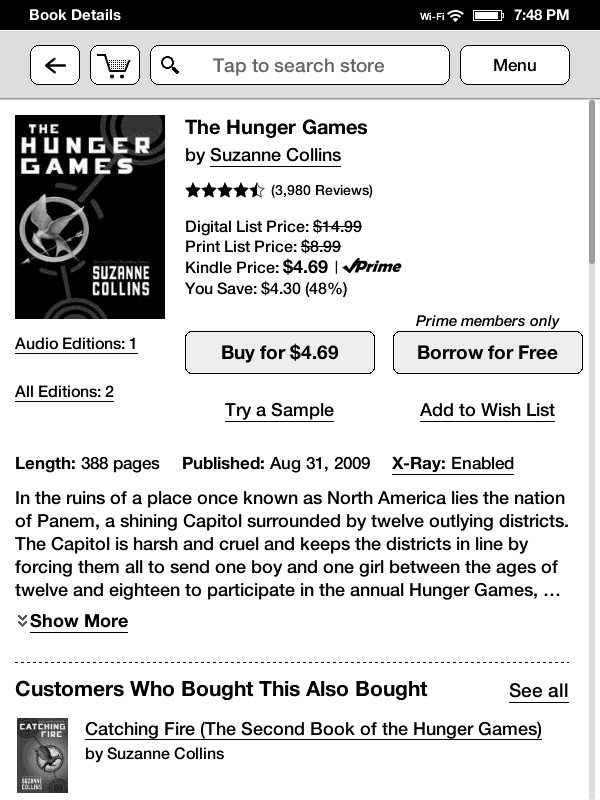
Get Tom's Hardware's best news and in-depth reviews, straight to your inbox.
Current page: Kindle Touch: E Ink-Based Touchscreen And Kindle Shop
Prev Page Kindle Touch, Amazon's Premium e-Book Reader? Next Page New Features: EasyReach And X-Ray-
cumi2k4 So basically i won't have to "upgrade" my old kindle 3 if i have no need for touch interface, right?Reply
-
hannibal Color E-ink would be nice for any e-book readers, well almost. It still is a little bit not so robust as black and white versions, but it is getting better!Reply
It would be my first choise for tablet. Very long battery time, very good for reading the books and useable in reading web pages without animation. Too slow for animation and video even at this moment.
-
Marcus52 Umm -Reply
Can you say Nook Simple Touch?
I think you need to fact-check some of your statements. Amazon and Kindle may have been the best option a year ago, but Barnes and Noble and the Nook have caught up, at least. The Kobo is no slouch either, and offers more publication formats than anyone else. Pretty much if it's published in digital form, you can view it on the Kobo, regardless of where you buy it.
Kindle remains the only eReader that you can't natively run EPub publications on.
;) -
Amazon plays dirty - they purchased developers of Stanza, which was the best ebook app in iDevices and killed the company. After this Amazon gets none of my business. Also their kindle app on iPad and iPod Touch is inferior to pretty much any other app. It does not look like they put a lot of effort in to it. There are definitely much better readers out there.Reply
-
tomuw So, to summarize, if I have a Kindle 3, the 4 touch differences are:Reply
-4 has slower visible response time to "next page" requests and other commands.
-4 has ghosting of text from previous pages viewed.
-4 has a quality control issue such that screen may have lower contrast, or however you want to describe it.
-4 has a touch screen
-4 has a larger, heavier battery.
But you think the amount of the negative differences are, in your subjective opinion, slight or can be mitigated by a return and asking for another copy.
hmmm think I'll pass on that "upgrade". -
MagicPants I really liked the spectrophotometer comparison, but I want to see how the kindle stacks up against real paper as well. If possible, you should figure out how to compare it to real newspapers and novels.Reply -
felcas22 Did anyone noticed that the video NEVER show what happens when people interact with the finger in the screen? ALL the times the camera is facing the back of the kindle OR the front of it but when the person touch the screen the camera imediatelly change to another scene, so we never see what actually happens with the screen when the characters of the movie play with it. I understand that as: the touch features is still slow and way far to be instantaneous like fliping the pages on a book.Reply -
acku MagicPantsI really liked the spectrophotometer comparison, but I want to see how the kindle stacks up against real paper as well. If possible, you should figure out how to compare it to real newspapers and novels.Reply
Well... the difference would also depend on the paper and ink combo.... Different inks and different papers will produce different results.
felcas22Did anyone noticed that the video NEVER show what happens when people interact with the finger in the screen? ALL the times the camera is facing the back of the kindle OR the front of it but when the person touch the screen the camera imediatelly change to another scene, so we never see what actually happens with the screen when the characters of the movie play with it. I understand that as: the touch features is still slow and way far to be instantaneous like fliping the pages on a book.
That's just the amazon intro video. It's a commercial. Check out the vid on page 2.
Cheers,
Andrew Ku
TomsHardware.com