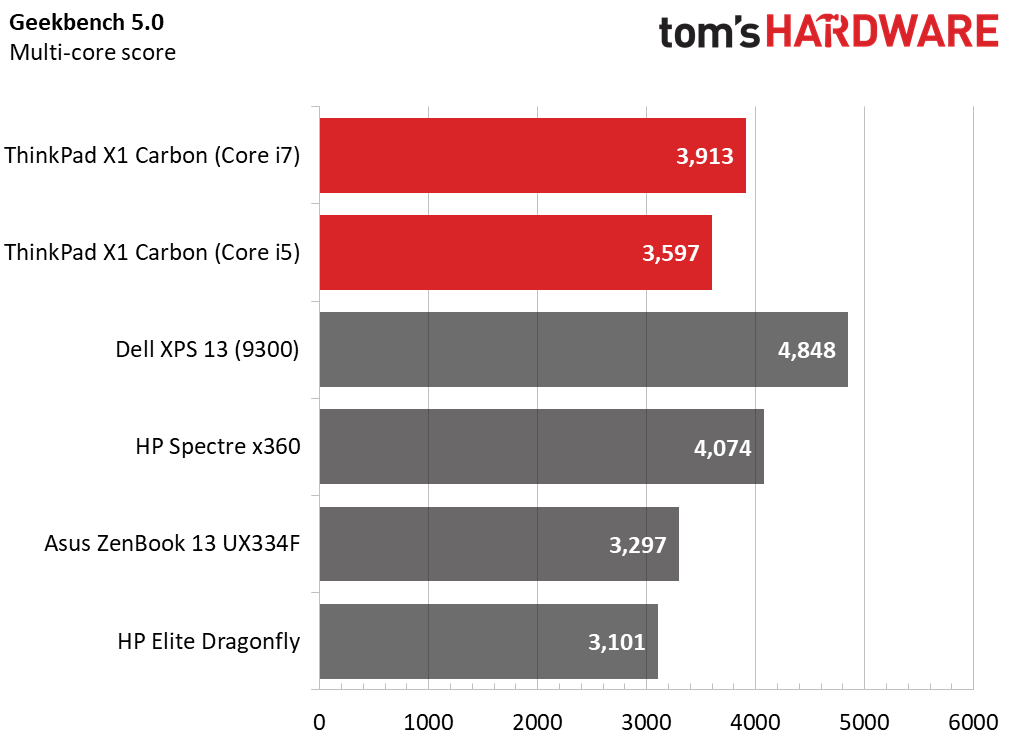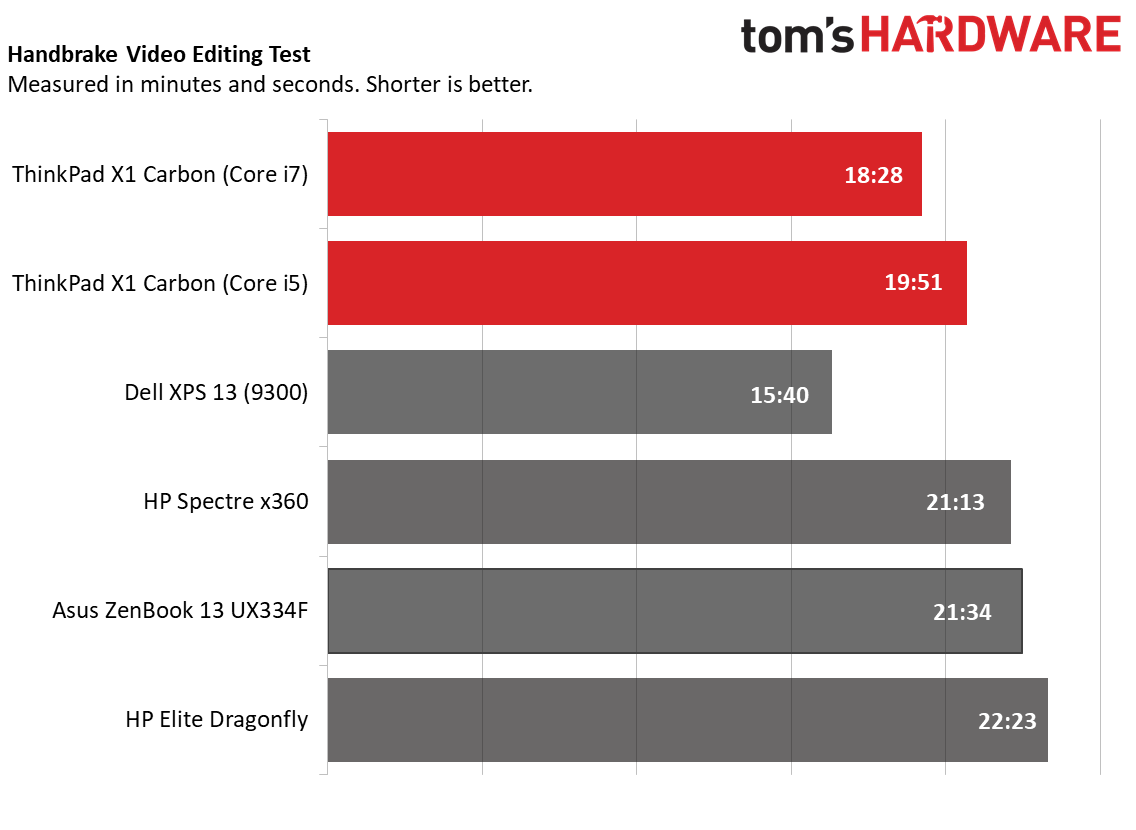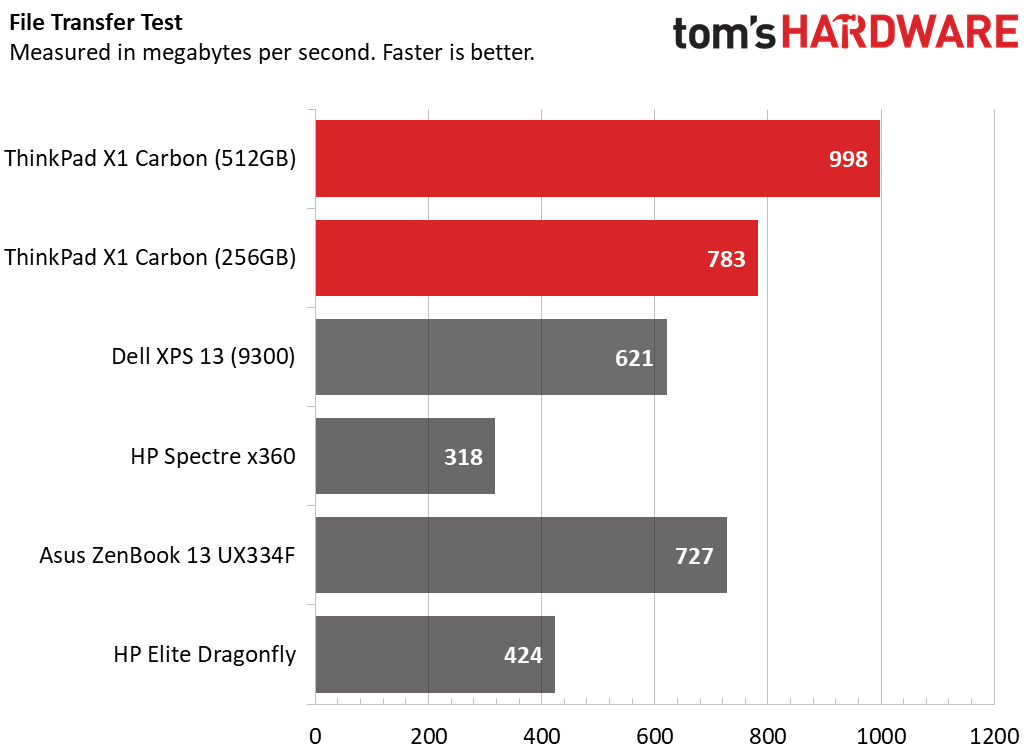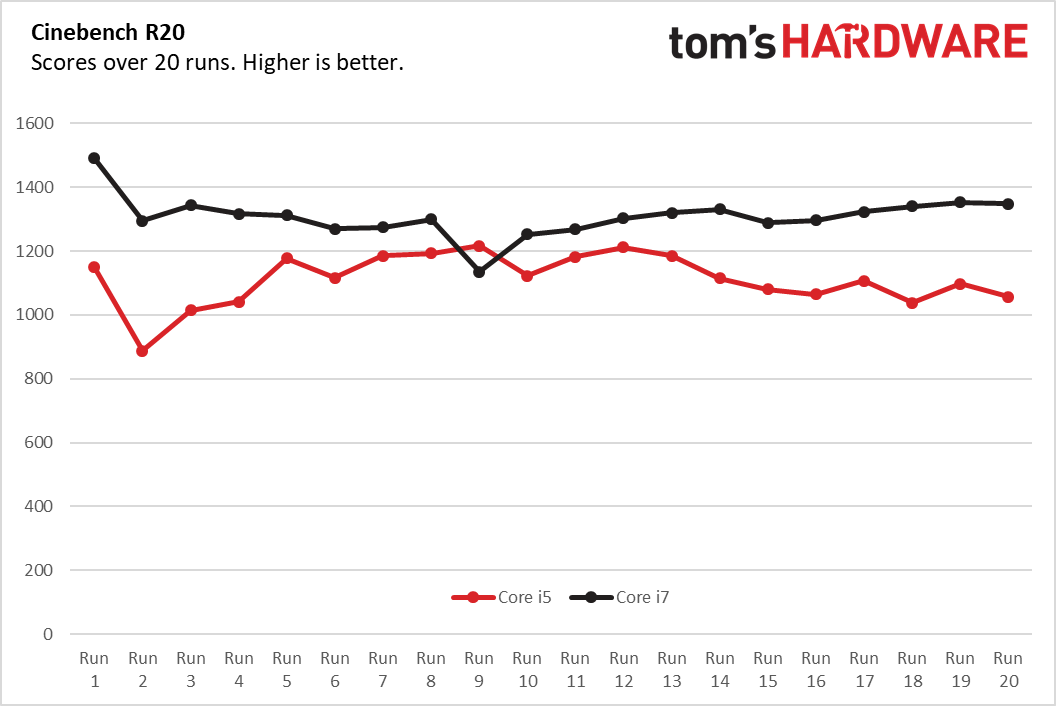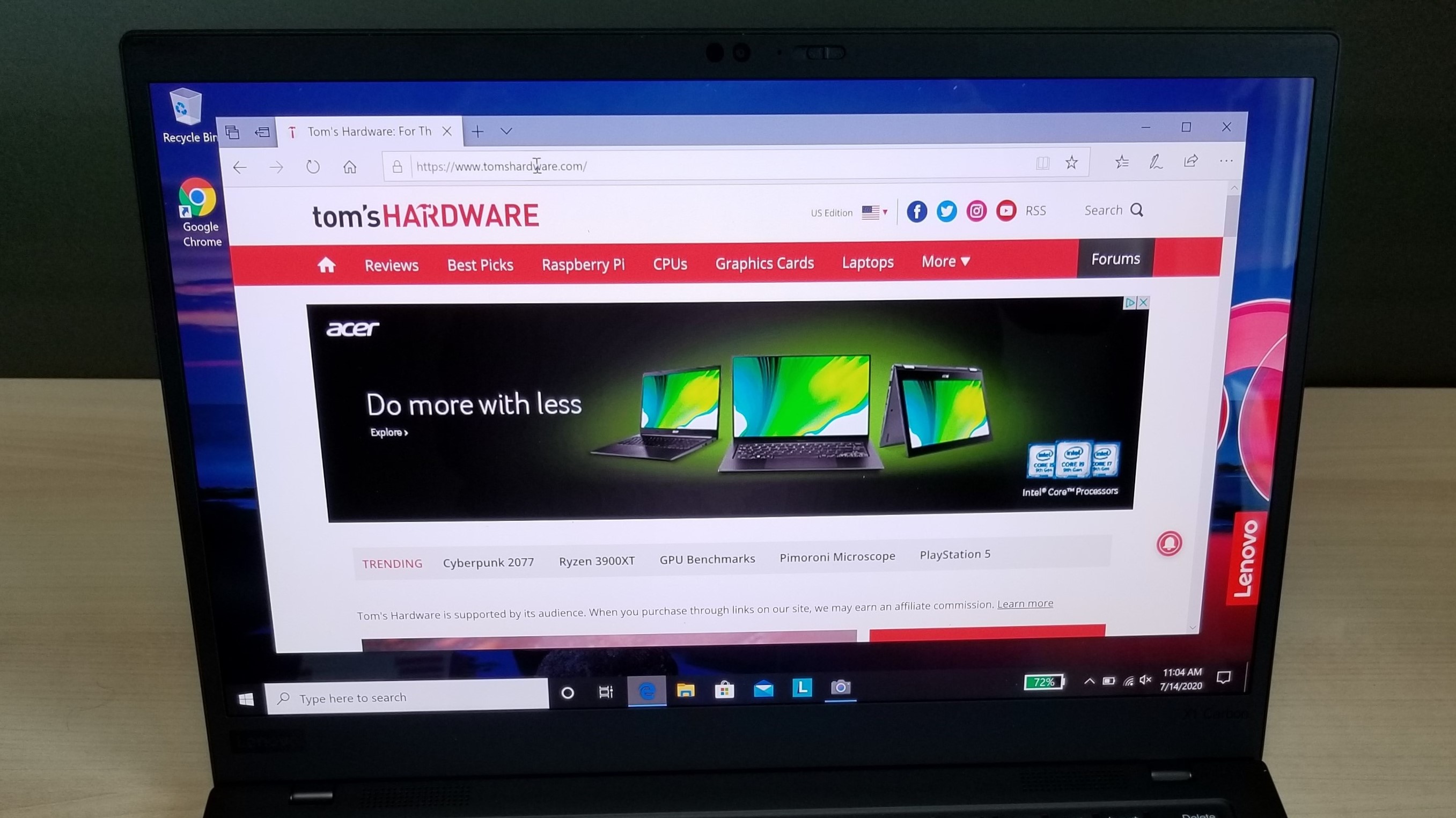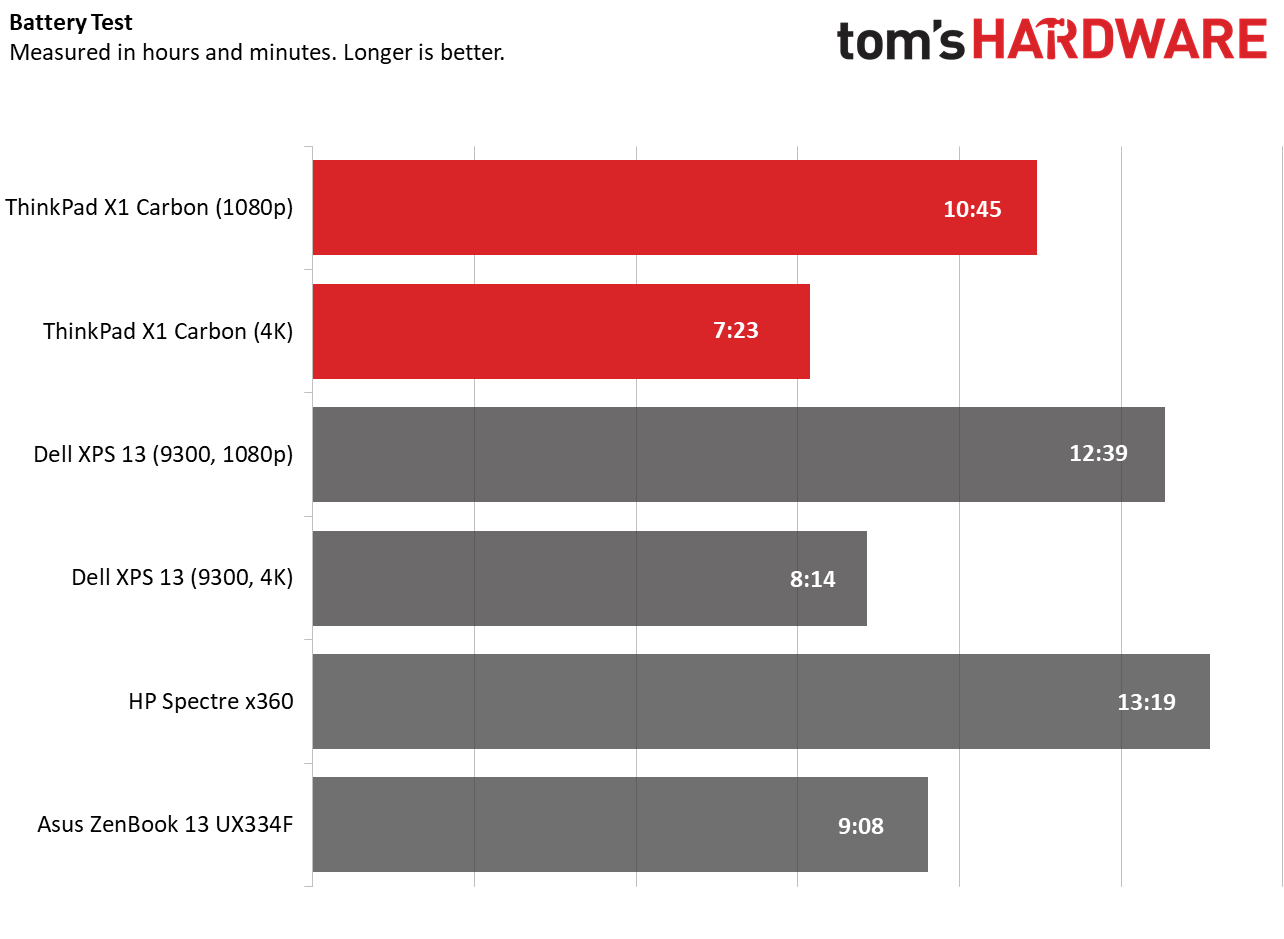Tom's Hardware Verdict
The ultimate in lightweight productivity, the ThinkPad X1 Carbon (Gen 8) combines a best-in-class keyboard with a stunning screen and strong endurance.
Pros
- +
Slim, lightweight design
- +
Excellent keyboard
- +
Vibrant 4K display
- +
All-day battery life (on 1080p model)
- +
Great port selection
Cons
- -
Dull, blurry webcam
- -
Annoying power button placement
- -
VoIP controls only work with two apps
Why you can trust Tom's Hardware
Built for business, but great for anyone who wants to get work done, Lenovo’s ThinkPad X1 Carbon has long been one of the best ultrabooks you can buy. Starting at $1,331 ($1,472 and $1,989 as tested), The latest version of Lenovo’s 2.4-pound laptop comes standard with Intel 10th Gen Comet Lake, Wi-Fi 6 connectivity and a pair of VoIP function keys on the keyboard, but otherwise is identical to last year’s model. However, with improved performance and battery life to go with its sleek design and snappy keyboard, the Lenovo ThinkPad X1 Carbon (Gen 8) is a compelling productivity powerhouse.
Lenovo Thinkpad X1 Carbon (Gen 8) Specs
| Header Cell - Column 0 | High-End Config | Low-End Config |
|---|---|---|
| Display | 14-inch, 3840 x 2160 | 14-inch, 1920 x 1080 |
| CPU | Intel Core i7-10610U | Intel Core i5-10310U |
| Graphics | Intel UHD Graphics | Intel UHD Graphics |
| Memory | 16GB LPDDR3, 2133 MHz | 8GB LPDDR3, 2133 MHz |
| SSD | 512GB M.2 PCIe NVMe | 256GB M.2 PCIe NVMe |
| Networking | Intel Wi-Fi 6 (2 x 2), Ethernet (with dongle) | Intel Wi-Fi 6 (2 x 2), Ethernet (with dongle) |
| Ports | 2x Thunderbolt 3, 2x USB Type-A, HDMI, 3.5mm | 2x Thunderbolt 3, 2x USB Type-A, HDMI, 3.5mm |
| Camera | IR & 720p | 720p |
| Battery | 51Wh | 51Wh |
| Power Adapter | 65W, USB-C | 65W, USB-C |
| Operating System | Windows 10 Pro | Windows 10 Pro |
| Dimensions | 12.7 x 8.5 x 0.6 inches (323 x 217 x 14.9 mm) | 12.7 x 8.5 x 0.6 inches (323 x 217 x 14.9 mm) |
| Weight | 2.4 pounds (1.09 kg) | 2.4 pounds (1 kg) |
| Price (as configured) | $1,989 | $1,472 |
Design of ThinkPad X1 Carbon (Gen 8)




The aesthetics of the ThinkPad X1 Carbon haven’t changed much over the last several generations, but why mess with a good thing? The X1 Carbon (Gen 8) has the raven black stylings of a typical ThinkPad, complete with the slight red accents of its TrackPoint and power light. The lid of most configs is plain back, but if you opt for the 4K display, you get a carbon fiber cross-hatch pattern, which adds a unique dose of style I wish was standard.
Like other ThinkPads, the X1 Carbon (Gen 8) is designed to pass MIL-SPEC durability tests, including those for extreme temperatures, spills and drops.
As with last year’s model, the power button is located on the right side of the laptop, rather than above the keyboard; this allows you to turn the laptop on even if the lid is closed and it’s docked. However, the tiny button is annoyingly hard to locate by feel and it’s so small that you have to be very deliberate about finding and pressing it. Lenovo probably does this to avoid accidental presses, but it’s still a pain in the butt.
At 2.4 pounds and just 0.6 inches thick, the ThinkPad X1 Carbon (Gen 8) is incredibly thin and light for a laptop that offers strong battery life and some legacy ports. At that weight, it’s quite a bit lighter than the Dell XPS 13 (9300) (2.8 pounds), the Asus ZenBook 13 (2.7 pounds) and the HP Spectre x360 (2.7 pounds) and even a little lighter than the HP Elite Dragonfly (2.5 pounds). Of these competitors, only the Dell XPS 13 is thinner, but by a mere 0.02 inches (and it lacks Type-A ports).
The ThinkPad X1 Carbon (Gen 8) has a number of useful ports, including two Thunderbolt 3 connectors (one of which is used for charging), two USB 3.1 (Gen 1) Type-A ports, a 3.5mm headphone jack and a full-size HDMI port. There’s a proprietary Ethernet port that sits next to one of the Thunderbolt ports and, together with its neighbor, can plug into one of Lenovo’s side-attaching docks. If you want to use this Ethernet port on its own, you’ll need to buy a Lenovo dongle that costs $20.
Performance of ThinkPad X1 Carbon (Gen 8)
Whichever processor you choose, the ThinkPad X1 Carbon (Gen 8) will provide really solid productivity performance. We tested units with both Core i5-10310U and a Core i7-10610U processors and found both were more than capable of handling whatever tasks we threw at them, from surfing the web to transcoding videos. We would, however, recommend buying the X1 Carbon with 16GB of RAM rather than 8GB, because if you’re doing heavy multitasking or just have a lot of tabs open, it’s very easy on any PC to exceed 8GB.
Get Tom's Hardware's best news and in-depth reviews, straight to your inbox.
On Geekbench 5, a synthetic benchmark that measures overall performance, the Core i7 config of the ThinkPad X1 Carbon (Gen 8) scored a bit less than some competitors, namely the Dell XPS 9300 (4,848) and the HP Spectre x360 (4,074), both of which have 10nm Ice Lake, Core i7-1065G7 CPUs. However, both Core i5 and Core i7 configs bested the Asus ZenBook 13 UX334F, which has a Core i7-10510U, and the HP Elite Dragonfly we tested, which was rocking an older, Core i7-8665U.
The ThinkPad X1 Carbon with Core i7 took 18 minutes and 28 seconds to transcode a 4K video to 1080p using Handbrake while the Core i5 model finished in 19 minutes and 51 seconds. Both times are faster than all of its competitors but the Dell XPS 13 9300, which completed the task in just 15 minutes and 40 seconds.
No matter what capacity of SSD you choose, the ThinkPad X1 Carbon has speedy storage for you. Our two models had 256GB and 512GB NVMe drives and they transferred 5GB of files at rates of 783 and 997.9 MBps respectively. None of the competitors came close to either score.
The ThinkPad X1 Carbon (Gen 8) is only available with integrated Intel HD graphics, which makes it power efficient, but not a machine worth gaming on. On Dirt 3, a very low-end game, the Core i7 and Core i5 Thinkpads scored 33 and 30 fps respectively while competitors like the Dell XPS 13 9300, which has Iris Plus graphics, and the Asus ZenBook 13 UX334F which has Nvidia MX250 graphics, offered silky smooth rates above 50 fps.
To see how the ThinkPad X1 Carbon performs under stress, we took both configurations and ran Cinebench R20 on them 20 times and logged the results and the clock speeds. With the Core i7 processor, the ThinkPad got an average score of 1,308 with an average clock speed of 2.5 GHz and an average temperature of 83 degrees Celsius with a maximum of 99 degrees Celsius. The Core i5 version got an average score of 1,112 with a clock speed of 2.2 GHz and an average temperature of 85.1 degrees Celsius and a max temperature of 97 degrees Celsius.
Display on ThinkPad X1 Carbon (Gen 8)
The ThinkPad X1 Carbon (Gen 8) is available with five different screen options and we tested both the base model, 1080p non-touch screen and the high-end 4K HDR screen (also non-touch). Both screens were bright enough for productivity, but the 4K HDR panel is a true visual treat.
When I watched Tears of Steel, a 4K movie, on the high-end panel, fine details like the grout in bricks or the hairs in a character’s beard were all very prominent. Colors like the greens in a computer readout and the reds in a jacket were all extremely vibrant. Colors stayed true even at wide viewing angles (up to 90 degrees left and right) but since the screen is glossy, intense ambient light such as sunlight makes it harder to see at those angles and even shows some reflections head on.
The same video wasn’t quite as sharp or colorful on the 1080p ThinkPad X1 Carbon screen, but the viewing angles were better. Because the lower-end panel is matte, I saw no reflections and image quality didn’t degrade at all even at a full 90 degrees to the left or right. If you plan to use the ThinkPad X1 Carbon outside or near a window on a sunny day, this lower-end screen is a better choice.
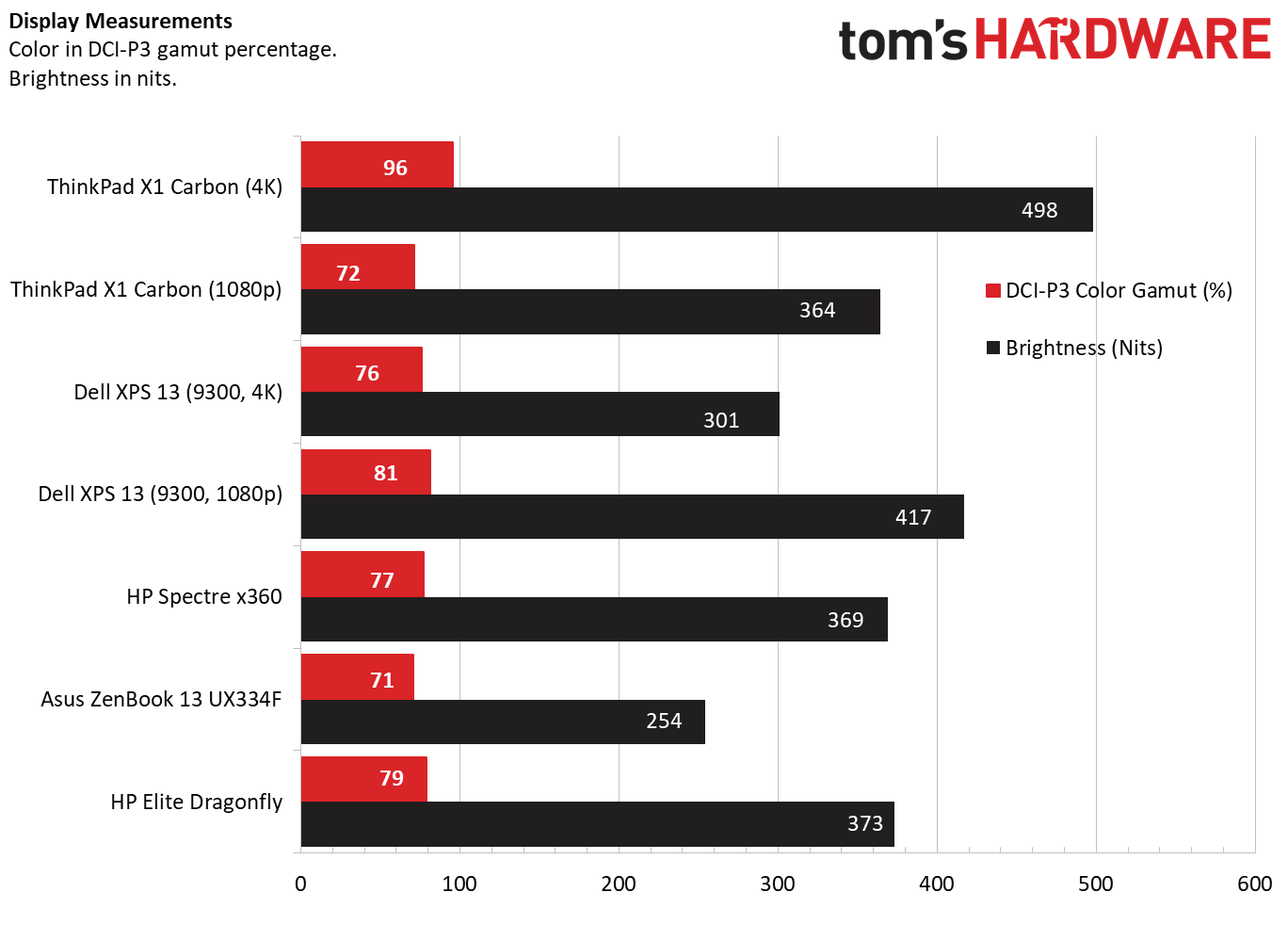
The 4K display returned a strong 498 nits of brightness on our light meter while the 1080p screen hit a respectable 364 nits. Both far outpace the Asus ZenBook 13 UX334F and the 4K model beats the Dell XPS 13 9300, HP Elite Dragonfly and HP Spectre x360.
The high-end panel managed to reproduce an impressive 95.5% of the DCI-P3 color gamut, which is far more colorful than the 1080p unit (71.5%) and the screens on ZenBook 13, Dell XPS 13 , HP Elite Dragonfly and HP Spectre x360. The only one of these screens to come close was the optional 4K panel on the XPS 13, which topped out at 81.3%.
Keyboard, TrackPoint and Touchpad
As we’ve come to expect from Lenovo ThinkPads, the X1 Carbon (Gen 8)’s keyboard is a joy to use. The keys have a solid 1.5mm of travel and offer strong tactile feedback, along with curved, smile-shaped keycaps that make it easier to feel one’s way around. The soft-touch palmrest added another level of comfort as I rested my wrists on it and racked up a strong 108 word-per-minute score (5 percent error rate) on the 10fastfingers.com typing test. That’s about 10 percent faster than my typical score with a similar error rate.
Interestingly, Lenovo has made one, blink-and-you’ll-miss-it change to the keyboard design since last year’s Gen 7 model. The F10 and F11 keys have telephone icons on them as they can be used for VoIP call answer or hang up functions. However, at least right now, the only two VoIP apps these work with are Skype for Business and Microsoft Teams, so if you don’t have either of those installed, the buttons simply launch the Windows 10 notification panel and Lenovo ThinkVantage utility respectively.
Like most ThinkPads, the X1 Carbon (Gen 8) has both a TrackPoint pointing stick and a touchpad. While not everyone appreciates its greatness, the little red nub provides more precise navigation around the desktop and doesn’t make you lift your hands off of the home row in order to move the pointer.
Using Windows precision drivers, the 3.9 x 2.2-inch buttonless touchpad provides accurate navigation, and supports all the Windows gestures, including pinch to zoom, three-finger swipe and two-finger scroll. Its glass surface is smooth but gives just the right amount of friction.
Audio on ThinkPad X1 Carbon (Gen 8)
While we haven’t always gotten (or expected) outstanding audio from Lenovo ThinkPads, the X1 Carbon (Gen 8) is an exception. Its quad speakers (two on the bottom and two below the bezel) provide sound that’s loud enough to fill a room and rich enough to dance to. When I played Earth, Wind and Fire’s “September,” there was a clear separation of sound with some notes and instruments appearing to come from the right side while others streamed in from the left. AC/DC’s “Back in Black,” which sounds distorted or tinny on lesser laptops, was clear and clean if not overly detailed.
Upgradeability of Thinkpad X1 Carbon (Gen 8)


You can swap out the ThinkPad X1 Carbon (Gen 8)’s M.2 NVMe SSD by simply loosening the five Philip’s head screws on the bottom panel, prying the panel off and then unscrewing and pulling out the drive. Lenovo charges a whopping $268 to move up from a 256GB SSD to a 512GB model and a gobsmacking $536 to go all the way to 1TB. Considering that you can buy a 1TB SSD for less than $125, you can save a lot of money by upgrading.
Unfortunately, the RAM is soldered to the motherboard so there’s no way to upgrade it. That’s why we recommend configuring with 16GB, the highest capacity available.
Battery Life of ThinkPad X1 Carbon (Gen 8)
The ThinkPad X1 Carbon (Gen 8) delivers all day battery life with its 1080p non-touch screen, as it lasted 10 hours and 45 minutes on our battery test, which involves continuous web surfing, video streaming and OpenGL tests over Wi-Fi at 150 nits of brightness. The configuration with the 4K panel was less impressive, lasting only 7 hours and 23 minutes. Both battery numbers are a noticeable step up from X1 Carbon (Gen 7) we tested last fall which had times of 9:30 and 5:33 with its 1080p and 4K panels.
However competitors offer noticeably longer endurance than the 1080p model. The Dell XPS 13 with 1080p screen, HP Spectre x360 and HP Elite Dragonfly all lasted more than 12 hours.
Heat on ThinkPad X1 Carbon (Gen 8)
The ThinkPad X1 Carbon (Gen 8) stayed pleasantly cool throughout our testing. After 15 minutes of streaming a video, the Core i5 and Core i7 configs had touchpad temperatures of 73 / 78.6 degrees Fahrenheit while the keyboard hit a mere 86.2 / 88 degrees Fahrenheit and the underside was a modest 92.1 / 95.6 degrees Fahrenheit.
Webcam on ThinkPad X1 Carbon (Gen 8)


The ThinkPad X1 Carbon’s 720p webcam is unimpressive at best. When I took a picture of myself in a room with plenty of sunlight, colors were muted but mostly accurate and my features were a little blurry but visible. In low light, the image quality was just plain awful with my face looking really blurry and washed out. If you plan to do a lot of video conferencing, it’s always a good idea to get one of the best external webcams. All configurations of the X1 Carbon come with a privacy shutter that lets you physically block your webcam and some SKUs also have an IR camera for facial recognition.
Software and Warranty of ThinkPad X1 Carbon (Gen 8)
The ThinkPad X1 Carbon (Gen 8) comes with a couple of useful utilities and, at least on the units we tested, almost no crapware. The only real trialware we noticed on the two systems we tested was Microsoft Office 365, something a lot of people and companies already have a license for.
The main utility for all ThinkPads, Lenovo Vantage, helps you keep drivers and firmware up-to-date while also giving you some control over the system’s power and cooling policies. It also lets you decide whether to enable USB charging with the system off or turn on airplane plane mode automatically when it detects that you are on an actual airplane by detecting when you’ve plugged into an outlet at your seat (we were not flying anywhere so unable to test how well this works).
Available on configs with the 4K screen only, Lenovo Display Optimizer allows you to calibrate the panel or change it for different viewing modes such as movie editing or blue-light reduction. Dolby Atmos Speaker System allows you to change audio profiles and adjust the equalizer.
Lenovo backs the ThinkPad X1 Carbon with a standard one-year warranty on parts and labor. However, you can pay to extend the warranty up to five years or get added benefits such as on-site service. The top warranty plan, which has five years of on-site service, was $424 at publish time.
Configurations of ThinkPad X1 Carbon
The ThinkPad X1 Carbon is available in a wide variety of configurations and, if you purchase it from Lenovo.com, you can even custom configure it, selecting the screen, CPU, storage and RAM, among other options. Options include models withup to a Core i7-10610U CPU, 16GB of RAM, a 1TB SSD and a 4K HDR display. In addition to the 4K and 1080p non-touch screen options, there’s also a 1080p touch screen with 500 nits and Privacy Guard, a 1080p 400-nit touch screen and a 2K, 300-nit screen.
Available for $1,331.40, the base model features a Core i5-10210U CPU, a 1080p non-touch display, 8GB of RAM and a 256GB SSD. The low-end configuration we tested was slightly more expensive ($1,472) because it carried a Core i5-10310U CPU and Windows 10 Pro The high-end model we tested goes for $1,989 and was packed with all the top-of-the-line features, except that it had a 512GB SSD rather than a 1TB model.
We strongly recommend configuring your ThinkPad X1 Carbon with 16GB of RAM rather than the base option of 8GB. The RAM is soldered to the motherboard so you’ll never get to upgrade.
Bottom Line
Whether you’re a corporate executive in a large company, a small business person or a prosumer, there’s a lot to like about the Lenovo ThinkPad X1 Carbon (Gen 8). The laptop’s excellent tactile keyboard and precise pointing stick / touchpad will help you work faster and make fewer typos while the svelte design makes it easy to use on your lap or throw in a bag where you may not even feel the weight of carrying it.
If you don’t care as much about the keyboard and don’t require a business laptop with MIL-SPEC-grade durability, consider the Dell XPS 13 (9300) or HP Spectre x360, both of which offer about two hours longer battery life and slightly better performance, thanks to their 10nm Ice Lake processors. However, both competitors are heavier and the XPS 13 lacks USB Type-A ports. HP’s Elite Dragonfly is an appealing business 2-in-1 with a gorgeous blue chassis and longer battery life, but it is still only available with older, Intel 8th Gen Core CPUs. If you want the ultimate ultrabook for work, the Lenovo ThinkPad X1 Carbon (Gen 8) could be your best choice.
Avram Piltch is Managing Editor: Special Projects. When he's not playing with the latest gadgets at work or putting on VR helmets at trade shows, you'll find him rooting his phone, taking apart his PC, or coding plugins. With his technical knowledge and passion for testing, Avram developed many real-world benchmarks, including our laptop battery test.
-
nofanneeded It is funny that we are living in 2020 and notebooks manufacturers are still using 1996 webcams ...Reply
Wake up even a $150 phone today has at least 8 mp selfie cam ... -
DazzaS Avram in this X1 Gen 8 review did you test the model with the IR Camera? I noticed in your previous review of the Gen 7 model you found that the Non-IR camera was far better than the IR camera. I'm wondering whether i should get the Gen 8 model with the IR cam or Non-IR cam. What are your thoughts?Reply