Tom's Hardware Verdict
The Bumblebee II functions at a high frequency and is great for a range of speakers, from booming baritones to those with mousy whispers. But I wouldn’t use the headphone feature on the mic, since it puts my cord at risk of breaking.
Pros
- +
+ Price
- +
+ Bump resistant yoke stand
- +
+ Fits on desks better than the first Bumblebee
Cons
- -
Multifunctional button can be confusing
- -
Stand/base design
- -
Not colorblind friendly
Why you can trust Tom's Hardware
The Neat Bumblebee II mic is a quaint mic with big sound. For $99, this little mic comes with monitoring and output balance. When I first heard the name Bumblebee, I thought there would be a honeycomb pattern or something bee related in the design, but that’s the other big point to the Bumblebee II— it’s much smaller and more like other desktop mics than the original Bumblebee, which comes with its own swiveling boom arm and a monitor style control deck. The Bumblee II is chunky like a bumblebee, though. According to Neatmic.com, bees would also definitely use the internet to talk to their colony, so I suppose the theming is still on point.
Neat Bumblebee II Specs
| Frequency Response | 20 Hz - 20 kHz |
| Sample / Bitrate | 96 kHz / 24 |
| Polar Patterns | Cardioid |
| Headphone Amplifier Impedance | ≥ 2.5k Ohms |
| Dimensions | 8 x 5 |
| Weight | 0.88 pounds (401g) |
Design of Neat Bumblebee II
Compared to the first Bumblebee or even the more recent King Bee, the Bumblebee II takes up less space on your desk and is super petite. This USB microphone looks like a little matte black robot. It would blend in with C3PO and R2D2 as their tiny companion — I can’t unsee it. Or it might be hidden in the background of the movie WALL-E. At any moment, this looks like it could spring wheels and just roll off my desk. It’s about the size of the Elgato Wave, sure, but it looks much more personable.
The Bumblebee II comes assembled in its stand but can be attached to a boom arm. The mic is shaped like a pill while the stand has a V shape and the base looks like a horseshoe. The stand allows for this by connecting to the side of the mic, leaving it suspended in the air rather than held up by the stand.
This also leaves space underneath the mic for the 3.5mm headphone jack and the USB-C input. A USB-C to USB-A 3.0 cable comes with the mic and connects it to either a PC or a Mac. Unfortunately, my 90 degree headphone jack couldn’t fit snugly in the space underneath the mic. Now the cable of my headphone is bending a bit, which could lead to a short. This didn’t seem to be a problem on the original Bumblebee. Seeing how the headphone jack and USB cable are on the base of the mic on that model, there’s no tension or restricted mobility on the cable.
For cable management, cables drape behind the mic and fall into a split in the stand. This makes it easier to tilt the mic forward and backward. The included power cable is a little over six feet. I still keep it tied up with a twist tie because I don’t need that length with the mic sitting on my desk. If I were to use a boom arm, then I’d wrap the cable along the arm.
The slit underneath the stand is really helpful here, because the mic would be hard to tilt if the allotted space weren’t there. While tilting back and forth, I can feel the tension on the mic cable if it isn’t nestled into the slit. The weight of the mic plus the stand is 0.88 lbs, the same as the microphone and support rod on the Razer Seiren Emote.
Two buttons grace the Bumblebee II’s interface. One is for mute and the other is a multifunctional knob with a ring light encasing it. As I turn it left and right, I can feel notches in place that let me know the dial is moving. This knob is responsible for three different control modes: headphone volume, output level, and mix balance.
Get Tom's Hardware's best news and in-depth reviews, straight to your inbox.
The original Bumblebee looks like the lamp that smashed the ‘i’ in Pixar. Just like the first Bumblebee, the Bumblebee II has three functions. The difference is the first mic has three separate cone shaped knobs, while the second mic has one round knob with three functions. The original Bumblebee also has a swiveling boom arm built into its stand. The original Bumblebee’s design is more robust, too; it’s shaped like a disc with a yellow covering. But that makes it pretty large, allowing the Bumblebee II to serve those with less desk space.
Sound Quality on Neat Bumblebee II
Considering the 96kHz sample rate the Bumblebee II functions at, $99 is a great price for this mic. Usually in a mic this price, you get a sample rate of 48kHz. It’s nice to have access to a higher sample rate for a lower price . The Bumblee II poses itself as being good for close up pillow talks and mukbang-style conversational tones. As such, the best range for this cardioid mic is 6 to 18 inches away from your voice or instrument.
I am more of a conversational streamer; I don’t do ASMR, or whispers in the dark style content. I stay about 20 inches away from my mic at any given time. This isn’t ideal for the Bumblebee II and makes me sound a bit echoey. It’s very obvious I’m in a wide open space when I use this mic. I don’t think it would sound too bad if I had one to two other people around me.
I did start to move in closer to the mic partway through testing and found my sound became cozier. I’m not surprised at this, because it has a bitrate of 24. When close to the mic, my voice starts sounding full, warm, and soothing. I guess you could call me a smooth operator. Titling the microphone closer to your mouth is recommended to gain the best results from this mic.
Using the Bumblebee II from a distance isn’t all bad, though. Even at 20 inches away, as I start whispering, the mic still picks up on my low frequencies. I am also able to change the gain output level with the knob on the mic, but this isn’t as satisfying as I would like.
By turning up the gain, more of the atmosphere can be heard alongside my voice. I would rather get closer to the mic than turn up the gain. This leaves less chance I’ll sound like I’m in a warehouse. When I turn the gain down, I do get quieter. I haven’t noticed any loss of my audio yet, so that’s really good.
During playback, I can hear the clicking of my mouse and clacks of my keyboard. It’s not distracting; it’s very clearly heard. The yoke stand isn’t only uniquely made, it helps soften bumps to the microphone. The closer anything is to the mic, the less distortion and echo there is.
The Bumblebee II doesn’t have software. But it does have monitoring and gain features. At first glance, the biggest knob on the mic looks like it’s just for volume. There are three functions assigned to this one knob, though, and they connect cleverly to the ring light that surrounds it.
As I press the knob in, the color of the light and the function of the knob change. The default mode is Headphone Volume Control, which is accompanied by a yellow light. This setting is to control the volume for headphones plugged into the mic.
Next is Output Balance, or the gain, which controls how loud my mic is. The Output Balance setting uses a blue color. The last function is green and is the Mix Balance. Mix Balance controls different types of audio heard in the headphones. It allows me to monitor my voice and the sounds the listener will hear.
To double check the Mix Balance, I opened OBS and turned on audio monitoring— good news, it sounds the same. As I turned the knob to the right, my voice could be heard louder than the other audio in my headphones. To hear other audio more, I turned the knob to the left. The knob can also be turned left to right to raise or lower the volume, gain, and mix balance. I feel the haptic feedback as I pass the notches while I turn, which is a nice touch.
This is where it gets confusing. Along with the mic, I received a tag that says the headphone volume is yellow, the output level is green, and the mix balance is blue. While trying to adjust the settings of my mic, it became confusing and I thought the mix balance wasn’t working while I monitored my mic. Turns out, it’s a green color. The good news is that the manual gets it right, so I’m holding onto it just in case I forget.
For anyone who is color blind, pressing in the knob three times cycles through all of these functions. When the mic is turned on, it’s automatically set to Headphone Volume, the next is Output Level, and the last is Mix Balance.
Below the knob is the mute button. It pushes in and a red light turns on above it to let you know the mic is muted. Push it in once more to unmute. This is an improvement over the original Bumblebee, which had no hardware mute capability.
Bottom Line
This mic is a bit too simple to have a multifunctional button that has three modes indicated by a color ring. This isn’t inclusive for all users. To figure out the mode, I have to start turning the knob and fiddling with the software that I’m using for my mic (since the Bumblebee II doesn’t come with its own). This is fine if I’m about to stream, since I can use OBS (because I should be checking my levels anyway). I can see where this mic could start getting frustrating for some users, though.
I’m also not crazy about the design. I like the matte black color. I don’t like that I have to use a certain type of headphone jack cable to fit it underneath the mic. I do enjoy the yoke stand and its quirky design as well as the ability to soften bumps to the mic, but it needs more room for cables.
Overall, it’s an okay mic. It does give great sound, but the design and presentation could be more straightforward.
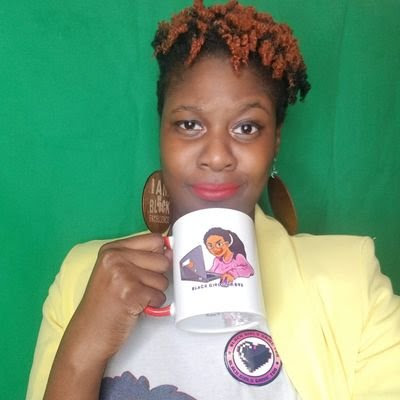
Junae Benne is a freelance writer for Tom's Hardware US. She reviews gaming peripherals and covers streaming tutorials.


