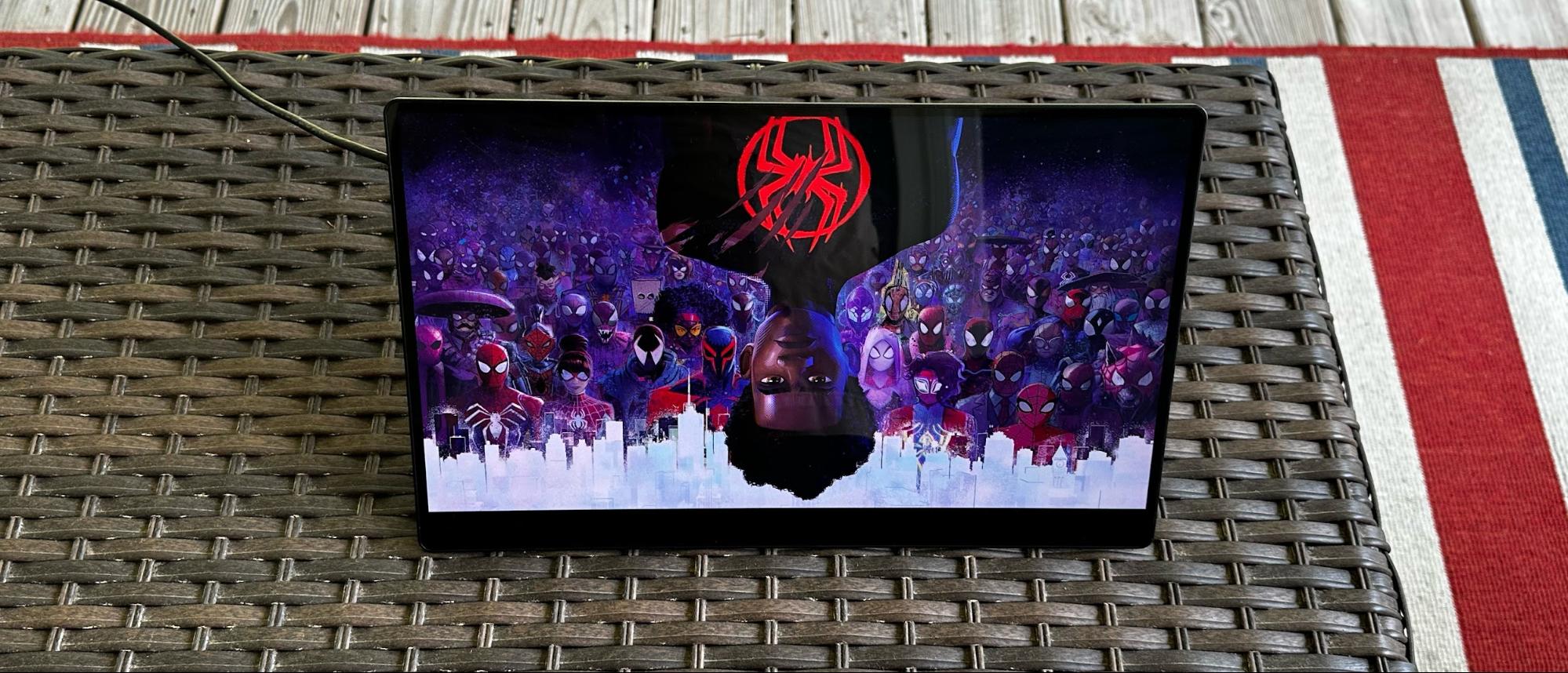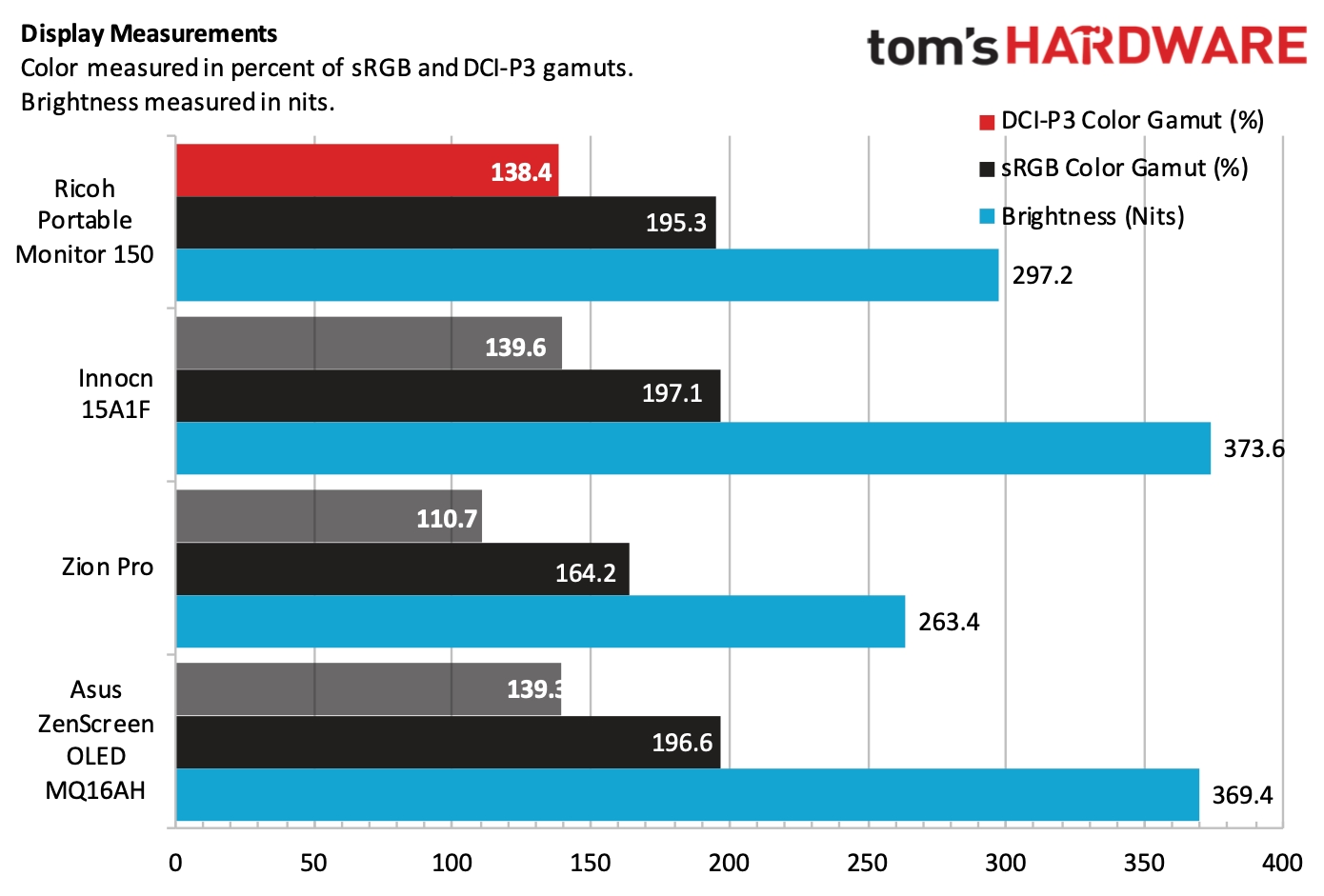Tom's Hardware Verdict
The Ricoh 150 gets high marks for its color performance and build quality, but there are far better values in the portable monitor space.
Pros
- +
Bright screen, excellent overall image quality
- +
Included stylus for touch input
- +
Lightweight and attractive design
Cons
- -
Expensive
- -
USB-C connectivity only
- -
Glossy screen coating isn't for everyone
Why you can trust Tom's Hardware
The portable monitor market is becoming crowded, and plenty of desirable options exist for people looking for a productivity boost on the go. Ricoh is the latest to throw its hat in the ring with its attractive (and surprisingly succinctly named) "150" portable monitor.
Ricoh is aiming right down the middle of the lane with the 150, as it features a 15.6-inch HD (1920 x 1080) panel with a 60Hz refresh rate. Although some might object, the Ricoh 150 also features a glossy screen coating that makes colors "pop," but results in unsightly reflections not present with anti-glare coatings.
Like some of the best portable monitors on the market, the Ricoh 150 has an OLED panel, resulting in more saturated colors and deeper blacks than IPS-based competitors. However, as you read further, you'll see that there's a lot more to a great portable monitor than a high-quality OLED panel.
Ricoh 150 Portable Monitor Specifications
| Panel Type / Backlight | OLED |
| Screen Size / Aspect Ratio | 15.6 inches / 16:9 |
| Max Resolution & Refresh Rate | 1920 x 1080 @ 60Hz |
| Color Depth | 8-bit |
| Max Brightness | 300 nits |
| Response Time | 1 ms |
| Contrast Ratio | 100,000:1 |
| View Angles | 170 degrees (Horizontal and Vertical) |
| Screen Coating | Glossy |
| Ports | 2x USB-C (DisplayPort 1.2 Alt Mode) |
| Speakers | Yes |
| Dimensions | 16.84 x 11.02 x 2.63 inches |
| Weight | 1.23 pounds |
Design of the Ricoh 150 Portable Monitor
The design of the Ricoh 150 is remarkable in its minimalism. The display is surrounded by minimal bezels along the side and top, while a substantially more prominent "chin" resides below the display. The edges of the chassis feature smooth curves, and you won't find the Ricoh logo on the front to mar the aesthetics. Instead, the Ricoh logo is relegated to the back panel, where you'll also find the two 1.5-watt speakers and dual USB-C ports.
Speaking of ports, most portable monitors come with USB-C and HDMI connectivity; however, the Ricoh 150 only features two USB-C ports with DisplayPort Alt-Mode functionality. One of the ports can connect to your PC, while the second can be used for another peripheral. One thing I appreciate about the port layout is that they are mounted on the center back of the display rather than along one of the sides. That way, you don't have cables jutting directly off the left or right side of the display like in so many other portable monitors. Instead, the wires can run out the back (like a traditional desktop monitor) where they are out of sight.
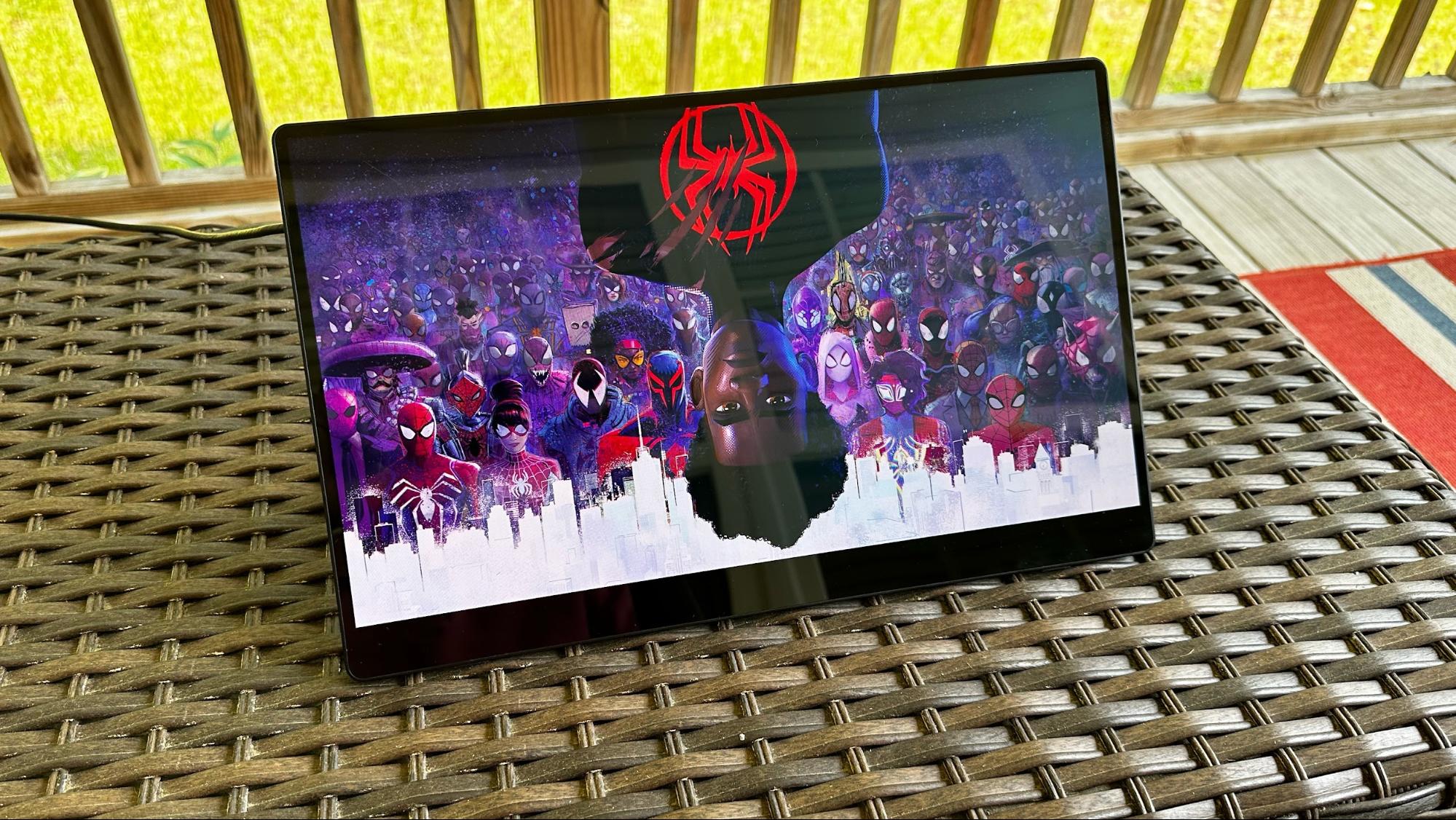



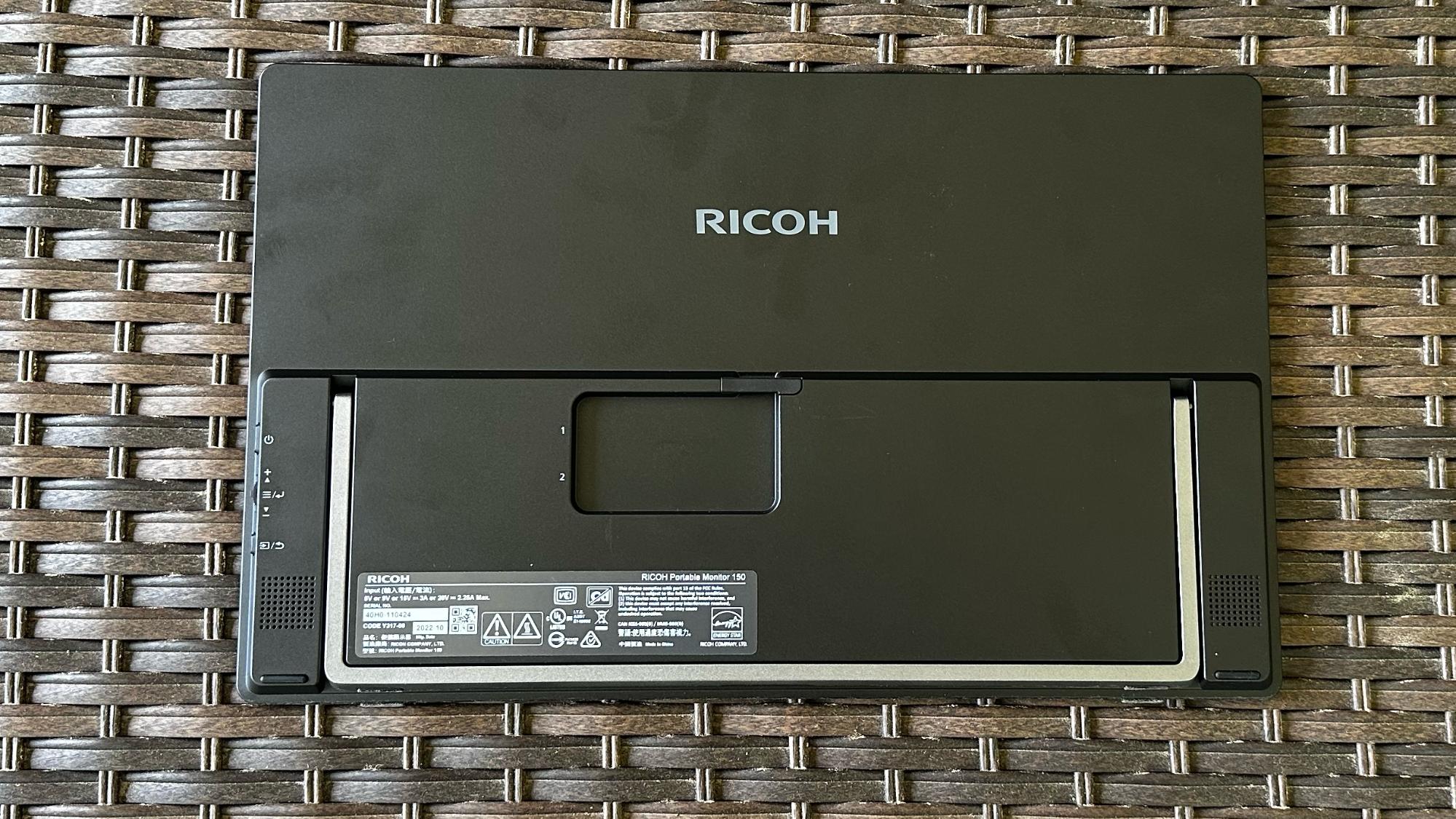

The metal stand is highly adjustable, with a stiff hinge, allowing you to position the monitor from 75 to 16 degrees. The low-angle position enables the Ricoh to 150 to be used more efficiently as a digital canvas with the included stylus pen.
All the Ricoh 150's controls are on its right side; there's a power button, a three-way rocker switch, and a back button.
Get Tom's Hardware's best news and in-depth reviews, straight to your inbox.
It also comes with a nicely padded, faux leather carrying case. Rather than use a Velcro flap/strap to secure the monitor, this case features a simple zipper design.
We should also mention that there's a Ricoh 150BW model, which we did not test. This model weighs 1.58 pounds (about a third of a pound heavier than our review unit) due to an integrated 3,740 mAh battery. The battery allows the display to work up to 2.5 hours per charge. In addition, the Ricoh 150BW has Wi-Fi 5 connectivity, enabling you to connect the monitor wirelessly to your PC.
On-screen Display for the Ricoh 150 Portable Monitor
The Ricoh 150's OSD is very basic. There are no custom picture modes, and Ricoh doesn't offer the ability to make intricate tweaks to color settings. Only the basics are provided, such as changing inputs (USB-C 1 or USB-C 2), volume, brightness, contrast and color temperature. The only other notable option is the ability to change your language of the OSD from the default English.
Navigating the OSD is accomplished by first pressing in on the rocker switch. This brings up the main menu, after which you can use the rocker switch to scroll up and down to choose a selection. Pressing the rocker switch again confirms your choice. You can return to the previous menu by pressing the back button.
Image Quality and Performance of the Ricoh 150 Portable Monitor
The Ricoh 150 features a 15.6-inch Full HD (1920 x 1080) panel with a claimed 300 nits brightness rating and a 100,000:1 contrast ratio. Like the other OLED panels in this class, the refresh rate is the standard 60 Hz.
The Ricoh 150 measured nearly 300 nits (297.2 to be exact) with our light meter, putting it in third place among this all-OLED field. Testing with our colorimeter also showed close to class-leading performance, with 138.4 percent coverage of the DCI-P3 and 195.3 percent coverage of the sRGB color spaces.
I used the Ricoh 150 to watch Apple's WWDC 2023 keynote, and it crisply rendered all of Apple's new hardware and software. Apple's color palette for its keynotes is very expansive, with heavy use of reds and greens, which stand out on the Ricoh 150.
I also watched Sony's "Stop Spider-Man" clip from "Spider-Man: Across the Spider-Verse." Although I've already seen the movie in the theater (which is excellent, by the way), I went searching YouTube for some of my favorite highlights, with this being one of them. Being that this is a Spider-Man movie, reds and blues are the prominent colors at play for the main heroes (sans Spider-Gwen), and they look great on the Ricoh 150.
I next revisited Ant-Man and the Wasp: Quantumania on Disney Plus. Although the movie was a dud with the critics, I and most Marvel fanboys enjoyed the film. The movie was a CGI-fest, with most of the action taking place in the Quantum Realm. The overall color scheme skews heavily toward earthy tones, with an overall dark atmosphere. Thanks to the OLED panel, the darkened portions of the screen are truly black rather than dingy gray, which is often the case with IPS panels. The final battle between Ant-Man and Kang was particularly thrilling, with the green and purples of the latter's costume glistening as he pummeled the former to a bloody pulp.
Image quality-wise, I had few complaints regarding the Ricoh 150. However, performance nuts should look elsewhere if they want to game on the go due to its 60Hz refresh rate. For those enthusiasts, we suggest looking at something like the 300Hz Nexigo NG17FGQ.
Another thing to consider is that the Ricoh 150 has a glossy finish to the display, which picks up reflections from lights in my office. I had to find the perfect angle to avoid major reflections from windows and lights. I also could see my reflection on the monitor if dark content was displayed, but my brain could largely ignore this annoyance.
I used the Ricoh 150 with several Windows laptops and a 14-inch MacBook Pro without issue. The 1920x1080 resolution at 15.6 inches was perfectly fine to extend my desktop. In macOS Ventura, I used the monitor for Slack, Stocks, and Excel. With Windows 11, I vertically split the monitor equally between Word and Excel.
Speaking of Windows 11, the included stylus pen can be used to navigate and write/draw in Windows (it's not supported in macOS). The display is capable of 10-point multi-touch and detects 4,096 levels of pressure. The stylus pen features a metal barrel and a plastic clip to attach to a shirt pocket (or to keep it from rolling off your desk). It features two buttons and has a nice weight to it after installing the included AAAA battery.
Speakers on the Ricoh 150
The dual 1.5-watt speakers are mediocre at best. They sound tinny, and there is no bass or controls within the OSD to tweak the output. More importantly, the speakers don't get very loud even with the volume cranked to 100 percent. I could barely hear voices in videos, and if music played in the background while someone was talking, it became even harder to decipher.
While adding speakers checks another box on the specs sheet, they're practically worthless in the real world. They're decent for receiving new mail notifications or other app alerts. But if you want to watch movies or listen to music, stick with your laptop's internal speakers, a set of external speakers, or one of the best PC gaming headsets.
Bottom Line
The Ricoh 150 is a well-built portable monitor that is lightweight without feeling cheap. In addition, its OLED panel is bright and colorful, with performance that puts it near the top of the class against its rivals. Weighing in at just over a pound, the Ricoh 150 will barely make a dent in your laptop bag, and Ricoh wisely included a nicely-padded carrying case for frequent travelers.
However, it's not all roses with the monitor. The speakers are bad, and the glossy screen coating is a magnet for reflections. And although it probably won't be a problem for folks with a decently modern laptop, the Ricoh 150 only supports USB-C connectivity (DisplayPort Alt-Mode).
We have to consider the price, which isn't cheap. The Ricoh 150 costs $575, while its wireless-enabled 150BW variant will set you back $736. For comparison, the similarly performing InnoCN 15A1F can be had for $269 on Amazon. Even the Asus ZenScreen OLED undercuts the Ricoh 150, with a $399 MSRP. But note that those competing screens lack the Ricoh’s touch later and stylus.
At the end of the day, the Ricoh 150 is a great-performing monitor with the bonus of a stylus pen for creative folks. But with a price tag of roughly $200 to $300 more than offerings from Asus and InnoCN, the Ricoh 150 appeals to a narrow audience of creatives who want an extra screen for consumption and creation, but don’t want a dedicated creative tablet like Wacom’s Cintiq 16, which isn’t that much more expensive than the Ricoh 150, at $649.
MORE: Best Portable Monitors
MORE: Best Budget 4K Monitors
MORE: Best Computer Monitors

Brandon Hill is a senior editor at Tom's Hardware. He has written about PC and Mac tech since the late 1990s with bylines at AnandTech, DailyTech, and Hot Hardware. When he is not consuming copious amounts of tech news, he can be found enjoying the NC mountains or the beach with his wife and two sons.