Tom's Hardware Verdict
The Nexigo NG17FGQ has a few quirks but manages to deliver impressive performance and smooth blur-free gameplay. It’s a solid alternative to gaming or movie-watching on a smartphone.
Pros
- +
Impressive video processing and game performance
- +
Accurate color with calibration
- +
Solid build quality
Cons
- -
No extended color ordynamic contrast for HDR
- -
Can be tricky to run at 300 Hz
Why you can trust Tom's Hardware
Portable monitors have many uses as an extension for laptops, phones and even desktop PCs. They can provide a second or even third screen for things like Photoshop toolbars, scrolling news feeds or mirroring content from a smartphone. For gamers, only a few such screens provide the high refresh rates and premium video processing needed to match what’s commonly available on the desktop.
Nexigo offers a line of displays that range from 15 to 17 inches and run at 144 Hz and, in the case of my current subject, 300 Hz. The NG17FGQ is a slim IPS panel with a 17.3-inch viewable area, FHD resolution, 300 Hz operation and HDR capability. At just a tick over two pounds and less than half an inch thick, it slips easily into a briefcase or laptop bag. And with HDMI and USB-C connectivity, it works with a variety of different devices and systems.
Nexigo NG17FGQ Specs
| Panel Type / Backlight | IPS / W-LED, edge array |
| Screen Size / Aspect Ratio | 17.3 inches / 16:9 |
| Max Resolution & Refresh Rate | 1920x1080 @ 300 Hz |
| Row 3 - Cell 0 | 240 Hz over HDMI |
| Native Color Depth & Gamut | 8-bit / sRGB |
| Row 5 - Cell 0 | HDR10 |
| Response Time (GTG) | 3ms |
| Brightness (mfr) | 300 nits |
| Contrast (mfr) | 1,000:1 |
| Speakers | 2 |
| Video Inputs | 2x USB-C |
| Row 11 - Cell 0 | 1x HDMI |
| Audio | 3.5mm headphone output |
| USB 3.0 | 1x down |
| Power Consumption | 7.5w, brightness @ 200 nits |
| Panel Dimensions | 15.5W x 9.9H inches (394 x 251mm) |
| Panel Thickness | 0.4 inches (10mm) |
| Bezel Width | Top/sides: 0.2 inch (5mm) |
| Row 18 - Cell 0 | Bottom: 1.1 inch (29mm) |
| Weight | 2.1 pounds (1kg) |
| Warranty | 2 years |
Though portable, the NG17FGQ does not have an internal battery. It’s powered by an included USB-C power supply. Alternatively, it can be powered by the connected device if it provides sufficient juice through its USB-C port. USB-C is also required to run at 300 Hz. You’ll need a fully capable USB-C output on your laptop or PC; otherwise, the refresh rate tops out at 240 Hz. This can be achieved through the Nexigo’s HDMI input. In addition, two small speakers fire out the back to add sound to your gameplay.
The panel is an IPS part with relatively high contrast; I measured around 1,300:1 in my tests. That’s more dynamic range than most IPS monitors. It also supports HDR10 signals, though I didn’t measure extra contrast for that content as there is no dynamic option for HDR like there is for SDR. Additionally, the color gamut, like most FHD screens, maxes out at the sRGB level. There is no extended color here. Luckily, accuracy is reasonably good out of the box, with some performance gained from calibration.
The video processing suite here is an interesting one. Though there is a FreeSync option in the OSD, it doesn’t trigger the G-Sync option in Nvidia control panel. But when I ran Nvidia's pendulum test, there were no frame tears at any refresh rate. And another quirk: there is no overdrive option in the OSD. However, when I ran a few BlurBuster’s tests, the motion processing was perfect with no blur or ghosting visible. Based on my initial observations, the NG17FGQ is a very capable gaming monitor at 240 or 300 Hz.
At $449, this is a premium purchase for sure, but it looks to be a good performer with excellent image quality. To be certain, I’ll have to dig deeper and perform the usual spate of testing to find out if this display is worth a spot on our Best Portable Monitors list. Let’s take a look.
Assembly and Accessories
The NG17FGQ ships with a rigid folding cover that covers the screen and stays in place with magnets. It can double as a stand, or you can use the little cradle support that also comes in the box. For power, there’s a USB-C wall wart, or you can use the C-to-C cable if your device puts out sufficient wattage. You also get HDMI and USB-A-to-C cables in the box.
Get Tom's Hardware's best news and in-depth reviews, straight to your inbox.
Product 360







Styling is simple and elegant, with a panel completely backed and bordered by brushed aluminum. It’s quite rigid and appears more than ready to stand up to years of use. The finish is highly resistant to dirt and fingerprints. The cover is also rigid and coated with a thick rubber layer that is textured on one side. It looks more than ready to protect the NG17FGQ from the rigors of travel. There is no slipcase or other container for the cables, so they’ll have to go in whatever bag you carry the panel in.
On the left side are two USB-C and one HDMI port. The latter works up to 240 Hz, but if you want to run at 300 Hz, a USB-C connection is required. Your device must also have full bandwidth capability to support this speed. On the right side are three control keys and a USB-A port which can be used to charge a device when the NG17FGQ is plugged into power.
I found the control keys a bit fiddly as they could not fully navigate the OSD but fear not, Nexigo has included a handheld remote. It has a directional pad in the middle with dedicated keys for source selection and image mode. If you plan to tweak the NG17FGQ, keep the remote handy, as it’s the only way to move in and out of the OSD’s sub-menus and options. However, the side keys are acceptable for adjusting sound volume and screen brightness.
Two small speakers fire out the back of the panel through tiny perforations. They reproduce only upper midrange frequencies but get surprisingly loud without distortion. A 3.5mm headphone jack on the left side provides far better sound through headphones or powered speakers.
The screen cover can be used as a stand, but the little cradle-type bit that’s included is much easier. It has multiple angle settings and is more secure than its small size indicates. The panel also has two rubber feet underneath that help stabilize it
OSD Features
To fully explore the NG17FGQ’s menu system, I had to use the remote. The side keys can open the menu and get you to an option, but there’s no way to back out. The remote has a return button for this purpose.
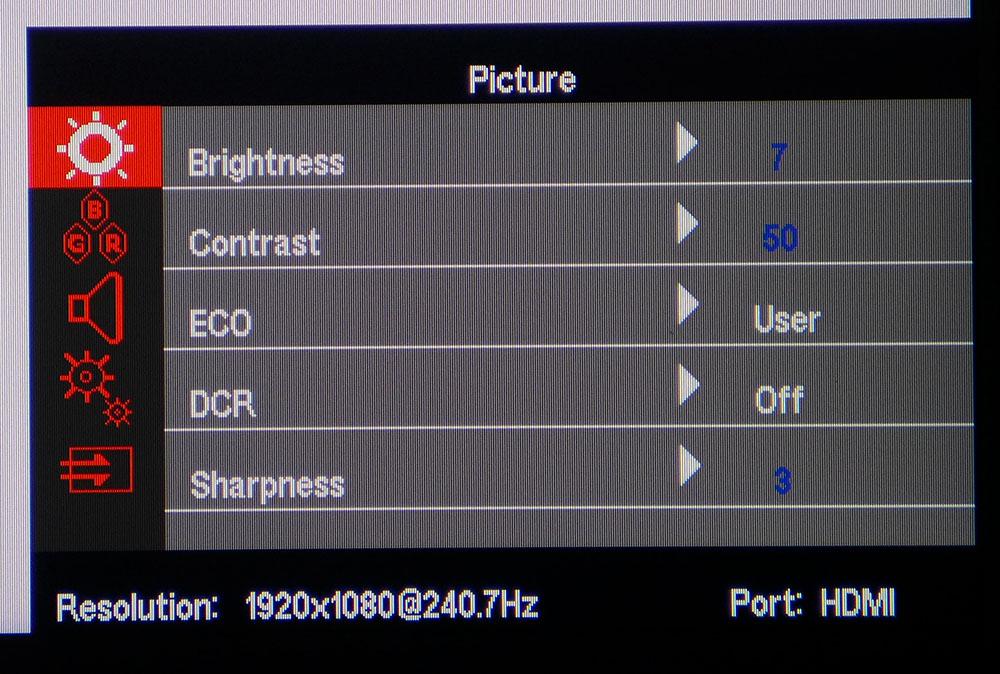
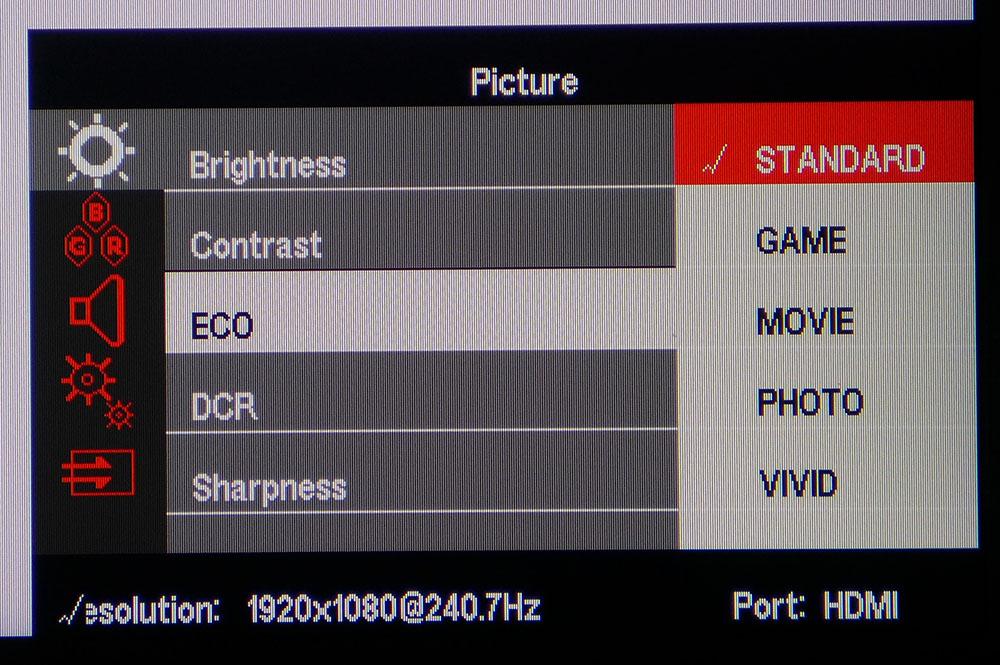
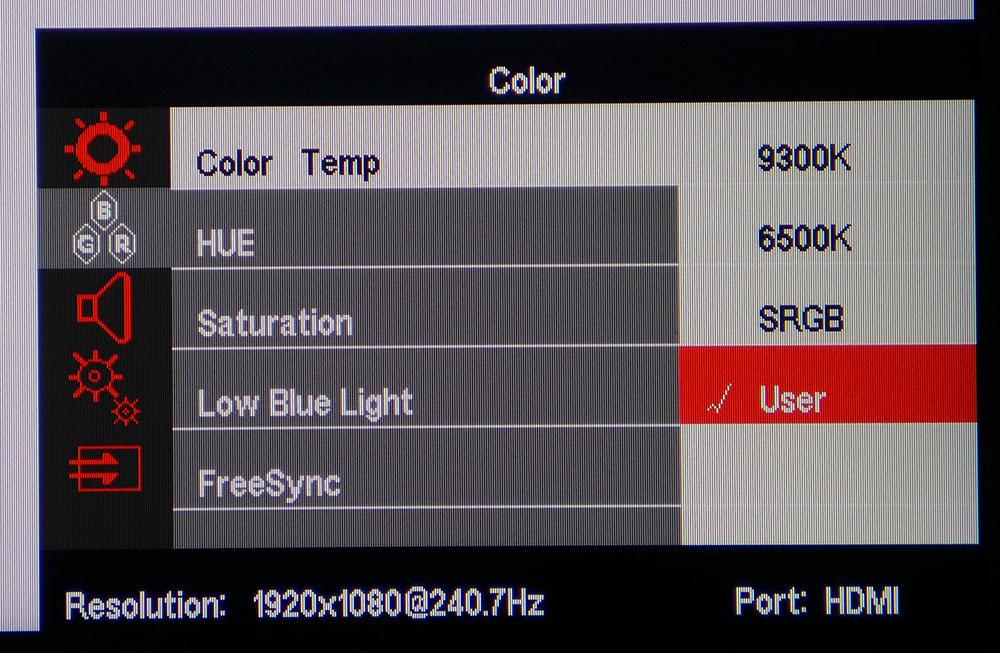
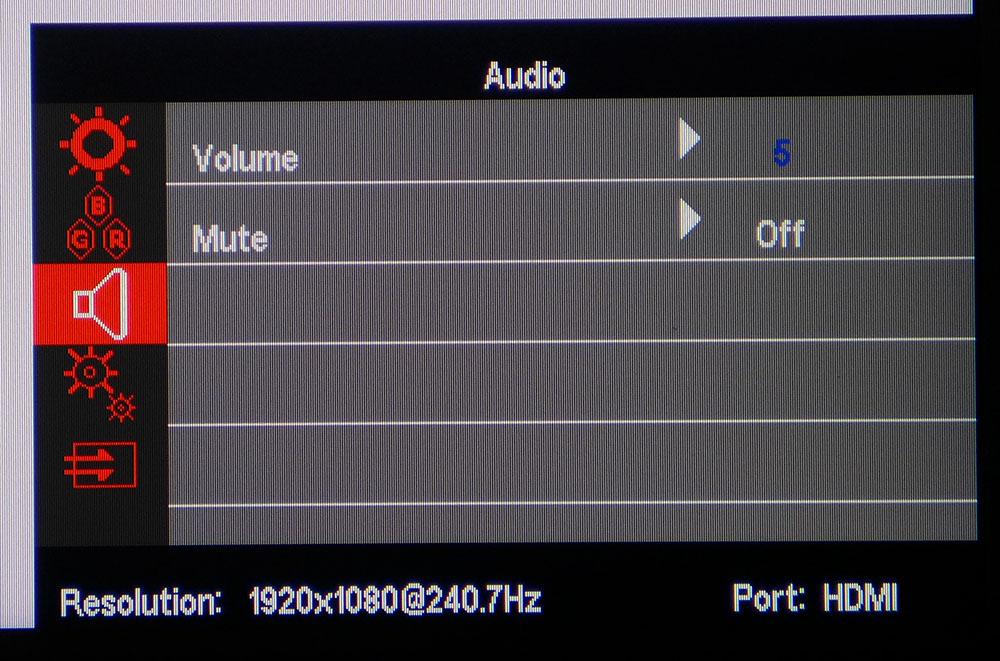
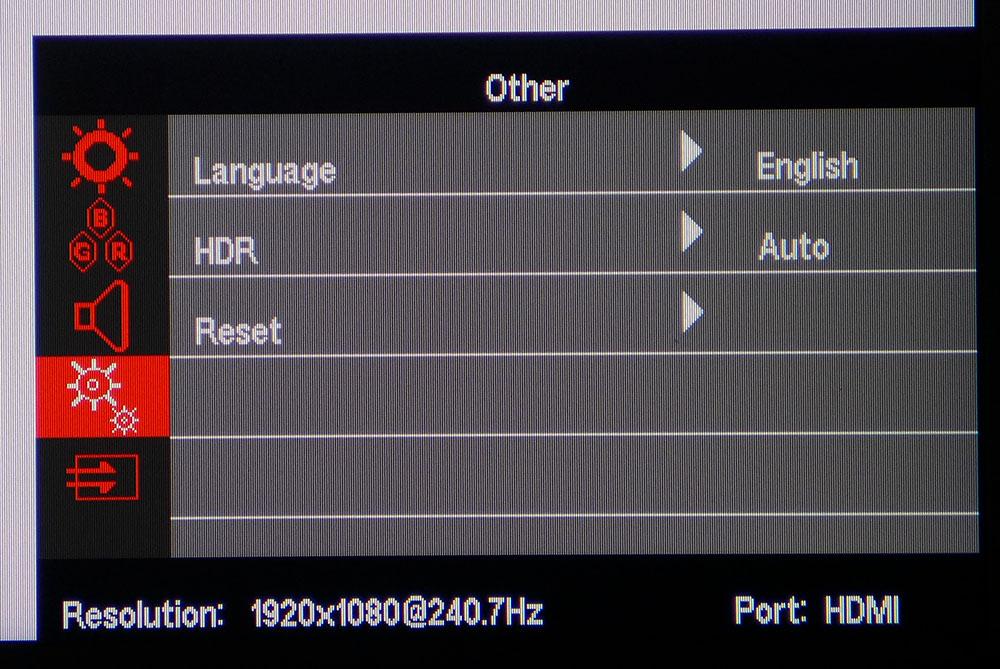
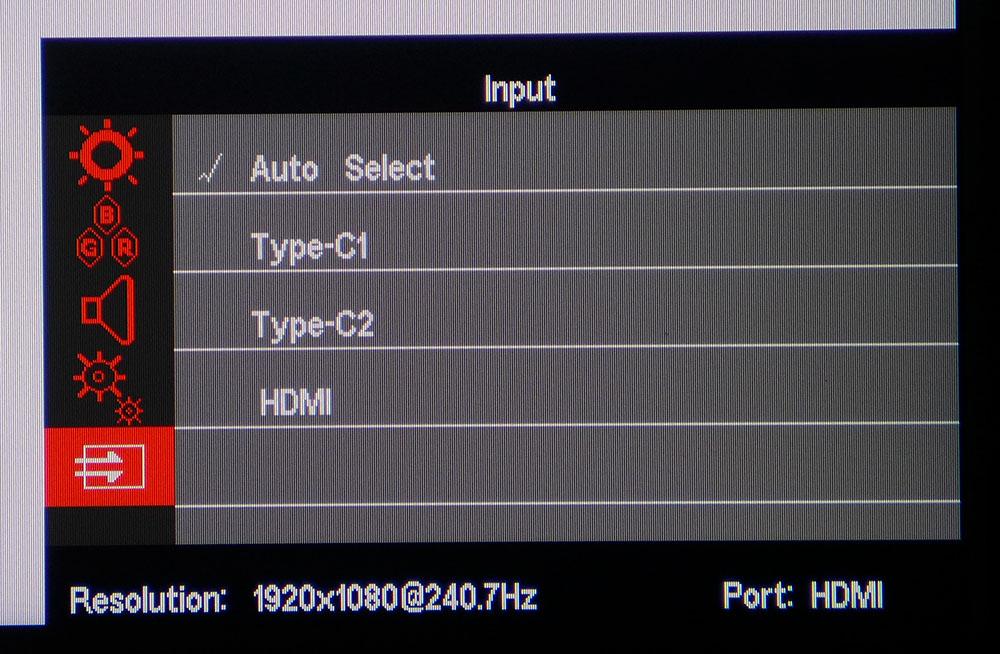
The OSD has five sub-menus that cover most of the functions of a full-size monitor. Starting at the top are basic picture controls that include six image modes. Standard is the default and provides reasonable accuracy, but I found better quality when I calibrated the User mode. DCR (dynamic contrast) is available for SDR content and ups contrast to around 4,000:1 but clips some shadow and highlight detail. I thought the picture looked better with that option turned off.
In the Color menu are hue and saturation sliders and three color temp presets. The User mode has RGB sliders that make a visible improvement when employed in a calibration. Gamma tracks a little light and unfortunately, there are no gamma presets. Though a FreeSync option appears here, it does not work with G-Sync systems. But when checking out test patterns, and when gaming, I never saw a single frame tear.
Audio volume can be adjusted with the keys on the panel’s left side or with the left and right arrows on the remote.
HDR comes set to Auto mode by default and the NG17FGQ had no trouble locking onto an HDR10 signal when I provided it. There are no picture options in HDR mode, nor is there dynamic contrast or extended color. But the peak brightness goes up by around 23 nits.
You can change video sources with the remote or in the OSD. Both USB-C ports support video signals and are the only way to run at 300 Hz. The HDMI input is limited to 240 Hz.
Nexigo NG17FGQ Calibration Settings
In the NG17FGQ’s Standard mode, color is good but not quite at the calibration-not-required level. The white point is slightly green in tone and gamma is too light. There is no fix for the latter as there are no gamma presets included. But if you switch to the User picture mode and calibrate the User color temp, the picture visibly improves. In HDR mode, there are no image options, but it isn’t too far off the mark. I found only 10 clicks to the brightness control, so it was impossible to hit my usual marks for the output level. The table below shows how close I got and what RGB settings you should use if you don’t have the means to calibrate.
| Picture Mode | User |
| Brightness 223 nits | 7 |
| Brightness 129 nits | 4 |
| Brightness 96 nits | 3 |
| Brightness 64 nits | 2 (min. 31 nits) |
| Contrast | 50 |
| Color Temp User | Red 50, Green 48, Blue 52 |
Gaming and Hands-on
Getting the NG17FGQ up and running is easy if you are OK with running at 240 Hz over HDMI. To run at 300 Hz, you’ll need a system that has a full-bandwidth USB-C video output like a gaming laptop with Thunderbolt. My test PC had no problems syncing with the monitor, but I could not enable G-Sync in the Nvidia control panel. Nevertheless, I could not produce a frame tear in any test patterns or games I tried. I could clearly see the change in frame rate during the pendulum test and while playing Doom Eternal, but there was nothing but smooth and unbroken performance on the screen.
I was also surprised to see no overdrive option in the OSD. Clearly, there is some kind of overdrive in operation because I saw no ghosting or blur of any kind, again at varying frame rates. Whatever is going on in the NG17FGQ’s video processor, it works. Visually, it’s equal to any fast gaming monitor I’ve reviewed.
The default image is good, but I saw a faint green tone in neutral areas like clouds and other white and gray content. This was quickly remedied with calibration of the User mode and RGB sliders. Though the color gamut is limited to sRGB, the saturation is there. Blue is a tad less brilliant than other sRGB monitors I’ve observed but only in the brightest material. I missed the extended gamut a little, but for the most part, the NG17FGQ is colorful enough for gaming.
In HDR mode, Doom Eternal looked subtly better than its SDR counterpart. There isn’t any more contrast here but the NG17FGQ’s adherence to the proper luminance and color tracking, and slightly higher brightness, made a small difference. It isn’t an HDR tour de force by any means, but it processes the signal correctly. I found I could gain about 10 frames per second (fps) by playing in SDR mode.
Speaking of frame rates, they were uniformly high, thanks to the FHD resolution. Older titles like Tomb Raider easily hit 300fps with little variation. Doom Eternal and Call of Duty WWII hovered around 200fps with detail maxed. Despite a lack of video processing options, I have no complaints about the motion resolution and moving image quality here.
With a screen this small pixel density is a tight 127ppi, so fine detail is no problem. Of course, I missed a bigger screen. But as a laptop or phone accessory, I can see the NG17FGQ being a worthy and valuable addition to a portable game system. It can easily be set up on a tray table during a flight or on the desk in a hotel room. And it definitely beats watching movies on a phone or tablet.
Current page: Features and Specifications
Next Page Response, Input Lag, Viewing Angles and Uniformity
Christian Eberle is a Contributing Editor for Tom's Hardware US. He's a veteran reviewer of A/V equipment, specializing in monitors. Christian began his obsession with tech when he built his first PC in 1991, a 286 running DOS 3.0 at a blazing 12MHz. In 2006, he undertook training from the Imaging Science Foundation in video calibration and testing and thus started a passion for precise imaging that persists to this day. He is also a professional musician with a degree from the New England Conservatory as a classical bassoonist which he used to good effect as a performer with the West Point Army Band from 1987 to 2013. He enjoys watching movies and listening to high-end audio in his custom-built home theater and can be seen riding trails near his home on a race-ready ICE VTX recumbent trike. Christian enjoys the endless summer in Florida where he lives with his wife and Chihuahua and plays with orchestras around the state.