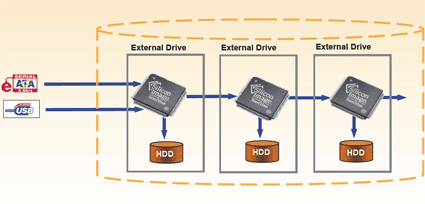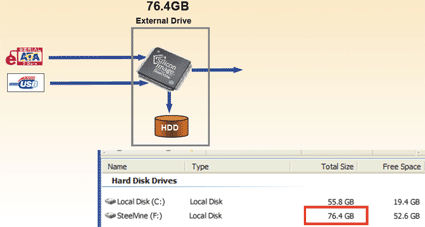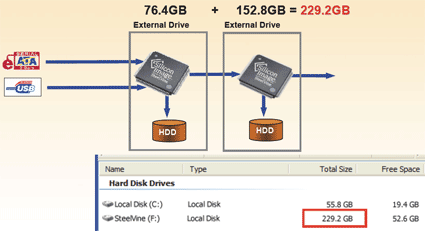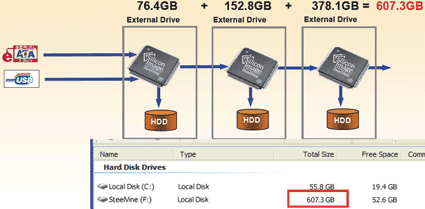Silicon Image Brings Virtualization to eSATA
ESATA Cascading To Expand Capacity
This is how SteelVine capacity expansion works: Simply concatenate multiple SteelVine drives via eSATA, and SteelVine will appear to your host system as one huge hard drive. You may attach it via eSATA or via USB 2.0
This is the initial system status: there is an 80 GB external hard drive, which is based on Silicon Image's Sil5743 or 5744 storage processors. As you realize that you're running out of space, you can hook up an additional hard drive directly to the external hard drive.
Once the second hard drive is added (in this example it's a 160 GB hard drive), it will show up as unpartitioned space on your external drive. You can now partition and format the new capacity space, or use Windows' diskpart.exe tool to merge the additional unpartitioned space into one new partition. The Diskpart.exe Windows tool doesn't cause data loss.
If you further want to expand your storage capacity you can add one more drive. This example utilizes a 400 GB drive and again diskpart.exe was used to merge the existing space with the new storage capacity.
Auto Drive Locking: Bind Storage To Specific Systems
The Sil5733 supports a feature called Auto Drive Locking, which utilizes the ATA standard's maximum security mode. Once the drive powers down, Sil5733 automatically locks it. The storage processor, which in this scenario is included on a motherboard, requires a 128-bit password for the hard drives. A password is also required for hard drive cascading. As a consequence, any eSATA drive, whether it is based on SteelVine or not, will only work on the host system that is based on the Sil5733 with the correct password.
Get Tom's Hardware's best news and in-depth reviews, straight to your inbox.

Patrick Schmid was the editor-in-chief for Tom's Hardware from 2005 to 2006. He wrote numerous articles on a wide range of hardware topics, including storage, CPUs, and system builds.