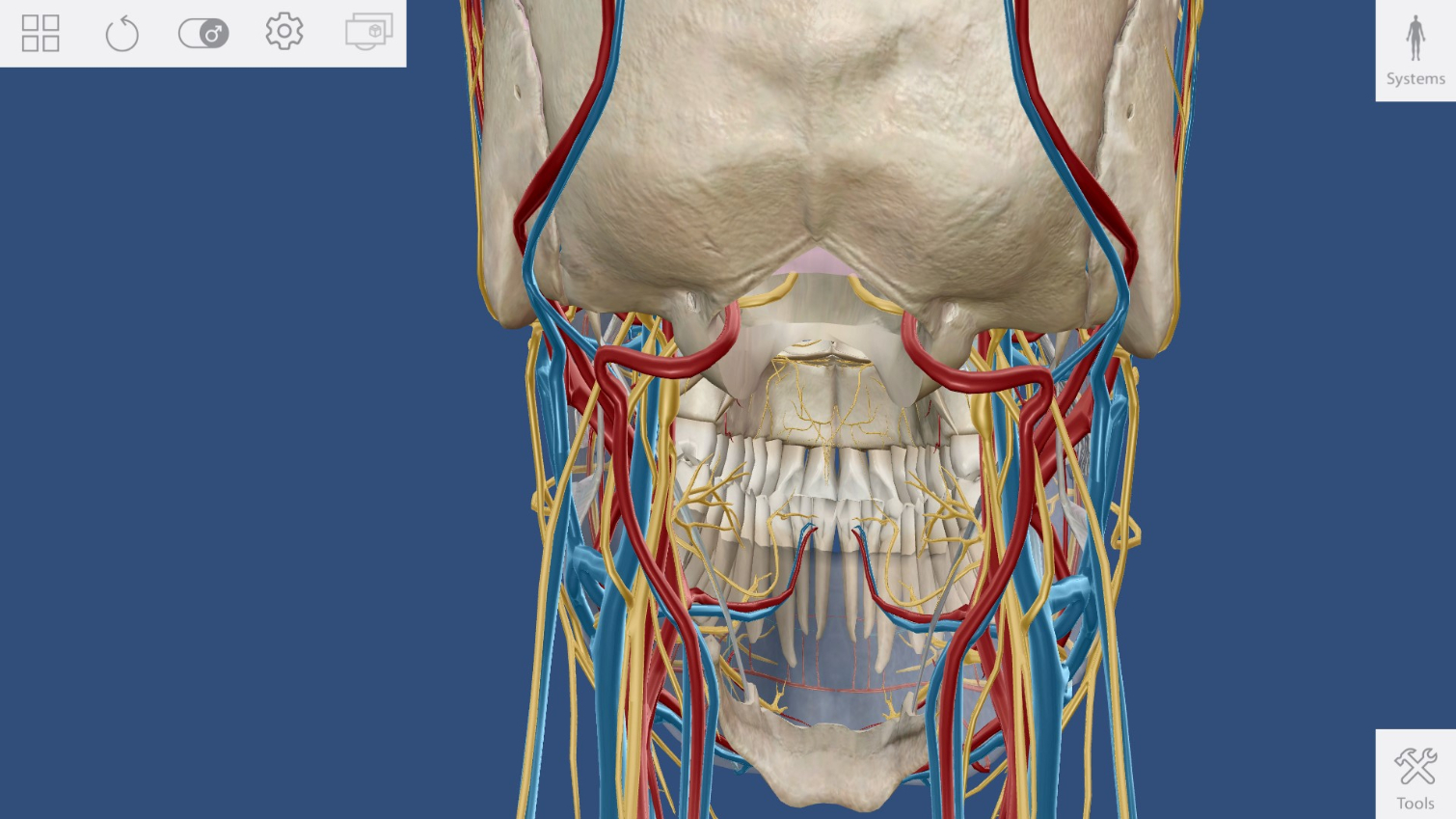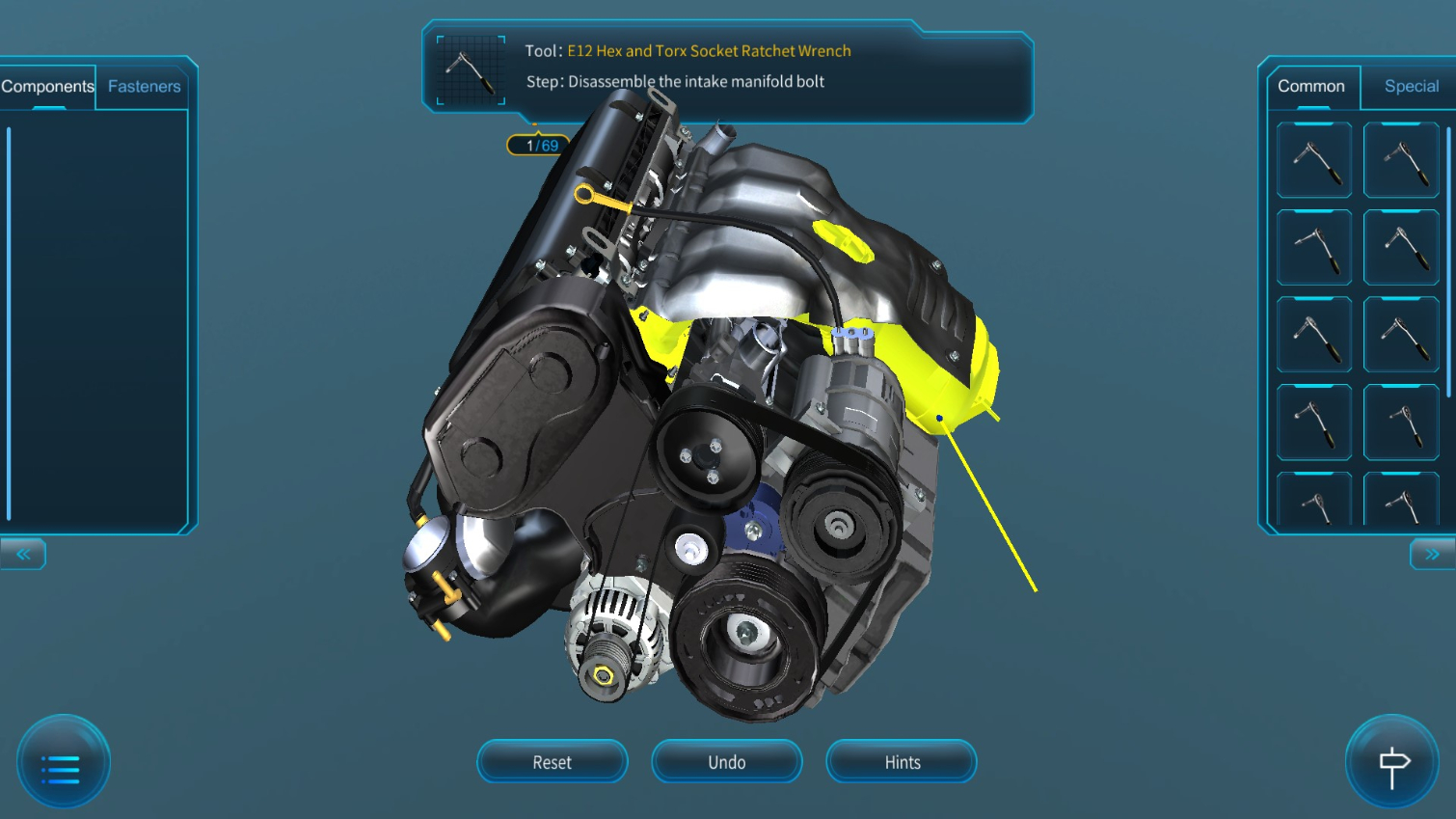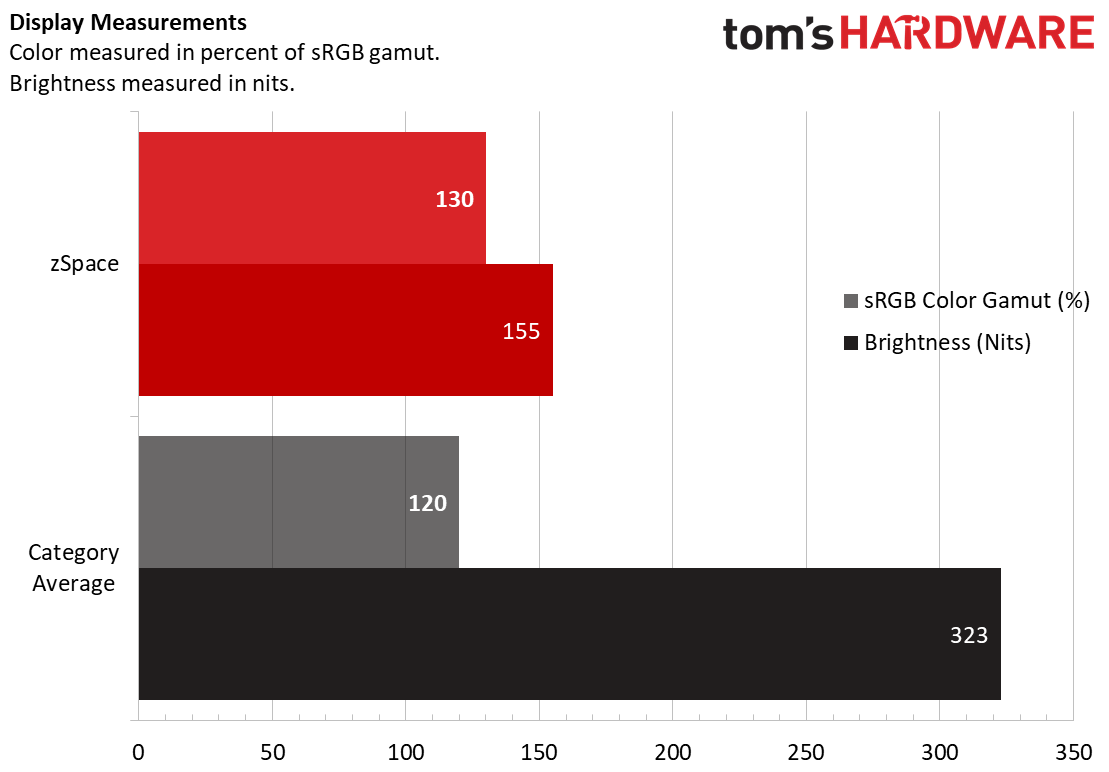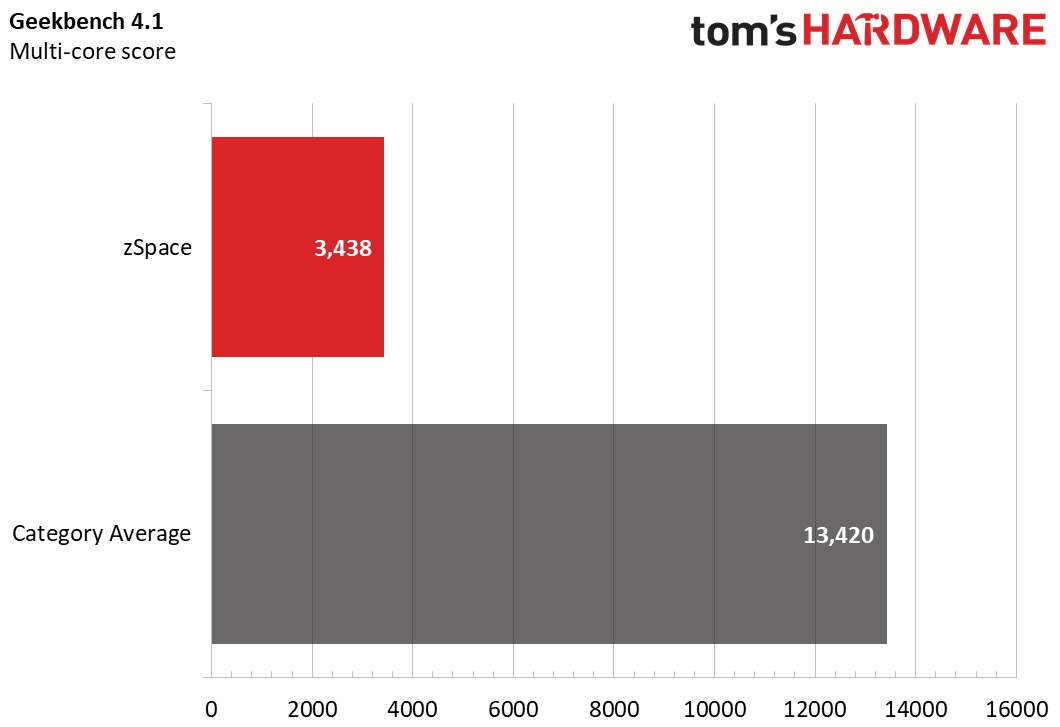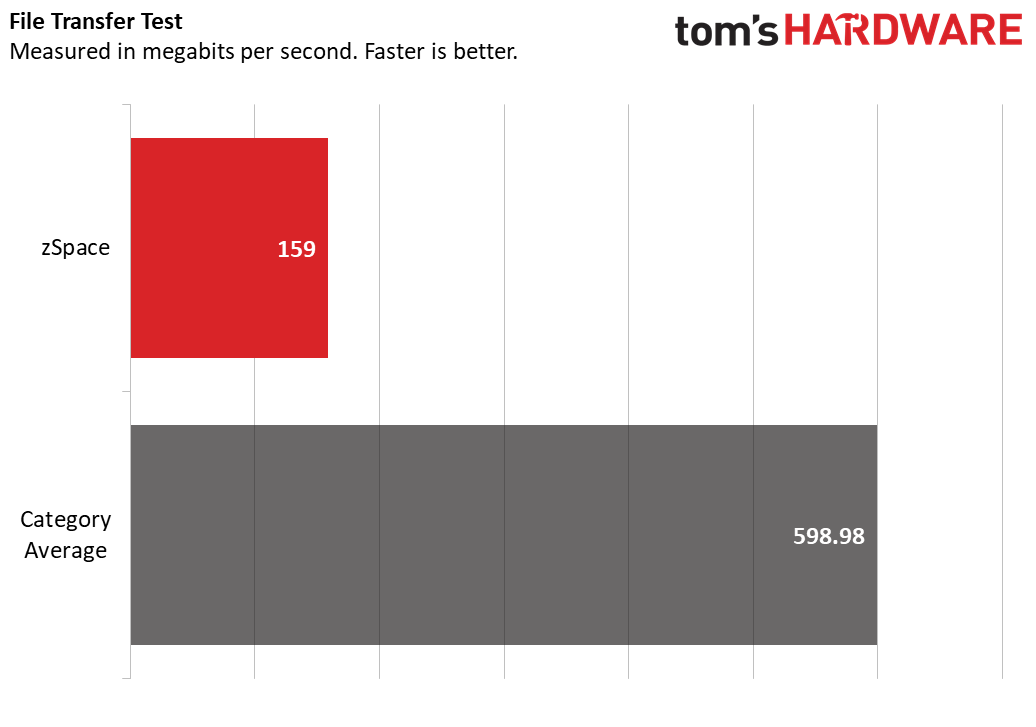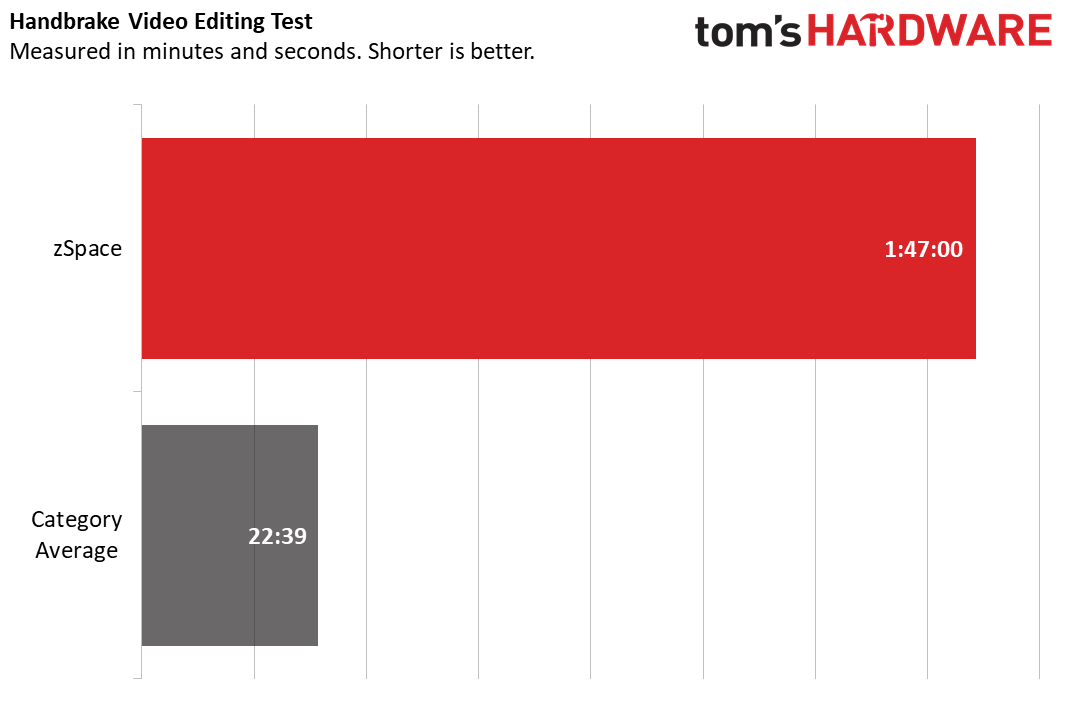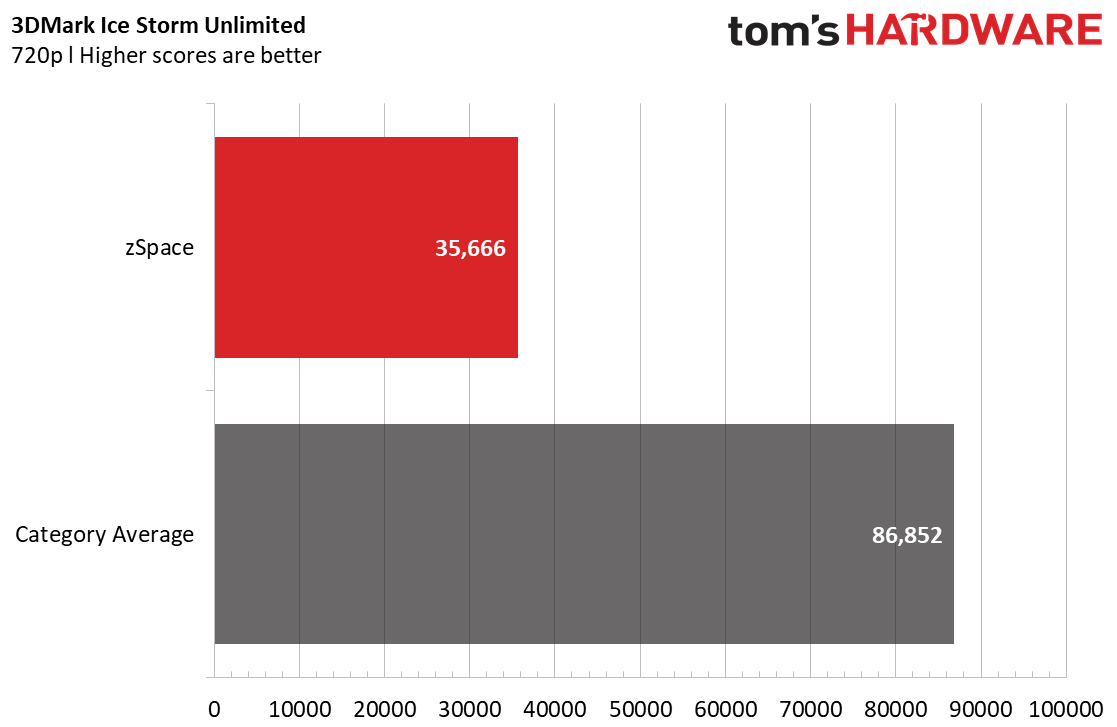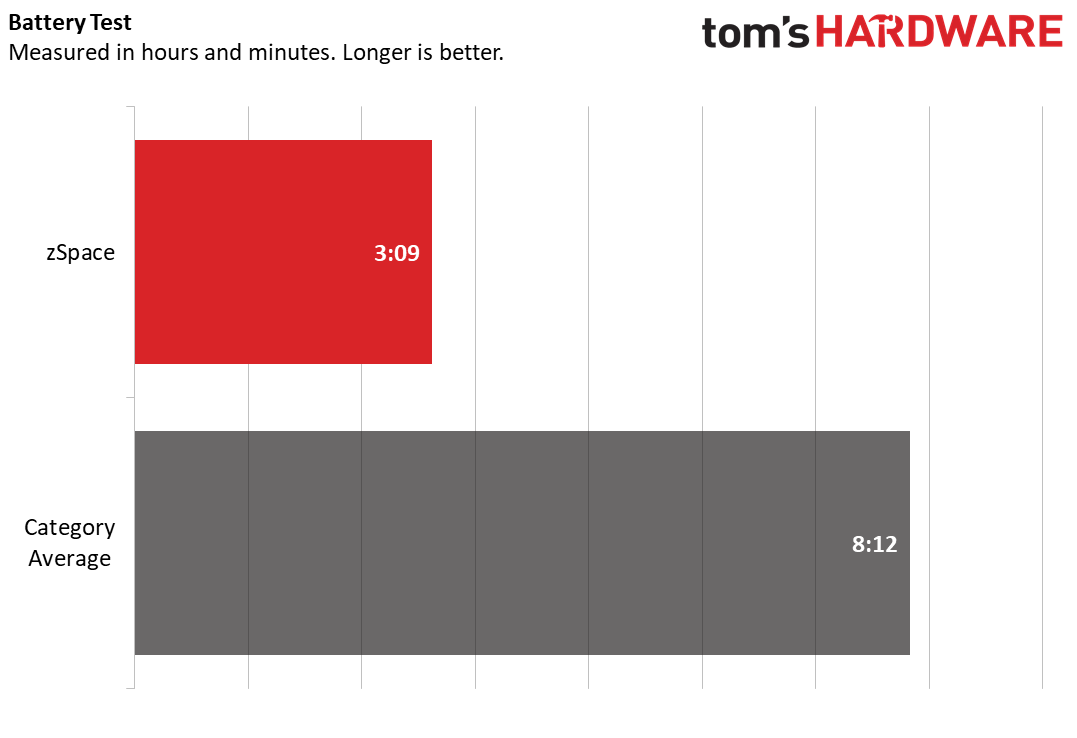Tom's Hardware Verdict
The zSpace has 3D and AR capabilities unlike any laptop. It’s an innovative new approach to education but a bit laggy when it comes to typical productivity.
Pros
- +
Unique 3D and augmented reality capabilities
- +
Reliable built-in tracking cameras for AR stylus and glasses.
Cons
- -
Struggles with basic productivity
- -
Strikingly dim display
- -
Chunky, plastic design
- -
Some users may get double vision
- -
Muffled audio
Why you can trust Tom's Hardware
When I was a student, most lesson plans centered on textbooks, chalkboards, 2D pictures and diagrams. Science classes were occasionally amplified with 3D models and skeletons shared among the class. Once, to my nose’s chagrin, I dissected a frog. It was informative, although my partner did throw an egg sac at me.
Those approaches aren’t the only ways for students to learn anymore. It’s no secret that technology is changing how educators teach and students prefer to learn. That’s where the zSpace laptop fits in. Aimed at classrooms, it comes with 3D glasses and an AR stylus that lets students interact with images seemingly popping out of the screen as you’d see at a 3D movie.
Learning in a more immersive, three-dimensional (both literally and figuratively) fashion is exciting. However, the user experience varies, and I sometimes got double vision using the glasses. And as a regular PC, the zSpace is far from graduating to the top of our list.
zSpace Laptop Specs
| CPU | AMD A9-9420 |
| Graphics | AMD A9-9420 integrated graphics |
| Memory | 8GB DDR4-1200 |
| SSD | 256GB |
| Display | 15.6-inch FHD (1920x1080) |
| Networking | 802.11a/b/g/n/ac, Bluetooth 4.1 M.2 2230 type card |
| Ports | 2x USB 3.0 (BC1.2)USB Type-CHDMI |
| Audio | 3.5mm headphone/mic jack |
| Camera | 720p |
| Battery | 45Wh |
| Power Adapter | 65W |
| Operating System | Windows 10 Pro |
| Dimensions (WxDxH) | 15.4 x 10.8 x 1.2 inches / 391.2 x 274.3 x 30.5mm |
| Weight | 6.4 pounds / 2.9kg |
| Price (starting) | $1,299 |
Design
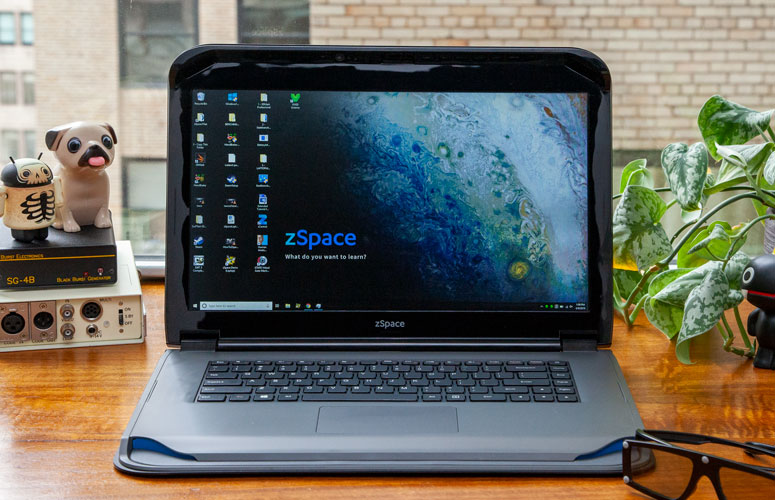
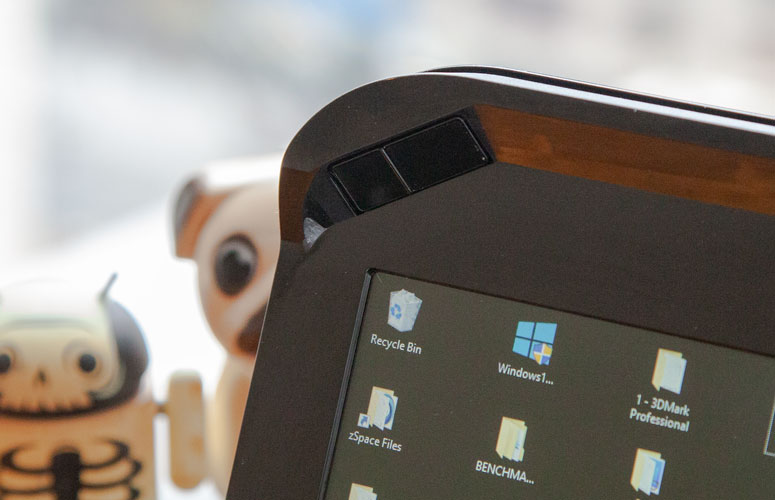






The zSpace looks like the blocky, thick, plastic play laptop I had as a kid but twice its size. At 6.4 pounds and 15.4 x 10.8 x 1.2 inches. its heavy, thick frame was clearly built with the perils of being in the hands of a child in mind.
The lid is texturized with tiny bumps, adding to the rugged feel , and has a silver zSpace logo In kid-friendly font. It has a hollow feel, and I could see and feel a little give when pressing it in.
That bumpy texture carries over to the laptop’s bottom, which also has two rubber feet up top and a long rubber strip on the bottom for added stability.
Ports on the left side include USB-C for charging, HDMI and a headphone / mic jack. The right side holds a Micro USB (where you plug in the AR stylus) port, two USB 3.0 ports and a lock slot. The deck is gray, contrasting from the black lid and adding a mild touch of color.
Get Tom's Hardware's best news and in-depth reviews, straight to your inbox.
On the inside is more gray and black interplay, with the gray deck framing the black keyboard and touchpad. But what’s this? A touch of real color? Look closely, and you’ll see the small speakers are bright blue and interestingly carved into the deck.
Fitting ever so snugly into that carved out speaker are the outstretched top corners of the display, each home to one camera used for tracking the included glasses and stylus. The top bezel also sticks out and slopes downward. It holds the webcam and a third tracking camera.
The zSpace comes with one pair of polarized glasses sporting 5 reflectors and a stylus, both to be tracked by the laptop’s built-in sensors for when you’re viewing compatible 3D software. There’s also a second pair of glasses in bright blue, that lets a second spectator simultaneously see the screen in 2D without it being blurry.
Neither pair of glasses will win any fashion contests, but there are inconspicuous enough that kids should want to wear them without feeling silly. They also fit comfortably atop my prescription glasses. Although I can’t help but worry about those wobbly, thin, plastic arms.
AR Experience: No More Dissecting Frogs?
The main draw of the zSpace is to broaden educational opportunities through the use of AR and 3D. The laptop doesn’t seem to have a strong VR implementation yet. Rather than immersing you in a virtual world, like true VR, it merely lets you interacts with items in a 3D space. You can still see everything around you, although it’ll look darker.
Although you can still see the real world when wearing the zSpace glasses, you’ll be too distracted by the desire to grab at items that look like they’re floating in front of your eyes. The zSpace stylus has 6-degrees of freedom, meaning you can pick up things, spin them around by rotating your wrist and bring them closer and further from your eyes. This made seeing intricacies, like blood vessels in anatomy software, truly fascinating.
My zSpace came loaded with a few programs, including Human Anatomy Atlas and GTAFE Virtual Auto Mechanic that showed this off. Human Anatomy Atlas offed 3D views of different parts of the skeletal, nervous, circulatory and muscular systems and more.I was able to spin different body parts around and zoom in in a way that’s impossible with a textbook. Never have I been able to turn over a cross section of skin, for example, or see the back of a skull with the veins and such.
You can tell some software uses zSpace’s technology better than others. Objects in the Human Anatomy software certainly looked 3D but did not fully jump out of the screen. When I pulled things up very closely to my face I got double vision, making me want to wink. However, others who tried it were able to avoid this by pulling items closer very slowly and focusing.
On the other hand, I never had a problem with tracking. The screen automatically updates as you move or tilt your head to show the right perspective, and this worked without issue.
While seeing these things in 3D was cool, I wonder what advantage a student’s really getting over looking at a 3D model on a 2D screen and clicking or using a touch screen to rotate and zoom in and out.
The GTAFE Canine Anatomy VR Training was a little more impressive. It lets you dissect a dog in a PETA-friendly manner, something I’ve never experienced in text or otherwise. This time I did feel like I was literally pulling organs in front of my face, but I still encountered double-vision when pulling them as close as possible.
Unfortunately, this was also the case (at least for me) with the GTAFE Virtual Auto Mechanic software, which guides you through auto repairs you conduct using your stylus.
The display seamlessly switches from 3D back to regular mode once the glasses are moved out of range from the sensors. My transition, on the other hand, was less smooth. I was mildly queasy after playing with the AR programs and looking back at the computer screen. This only lasted a couple minutes though and was diminished if I looked at something other than the screen. One of my colleagues felt that way too, but others may not.
Was using 3D software on the Zspace more fun than reading a textbook and looking at pictures? Yes. Could it potentially spare schools from the mess and pranks related to things like frog dissection? Probably. Is it more educational than that or a software program that lets you move images around with a mouse or your finger? I don’t see how.
Display
When I first turned on the zSpace, the first thing I noticed about its 15.6-inch display was how dim it is. For regular, non-3D use the FHD resolution screen is disappointing. I felt the need to squint in a fruitless effort to make the screen seem more exuberant. White word processors looked just off-white, and whites in general seemed flat.
When I watched an HD trailer for Gemini Man, the screen was noticeably reflective, especially in darker areas, such as the rubble one Will Smith backs into to avoid another WIll Smith. Even his flat top caught reflections. The display didn’t seem as bad during brighter parts of the trailer, partially because colors like green grass blade among less lively plants and orange explosions still pulled their own weight. When I watched the trailer from the side, I didn't lose a lot of brightness, though it seemed a little more reflective.
Our testing confirmed the display’s faults. It averaged just 155 nits brightness, far from the 323 nits premium laptop average and the 300 nits minimum we prefer from a laptop. On the other hand, it covers 130 percent of the sRGB color gamut, which is actually better than the average laptop in this price range.
Keyboard, Touchpad and AR Stylus
The keys on the zSpace keyboard are pretty shallow, with just 1.5mm of travel, and require a healthy 71g amount of force to actuate. The deck’s downward curve provides a place for your wrists to rest. I wished there was more travel, but typing was still pretty pleasant. On the 10fastfingers.com typing test, I reached 101 words per minute, about average for me, with a 2.8 percent error rate, up from my 2 percent average.
The touchpad measures 4 x 2.3 inches and has a loud wobbly click. It uses Windows Precision drivers, so I was able to do gestures like three-finger taps and swipes with ease. In addition to bringing up the Action Center as usual, a four-finger tap also summons a quick zSpace menu with options to sleep, turn off or restart the machine.
The zSpace AR stylus looks like a toy with its bright color accents and low-travel, clicky buttons. It has three buttons that do different functions–like zoom in and out, bring up a menu, or select–depending on the software. My fingertips appreciated its soft-touch feel. It also tracks nicely, but I found it worked better if I put my hand closer to the laptop than I would naturally, which makes sense considering this product is for kids.
On the other hand, its Micro USB cable, which must be plugged into the laptop to use, is an annoying 66 inches long and constantly got entangled in my arm and interfered with m movements.
Productivity Performance
The zSpace uses AMD’s A9-9420 APU (APU basically means the CPU has integrated graphics, AMD Radeon R5 in this case). It has three GPU cores, two CPU cores and has a base clock speed of 3 GHz that boosts up to 3.6 MHz. That’s paired with 8GB of RAM, which is small for an enthusiast but sufficient for a child, and a 256GB SSD.
The zSpace doesn’t have much of a punch when it comes to basic productivity. WIth Google Chrome, by the time I opened my fourth tab I noticed an approximately 8 second lag in page load times. It also struggled significantly when I tried to tried to move tabs to separate windows or merge them. With 14 tabs open, the zSpace lagged when scrolling and occasionally when typing. With 20 tabs open, swapping through tabs meant suffering through a 1 second delay. I wouldn’t recommend trying to do anything else while a VR program is running.
In Geekbench 4.1, an overall productivity performance test, the zSpace scored 3,438, just 26% of the 13,420 average of laptops in this price range.
The zSpace took 32 seconds to copy 4.97GB of files, a rate of 159 MBps. That’s pretty slow, when compared to the average here of 20 seconds or 599 MBps.
On the Handbrake video editing test, which tasks laptops with transcoding a 4K resolution video to 1080p, the zSpace took 1 hour and 47 minutes. The average laptop in this price ranges takes 22 minutes and 39 seconds.
Children shouldn’t be tempted to get distracted by any serious gaming with the zSpace either. In 3DMark Ice Storm Unlimited, a benchmark for machines with minimal gaming capabilities that runs at 720p resolution, it scored 35,666, a mere 41% of the average.
Audio
The speakers on the zSpace are surprisingly loud, but the sound is disappointingly muffled. It was particularly apparent during The Killers’ “When You Were Young,” as the guitar solo wasn’t as rich as usual. I tried different profiles in the Realtek Audio Console but couldn’t enhance the guitar or drums without taking away from the vocals and vice versa.
Battery Life
The zSpace’s battery life is far from out of this world. It lasted just 3 hours and 9 minutes on our battery test, which continuously streams video, browses the web and runs OpenGL benchmarks over Wi-Fi at 150 nits brightness. Other similarly priced laptops we put through this test lasted an average of 8:12. However, factor in that the zSpace has a very advanced display for AR and VR and that children likely won’t be doing much traveling with it.
Heat
The zSpace gets pretty warm, and I”d sometimes notice the keyboard heating up during light productivity, (six Chrome tabs open). After streaming 15 minutes of HD video from YouTube, the touchpad was 84 degrees Fahrenheit, the spot between the G and H keys was 103 degrees Fahrenheit and the bottom of it reached 110 degrees Fahrenheit. Those last two numbers are pretty high, even this were a gaming laptop.
Webcam
The webcam on the Zspace can take up to 0.9MP photos and 720p video. However, its location makes framing your face difficult. The top bezel of the Zspace is angled in so the tracking sensors can work their magic. But this means that when I first opened the webcam, I could only see myself from the neck down.
I fit find my face if I tilted the screen back 45 degrees, but it was still hard to see because I lost a lot of brightness and the image became much darker. Plus, it was hard for me to see the actual display with it tiled so far back.
Meanwhile, my background was quite inaccurate, looking either like a strange blue or washed out on a cloudy day. On a less sunny day I could get a little more color accuracy, but I couldn’t shake that small amount of consistent visual noise.
Software and Warranty
For such a specialized product like zSpace to have any value, it really needs good software to make it relevant. Currently, zSpace is selling about 25 core applications into K12 schools and it has about 50 programs in total. Topics range from human anatomy and geometry to welding, auto repair, mechanical engineering and hydraulics. zSpace uses an open platform and claims it has “thousands of developers” actively working on offerings.
In addition to the apps that come preloaded, there are more activities that support the glasses and stylus that you can launch (some for free) at go.zspace.com, including one about the life cycle of a butterfly and another about tectonic plates.
Looking ahead, zSpace plans to use developers to deliver more STEAM software for K12, as well as offerings for career and technical education, higher education and medical. The firm’s also working on enterprise applications for training and data visualization, as well as consumer applications, like gaming, shopping and entertainment, some of which are available now.
Price
Currently, only schools can buy the zSpace, for $1,299 - $1,899 depending on the volume. The company does plan on selling the laptop in retail stores eventually but doesn’t have a timeline.
Bottom Line
The zSpace laptop brings AR and 3D into the classroom with fascinating software that turns 2D objects into lively 3D animations. Good built-in tracking means its pretty easy to interact with objects, potentially making learning more fun, while offering an alternative to things like frog dissections.
However, we’re not so sure seeing a heart, for example, in 3D is any more educational than seeing one in 2D and rotating it with arrows or your finger. The inherent risk of nausea and the occasional double-vision I (but not necessarily everyone else) encountered with the zSpace means traditional methods may still be simpler for now.
As a regular PC, the zSpace is lacking. Although it may suit a young child, its dim display and entry-level performance likely won’t satisfy a tech-enthusiast child or heavy-productivity high schooler.
But with students, half the battle is getting them interested. The zSpace will have kids clamoring for their turn in a way textbooks never enjoyed. If zSpace can get some more killer and, most importantly, educational and easy-to use software, we wouldn’t be surprised to see these in more classrooms, where lucky students may never learn of the horrors of getting frog parts flung at them.
Photo Credits: Tom's Hardware
MORE: Best Gaming Laptops
MORE: Laptop Reviews
MORE: All Laptop Content

Scharon Harding has over a decade of experience reporting on technology with a special affinity for gaming peripherals (especially monitors), laptops, and virtual reality. Previously, she covered business technology, including hardware, software, cyber security, cloud, and other IT happenings, at Channelnomics, with bylines at CRN UK.