Tom's Hardware Verdict
The Alienware AW3425DW isn’t perfect but it leaves almost nothing out while being a good value. It delivers a stunningly colorful image and addictive gaming and can be enjoyed long term.
Pros
- +
Bright, sharp and colorful image with perfect blacks
- +
Accurate color out of the box with ace benchmark results
- +
Creator mode with accurate sRGB and DCI-P3 gamuts
- +
Premium video processing with perfect motion resolution
- +
G-Sync and FreeSync Premium Pro certified
- +
Superb HDR with vivid color and bright highlights
Cons
- -
No headphone jack or internal speakers
Why you can trust Tom's Hardware
Not long ago, gaming monitors came with lowered expectations from picky videophiles who place high contrast and accurate color at the top of their priorities. The most important factor then and now, is speed and smoothness. Feel is king and color plays a supporting role.
With the arrival of the best OLED gaming monitors on the desktop, there is no longer a need to compromise. You can have ultimate gaming performance and professional-grade color accuracy in one monitor without spending thousands. Alienware’s AW3425DW delivers that concept in a 34-inch 21:9 WQHD curved OLED panel with Quantum Dot color, 240 Hz, Adaptive-Sync, and HDR400. Let’s take a look.
Alienware AW3425DW Specs
Panel Type / Backlight | Quantum Dot Organic Light Emitting Diode (QD-OLED) |
Screen Size / Aspect Ratio | 34 inches / 21:9 |
| Row 2 - Cell 0 | Curve radius: 1,800mm |
Max Resolution and Refresh Rate | 3440x1440 @ 240 Hz |
| Row 4 - Cell 0 | FreeSync and G-Sync Compatible |
Native Color Depth and Gamut | 10-bit / DCI-P3+ |
Response Time (GTG) | 0.03ms |
Brightness (mfr) | 250 nits SDR |
| Row 8 - Cell 0 | 1,000 nits HDR |
Contrast | Unmeasurable |
Speakers | None |
Video Inputs | 1x DisplayPort 1.4 |
| Row 12 - Cell 0 | 2x HDMI 2.1 |
Audio | None |
USB 3.0 | 1x up, 1x down Type A |
| Row 15 - Cell 0 | 1x down Type C (15 watts charging) |
Power Consumption | 41.3w, brightness @ 200 nits |
Panel Dimensions WxHxD w/base | 32 x 17.5-21.9 x 9.1 inches (813 x 445-556 x 231mm) |
Panel Thickness | 4.4 inches (112mm) |
Bezel Width | Top: 0.3 inch (8mm) |
| Row 20 - Cell 0 | Sides: 0.41 inch (10mm) |
| Row 21 - Cell 0 | Bottom: 0.67 inch (17mm) |
Weight | 17.95 pounds (8.16kg) |
Warranty | 3 years |
The AW3425DW is nearly an all-but-the-kitchen-sink display. It has bleeding-edge gaming tech with a 240 Hz OLED panel, plus G-Sync and FreeSync Premium Pro certifications. You get a slick aiming point editor called AlienVision that can not only put a crosshair on the screen but pair it with a sniper and night vision modes. You also get a frame rate counter, timers and screen alignment marks for when there are two or three AW3425DWs in the budget.
I said professional-grade once already, and that term is well earned here. The factory color report is included in the OSD with eleven screens of information on color, gamma, grayscale tracking, and screen uniformity. And my tests confirmed every single parameter. The AW3425DW is one of the most accurate monitors I’ve encountered, from any genre.
With Quantum Dot technology comes an expanded color gamut, and the DCI-P3 coverage here is a hair shy of 108%. That’s firmly on par with the competition but a couple of screens I’ve reviewed manage 110%. You’ll find them in my comparison charts in this review.
Though the AW3425DW is loaded with premium tech, it doesn’t come with a high price. Alienware was among the first to market with 21:9 aspect OLEDs, and this represents a new product generation with updated styling and a lower cost. The out-of-the-gate number is $800, which isn’t quite a bargain but when compared with the opening bid of $1,100 for a AW3423DWF from almost three years ago, it’s clear progress.
Assembly and Accessories
Dell has gone entirely recyclable with the AW3425DW’s packaging, with molded pulp forms that support the curved panel securely and solidly. The easiest way to manage assembly is to attach the base to the upright with its captive bolt, then snap it onto the panel and lift it out. The shiny screen is protected by a thick acetate sheet, which must be removed; then you’re ready to rock. The power supply
Get Tom's Hardware's best news and in-depth reviews, straight to your inbox.
Product 360



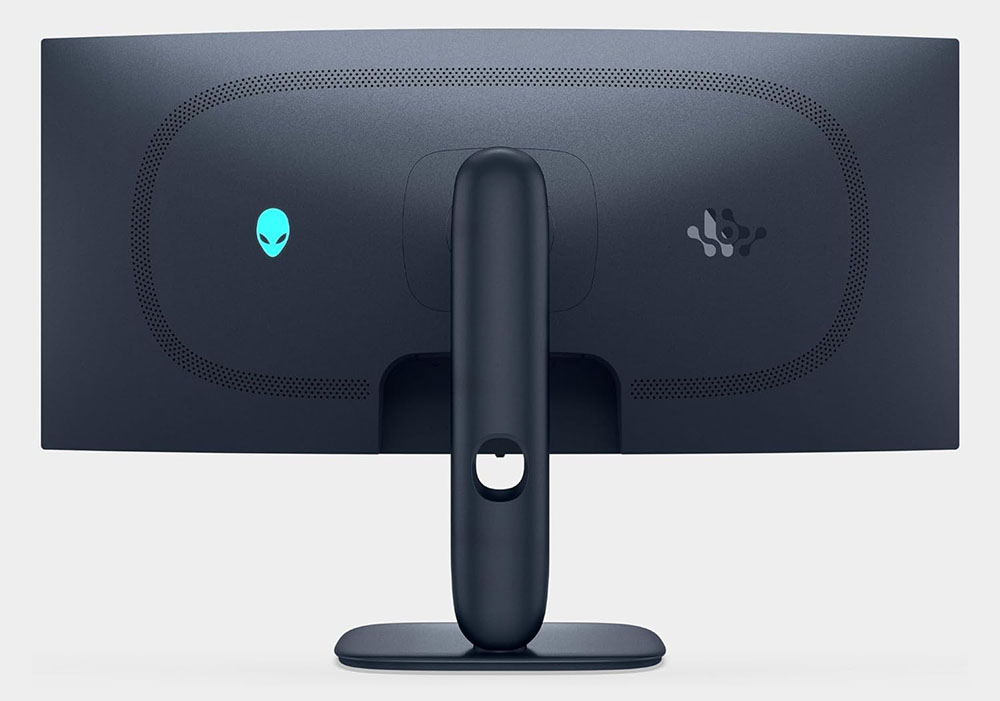

The AW3425DW maintains Alienware’s familiar aesthetic from the front with a flush thin bezel on all sides. Only a small Alienware moniker appears at the bottom center. The stand seems to float above the heavy and substantial base, but is very solid and stable. The rounded corner look extends to the back, where you’ll find a smoothly tapered piece of plastic finished in a smooth matte texture. Only a fine grill and two logos break it up. The Alienware head lights up in any desired color and can breathe and flash with onscreen action if you like. The other logo, which is new to the current display line reminds me of a rolled-up bicycle chain and is set off by a polished finish. You can also change the color of the power button visible in the front bottom right.
The stand includes full ergonomics with 5/21 degrees tilt, 20 degrees swivel, and a 4.3-inch height adjustment. The screen curve is 1800R, or 1,800mm radius. That means a circle of AW3425DWs would be 3.6 meters across. It’s a tight curve, but not so much as to cause image distortion. Aside from the power toggle, the only other control is a joystick/button that sits under the center edge. It covers all monitor functions.
The input panel sits in the traditional spot up and under and features a DisplayPort 1.4 with Display Stream Compression (DSC) and two HDMI 2.1 ports. All three inputs support the AW3425DW’s full 3440x1440 resolution at 240 Hz with HDR and Adaptive-Sync, and VRR for HDMI to link with gaming consoles. Underneath and a bit to the left are USB-C and USB-A ports. There is no headphone jack, nor are there internal speakers.
OSD Features
The AW3425DW features Alienware and Dell’s familiar OSD, boasting a sleek, all-business look and intuitive operation. There are many options for all manner of game types and work tasks, and even a few things for creatives.
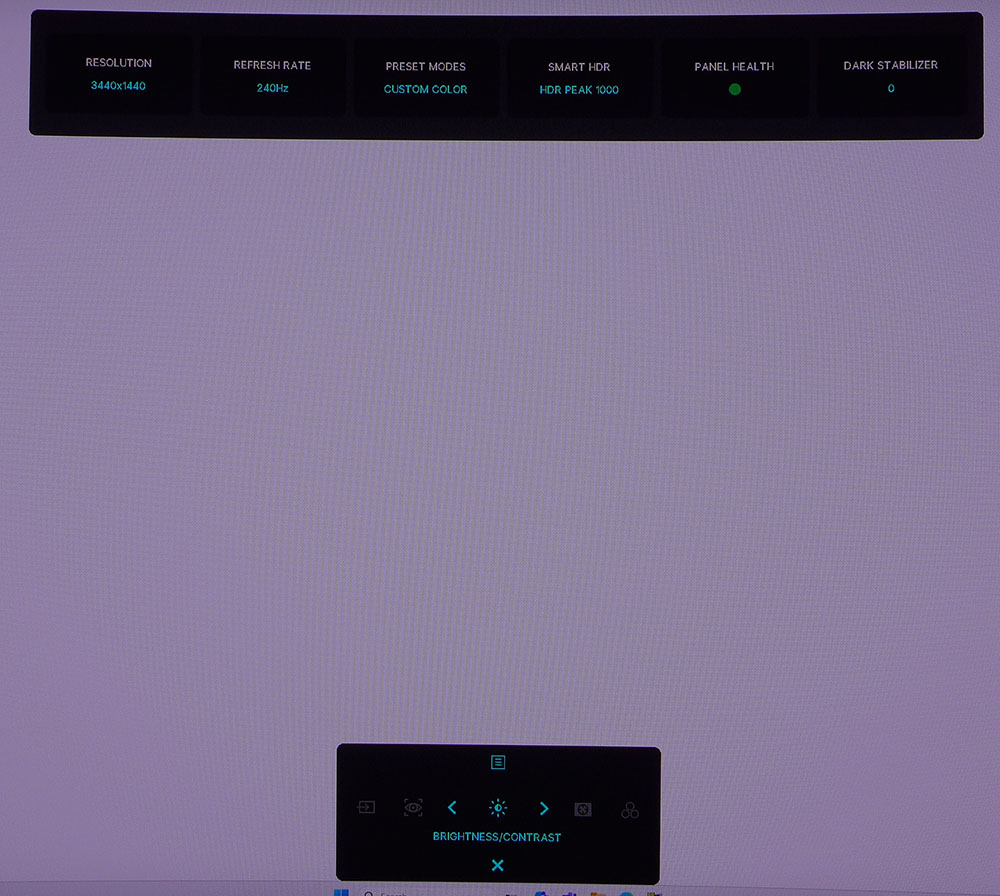
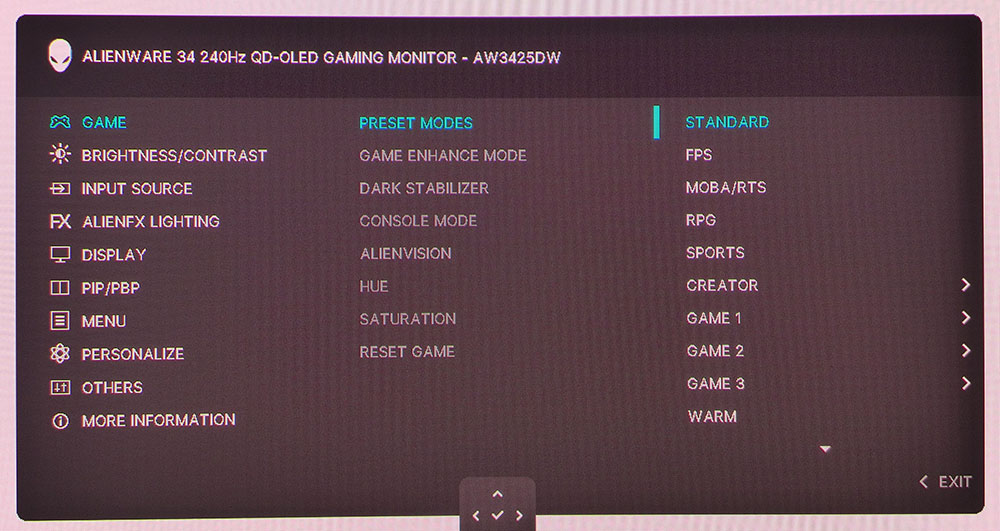
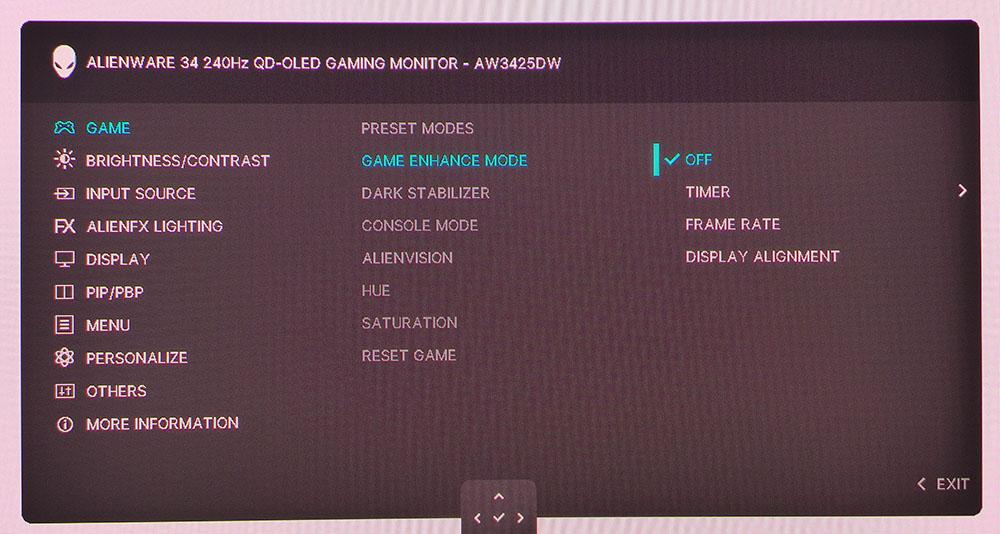
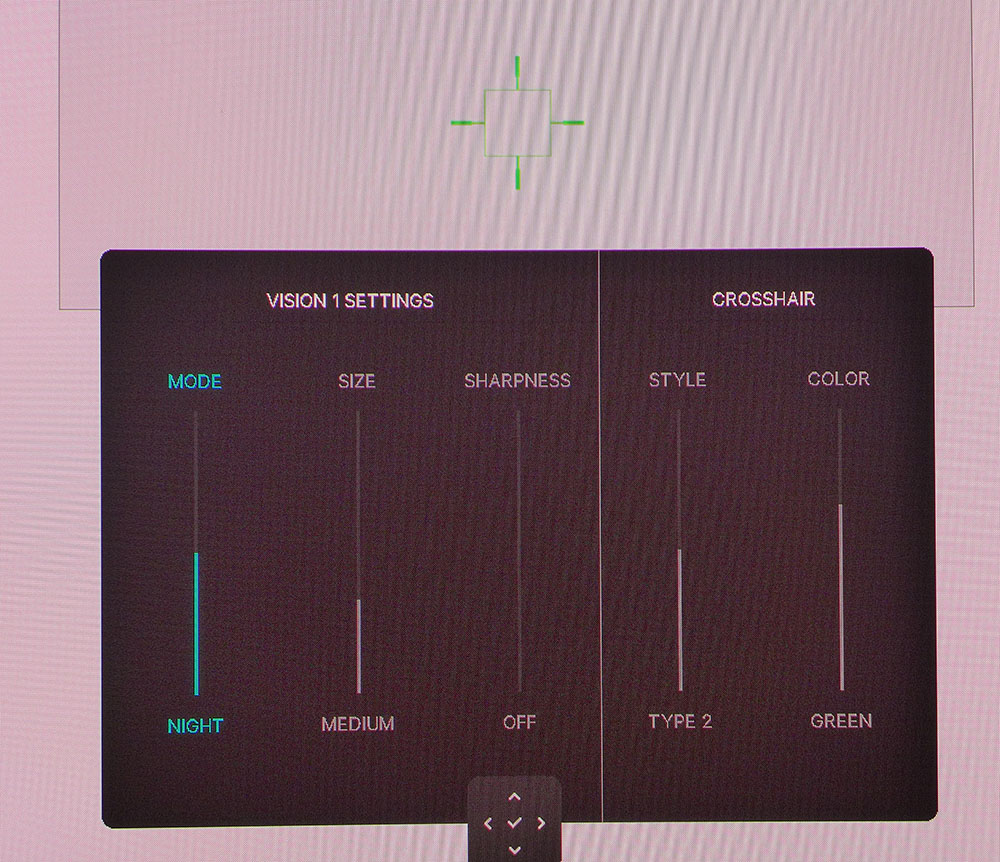
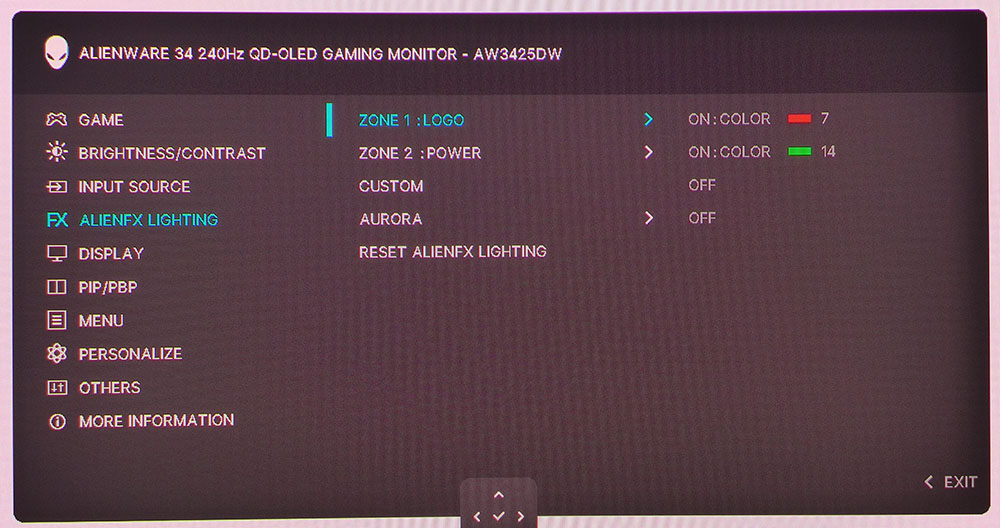
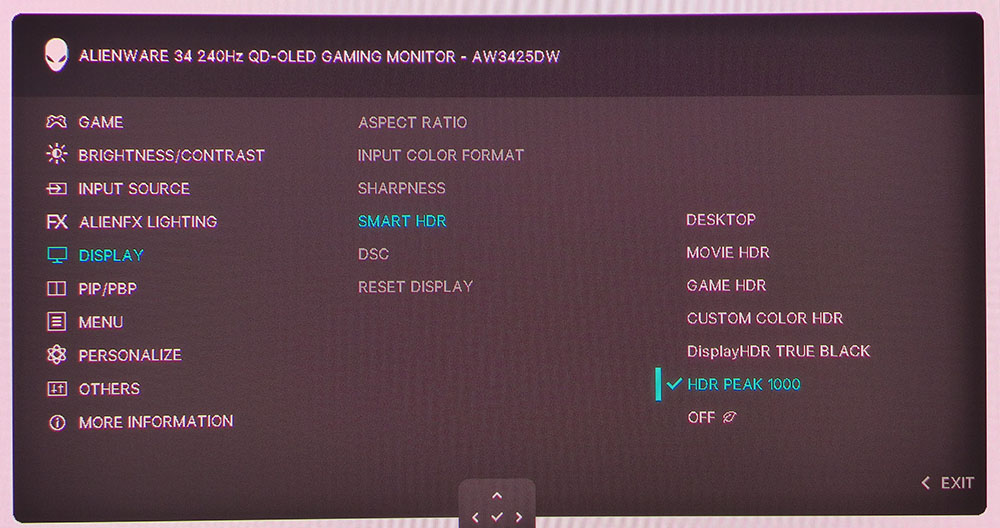
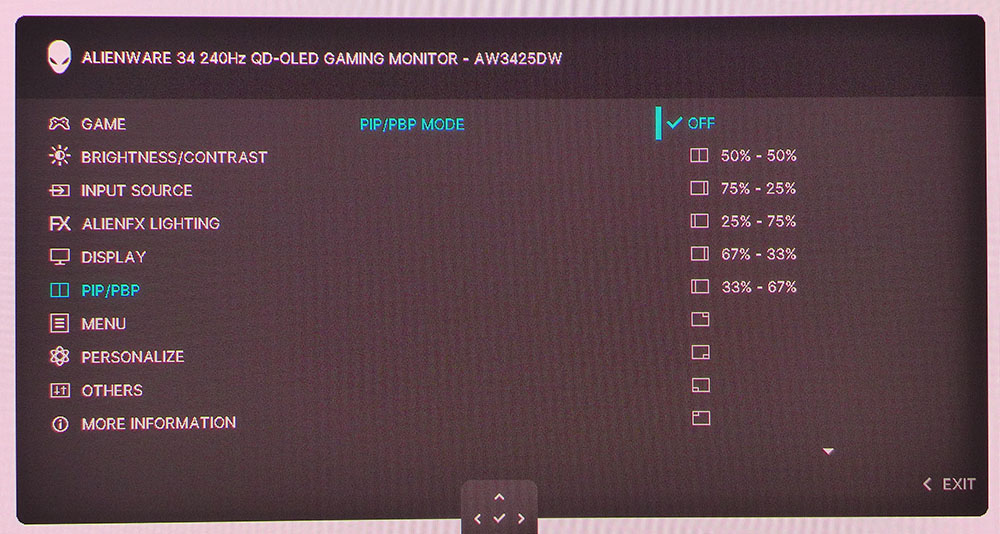
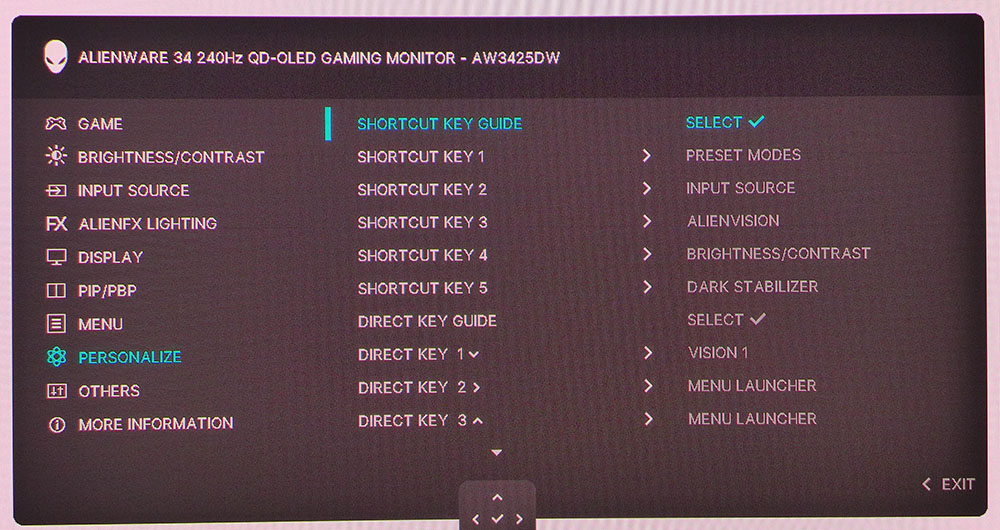
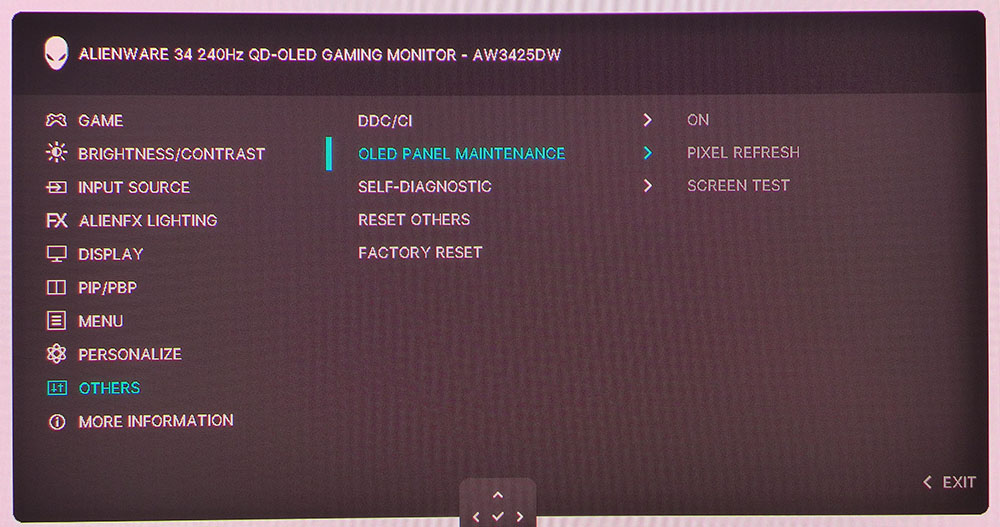
Pressing the joystick opens a quick menu at the bottom and signal info across the top of the screen. You can also check on panel health with a green, yellow, or red status. It reminds you when to run the pixel refresh routine to stave off OLED burn-in, which, in my observation and experience, has yet to be a factor.
The Game menu includes 12 picture modes, each with differing purposes. Standard is the default, and it is spot-on accurate for color, grayscale, and gamma. No calibration is necessary; just set brightness to taste. Speaking of that, there is no option for variable brightness in SDR mode, but it does activate for HDR content and increases peak output significantly.
Other modes worth noting are Creator where you can choose sRGB and DCI-P3 color gamuts. The P3 option is the cinema version with its D63 (green) grayscale. Both include adjustable gamma, though I noted that for sRGB, the menu says 2.2, but I measured 2.4. The three Game modes let you change the Dark Stabilizer slider for more visible shadow areas and tweak grayscale with two-point RGB controls. Finally, there’s Custom Color where you also have two-point grayscale sliders and hue/saturation options.
But wait, there’s more… The Game menu also has a slick aiming point editor, AlienVision, that lets you pick crosshair shapes, colors and pair it with sniper and night vision. And you get timers and an fps counter along with display alignment marks.
AlienFX lighting controls the appearance of the power button and the Alien head on the back. They can be any color and stay solid, or breathe in sync with screen content.
HDR options are found in the Display menu, where you get six additional picture modes. The Custom Color HDR memory has adjustable contrast, hue and saturation. The best choice there is HDR1000 where you’ll get the brightest highlights and the most accurate color and luminance tracking.
21:9 monitors are great for PIP and PBP and the AW3425DW has both. You can pick between five different split ratios or position the window in any corner of the screen. In Personalize, you can specify the functions of the joystick directions and pick which options appear in the quick menu. The panel maintenance options include just pixel refresh, which you can run whenever the panel health indicator turns red.
Alienware AW3425DW Calibration Settings
The AW3425DW can be enjoyed without calibration in its Standard picture mode. I almost didn’t bother because it was so close but if you want that last one percent, reach for Custom Color where you can tweak a two-point RGB slider set to get even better grayscale tracking. If you want to control gamma and color gamut size, Creator mode allows that. Note that the DCI-P3 option is the cinema version with a 2.6 gamma and green-tinted D63 grayscale. sRGB defaults to a 2.4 gamma but you can change that if you wish. For HDR content, the HDR1000 option is best for color accuracy and luminance tracking. My SDR settings for Custom Color mode are below.
Picture Mode | Custom Color |
Brightness 200 nits | 83 |
Brightness 120 nits | 48 |
Brightness 100 nits | 39 |
Brightness 80 nits | 30 |
Brightness 50 nits | 15 (min. 19 nits) |
Contrast | 75 |
Color Temp User | Gain – Red 97, Green 98, Blue 100 |
| Row 8 - Cell 0 | Bias – Red 50, Green 50, Blue 50 |
Gaming and Hands-on
My hands-on impressions of the AW3425DW were not vastly different from what I’ve experienced with any premium OLED gaming monitor. It’s bright and colorful for sure. You’ll see in my tests that it aces every metric for grayscale, gamma and color. The Quantum Dot layer certainly shows itself with vibrant reds and greens that you won’t see on a non-QD screen. And I could use and enjoy it equally well with or without calibration.
Gaming is an addictive experience. I turned on the fps counter to verify that it was maintaining 240fps, it did so without missing a beat. If you have a GeForce RTX 4090, Adaptive-Sync won’t be necessary because, in my observation, the frame rate never changes. I’ve said it many times, OLED is the best display tech for gaming. Moving images and backgrounds stay fully resolved no matter how frenetic the action gets. Response to control inputs is instantaneous. The AW3425DW is very fast and, among 34-inch ultra-wides, has no equal.
There are plenty of equally quick and responsive 27-inch 16:9 panels to choose from, so going for the AW3425DW means you want the immersion that comes with an ultra-wide. The 1800R curve used here is ideal for taking in the action all around you without introducing image distortion. WQHD resolution helps with frame rates as well. I’ve reviewed several Ultra HD screens that won’t quite stay pegged at 240 Hz. And you won’t notice the difference in pixel density here. The AW3425DW is extremely sharp and textural.
For other uses, the AW3425DW is ideal for work if you like a multi-screen setup. It’s equivalent to one-and-a-half 27-inch QHD monitors with the same 109ppi pixel density. If you’re sick of the dividing line, a 34-inch ultra-wide is a great alternative. I appreciated the color choices where I could dial in sRGB for work in Photoshop when needed. The gamma was a bit dark, more on that later, but it can be changed with ease in the Creator picture mode. Image-wise, I had two minor complaints. One, you can’t adjust gamma in Standard or Custom Color modes. And two, there’s no variable brightness for SDR content, which is nice for gaming and video. Luckily, it’s there for HDR.
Physically and aesthetically, the AW3425DW says gaming monitor only subtly. Its style will fit into any environment for work or play. The LED lighting is just a power button and an Alienware head, so it won’t attract too much attention, and you can always turn it off if you like. I missed the headphone jack, which required me to use USB-C instead. You can either get USB headphones or wireless cans with a USB dongle transmitter to compensate. There are no internal speakers either.
Takeaway: The AW3425DW represents an excellent value relative to the large OLED monitor category. At $800, it isn’t inexpensive, but it’s so good that I consider it a bargain. It’s colorful, bright, and accurate while delivering terrific gaming performance. My complaints are very small, and I’d happily make it my everyday display.
MORE: Best Gaming Monitors
MORE: How We Test PC Monitors
MORE: How to Buy a PC Monitor
Current page: Features and Specifications
Next Page Response, Input Lag, Viewing Angles and Uniformity
Christian Eberle is a Contributing Editor for Tom's Hardware US. He's a veteran reviewer of A/V equipment, specializing in monitors. Christian began his obsession with tech when he built his first PC in 1991, a 286 running DOS 3.0 at a blazing 12MHz. In 2006, he undertook training from the Imaging Science Foundation in video calibration and testing and thus started a passion for precise imaging that persists to this day. He is also a professional musician with a degree from the New England Conservatory as a classical bassoonist which he used to good effect as a performer with the West Point Army Band from 1987 to 2013. He enjoys watching movies and listening to high-end audio in his custom-built home theater and can be seen riding trails near his home on a race-ready ICE VTX recumbent trike. Christian enjoys the endless summer in Florida where he lives with his wife and Chihuahua and plays with orchestras around the state.
-
Morgan xXx ReplyAdmin said:Alienware delivers on all counts with its AW3425DW. It’s a 34-inch curved ultra-wide QD-OLED panel with WQHD resolution, 240 Hz, Adaptive-Sync, HDR10 and wide gamut color. It couples near-perfect color accuracy with premium gaming performance.
Alienware AW3425DW WQHD QD-OLED review: Near-perfect color and premium performance : Read more
Are there any issues with Auto Dimming? I'm still with an LG C2 OLED (may go to C4) because it is thus far, the only OLED that allows you to turn off Auto Dimming, or ASBL, using the service menu in SDR. When gaming in HDR ASBL is on, but PC work is in SDR and it's great to have it off.
I'd like to go with an OLED monitor for Display Port and usually a KVM, but inability to turn off ASBL is a deal breaker for me. -
Elrabin Reply
I have its predecessor, the AW3423DWF and if you set it to the TrueBlack400 setting, there is no auto dimming enabled.Morgan xXx said:Are there any issues with Auto Dimming? I'm still with an LG C2 OLED (may go to C4) because it is thus far, the only OLED that allows you to turn off Auto Dimming, or ASBL, using the service menu in SDR. When gaming in HDR ASBL is on, but PC work is in SDR and it's great to have it off.
I'd like to go with an OLED monitor for Display Port and usually a KVM, but inability to turn off ASBL is a deal breaker for me.
I'd be really surprised if this one isn't set up similarly. -
thestryker Reply
I have it and haven't used it outside of TrueBlack, but can confirm I've noticed no such thing there. I've only noticed panel refresh when the display turns off (either via PC or manually) and this process can be interrupted if you're resuming usage.Morgan xXx said:Are there any issues with Auto Dimming?
Keep in mind using DP with 240Hz refresh requires DSC which has its own set of downsides which may or may not be important for your use case.Morgan xXx said:I'd like to go with an OLED monitor for Display Port and usually a KVM, but inability to turn off ASBL is a deal breaker for me. -
Makaveli Great for gaming no doubt but how is this monitor for rendering text?Reply
Can this be used 8 hours a day for work also? -
Elrabin Reply
I've had the Alienware 3423DWF(this monitor's predecessor) for over 2 years so far and it's on 8 hours a day for work and at least a couple hours a night for gaming/watching streaming.Makaveli said:Great for gaming no doubt but how is this monitor for rendering text?
Can this be used 8 hours a day for work also?
I do the pixel refresh every 4 or so hours of use when it reminds me to do so. I just finish what i'm doing when i get the popup, lock my PC and go take a walk or change out laundry or some other 5 minute chore and by the time I get back, it's done
Text looks no different than my high end IPS monitors -
thestryker Reply
I think it depends on what you're doing and how sensitive you are. The subpixel layout is the same as the Gen 1 QD-OLED panels despite being a Gen 2 panel. My secondary display is slightly better text wise, but not to the degree that I'm bothered by the AW display.Makaveli said:Great for gaming no doubt but how is this monitor for rendering text? -
JMarvelous I have the 32in 4k version and it was expensive as heck but the most beautiful picture ive ever laid eyes on. Gaming is amazing.Reply
I've never had any issues with it. I run the refresher (6 mins long) every 4 to 5 hours if Im on for long periods. I mainly do design so color was important to me.
Text looks absolutely amazing, no fringing. The 1440p monitor may have text issues idk. -
Mr Majestyk Hard to fathom how the low pixel density isn't con. If this review is prioritising colour accuracy, it's surely implying it'sReply
also productivity focused monitor, not just a one trick gaming monitor. Colour gamut and accuracy mean almost nothing to gamers. -
Makaveli Reply
Valid points.Mr Majestyk said:Hard to fathom how the low pixel density isn't con. If this review is prioritising colour accuracy, it's surely implying it's
also productivity focused monitor, not just a one trick gaming monitor. Colour gamut and accuracy mean almost nothing to gamers. -
thestryker Reply
It might be more of a con if there was anything viable in the same format with better pixel density (assuming 120Hz or higher refresh).Mr Majestyk said:Hard to fathom how the low pixel density isn't con.
LG is going to have some "5k2k" 34" UW displays coming, but those are 800R. You have to move up to 40/45" to increase pixel density without high curve in UW format (former is IPS, latter is OLED but the adjustable one is $2500, non is 800R).
This is their standard review format so I'm not exactly sure what your problem is. Should the reviewer ignore the color gamut and accuracy because it's a gaming focused display?Mr Majestyk said:If this review is prioritising colour accuracy, it's surely implying it's
also productivity focused monitor, not just a one trick gaming monitor. Colour gamut and accuracy mean almost nothing to gamers.
