X-Bows Ergonomic Mechanical Keyboard, Hands On
The X-Bows is not your average mechanical keyboard, and we’re not sure whether that’s a good thing or not.
Ergo keyboards have been around for a while, and the X-Bows was designed in part for the same reason they all are: to reduce the typing strain of your hands, wrists, shoulders, and back--in other words, repetitive strain injury, or RSI. On that point, we would not deign to argue, seeing as how none of us at Tom’s Hardware are medical doctors.
However, the creator of this particular ergonomic keyboard, Dr. Sigo Wang, discovered and sought to solve a second problem: People found that the learning curve for most ergonomic keyboards was too steep, so they weren’t adopting ergo planks even when doing so was advantageous to their health. His solution was to develop a layout that put keys in the most ideal places while also putting some in the spots on the keyboard where you’d normally expect them.
To accomplish this feat, some keys on the X-Bows are duplicated. For example, although there are Backspace, Enter, Ctrl, and Shift keys right smack in the middle of the board, there’s an Enter key off on the right side, a huge Backspace key on the upper right, and small Ctrl and Shift keys flanking the main key area.
We’ll get into whether or not this seems to be an effective strategy further down the page; first, let’s get into the rest of this unique keyboard’s layout.









Let’s Talk Layout
To say this is a non-standard layout would be an understatement. The Spacebar is a split design, but between the two halves sit the aforementioned Backspace, Enter, Ctrl, and Shift keys. Adjacent to the Spacebar halves are (huge) Alt keys.
The idea here is that you’ll use your thumbs instead of your pinkies to strike some of those keys--specifically, the Spacebar, Backspace, Enter, Ctrl, and Shift keys. This part of the design makes sense to us, particularly if you’re having RSI issues and need to limit the use of your smallest digits.
Get Tom's Hardware's best news and in-depth reviews, straight to your inbox.

However, the placement of many of the rest of the keys feel a little random. The upper right of the keyboard sports double-wide Delete and PrtSc keys. Just below the PrtSc key is an enormous Backspace key. X-Bows also included PgUp and PgDn, but not Ins, Home, or End. There are arrow keys present, though, and they happen to be located right where you’d normally expect to find them, and they’re standard sized caps.
Over on the left side of the keyboard sits standard sized Tab, Caps Lock, Shift, and Ctrl keys (stacked on top of one another, from top to bottom). There’s one Windows key tucked down next to them.
The F keys sit across the top of the keyboard, and they pull double duty as media controls and hotkeys for email, search, calculator, and so on.
The main feature on the X-Bows, though, is the shape of the letter and number key grid. It bows inward (oh, hence the name), with the middlemost columns angled more severely than the ones on the edges. This is supposed to better suit the more natural lay of a pair of hands.
In the middle is an inverted, glowing, flying “v.”
The whole thing looks like what might happen if Salvador Dali designed a mechanical keyboard. The question is whether or not this funky layout serves its stated purpose or solves the problems it purports to address.
In Practice
To be abundantly clear: Determining whether or not a given layout works or not is deeply subjective. It depends on factors including hand size, typing style, key usage, and simple personal preference. Thus, readers should be aware that the below observations are based on the typing experience of one person with average-sized man hands and an undisciplined typing style. (That is, I don’t touch type or use the home row technique, for example--although there are bumps on the F and J keys for those who wants to give that a whirl.)
We haven’t been able to spend my standard week’s worth of time with the X-Bows, and we have a feeling that’s about the length of time it might take to get used to this layout. It didn’t take long, though, for us to start remembering to use our thumbs for those middle modifier keys, Enter key, and Spacebars. We still found ourselves reaching for some keys in their normal spots, though--including the Backspace and Enter keys--and we found the familiar location of the arrow keys somewhat comforting, actually.
For the most part, we didn’t struggle too much with the letter keys either, because it’s still a QWERTY layout despite the odd shape, after all. We found ourselves doing a bit of hunting and pecking just because of the new angles, but we adapted fairly quickly. (We're still typing rather slowly, though--enough so that we wrote most of this article using a different keyboard just for the sake of speed.)
The Spacebars are short (width-wise), but because they’re so chunky, they’re comfortable and easy to hit. Having the Ctrl and Shift keys under-thumb was also, we found, quite a desirable location.
However, we ran into issues trying to strike the middle Enter and Backspace keys with our thumbs. It really depends on the angle at which you hold your hands, but unless you leave the keyboard’s feet flat and keep your hands up and off your desk--even above your wrist rest--it’s hard to strike those keys cleanly with your thumbs. What we found ourselves doing was moving our hands forward and up a bit to hit the Enter key and simply using an index finger to strike the Backspace key, which required us to stretch our hands a bit.
A more fundamental issue is the ergonomics of the number and letter keys. Essentially, they’re organized into ten columns, with each column tilted inward. The idea is that these columns more or less mirror the natural angles of your fingers as they’re poised above the keyboard. That appears to make sense--you have ten fingers, there are ten columns--but the problem is that two of your digits are thumbs. So then, ideally, if you didn’t want to have to stretch your fingers left or right, it would be better for the keys to be organized into eight columns. As it is, we found that we had to constantly stretch to reach the outermost columns of keys. And we had to do that with our pinkies.
A major part of the X-Bows’ professed allure is that you can give those little fingers less stretching to do. It is true that with those keys in the center, you offload some of the work the pinkies normally perform to your more robust thumbs, but the X-Bows makes those digits responsible for two columns of keys each. That’s both a lot of work and a lot of stretching. Perhaps worst of all, that leaves your two weakest and least accurate digits in charge of 16 keys.
This layout also requires you to move your hands quite a bit to hit certain keys at all. For example, if your hands are in an ideal position to hit most of the keys, the Alt keys are located under your palm. To strike them, you have to either pivot your wrists or slide your hands down a few inches. Neither is ideal.
In other words, most of the bottom two rows of keys, except for the ones in the center, are sort of lost under your palms.
What it boils down to is that the X-Bows is a design that embraces compromise. If you position your aching hands and wrists in such a way as to take advantage of the ergonomic middle layout, you lose convenience and speed on the outside few columns. For some people, that compromise may be perfectly acceptable.
Although the X-Bows is not designed with gaming in mind per se, anyone who has RSI issues and wants to pwn some n00bs alongside their office work will certainly find this keyboard up to the task. If you’re playing a game wherein you use lots of keys, this will--predictably--take some getting used to, but FPS titles should be an easy migration. On the X-Bows, the Q and A keys are shifted downward from the rest of the WASD cluster (plus, E, R, etc.), so that is one issue some gamers might bump into. But with the Spacebar positioned right under my thumb, we almost felt like we were using a little standalone gamepad.
The Software
We have good news and bad news about the software that accompanies the X-Bows.
The good news is that it offers tremendous functionality. You can control per-key lighting (and there’s something like 15 different lighting effects), create macros, assign key functions, change layouts, and so on.
The bad news is that we didn’t get a chance to try it because it’s not yet finished. And so we have nothing else useful to say about it. Here’s a picture of what the UI will (probably) look like, though:
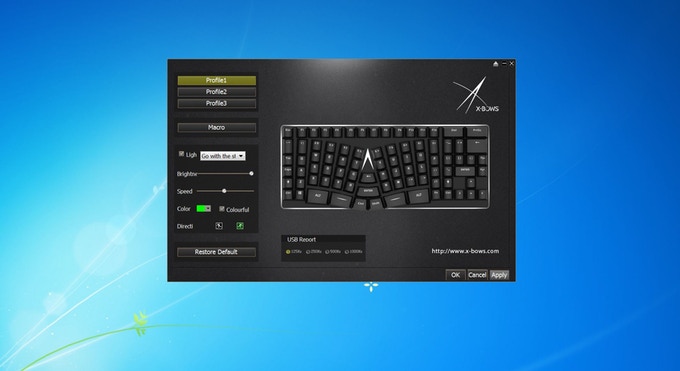
And All The Rest
Despite its role for beleaguered typers, the X-Bows bears all the marks of a gaming plank.
The model we have on hand is equipped with Gateron Blue switches, although you can opt for Gateron Red, Brown, or Black switches, instead. The RGB lighting provides the customary bling. Because the switches are top plate mounted, the light freely spills out from the clear switch housings and onto the surface and the sides of the keycaps. If you like nice and tight backlighting, this is not going to make you happy, but if what you’re after is a color explosion, this will bring you great joy--especially with the large, glowing inverted “v” in the middle of the keyboard.
The keycaps--which appear to be ABS plastic with a combination of primary lasered legends and secondary printed legends--show even lighting. Although some of the secondary legends (anything that’s engaged using the Fn key) are printed, others (anything involving the Shift key) are lasered. The X-Bows folks opted to keep those primary and secondary legends close together, positioned at the top of the keycaps directly above the LEDs.
X-Bows said the interior is built with aluminum, but the exterior chassis is plastic. The keyboard is surprisingly light (it’s 0.8kg). The interface is USB Type-C, which is kind of becoming a keyboard trend.
X-Bows told us that these keyboards will ship standard with a wrist wrest. Apparently the company is still designing it, but told us that “we plan for it to be a combination of wood and alcantara.” The (early) model we have has no wrist rest. We think it would make for a strong addition.
Final Thoughts
Although certain key aspects of the X-Bows are not yet finished--primarily the software, which is actually a major deal--the keyboard otherwise feels polished. For example, the lighting effects are all there and are keyboard-controlled, and some are quite complex. Further, there are no rough edges or evidence of the fact that this model is a prototype. One could sell the unit we have at retail.
As we stated above, how you feel about these funky layouts is mostly subjective, but based on our time with the X-Bows, we opine that certain aspects of the design (such as the chunky Spacebars, center keys, and so on) are quite brilliant, whereas others (such as the bizarre sizes of some of the keycaps, the need to use your pinkies for two columns of keys each, and so on) are either odd or seem to detract from the reason the X-Bows was designed in the first place.
But if this unique, ergonomic style is something you’re into and/or you’re looking for a keyboard that may offer respite from your RSI, the X-Bows looks to be a solid option. (Except for the lack of finished software. They really need to finish that software, pronto.)
You can snag an X-Bows for yourself via the company’s Kickstarter campaign for $119. It appears that retail pricing will be $200, so if you’re interested, you can save yourself eighty-one bucks.
-
scolaner Reply20172938 said:How hard is it to add media keys to a mechanical keyboard?
Can't tell if that's a genuine question or if you're being snarky. ;) Do you mean dedicated media buttons? It's just a matter of design. But you can create your own by assigning functions in software. -
DerekA_C This looks like a great FPS keyboard. Then notices the placement of the left side of the keyboard thinking I will get more carpel tunnel from this seriously..Reply -
NoviceNob I use the Ergonomic Microsoft 4000 Keyboard and really like it. But it has A LOT of wasted space. Extend the Tab /Caps-Lock keys and it's a sale. Looks really good already though. Thank you for the review.Reply -
lorfa The distance between the 'n' and the 'o' for example worries me, like it might actually be harder to type than normal.Reply -
scolaner Reply20174771 said:The distance between the 'n' and the 'o' for example worries me, like it might actually be harder to type than normal.
The idea is that this is almost ortholinear in nature, in that each of your fingers is assigned a column. So you should end up using less lateral movement and more vertical movement. In that sense, the n and o distance should be no problem at all.
My issue with the layout, though, is that your weakest fingers (your two pinkies) are responsible for two columns EACH, with each of those two outermost columns kind of out of whack with the rest of the columns. And those two pinkies, then, have a lot of lateral work to do.