ATI Brings HDTV to the PC
Reception Quality
For the most part HDTV channel reception is very good. The quality from shows such as Jay Leno and CSI is amazing, and it's hard to convince your eyes that you are pulling such a great picture from thin air.
Once you complete the setup and launch the DTV application, the HDTV will do an autoscan for channels. Afterwards you can check how much signal strength your are getting from each station by going to the Setup menu and then the channels tabs. We found that a signal strength over 75% gives a steady picture. Anything less will give a stuttering effect, where you will see video one second and a blank screen the next second.
Since the antenna is directional, you will have to readjust its position when you tune to different channels. This can be frustrating as you may be getting 88% from CBS and then only get 35% when you switch to NBC.
Once in a while, a perfectly good signal would temporarily drop to 0%, resulting in a blank picture from a split second to several seconds. Thankfully, this was rare occurrence on channels with good signal strength (above 75%). We don't think the signal drop-off is ATi's fault, but rather the technological reality of getting a signal from an antenna. Sometimes a car or big truck would drive by and knock the signal down, other times in the quiet of night the channel would go dead.
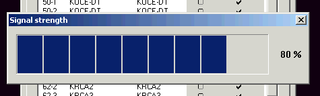
Here are three stills taken from the HDTV feed. When you click on the thumbnails, the full-sized version will come up. The HDTV Wonder saves the stills as BMP, but we have converted the picture to JPG in order to shorten the download time for you. So the picture you see is slightly less sharp than the original.



Controls

The DTV control panel is almost the same as the TV control panel that many All-In-Wonder users are used to.
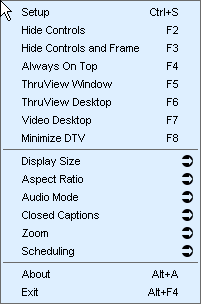
You can easily raise or lower the volume by using the scroll wheel on your mouse. You can zoom into a certain spot and you can change how big the display window is. Most of the features can be customized by right-clicking inside the video and selecting setup.
Stay On the Cutting Edge: Get the Tom's Hardware Newsletter
Join the experts who read Tom's Hardware for the inside track on enthusiast PC tech news — and have for over 25 years. We'll send breaking news and in-depth reviews of CPUs, GPUs, AI, maker hardware and more straight to your inbox.
Remote Wonder

The HDTV Wonder is bundled with the Remote Wonder. This remote control provides a familiar interface for many couch potatoes and people who don't want to bother with keyboards or mice. Using the directional arrows you can move the mouse cursor around and you can left/right click using buttons on the remote.
Volume can be raised, lowered, or muted by pushing the appropriate buttons. There are buttons labeled A through F that you can customized to do certain tasks. One quirky thing is that there is no button that launches the Digtial TV application. This is very strange because this is the HDTV Wonder card after all. Luckily, you can set any of the lettered buttons to launch HDTV.
Using the Remote Wonder, we were able to build a keyboard and mouse-free HDTV box with our Shuttle test rig. We set the A button to turn on the Digital TV application and the B button to shut down the computer. This is a great example of "convergence" that we always hear about, but rarely see successfully implemented. You can hide the Shuttle box in a cabinet and have an elegant HDTV-only solution.
Most Popular



