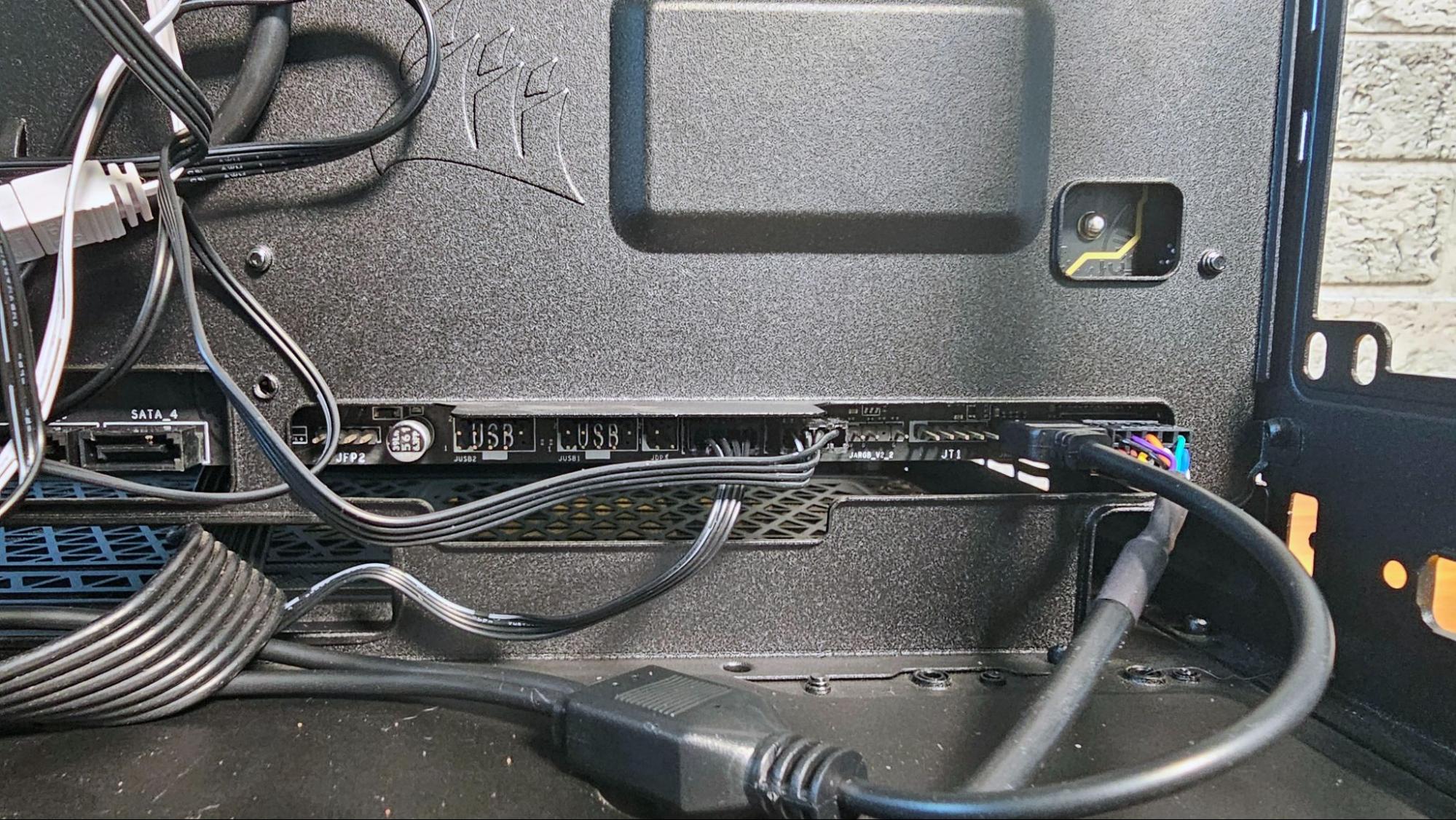Hands-on with Corsair's 2500D Airflow case: Roomy at the back, for rear-connector motherboard cables
But big for Micro ATX, and expensive with accessories.

Corsair has been at the compact, dual-chamber case game for a while now. Its Crystal 280X Micro ATX case arrived in mid-2018, and its size and features made me promptly buy one, making it my primary PC enclosure until about a year ago. But between 2018 and now, other dual-chamber chassis, like Lian Li's several O11D variants and Hyte's Y60, have become wildly popular as 'fishbowl' enclosures, with glass on as many sides as possible so you can show off your components.
It's no surprise, then, that Corsair is back with dual-chamber updates of its own in the form of the Micro ATX 2500 case that we're looking at here, as well as a larger full-ATX 6500. Both come in airflow-focused D models (we're looking at the 2500D Airflow) with mesh fronts, or glass-focused X models that trade the mesh for a glass front and side for that 'classic' fishbowl look.
Rear connector support, wood accents, and other accessories
Both of these cases also jump on a couple of other recent case trend bandwagons: They support MG-RC motherboards that move their connectors at the back, like MSI's Project Zero or Asus' BTF, as well as traditional motherboards with connectors on the front. But as the primary point of rear-connector boards is to hide as many cables as possible behind the motherboard for a clean-looking build, companies have been quick to offer support for MG-RC board in showcase chassis like In Win's F5 and MSI's Pano M100R PZ, and now these new models from Corsair.
The other trend that Corsair incorporates with its latest cases is wood accents, as was popularized last year by Fractal's gorgeous North, which is still our pick for the best PC case in terms of aesthetics. Unlike Fractal, though, Corsair doesn't offer wood accents as standard, but rather as a $69.99 accessory. That does mean you'll get to pick walnut, teak, bamboo, obsidian, and even aluminum panels (the latter is $10 more, or $79.99). And the company also offers a handful of other accessory kits for these cases, including a motherboard cable cover ($19.99), vertical GPU mounting kit ($69.99), a cable routing kit (which is $14.99 and really should be included as standard), and a glass conversion kit ($29.99) so you can convert the 2500D into a 2500X. The company also offers these cases in black or white.
Clearly, Corsair took some inspiration from the wildly configurable Lian Li O11D Evo case. But if you plan to add accessories, the Corsair 2500D case can get expensive fast. It starts at $159, as does the 2500X with a glass front. But that's with no fans or RGB controller. A 2500X RGB model, coming a few weeks after the initial launch, will include an iCue Link hub and two RX 120 fans. That model will sell for $219, and you'll probably want to add at least one other matching fan to your build.
So if you opt for the 2500D, add wood panels and, say, the vertical GPU kit and the cable routing kit, you're going to be spending more than $300 – and that's before adding any fans or RGB controllers. The case is also decidedly large for a Micro ATX chassis, but the 2500D is also the first rear-connector compatible case I've built in where it feels like there's enough space (and only just barely when using an ATX power supply) for all the cables to live comfortably behind the motherboard. Stlll, with the walnut accessory panels installed, I was far more pleased with the final build than I was with the stock steel panels. If you spend the money to trick it out, this can be one very attractive case.
Corsair 2500D specs
| Type | Micro ATX |
| Motherboard Support | Micro ATX, Mini-ITX |
| Dimensions (HxWxD) | 18.86 x 11.97 x 14.8 inches |
| Max GPU Length | 15.75 inches |
| CPU Cooler Height | 7.08 inches |
| External Bays | X |
| Storage | 2x 3.5-inch and 2x 2.5-inch, or 4x 2.25-inch |
| Expansion Slots | 4 |
| Front I/O | 1x USB 3.2 Gen Type-C, 2x USB 3.2 Gen1 Type-A, Audio combo jack |
| Warranty | 2 years |
Initial Impressions





The first thing that struck me when moving the Corsair 2500D from its box and onto my test bench was just how bulky it is for a Micro ATX case. At 18.86 x 11.97 x 14.8 inches (HWD), it's bigger in every dimension than the 280X it's effectively replacing (15.7 x 10.9 x 13.8 inches). Given that high-end components have only gotten bigger and more thermally demanding in the past several years, this perhaps isn't all that surprising. Just keep in mind that while the 2500D doesn't support full-size ATX motherboards, it's by no reasonable definition a small form-factor case.
One carryover from the older 280X is that the 2500D has a pair of drive sleds housed above the power supply section in the back. There you can install two 3.5- or 2.5-inch SATA drives. Panels at the opposite end of this rear chamber, on the inside wall at the front of the case, provide mounting points for two more 2.5-inch drives.
Corsair mounts its plastic accessory bin in one of the 2.5-inch drives. Inside, I found, to my surprise, several of Corsair's new single-turn fan screws, which I happily used to install all the fans in this case. They don't save that much time, especially since I use an electric screwdriver when building, but they work well and I was happy to see them included here.
Corsair ships the 2500D with a bracket installed for compact SFX power supplies. The case also supports ATX power supplies, which is what I used — so I needed to remove the bracket first.
And you'll have to keep your screwdriver handy for removing and replacing other things when building in this case – particularly if you plan to install a rear-connector motherboard, as I did. In order to access the board connectors on the top and bottom of the motherboard from the back, you'll need to remove the hard drive caddy. The power supply basically needs to remain outside the case while you're connecting and organizing any and all cables, so it's handy to have a fully modular unit here. Corsair does helpfully provide both a fused block for the front-panel connectors, as well as an extension / adapter (on the right in the image above) with individual pin connectors, in case you have an older board that doesn't comply with what's become a fairly standard layout these days.
Build and Accessory Panels
While it wasn't visually the best fit for the black version of this case, I used the same white MSI MAG 240R V2 AIO cooler for this build as I did with the MSI Project Zero build, which also saw the same B650M Project Zero motherboard I'm using here. Why? The MSI cooler was the only 240mm model I had with me during the build processes, and its simple mounting mechanism, using the stock AMD clips, meant I didn't have to fish for or fiddle with a more complicated mounting setup involving a backplate, screws, and mounting brackets.
For fans, I used a trio of 120 mm In Win Neptune models that I had left over from testing the F5 case, mounting two in the front and one at the back. If Corsair had sent the 2500X case with the glass front, I would have instead mounted these three fans on the bottom of the case as intake.
Get Tom's Hardware's best news and in-depth reviews, straight to your inbox.
Note that there is also room in front of the motherboard, on the side of the case, for two more 120 mm fans or a 240 mm radiator. For the best-looking build, you'll definitely either want to add fans there, or opt for the $20 motherboard cable cover, which conceals this front fan area while making it easier to hide cables running from the front to the back of the board.
For the graphics card, I used a Gigabyte RX 7700 XT, and nearly any card should fit in this case, as there are 15.75 inches of clearance and four slots available. Vertical mounting is also supported, but again, you'll need to buy a $70 accessory with a bracket and PCIe cable to put your graphics card on full display here.
As with the two other rear-connector builds I've done, connecting the cables at the back is significantly easier and faster than having to snake connectors through the front. But again, this results in a lot of messy cables behind the motherboard. Here, Corsair complicates plugging in all the cables on the bottom of the board (USB, audio, fans, RGB, etc.) by butting the metal support lip for the power supply directly above this section of the board. This isn't a huge inconvenience, but it is annoying, making it much harder to see the labels for the connectors and make sure the pins are lined up.
The one accessory Corsair sent along with the 2500D was its $70 walnut wood panel kit, which is comprised of four pieces that run along either side of the case. Installing them may require a short screwdriver. Because most of the screws you need to remove to take out the standard panels are inside the case, and some are in tight spaces that are tough to get to with a screwdriver that's several inches long. But otherwise, the process is pretty simple. The most complicated bit was removing the two internal screws holding the top ports to the top panel. But once done, these panels make a big difference in how this case looks.



Admittedly, I am partial to wood accents on PC cases (and other things), but if you don't like walnut, there are three other wood options, as well as silver aluminum. I think the panels add tons of character to a case that's otherwise not all that visually interesting. But again, at $70-$80, they make the case much more expensive. If you like the wood look and are willing to live with a taller case, Fractal's North is quite a comparative deal at $140 – with its wood front slats included.
Cable 'routing'
On the plus side, since this is a true dual-chamber chassis, there is ample room for cables behind the motherboard here – about four inches from the motherboard tray to the side panel. And for motherboards with the connectors at the back, you'll need that room. The previous rear-connector-compatible cases I've looked at from MSI and In Win have so little room that it's difficult to even put the right panel on without a noticeable bulge.
That's not an issue here, although, with a full-size power supply and the drive caddy installed, there's less room for cables than you might think. And, oddly, aside from some plastic zip ties, Corsair doesn't give much in the way of cable routing. Instead, the company sells a $15 RapidRoute Kit made up of two small mounts and some strips that, when installed in the case, give you a cable routing channel along the edge of the rear motherboard area. The fact that this isn't included as standard is frustrating, given the $160 base cost of the case – with no fans, RGB, or wood panels.
But perhaps cable routing with these rear-connector motherboards could use a re-think. As you can see above, most of this mess wouldn't fit along a traditional horizontal cable path anyway. At least there's enough space behind the board here to fit the cables without interfering with the installation of the mesh side panel.
It's also worth pointing out that you'll want to choose your fans carefully when building a system with a rear-connector motherboard, if you want to hide as many wires as possible. The In Win fans I used here are designed for daisy chaining, with very short RGB and fan connector leads. This is good for minimizing the number of connectors you need to plug into your motherboard, but it also makes hiding the cables and connectors coming off the fans nearly impossible.
Conclusion
As a regular dual-chamber Micro ATX case, I don't love the design and presentation of Corsair's 2500D AIrflow. Its steel and mesh panels, while good for airflow, don't visually stand out, and the case is extremely large for one that can't fit a full-size ATX motherboard. While the $159.99 base price isn't prohibitively expensive, it's easy to get there if you plan to add wood or aluminum panels, a vertical GPU mount, and basic accessories that feel like they should be included, like cable routing and wire cover kits. Remember that there are no fans included unless you opt for the upcoming RGB model, which has a price of $219, but only comes with two fans and an RGB controller. So you're still going to want to add more fans to that model, anyway.
All that said, as a case specifically for rear-connector motherboards, the Corsair 2500D Airflow is the best of the three I've used so far. It gets the basics, like cutout placement, right (although I still don't love the PSU support right above the bottom cutout), and gives you enough room for the massive amount of cable slack that results from plugging nearly everything in behind the motherboard, instead of up front. If you want even more room for cables, you can also install a smaller SFX power supply, which would make the rear chamber feel a lot more roomy during the build process. But of course that's an added expense.
And while I do find the basic presentation of the 2500D a bit drab, adding the wood accent panels really transforms the 2500D from a plain bulky box to something I actually like to look at. That's not going to be worth the $70-$80 extra expense for everyone. But because the panels are accessories, you don't have to decide whether you want them or not until after you own the case. And you are spoiled for choice, as the company offers panels in silver aluminum and four wood varieties.
Lian Li's O11 Air Mini is similarly sized and costs a lot less than the 2500D, at around $100 (with three included fans). But it doesn't offer the customization options that Corsair's case does, and because it's a much older case, it doesn't support new rear-connector motherboards. If those features aren't important to you, and you can live without pretty wood accents, the O11 Air Mini is a much better value.
MORE: Best PC Cases
MORE: Best Mini-ITX Cases
After a rough start with the Mattel Aquarius as a child, Matt built his first PC in the late 1990s and ventured into mild PC modding in the early 2000s. He’s spent the last 15 years covering emerging technology for Smithsonian, Popular Science, and Consumer Reports, while testing components and PCs for Computer Shopper, PCMag and Digital Trends.
-
JamesLahey Anyone else feel like Corsair has lost that special edge?Reply
Ever since the company sold - I think it was a venture capital group that bought it - I haven’t seen products that really wow.
I know that they compete in so many segments that it’s hard to be tops all the time, but there was a time when I could basically pick any upper-mid Corsair product and it would be generally performing at the top of its class and was always aesthetically appealing. -
Notton Reply
Nah, they never had anything particularly interesting for at least a decade.JamesLahey said:Anyone else feel like Corsair has lost that special edge?
What they were good at was availability.
Their cases have been average from the start. They usually oversize it to compensate for any airflow design flaws.
Their maglev fans have bearings that are trash.
Their AIO/CLC are decent, but they're kind of expensive for what they do.
Their keyboards had an edge in a sense. Their earlier designs had folded aluminum mount plates that were oversized and it had very sharp corners and edges.
Their mouse were never good
Their wireless headsets were good for a time, but they never bothered to improve it so now they are just average.
Their RAM and SSD lineup has good availability, but prices are premium and quality varies.
Their PSUs are great, but they like to skimp on the fan.
Their prebuilts are okay, just like other brands that offer prebuilts.
I think their Xeneon Flex monitor is their most interesting product, but it's so expensive. -
Alvar "Miles" Udell ReplyFor the graphics card, I used a Gigabyte RX 7700 XT, and nearly any card should fit in this case, as there are 15.75 inches of clearance and four slots available. Vertical mounting is also supported, but again, you'll need to buy a $70 accessory with a bracket and PCIe cable to put your graphics card on full display here.
Think you need to asterisk that if you are mounting vertically, it doesn't look like any GPU with more than two fans will fit.
-
islandwalker Reply
Corsair didn't send the vertical kit, so there's no way for me to actually test that. But the kit has four slots. And if you are referencing the side fans in front of the GPU in the image above, they are on the back of the case, behind /below the motherboard area. They aren't going to cause any physical interference. Could mess with the airflow on that lower fan.Alvar Miles Udell said:Think you need to asterisk that if you are mounting vertically, it doesn't look like any GPU with more than two fans will fit.
https://www.corsair.com/us/en/p/pc-components-accessories/cc-8900707/2500-series-vertical-gpu-mount-kit-white-cc-8900707
But really, if you're going with a vertical GPU setup in this case, especially if you're using the glass-fronted X model in the image above, you're probably going to want to rely mostly on bottom-to-top airflow anyway. -
Phaaze88 Reply
'But'?Admin said:But big for Micro ATX, and expensive with accessories.
Did you mean 'Bit'? -
JasonovichClone It seems they're all following Lian Li O11 fish tank look, no bad thing. I had the Lian Li O11 D before switching to NZXT H9 Flow. I'm not sure I like the Corsair mesh look but I do think Corsairs 6500x fish tank ticks all the right boxes.Reply -
RandomWan ReplyNotton said:I think their Xeneon Flex monitor is their most interesting product, but it's so expensive.
Literally their least interesting product. An oversized 3440x1440 monitor, married to a desktop base, with manual adjustments for the flex. The pixel density is terrible, the base requires you to sacrifice desktop real estate to it, and most people will stop bothering with changing the curvature after the newness of the gimmick wears off.