Tom's Hardware Verdict
Ocypus Iota C70 is a nice-looking medium-sized case with low noise levels and an interesting digital display on the front for monitoring CPU or GPU thermals.
Pros
- +
Low noise levels
- +
Digital display to monitor thermals
- +
Back-connect motherboard support
- +
Easily removed dust filters
- +
Compact
Cons
- -
Moderate thermal performance
- -
No GPU support bracket
Why you can trust Tom's Hardware
Today’s review features a cooling newcomer I’ve just begun to become acquainted with – Ocypus, which was founded in Shenzhen in 2023. We last covered their Iota A62 WH air cooler and found it to have good thermals combined with a nice all-white aesthetic and digital temperature display.
Today’s review will cover their Iota C70 computer case. This case is a bit smaller than most we’ve reviewed recently, which might appeal to those looking for a not-so-large form factor. It features a wrap-around design to show off your PC’s inner components, low noise levels, and – like the A62 WH Air Cooler – a digital display for monitoring GPU or CPU thermals.
Will Ocypus Iota C70 make our list of best PC cases? Let’s take a look at the specifications and features of the case, then we’ll look at it in detail and wrap up our review with thermal testing.

Product Specifications
Standard Motherboard Support | ATX, Micro ATX, ITX |
Back Connect Motherboard Support | ATX, Micro ATX, ITX |
Color | Black or white |
Type | Mid-tower |
Case Dimensions (D x W x H) | 425 x 295 x 388 mm / 16.7 x 11.6 x 15.3 inches |
Drive Support | Up to 2x 2.5-inch or 3.5-inch drives supported |
PCIe Expansion Slots | Six |
Fan Support | Up to nine fans |
Pre-Installed fans | 6x 120mm ARGB fans |
CPU Cooler Clearance | 175mm |
GPU Clearance | 400mm |
Vertical GPU Support | No |
PSU Length | Up to 205 mm (with drive bay installed) Up to 410 mm (without drive bay) |
Radiator Support | 360 mm supported in top or bottom, 240mm supported on the side |
MSRP | $129.99 US |
Other features | Digital display for monitoring thermals |
Features of Ocypus Iota C70

▶️ Build quality
The build quality of this case seems pretty sturdy, I didn’t notice any obvious weaknesses while testing this product. I expect this from most cases, especially those which cost over $100 USD.

▶️ Side view

The look of the side view is clean, but there’s not too much to comment about, as this case is more compact than most. The biggest thing that stands out to me is back-connect motherboard support, indicated by the holes in the motherboard area. At the bottom and side are intake fans, and there’s a standard exhaust fan at the rear.
Get Tom's Hardware's best news and in-depth reviews, straight to your inbox.

▶️ Radiator and fan support
This case can be equipped with up to ten fans. Up to 360 mm-sized radiators can be installed at the top, bottom, and side of the case.
▶️ Dust filters, Bottom View

The case is supported by two metal bars with two rubber feet on them, to prevent it from sliding.
One nice thing about the Iota C70 case is the dust filters – all four of them are magnetically attached and are easily removed for cleaning.


▶️ Rear side view, storage, and cable management features

The first thing that struck me when I looked at the back of this case is that the cabling is a bit of a mess, and it doesn’t offer much in terms of cable management options. While I suppose this won’t matter most of the time as you’ll have the cover on it, some will find this annoying.

At the bottom of the case, there is an included ARGB and PWM controller hub, which many users will find handy. However, it does not have any expansion slots available – as all of the headers are occupied by the pre-installed fans. This might annoy users interested in adding fans to the top of the case for increased thermal effectiveness, but honestly you’d be better off just installing an AIO liquid cooler if that’s your concern.

There’s also a drive bay in the top corner that supports up to two drives of either 2.5-inch or 2.5-inch size.
▶️ Front view

As this is a wrap-around case, the front has a glass panel in order to give you a full view of the inner components. The main thing that stands apart from competitors is the golden O in the top right corner. At first you might think it’s the power button, but it’s actually a digital display that allows you to monitor GPU or CPU thermals when the system is powered on.

The front display is designed to show a temperature reading and nothing else. As such, there are limited customization options. To change what the front display measures, you’ll have to download the control software. The process of doing this might scare you at first, because the first time you boot your computer into windows after plugging the case display’s USB header into your motherboard, the computer will automatically open your default web browser and download a zip file from a seemingly strange website. The zip file contains the control software, which is very simple.
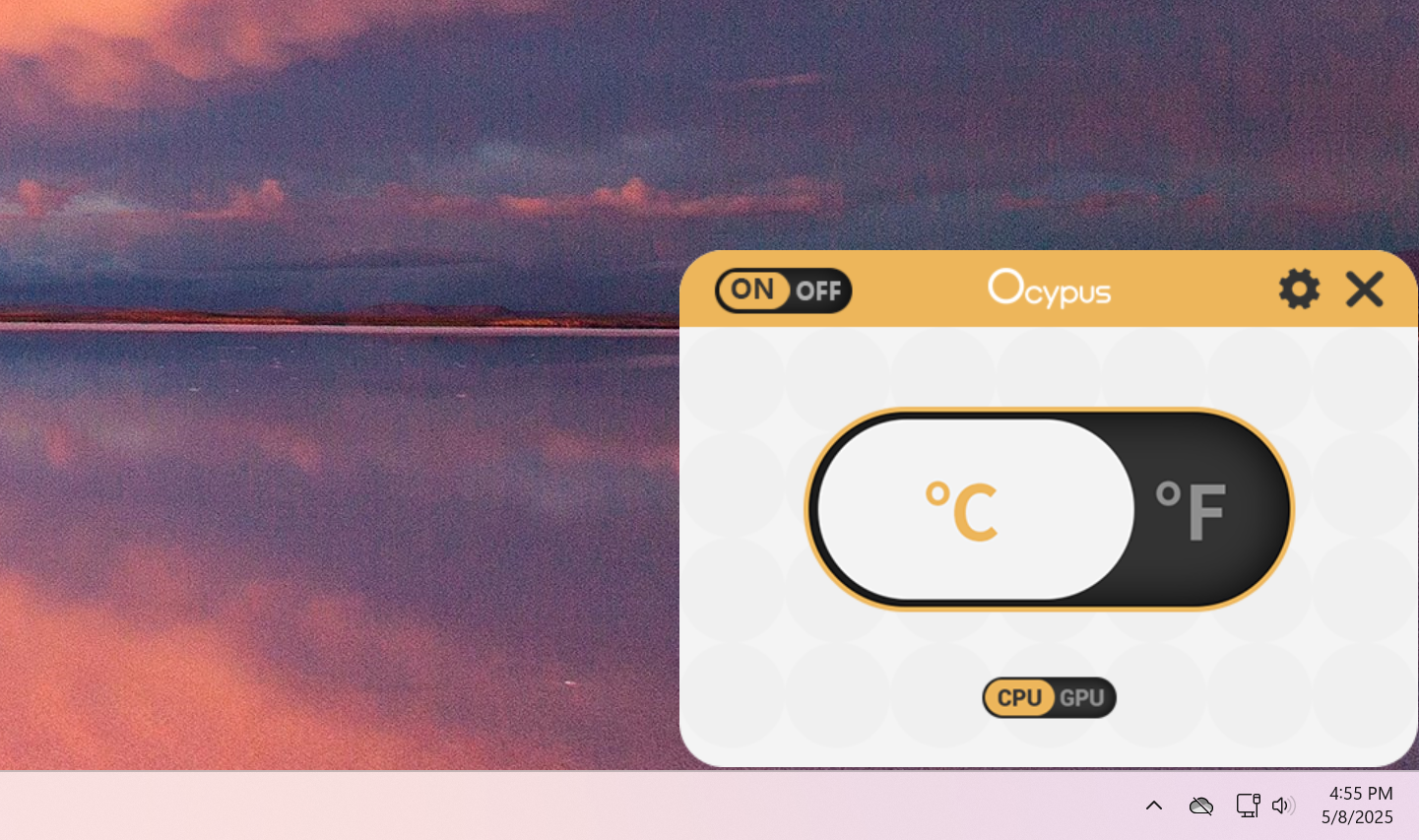
You have three sets of options to choose from. The first is the ability to turn the display on or off. The second is the ability to display readings in Celsius or Fahrenheit. Finally, you can choose to display the temperature of your CPU or GPU. There are no further ways to tweak the display.
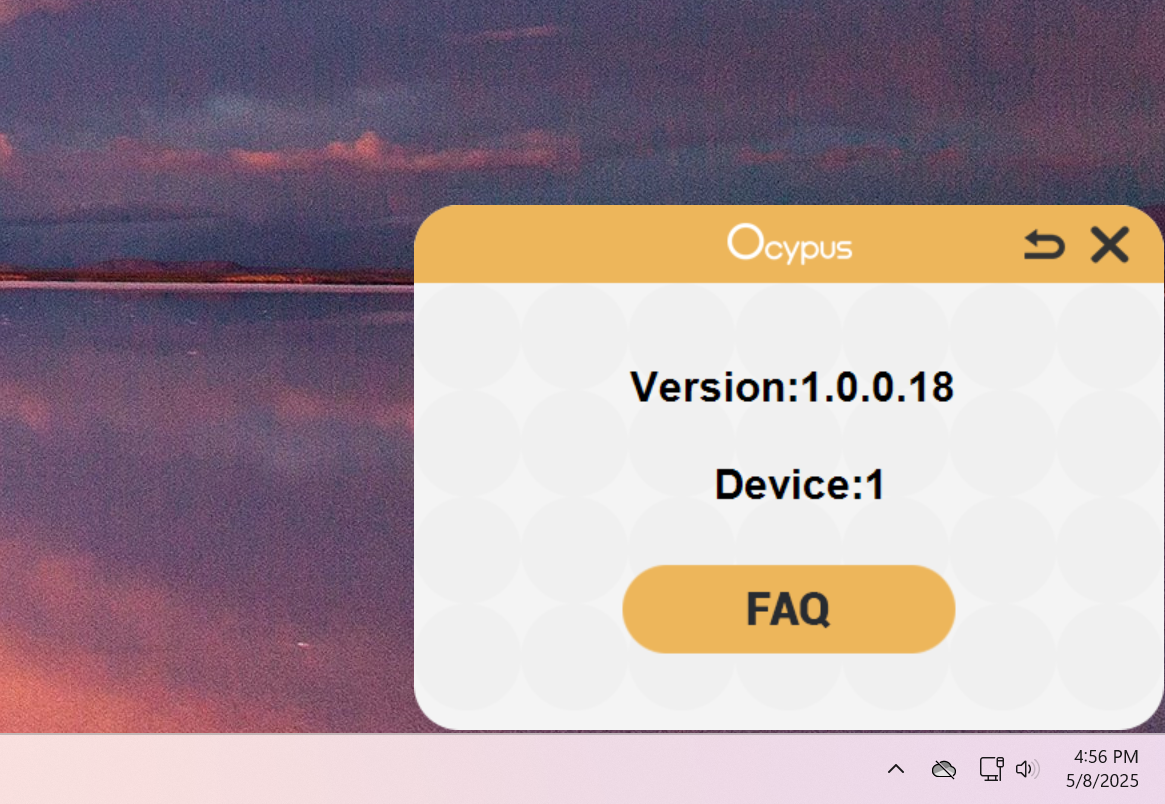
▶️ IO Panel

The included IO panel is directly above the digital display. It includes your standard power button, audio jack, two USB-A ports, and one USB-C port. It also includes a button to change ARGB lighting settings on the fly.
▶️ Rear view

From the rear view, you’ll notice that the power supply is mounted vertically, this is typical of many dual-chambered cases, to keep them from being even wider. It supports six PCIe expansion slots and has a cover for the slots.
▶️ Included accessories
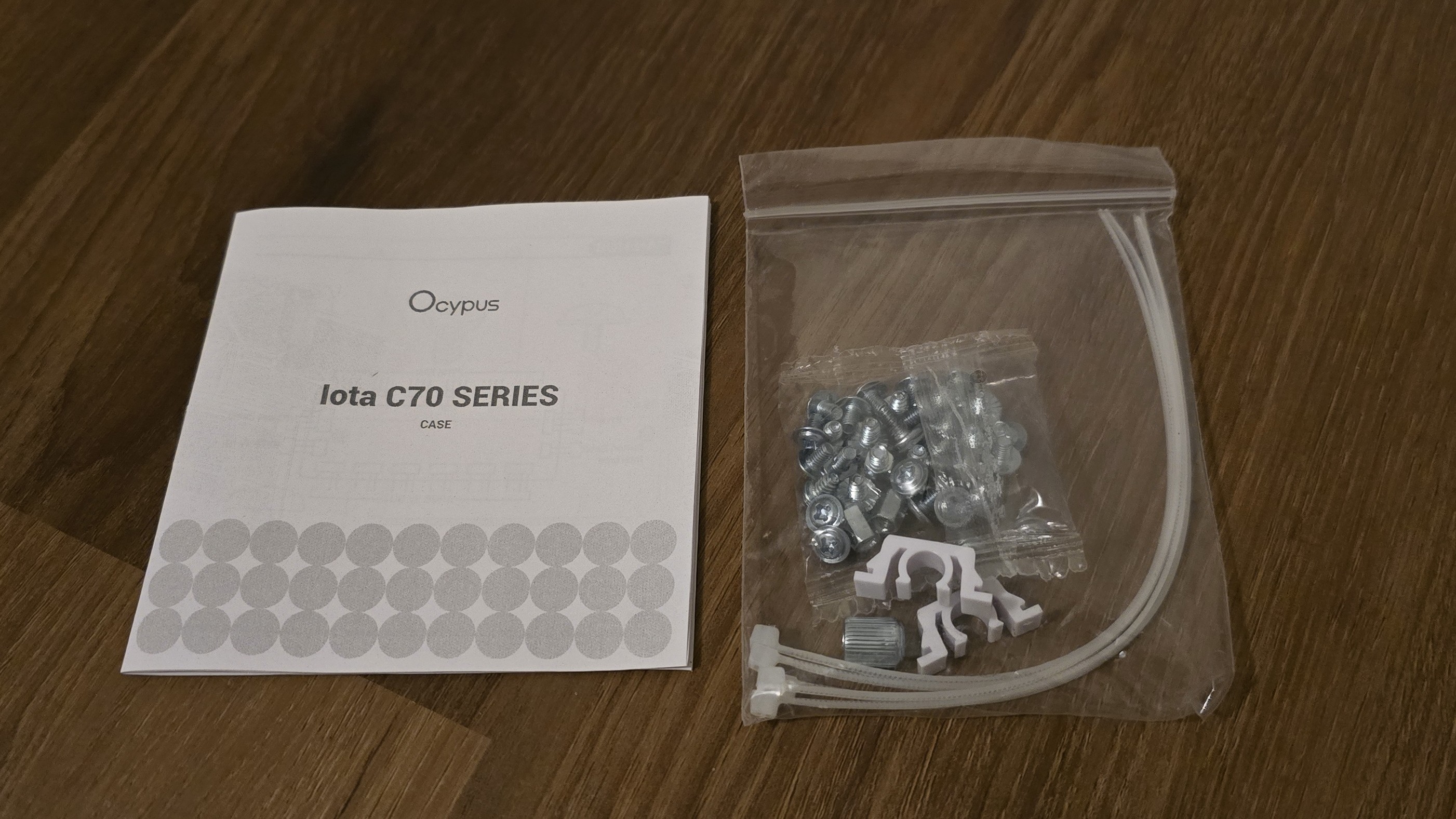
There’s not much in terms of included accessories. You have the standard screws and motherboard studs, a few zip ties, replacement panel securing parts, and a tool to easily remove or install motherboard studs using a screwdriver.
Thermal tests, test setup, and testing methodology
CPU | Intel i9-14900K |
CPU Cooler | Ocypus Iota A62 WH dual-tower cooler, configured with a single fan |
System fans | Default Pre-installed fans Ocypus Gamma F12 BK ARGB |
Motherboard | ASUS Z790-P Prime Wifi |
GPU | MSI RTX 4070Ti Super Ventus 3X OC |
Our thermal tests are presented to give you more information about the product’s performance, but aren’t intended as the sole judgment of the chassis. The style, price, features, and noise levels of a case should also be considered, and we all have different preferences. What I might like in a case, you might not, and that’s OK. My goal with these reviews is to give everyone, no matter their preferences, enough information to decide whether or not a product is right for them.
With today’s review, I’ve updated the configuration and testing methods I use for testing compared to previous reviews. For example, I used to use a single tower air cooler, but I’ve decided to use a dual-tower air cooler in case reviews going forward.
The measurements I’ve benchmarked this case against focus on the efficiency of the case’s thermal transfer.
We’ll test the system with its pre-installed fans at full speed and noise normalized at 38.9 dBA. For standardized testing, we’ll show one set of benchmarks with Ocypus fans set at full speeds for maximum potential. The other set of benchmarks will show performance with fan speeds set to 30% for those who prefer silently running systems.


Albert Thomas is a contributor for Tom’s Hardware, primarily covering CPU cooling reviews.
-
Albert.Thomas Some of y'all might notice the part where I mention how I evaluate cases. This is one of those cases (pun intended) where the thermal performance isn't the greatest in comparison to competitors - but for most people it literally doesn't matter.Reply
Now if you're looking to win an overclocking competition, this one ain't for you - but if you just want a nice looking, quietly running system : This might be a case you would enjoy! -
thestryker I wonder if the cooling would be better if the case sat maybe an inch higher. Those fans sitting right along the bottom of the case sure doesn't give them a lot of room to draw air in.Reply
