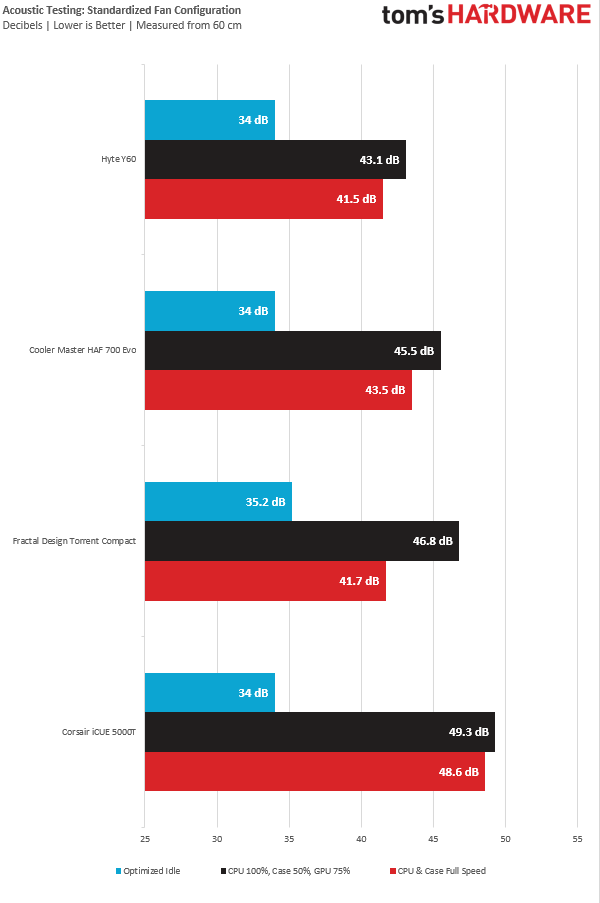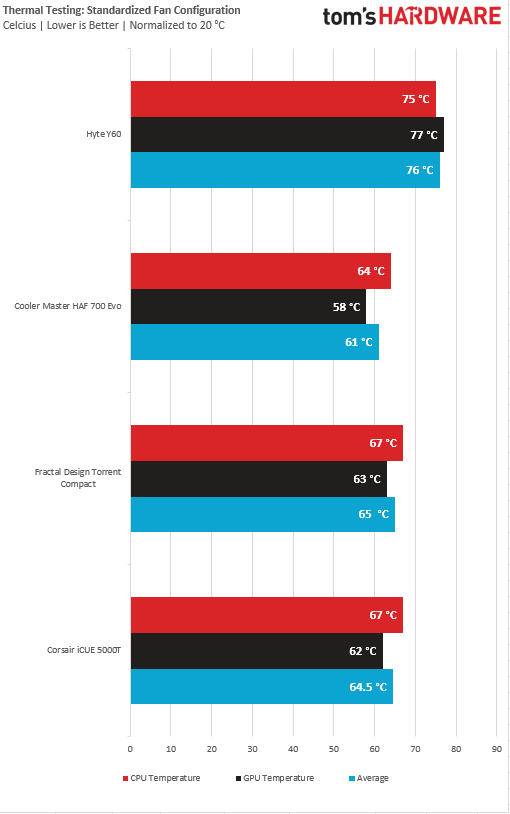Tom's Hardware Verdict
The Hyte Y60 is a looks first, performance second mid-tower chassis. That keeps it from being a standout in terms of airflow, but its panoramic glass design looks good and helps keep your system quiet.
Pros
- +
+ Quiet even at full speed
- +
+ Three-panel glass sides is like a bay window for your build
- +
+ Fantastic cable management space
- +
+ Decent drive support
Cons
- -
Runs warm
- -
Riser cable can get in the way during setup
Why you can trust Tom's Hardware
Lian Li’s O-11 Dynamic has been one of the most popular PC cases on the market for years now. It, or one of its many variants, has remained popular because it bridges the gap between performance-focused airflow and aesthetics-focused tempered glass. Because of that case’s success, numerous companies have tried to mimic Lian Li’s case design–at times blatantly so.
Hyte, an offshoot of iBuypower (that saw initial success last year with its compact Revolt 3 case), definitely draws inspiration from Lian Li’s chassis with its newest enclosure, the Y60. An ATX mid-tower case, the Y60 stands out mostly for its three tempered glass panels, which provide a panoramic view of your PC hardware. The Y60 also features a dedicated basement for cooling.
Priced at $200, the Y60 costs more than the standard O-11, but it’s also a more complicated, feature-focused case. In the box with the Y60 is a PCIe 4.0 riser cable, which feels generous for the price, and three 120mm 3-pin case fans. Does Hyte’s new hotness strike the right balance between performance, looks and price to land a spot on our best PC cases list? Let’s get behind the glass and find out.
Specifications of the Hyte Y60
| Type | ATX Mid-Tower |
| Motherboard Support | Mini-ITX, Micro-ATX, ATX, E-ATX |
| Dimensions (HxWxD) | 17.9 x 11.2 x 18.2 inches |
| Max GPU Length | 14.76 inches |
| CPU Cooler Height | 6.29 inches |
| External Bays | X |
| Internal Bays | 4x 2.5 or 2x 3.5-inch |
| Expansion Slots | 8 |
| Front I/O | 2x USB 3.2 Gen 2 Type-A (10 Gbps), 1X USB Type-C (up to 10Gbps) |
| 3.5mm headphone/audio jack | |
| Other | Tempered Glass Side Panel |
| Front Fans | None |
| Rear Fans | 1x 120 mm |
| Top Fans | None |
| Bottom Fans | 3x 120 mm |
| Weight | 21.16 |
| Warranty | Three years |
Features of the Hyte Y60
The Hyte Y60 is a unique case– instead of two glass panels like you get on the Lian Li O-11, there are three here, giving the chassis a wrap-around look. The layout of the glass panels allows for a panoramic view, which reminds me of a fancy home perched on a hilltop in Malibu, California.
We’ll talk more about the glass later on, but let’s shift to the Y60’s other features, like the general design. Hyte’s latest takes in air from the bottom, moving it out either through the rear exhaust or through the top. This should make for a good airflow path, even if you opt to use the included vertical GPU mount and PCIe 4.0 riser cable (which you should given it adds substantial cost to the case). The Y60 comes with three Flow FE12 120mm 3-pin fans, two of which are mounted at the bottom of the case, with the latter on the rear exhaust, like most cases. But as we’ll see later in testing with our tower cooler, you should probably go the AIO route for CPU cooling if you want cooler component temps.
Since the bottom fans are in the basement of the case (more on that later), there isn’t any radiator support at the bottom (which is generally a bad place for a radiator anyway). On the side, you can mount up to 240 mm on the top, and 360mm at the top.
Getting back to the glass, removing the first glass panel is easy enough, as it’s screwed in like most panels on any case. However, removing the other glass bits is complicated, as they’re screwed in from the inside of the case. That said, most people shouldn’t bother removing them anyway– you won’t benefit from getting them out unless you plan on doing a custom water loop.
Get Tom's Hardware's best news and in-depth reviews, straight to your inbox.
Just above the PSU at the back is the drive cage, with the drive sleds helpfully labeled “storage.” While there are only two drive sleds, this case can fit four 2.5-inch SSDs or two 3.5-inch hard drives.
Hyte made a bold move by including a PCIe 4.0 riser cable and encouraging vertical GPU mounting. Because often vertically mounting your GPU can have a negative effect on thermals. We’ll figure out how that plays out shortly in the thermal testing section.
The included riser cable is different than most others on that market that are basically just ribbon cables. This cable features a plastic piece at the top of it that mimics the top of the Y60 and is perfectly measured so there’s no excess cable length. The riser cable comes pre-installed, which made installing our motherboard frustrating, as the cable kept hitting the motherboard. This issue can be curbed by unscrewing the riser cable before system installation. But if you’re lazy like me, you’ll have to deal with it.
The riser cable itself works like a charm; I had no issues installing our triple-fan Gigabyte RTX 3070 Ti Gaming OC, because this chassis supports GPUs up to 14.76 inches (375mm). Of course, your GPU can still be installed horizontally, but then you’re left with an awkward gap in the floor of the case. And since you’re paying for the riser cable, it would be odd not to use it, especially in a case that’s all about showing off your components.


The case’s bottom-mounted IO is decent, but not really anything special. You get two USB 3.2 Gen 2 Type-A (5Gbps) ports, one USB Type-C (10Gbps) port and an audio/mic combo jack, with the power button in the middle. It would be nice to have a couple more ports, but what’s here is sufficient, and nicely fits the space below the narrowest piece of glass.
Internal Layout
The Hyte Y60 isn’t huge, at 17.9 x 11.2 x 18.2 inches (456 x 285 x 462mm). But while Hyte claims this case can fit SSR-CEB/EEB (E-ATX) motherboards, our standard-ATX Gigabyte Aorus Z690 Ultra was already a fairly tight fit.
CPU cooler support is limited to 6.3 inches (160mm), which means owners of Noctua’s NH-D15s or Deepcool’s Assassin III will not be able to those chonky coolers. But, with a case like this, wouldn’t you rather show off your RGB-adorned AIO? As we’ll soon see in testing, going with an AIO might be a better choice for temperatures too.
Hyte was more generous on the GPU side in terms of clearance. This case fits cards up to 14.76 inches (375mm), which means your Asus ROG Strix RTX 3090 or PowerColor Red Devil RX 6900XT should fit here without issue.
The Y60 features a dual-chamber design– similar to what we see in other chassis with this footprint, with the PSU and storage mounted behind the motherboard area. I really like dual-chamber layouts because they make cable management much easier. After screwing in the power supply and routing the cables, I tied them down with minimal effort, and wound up with the cleanest cable management job I’ve ever accomplished.
Hyte Y60 Cooling
This case features a somewhat non-traditional setup, and I don’t just mean the fact that looks a lot like the Lian Li O-11. Specifically, I’m talking about what Hyte calls its “Cold floor cooling.” The company wanted to keep the design of the rear side panel aesthetically similar to the bottom dust filter, but the grille is a bit too thick for the best air intake. This is a bit of an odd choice since neither the bottom nor the right side panel will be visible to most users after the case is initially set up. This is one area where the case would be better if it focused less on looks and more on performance, which brings us to the next section.


Testing Hardware
We’ve updated our testing hardware to use Intel’s 12 Gen “Alder Lake” platform, which has shaken up the desktop landscape (and taken prominent spots on our best CPUs for gaming list). We’re now using a Core i7-12700KF, which is being cooled by a Noctua U12s air cooler. Our graphics card is a Gigabyte RTX 3070 Ti Gaming OC.
Acoustic Results for the Hyte Y60
Our acoustic test consists of three scenarios: We run the CPU at full load, the CPU and GPU at full load, and an optimized mode. The CPU full load test runs the CPU and case fans at their maximum speed. For the CPU and GPU full load acoustic test, we also stress the Gigabyte RTX 3070 Ti Gaming OC and set the fans at 75% speed, because in gaming the fans never run at 100 percent and are far too loud when they do.
For the optimized mode, we run the GPU fan speed at 30 percent and run the CPU and included case fans at their lowest spinning speed.
The Hyte Y60 is a very quiet case. That can be attributed to the location of the bottom fans, since they’re shoved in the case’s basement, and likely also the glass panels dampening internal noise. I measured the rear exhaust fan using our laser tachometer and it read 1,444 RPM, which is fairly close to the rated 1,500 RPM.
Thermal Results for the Hyte Y60
For the thermal tests, all case and CPU fan speeds are set to 100%. The Core i7-12700K is set at a 4.7GHz clock at 1.3v on all performance cores to ensure consistent power consumption across test scenarios. Letting the GPU run at 75% fan speed enables it to maintain its power target while sticking to one set reasonable fan speed, so that the temperature is the only variable.
As stated earlier, two of the fans come pre-installed on the bottom of the Y60, and I don’t recommend you keep both there if you want the best thermals possible. It’s worth mentioning that in all of our case reviews, we are using some of the hottest components on the market and the tests we run are designed to generate as much heat as possible in a reasonable setup. However, this doesn’t give Hyte the pass because if you don’t utilize the basement for cooling, you’re missing out on a key feature. This would also mean that if you plan on mounting your GPU vertically with intake from the side, cool air has a difficult path for it to get to your graphics card.
As you can see, the results aren’t great with the case’s stock fan orientation. However, I don’t think the cool floor cooling is pointless– if anything it can be useful for “emergency cooling.” In my Phanteks Enthoo 719, I have three Corsair ML120 fans at the bottom of my case that turn on when my CPU hits a specific temperature. In the Y60, I can see someone doing something similar while keeping the fans hidden in the basement.
On a more practical note, I would take advantage of the radiator space up top and install something like an Alphacool Eisbaer Pro Aurora 360, along with some bright RGB spinners like the Corsair QL120 for some added bling.
Bottom Line
Whenever I look through PC builds on Instagram, I always see the Lian Li O11, since it’s so popular. But I can see the Hyte Y60 becoming the new king of Instagram builds, because it allows you to show off your flashy hardware from a panoramic perspective. While it runs hot, the Y60 didn’t cause any thermal throttling with our high-end hardware, so the warmer temps aren’t a deal-breaker. Just know that you may want to add some more cooling yourself, and you’ll probably want to opt for an AIO for your CPU.
It’s clear that Hyte wanted to create a case that would help your PC be a piece of art first and a PC case second. Because you end up sacrificing thermal performance for aesthetics. To some builders, that will be a serious red flag. But to some degree, that’s true of nearly every case with glass panels that aren’t heavily airflow focused. For those looking to show off their parts during livestreams or who just want something nice to look at during times when they aren’t gaming, the Y60 is a unique option. Just be sure to keep an eye on your temperatures and be ready to add additional cooling if you aren’t happy with your component temperatures.

Myles Goldman is a freelance writer for Tom's Hardware US. He reviews keyboards and cases.
-
watzupken This looks like a fish tank more than a PC case. I think the quest for manufacturers to differentiate themselves is driving them towards more impractical designs. So while it looks great to see the insides of the case from all angles, it is a heat trap, and and may be a hazard with glass breakage.Reply -
grammar.antifa To be fair, on their product page they recommend installing additional fans if you're going to be using air cooling.Reply -
adrian84481 Even common sense would dictate you add some intake fans on the front/side for that kind of air cooled configuration. Also, complaining about unscrewing the riser cable to install the motherboard is rather childish and no computer builder would actually complain about that. Photos 10/10. Review 3/10.Reply