Looks Good for the Money: The Cornerstone p2460 19" Flat Screen CRT Display
OSD Controls, Continued
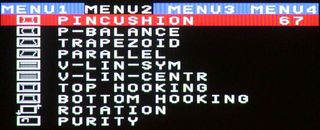
OSD Menu 2, where you can adjust the pincushion, pin-balance, trapezoid, parallel, v-lin-symetry, v-lin-center, top and bottom hooking, rotation, and color purity.
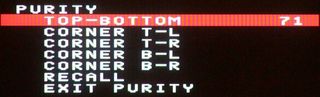
The OSD Purity sub-menu.
The second OSD menu lets you adjust pincushion, pin-balance, trapezoid, parallel, vertical linearity symmetry, vertical linearity center, top hooking, bottom hooking, rotation, and purity. The purity item brings up a second sub-menu for adjusting the top-bottom, corner T-L (top left), corner T-R (top right), corner B-L (bottom left), corner B-R (bottom right), recalling defaults, or exiting the purity menu. Note that, by using the OSD purity adjustments, I was able to eliminate the color blossoming problems almost entirely.
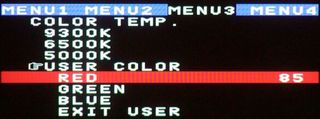
OSD Menu 3, where you select one of three preset color temperatures or create your own.
The third OSD menu lets you select from three preset color temperatures (9300K, 6500K, and 5000K) or create a custom user color temperature. When you select user color, a drop-down sub-menu appears where you can adjust the individual red, green, and blue settings, or exit the user color sub-menu. For our tests we ran at the default 9300K temperature setting.
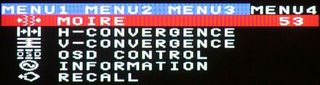
OSD Menu 4, where you can adjust moiré, horizontal and vertical convergence, OSD behavior, find current resolution and frequency settings, or reset everything to factory defaults.
The final OSD menu lets you adjust moiré, horizontal and vertical convergence, OSD control (appearance and settings), get information about the monitor mode settings (resolution and refresh rates), and recall the factory default settings. Selecting the OSD Control option brings up a sub-menu where you can adjust the amount of time the OSD appears on the screen before automatically shutting off (from 5 seconds to 56 seconds), the horizontal and vertical position of the OSD, the color scheme used by the OSD (blue background, green background, cyan background, red background, magenta background, yellow background, or black background), how the ODS appears (pop or fan in and out), and finally, exit the OSD Control menu.
Stay On the Cutting Edge: Get the Tom's Hardware Newsletter
Join the experts who read Tom's Hardware for the inside track on enthusiast PC tech news — and have for over 25 years. We'll send breaking news and in-depth reviews of CPUs, GPUs, AI, maker hardware and more straight to your inbox.
Most Popular



