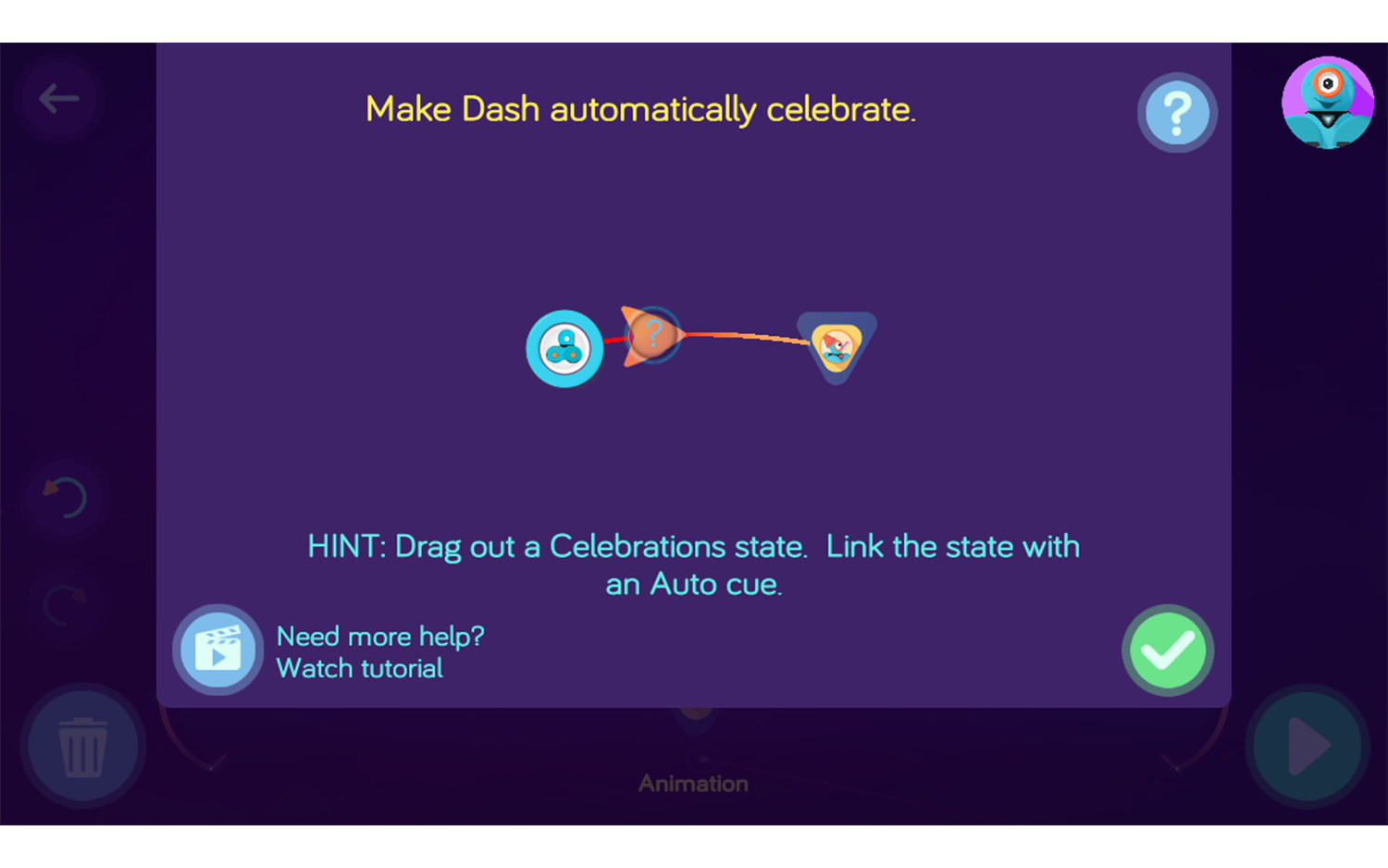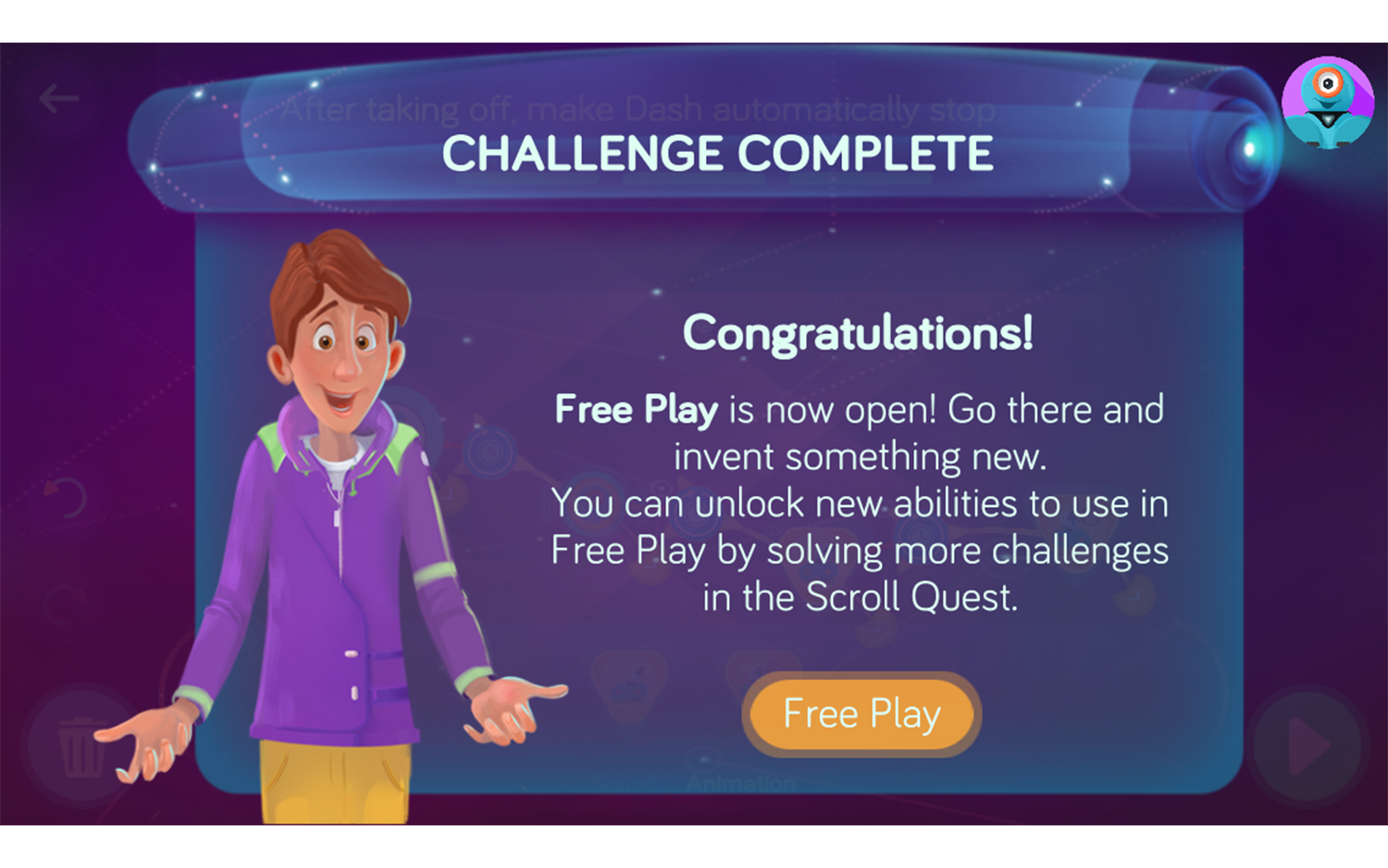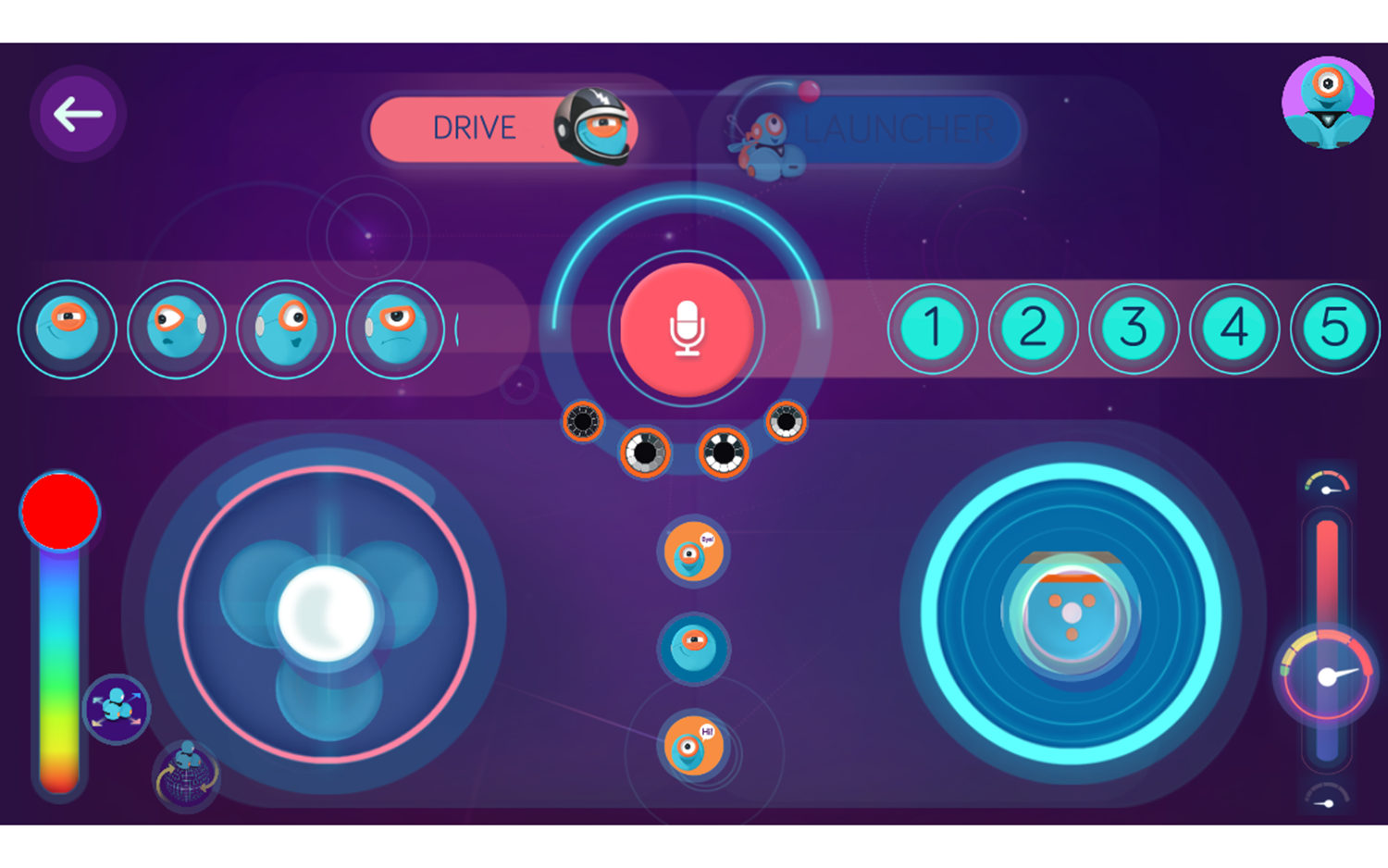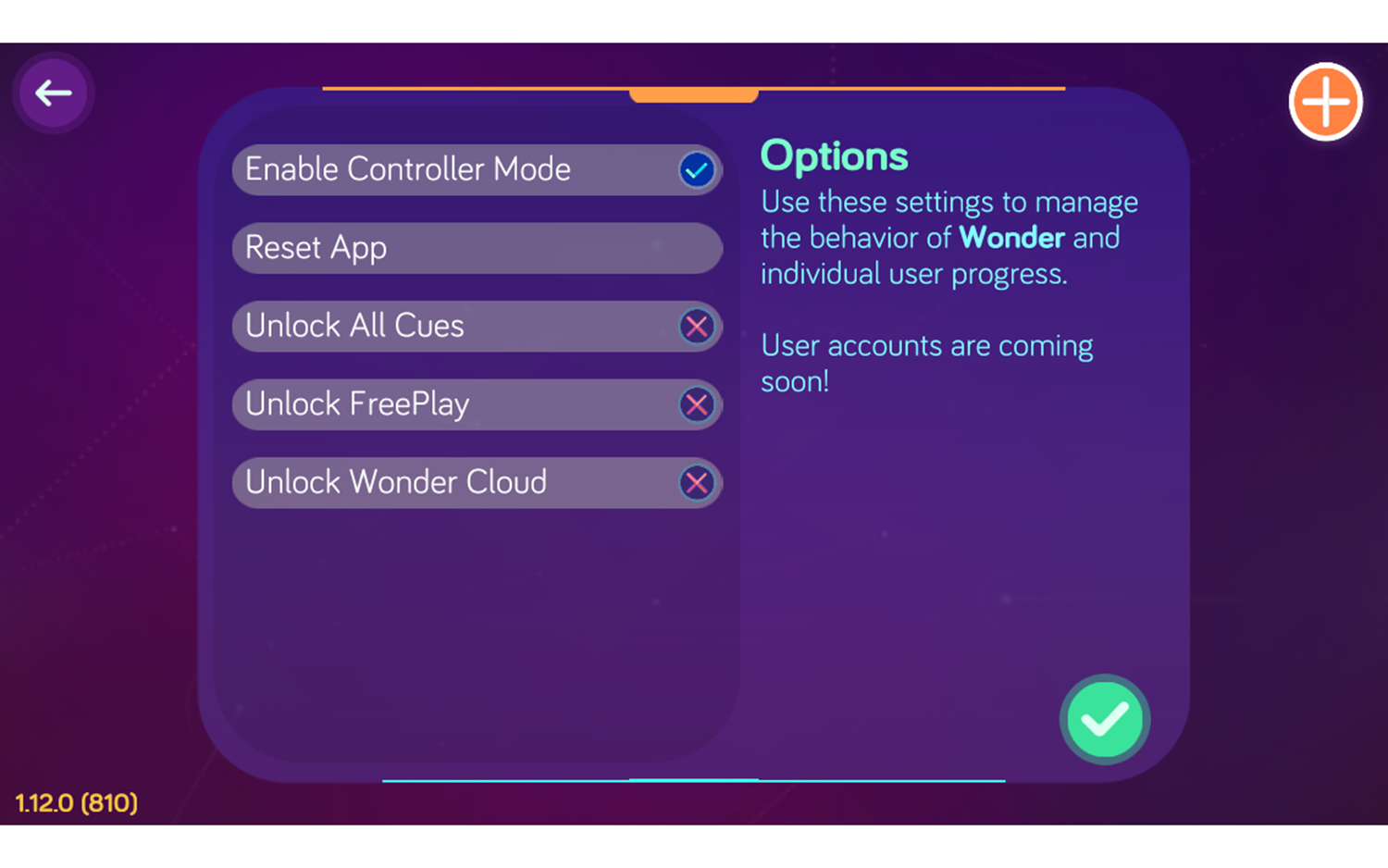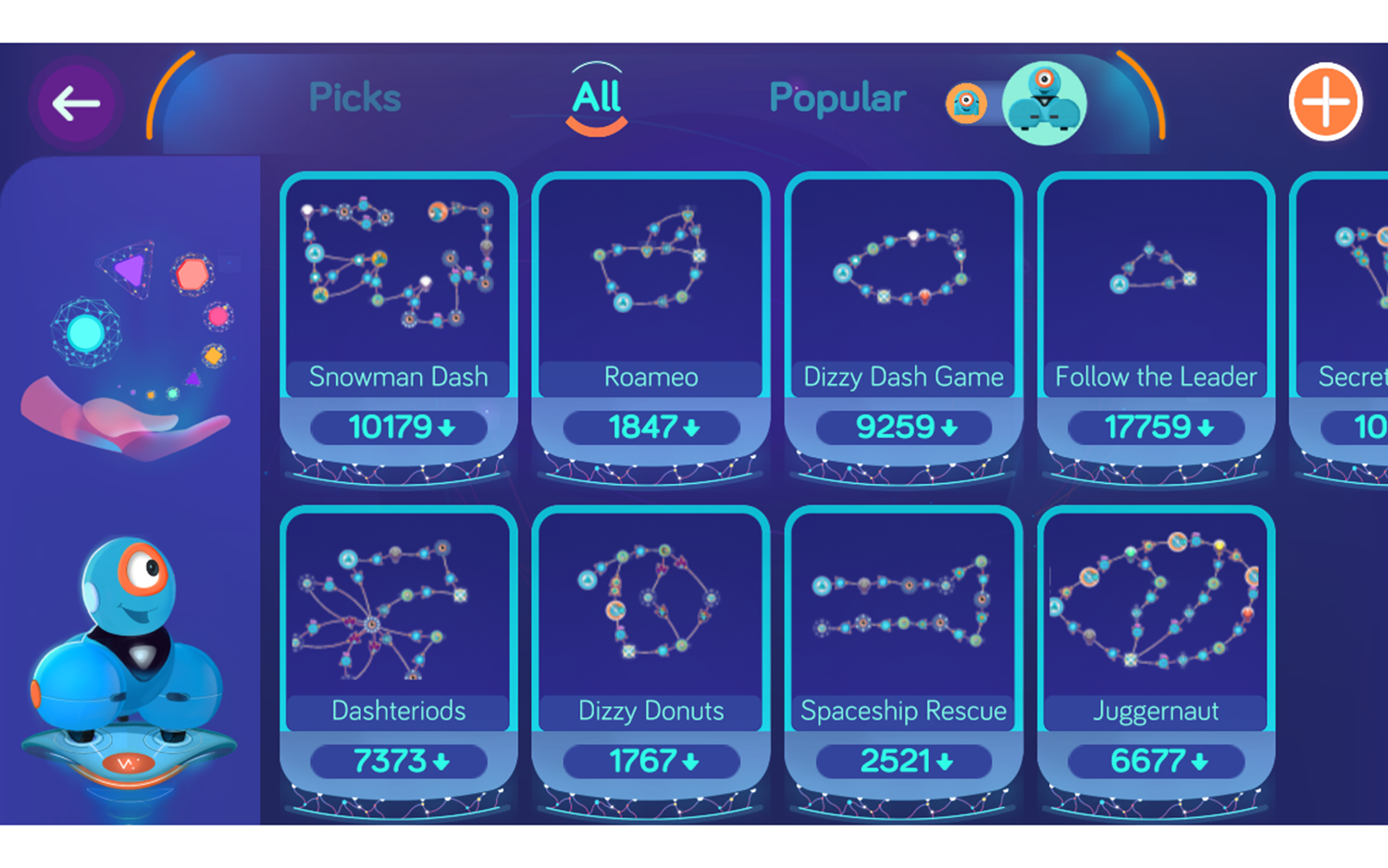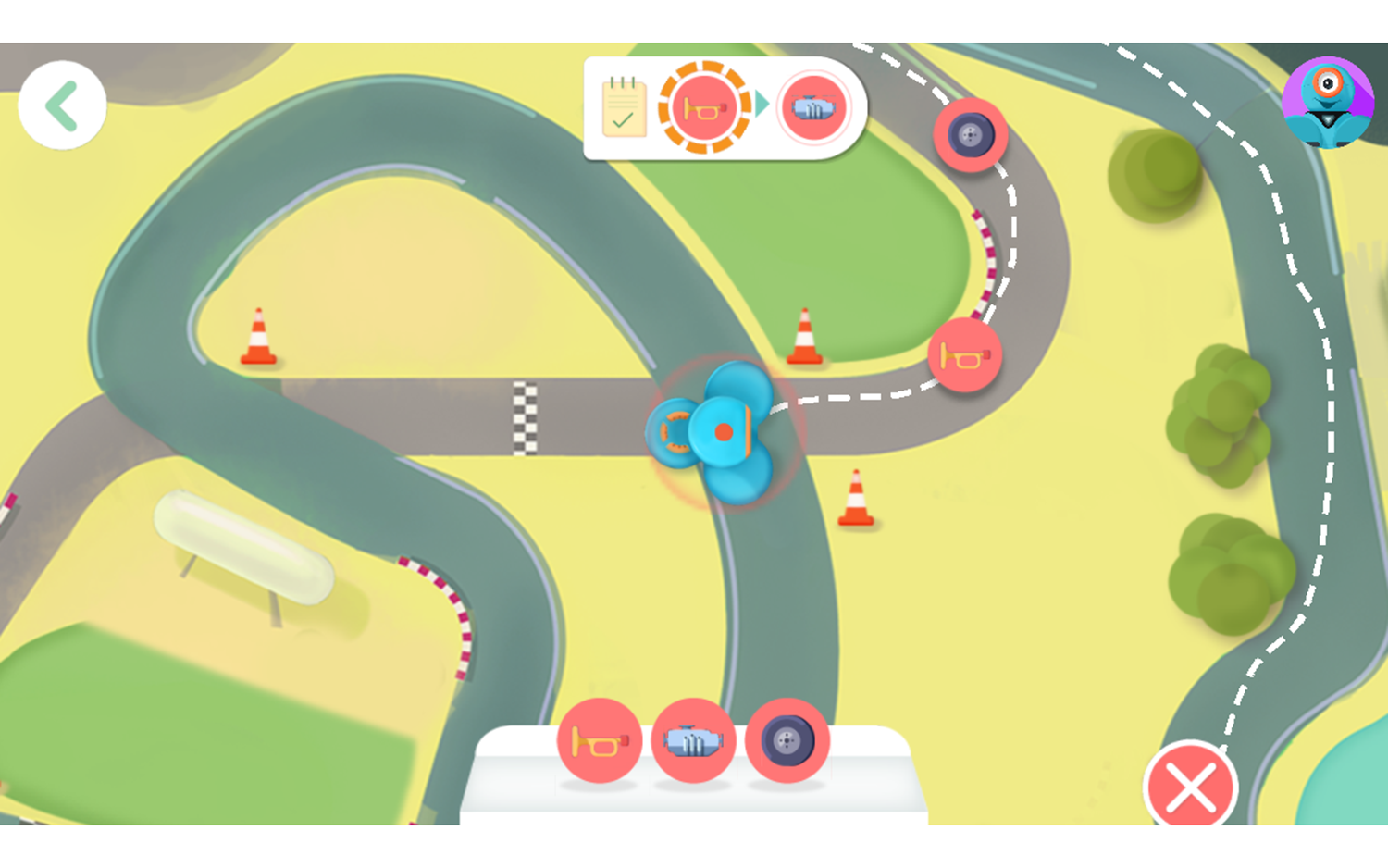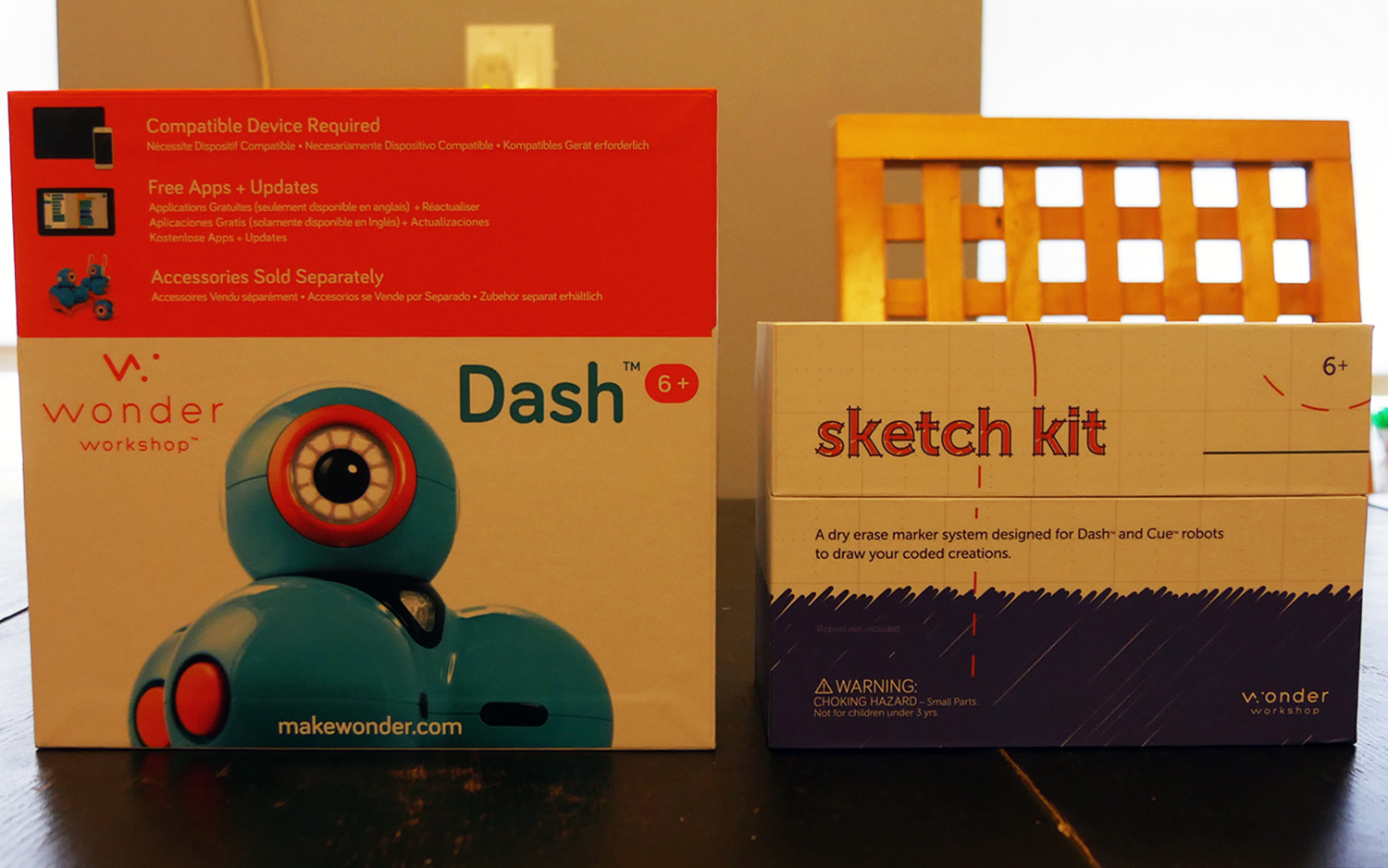Tom's Hardware Verdict
This programmable robot's engaging personality and versatile accessories make it a great choice for younger kids.
Pros
- +
Extremely fun
- +
Very interactive
- +
Can give friends access to programs
- +
Great battery life
Cons
- -
Not cheap
- -
Text-heavy app makes it somewhat challenging for preliterate kids
Why you can trust Tom's Hardware
While many STEM kits require kids build a robot first and program it second, Wonder Workshop takes a different approach. Its $149.99 Dash robot comes pre-assembled and ready to teach programming lessons right out of the box. The brightly colored automaton, which looks like a set of three turquoise balls with an infrared eye and wheels below, is filled with personality. And its app is addictive. Kids, even those who can't read all the text directions in the software, will learn a lot from Dash and even more from optional accessories like the $39 Sketch Kit, which we also tested.
The adorable little rolling robot has a goofy personality and plenty to do to keep you entertained. My editor's six-year-old son doesn't have advanced reading skills yet, but he had no problem navigating through the interface and writing simple programs on all four of the available apps.
Compatibility
There are four main apps that you can use with Dash: Wonder, Go, Blockly, and Path. You need at least one to make it do pretty much anything. All four are available for iOS and Android; all but Go are available for Fire devices. While at first it seemed weird to me that there are four different apps for the same robot (five if you count Xylo, which controls the Xylophone accessory), this setup makes each app much easier to navigate, especially for a beginner. A child won’t get overwhelmed with too many choices.
I downloaded Wonder to my phone (a Galaxy S9+) and tried to get Dash to connect. My phone was not on Wonder Workshop’s supported list for Dash, but I wanted to try it anyway, since I can often get devices to work that aren’t specifically approved for a certain phone. But no matter what I did I could not get my Galaxy to connect with Dash. I had absolutely no problem with an old 5th generation iPod Touch and a very new Fire HD 8, both of which are on the supported list, so make sure that you have a compatible device before you bring Dash home.
Connectivity
While your device will need to connect to the internet in order to update Dash and download programs, Dash communicates with your device via Bluetooth, so once Dash is set up, everything else can be done without internet. You can also connect Dash to multiple devices (although not at the same time).
I connected and disconnected from Dash dozens of times and had no issues. You can build programs in the app without being connected to Dash, which is great for saving his batteries.
Getting Started




After a little searching I turned Dash on (the power button is not the big obvious button on Dash’s head, but rather the small button on his side). He lit up, moved around a bit and made some noise. I opened the Wonder app, which made its own noises, and easily added my Dash to the app by pressing the “+” in the top right corner.
Get Tom's Hardware's best news and in-depth reviews, straight to your inbox.
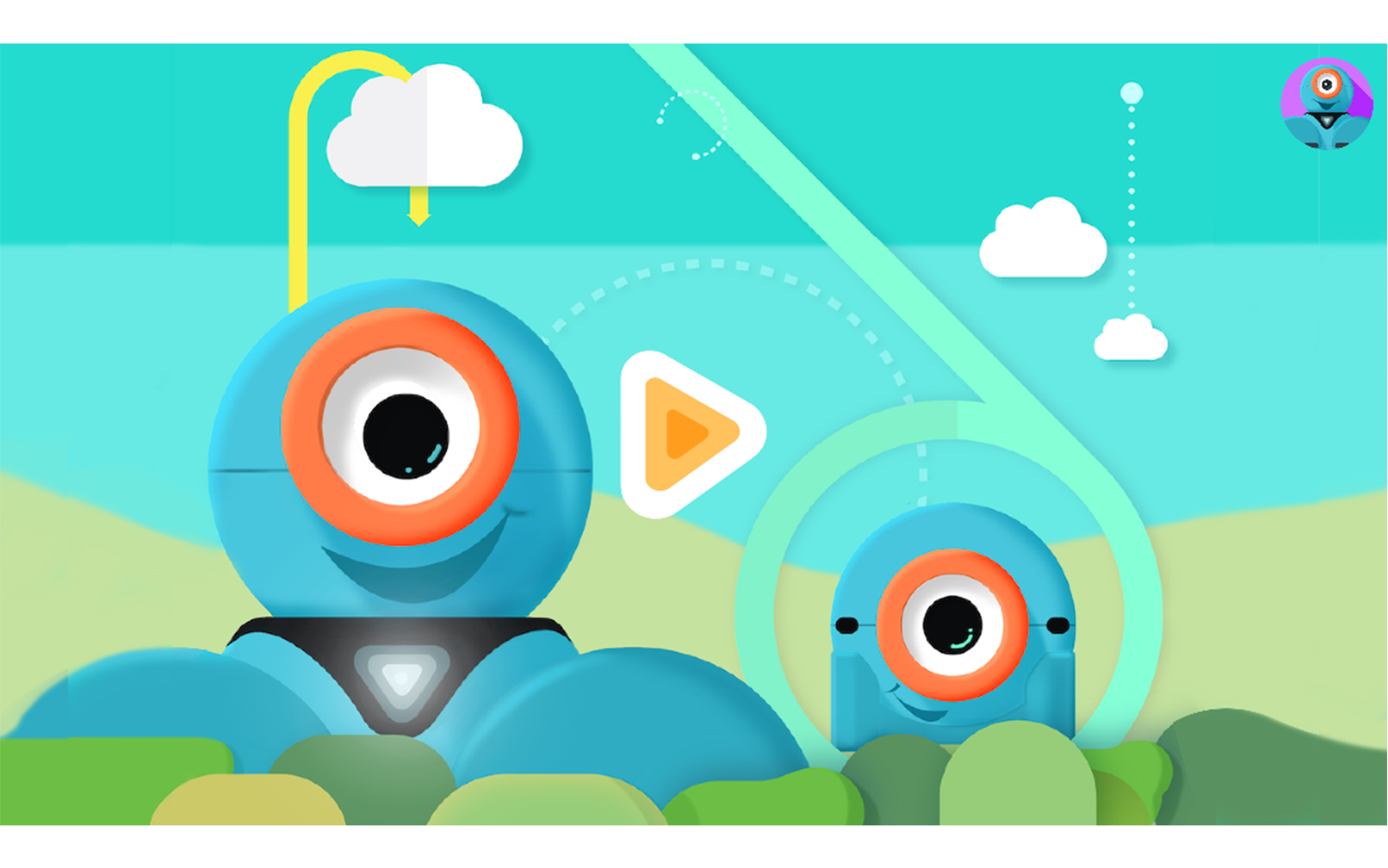
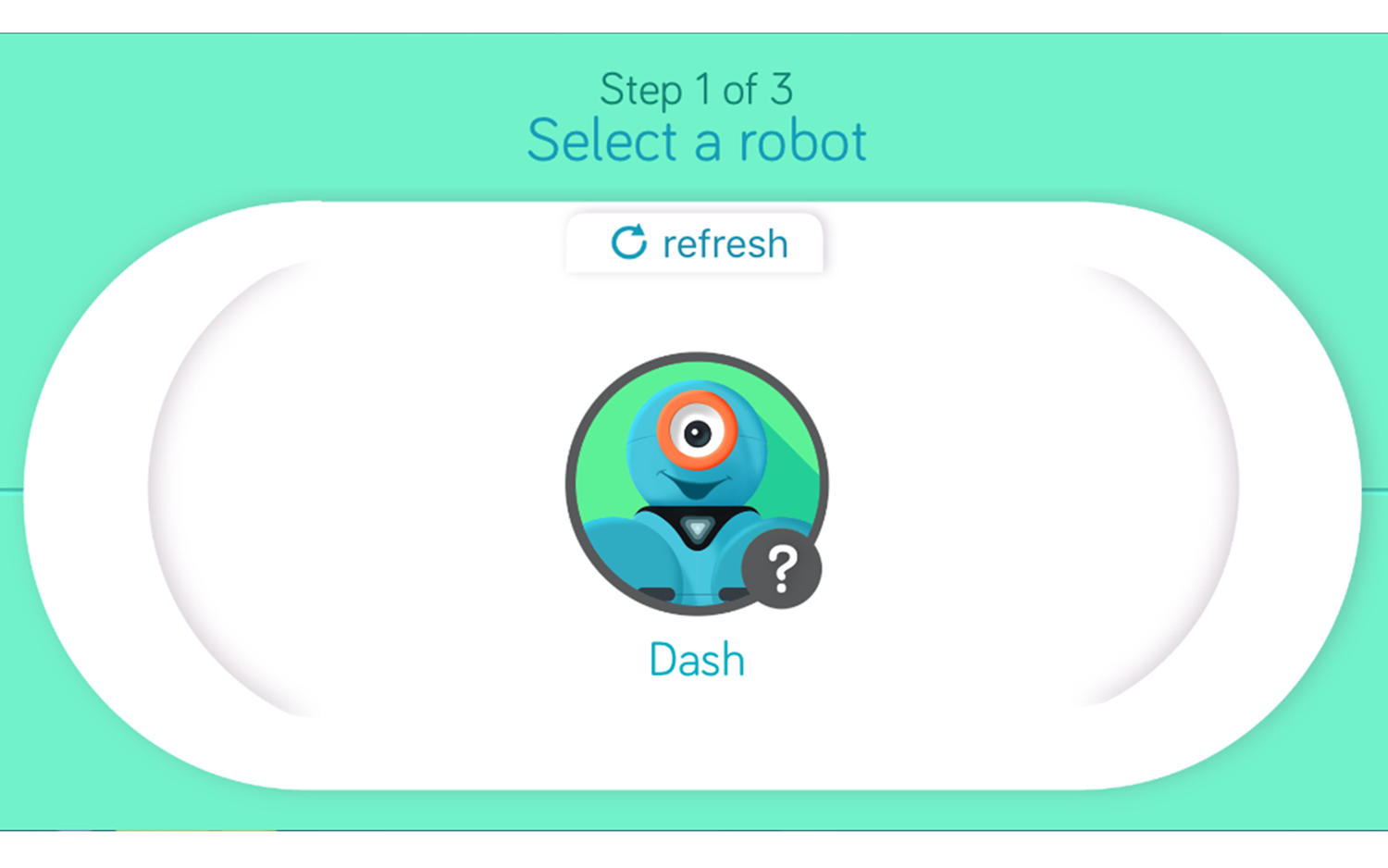

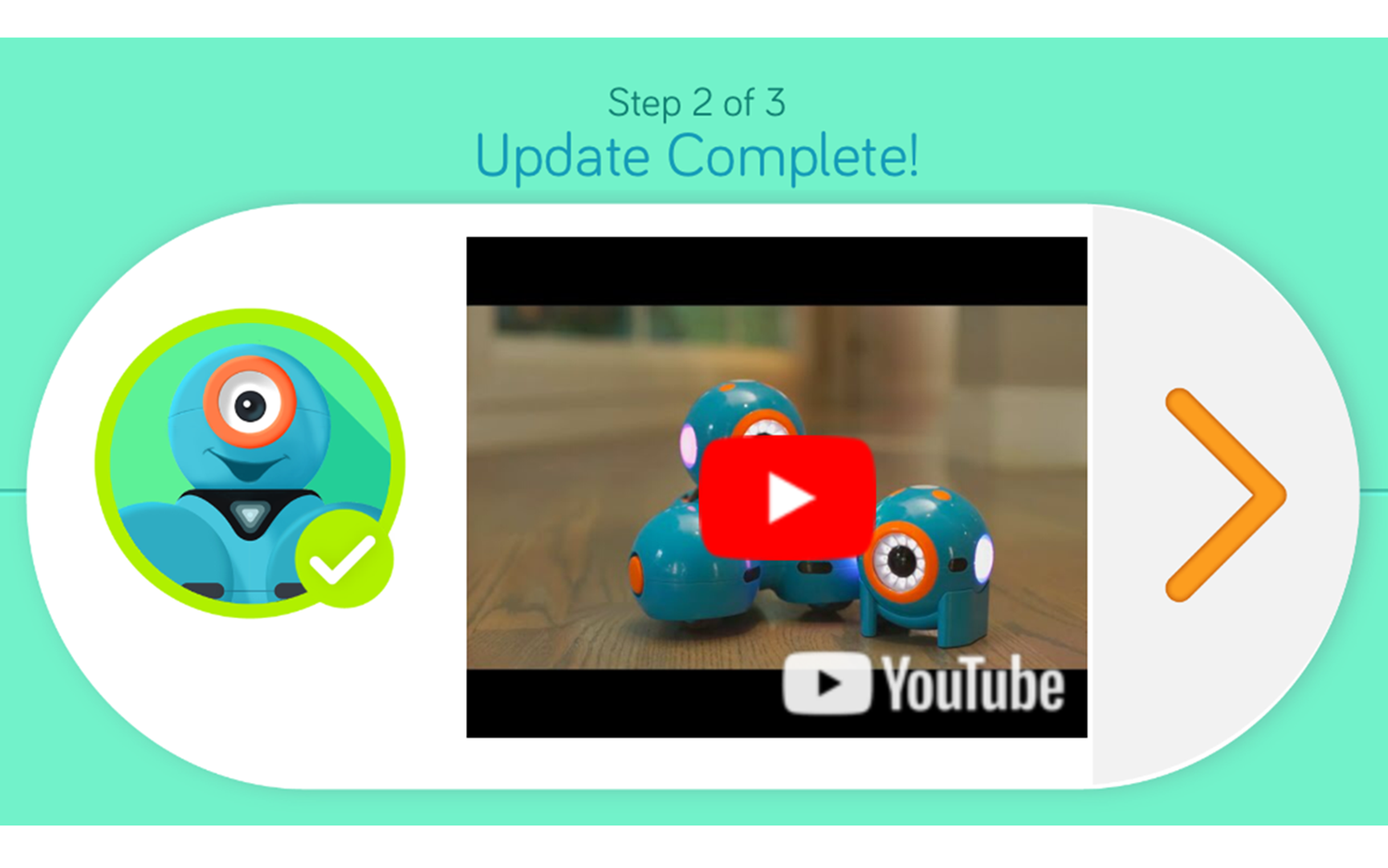
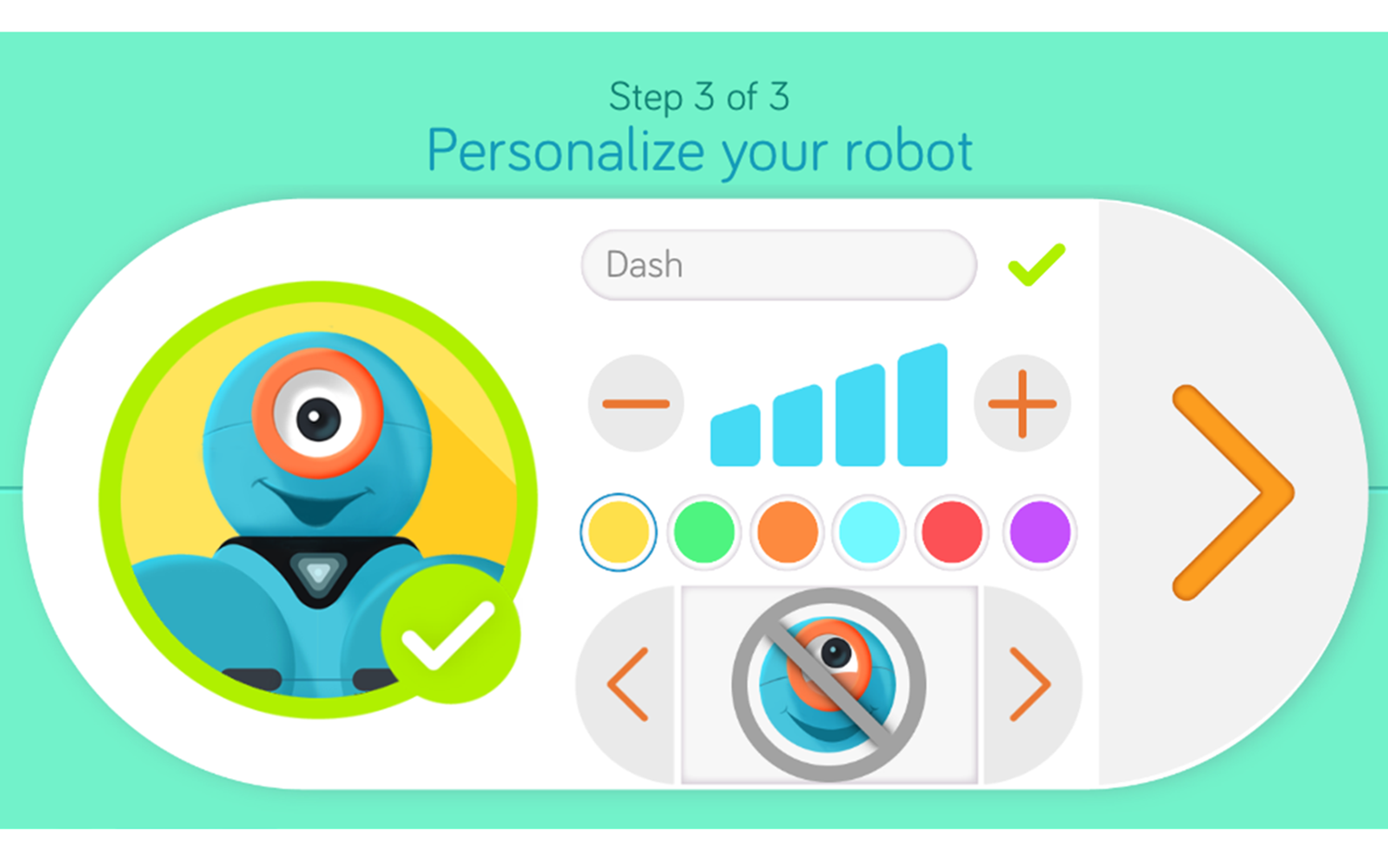
I was asked if I wanted to update Dash and was warned that this could take up to 30 minutes. So I plugged him in and started the process (while Dash comes with a USB charging cable, he can be charged using any micro-USB cable). The update took less than 10 minutes, and then I had the opportunity to customize him a little. I gave him a name, choose a color for his expressive lights, set his volume and picked a personality. Dash was ready to go.
The Wonder app walked me through some basic programming lessons. While these drag-and-drop functions are pretty easy to figure out, there are also hints along the way if you’re having trouble. However, the language for some of the hints seemed out of whack with the simplicity of the rest of the app. For example: “HINT: Drag out a Celebrations state. Link the state with an Auto cue.” Luckily, there are also animations and videos in case the language isn’t clear.
Functionality
Dash has three main functions: he can move, make sounds and light up. You can combine these functions in an infinite number of ways.
Dash’s light-up game is on point. He has lights on his large eyeball, a triangular light on his neck and lights where his ears would be. The big button on top of his head also lights up. There are three smaller buttons on top of his head as well, and these can be programmed.
Dash interacts with you naturally, making a noise if you move around in front of him, pick him up, or accidentally kick him. He has a microphone and an infrared sensor, both of which can be used for programming him to do things, like avoid objects or listen for a voice command.
According to the Wonder Workshop website, Dash should work continuously for about 90 minutes on a full charge. When the battery gets down to 10%, whichever app you’re using with Dash will give you a notification and the power button will glow. In my test, it performed better than that. I got the 10% battery warning after 101 minutes of almost-continuous use via Bluetooth, and it lasted another 36 minutes after that, for a total of 137 minutes on one charge!
Wonder App
Free Play
The lessons got me as far as I needed in order to try out Free Play and make my own programs (although some of the more complicated functions were still locked, waiting for me to complete more challenges). New programs are automatically given a name, but you can change them.
I was able to choose from a long list of commands. Dash’s skills including spinning, moving, circumnavigating other objects and understanding commands (like clapping). You can even make 10 different recordings and put those into programs (my son woke up to Dash spinning around and saying “Goooooood morning, Jakie!” in a high version of my voice). You can try these functions while programming Dash too; you don’t have to wait until you’re finished. While the app is running it makes a little sound as it moves to each new command, and you can follow the progress on the screen.
Once you’ve created a program, it can be run through the app, or transferred to Dash and run by pressing on the big button on top of his head (you have to disconnect your Bluetooth from Dash in order to run a downloaded program via the top button, however, and Dash will only store one of those at a time).
The best part about creating a program is that you can generate a key to give to someone else with a Dash, and they can download, run and edit it! This is huge. It could also be a really fun way to exchange messages with a friend.
Even though I was using a tiny iPod Touch screen, I had no problem moving the programming pieces around and changing their values. Connecting them to each other sometimes took a few tries, but was much easier on a bigger screen. Angles and lengths can only be set in multiples of five, which keeps things on the simple side. Measurements are in centimeters.
Controller
In addition to programming Dash, you can move him around using the Controller. The left controller moves him forward and backward and turns him around, and the right controller turns his head. The color of his lights and his speed can be changed with sliders, and he can make noises (including ones you can record via the Controller, or recordings you make in Free Play). There’s also a tilt function where you can hold down the left controller and simply tilt your device to make Dash move.
Inventors Log
There’s a section that keeps track of things like which cues, or commands, you’ve unlocked and which challenges you’ve completed. Kids (and parents) can use this feature to track their progress and how much they’ve learned.
Secret Menu
There’s a Secret Menu that allows you to do things like reset the app, turn certain features on and off and unlock cues and the Wonder Cloud without completing challenges. Instructions for getting to the Secret Menu can be found here.
Wonder Cloud
The Wonder Cloud, which has to be unlocked through challenges (or the Secret Menu – see above) contains downloadable programs that you can run and change.
Blockly App
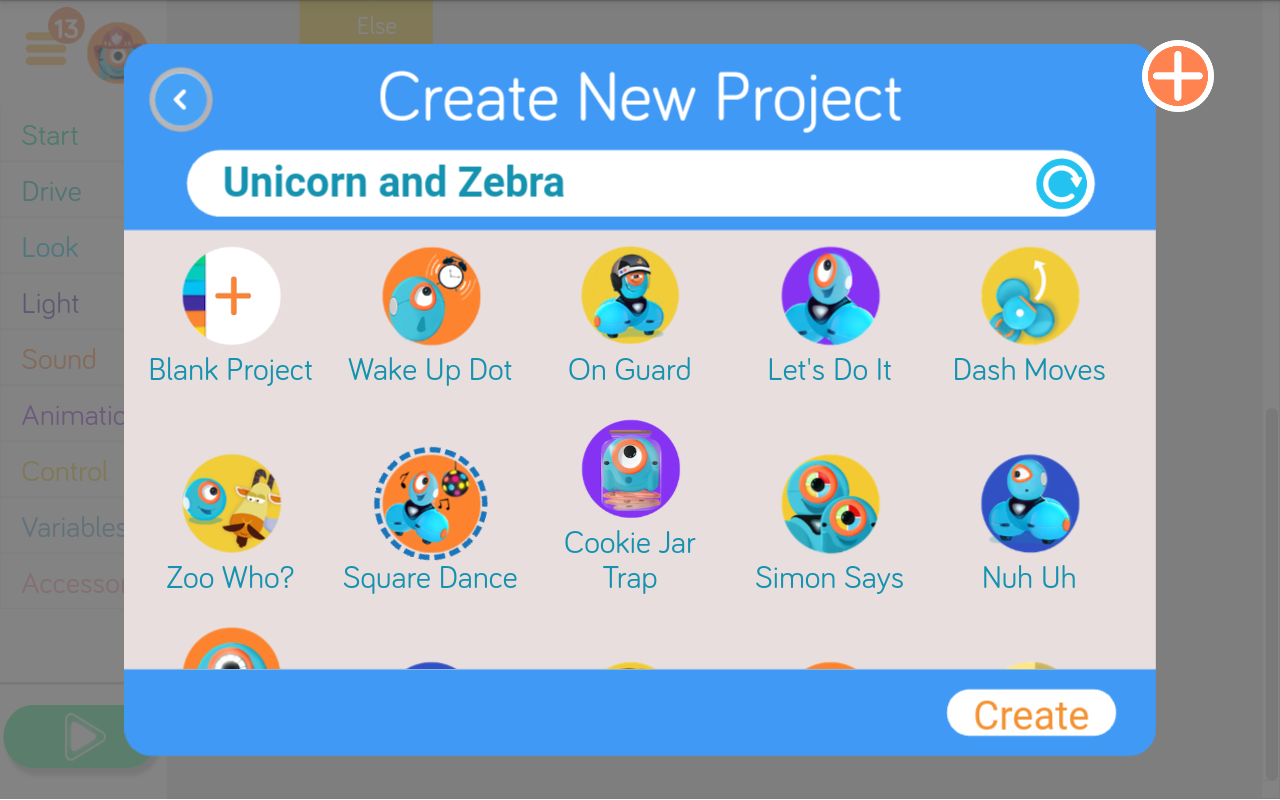
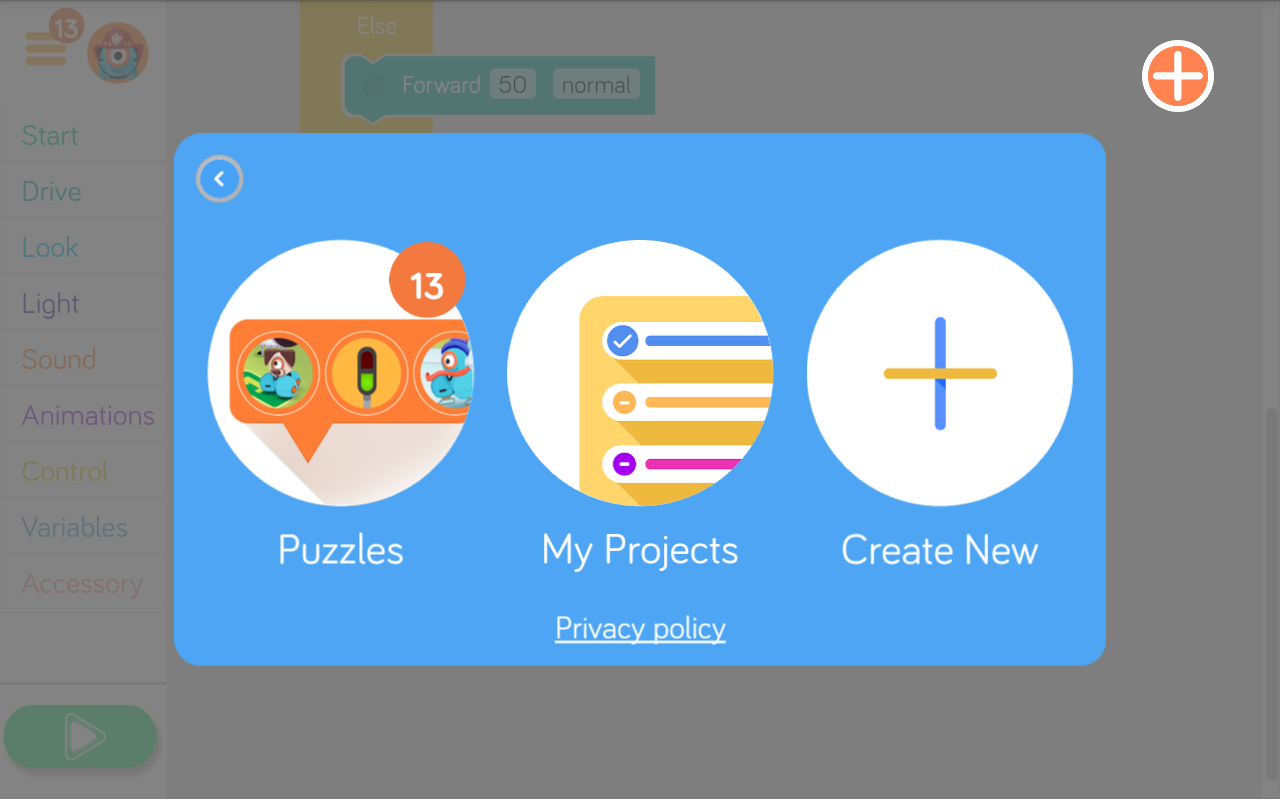
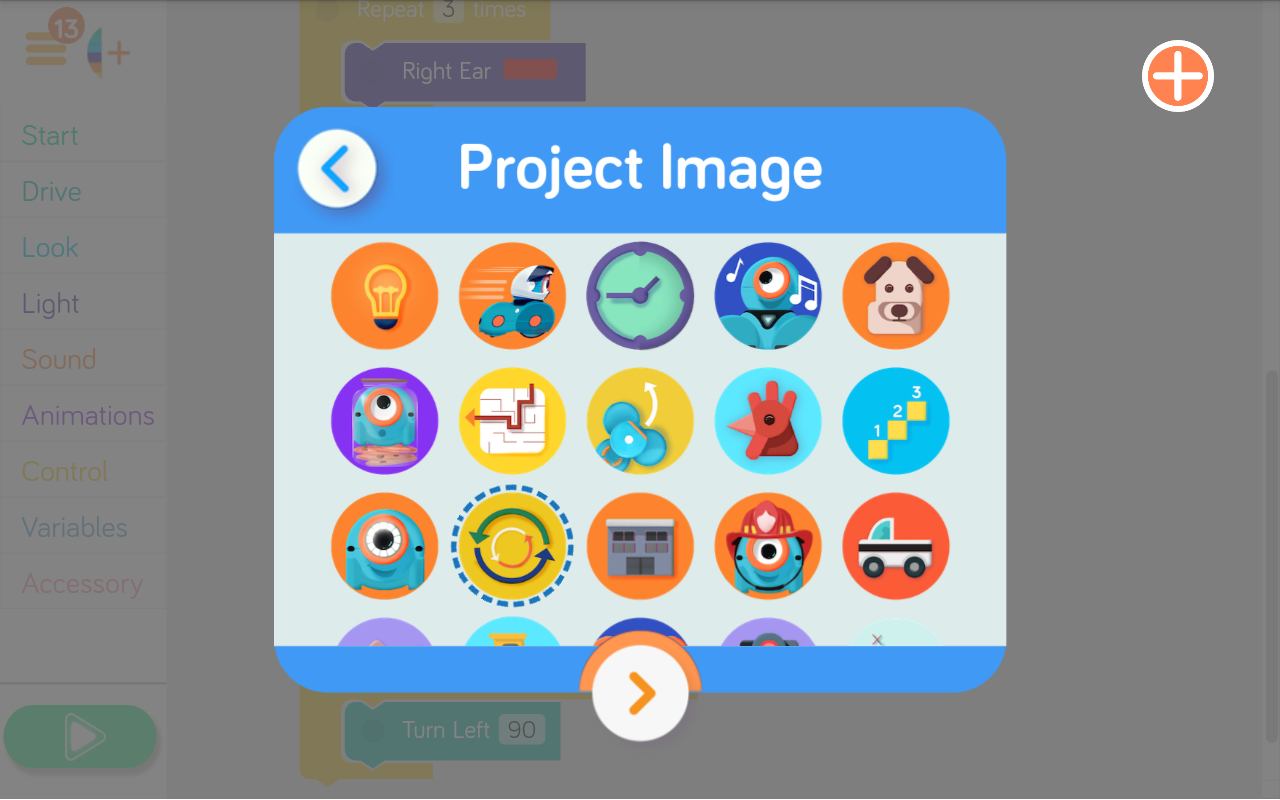
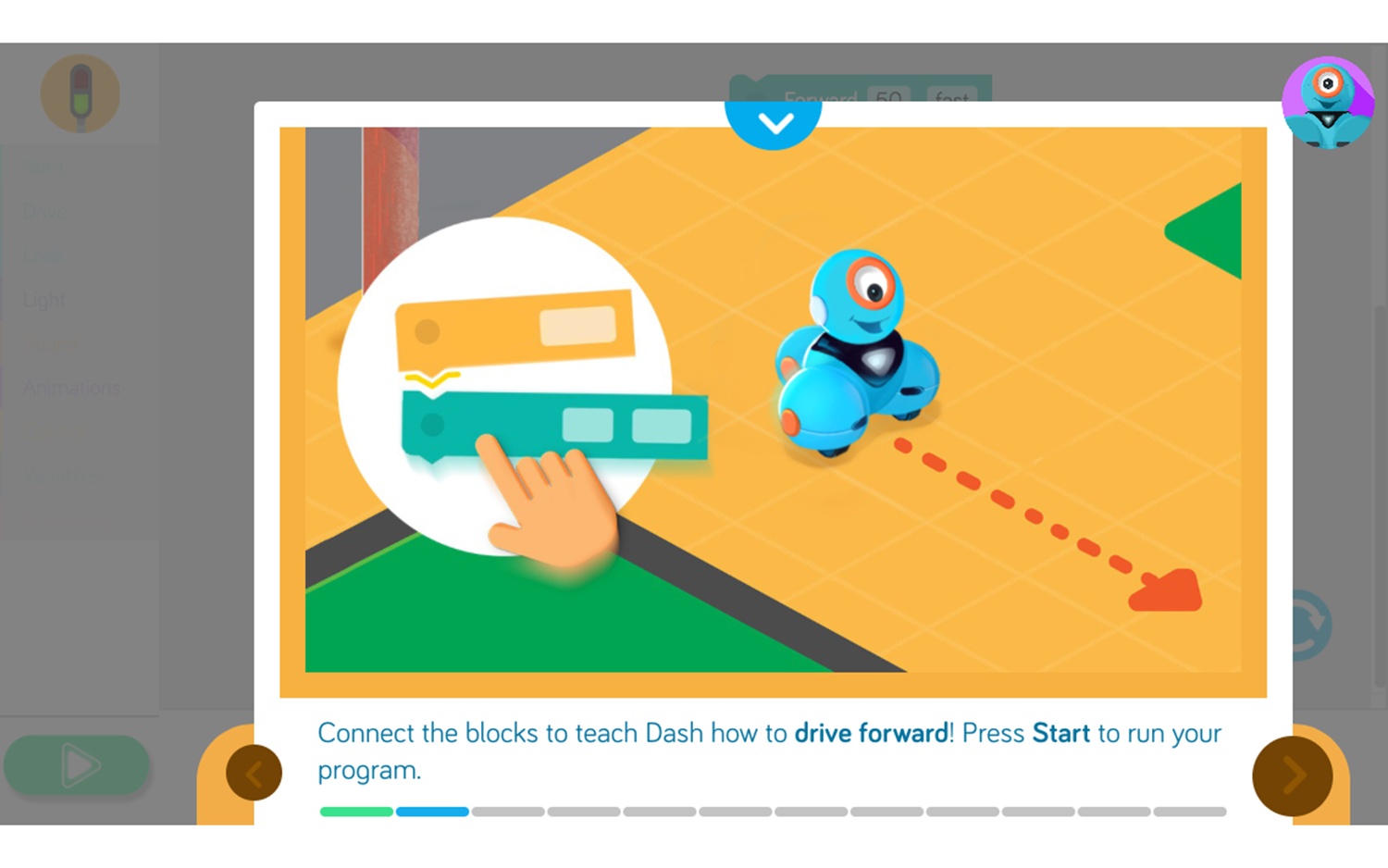
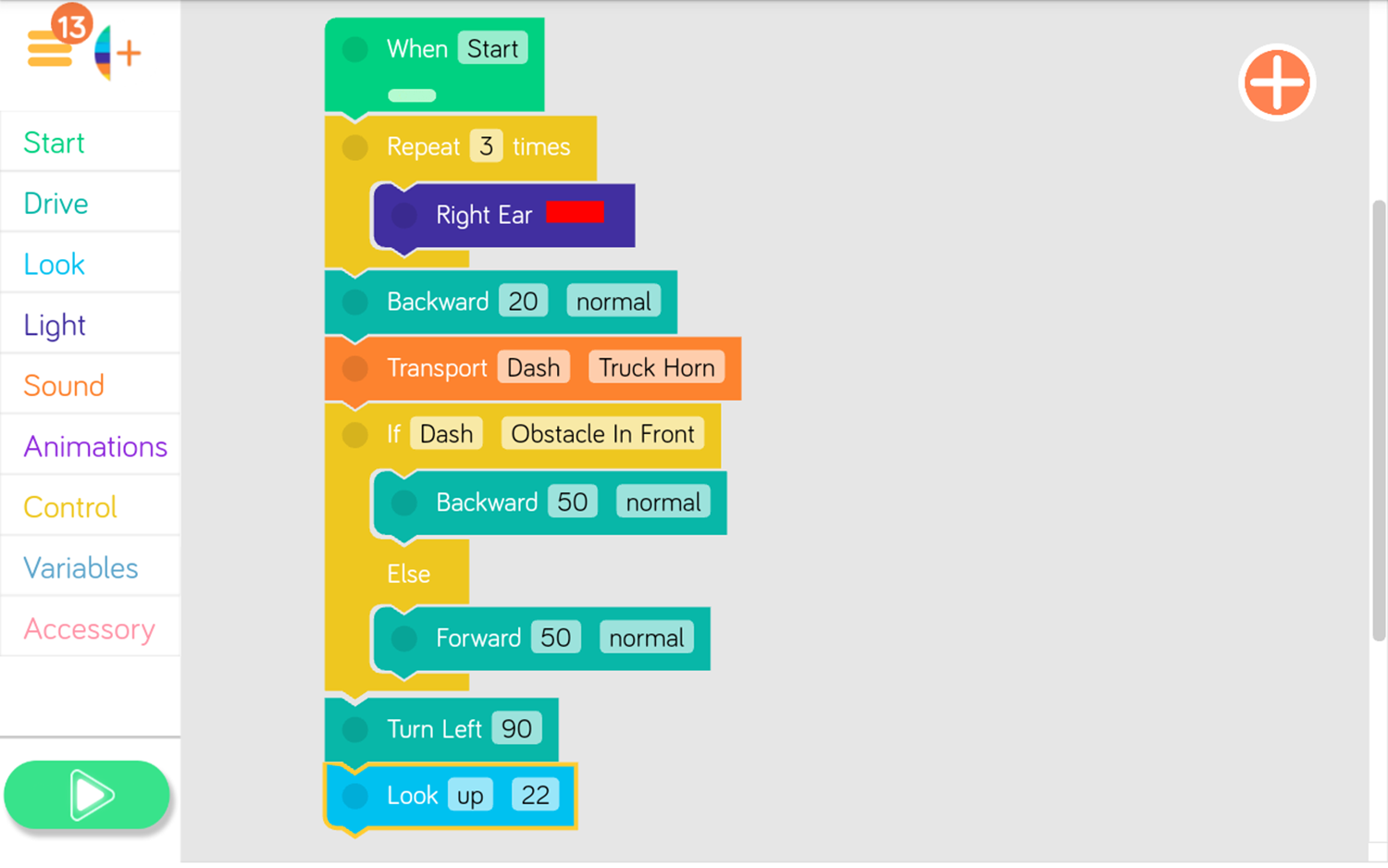
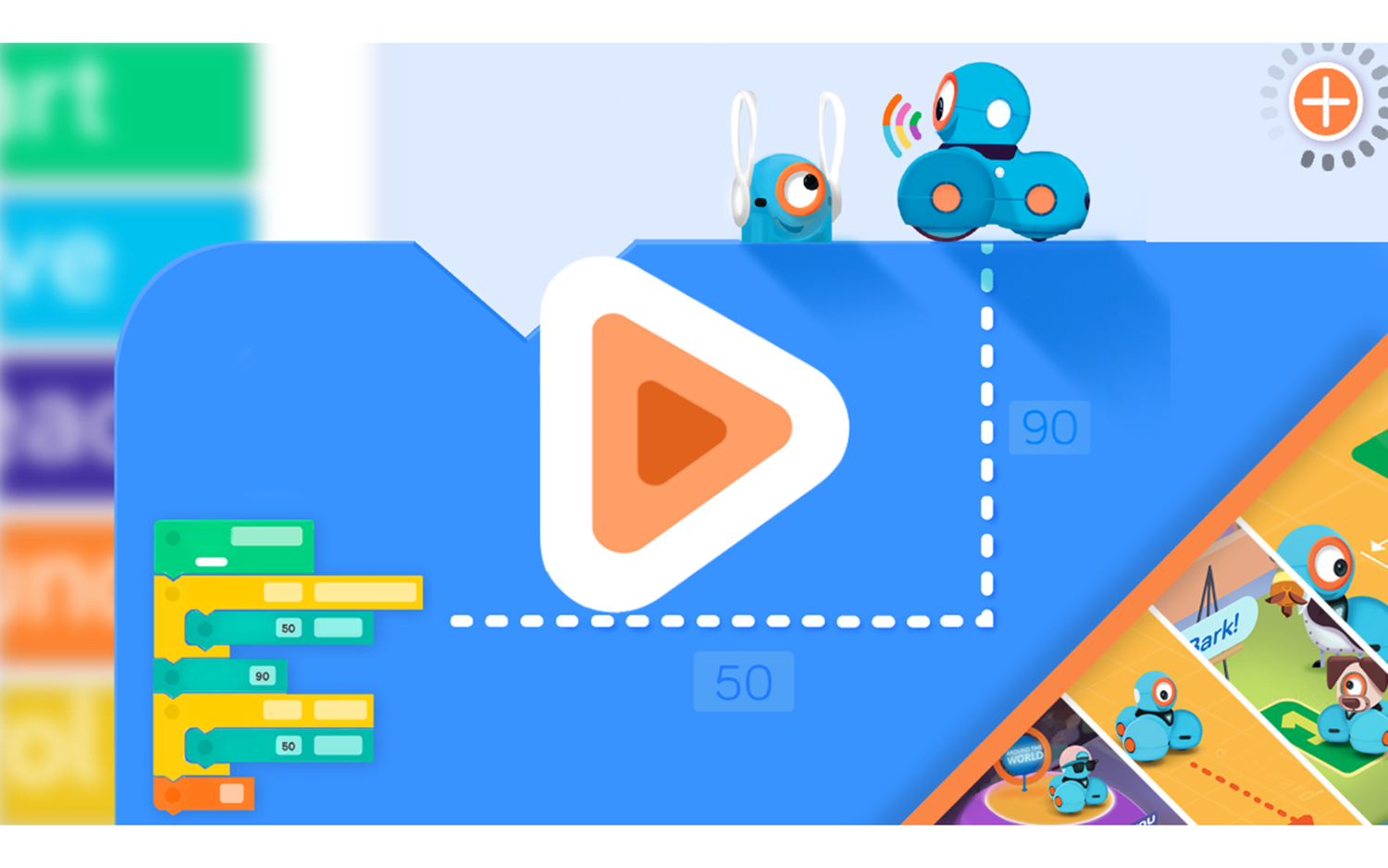
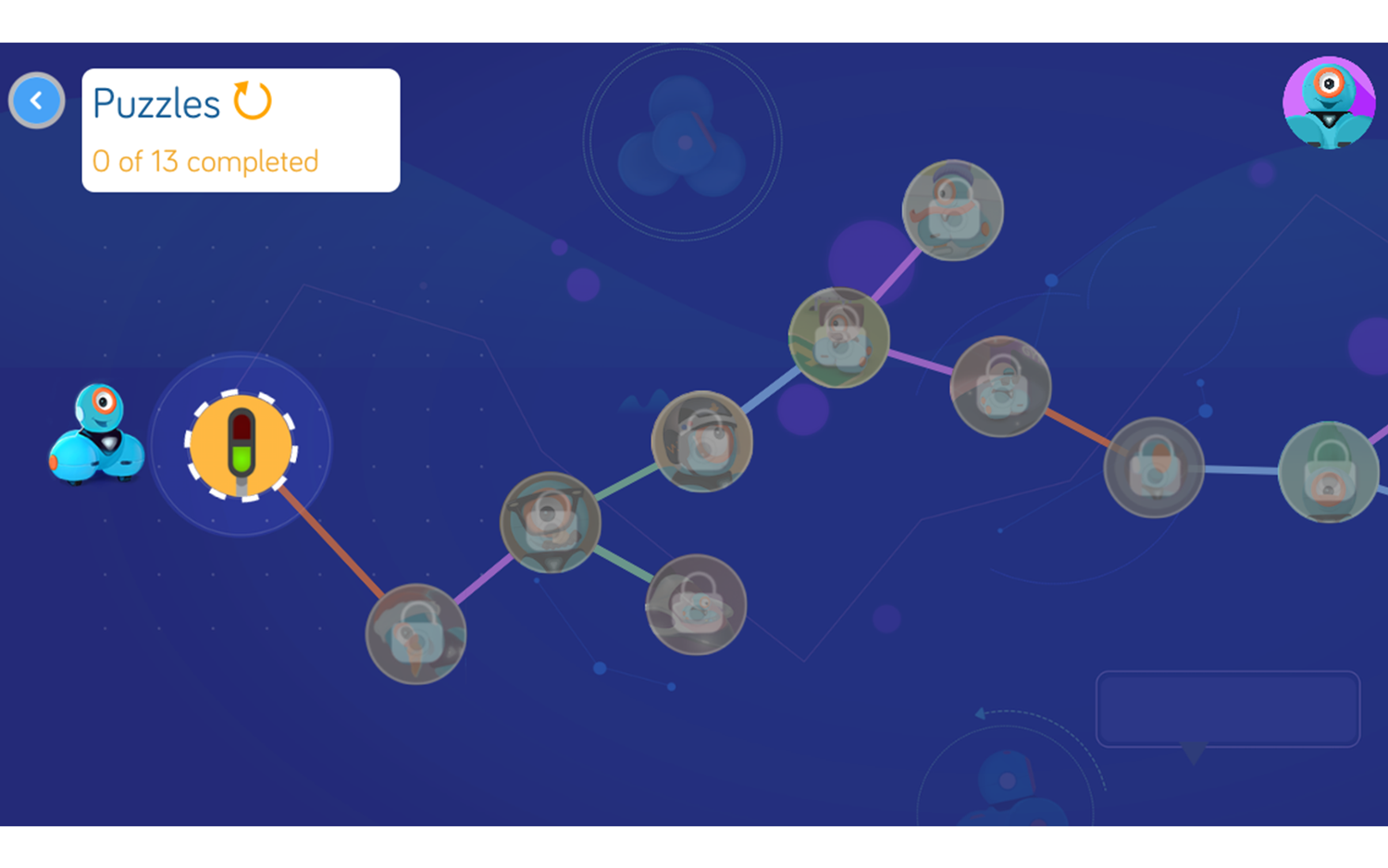
The Blockly App lets you move beyond the Free Play programming in the Wonder App to a form of programming centered on dragging and dropping blocks of instructions. I had so much trouble moving the blocks on my little iPod Touch screen that I had to connect it to a larger screen, my Fire 8 HD. I had no trouble moving any pieces around on that.
You can save these programs and thanks to a recent update, you can now share them as well.
Go App
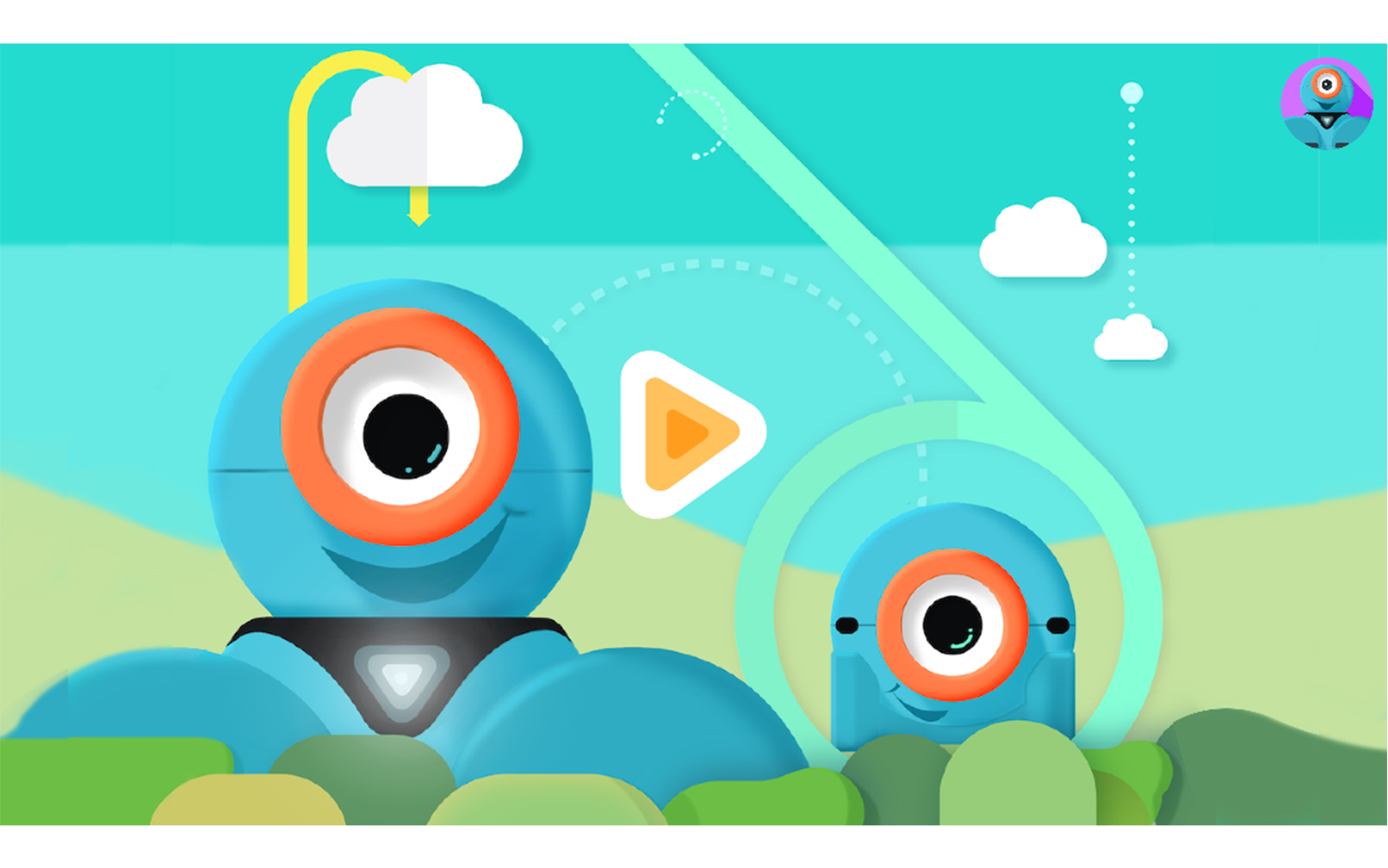
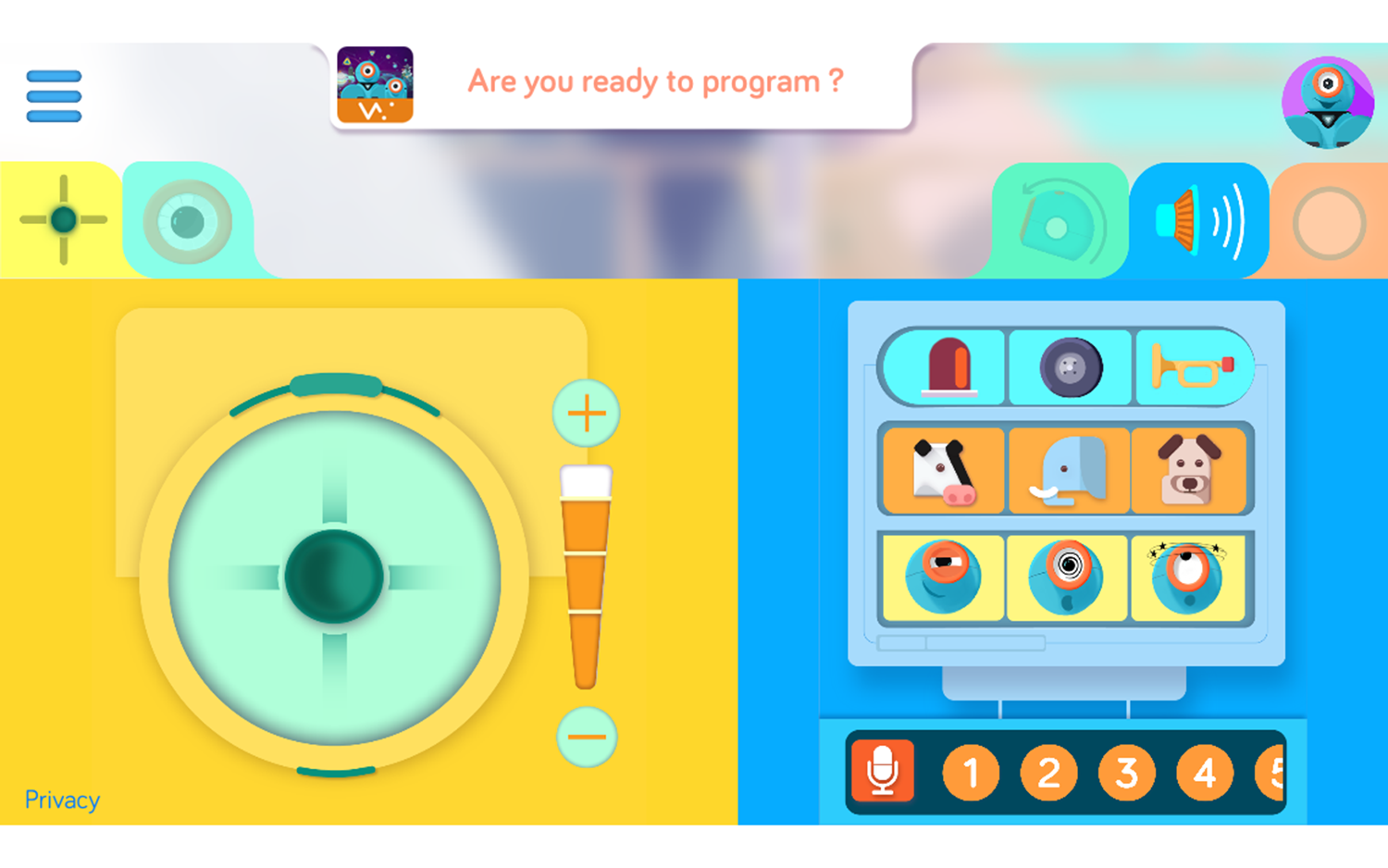
The Go App is an even simpler version of the controller on the Wonder App. If a child is having trouble making Dash move the way they want him to, this would be a good app to try instead. You can move Dash with the controller on the left side of the screen, move his head around on the right side, have him make noises (included animal noises!), and light up in different patterns.
Path App
With the Path app you can draw paths on your screen, insert simple commands, like noises and lights, to execute along the path. If Dash hits an obstacle, you’re given the choice to move him and reset to the beginning, or to try to push through the obstacle. There are challenges to beat, which unlock more commands and challenges.
Accessories
Dash comes with two blue LEGO connectors that snap onto Dash’s ears, allowing you to build other things onto Dash. This is a great way to combine an analog toy you probably already have with Dash and really get creative.
There are various other accessories available separately for Dash, such as a Xylophone that you can program Dash to play with the Xylo app, a bulldozer bar that you can attach to Dash and use to move small items, or a launcher, which can be used to throw small balls or wads of paper.
Sketch Kit
I tried out the Sketch Kit accessory ($39.99), which allows your Dash to draw on a whiteboard (it’s not included with the kit, but Wonder Workshop also sells a large whiteboard that rolls up for $99; you can get the Sketch Kit and the Whiteboard Mat together for $129).
The kit was very easy to assemble, but if you have trouble getting started there are instructions here. There’s also a blog post from Wonder Workshop that has helpful tips.The Sketch Kit has a harness that slides onto the bottom of Dash, with a round part that goes in his ear. You have to make sure that the arrow on that round part is pointing up when Dash’s head is level so that there’s enough tension for the harness to lift the marker up.

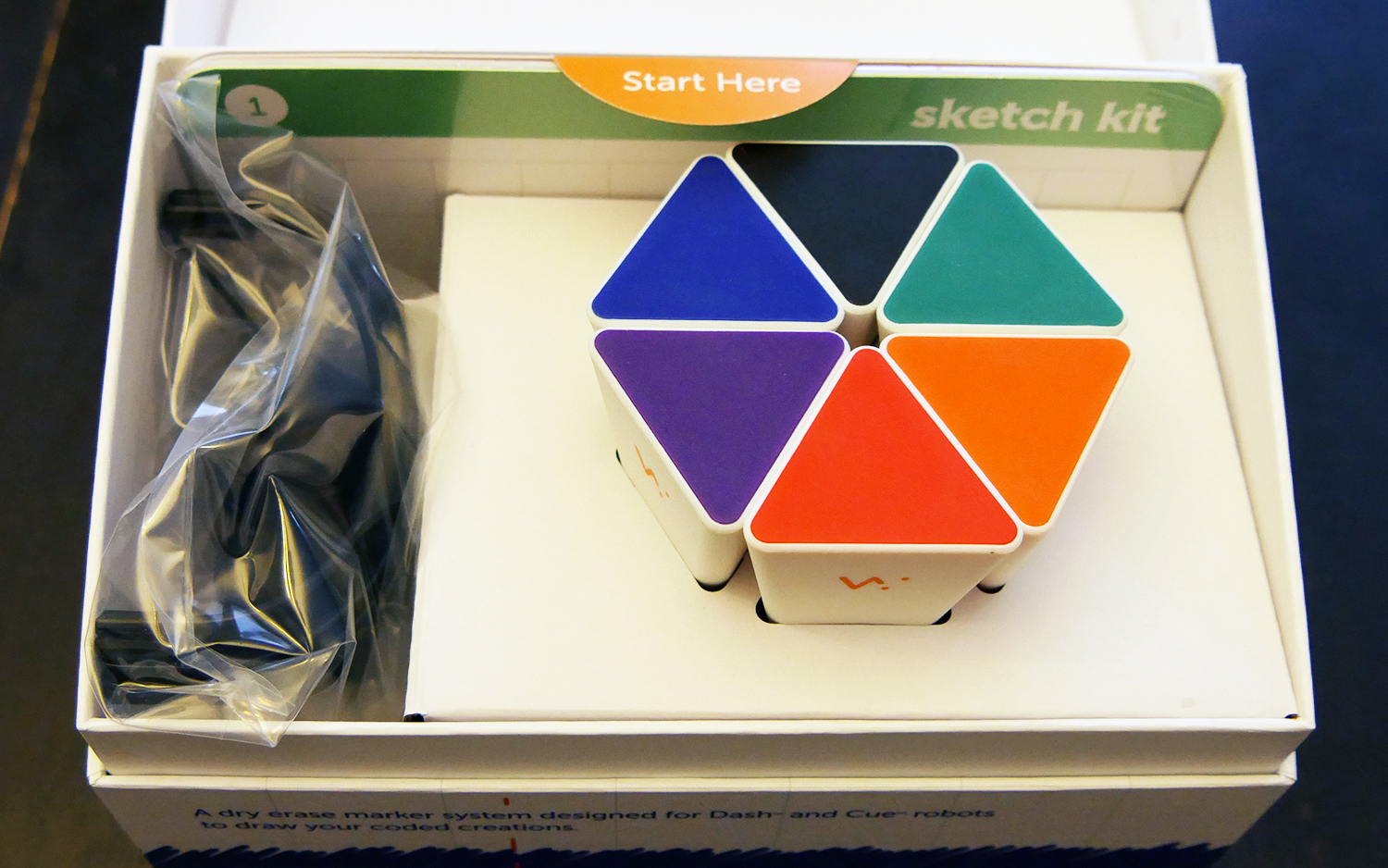


The kit includes six, pyramidal dry-erase markers, which fit into the harness (one at a time). I do wish that the kit accommodated common round marker so Dash could also write on paper, but I can understand why a triangle-shaped marker would be the most secure in the holder. The markers snapped in securely when I used the holder.
Sketch Kit works with both the Wonder and Blockly apps (although there’s nothing stopping you from just using the Controller or Go app and driving around with a marker attached). I would advise you to never ever put a marker into the holder until you’re actually ready to set Dash down on a whiteboard, because the marker will mark up your floor or rug immediately.
You’ll also get six double-sided cards with the Sketch Kit. Each side has a key for downloading a program. I tried a couple of them (without the marker in, luckily) on the biggest whiteboard I had, but didn’t have enough room to do even the simplest one. The Whiteboard Mat that Wonder Workshop sells is a little more than 3 x 6 feet, and if you want to draw any of their programs that kind of space really is necessary.

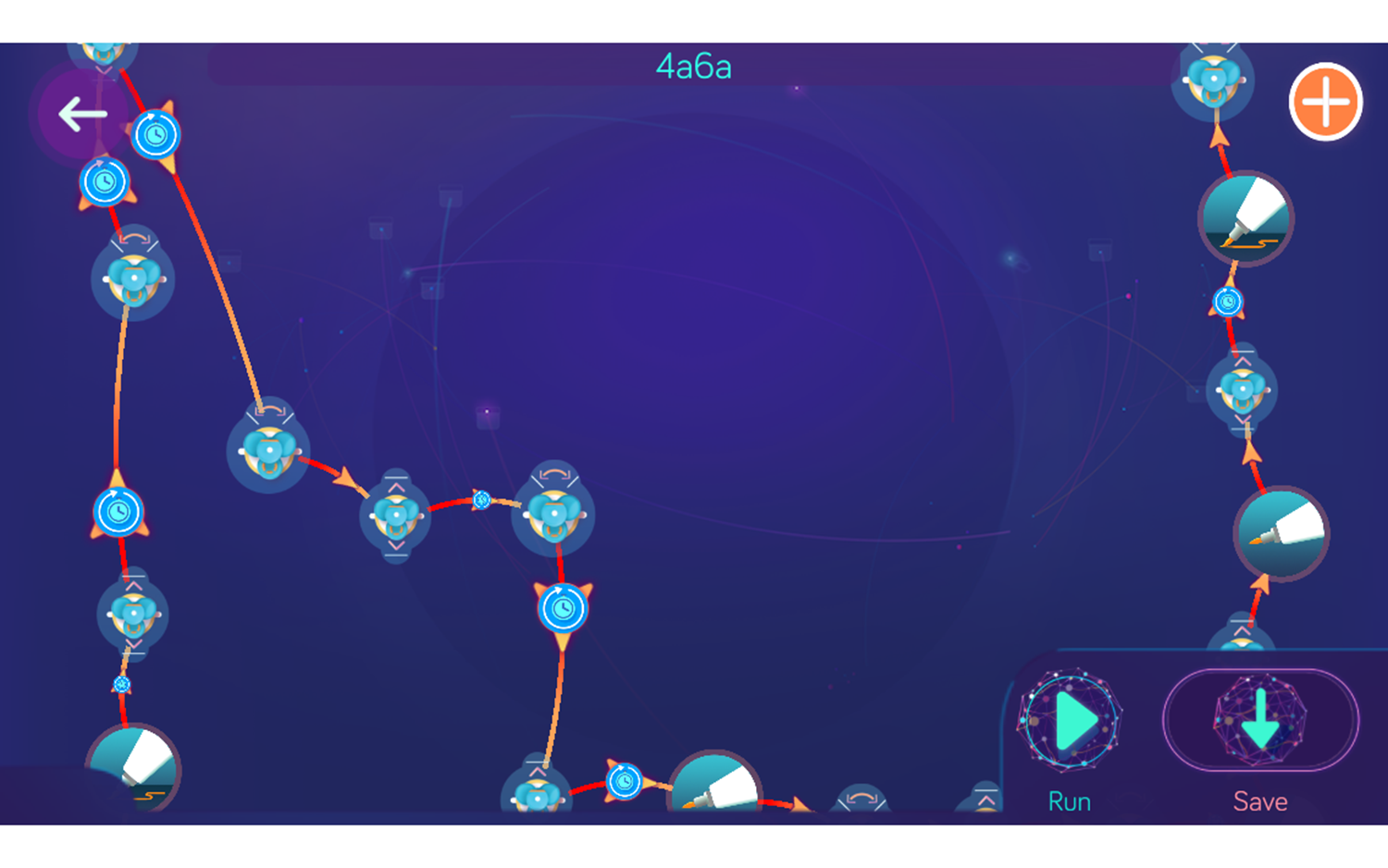

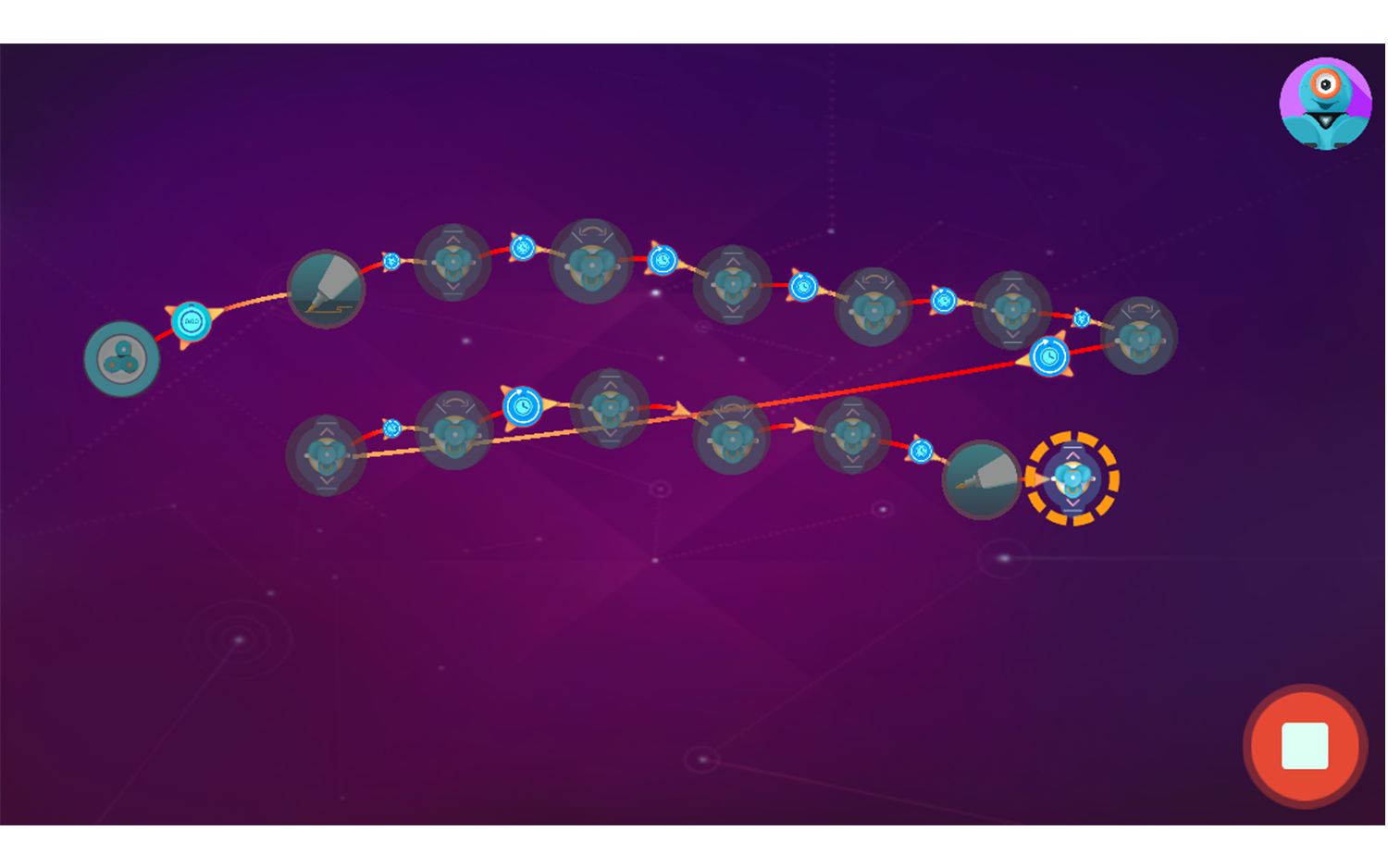
Instead, I tried my hand at some simple programs, which were fun. I used the Wonder app and programmed Dash to set the marker down on the board, draw lines of certain lengths and make 45-degree turns between each one, then lift the marker up and move out of the way. I could see a child, or myself, getting really into designing complex patterns. When I have more time, I’m going to photocopy the last card, which is blank and figure out what I need to do in order to program Dash to write my name!
While I don’t think the Sketch Kit is reason enough to get a Dash, it really is a fun add-on. However, I recommend getting the Whiteboard Mat in order to get the most out of the kit, and the price for all of that is almost $300. Pretty steep.
Bottom Line
Dash itself is worth the money. It’s easy to use (as long as your device is compatible—check first!) and has almost limitless programming options. With functionality split between different apps, Dash can grow with your child while at the same time not overwhelming a younger child with too many options. And the many accessories available can extend Dash’s usefulness even further.
Dash can’t teach your kids an actual programming language—you would have to move up to Cue for that—but it can help your kids to think the way a programmer thinks, figure out steps and put everything together. Some of the hints meant to be helpful don’t seem geared towards a young child’s reading level, and precise movements aren’t possible since the angle and distance controls are only in multiples of five, but overall this is an excellent toy that should hold a child’s interest for a long time.
-
Pailin and to think I was so Happy with my Big Track (& tipping trailer!) when I was a kid...Reply
Kids have it Really good these days :)