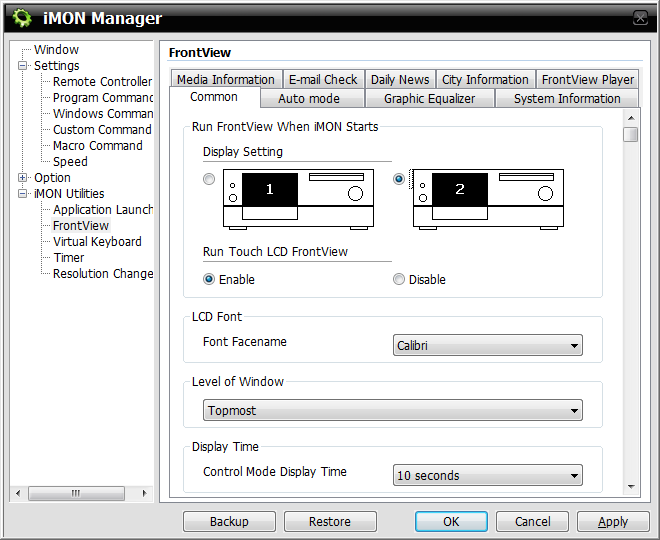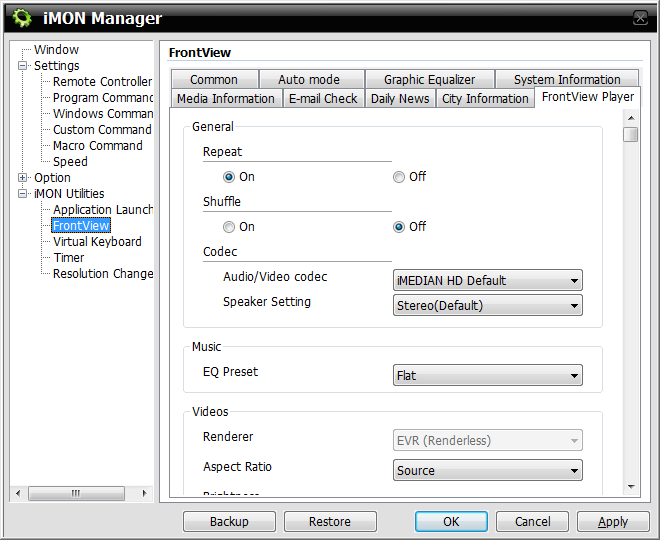Touch-Screen HTPC: Three Premium Cases Compared
iMedian HD And Remote Controls
The three cases are all based on the same 7” display type, remote control, and management software: iMedian HD. So it’s no surprise that the technical details are identical. The remote controls only differ in vendor name. The 7” displays share the same technical data (such as 800x480 resolution and connection through a built-in D-sub monitor cable. As a consequence, this means that your platform or graphics card needs to support two or more displays. Chipset-based integrated graphics need to support HDMI for output to your receiver or TV, plus DVI or VGA (you can use adapters to convert DVI into VGA) to connect the HTPC display.
Because of the cramped quarters of a 7” display, we find it easier to install the HTPC's operating system on a regular display. Once the OS is installed, you can connect the HTPC display using the VGA cable and extend your desktop to the second screen. Typically, you can only choose 800x600 resolution, although the 7” displays operate at a native resolution of 800x480. As a result, the display is distorted and will turn circles into ovals.
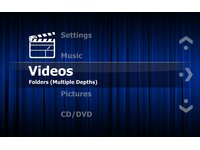
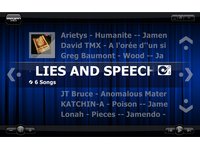
All three displays are touch-sensitive and require an internal USB port to deliver user input to the system, but using these to control your operating system is not really ergonomically feasible, since the displays have such limited dimensions. Although Windows 7’s multi-touch feature works smoothly (and you can indeed control your operating system this way), the elements are too small to achieve precision with your fingers. You’d have to use a stylus (included with the Moneual case), which seems a bit awkward when you're talking about an HTPC enclosure. However, we can confirm this configuration does work, and the display is great as an optional means to control settings, such as adjusting display brightness, shutting the machine down, or switching playback media. Our earlier review discusses the pros and cons in detail.
The integrated display is used as the primary display if no other monitor has been attached. Once you hook up a larger screen via HDMI, the 7” display turn into what it was designed for: assistance and information. You can customize the display to show news, weather, time, or system data if no media is being played. If you are playing media, the display turns into an information and control device. It can show file and playback information, and it allows basic playback control (volume and so on). These displays are a blessing for users who want to manage audio playback without a large screen; otherwise it’s of little practical benefit.
Remote Controls
The remote control works best if used as originally intended: feeding the iMon program with user inputs, which are translated into action for the 7” display via the FrontView media player, and to control iMedian HD, which effectively replaces Windows Media Center. If you aren't particularly attached to Media Center, know that iMedian HD works in a similar way, and we consider it a decent alternative.
Get Tom's Hardware's best news and in-depth reviews, straight to your inbox.
Current page: iMedian HD And Remote Controls
Prev Page Premium HTPC Cases With 7” Touch Displays Next Page iMedian HD Touchscreen