How to Find a BitLocker Key and Recover Files from Encrypted Drives
If you need to get data from a BitLocker disk, here's how.

Microsoft's BitLocker encryption, which is built into Windows, comes enabled by default on many PCs and it serves a good purpose. If someone were to steal your laptop, rip out the SSD and try to read data from it, they'd be out of luck.
However, what happens when you're the one trying to read your own SSD? This happened to me recently when my wife's laptop suddenly died, I took her drive out, put it into one of the best SSD enclosures and connected it to a working PC. Instead of seeing a set of folders in File Explorer, I got a prompt asking me for the drive's BitLocker key.
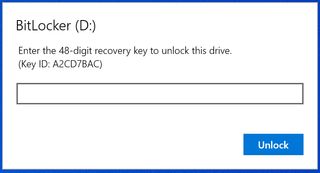
How to Retrieve Your BitLocker Key
My wife did not have a BitLocker key written down. But fortunately, I was able to retrieve the key. Here's how.
1. Navigate to https://account.microsoft.com/devices,
2. Log in with your Microsoft account if prompted.
3. Click "See details" under the name of the device whose storage you want to access.
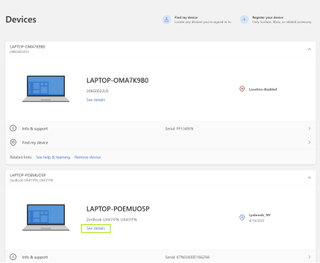
4. Click "Manage recovery keys."
Stay on the Cutting Edge
Join the experts who read Tom's Hardware for the inside track on enthusiast PC tech news — and have for over 25 years. We'll send breaking news and in-depth reviews of CPUs, GPUs, AI, maker hardware and more straight to your inbox.
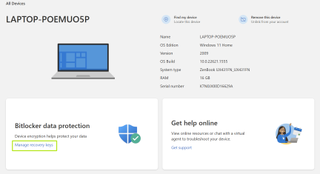
5. Select and copy the recovery key.

6. Paste the recovery key into the BitLocker Dialog box and click Unlock.
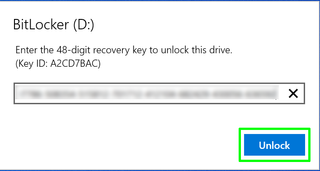
The File Manager should now open, giving you full access to the drive. If you can't recover your BitLocker key via your Microsoft account, it may be because you have an organizational computer. In that case, you would need to contact IT support for your work or school and ask them for help.
If a BitLocker recovery key is not in your Microsoft account and you are not using an organizational PC, you may not be able to recover your key.

