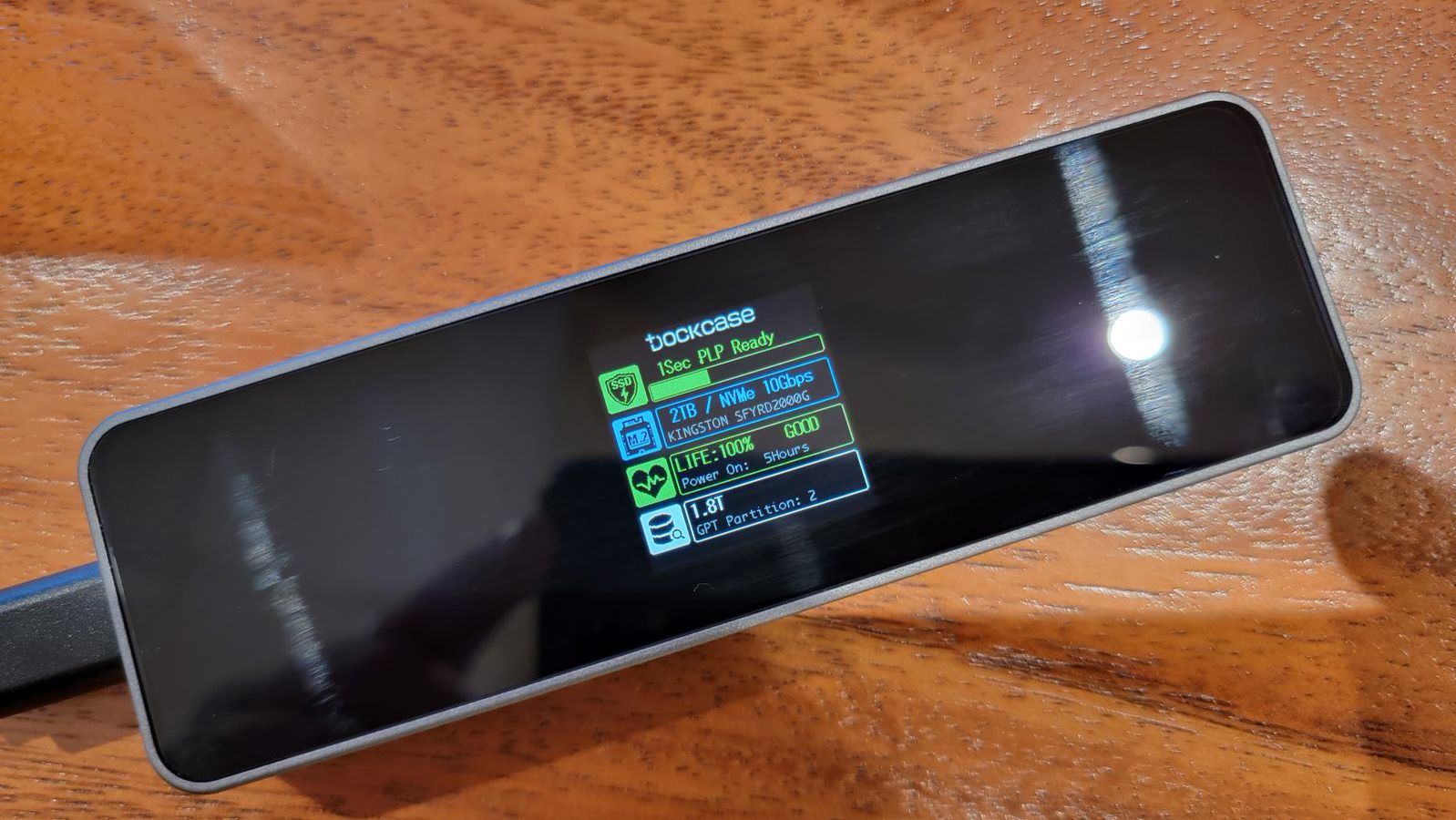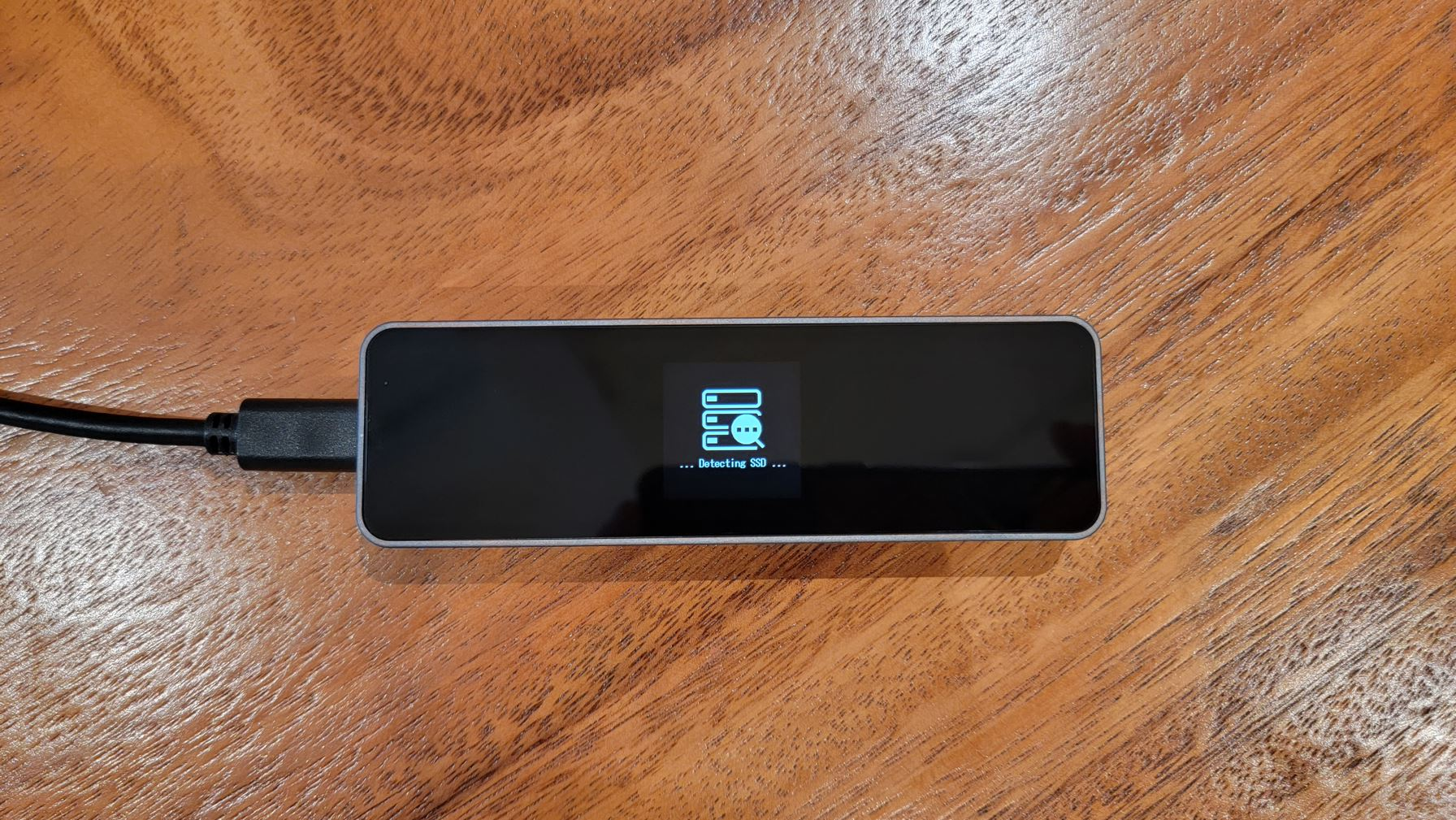Best SSD and Hard Drive Enclosures
Transform an internal storage drive into a portable, USB backup device.

Internal storage drives were designed to connect to the SATA or M.2 interfaces inside a PC, but with an SSD or hard drive enclosure, you can turn one into a portable backup device that connects via USB. Whether you want to give an old drive new life by turning it into external storage, you buy a new SSD so you can turn it into an external drive or you just need to plug your new SSD into a USB port so you can clone your system onto it, getting the right enclosure is important.
Depending on the type of storage you are enclosing and how fast you want the connection to be, an SSD or hard drive enclosure will cost anywhere from $12 to $150. While most SSD enclosures do nothing more than protect your drive, dissipate heat and convert its interface to USB, some also have extra bells and whistles such as RGB lighting or a status menu. To help you choose, we’ve tested more than a dozen different models.
If you don’t have a spare drive or don’t want to deal with installing an internal drive into an enclosure, you can get one of the best external SSDs from our tested list. But you can often save money by going the DIY route of buying an enclosure and installing your own drive. Plus, you can always upgrade the drive to a higher-capacity model, without having to buy a new enclosure.
What Kind of SSD / Hard Drive Enclosure Do I Need?
Why you can trust Tom's Hardware
Ask yourself the following questions when choosing an SSD or hard drive enclosure:
- Which form factor? You have to get an SSD enclosure that matches the physical size of your drive. If you have a 2.5-inch hard drive or SSD, get a 2.5-inch SATA enclosure. For a 3.5-inch hard drive, you’ll need a 3.5-inch SATA enclosure. M.2 SSDs require M.2 enclosures, but be careful if your SSD is shorter than the standard 2280 (80mm size); most but not all enclosures have mounting screws for the shorter sizes. Also, if you plan to use an M.2 SATA SSD, as opposed to an NVMe one, make sure that the enclosure supports that standard instead (or in addition), because most M.2 enclosures are NVMe only.
- How fast? Enclosures can only handle as much speed as their USB ports and the USB ports on your computer allow. Most 2.5-inch and 3.5-inch hard drive / SSD enclosures operate under standard 5 Gbps USB (USB 3 / 3.1 or 3.2 Gen 1). Most M.2 SSD enclosures operate at 10 Gbps (aka USB 3.1 or USB 3.2 Gen 2).
Some, much more expensive models – often in the $130+ range – operate at up to 40 Gbps because they support USB 4, Thunderbolt 3 or Thunderbolt 4 (all cross-compatible and operating at 40 Gbps). There are also a few drives that support 20 Gbps USB, which is known as either USB 3.2 Gen 2x2 or USB 4 20 Gbps. For most users, 10 Gbps is fast enough.
Also, if you plug a Thunderbolt enclosure into a port that doesn’t support Thunderbolt, it may not work. USB 4 enclosures are supposed to be backward compatible with USB 3.x ports, but in our tests, one USB 4 enclosure wouldn’t do so. - How often will you open it? Most of the M.2 SSD enclosures we tested were made to be opened once, have a drive installed inside and then screwed closed for the long haul. While you can reopen all of them and change drives at any time, you should consider an enclosure with a tool-less design if you think you’ll be changing the drive frequently.
Best SSD and Hard Drive Enclosures

1. Sabrent EC-SNVE
Our expert review:
Specifications
Reasons to buy
Reasons to avoid
Most M.2 enclosures require screw drivers to both secure the lid and to hold the drive in place, which is a hassle if you have to install a drive once and a tremendous headache if you plan to do it over and over again. Because of its seamless tool-free design, relatively low price and solid 10 Gbps performance, the Sabrent EC-SNVE is the best M.2 SSD enclosure for most people. It also promises to support both SATA and NVMe drives, but we only tested with the latter as those are the much more common type of M.2 SSDs and what we use in our tests.
Sabrent's EC-SNVE has the most seamless tool-free design of any enclosure we tested. A button on the side pops the top open, allowing the lid to fold back up to 180 degrees while staying attached to the rest of the gray aluminum chassis.
That's better than the Plugable Tool-Free NVMe enclosure's design, which forces you to slide its cover all the way off where you could potentially lose it or try to put it back on the wrong way. The EC-SNVE also has a built-in thermal pad attached to the inside of the lid so it transfers heat from the SSD to the metal chassis. In our use, it snapped closed really easily and flipped open without requiring a hard button push.



Once the enclosure is open and you slide in the M.2 drive, you can hold it in place by turning a captive fastener so it holds the SSD in place. The captive fastener only works for 2280 sized SSDs, but there's a rubber fastener you can insert in holes for 2260, 2242 and 2230 SSDs.
The EC-SNVE performed reasonably well on our performance tests. Though it was usually a few points behind the Plugable enclosure, it was within striking distance and sometimes ahead. On DiskBench, it read and wrote at a solid 811 and 538 MBps, and on CrystalDiskMark, its 4K Q32 Read and writes of 247 and 249 MBps were the fastest of all 10 Gbps enclosures.
2. Sabrent EC-UASP
Our expert review:
Specifications
Reasons to buy
Reasons to avoid
The market is full of inexpensive 2.5-inch SATA enclosures, but Sabrent’s EC-USASP stands out thanks to a couple of unusual features and a nice, but subtle design. The black plastic case easily popped open and snapped closed for us, with no struggling and no tools necessary. The interior has room for a 2.5-inch SSD or hard drive that’s either 7.5 or 9mm thick (the two common thicknesses). There are no screws necessary to hold the drive in place.
The Sabrent EC-USASP has an on / off switch, something you won’t find on most SSD enclosures but a nice convenience if you want to leave it plugged in but only power it on when you need it. Most 2.5-inch SATA enclosures have USB 3.0 micro B as their output port and come with USB Type-A to micro B cables. However, the EC-USASP has a USB 3 Type-A port (5 Gbps) and comes with a Type-A to Type-A cable. So, if you are planning to connect the enclosure to a laptop that has only Type-C ports, you can use a USB Type-A to Type-C cable (something many people have lying around the house) to do so.
Connected to our test laptop and with our test SATA SSD inside, the enclosure allowed us to write 25GB of files at 284.4 MBps and read at 340.2 MBps, which was among the fastest speeds we got from a SATA enclosure. We also liked the blue status light, which offers just a light touch of bling to an otherwise staid design.
3. Orico M2V0-C4
Our expert review:
Specifications
Reasons to buy
Reasons to avoid
If you want an SSD enclosure that can connect via a 40 Gbps Thunderbolt or USB 4 connection, you can expect to pay more than $100 for the privilege. At press time, Orico’s M2V0-C4 sat in the middle of the pack, with a price of $134, but for that price you get speedy performance and backward compatibility with USB 3.x ports.
Unfortunately, not all USB 4 / Thunderbolt enclosures work properly when connected to non-Thunderbolt / USB 4 ports. When we tried plugging the Orico M234C3-U4 enclosure, another USB 4 enclosure that costs $20 less, into USB 3.2 Type-A and Type-C ports, it powered on but Windows could not actually see the SSD inside. However, the M2V0-C4 had no such problems, mounting immediately and flawlessly on two different computers over USB 3.2 Gen and USB 3.2 Gen ports.
The all-aluminum chassis has ridges to help with heat dissipation and it comes with both a thermal pad you can put on top of your SSD to keep it cool under prolonged loads. It’s a rather attractive silver enclosure that has a small cutout / handle area you can use for threading through a carabiner.
Installing an SSD is pretty easy as you just need to unscrew the cover, attach the M.2 drive along with the optional cooling pad, screw in the mounting screw and reattach the cover. Unfortunately, both the cover and the mounting screw are 5-point star shaped screws, which are not very common. However, there’s a screwdriver in the box.
When we benchmarked the Orico M2V0-C4 with our test SSD and using CrystalDiskMark, it returned strong sequential read and write speeds of 3,110.7 and 1421.8 MBps. Those were about on par with the other USB 4 enclosure we tested and about three times the read speed and 1.5 times the write speed of a 10 Gbps enclosure.
4. DockCase Visual Smart M.2 Enclosure
Our expert review:
Specifications
Reasons to buy
Reasons to avoid
The DockCase Visual Smart M.2 Enclosure offers a couple of really unique features and a very attractive, premium design. You’ll pay a bit more than you would for most other 10 Gbps SSD enclosures, but at $49 as of press time, it’s not crazy expensive.
The first thing you’ll notice about the DockCase Visual Smart M.2 is that it has a built-in 1.33-inch LCD screen, something we haven’t seen on any other brand of enclosure. The screen displays basic information about your SSD, including its capacity, partitions, free space, battery charge level and drive health information. You can toggle between different stats by short pressing a selection button on the chassis and you double press to rotate the screen.
There’s also a small, built-in battery that provides 5-10 seconds (depending on which model you get) of service time in the event of a power failure. That brief window of time might be enough to allow the drive to finish writing some data and avoid corrupting your drive in the event of an ill-timed unplugging.
The case is really swanky, with a gunmetal-gray aluminum alloy bottom and sides to go along with a tempered glass top (the location of the screen). Even the Philips head screws look a bit fancier than normal. Installation is pretty straightforward, as you just need to remove the bottom panel, which attaches with a single screw, connect the drive and then mount it with another Philips head screw. DockCase claims that its controller runs cooler than most other controllers, lowering the overall temperature, but we didn’t have a good way to verify this claim.


In terms of performance, the DockCase Visual Smart M.2 Enclosure is about on par with its less-expensive, 10 Gbps brethren. When we ran separate DiskBench 25GB read and write tests, it returned rates of 701.9 and 535.9 MBps respectively, slightly lower than the Plugable NVMe enclosure (718.4 / 564.9 MBps) but in the same ballpark. On CrystalDiskMark, its sequential speeds of 1067.3 and 1043.1 MBps were nearly identical to those of Plugable’s enclosure and the SSK SHE-C325.
The screen clearly isn’t necessary, but it’s a nice-to-have feature. We found that seeing the amount of free space on the drive is pretty nice, but it’s a little weird that the drive needs to “boot” and “detect disk” for several seconds when you first plug it in (you can avoid this problem by setting it to fast boot mode, which doesn’t give you the stats). Also, the screen frequently displayed warnings telling us that the drive was transferring data even when all we did was have a File Explorer window open to it. We wish, though, that we could do something cooler with it, like adding a photo or animated GIF.
We can’t tell how helpful the power loss protection is and we didn’t have a good way to test it. For that reason, we definitely wouldn’t pay the extra $10 to get the longer, 10-second PLP, unless you’re doing something where data integrity is of the utmost importance. Above all else, DockCase’s enclosure has a very premium look and feel that might make it worth spending an extra $20 to $30 over most competitors.
5. DockCase 2.5-inch Smart Hard Drive Enclosure
Our expert review:
Specifications
Reasons to buy
Reasons to avoid
If you want the snazziest and most performant 2.5-inch SSD / hard drive enclosure, this is it. DockCase’s 2.5-inch Smart Hard Drive Enclosure has a 1.75-inch LED screen that displays information like the drive capacity, model number, drive health and partitions. In an improvement over DockCase’s M.2 enclosure, which has a similar status screen, this one has back, forward and home navigation buttons you can use to toggle between the different menu screens.
Like DockCase’s M.2 enclosure, the SATA one also has 5- or 10-second power loss protection thanks to a small, built-in battery. Considering that this enclosure could be used with either a mechanical hard drive or a 2.5-inch SSD, that extra few seconds after a power outage or an unexpected cable pull could allow the disk to finish writing whatever was in its queue.
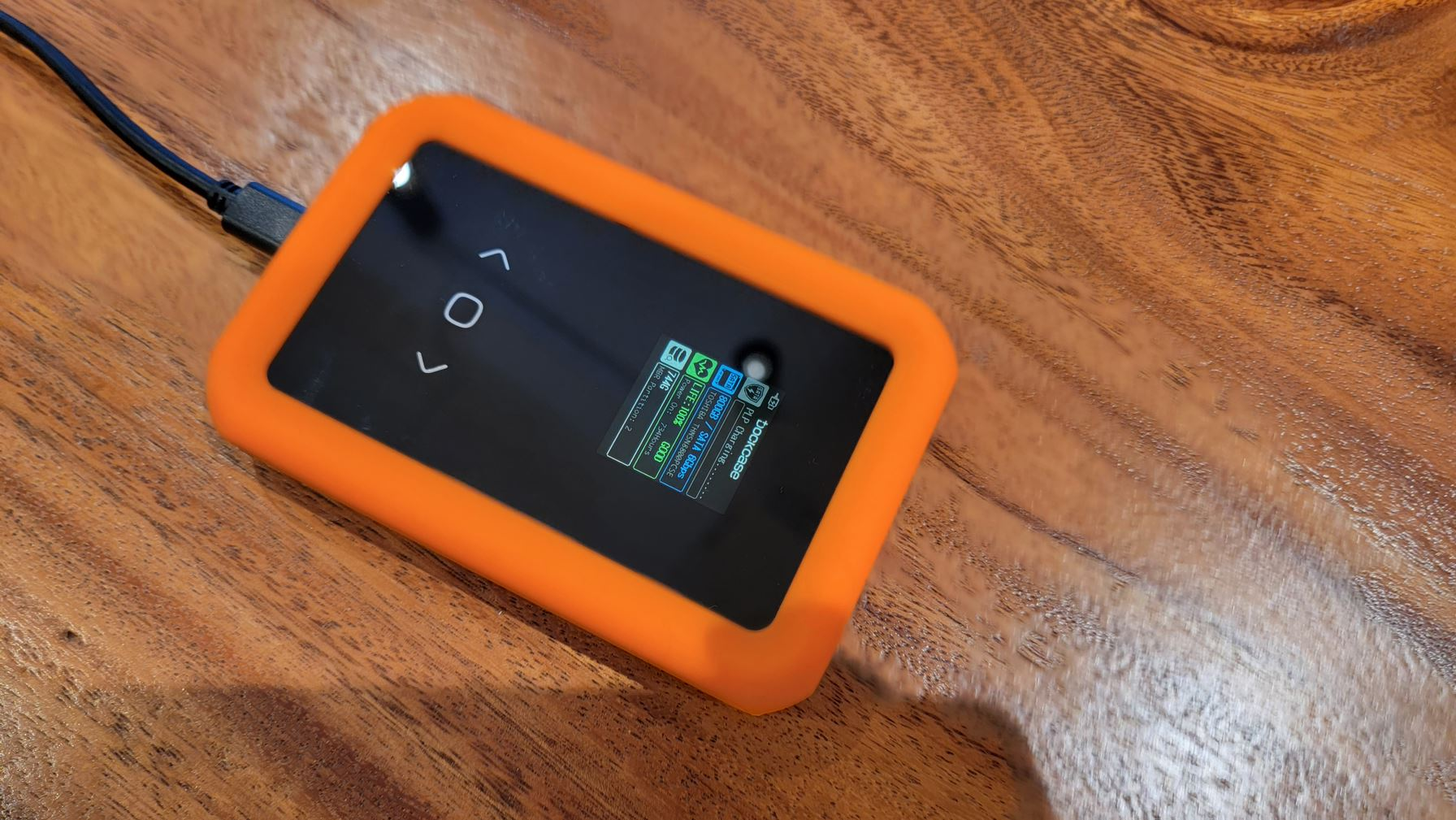
The DockCase 2.5-inch Smart Hard Drive Enclosure uses a 10 Gbps USB-C port, rather than the standard, 5 Gbps Type-A or micro B ports you’ll find on most SATA enclosures. DockCase actually labels the port as a “6 Gbps” port because, even though it is a USB 3.2 Gen 2 port that can output 10 Gbps, SATA drives can’t operate at any faster than 6 Gbps. That’s still 1 Gbps quicker than the competition, and it shows. On CrystalDiskMark with our test SSD installed, the DockCase enclosure returned sequential read and write speeds of 556.9 and 523.2 MBps, as compared to 456.1 and 453.6 MBps from the Sabrent EC-USASP (another of our favorite SATA enclosures). Using DiskBench, the enclosure read and wrote a 25GB folder at 396.5 and 318.9 MBps versus 340.2 and 284.4 MBps for Sabrent’s enclosure.
DockCase’s enclosure also comes with a second, USB-C port you can use to give it additional power. So, if your computer’s USB port isn’t giving out enough bus power to spin up a hard drive you put in the case, you can attach a 5-volt, 3-amp PSU (it doesn’t come with one) and add some more juice. We doubt this would be necessary with most computers and most drives, especially if you’re using an SSD. We tried plugging a phone into the port to see if it allows pass-through charging or data for other devices, but it does not.
On top of all the performance goodness and added functionality, the DockCase 2.5-inch Smart Hard Drive Enclosure has fantastic build quality, with a chassis that’s gunmetal gray aluminum but for its tempered glass top surface. There’s also an optional orange silicone bumper you can put around it to keep the drive safe if you drop it. The bumper currently comes free (in a separate box) with purchase from DockCase, but it’s unclear whether it will always be included.
In our testing, we really liked the screen and the stats it presents but, as with DockCase’s M.2 enclosure, it takes several seconds to detect your disk every time you plug it in. You can skip this by changing to “fast boot” mode, but then you don’t get the stats. Other than that, the main drawback to this enclosure is that it costs a lot more than other 2.5-inch SATA enclosures, going for $89 (at present, it’s on pre-order at Dockcase.com).
6. Ugreen CM472 External Hard Drive Enclosure
Our expert review:
Specifications
Reasons to buy
Reasons to avoid
If you still have a 3.5-inch hard drive hanging around and want to turn it into an external storage device, you’ll need something like Ugreen’s CM472. This hard drive enclosure comes with an external power brick, so it needs to spin up a power-hungry desktop hard drive and, despite the bulk, is a bit smaller than competitors like the Orico HM35C3.
Installing a drive in the Ugreen requires no tools at all as you just slide the top of the plastic case off and plug your drive into the SATA port inside. There are no mounting brackets inside so, if you use a 2.5-inch drive instead, it will have a lot of space around it and could, in theory, shake loose and roll around in there. However, we tested with a 2.5-inch SSD and it stayed tightly connected to the SATA port. Also, you wouldn’t buy a 3.5-inch enclosure like this if you planned to use it with a 2.5-inch drive.
On our tests, the Ugreen CM472 performed well enough, with transfer rates that were in line with other 3.5-inch and 2.5-inch SATA enclosures. On CrystalDiskMark, with our SSD installed, the enclosure returned sequential read and write transfer rates of 456.7 and 453.3 MBps, which is actually a better read speed than we got with the Orico HM35C3 (449.4 / 457 MBps) and is on par with the 2.5-inch Sabrent EC-USASP (456.1 / 453.6 MBps).
7. Asus ROG Strix Arion
Our expert review:
Specifications
Reasons to buy
Reasons to avoid
If you want an SSD enclosure with some RGB bling and a swanky sci-fi design, Asus’s ROG Strix Arion is for you. The M.2 NVMe enclosure has two RGB lights, an illuminated ROG logo on the top and a small plastic fin on the side. These show a pleasing pink and purplish light show which Asus markets as being part of its “Aura Sync” RGB ecosystem. However, there doesn’t seem to be any way to actually control the lights as the Asus Armoury Crate software we tested with did not recognize the drive.
The 7.1 x 3.8 x 1.6-inch enclosure is a bit bigger than some competitors, but it looks a little bit like a spaceship and has the ROG aesthetic so the size is part of the look. Some of the length is taken up by cut-outs on the top and bottom which allow you to attach an R-shaped carabiner, which comes in the box. For an expensive product, the Arion comes with a rather flimsy plastic carabiner, but you could always bring your own. There’s also a small rubber bumper in the box.
To open the Asus ROG Arion, you need to use an included SIM card-like removal tool (or a paperclip / safety pin) to push in a tiny hole that ejects the top of the case. The tool for this also doubles as a screwdriver you can use to tighten the SSD mounting screw on the inside of the case. Once you have your drive inside, you can just snap the case closed.
In terms of performance, the Arion was about on par with other 10 Gbps enclosures. On CrystalDiskMark, it returned sequential read and write transfer rates of 1071.8 and 1048.3 MBps, which is a few MBps higher than we got with the Plugable Enclosure. However, when copying a 25GB folder with Diskbench, the Arion’s read rate of 693.4 MBps was a little lower than most drives, which were in the 700 to 18 MBps range.
8. Orico BM2C3-2N
Our expert review:
Specifications
Reasons to buy
Reasons to avoid
If you plan to use more than one M.2 NVMe SSD, Orico’s BM2C3-2N makes it easy by putting two SSD enclosures into one chassis. An aluminum rectangle with a couple of thin drawers that slide in and out to let you load in the SSDs, the BM2C3-2N is unremarkable apart from its ability to hold multiple drives.
For better or worse, each drive is completely independent of the other, with its own USB-C port. In fact, Orico only includes one USB cable in the box so, if you want to plug in both drives at once, you’ll need to get another USB-C cable. To help with cooling, the Orico BM2C3-2N comes with two sets of thermal pads and heatsinks to place on top of your SSDs.
Performance-wise, the Orico BM2C3-2N dual SSD enclosure was equivalent to single 10 Gbps enclosures. On CrystalDiskMark, it got sequential read and write rates of 1066.7 and 1043 MBps respectively, which is very similar to the Plugable enclosure’s rates of 1067.2 and 1044.9 MBps.
9. SSK SHE-C325
Our expert review:
Specifications
Reasons to buy
Reasons to avoid
If you just want an inexpensive SSD enclosure that makes it fairly easy M.2 NVMe SSDs in and out, the SSK SHE-C325 is a great choice. The relatively slim enclosure slides open and closed, though it comes with a tiny Philips head screw (and screwdriver) to lock the pieces together for a more permanent placement.
On a few M.2 enclosures, including the SSK SHE-C325, we found that our test Kingston Rage Fury SSD’s built-in graphene heat spreader, which adds 3.5mm of z height to the drive, didn’t leave much vertical clearance. However, the SHE-C325 could close anyway, without scraping the drive’s surface. Considering that many M.2 SSDs have built-in, non-removable heat spreaders, every enclosure should accommodate them.
The SHE-C325 isn’t the most attractive enclosure on the market, but it does use mostly aluminum casing (the left part near the USB port is plastic) and at 4.5 x 1.5 x 0.4 inches, it’s pretty portable. SSK’s enclosure also comes with a thermal pad to help send heat to the aluminum casing, but you’ll only want to use it if your SSD doesn’t have a built-in heat spreader.
The SSD enclosure and its 10 Gbps USB-C port deliver performance that’s in line with more expensive competitors. When we used CrystalDiskMark on the SSK SHE-C325, it returned sequential read and write rates of 1066.9 and 1044.2 MBps, which is within a few kilobytes of the Plugable enclosure. On the DiskBench test, it read and wrote a 25GB folder at a solid 712 and 559.2 MBps.
10. Orico M2PV-C3
Our expert review:
Specifications
Reasons to buy
Reasons to avoid
One of the smallest and least expensive M.2 SSD enclosures you can get, the Orico M2PV-C3, combines great value with strong performance and good looks, but the installation could be a lot easier. At 4.3 x 1.2 x 0.5 inches, the M2PV-C3 enclosure is even smaller and more pocket-friendly than the SSK SHE-C325, itself a rather small enclosure and, with a price of $18 (at press time), it is even cheaper.
The Orico’s M2PV-C3’s design is less polarizing than that of the SSK SHE-C325, but it actually uses cheaper materials, as the top panel is ridged aluminum but the sides and bottom are ABS plastic.
To install our drive in this enclosure, we first had to remove the aluminum panel, which is attached with a tiny, 5-point star screw rather than a normal Philips head type. The enclosure comes with a small star-shaped screwdriver, but we lost it and had to go digging through our iFixit kit to find an appropriate head.
Inside, the enclosure’s controller board has mounting holes for 2230, 2242, 2260 and 2280 SSDs, but there’s no pre-installed mounting screw to hold the right side of the SSD. The drive comes with tiny rubber pegs that you must stick in one of these holes, but to pop the peg in, we had to pull the controller board out of the case and force it in. Once that is done, you can attach the SSD, use the peg to hold its edge down and reseal the case. If you’re just using your enclosure for cloning, this would be a hassle to do multiple times, but you could always just leave the enclosure open in that case.
When we ran DiskBench with a 25GB folder and our test SSD, the M2PV-C3 read and wrote at rates of 711.7 and 538.1 MBps, which was within the range of other 10 Gbps enclosures. However, when we ran CrystalDiskMark, the sequential read speed of 687 MBps was significantly lower than those of other 10 Gbps enclosures such as the Plugable NVMe enclosure (1067.2 MBps). However, the sequential write speed of 1047 MBps was actually higher than the Plugable’s rate of 1044.9 MBps.
Other SSD and Hard Drive Enclosures We Tested
- ZikeDrive
The fastest enclosure we've tested, the ZikeDrive uses an ASMedia ASM2464 controller to deliver USB 4 read speeds that are 20 percent faster than we've seen on the competition. Write speeds were less impressive, but still strong in most scenarios. However, the ZikeDrive doesn't make the best list yet, because it's part of an IndieGoGo campaign and not available for general sale. - Plugable USB C to M.2 NVMe Tool-Free Enclosure
This is one of the most performant 10 Gbps enclosures and one of the most convenient, thanks to a tool-free design that allows you to slip the cover off by pressing a spring-loaded switch. It's a few dollars more than the Sabrent EC-SNVE at present and we prefer that enclosure's flip-up lid to the Plugble's slide-out one. - Sabrent ECOCUB
This 2.5-inch SATA enclosure is a sibling of the EC-USASP and costs the same $11 at publication time. It offers similar performance and an attractive clear case that lets you see your drive and some bright status lights. However, popping it open without cracking the plastic was a bit of a challenge.
- Anker PowerExpand M.2 and SATA SSD Enclosure
On paper, this M.2 SSD enclosure looks like a winner with an attractive, all-aluminum chassis that pops open with a spring-loaded switch. However, we have to advise against buying the PowerExpand as it had so little vertical clearance that it would not close on our SSD, got stuck and ended up ripping some of our sticker off. We then attempted to benchmark the enclosure with the cover off and it just stopped working after a few minutes.
- Orico M234C3-U4
This USB 4 enclosure is $20 cheaper than the Orico M2V01-C4 that we picked for our best list and it offers similar performance. However, the M234C3-U4 has a fatal flaw: though it is supposed to be backwards compatible with USB 3.x ports, it would not work (failing to mount its drive at all) when we connected it to non USB 4 / Thunderbolt ports.
- Orico 25PW1-U3
The cheapest unit we tested, this 2.5-inch SSD / hard drive enclosure was just $6 at press time. However, opening its flimsy plastic chassis was extremely difficult and we nearly cracked it in the process.
- Wavlink WL-ST235
This cheap, 2.5-inch SSD / hard drive enclosure cost less than $10 at press time and provided reasonable performance in our tests, but the tool-free case was difficult to open.
- Orico HM35C3
This 3.5-inch hard drive enclosure has a USB-C 10 Gbps port that allows it to have higher theoretical transfer rates that other enclosures this size, but since you’ll be using it with a spinning hard drive, it’s doubtful you’d see a real-world advantage. Physically, the drive is bigger, bulkier and a bit more expensive than the Ugreen hard drive enclosure that sits on our list of best picks.
How We Tested SSD and Hard Drive Enclosures
To see how each SSD and hard drive enclosure performs, we installed an SSD, connected the enclosure to our testbed laptop (a ThinkPad X1 Carbon 10th Gen) and then ran a series of benchmark tests, using three different apps: PCMark 10’s Storage Benchmark, DiskBench and CrystalDiskMark 8. To maintain consistency, we used the same M.2 NVMe SSD, a Kingston Rage Fury PCIe 4.0 SSD (2TB), in all of our M.2 enclosures and the same 2.5-inch SATA SSD (a 1.9TB Toshiba model) in all of our 2.5-inch and 3.5-inch SATA enclosures.
PCMark 10’s Storage Benchmark returns three numbers: an overall performance score (higher is better), the bandwidth speed (measured in MBps, higher is better) and access time (measured in ms, lower is better). With CrystalDiskBench, a synthetic test that provides transfer rates under different conditions, we used a 1GB file size and recorded both the sequential read and write speeds, which are theoretical maximums, and the 4K (queue depth 32) read and write speeds, which are the most similar to everyday file loading and saving.
Using DiskBench, we ran two file copy tests, using a 25GB folder full of files. On the first test, we measured write speed by copying the files from our laptop to the drive in the enclosure. Then we measured read speed by copying the same files back to the laptop.
For better or worse, we found that most enclosures with the same USB interface (ex: USB 10 Gbps) offered fairly similar throughput. So what matters more is that we took note of how easy it was to install the SSD into each enclosure, the build quality of the enclosure, what goodies came in the box (cables, screwdrivers) and what extra features each enclosure has.
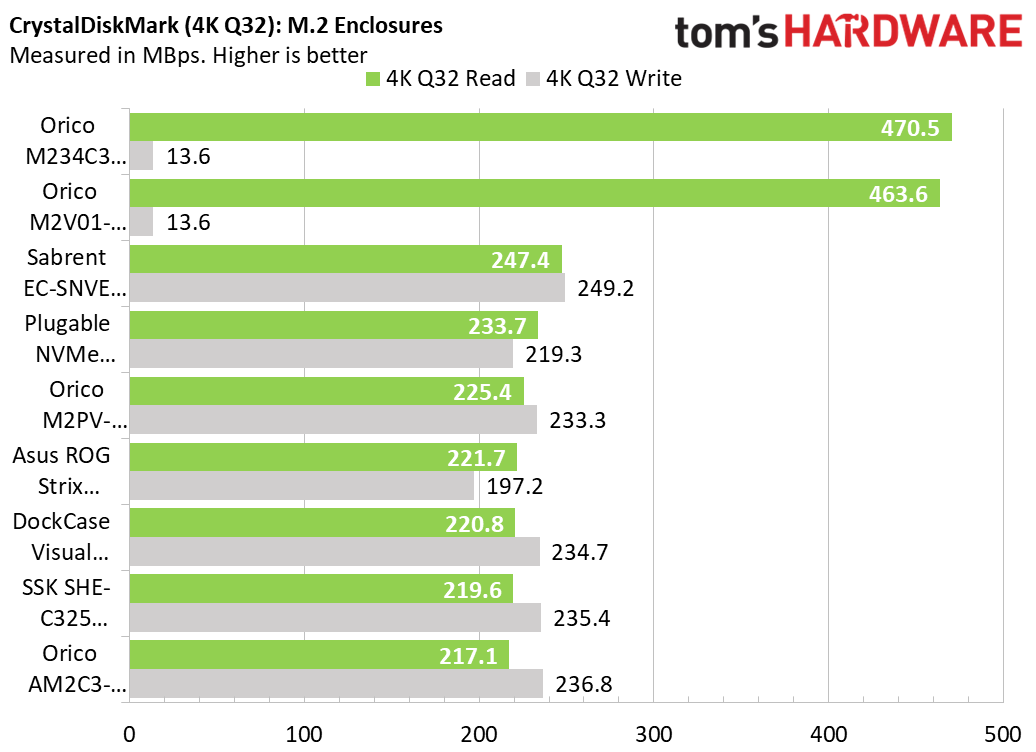
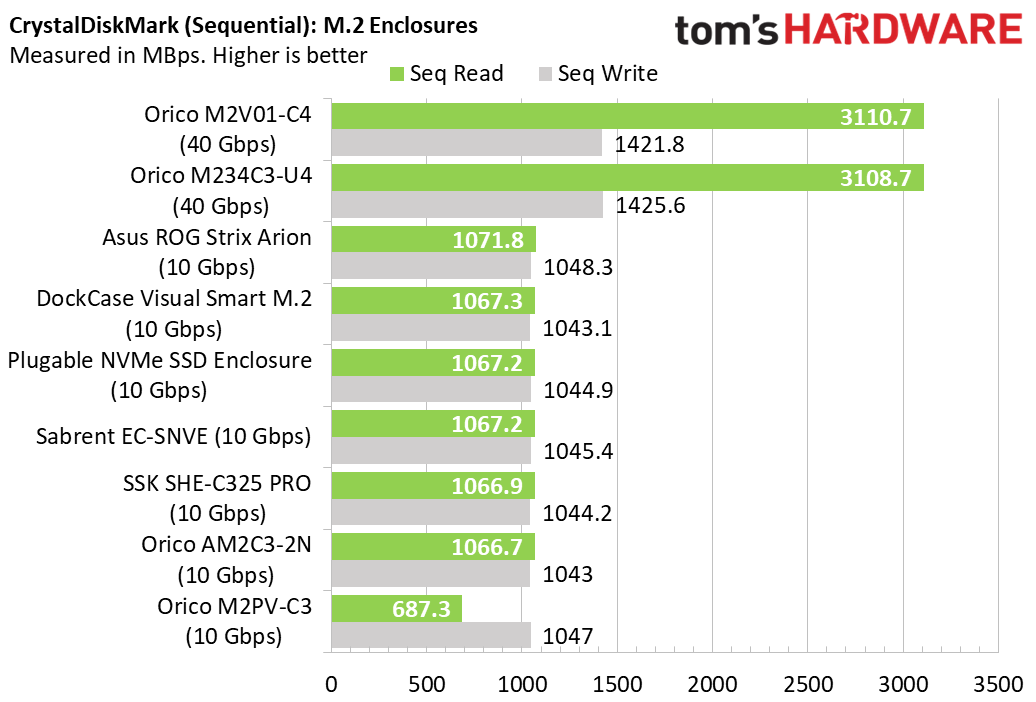
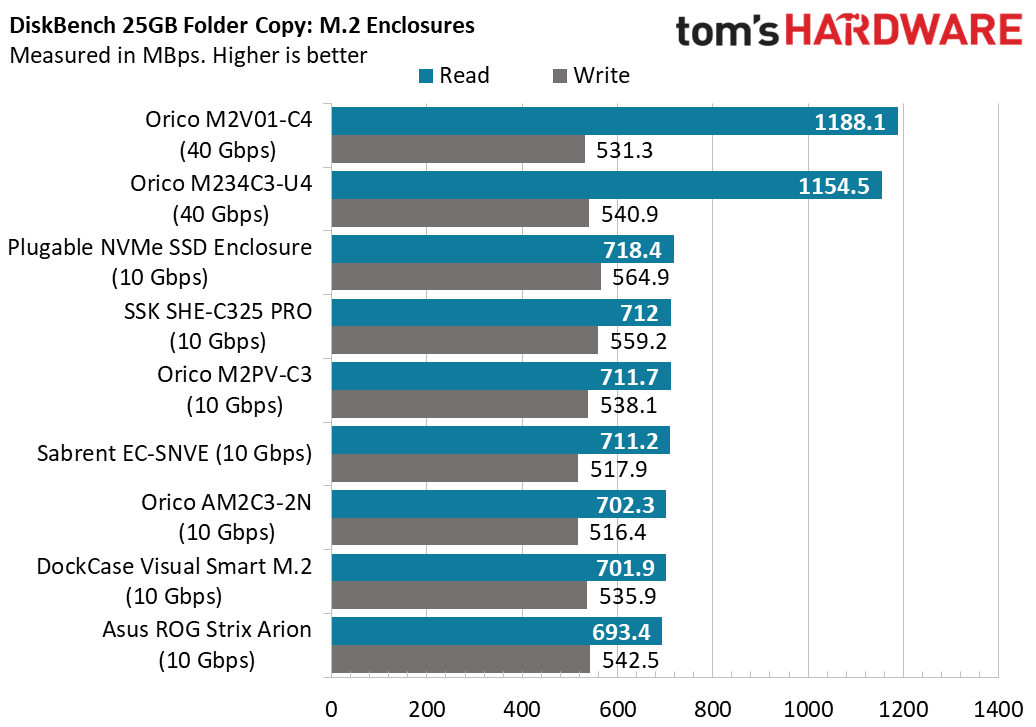
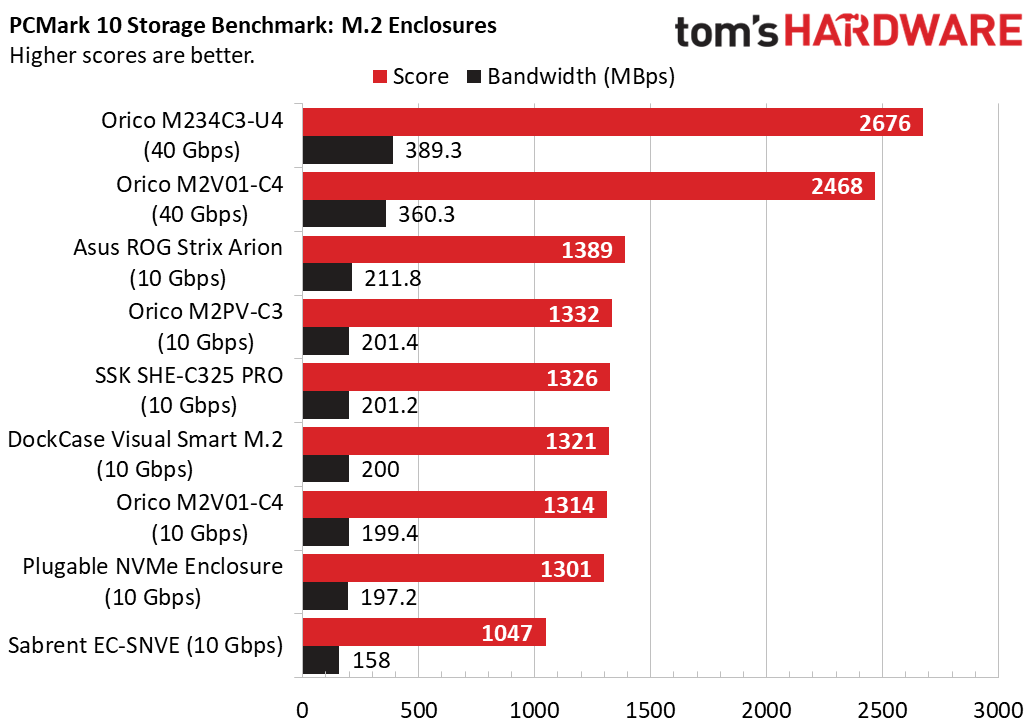
Benchmark Results: M.2 SSD Enclosures
It’s no surprise that, on most tests, the two 40 Gbps enclosures, which cost up to $100 more than the 10 Gbps competitors and require a USB 4 or Thunderbolt port, outperform their competitors. However, the more more expensive enclosures actually had slower read speeds on DiskBench and, strangely, very low 4K Q32 write speeds on CrystalDiskMark.
Among the 10 Gbps enclosures which make up the majority of the market and are most affordable, the results were almost always within a few points or MBps of each other. The one exception is that the Orico M2PV-C3 returned a much lower CrystalDiskMark sequential read rate than all of the others.
Benchmark Results: 2.5-inch and 3.5-inch SSD and Hard Drive Enclosures
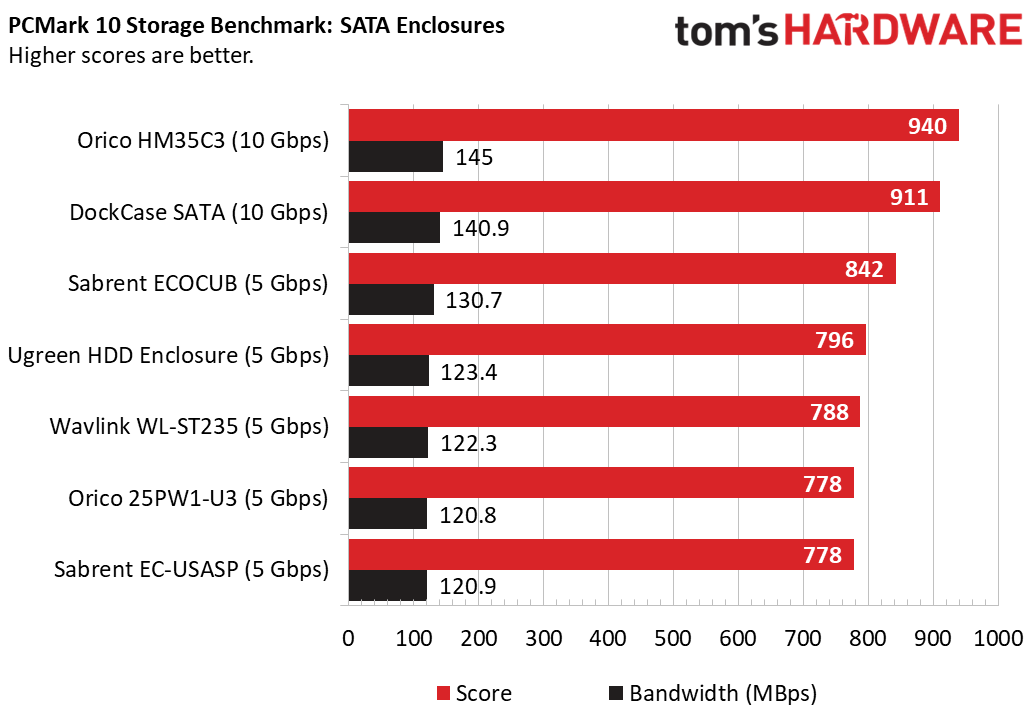
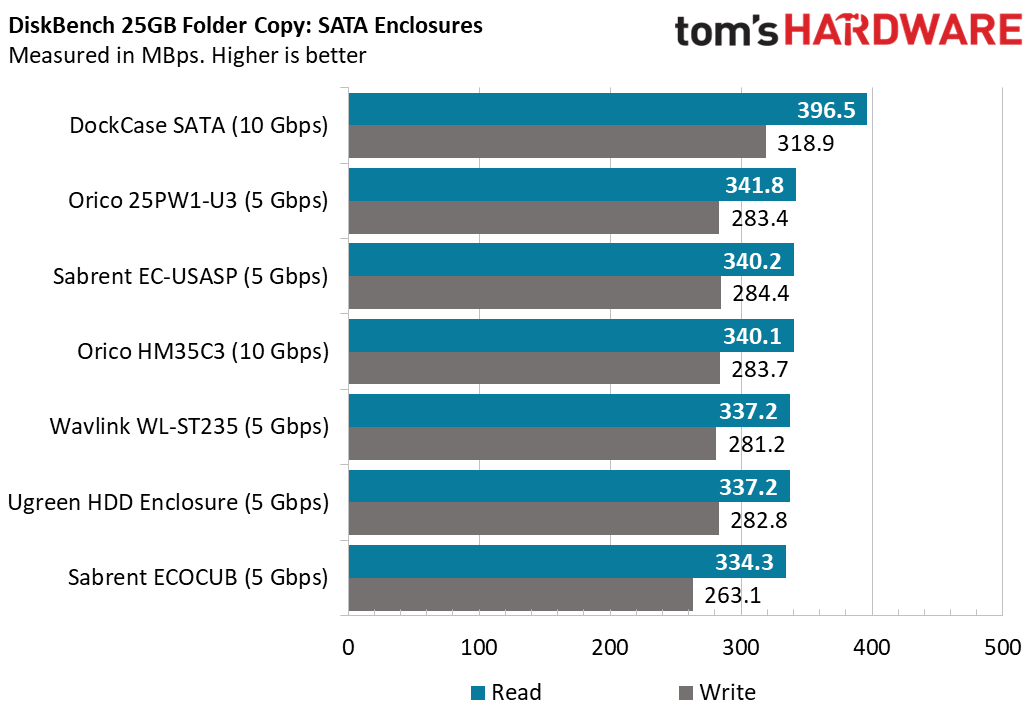
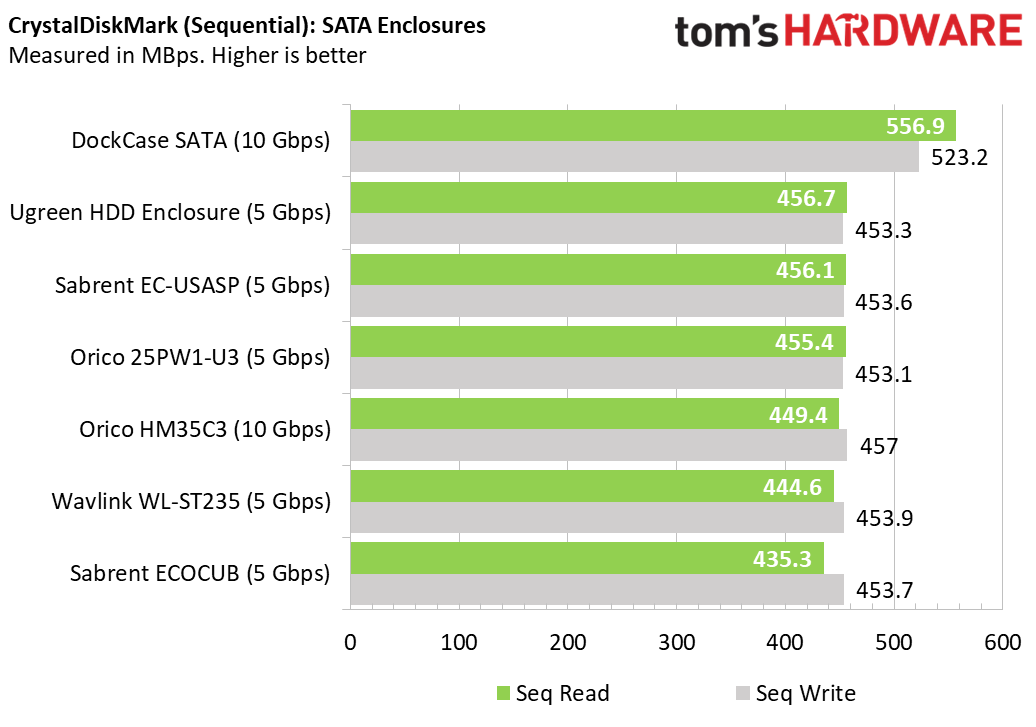
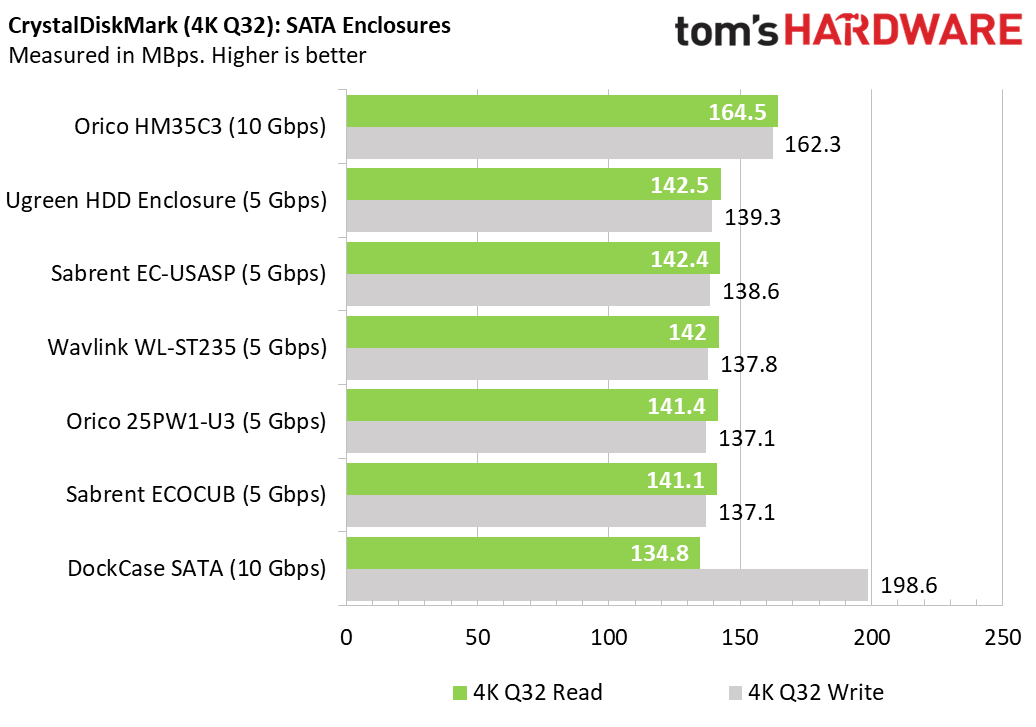
Among the SATA enclosures, the two models that have 10 Gbps USB ports stood out, but didn’t dominate all the tests. Note that a SATA drive only operates at up to 6 Gbps, so the 10 Gbps ports really act as 6 Gbps ports and are even labeled as such on the devices. Overall, the DockCase enclosure seemed to win on the most tests, though its 4K Q32 writes were below the rest of the pack.
Discounts on the Best SSD and Hard Drive Enclosures
Whether you're shopping for one of the best gaming laptops or another model that didn't quite make our list, you may find some savings by checking out our lists of Dell coupon codes, HP coupon codes, Lenovo coupon codes, Razer promo codes or Newegg promo codes.
MORE: Best SSDs
MORE: Best External SSDs and Hard Drives
MORE: How We Test HDDs And SSDs
MORE: All SSD Content
Get Tom's Hardware's best news and in-depth reviews, straight to your inbox.
Avram Piltch is Managing Editor: Special Projects. When he's not playing with the latest gadgets at work or putting on VR helmets at trade shows, you'll find him rooting his phone, taking apart his PC, or coding plugins. With his technical knowledge and passion for testing, Avram developed many real-world benchmarks, including our laptop battery test.
-
RichardtST I've tried a few cases too....Reply
The ROG case is pretty, but is not tool-less. It requires a pin. A pin is a tool. It also has compatibility issues with a number of USB chips we've tried it with. For example, it won't stay stable on a Dell workstation or one of the custom cases we bought. On my workstation it seems fine though. I think it is just finicky. I hate finicky. Users whine at me when things don't work 100%.
All the "slide-in" cases have a tendency to overheat as there is no contact with the actual drive. Note that this is only a problem when copying over about 100GB. It does happen, but it's usually me that it is annoying. Maybe I am just easily annoyed. :)
You left out my all-around favorite enclosure, the Sabrent. Truly tool-free, yet still makes contact with the drive to help keep it cool. And, best of all, is perfectly compatible and stable with all the machines in the office. It is my go-to enclosure now. Everyone that needs a usb drive gets this one.
I also have a couple Orico drives with fans, but those are just overkill and mostly for show. They do work, just big and require tools to swap drives.
Sabrent enclosures are the hands-down winner here. -
cmw_a1 Do any of these support an 8TB MZ-77Q8T0B/AM SSD? I seem to be buying all the ones that can't go that high. Any that have been tested to work?Reply
Conor -
Xii-Nyth Installation is a hassle and screw is an uncommon star shape.Reply
I won that enclosure and I swap out drives in 15 seconds, it comes with the screwdriver you need, and its not uncommon either, its regular torx.
Its the best of the 10gbps nvme drives, it has better contact for cooling compared to tool less ones with little pressure, and its cheaper as well, but then isnt garbage like the skk.
The rog one is the same thing with worse cooling for 4x the price and you give it more stars??
Note: I get 900/1000 and 1000/1000 with my 2 drives. Don't know whats causing the slowdown to 700 in the test setup used. -
JoBalz Reply
I also have the Asus ROG Strix Arion Enclosure. It was on the expensive side for what you get (gotta pay for that lighting Bling!) and I found it a bit exasperating to access the inside of the case with the little PIN tool. The instruction sheet that came with it was none too clear as to the location of the access point where you use the PIN, so I was looking all over for it. Once I had the M.2 drive installed, it was a bit of a pain to get the case put back together again. Once it was done, it did do fast back-ups which is the main reason for getting it. So overall, great quality and it does do fast file storage, but the case is a pain to open and close if you need to install or change your drive.RichardtST said:I've tried a few cases too....
The ROG case is pretty, but is not tool-less. It requires a pin. A pin is a tool. It also has compatibility issues with a number of USB chips we've tried it with. For example, it won't stay stable on a Dell workstation or one of the custom cases we bought. On my workstation it seems fine though. I think it is just finicky. I hate finicky. Users whine at me when things don't work 100%.
All the "slide-in" cases have a tendency to overheat as there is no contact with the actual drive. Note that this is only a problem when copying over about 100GB. It does happen, but it's usually me that it is annoying. Maybe I am just easily annoyed. :)
You left out my all-around favorite enclosure, the Sabrent. Truly tool-free, yet still makes contact with the drive to help keep it cool. And, best of all, is perfectly compatible and stable with all the machines in the office. It is my go-to enclosure now. Everyone that needs a usb drive gets this one.
I also have a couple Orico drives with fans, but those are just overkill and mostly for show. They do work, just big and require tools to swap drives.
Sabrent enclosures are the hands-down winner here. -
abaymajr I liked very much the unreviewed Fanxiang. It is cableless, does 10Gb/s and has both Type A and C USB ports. Also, it's very easy and fast to replace SSD M2 devices.Reply
https://www.aliexpress.com/item/1005005772628857.html -
mallardduck Whatever you do, don't order a zikedrive. Their shipping carrier is incompetent - it takes weeks to deliver the product, and support is completely unresponsive to contact attempts.Reply