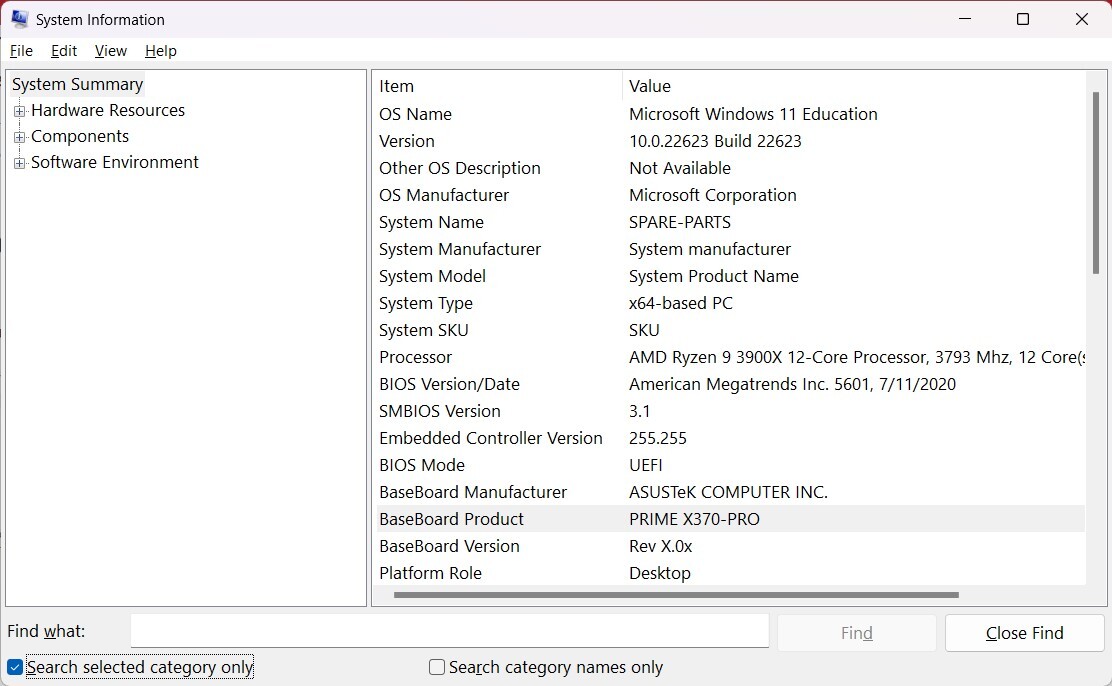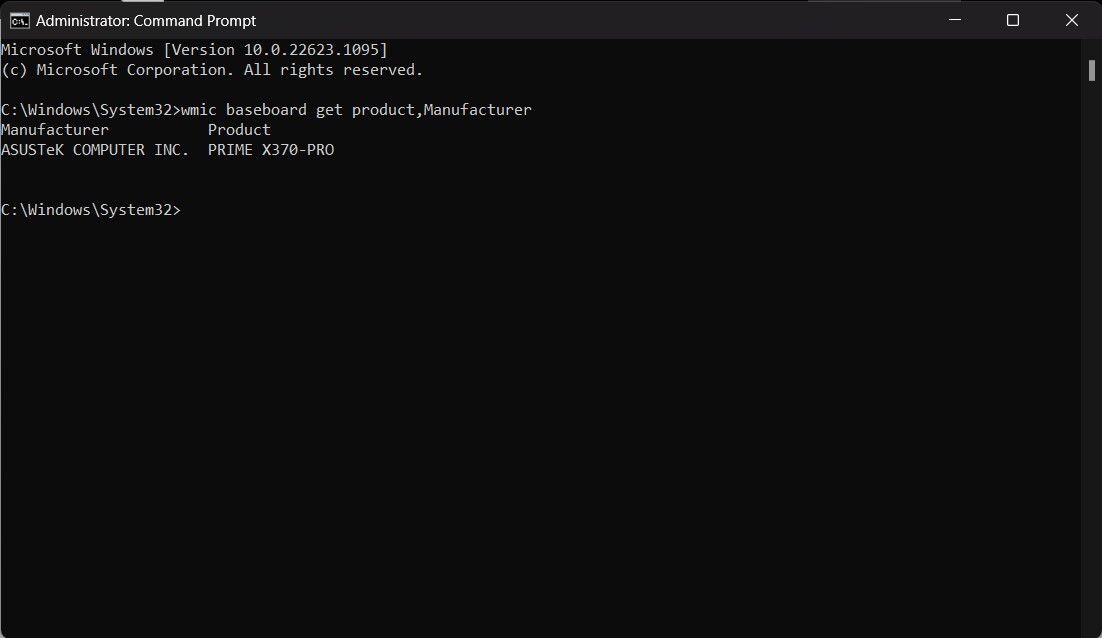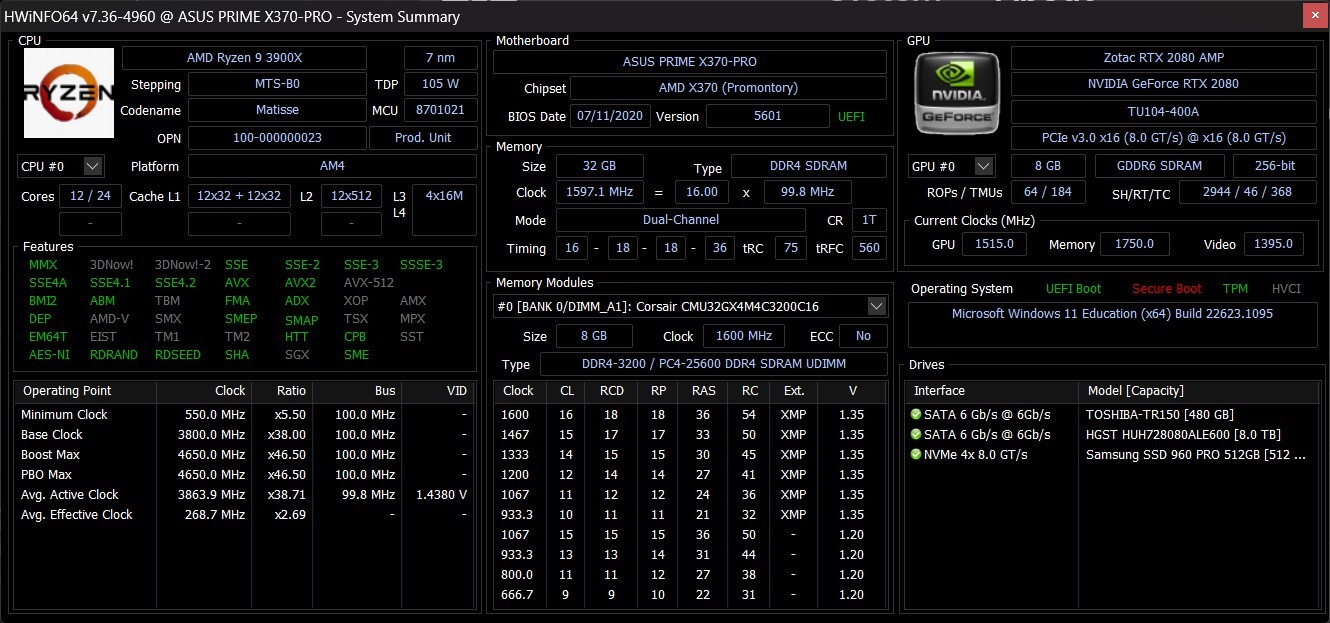How to Check What Motherboard You Have
A foundational component for making upgrades.

- 1. Check System Info for Motherboard Model
- 2. Use Command Prompt to Check Motherboard Model
- 3. Use Third-party software to Get Motherboard Model
- 4. Check the Box for Motherboard Model
- 5. Check Your Receipts / Order History for Motherboard Model
- 6. Look at the Motherboard to Identify It
- FAQs: Frequently Asked Questions
- Identifying the Motherboard in Prebuilt PCs
- Identifying Laptop Motherboards
Whether you're building or upgrading your PC, your motherboard is a fundamental piece that will dictate what kind of changes you can make later. If a component isn't compatible with your motherboard (even if it’s one of the best motherboards), it isn't going to work in your PC.
Your motherboard will determine how much and what type of RAM you can use, what type of storage (how many M.2 SSD slots do you have?), how many PCIe-based accessories you can plug in, which RGB ecosystems you can use and what CPU upgrades you can make. Also, if you have a problem, you may want to download the latest drivers or firmware updates, but to do that, you need to identify which motherboard model you have.
Perhaps you built your PC a long time ago and don't remember which motherboard you used. Maybe you got your PC from someone else, bought it in a store or from a boutique retailer. If you need to look up your motherboard to see its specs or how you can upgrade your PC, there are a few easy ways to find out which motherboard you have:
Method 1: Check System Info for Motherboard Model
Check System Info for Motherboard Model
With your PC on, the easiest way to view your motherboard model is to go to the Start Menu > Windows Tools > System Information, or just type "System Information" into the search bar to bring up the app.
When it's open, you should be able to see "Baseboard Manufacturer" and "BaseBoard Product," which show the company that made it and the name of the motherboard, respectively. In the image above, that makes it an Asus Prime X370 Pro.
You may see other items, like "BaseBoard Version," though System Information doesn't always seem to get these right. In fact, it may not recognize the motherboard. If it doesn't tell you, there are more approaches to take.
Method 2: Use Command Prompt to Check Motherboard Model
Use Command Prompt to Check Motherboard Model
If you're handy with the Command Prompt, you can get the same information in a few keystrokes. Open the Command Prompt from the Start Menu, and type in:
wmic baseboard get product,ManufacturerThat should show the same information that you see in System Info.
Method 3: Use Third-party software to Get Motherboard Model
Use Third-party software to Get Motherboard Model
There are a bunch of software options that PC builders, benchmarkers, IT workers and others use to check out what's going on in their PCs, and many of them show far more information than Windows can.
Get Tom's Hardware's best news and in-depth reviews, straight to your inbox.
In the photo above, you can see a report from HWInfo, showing the motherboard information along with most everything else in the PC. Another popular utility is CPU-Z.
You could also see if you have software from the motherboard company on your computer. Asus Armoury Crate, MSI Center, Gigabyte Control Center and other manufacturer apps may be able to identify your board.
Method 4: Check the Box for Motherboard Model
Check the Box for Motherboard Model
If building a PC has turned you into a professional hoarder, this is another easy way to go. I like to keep the motherboard box to store manuals and other small accessories. If you still have it, go dig it out to get all the information you could possibly need.
Method 5: Check Your Receipts / Order History for Motherboard Model
Check Your Receipts / Order History for Motherboard Model
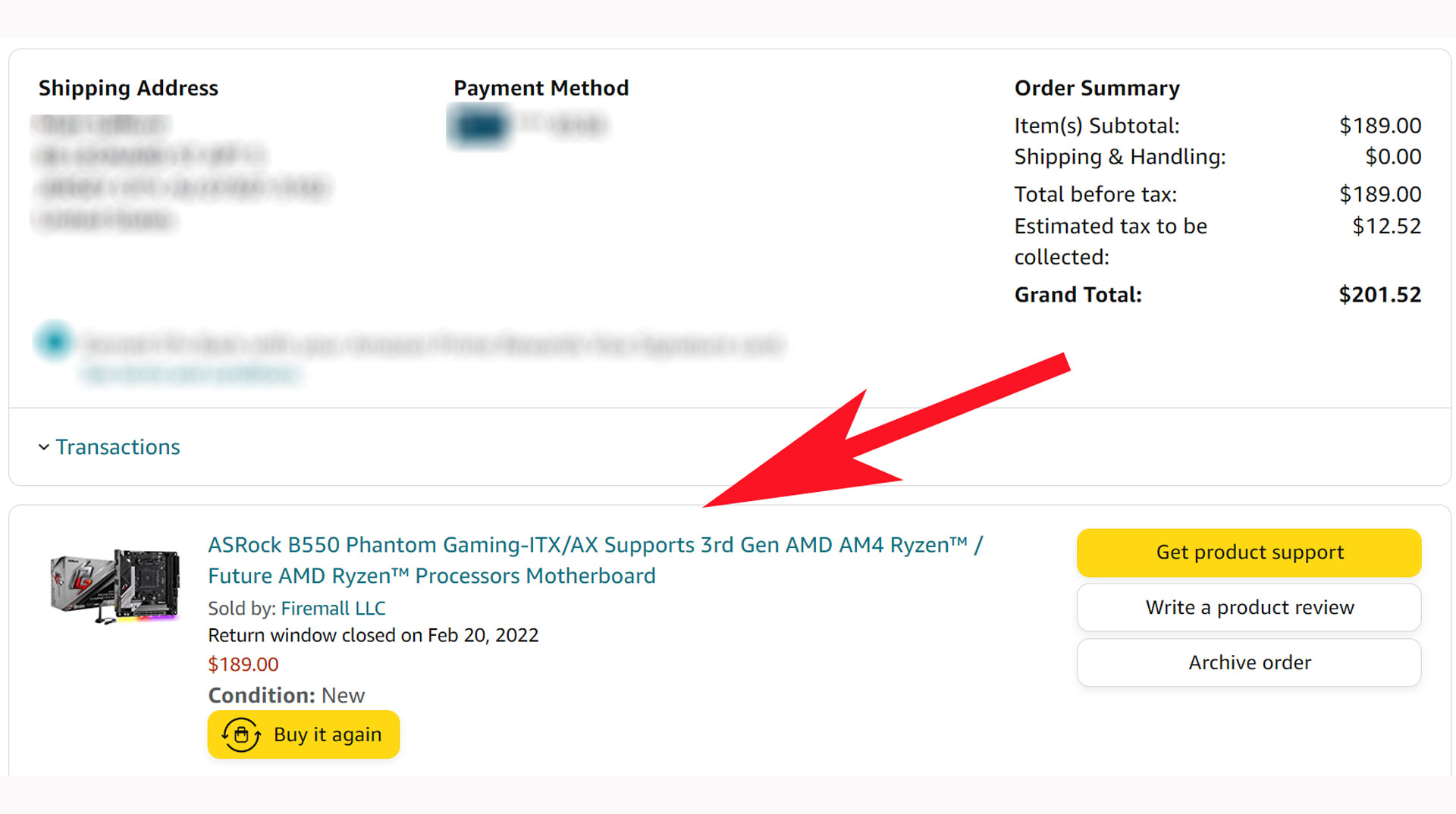
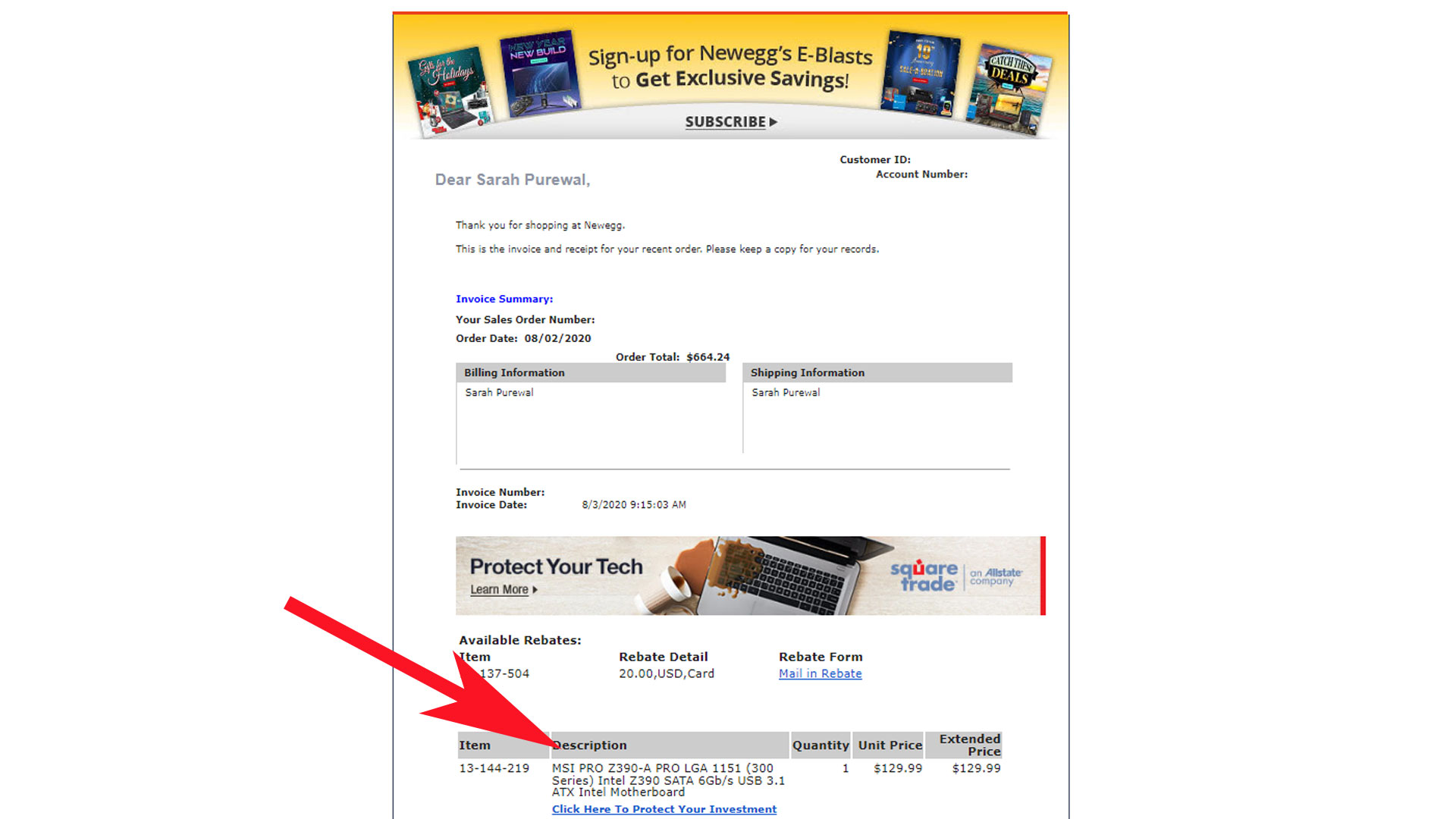
If you bought your motherboard from a store — especially online — you should check your receipt or order history at stores like Best Buy, Amazon or Newegg (see Newegg promo codes). That may help you find the name of the motherboard you're looking for.
Method 6: Look at the Motherboard to Identify It
Look at the Motherboard to Identify It
If all else fails, it's time to open the case. Most motherboards have their name printed somewhere on it. In the case of the Asus Prime X370 Pro in this article, it's below the first PCIe slot. That means that to check, I would have to take the GPU out of my motherboard.
FAQs: Frequently Asked Questions
⚙ How many USB ports does my motherboard have?
The easiest way to answer that might be to look at the back of your PC and count them. But for a definitive answer that doesn't involve crawling behind your desk, you can also check the specs on the product page of your motherboard. Search for your specific motherboard model name and find the link from the manufacturer's site. From there, look for a Specs or Tech Specs tab or link, and click it.
There, you'll likely see a long list of the board's features, but scroll until you see a section labeled USB, where you should see a list of the USB prots by number and type. Note that the ports listed as Rear USB will physically exist on the rear IO of the motherboard. You may also see a Front USB section, but those refer to a maximum number of extra ports that can be connected via headers to your case, usually on the front or top. Cases almost never feature the maximum number of possible front USB ports that a motherboard is capable of. Usually, you'll get a couple USB-A ports and one USB-C. Again, there you'll basically have to count to get the true answer of how many front ports your PC has.
⚙ How do I update my motherboard's BIOS?
For a detailed guide, you can check out our How to Update the BIOS on a PC feature. And you should read that guide, because doing some of these steps incorrectly can brick your motherboard. But in short, you'll have to navigate to your motherboard's product page (and be sure you are in fact on the exact page for your board), look for a Support link and click on Downloads, then search for the latest BIOS and download it.
If your system is BitLocker-encrypted, you need to disable it first to make sure you don't lose data if your encryption is looking for the old BIOS. You can re-enable encryption after updating your BIOS.
Move the BIOS file to a flash drive or other USB drive, turn off your system, and plug that drive into a port on the back of your motherboard. Power on and boot into your BIOS (usually power up while holding down F2 or DEL or F12). In your BIOS, switch to the advanced mode, which usually involves hitting the F7 key.
Then look for an update, Flash, or BIOS Flash, Q-Flash, or EZ Flash button. Click that menu item, and you should see your new BIOS file on the drive you plugged in. Select it, then hit Yes or OK to confirm.
You should see a status or progress update as the BIOS updates. It shouldn't take more than a few minutes, and the PC should reboot or return to the BIOS when done. Be careful not to turn off or restart your system while the BIOS is updating, or you may brick your PC.
⚙ How do I change the motherboard's battery?
You generally shouldn't have to replace your motherboard's CMOS battery for several years, but changing one on a desktop motherboard is typically pretty easy.
Power down the system, take off the side panel, and maybe get a flashlight if the lighting isn't great. Because the hardest part is usually finding the battery.
Typically located near the CPU socket or PCIe slots, the motherboard battery is a silver coin cell, typically a CR2032 model. It may be mounted horizontally (flat against the board), or vertically in some smaller or more cramped boards.
Once found, and assuming you have a replacement on hand, look for a metal clip sticking out around the housing that holds the battery. Press the clip down / in and the old battery should pop out.
Make note of the polarity before fully removing the battery, and you can drop in your replacement in the same orientation.
With the new battery installed, you can put the side back onto your case and fire the system back up. Note that, if your old batter was still functioning, you'll nered to go into your BIOS to update the real-time clock and re-instate any BIOS settings that will have been wiped when swapping batteries. If the system won't boot, it's possible you may also need to update the boot order and make sure your boot drive is first in the queue.
Identifying the Motherboard in Prebuilt PCs
If you bought one of the best gaming PCs, your motherboard can go a few different ways. Some companies build their desktops with standard parts, including motherboards you can get off the shelf. That means that identifying the motherboard, either through Windows, software or even your receipt can be helpful for future upgrades.
But a few companies, such as HP and Dell, use proprietary motherboards, which means that even if you're able to get the motherboard model name, it may be harder to get information on it . At least, however, you should be able to get basic information about the chipset.
Identifying Laptop Motherboards
Getting your laptop motherboard model can be achieved in a similar way, but will get you much less information. (It's also unlikely to be printed on the motherboard itself, unlike desktops.)
You may have to open a laptop or check for a maintenance manual online to see what kind of upgrades you're able to make (typically, these are limited to the battery, RAM, storage and/or Wi-Fi card, depending on the laptop. Crucial’s Advisor Tool has the RAM and storage information for most laptops on the market.

Andrew E. Freedman is a senior editor at Tom's Hardware focusing on laptops, desktops and gaming. He also keeps up with the latest news. A lover of all things gaming and tech, his previous work has shown up in Tom's Guide, Laptop Mag, Kotaku, PCMag and Complex, among others. Follow him on Threads @FreedmanAE and BlueSky @andrewfreedman.net. You can send him tips on Signal: andrewfreedman.01