How to Farm Chia Coin, Now With Pooling
Pooled Chia farming has finally arrived, but with diminishing returns, it's too little, too late.
The Chia cryptocurrency started making waves in the storage industry in the early days, but diminishing returns and the lack of pooled farming were serious drawbacks. Now, arguably three months too late, pooling has finally arrived. We've overhauled our guide for how to get started, as well as our hardware recommendations. Spoiler alert: You probably shouldn't buy anything.
When Chia trading went live, it looked like the hot new commodity, but things have changed quite a bit in the past few months. The total netspace for Chia rapidly expanded from less than 1 exabyte when trading went live, and it now sits at over 32 EiB. The rapid scaling of May and June are now behind us, though pooling may change cause a resurgence. At least now it's possible to get something from Chia, even if you only have a few tens of terabytes, but with Chia well on its way to triple-digit EiB levels, don't expect much. In fact, BackBlaze went so far as to say Chia didn't make sense, even with the 'free' 150PB of untapped storage the company currently has.
But don't let that stop you! If you're looking to join the latest crypto-bandwagon, here's how to get started farming Chia coin, with the latest updates now in place. That means using the MadMax plotter to cut down on plotting times, along with how to get started with a chia Pool.
Chia Farming and Mining Basics
If you've dabbled in other cryptocurrencies before, Chia is a very different beast. Some of the fundamental blockchain concepts aren't radically different from what's gone before, but Chia coin ditches the Proof of Work algorithm for securing the blockchain and instead implements Proof of Space — technically Proof of Time and Space, but the latter appears to be the more pertinent factor. Rather than mining coins by dedicating large amounts of processing power to the task, Chia simply requires storage plots — but these plots need to be filled with the correct data.
The analogies with real-world farming are intentional. First you need to clear a field (i.e., delete any files on your storage devices that are taking up space), then you plow and seed the field (compute a plot for Chia), and then… well, you wait for the crops to grow, which can take quite a long time when those crops are Chia blocks.
Each Chia plot ends up being sort of like a massive, complex Bingo card. There's lots of math behind it, but that analogy should suffice. Each time a block challenge comes up, the Chia network determines a winner based on various rules. If your plot matches and 'wins' the block, you get the block reward (currently 2 XCH, Chia's coin abbreviation). That block reward is set to decrease every three years, for the first 12 years, after which the block reward will be static ad infinitum. The official FAQ lists the reward rate as 64 XCH per 10 minutes, and it will get cut in half every three years until it's at 4 XCH per 10 minutes with a block reward of 0.125 XCH.
[Note: We've updated the math below based on the current netspace. 7/14/2021]
Your chances of solving a Chia coin block are basically equal to your portion of the total network space (netspace). Right now, Chia's netspace sits at roughly 32 EiB (Exbibytes — the binary SI unit), so 1 EiB equals 2^60 bytes, or 1,152,921,504,606,846,976 bytes decimal, and 32 EiB equals 36.9 EB (exabytes, using 10^18 for the SI decimal units). That means if you dedicate a complete 10TB (10 trillion bytes) of storage to Chia plots, your odds of winning are 0.000027%, or 0.0000000271 if we drop the percentage part. If those sound like terrible odds, they are, but the catch is that there are approximately 4,608 Chia blocks created every day (a rate of 32 blocks per 10 minutes, or 18.75 seconds per block), and any one of them could match your plot.
Simple math can then give you the average time to win, though Chia calculators make estimating this far easier than doing the math yourself. A completely full 10TB HDD can store 91 standard Chia blocks (around 101.4 GiB each). Again, don't get lazy and forget to convert between tebibytes and terabytes, as SI units definitely matter. 91 blocks on a single 10TB HDD works out to maybe winning a block every two years (808 days). Actually, to be precise, it would have a theoretical 0.86% chance to win a block each week, a 3.64% chance to in a block in a month, and a 36.34% chance to win a block in a year. But with netspace continuing to increase, your odds will drop and you could go years without winning anything — at least if you're solo farming.
We've heard from some people that dedicated over 100TB of storage to Chia back in May, who never earned a thing. And that was when the odds were five times better than now, with prices more than double the current going rate.
Using a small 512GB consumer SSD for Chia plotting is a very bad idea.
Of course, luck comes into play. It's theoretically possible (though highly unlikely) to have just a few plots and win a block solution immediately. It's also possible to have hundreds of plots and go for many months without a single accepted solution. Also, just because a plot wins once doesn't mean it can't win again, so don't delete your plots after they win.
The law of averages should equalize over time, but the real problem is that solo farming or mining basically sucks. It's why every major cryptocurrency has had pooled mining support for years now, which makes us wonder: How on Earth did the Chia creators think launching without pools was a good idea? Surely it didn't have anything to do with their own large pools of storage.
If you want to better your chances, you'd need more storage and more Chia plots, which can quickly escalate to large amounts of money. This is the standard cryptocurrency arms race that we've seen repeated over the past decade with hundreds of popular coins. The big miners — farmers in this case — want more of the total Chia pie, and rush out to buy more hardware and increase their odds of winning. Except, this time it's not just a matter of buying more SSDs or HDDs. This time farmers need to fill each of those with plots, and that takes time, additional hardware, and a bit of know-how.
Hardware Requirements for Chia Coin Farming

With Ethereum, once you have the requisite GPUs in hand, perhaps some of the best mining GPUs, all you have to do is get them running in a PC. Chia requires that whole plowing and plotting business, and that takes time. How much time? Early on, with the plotting software from the Chia devs, it would take about six or seven hours per standard k=32 plot (twice as long at k=33), with a very fast Optane 905P SSD, though it's possible to do multiple plots at once with the right hardware.
You could plot directly to hard drive storage, but then it can take over twice as long, and the number of concurrent plots you can do drops to basically one per HDD. Also: Don't try plotting straight to a USB HDD; inefficiencies in the USB protocol mean it can take more than a day per plot, at least in our limited testing.
Things have improved in the past month or so, however. The main change was the release of the MadMax plotter, an optimized solution that better scales to dozens of threads. If you have sufficient SSD capacity and speed, it might not help that much, but it's now possible to do sequential plotting and churn out finished plots in under 30 minutes with the right hardware.
The best solution is to have one, possibly two, fast SSDs that are rated for high endurance. Enterprise grade U.2 drives can work, though we've done testing with consumer SSDs as well as Intel's Optane drives. Using a small 512GB consumer SSD for Chia plotting is a very bad idea, because it will wear out very quickly — a single k32 Chia plot requires around 1.6TB of writes. That means a 512GB SSD rated for just 150TBW could fail after just 100 plots! Intel's Optane 905P 480GB model in contrast is rated for 8.76PBW, though it also costs about ten times as much as a modest 512GB model.
Anyway, you use the SSD(s) for the plotting, then transfer the finished plots to a large HDD. Chia's app will let you do that, but it can be a bit finicky, and if something goes wrong like exceeding the temp storage space, the plotting will crash and you'll lose all that work. Don't over schedule your plotting, in other words.
Each 101.4 GiB plot requires up to 350 GiB of temporary storage, though in practice we've managed to do a single plot multiple times on a 260 GiB SSD. Average write speed during the plotting process varies, depending on your hardware, and MadMax will tend to push a lot more data through the drive in a short period of time. Plotting also requires 4 GiB of RAM, more with MadMax, so higher capacity memory sticks are par for the course.
Ultimately, the main limiting factors for plotting will be storage speed and CPU performance and clocks, with memory bandwidthe playing a role as well. Based on our testing, a 2TB SSD (1863 TiB) can handle six concurrent plots going the "old way" and churn out perhaps 24 plots in a day, while MadMax can spit out more than 48 plots per day. Rather than chasing after a higher capacity SSD, or multiple SSDs, plus more memory, we're going to go with MadMax. More on that below.
Note that we currently do not recommend buying a lot of hardware to get into Chia farming.
Based on the requirements, here are two sample builds — one for faster plotting and one for slower plotting. Note that we currently do not recommend buying a lot of hardware to get into Chia farming. The cost of storage can be high, and you need a lot of it if you want to have a chance, plus you need the rest of the system as well for plotting.
As we predicted a few months ago, based on what was happening in China, HDD and SSD prices have also shot up. Your best best is to focus on price per GB, factoring in whether you'll need USB enclosures. When we first wrote about Chia, HDDs started at around $0.02 per GB for 10TB drives. Now, we're up to around $0.03 per GB, and higher capacity drives can go for $0.035 per GB.
Thankfully, the hype is starting to wane and prices for high capacity drives aren't quite as bad these days as in May (where $0.045 per GB for 18TB drives was common). Still, while it might seem tempting to go with 14TB or larger drives, the significantly higher prices make that a poor choice. In fact, modest 5TB USB HDDs tend to be the sweet spot right now, as they're often still available for around $100 ($0.20 per GB). So that's what we're using.
| Component | Description | Price |
|---|---|---|
| CPU | Core i5-11400 | $190 |
| Motherboard | ASRock Z590 Phantom Gaming 4 | $165 |
| Cooler | Box cooler | $0 |
| Memory | Team 32GB DDR4-3200 | $150 |
| SSD Storage | Samsung 983 DCT 960GB | $214 |
| USB HDDs | 6x Seagate Portable 5TB or 6x WD Elements Portable 5TB | $600 |
| GPU | Integrated UHD 750 | $0 |
| PSU | Thermaltake Toughpower GX2 80 Plus Gold 600W | $60 |
| Case | Phanteks Enthoo Pro | $110 |
| Total | $1,489 |
Our baseline Chia plotting PC uses a 6-core/12-thread CPU, and we've elected to go with Intel's latest Core i5-11400 simply because it's affordable, comes with a cooler, and should prove sufficiently fast. AMD's Ryzen 5 5600X would be a good alternative, were it readily available — right now it tends to cost about twice as much as the i5-11400, but it also needs a dedicated graphics card (perhaps one of the best graphics cards), and we all know how difficult it can be to find those right now.
For storage, we've selected a Samsung 983 DCT 960GB enterprise SSD that's rated for 0.8 DWPD (Drive Writes Per Day) for five years. That's around 1400TBW, which is enough to create around 800–900 plots, at which point your Chia farm should hopefully (maybe?) be doing okay and maybe you'll be able to afford a replacement SSD. (Don't be the farm on that!) Mass storage comes via six 5TB USB HDDs, because that's the most economical option. USB drives also give you far more potential to scale up to higher drive counts, since you can add powered USB hubs. Alternatively, you can easily move your stored plots to a separate machine when a drive is filled if you want.
The other components are basically whatever seems like a reasonably priced option, with an eye toward decent quality. You could potentially use a smaller case and motherboard, or a different PSU as well. If you plan to add more HDDs — potentially a lot more — of the internal SATA variety, that might also present difficulties. This PC should support up to six internal SATA HDDs, though finding space in the case for all the drives could be difficult.
At an estimated rate of 30 plots per day using MadMax (around 45 minutes per plot, give or take), it should take about nine days of solid plotting time to fill the six 5TB HDDs. Meanwhile, the potential profit from 30TB of Chia plots (270 101.4 GiB plots, 45 per HDD) is now down to… wow. And that's "wow" in a not nearly as good way as it was back in May, long before pools were a thing.
Get Tom's Hardware's best news and in-depth reviews, straight to your inbox.
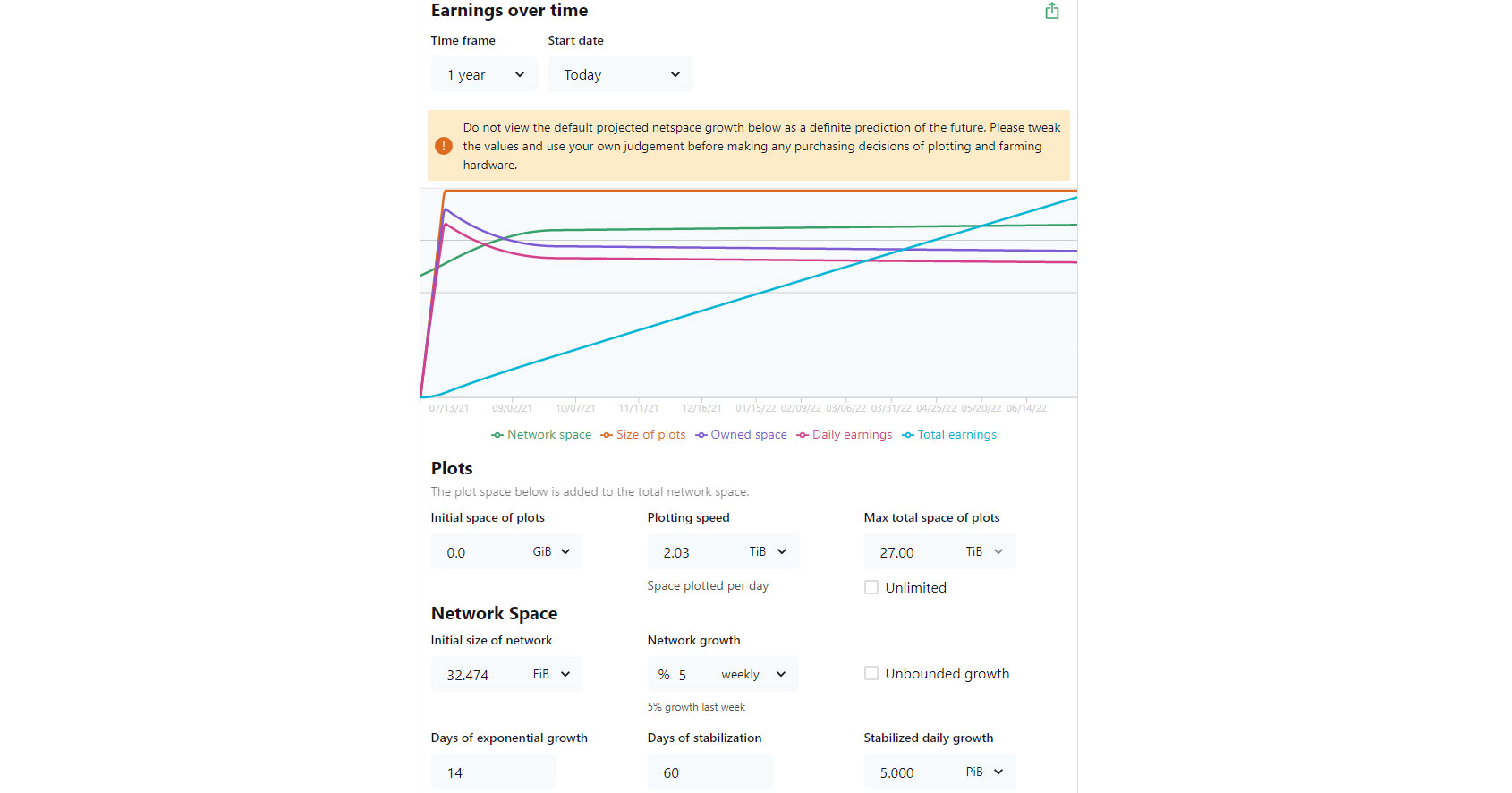
Things are definitely going to change over time. There will be more netspace, the price could drop or increase, etc. Just in the past month, the potential profits have plummeted due to the increase in netspace and the drop in Chia's trading price. At this snapshot in time, someone with 30TB of storage and 270 plots would potentially earn around $50 per month. (In the early going, the estimate was about $1 per TB of plots per day, which was obviously way too high to sustain.)
Of course, if you start now and don't have any plots yet, best-case it will be another two or three weeks before your drives are fully populated and farming on a pool. How fast will the netspace grow, where will it stabilize, what will the price of Chia be in the future, and how much will 30TB of plots make long-term? Those are all great questions, and the short-term answer is that income will almost certainly be even lower than the simple projection of $50 per month.
You can use the advanced calculator to get a different projection. For example, starting from 0 plots, plotting at 3 TiB per day, and filling up 30TB of drives gives a potential income of $225 over the next six months, and $450 for the year. It could end up being a lot less than that; it might (maybe, big if) be worth more than that. But we'd estimate a bare minimum of 30 months just to break even, and probably more like five years (unless Chia shoots the moon).
| Component | Description | Price |
|---|---|---|
| CPU | Core i9-10900 | $380 |
| Motherboard | ASRock Z590 Phantom Gaming 4 | $165 |
| Cooler | Box cooler | $0 |
| Memory | Team 32GB DDR4-3200 | $150 |
| SSD Storage | Samsung 983 DCT 1.92TB | $530 |
| USB HDDs | 10x Seagate Portable 5TB or 10x WD Elements Portable 5TB | $1,000 |
| Powered USB Hub | USB 3.0 Hub Powered 7 Port | $29 |
| GPU | Integrated UHD 630 | $0 |
| PSU | Thermaltake Toughpower GX2 80 Plus Gold 600W | $60 |
| Case | Phanteks Enthoo Pro | $110 |
| Total | $2,424 |
Want to do even more plots per day? The quickest way to get there is with more CPU cores, running at higher clocks. This particular setup has a 10-core CPU, again from Intel because of pricing considerations (no GPU required). We've kept the same RAM, thanks to the MadMax plotter, but doubled SSD capacity and endurance. This Samsung 983 DCT has the same 0.8 DWPD rating, but with double the capacity that means around 2800 TBW — enough for 1,750 plots by our math (give or take).
The higher CPU clocks and slightly faster SSD should be able to do a single plot in about 30 minutes, which means around 48 plots per day. But we've also put in more USB storage, which now bumps the total cost to over $2,400.
Most of the remaining components are the same as before, though you could certainly use different parts. The main things are going to be the CPU, SSD, and mass storage. With the above setup (50TB of HDD storage), you'd have a total capacity of 450 plots. At a rate of 48 plots per day, it should take around nine days again to fill the ten drives — at which point you could potentially add another powered USB hub or two, more USB drives, etc.
As above, we make no promises on the profitability since it's virtually guaranteed to be a lot lower than this. Theoretically, once you have 450 plots filled and farming with a pool, you would earn about $85 per month. Using the advanced calculator and starting from 0 plots meanwhile gives a projected $400 over six months. That means, at that rate, that you'd break even in around 36 months, but probably a lot longer.
The reality is no one can say for certain where price or netspace will end up, hence the hype. Actual earnings will vary, and netspace definitely won't be infinite, but in general your daily earnings will start higher and trend down over time. Short of another crypto-wave where prices skyrocket, Chia has slipped well past the point of being highly profitable. As with other cryptocurrencies, don't invest more than you can afford to lose.
Long-term Efficient Chia Farming
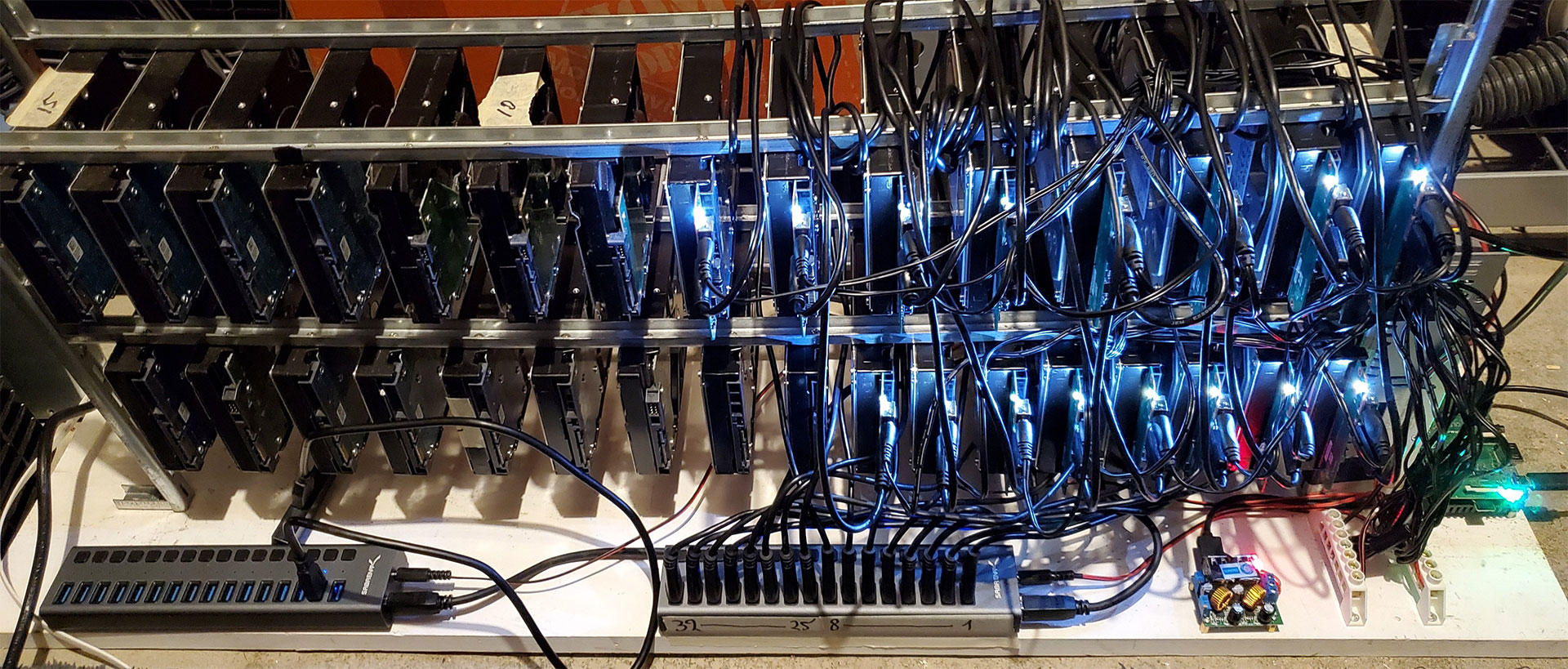
So far we've focused on the hardware needed to get plotting, which is the more difficult part of Chia farming. Once you're finished building your farm, though, you'll want to look at ways to efficiently keep the farm online. While it's possible to build out PCs with dozens of HDDs using PCIe SATA cards and extra power supplies, or using USB hubs and USB drives, it's likely far easier and more efficient to skip all that and use a Raspberry Pi to farm Chia Coin.
That's actually a recommended long-term farming solution from the Chia creators. Above is an example 96TB farm consisting of 30 USB-connected HDDs of varying capacities running off a single Raspberry Pi 4. We'd suggest syncing up with the Chia blockchain and then manually copying the database over to your Pi setup to get started, as otherwise it can take a while to get going (in our experience at least).
You could just use a regular Windows PC, of course. You'd be limited to however many SATA ports are on your motherboard if you go with internal HDDs, which could be partially overcome by adding PCIe SATA cards. But again, using USB drives and USB hubs (with or without the Pi) overcomes that limitation. There's the added benefit of not overloading the 5V rail on a PSU, since the USB hubs should have their own power as well.
And once you're finished building out a farm, the power costs to keep dozens of hard drives connected and running are relatively trivial — you could probably run 50–100 HDDs for the same amount of power as a single RTX 3080 mining Ethereum.
Installing Chia
The first step naturally is to install Chia. We're using Windows, though it's available on MacOS and can be compiled from source code for various Linux platforms. Once installed, you'll need to let the blockchain sync up before you can get to work on farming. Once Chia's installed, you'll need to create a wallet (which in our experience can sometimes be a bit finnicky, but it should eventually work).
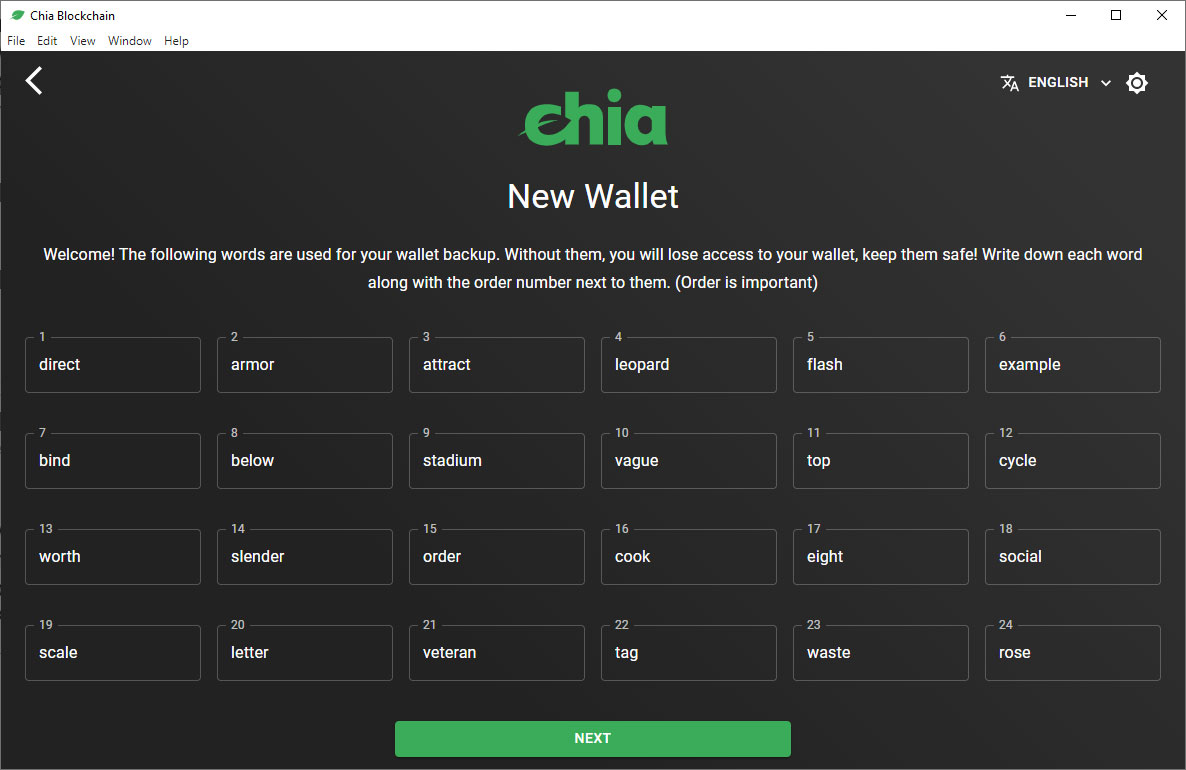
You'll need to create a new private key to get started — don't use the above key, as anyone else on the 'net can just steal any coins you farm. Screenshot and/or write down your 24 word mnemonic, as that's the only way you can regain access to your wallet should your PC die. See how to take screenshots in Windows 10 or 11 for more. Store this in a safe and secure place!
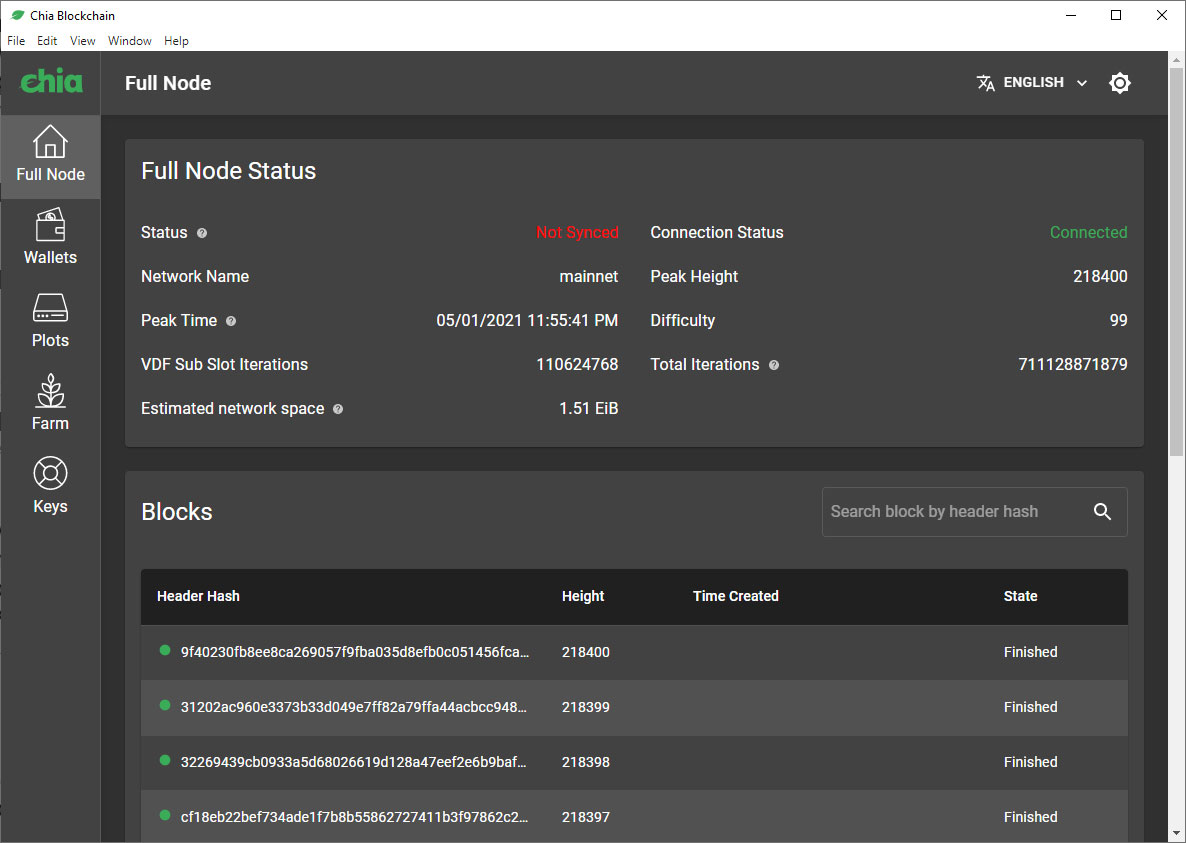
Next, you'll see the main page. As noted above, it can take quite a while to sync up, and any information displayed on this screen prior to having the full blockchain won't be current. For example, the above screenshot was taken when the total netspace was only 1.51 EiB (way back in the early days of Chia). This is also a screenshot from the pre-pooling days, so let's just assume you've figured out the rest of the installation process and are ready for the real deal.
Chia Pools Have Finally Arrived, Here's How to Get Started

After several months of waiting and delays, pooled Chia farming has finally arrived. Perhaps it's too little, too late for some people, but we tested it and can confirm it's working. Rewards don't seem to be as high as what the Chia calculators estimate, but then again, anything is higher than the 0 XCH per day you're likely to get farming solo.
Bear in mind that there are pre-existing pools that don't use the official pooling protocol. We'd avoid those, and our instructions here are for how to join up using the standard built-in pooling functionality that has been available since build 1.2.0 (July 7). To get started with a Chia pool, it helps to have a list of available options. MiningPoolStats has what you're looking for, and you'll most likely want to select one of the pools that shows the "Official Pooling Protocol" logo.
Generally speaking, the larger the piece of the pie that a pool has, in terms of netspace, the more regular your payouts will be. Space Pool currently has 223 PB of plots, for example, the most of any pool using the official protocol. HPool, which developed its own custom software right near the start of Chia farming, still controls about a third of the known netspace, but that percentage is slowly dropping.
Unfortunately, before you can join a pool, you'll need to get a Chia wallet up and running. If you just install the software and try to sync normally, it can take more than a day just to download the current blockchain. (Chia is slow that way, at least for now.) I recommend doing a search for "speed up Chia sync by downloading" and then looking for someone with a Torrent or other download that's reasonably up to date. That should get you synced up with the blockchain potentially within 20–30 minutes, but that's only the first step.
Next, as noted above, you have to create a wallet — but now you have to let that sync as well. On a Core i5-11400 system, that required about half a day. Yeah, that's just to sync up your wallet with the first four months of data. Even on a faster PC, it's still eight hours or more to do a wallet sync. Frankly, this could kill Chia long before people complain about the lack of meaningful any farming rewards. Imagine having to wait 30 hours to sync up after the first year, or 90 hours after the first three years. Hopefully this can be fixed with future updates, but like the lack of pools, this feels like something that should have been addressed prior to launch.
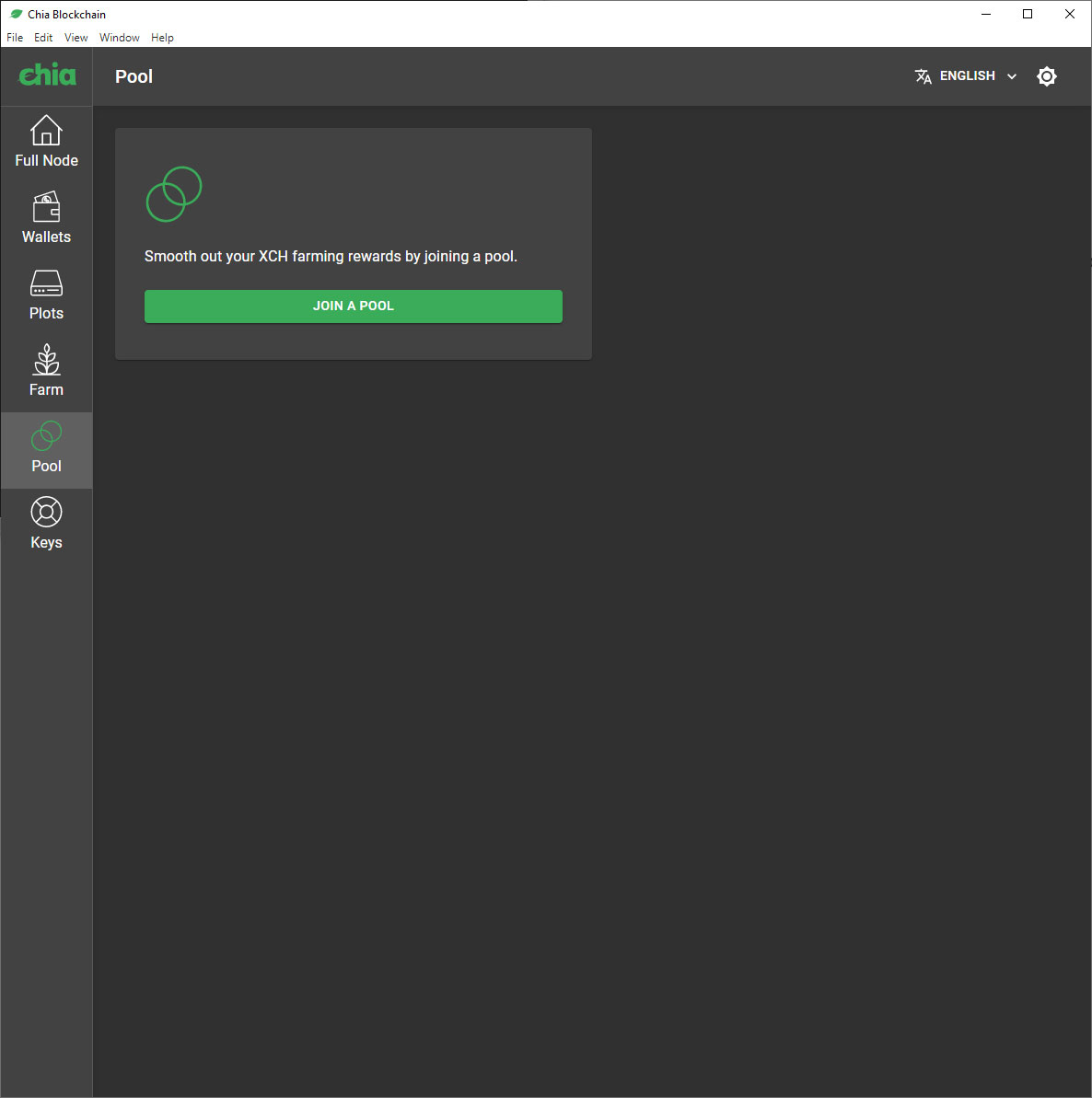
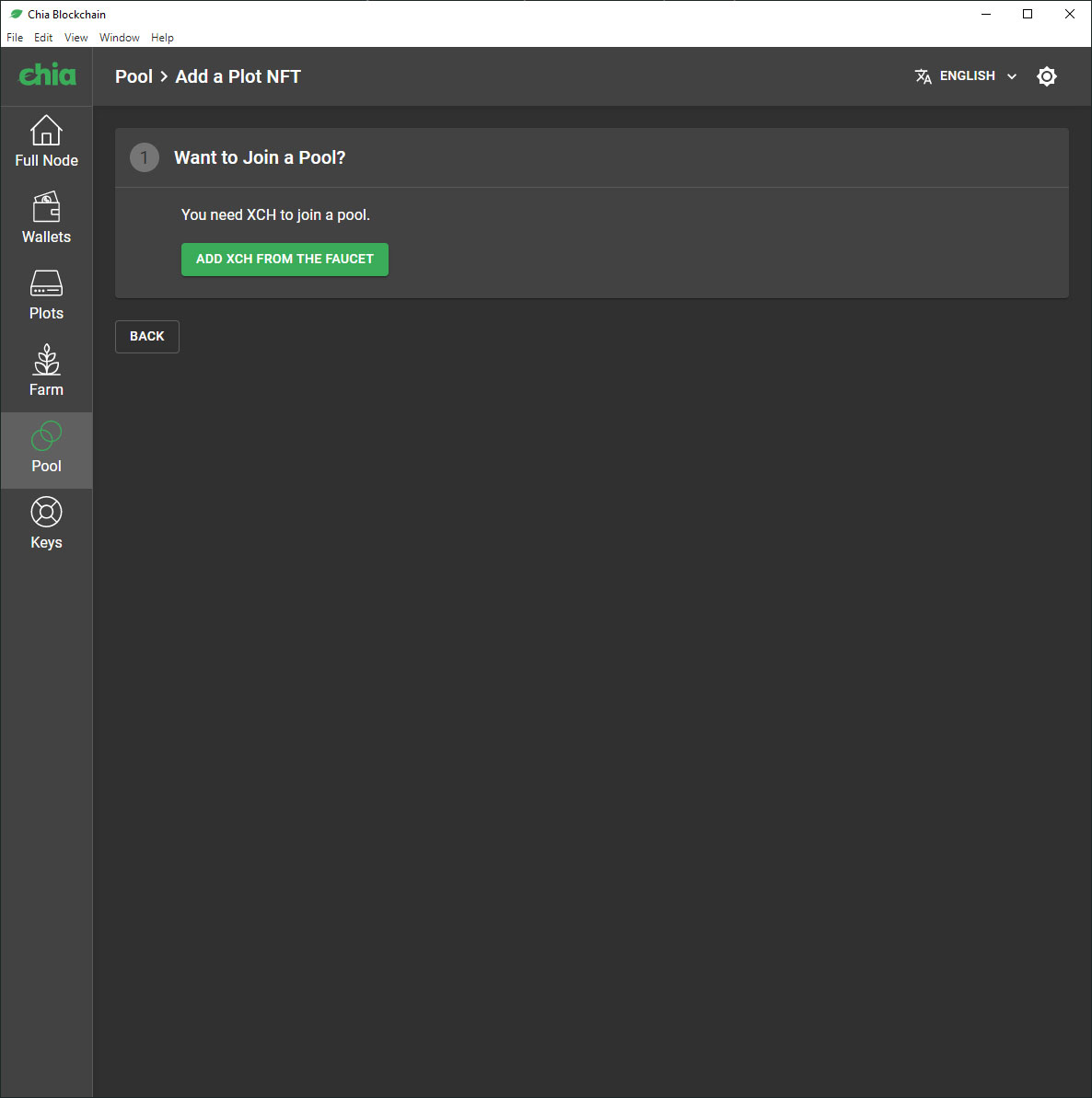
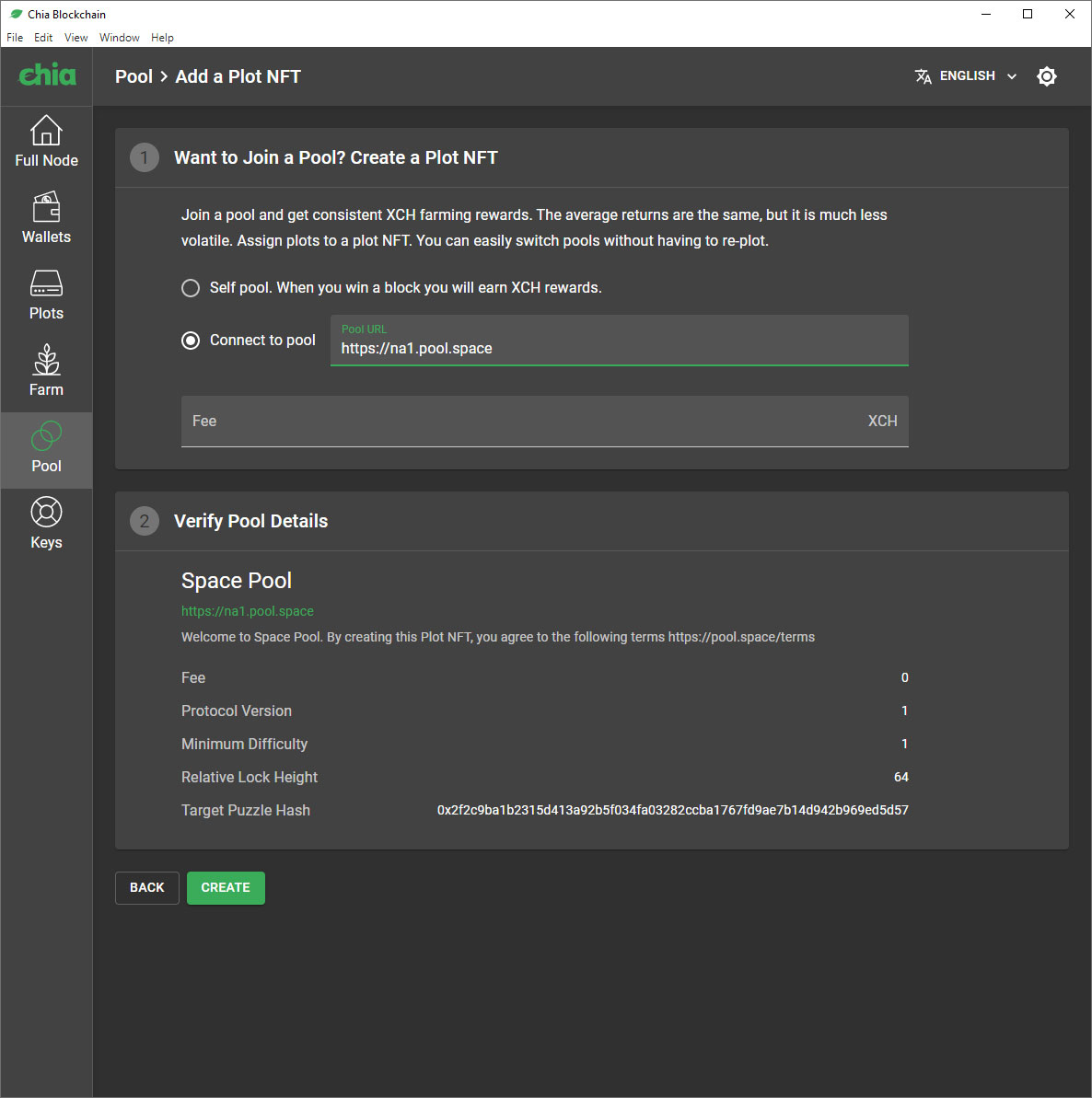
Once your wallet is all synced up, you can finally work on joining a pool. You'll need a small amount of Chia, called 'mojo,' to get started. There are various Chia faucets that will give you anywhere from 100 to 500,000 mojo once per day. Feel free to hit them all, using your wallet address from the GUI, but do note that even 500,000 mojo is currently only worth about $0.000115. The mojo is required to create a smart pooling contract, however — even just one mojo is sufficient.
You can create the NFT plot either via the GUI or the command line. For the GUI, head to the Pool tab on the left, and assuming this is your first time here, you'll see the above options. Click join a pool, and if you don't have any mojo, you'll get a link to the main Chia faucet where you can get 100 mojo. If you already have some XCH, either via a faucet or from solo farming, get the third screen that allows you to specify the pool address. This needs to be the full https URL, and if it's a valid Chia pool, you should get some additional details once you paste in the URL.
Alternatively, to create a pool contract from the command line, open a command prompt and head to the folder for the currently installed version of Chia:
cd "%LOCALAPPDATA%\chia-blockchain\app-1.2.1\resources\app.asar.unpacked\daemon"
Then type:
chia.exe plotnft create -s pool -u [URL]
Either way, it will take a few Chia blocks to confirm the creation of your pooling contract, and then it should show up in the Chia GUI.
At this point, you likely have no pool plots. If you were early to Chia and have hundreds of solo plots, you'll probably want to systematically delete those and replace them with pooling plots. Yeah, that means you get to put extra wear and tear on your SSD storage by replotting, though we knew this was going to happen as early as May. We previously had a section with instructions on how to create solo plots, along with suggestions on the optimal way to do so, but that's now all out of date thanks to the MadMax plotter.
Creating Pooled Chia Plots With the MadMax Plotter
So far, we've mostly glossed over the actual process of creating plots and farming Chia. It's not terribly complicated, but there are some potential pitfalls. One is that the plotting process can't be paused and restarted, so your plotting PC should be running basically 24/7. Second, and perhaps more importantly: The built-in plotter is rubbish. Oh, it will get the job done, but it takes an eternity, meaning there's a greater chance for things to go wrong and you end up losing a lot of time. It can take six or seven hours per plot, sometimes more, and even though you can potentially do six or ten or more plots at the same time, that requires more expensive SSDs, CPUs, and RAM. That's where the MadMax plotter comes into play.
There are multiple variants of the MadMax plotter now, and while I can't vouch for all of them — and older versions can't created pooled plots — I've successfully used the v0.1.1 release from Stotiks. Conveniently, you don't even need Chia or anything else installed. Just download that and extract it somewhere, and open up a command prompt.
Once you've generated an NFT plot contract (see above), that's all you need to make use of MadMax. Get your NFT address from the GUI or from the command prompt. From the GUI, head to the pool tab, mouse over the question mark next to the plot NFT you want, and you can click to copy that. But since you're going to end up at the command prompt anyway, just go to the current Chia installation folder (e.g., "cd AppData\Local\chia-blockchain\app-1.2.1\resources\app.asar.unpacked\daemon") and type:
chia.exe plotnft show
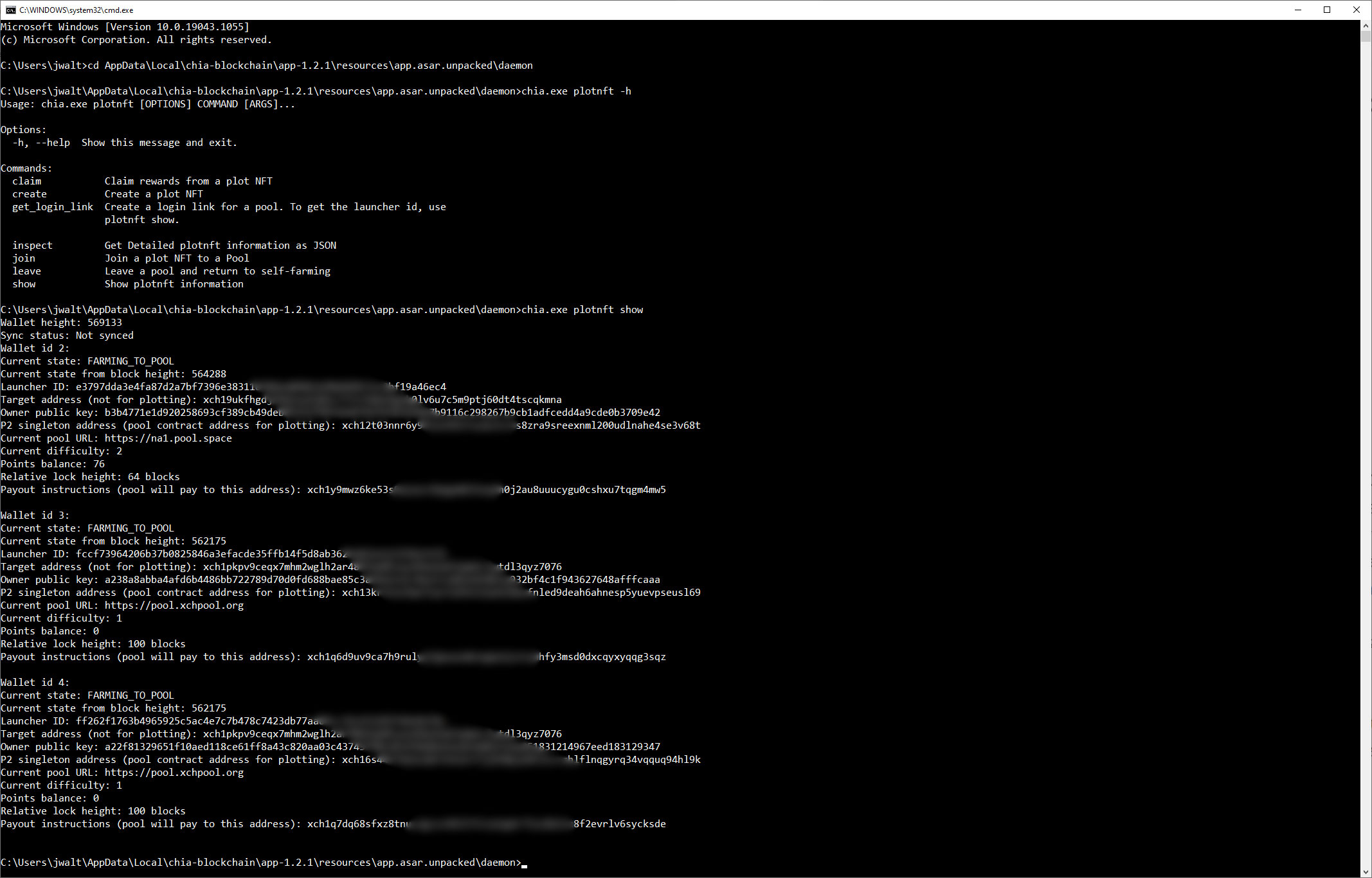
The address you want from the above list is the "P2 singleton address" — for the plot NFT you're planning to create plots with, naturally. Besides this address, also called the contract address, you'll need your public farmer address as well. Get that by typing: chia.exe keys show You'll want the public farmer key.
With both the contract address and farmer keys in hand, you can now create plots using MadMax's plotter. Go to the appropriate folder, and you can run chia_plot.exe --help to get a list of the various options. Then you'll want to run the plotter, specifying the number of plots to create (-n), the number of CPU threads to use (-r, usually best to use the number of physical cores in my experience), the temp folder on your SSD for plotting (-t), a secondary temp folder if you have a second fast SSD (-2), the destination folder for the finished plot (-d, your hard drive folder), the plot NFT address (-c), and your farmer public key (-f). So:
chia_plot.exe -n [number_of_plots] -r [number_of_threads] -t [TempDrive] -2 [TempDrive2] -d [DestinationFolder] -c [P2 Singleton_Address] -f [public_farmer_key]
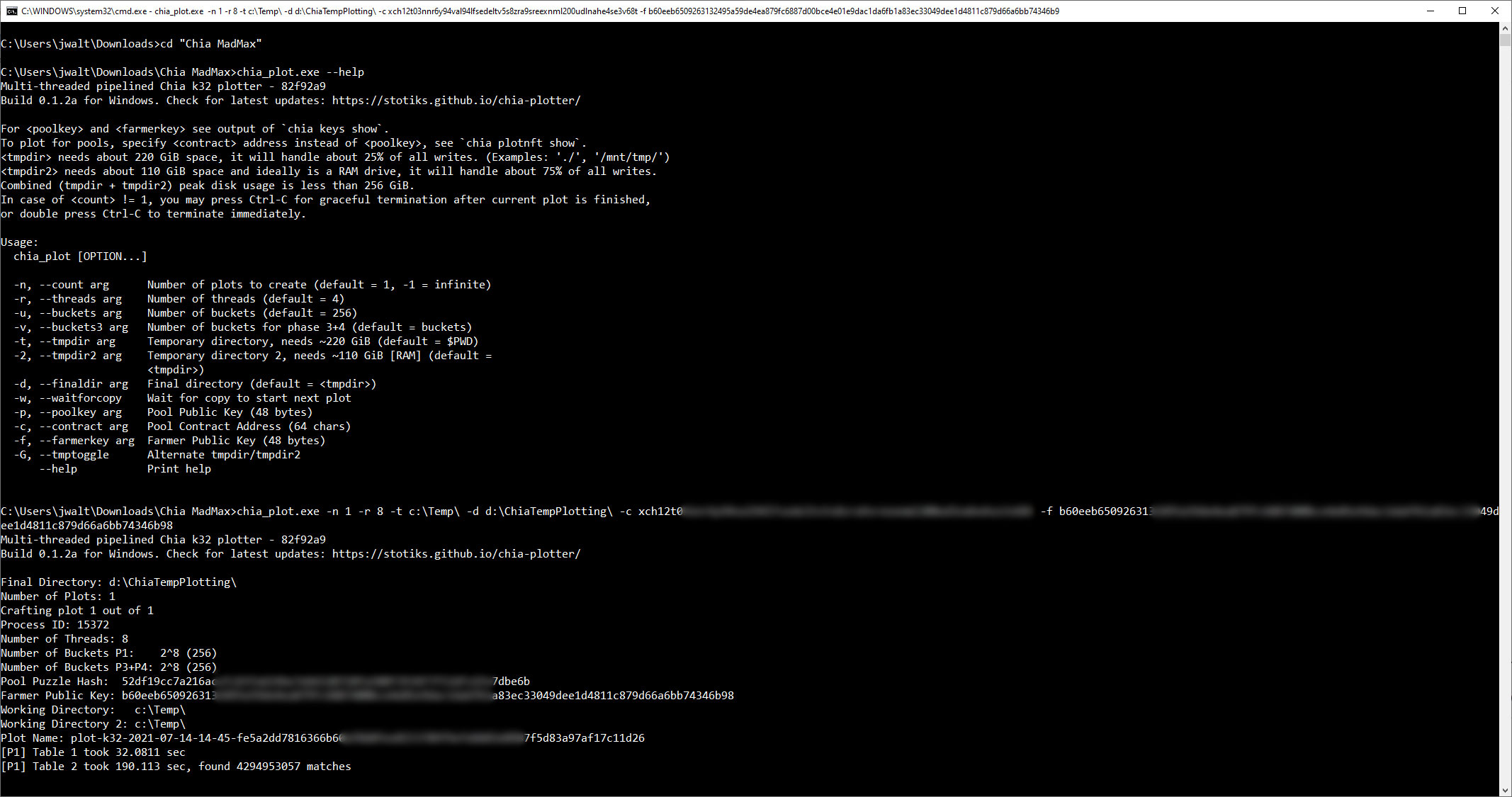
This is where the speed of your CPU, SSD, and memory will come into play. Doing some not-entirely-scientific testing (meaning, I didn't try to control for all variables), I saw finished plot times of around 26 minutes on an 18-core, 36-thread Core i9-10980XE with an Intel Optane 905p 480GB SSD. It wasn't overclocked, and the CPU ran at around 3.8GHz during plotting, and from what I can tell a 10-core, 20-thread Core i9-10900K could be nearly as fast.
As a second data point, using a different (slower) consumer SSD — an XPG SX8200 Pro 2TB that's mostly full of game data (the original variant, not the later slower model) — with a Core i9-9900K, plotting speed was around 70 minutes. That's quite a bit slower, but I believe the SSD being full combined with simultaneous read/write speed was the limiting factor. That same CPU and PC plotting to a mostly empty SATA SSD (Samsung 850 Pro 2TB) meanwhile took 112 minutes.
We haven't tested a lot of other SSDs for plotting speed with MadMax, but having a PCIe Gen4 SSD in a Ryzen 5000 system ought to prove quite potent. The difficulty with your SSD choice is that you'll want to balance that speed with endurance. A super fast SSD that wears out its NAND after 600 plots would be a problem. It's why we ended up going with slower enterprise SSDs that are rated for significantly higher endurance. Plus, from what we've seen, concurrent read/write speeds of around 1GBps are all that's necessary for sub-30 minute plot speeds. Anyway, your mileage may vary, but fast SSDs with high endurance are important, and also generally a lot more more expensive.
Of course, you should also make sure the final destination for your plots is an area that's registered in the Chia app. If it is, the new plots should automatically get picked up and start earning pooled rewards. Check with your pool's stats page to verify it's working, though it can take a bit for the first rewards to start showing up.
Chia Farming on Multiple PCs (Chia Harvesters)
The above should get you up and running with a Chia farm on a single PC, but as you've now doubt gathered by now, it can take a while to fill your HDDs with plots. While it's technically possible to put together additional PCs and then install Chia on those as well, using the same 24-word mnemonic, there's a better way. That better way is a Chia harvester.
The idea is simple enough: You're better off with a single Chia node on your network that handles all of the challenges and updates. Even though the Chia network traffic doesn't use a lot of bandwidth, there's no sense in having multiple PCs (especially for a large farm) all trying to sync up. The current blockchain size has already breached 3.2GB of capacity, and it's only going to grow larger over time.
Ideally, you want to choose your fastest PC for the full Chia node, then configure all of the other PCs on the network as harvesters. These will point at the main node and won't require synchronization and all the other extra stuff. Also, you'll be best off if you ditch the GUI and get comfortable with the command prompt. Thankfully, it's not particularly difficult. (Props to this video and the Chia Wiki for the base instructions, though we'll try to make things as up-to-date as possible.)
First, get your primary Chia node up and running as above — nothing needs to change there. Getting synced up with the blockchain takes a while, but you can start generating plots before that process is completed. For the secondary harvester nodes, start by installing Chia the same as above, but when you're presented with the main interface that asks you to create a new key or import from a mnemonic, just exit the program and then open a command prompt — or a PowerShell prompt will also work.
There are a few things you'll need. First, you need the CA (Certificate Authority) folder from your main node. You can share this over the network, though that's not necessarily the most secure way of doing things — but if you're just running a farm out of your home, it likely won't matter. You'll also need to know the name and IP address of the main Chia PC, so let's start there. Open up your PC's "About" screen (Win+X, then Y on Windows 10; alternatively, Win+I to open the Settings app, then click on System and then About).
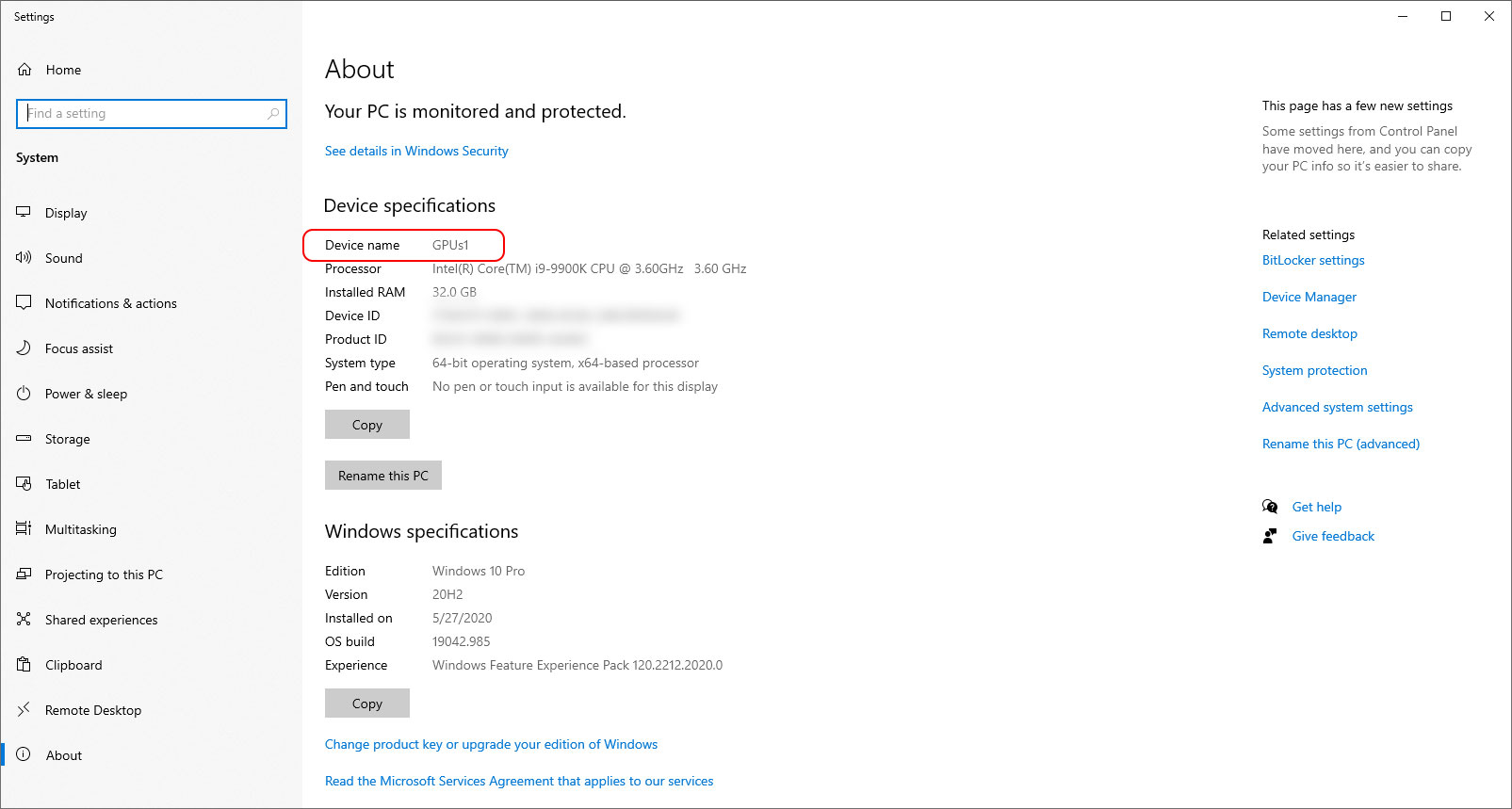
By default, if you've never actually named your PC (shame on you!), it will be something hard to remember like "Desktop-AH81JFG" or whatever. You should give it a proper name now, though, like "ChiaFarmer" or "DontLook" or whatever you fancy. You'll need to reboot. Also, while we're here, you should have your main PC hardwired with Ethernet. It's not that you can't use Wi-Fi, but latency is usually at least a few ms lower on wired connections, and latency can make a difference.
Back to that CA business, let's share the folder. On the main Chia farming PC, open the run dialog (Win+R), then type in "%USERPROFILE%\.chia\mainnet\config\ssl" to get the Chia configuration folder you need.
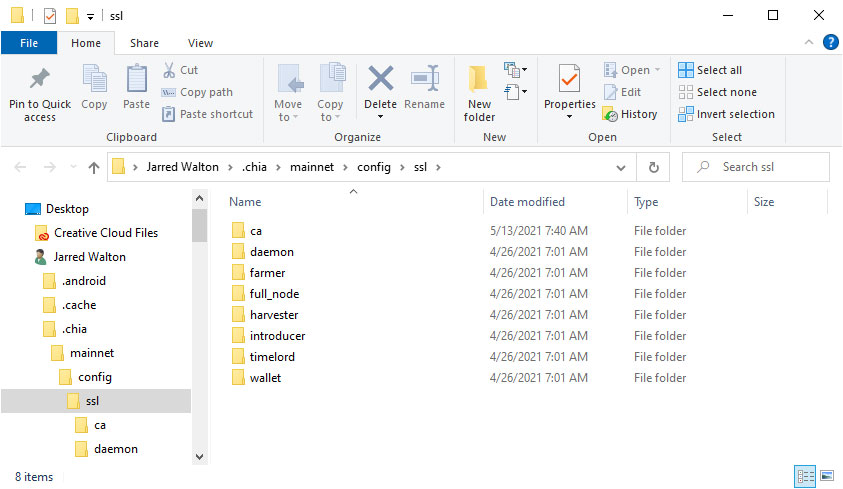
Right-click on the CA folder, then Properties, then click to the Sharing tab. We prefer the "Advanced Sharing" dialog, then tick the Share this folder option, change the name if you want (the default "ca" should be fine), and click Permissions. Remove "Everyone" from the list, then click Add, type "Authenticated Users" and press the Check Name button, then press OK. Now only PCs that know a user account and password for your PC can access your share — you do have a Windows password configured, right? (If not, shame on you again and go fix that.)
Now we're ready to set up the secondary PCs. Open a command prompt (Win+R, then type "cmd" and press Enter) or PowerShell prompt (Win+X, then press "I"). We need to change to the main Chia folder on this PC, so type:
[Command Prompt:] cd "%LOCALAPPDATA%\chia-blockchain\app-1.2.1\resources\app.asar.unpacked\daemon"
[PowerShell:] cd "$ENV:LOCALAPPDATA\chia-blockchain\app-1.2.1\resources\app.asar.unpacked\daemon"
Note that if you're running a newer version of Chia, you'll need to change the "app-1.2.1" part of the command. You're now in the directory where we can configure the harvester. We also need to know the IP address of the main Chia PC now, so type:
ping -4 [Main PC Name]
You should see an IP address with a response, like the following:
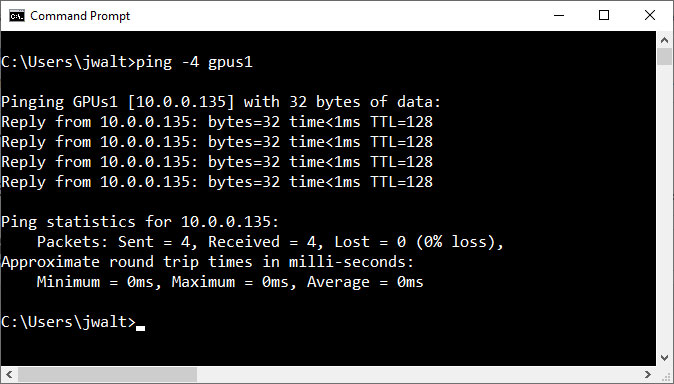
My example PC's IP address is 10.0.0.135. Yours may be similar, or it might be 192.168.1.xxx, or it could be something entirely different. Whatever the number, it should be consistent for all future PCs you configure — if your home DHCP server (either your router or your cable or DSL modem) periodically reassigns IP addresses, though, you should look into configuring a static IP address for the main PC.
That's a topic you'll have to handle on your own, as it can vary depending on your network hardware. Short summary: Configure your DHCP to exclude a range of IP addresses, and then set your main PC via the network adapter properties and the IPv4 settings to use a static IP address in the excluded range, with the router/modem IP as the gateway. Alternatively, if your router allows you to assign specific PCs to an IP address, you can do it that way.
Now let's get the Chia harvester ready. Type:
.\chia.exe stop all -d
This will ensure Chia isn't running (it shouldn't be). You can also see what locations are being scanned for plots on this node by typing:
.\chia.exe plots show
Just typing "chia" or ".\chia.exe" will also print out the list of options, and you can check the parameters for those options by appending -h (e.g., ".\chia.exe plots -h"). Another potentially useful command: ".\chia.exe plots check" will test all of the plots — and tell you how many there are — to ensure they're all valid. Warning: If you have a lot of plots, that will take some time. But here's the actual important bit, configuring the harvester node options. Type:
.\chia.exe init -c [Your CA folder location]
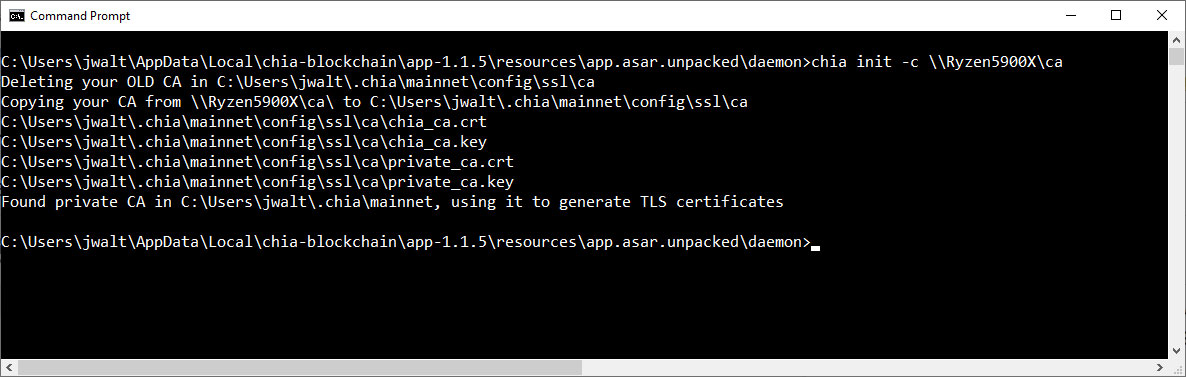
In my example, you can see that it imported the CA configuration files from the main PC (Ryzen5900X) to the local PC. We're nearly done. Now type:
.\chia.exe configure --set-farmer-peer [Main PC IP Address]:8447
The ":8447" part specifies the port to use, which by default is 8447 — you can change that, but that's beyond the scope of this tutorial. We're nearly finished. One last command:
.\chia.exe start harvester -r
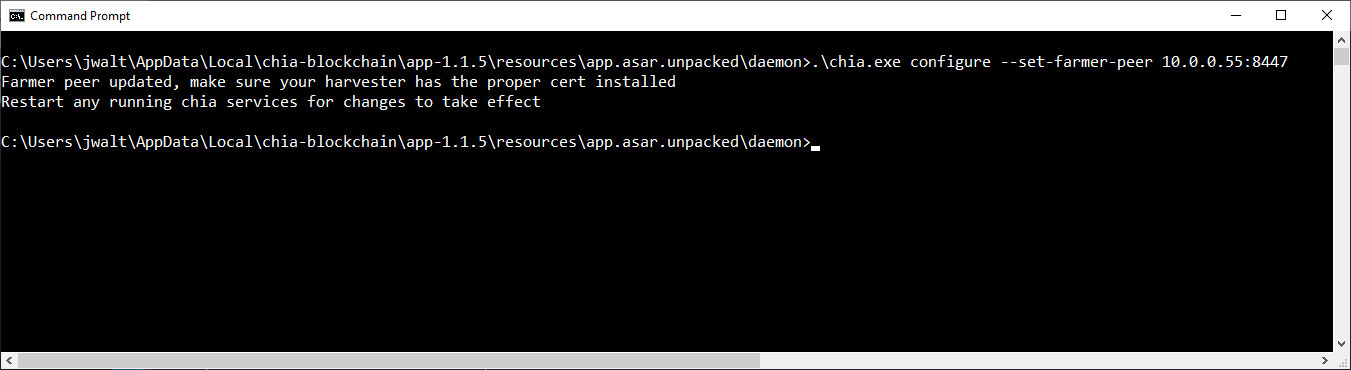
This will start your secondary PC as a harvester node, and the "-r" is to restart (just in case). When that completes, go over to your main PC's Chia app and visit the Farm screen and you should be able to see your active harvesters. About every ten seconds, the Chia network should issue a new challenge that your main node can now respond to, along with checking all of the attached harvester plots. Assuming all goes well, you're now in a better place to successfully farm blocks.
Starting Chia Harvester Automatically
If you're trying to set up a 'permanent' harvester node, though, you probably want to schedule the above harvester launch to automatically kick off when the PC boots up. That's not too difficult, using Windows' Task Scheduler. My instructions are similar to what you'll see in this video, though I've tweaked a few items. Go ahead and launch that. You'll be greeted with the following screen (resize and change the layout as needed so you can see everything).
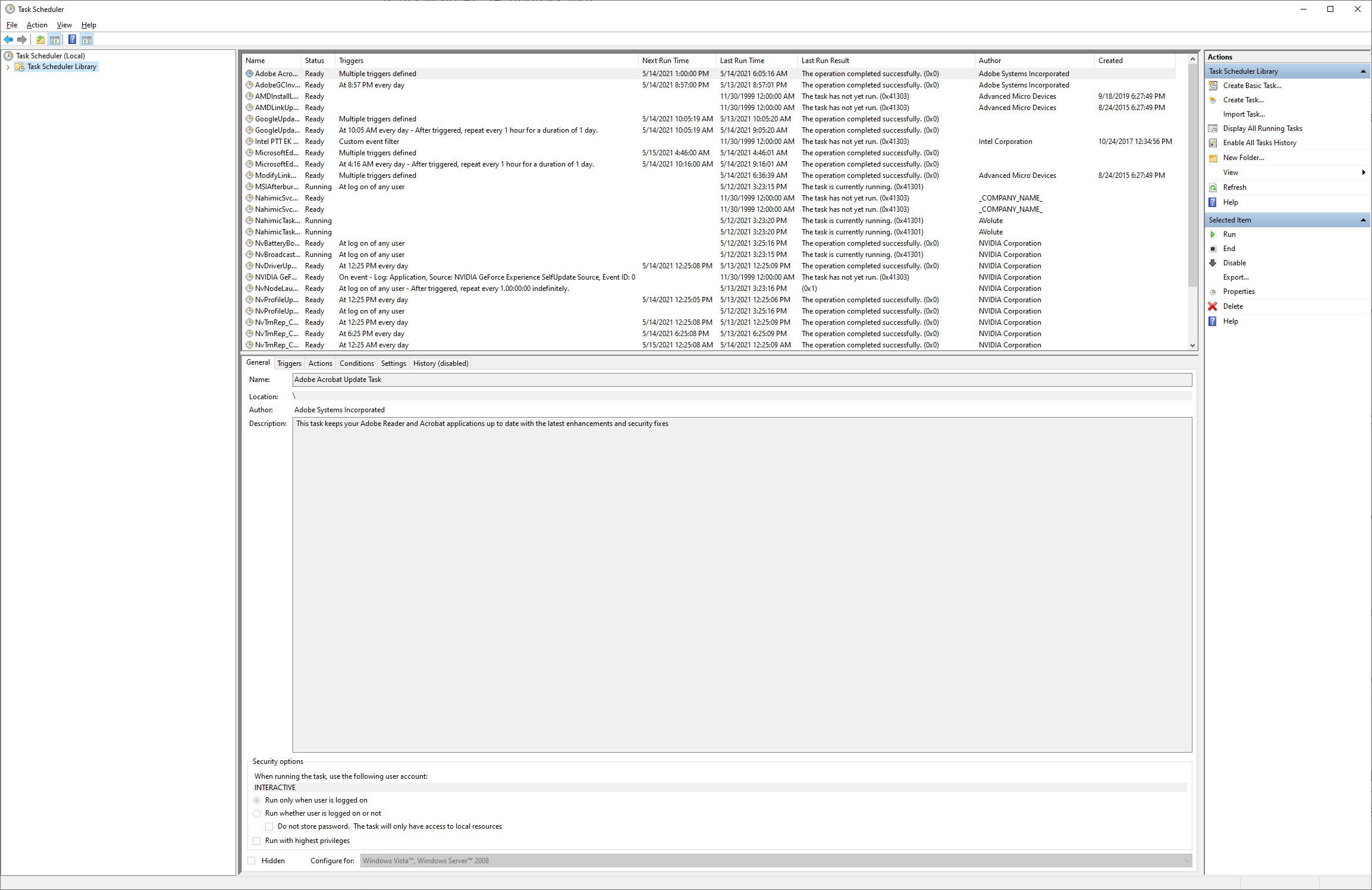
That might look a bit scary, but you can ignore everything that's already in there. Head over to the right and click Create Task… to add a new scheduled item. The following gallery will have all the individual screenshots, but let's just walk through them.
On the General tab, give your task a name, something catchy like "Start Chia Harvester." You can also add a description if you want, but it's not required. Check the option for running whether the user is logged in or not, and configure it for Windows 10 (probably not necessary, but just in case). Next, on the Triggers tab add a new trigger, set it to "At startup."
The Actions tab is where the most important bits are, like what we actually want to run. Click the New… button, then in the Program/script box type "powershell.exe" and in the Add arguments box put the following:
-executionpolicy bypass -NonInteractive -NoExit -command "C:\Users\[Username]\AppData\Local\chia-blockchain\app-1.2.1\resources\app.asar.unpacked\daemon\chia.exe start harvester"
That launches PowerShell, the enhanced replacement for the old command prompt, and tells it to skip the execution policy, don't allow user interaction, don't exit when the command finishes (because if it exits, so do sub-processes like the command we're launching), and then finally the actual "chia start harvester" command. Note that if you're running a different (newer) version of Chia you'll need to change the "app-1.2.1" part as appropriate.
Finally, on the Conditions tab uncheck the "Start the task only if the computer is on AC power" (unless you're using a laptop and you want it to not run while on battery power, maybe). You can also check the "Start only if the following network connection is available" set to "Any connection." (Note that it will stop if you happen to lose network connectivity, though, even for a few seconds.) Then on the Settings tab, check the "Run task as soon as possible after a scheduled start is missed" (this is in case your network connection was down), and also uncheck the "Stop the task if it runs longer than:" box (because we don't want it to stop, ever).
Click the OK button and you'll be prompted for your user login credentials, so that the task can run even when you're not logged in. If you want to test things now, go ahead and restart the harvester PC. Assuming you have at least a few plots on it, once it's up and running again you should be able to go to the main PC and see entries for it on the Farm tab (currently the only real indication is the number of plots on each harvester).
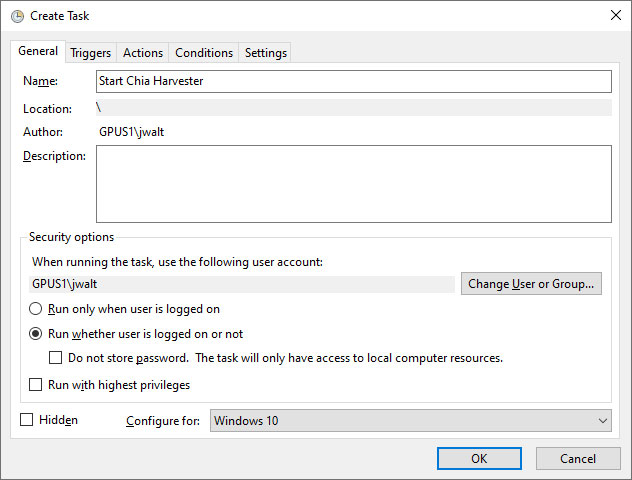
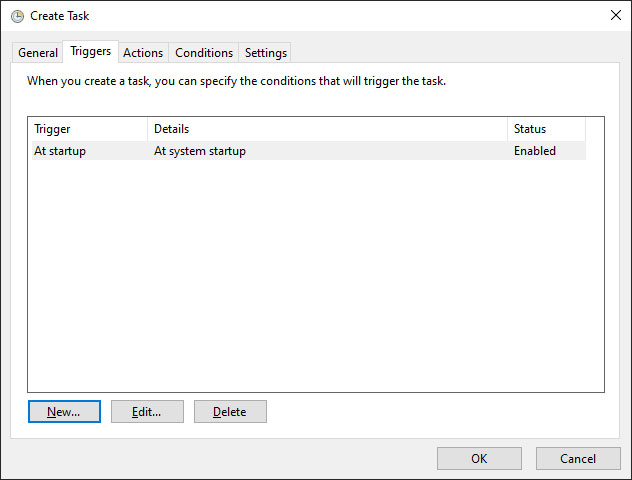
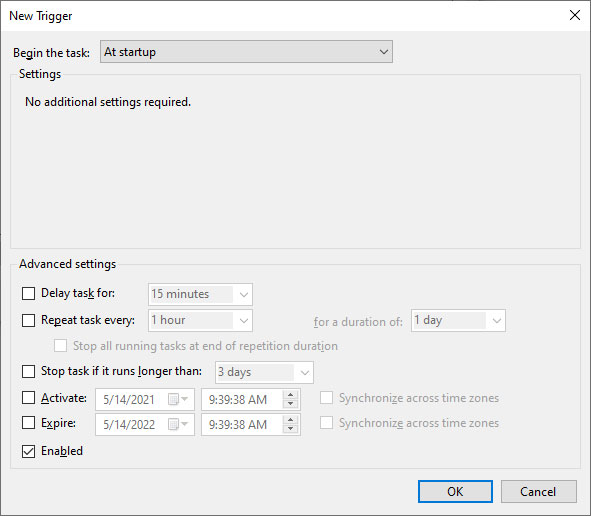
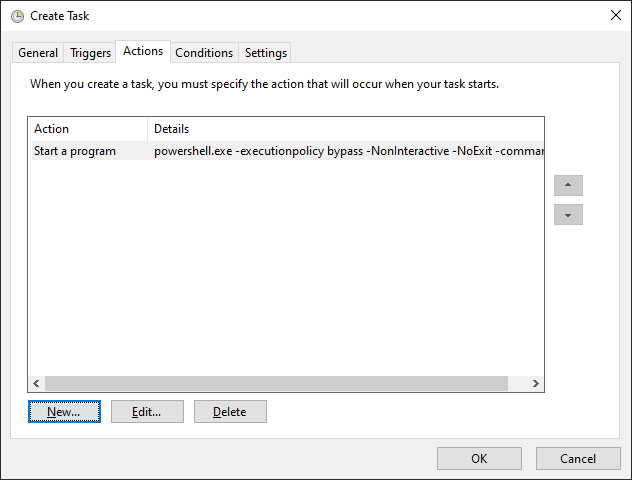
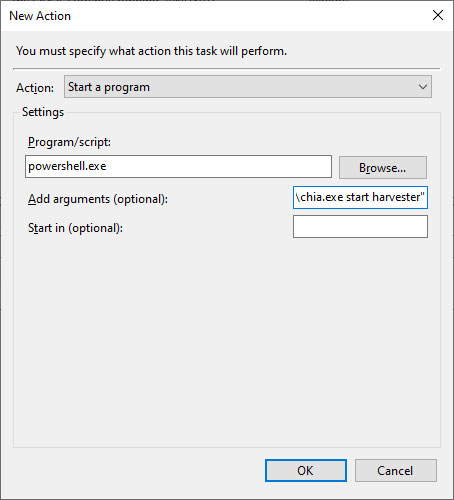
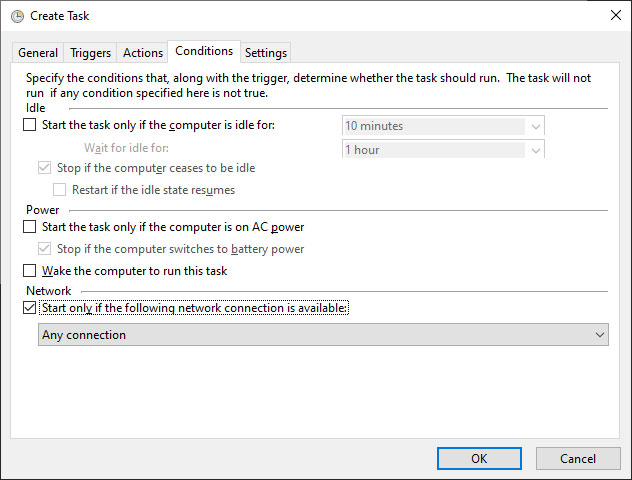
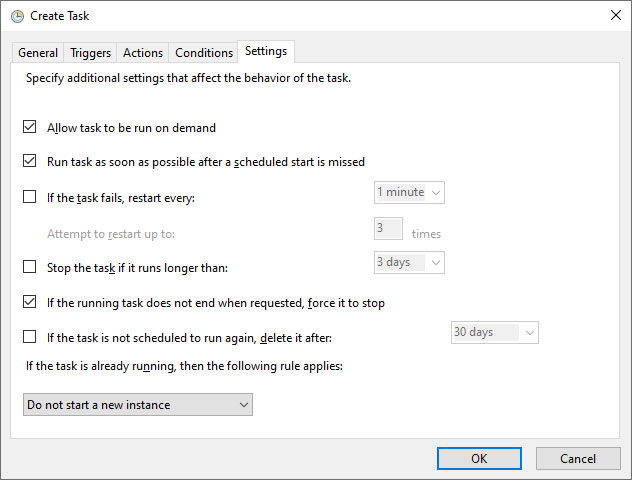
What if you want to add more plots to a harvester? While it's possible to do so via the GUI, that sort of gets back into the original mess of having the GUI running on every PC! You can add plots via the command prompt, though, using the same instructions for the MadMax plotter as above.
A final word of caution about building a big Chia coin farm here. Just because you've got a Chia farm up and running, don't expect massive rewards. We've gone over the numbers already, but the returns for 10TB of plots right now are averaging around $0.50 per day, and that's likely to drop. Even with pooled farming out now, profitability has taken a nosedive over the past month or so — just like what we've seen with Bitcoin and Ethereum.
If you have a bunch of unused storage sitting around, and you don't mind putting a bunch of wear and tear on some fast SSDs by making Chia plots, have at it. Just don't be shocked if you fail to strike it rich.
Chia Farming: The Bottom Line
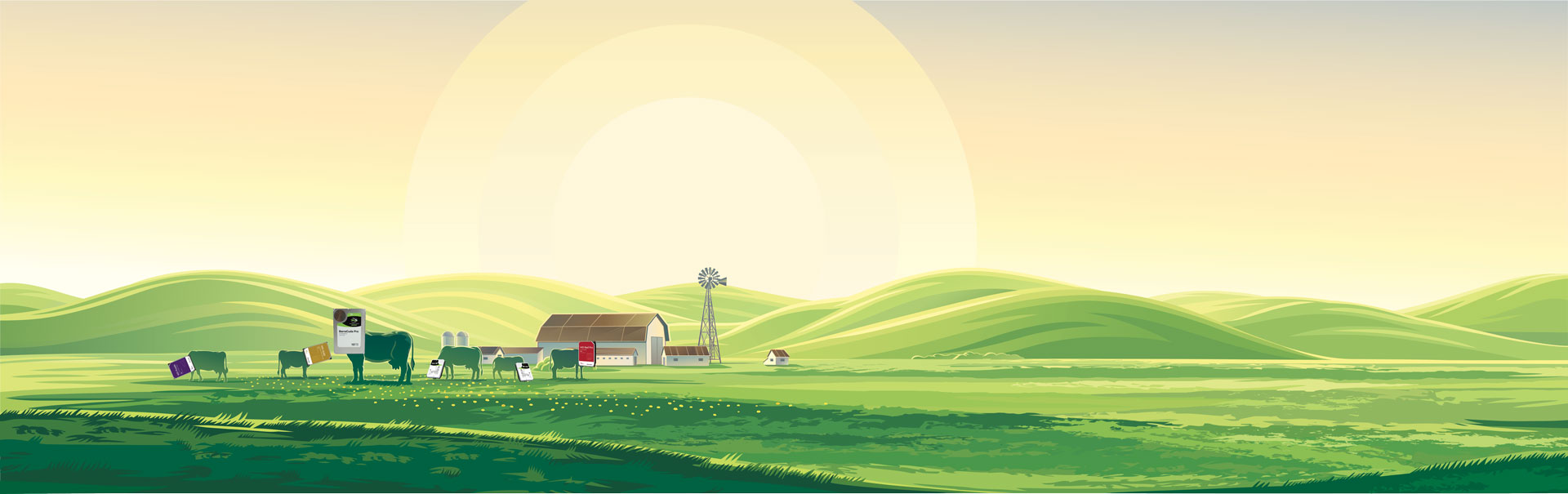
As we stated when Chia trading went live in early May, looking at that income potential back them told us one thing loud and clear: More people were going to jump on the bandwagon. And they did. Now prices on storage have gone up, but more critically, the netspace (difficulty) of farming Chia skyrocketed. Maybe things will improve again, but right now, we strongly advise against buying any new hardware for the purposes of farming Chia. If you've already got the hardware, sure, go ahead in use it. But the cost for hundreds of TB of storage makes the barrier to entry far too high to recommend.
During its first week of trading, Chia started with a price of around $1,600, climbed up to a peak of around $1,900, and then dropped to a minimum value of around $560. It stayed relatively stable at around $600–$800 for a while, more exchanges have joined the initial trio as well, daily trade volumes have gone up, and netspace ballooned faster than most people expected. But in the past month, the price fell into the $200–$300 range and it could stay there a long time — or fall even further.
At the time of this latest update, with Chia pooling now live, Chia's price sits at $235 and the netspace has eclipsed 30 EiB. In may, a 10TB hard drive of plots could have theoretically paid for itself in about two months; now, it would take about a year to break even on the cost of 10TB of storage, and netspace continues to climb.
Unlike other cryptocurrencies, It takes quite a bit more effort to bring more Chia plots online, and we've seen an incredibly fast ramp in allocated netspace. Things are starting to slow down, though. Where growth was 80% per week a few months back, that has trended down and we 'only' saw a 5% increase over the past week. As farmers switch from solo to pooled farming and are forced to replot potentially all of the existing netspace, we're even seeing flat or negative growth right now, but that should eventually reverse.
That brings us back to the final point. Chia is supposed to be a 'green' cryptocurrency, because it doesn't use as much power to run a hard drive as it does to run compute calculations on a GPU or ASIC. Chia does drastically cut back on the power requirements relative to Bitcoin, right now, but 30 EiB of netspace already means probably 3.0 million HDDs, each consuming about 5W. That's already approximately 360 MWh per day. Bitcoin uses about 1,000 times as much power, but with all the power used on plotting as well, not to mention concerns with e-waste on the burned out SSDs, well... this doesn't really feel any more green than an electric vehicle powered by energy from a coal burning power plant.
We also have serious concerns with the amount of time it now takes to sync up with the Chia blockchain. Half a day to get a new wallet synced up with a bit less than four months of data, much of which shows far fewer transactions than we might see in the future? That could critical limit growth and adoption of Chia in the coming years, and if a cryptocoin doesn't get used, it's just a bunch of useless zeroes and ones.
Jarred Walton is a senior editor at Tom's Hardware focusing on everything GPU. He has been working as a tech journalist since 2004, writing for AnandTech, Maximum PC, and PC Gamer. From the first S3 Virge '3D decelerators' to today's GPUs, Jarred keeps up with all the latest graphics trends and is the one to ask about game performance.
-
v2millennium Plotting is also CPU demanding and slow CPU will be a bottleneck.Reply
It takes 6 hours to create 1 plot on my 4770K using a SATA SSD, and only 4 hours on 5900x using the same SSD. -
R_1 Just change the name to Toms Mining.Reply
mining mining mining all the time.
no hard drive no problem we will add to the fire, that GPU is 1200 bucks because we fanned the flames of electricity burning fake <Mod Edit> money.
<Mod Edit> -
BX4096 Cryptocurrencies are beginning to look more and more like viruses of the old days. Wasteful, useless, and detrimental to society on the whole.Reply
I also agree that Tom's Hardware pays too much attention to this crap, particularly on the focus of promoting it rather than denouncing it for what it is. -
TRBob Reply
Good point, I'm confused as to how a Raspberry Pi could be used to mine given the CPU and RAM recommendations in the article.v2millennium said:Plotting is also CPU demanding and slow CPU will be a bottleneck.
It takes 6 hours to create 1 plot on my 4770K using a SATA SSD, and only 4 hours on 5900x using the same SSD. -
JarredWaltonGPU Reply
RPi isn't used to plot, it's used to farm. Once the plots are created, there's almost zero CPU load required to keep them online.TRBob said:Good point, I'm confused as to how a Raspberry Pi could be used to mine given the CPU and RAM recommendations in the article. -
JarredWaltonGPU Reply
We're hardware enthusiasts, and were one of the first to report on Bitcoin hashing back in the day. lf you actually think we have enough power to push Bitcoin to $57,000+, or Ethereum to $3,500+, well... you're delusional. People all over the world are capable of figuring this stuff out. Our job, as a site, is to report on interesting things happening in the hardware space, and to generate a profit for the company. (Because without a profit, we're out of jobs.) I don't have hard numbers, but I can absolutely guarantee you these articles about mining are helping to pay the bills. If we don't write this article, it won't matter: Other sites will.R_1 said:Just change the name to Toms Mining.
mining mining mining all the time.
no hard drive no problem we will add to the fire, that GPU is 1200 bucks because we fanned the flames of electricity burning fake <Mod Edit> money.
<Mod Edit>
Plus, Chinese Chia farmers have been going nuts over this for over a month. How many of those read about it on TomsHardware first? Answer: None. We heard about them and reported on it. Now we're writing a How To guide of sorts for our readers, pointing out what's likely to happen. Very likely when — not if! — there's a massive storage shortage that equals what we've seen in the GPU space, this is why. If you've already got a few empty HDDs sitting around, it's probably worth a shot. Don't bet the farm on hardware, pools would be super helpful, and feel free to abstain as well. But I'd rather people start farming Chia with storage than using GPUs for Ethereum, mostly because I'm selfish and I want the miners to get off my GPU lawn and go somewhere else.
I won't pretend to have all the answers to why people think crypto coins are worth something, though I will also say that if you look at regular currencies like USD or EUR, it can be just as "fake" as a crypto coin. Faith or belief in these monetary systems is what appears to keep them going, and over $2 trillion has gone into the crypto world now. ¯\(ツ)/¯ -
TRBob Reply
Thank you Jarred, on the second read through after some time in between to digest, it's making more sense.JarredWaltonGPU said:RPi isn't used to plot, it's used to farm. Once the plots are created, there's almost zero CPU load required to keep them online. -
spongiemaster Until/if there are mining pools for Chia, this isn't going to be worth it for most people even at this early stage. To fly solo, you're looking at a bare minimum of about 55TiB to make this worth while. If you don't have that storage available now, you're looking at a bare minimum of $1638 up front, just for 6 10TB drives (which equals 54.5TiB) and that price is continuing to climb rapidly. If you start plotting today with the 6x system in the article, it will take 30 days to fill those drives, so you're probably not going to see any wins for at least the first 3 weeks.Reply
As for the profits, the numbers in this article are accurate as calculated but worthless as they don't account for the growth of the overall storage pool which is 100% guaranteed to continue. Try using chiacalculator and you'll see how big of a difference adjusting for growth makes. When entering storage amounts you must convert TB to TiB to get an accurate calculation. As mentioned about, six 10TB drives is equivalent to 54.5TiB. That's almost a 10% drop in perceived capacity.
Under the results heading there is a simple and advanced option. Simple is what this article uses, advanced tries to incorporate network growth.
Using the 54.5TiB as your pool the simplified results estimate $3390 a month or $20,340 over 6 months. If you switched to advanced, the estimate drops all the way to $6180 for six months, or barely over $1000 a month, and don't forget to subtract out $1638 for the drives from that. The estimate over those 6 months, is for 10 Chia coins or one every 18 days. This is if you have 551 plots today. If you need a month to get there, the numbers will drop significantly more. -
Chung Leong ReplyBX4096 said:Cryptocurrencies are beginning to look more and more like viruses of the old days. Wasteful, useless, and detrimental to society on the whole.
Cryptocurrencies aren't useless. They're critical to the operation of the dark web. Entrepreneurs would have a far harder time selling narcotics or child porn without a mean to complete transactions in an untraceable manner. -
JarredWaltonGPU Reply
Mining pools are slated to arrive on May 17. As for the advanced mode, it's a complex question of how things will change. 15% per week increase in storage for 30 days, followed by 150 days of "stabilization" seems fine if you use the default settings. With six 10TB drives, you'd apparently end up with $8.22K and 7 XCH after six months. If you go with the higher performance machine, meanwhile, and just keep buying more HDDs as time goes on, you could potentially end up with $21K after six months. That would require $5000 or more of storage, though. And price could go up or down -- predicting that is basically pointless.spongiemaster said:Until/if there are mining pools for Chia, this isn't going to be worth it for most people even at this early stage. To fly solo, you're looking at a bare minimum of about 55TiB to make this worth while. If you don't have that storage available now, you're looking at a bare minimum of $1638 up front, just for 6 10TB drives (which equals 54.5TiB) and that price is continuing to climb rapidly. If you start plotting today with the 6x system in the article, it will take 30 days to fill those drives, so you're probably not going to see any wins for at least the first 3 weeks.
As for the profits, the numbers in this article are accurate as calculated but worthless as they don't account for the growth of the overall storage pool which is 100% guaranteed to continue. Try using chiacalculator and you'll see how big of a difference adjusting for growth makes. When entering storage amounts you must convert TB to TiB to get an accurate calculation. As mentioned about, six 10TB drives is equivalent to 54.5TiB. That's almost a 10% drop in perceived capacity.
Under the results heading there is a simple and advanced option. Simple is what this article uses, advanced tries to incorporate network growth.
Using the 54.5TiB as your pool the simplified results estimate $3390 a month or $20,340 over 6 months. If you switched to advanced, the estimate drops all the way to $6180 for six months, or barely over $1000 a month, and don't forget to subtract out $1638 for the drives from that. The estimate over those 6 months, is for 10 Chia coins or one every 18 days. This is if you have 551 plots today. If you need a month to get there, the numbers will drop significantly more.
Either way, it's still a hell of a lot better than trying to get in on Ethereum mining with GPUs, or Bitcoin via GPUs running NiceHash. The whole market could collapse as well, and leave you with a bunch of unused storage (or GPUs). That's the implicit risk with trying to mine or farm.
