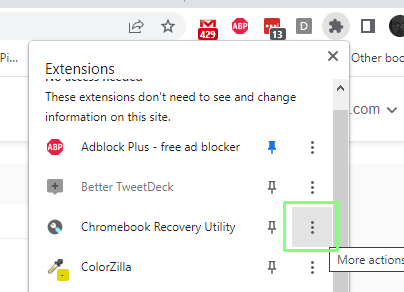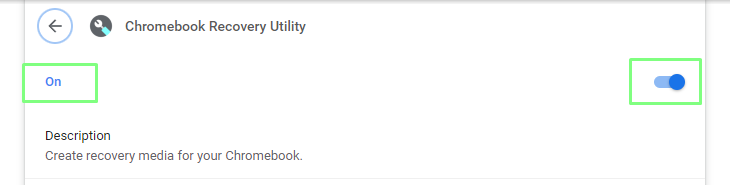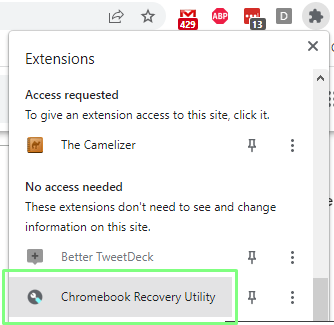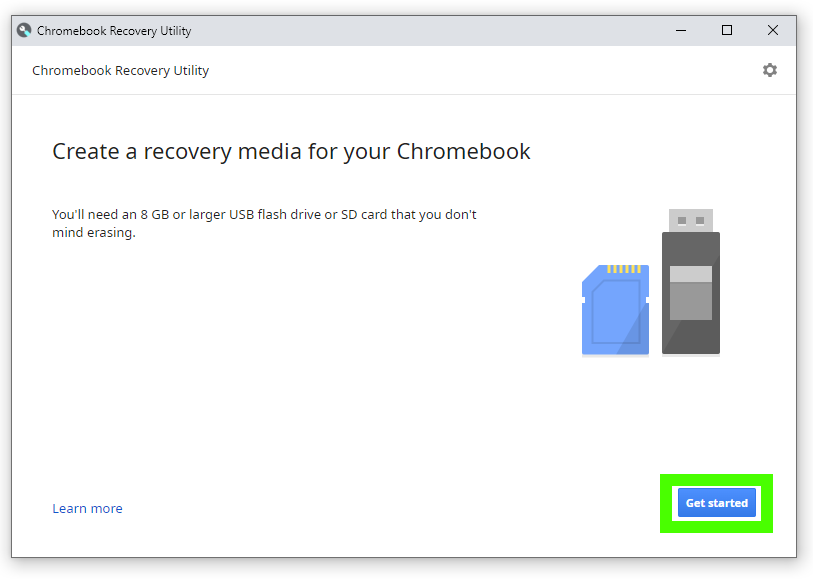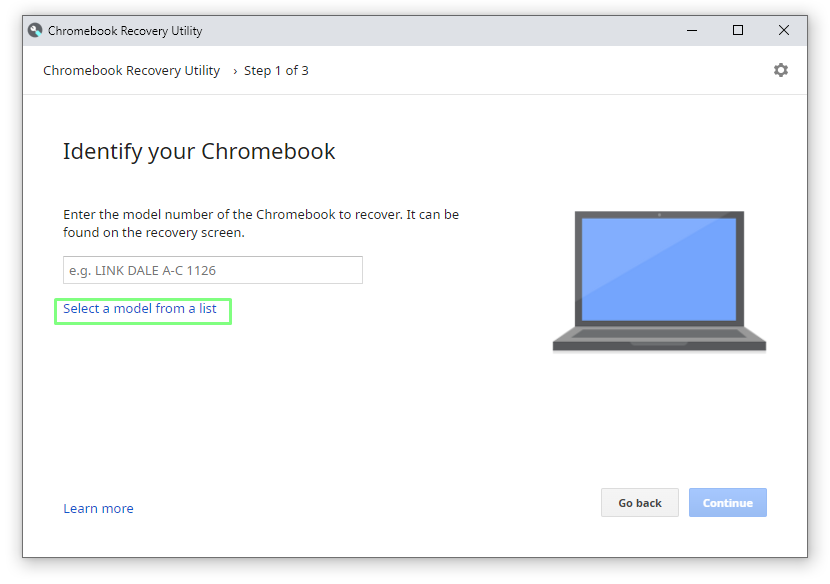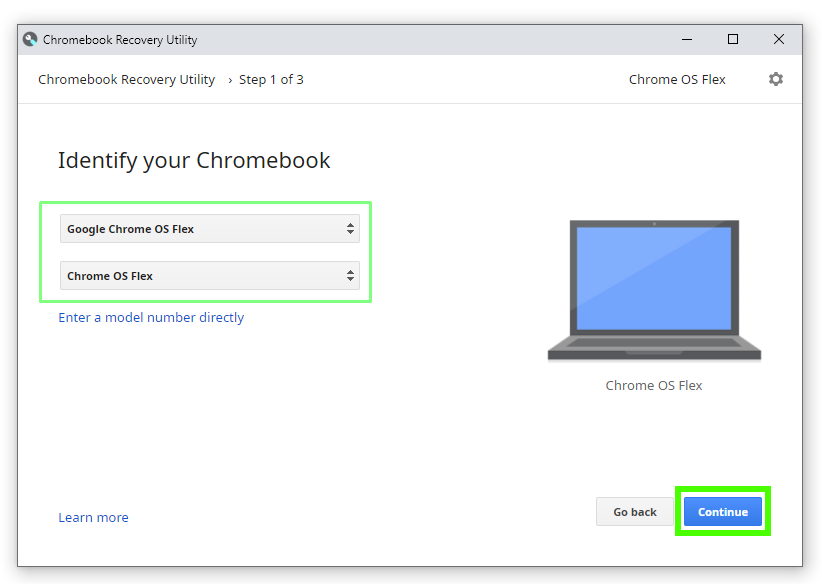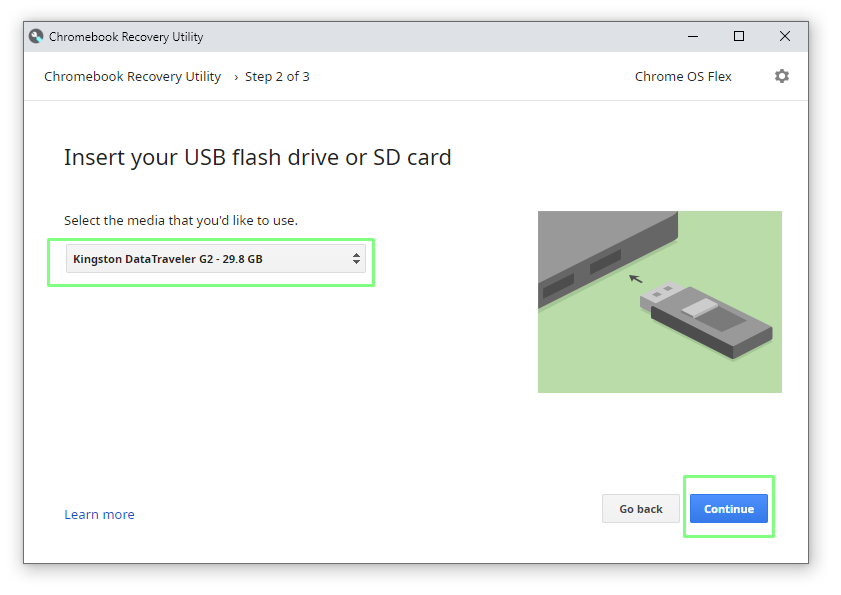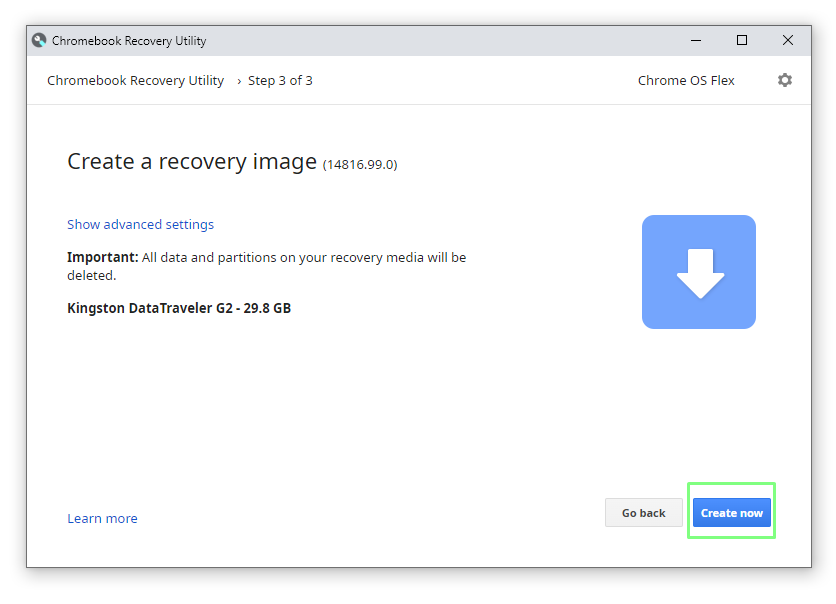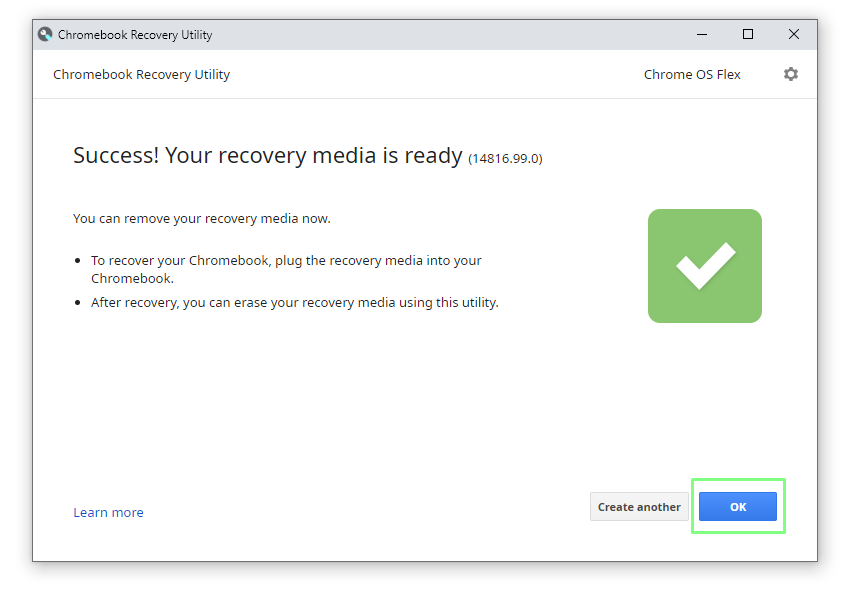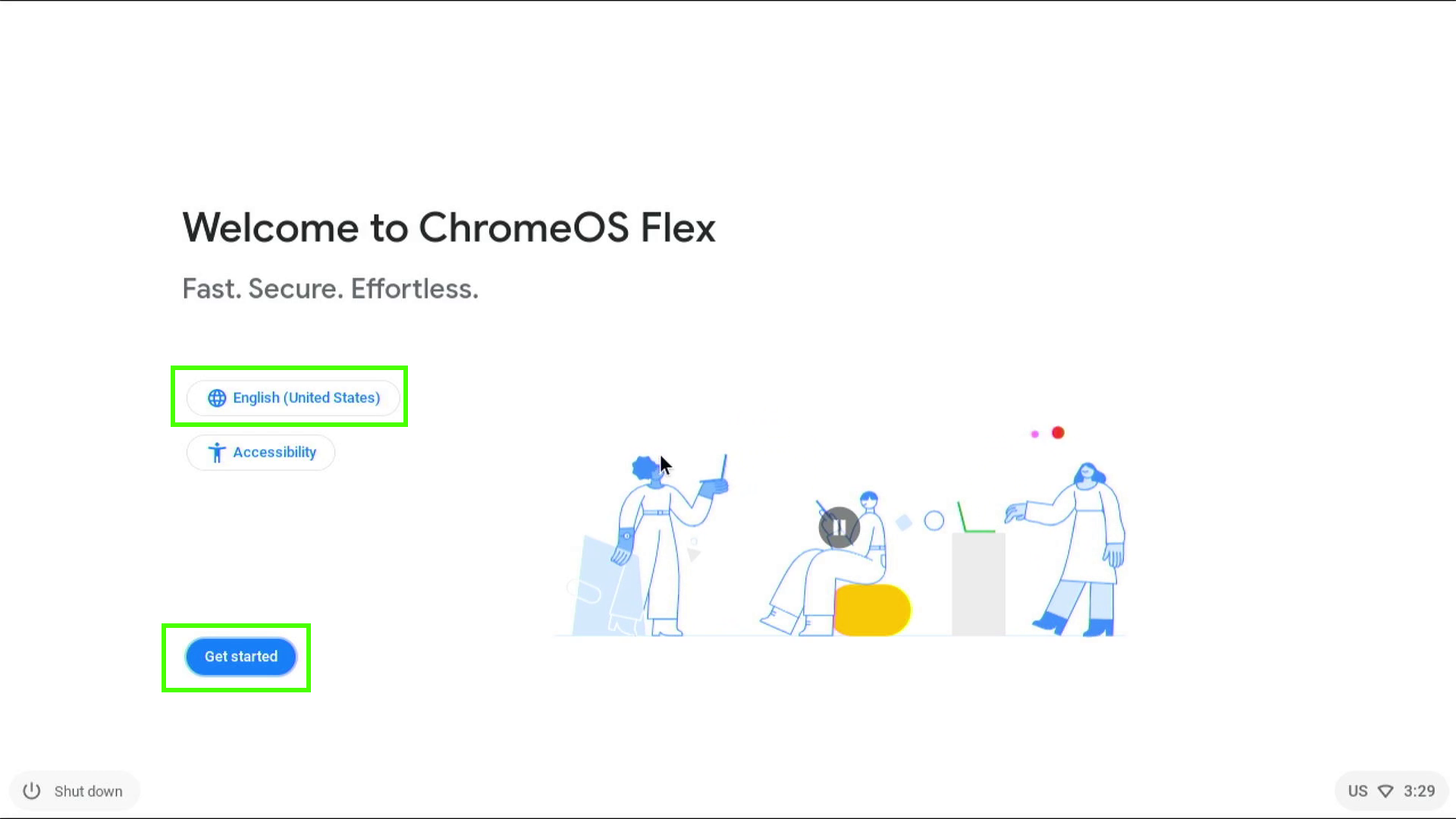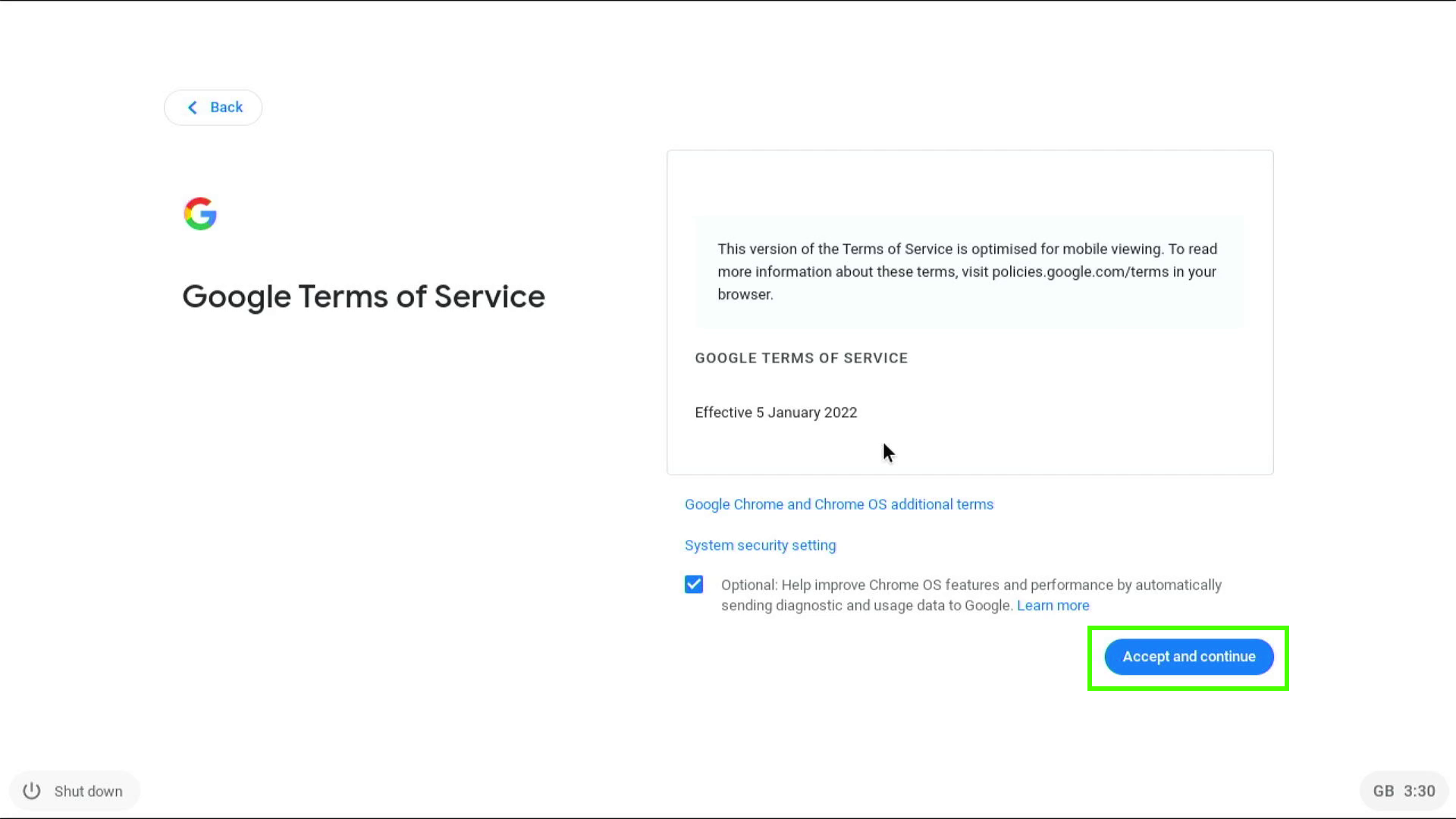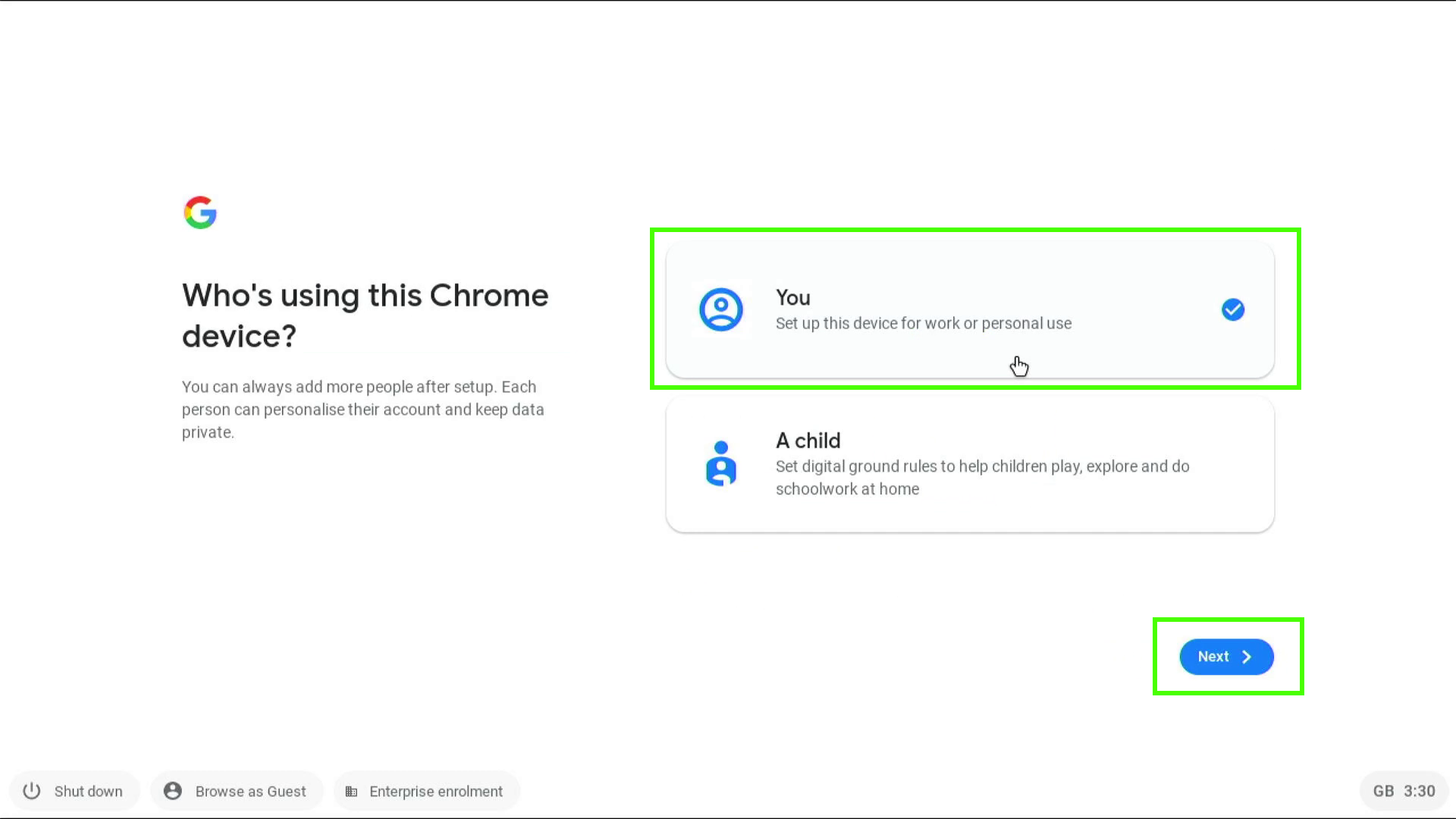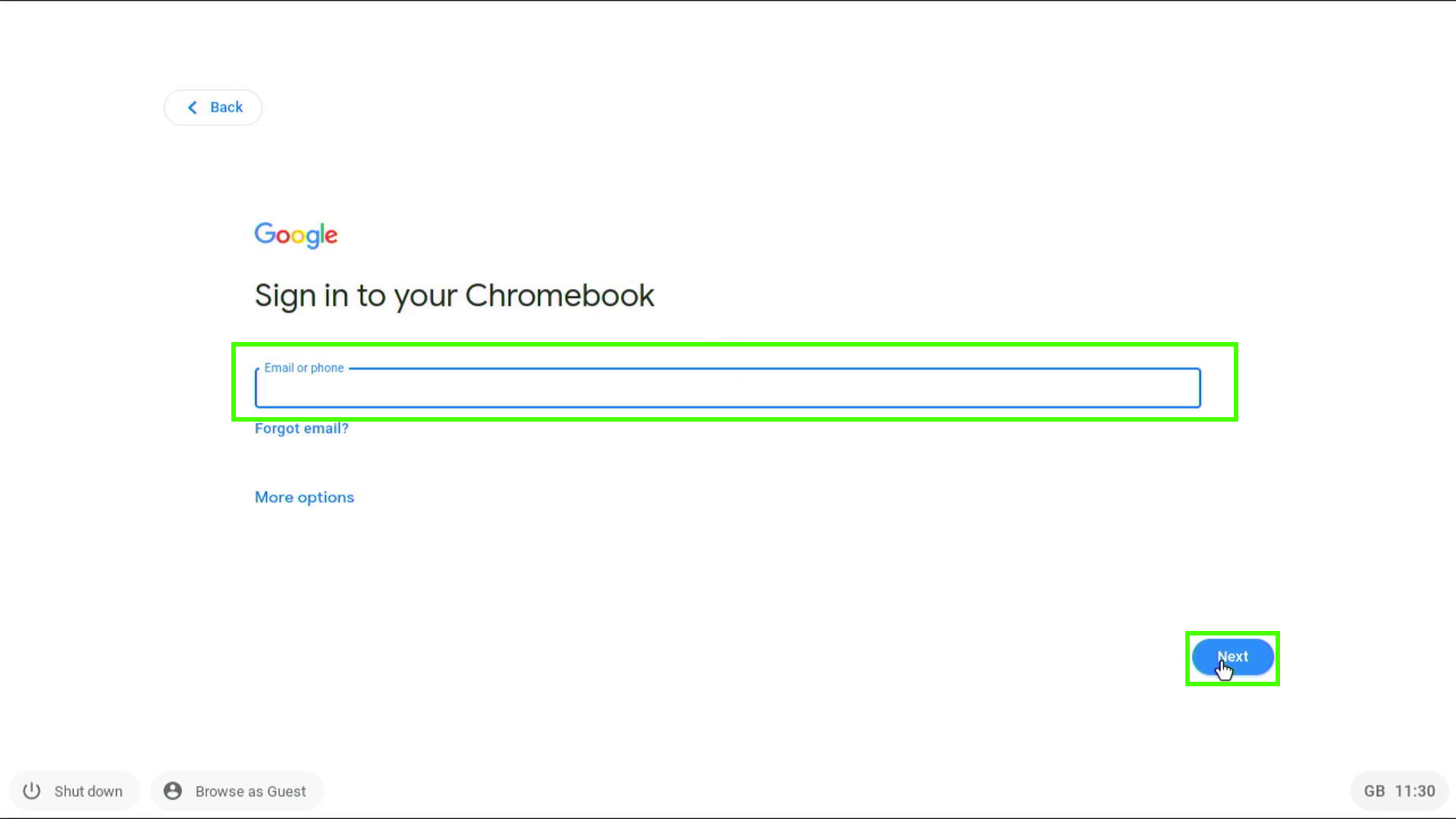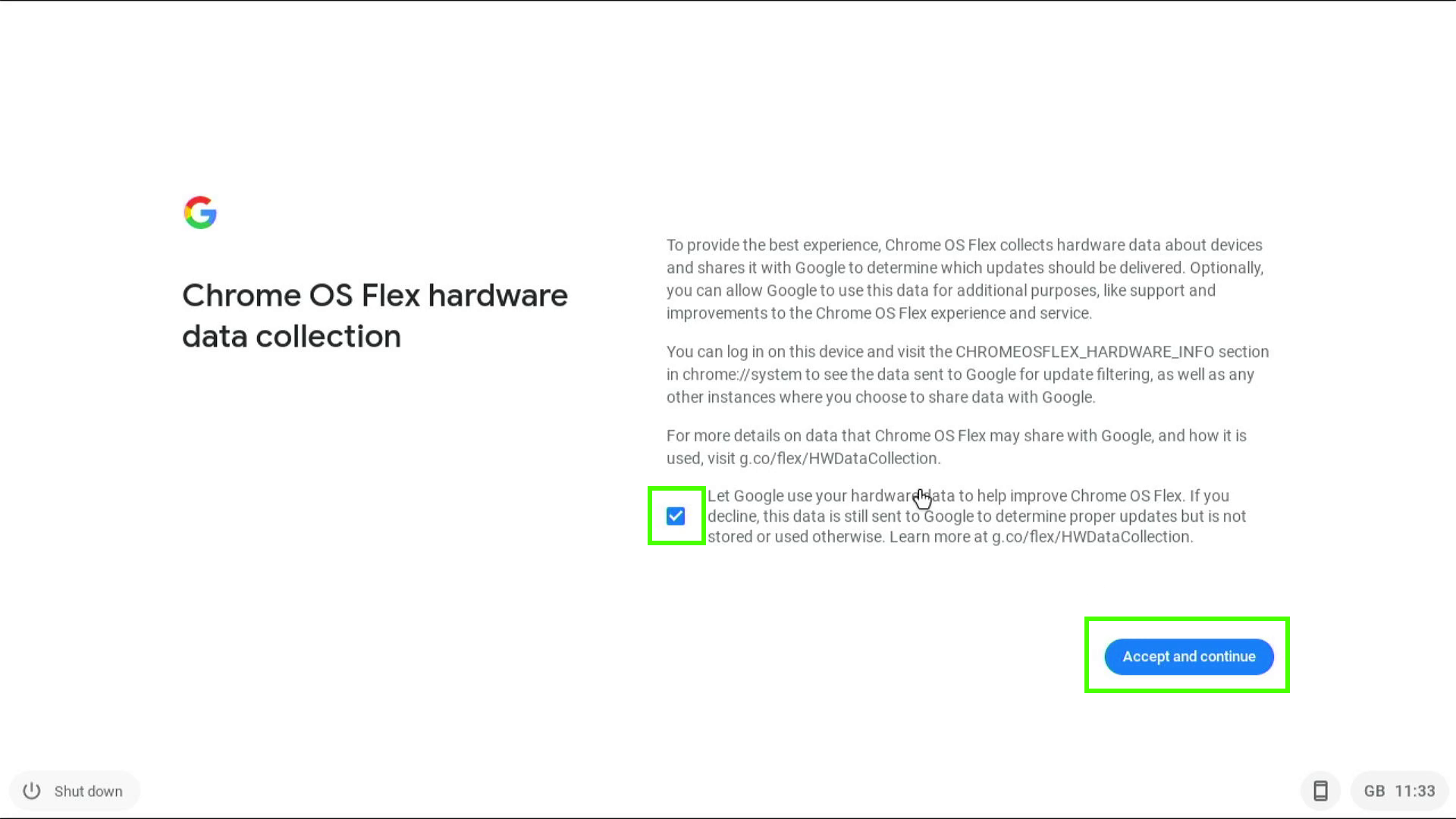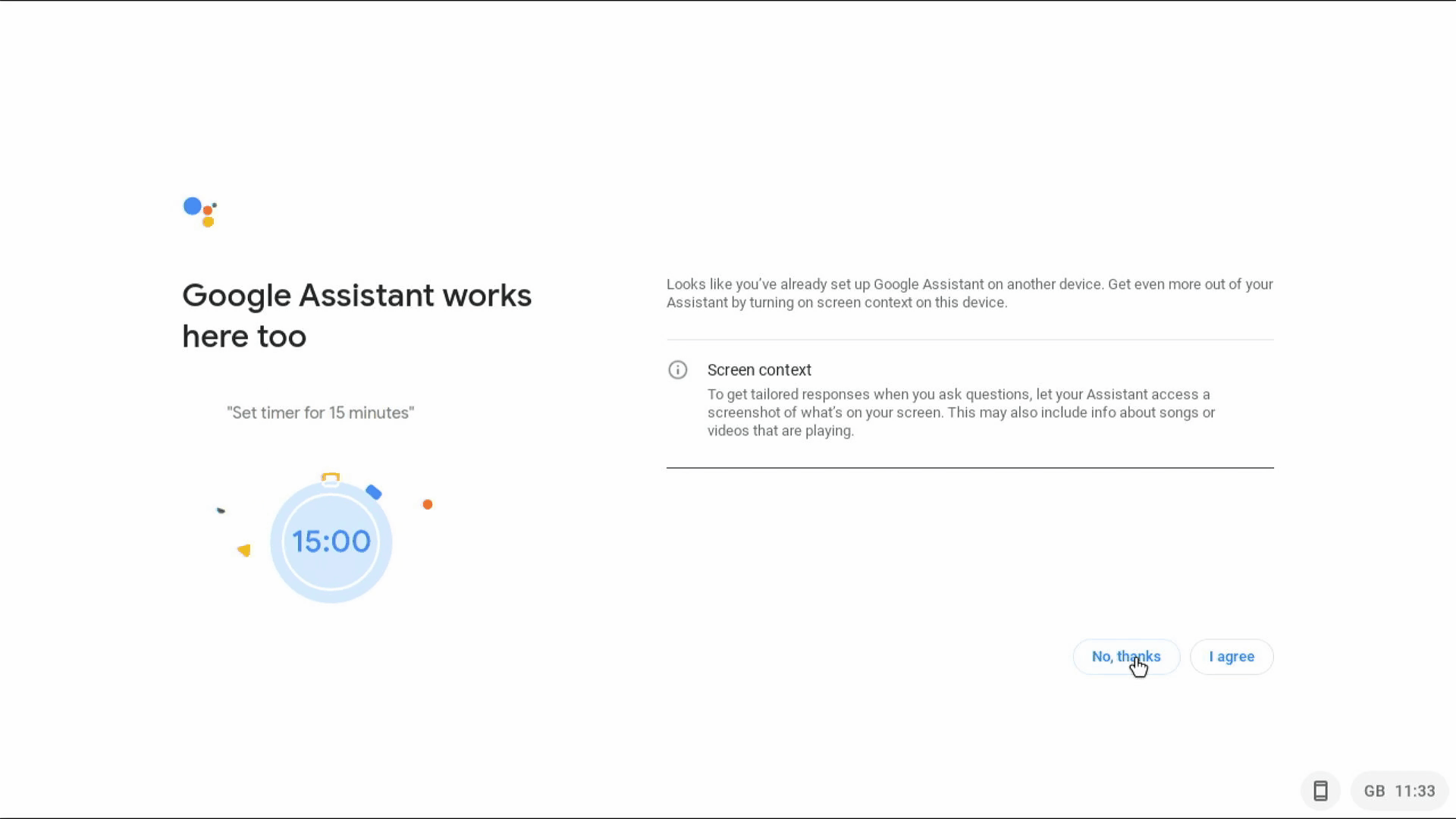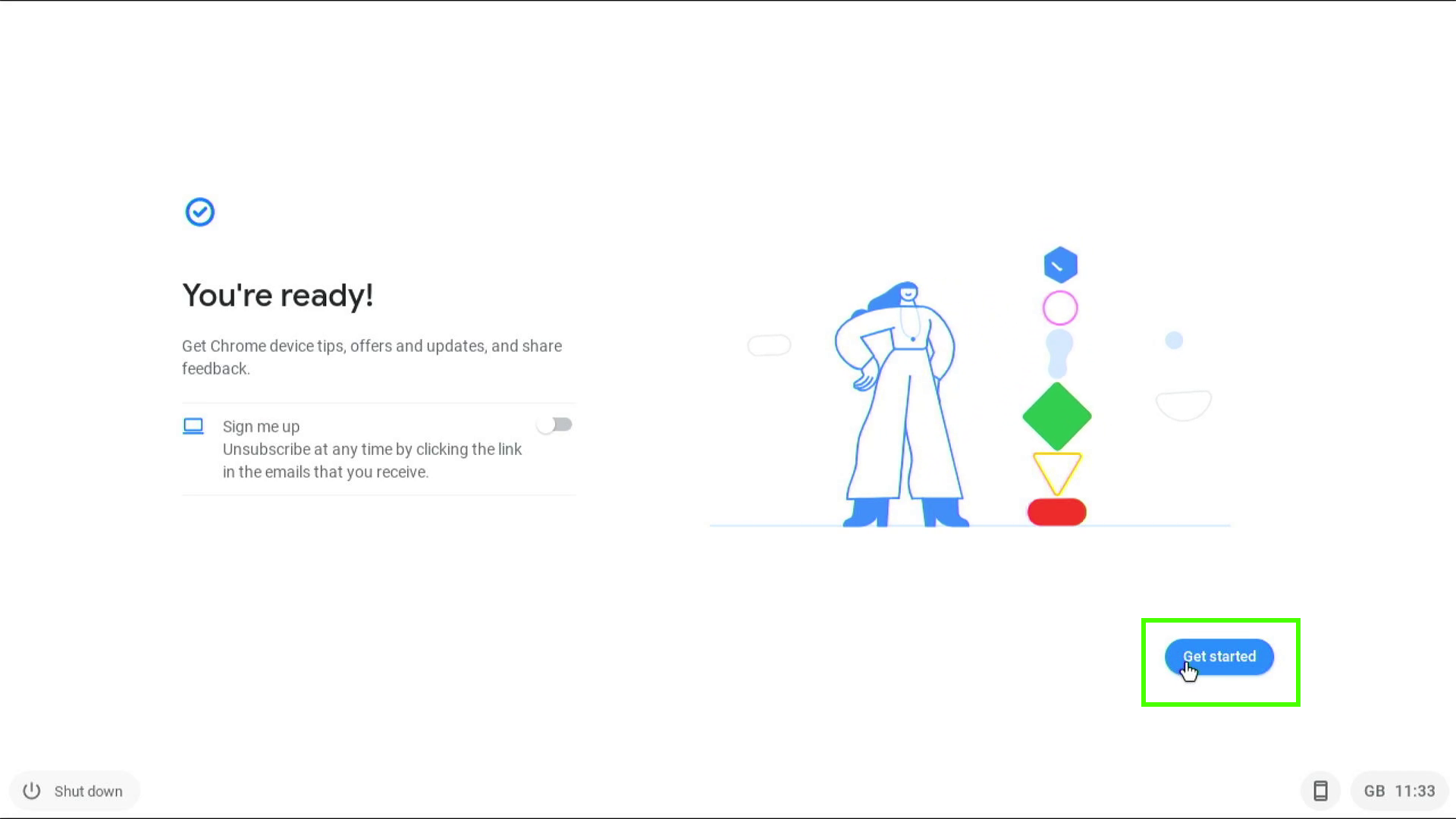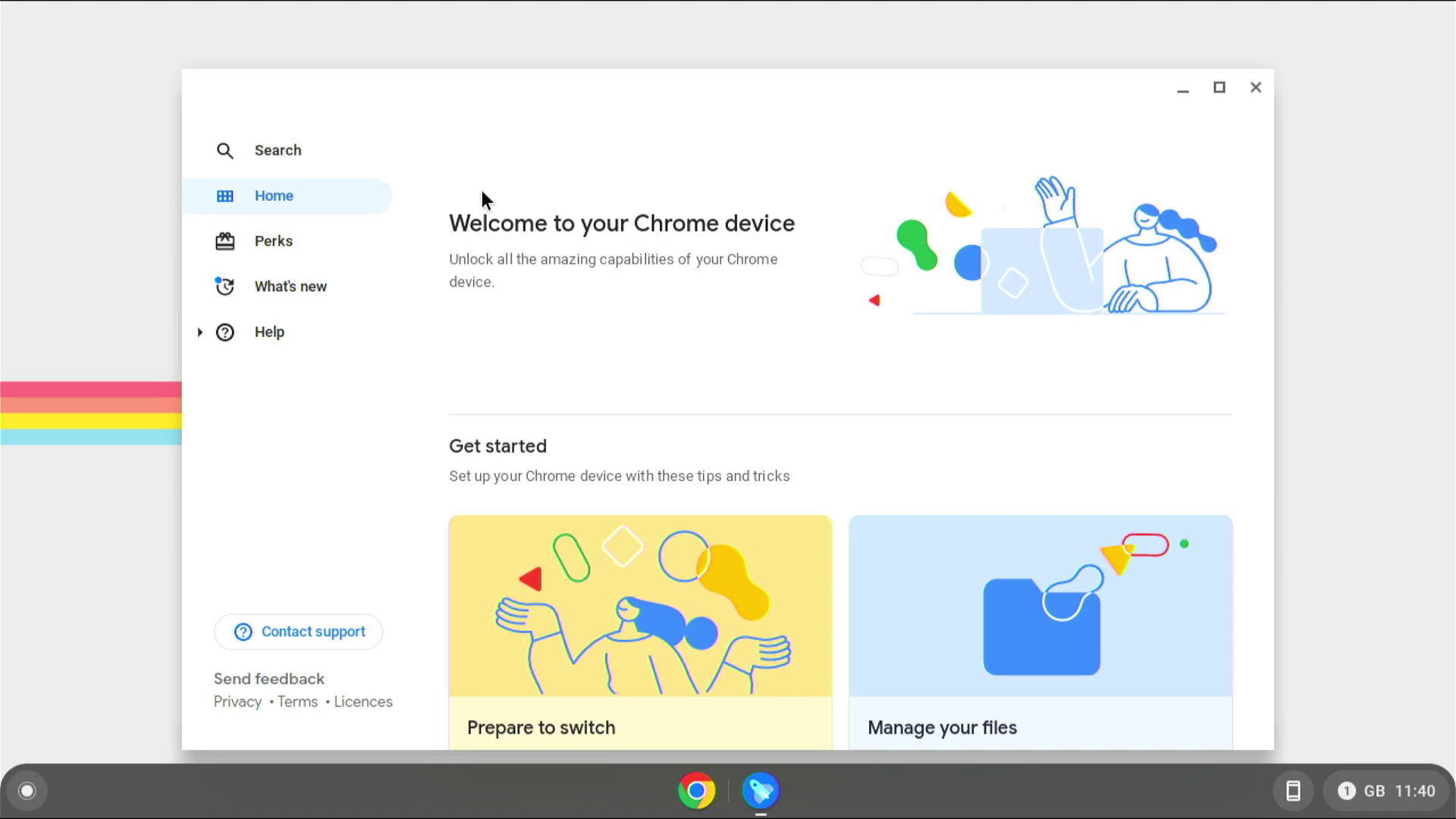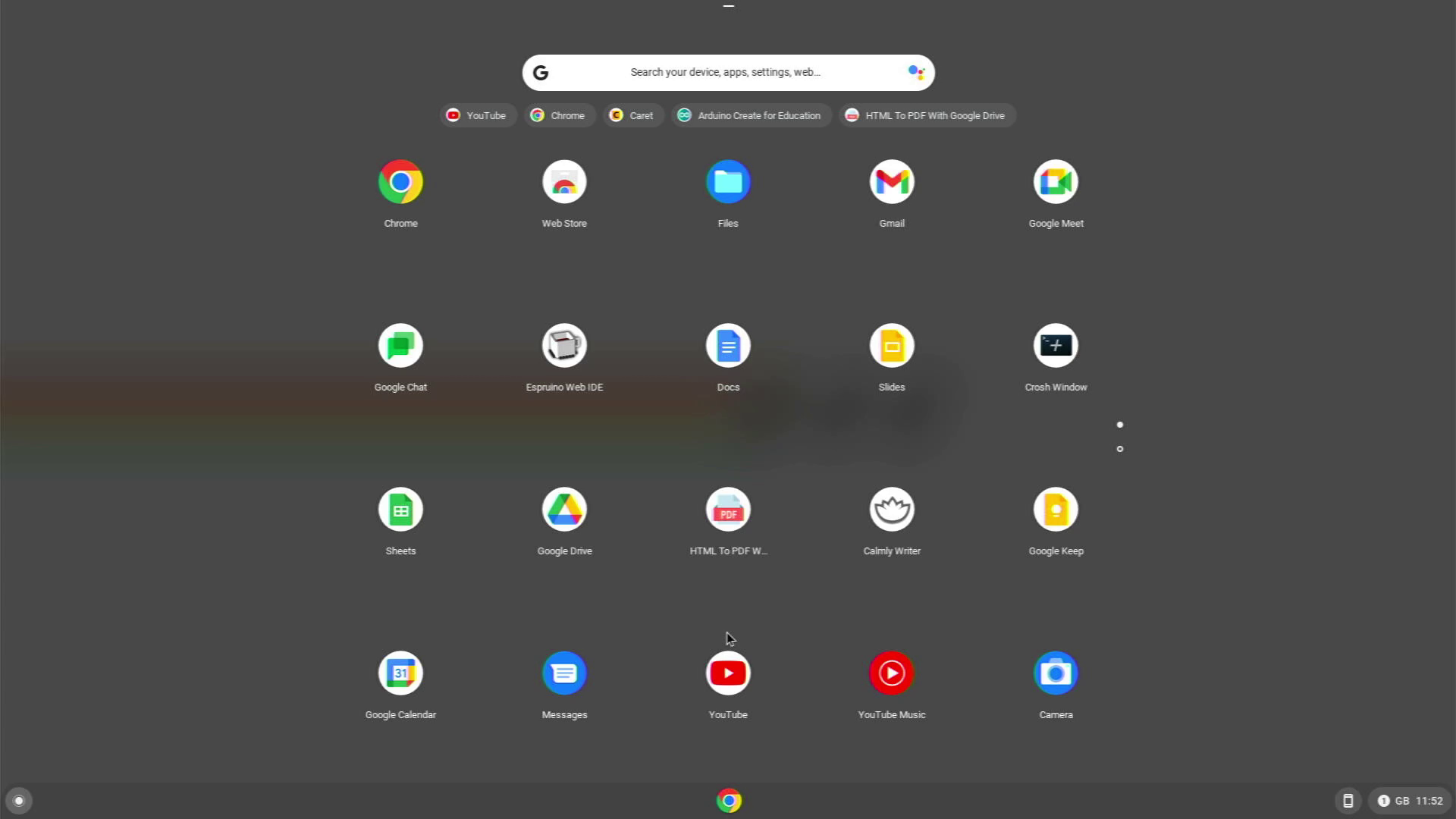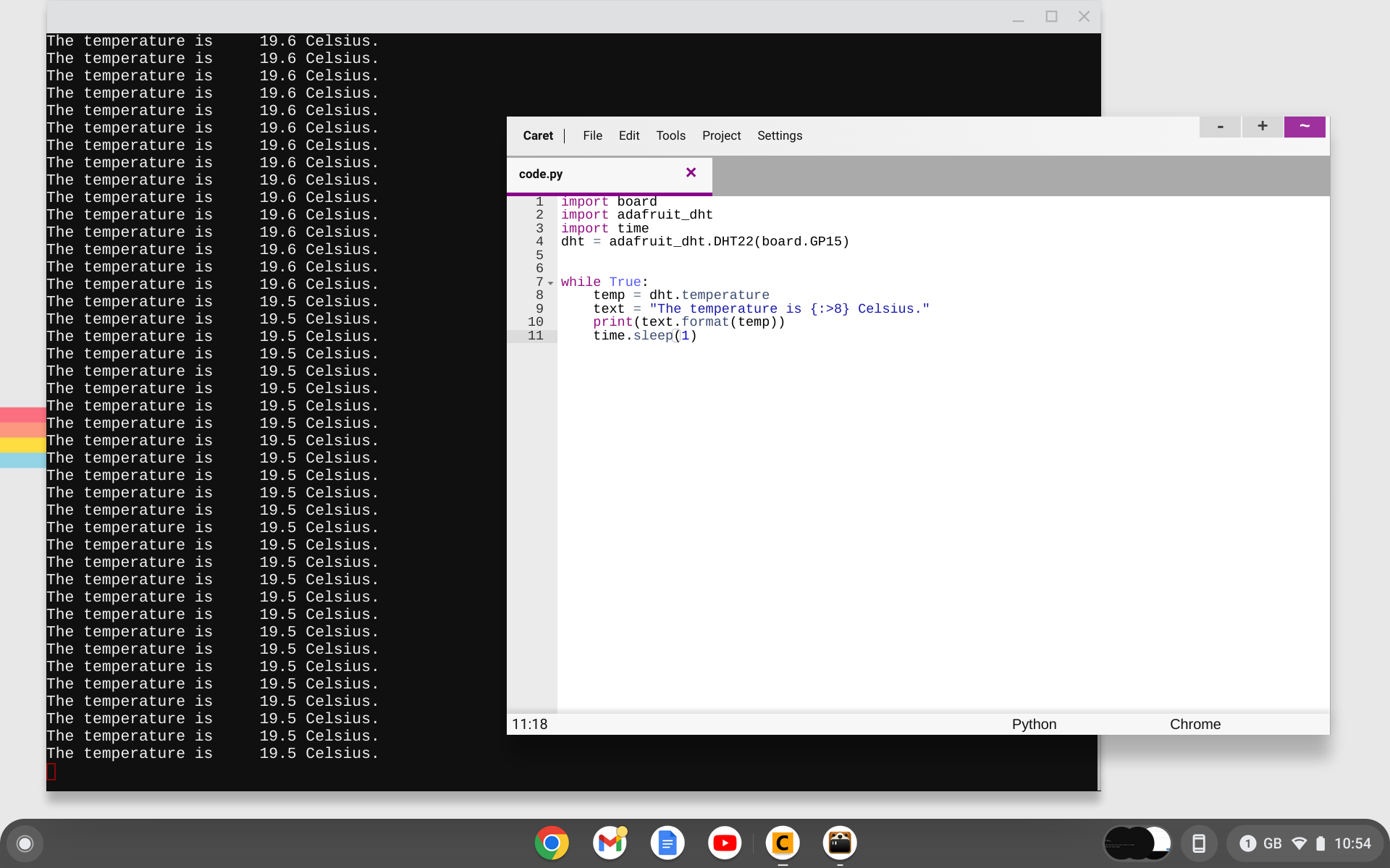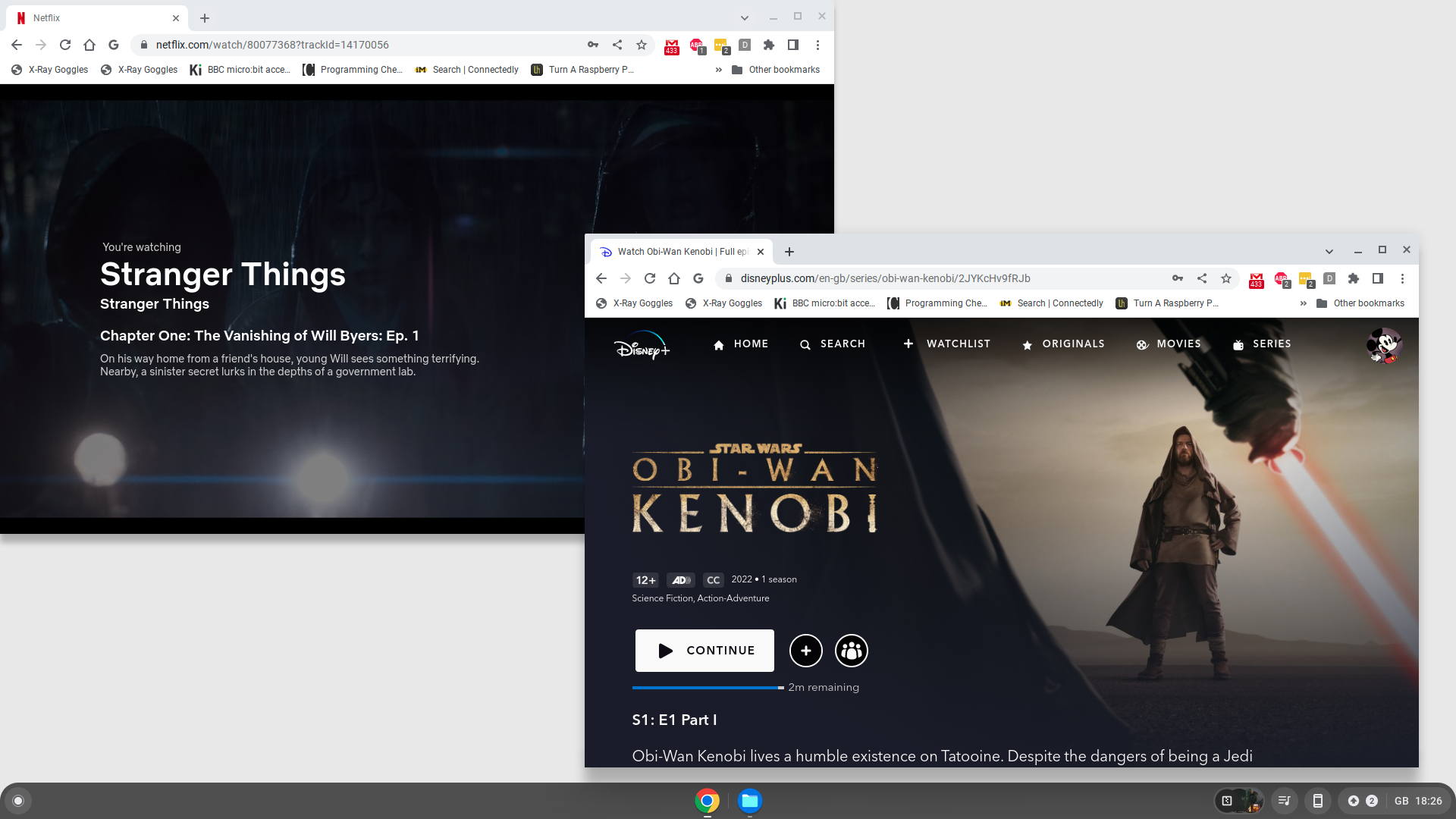How To Turn Your Old PC Into a New Chromebook with Chrome OS Flex
Breathe new life into old hardware at no extra cost
Your old laptop or desktop was once your main machine, but now because it has older components that can’t run the latest version of Windows well, it sits unused in a drawer. However, if you install Google’s new Chrome OS Flex operating system, you can turn that sluggish notebook into a useful Chromebook or make that dated desktop into a helpful Chromebox. These revitalized devices will be so good at the most important tasks – web browsing, streaming and editing content in the cloud – that you can avoid buying a new computer for your kids or even yourself.
Google Chrome OS may not be the place for intensive computing tasks or popular game releases but it does provide us with a solid, and cheap platform for learning and working. We can even push the boundaries a little and stream games from Xbox Cloud or even Steam. We can even learn to code and build electronics projects using CircuitPython.
Google recently released Chrome OS Flex, an operating system similar to that used on Chrome devices. In basic use, Chrome OS Flex is merely a means to open a Chrome browser session and use Google’s cloud services. But we can use this OS on non-Google devices. This means that old hardware, gathering dust, can be repurposed to help children learn, adults work, and families be entertained.
In this how to we shall breathe new life into an Intel 4th Gen based PC using Chrome OS Flex for zero dollars outlay!
For this project you will need
A laptop or desktop with
- An Intel / AMD 64-bit CPU
- 4GB or more RAM
- 16GB or more storage
An 8GB or larger USB drive.
A PC running Google Chrome browser
Get Tom's Hardware's best news and in-depth reviews, straight to your inbox.
Our target machine was a Lenovo M93P Tiny desktop with an Intel 4790S CPU and 16GB of DDR3 RAM. Our storage drive was a 2.5 inch SATA hard drive.
Create the Chrome OS Flex Install Drive
1. Open the Chrome browser on your PC, not necessarily the computer you wish to install Chrome OS Flex on.
2. Install the Chromebook Recovery Utility extension from the Chrome Web Store.
3. Click on the Extensions, then select Manage Extension via the three dots next to Chromebook Recovery Utility.
4. Slide the switch to the right to ensure that the extension is On
5. Click on Extensions, and then Chromebook Recovery Utility to load the installer.
6. Click on Get Started to start the installation.
7. Click on “Select a model from a list”.
8. Choose “Google Chrome OS Flex” and “Chrome OS Flex” from the dropdown menus.
9. Insert your USB drive, select it from the dropdown menu and click Continue.
10. Click Create now to download and write the OS to the USB drive. Double check that the correct drive has been selected before clicking Continue.
11. When the installation is complete, click on Ok to close the Chromebook Recovery Utility application.
12. Remove the USB drive from the computer.
Installing Chrome OS Flex
1. Insert the USB drive into the laptop / desktop that you wish to install to.
2. Power on and select the USB drive as your boot device. Every machine handles this a little differently, please consult the manual for your machine.
3. Select your location and then click Get started to install.
4. Connect to your Wi-Fi access point and click Next. Alternatively, connect an Ethernet cable to automatically connect.
5. Accept Google’s Terms of Service to continue.
6. Select who will be using Chrome OS Flex and click Next.
7. Enter your Google account details and click Next. This will link this device with your Google account, it will also trigger a series of security settings to verify the inclusion of the device. This will differ depending on how your account has been configured.
9. Check or uncheck the box to allow Google to collect hardware data, then click Accept and continue.
10. Choose how Google Assistant will integrate with your device. Our device has no microphone or camera so we skipped these screens.
11. Click Get Started to finish the installation.
Your new Chrome OS Flex device is ready to use.
What Can We Do With Chrome OS Flex?


Chrome OS Flex offers largely the same functionality as Chrome OS. We can play games via Stadia, Xbox Cloud, and Nvidia GeForce Now.
Sadly we can’t play Steam Link games, unlike on an official Chromebook device. The reason for this? Chrome OS Flex lacks Android app compatibility, and official Steam support (unlike more modern Chrome devices). We can still use the major cloud game streaming services, so we don’t lose out on gaming.
If you largely use online services, such as Google’s Drive, Documents and email services, then Chrome OS Flex will feel just like any other Google device.
Makers and coders can use Chrome OS Flex to create electronics projects with devices running Adafruit’s CircuitPython. The device will appear as a USB drive, and we can write code directly to the device.
Streaming services such as Amazon Prime Video, Netflix, Disney+ and YouTube will all work as expected, after all we are using a Google Chrome browser.

Les Pounder is an associate editor at Tom's Hardware. He is a creative technologist and for seven years has created projects to educate and inspire minds both young and old. He has worked with the Raspberry Pi Foundation to write and deliver their teacher training program "Picademy".
-
ScotHypnotist 23 July 2022Reply
Seems like the non-linux gang
is finally figuring out a better way
do something with the older
systems. We'll it's about time!
Namaste
Scot -
Randolph Todgier Wonder if this will install on an old Chromebook part updates?Reply
That would give it a new lease of life! -
jazzisjazz Please gather enough useful information to say more than, this is what I did, answer the question of how much processor power, memory speed and amount, graphics capability, and storage speed/amount it's going to take to run smoothly no matter what Google's specs say. The machine you chose is still very capable of basic computing with Win 10 so what are the true hardware cutoff points?Reply -
lmccat I normally take an old PC and convert it into a Linux Mint machine. However, I have an older MacBook pro that's collecting dust. It has an Intel core i5 64 bit chip. I wonder if I could convert that to a Chromebook. Apple stopped all OS updates on my MacBook and it's running like a slug!Reply -
royphotog I just installed Chrome OS Flex on an Acer Aspire one from 2012. It works great, much faster than the windows seven that was on it. (I had not used it in several years after its end of life,) I had installed Zorin Linux on it but that was also painfully slow.Reply
I had tried Chrome OS Flex on it when it was in beta earlier in the year, and it didn't want to run, but I thought I would give it another try now that it's out in the wild; I'm glad I did. -
cryoburner Reply
Yeah, I can't say I really see the draw in converting a PC to run an OS from one of the largest data-harvesting and advertising companies. If you're going to go through all the trouble of installing a new OS on an old machine, It would probably be better to just go with Linux.octavecode said:Looks cool but I'd stay with a light linux distro. -
Cloy ReplyScotHypnotist said:23 July 2022
Seems like the non-linux gang
is finally figuring out a better way
do something with the older
systems. We'll it's about time!
Namaste
Scot
I'm sorry Scot, but we still have a lot of other options like GHOST SPECTRE builds of Windows 11, 10 and even Windows 8(.1) and 7!
I have tried them all and can tell they aren't a scam of any kind. Should try these!
Best regards
Morgan