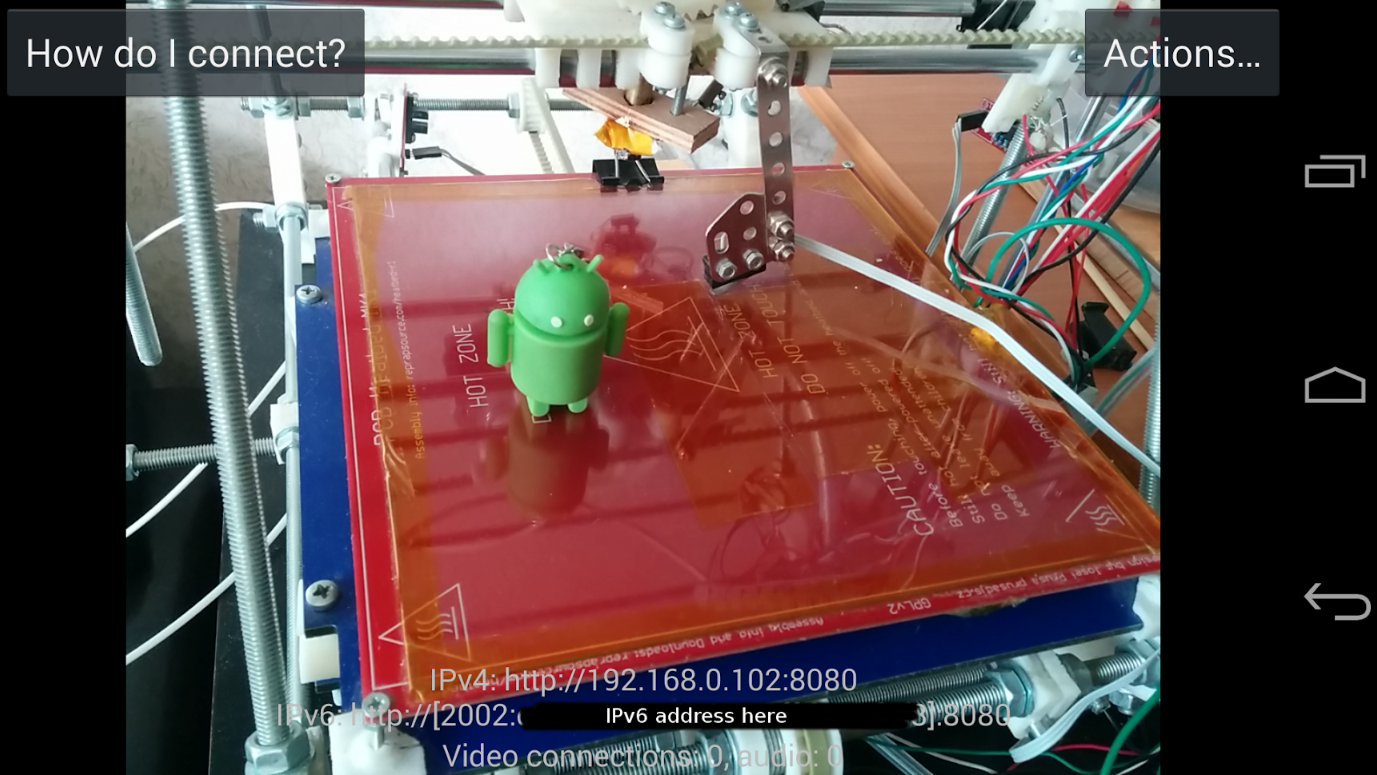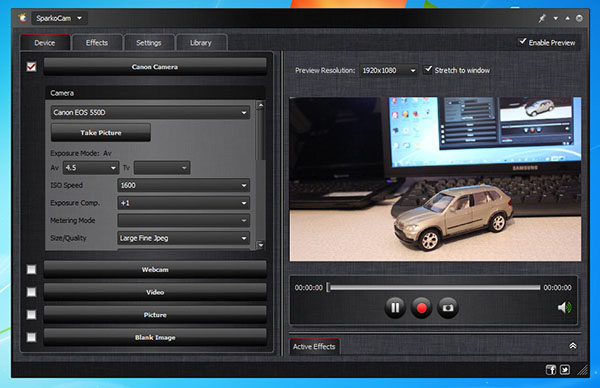How to Use Your Phone or DSLR as a Webcam
How to video chat without a webcam
With coronavirus forcing “non-essential” workers to work from home, tools for building a home office are selling out almost as much as toilet paper. We recently covered the best webcams that are still available to buy and explained how to use a Raspberry Pi as a PC webcam, but there are other options out there. If you need to video conference now and you can’t wait for a delivery or don't have a Raspberry Pi with camera module, you can use your phone or DSLR as a webcam.
How to use a Phone as a Webcam
With built-in video meeting apps like Facetime, most modern smartphones already come with video conferencing in mind. This means that, at the very least, distressed work-from-homers can join video calls from straight from their phone. But what if you want to take calls at your desk, using your phone’s camera as a plug-in accessory?
For both iPhone and Android, there are apps to do just that.
On iPhone, the most popular webcam app is EpocCam, with an average 4.3 star rating across 15.5k user reviews. EpocCam is a free download with a paid upgrade option that allows either a Windows PC or a Mac to read an iPhone as a webcam, either over Wi-Fi or using a USB connection. You’ll have to install separate drivers to your target computer from EpocCam’s site, but after that, you’re good to go.
Out of the box, EpocCam lets you choose between streaming your front or back phone camera, and ets you take advantage of your phone’s flashlight and autofocus while using it as a webcam. It boasts full compatibility with video chat and streaming programs like Skype and OBS, where your phone’s input will just show up as “EpocCam” in your webcam options.
The free version of EpocCam does have a catch in that it only offers sub-HD 640 x 480 pixel resolutions, but the $8.00 EpocCam HD version does offer full 1080p support, as well as background replacement on devices with a TrueDepth camera, which includes most recent iPhones.
EpocCam is still available on Android, though user reviews aren’t as confident, averaging 3 stars for the free version and 2 stars for the paid version. Instead, most Android users seem to have shifted to IP Webcam, a free app that has an average of 4 stars across 90k reviews.
Get Tom's Hardware's best news and in-depth reviews, straight to your inbox.
IP Webcam is a home security app that lets you stream your Android phone’s camera to any web browser over local Wi-Fi. However, it also includes drivers for emulating a webcam in video chat programs such as Skype, at the caveat of no audio support. Just download the app, press the “Start Server” button, and enter the IP address that shows up on your phone to begin streaming your phone’s video to your computer. From there, you’ll be able to download drivers for either Windows or Linux that will let you set a resolution and use your phone as a webcam in video chat.
IP Webcam also allows video recording, easy uploads to Dropbox, activation upon motion and sound detection, and bonus niceties like text overlays. There is a paid version available for $3.99, although the only additions are a customizable UI and Tasker integration (for automating your phone’s processes). For basic video conferencing, you shouldn’t need either.
How to use a DSLR as a webcam
If you somehow have a DSLR on hand, but not a webcam, there’s a good chance you can actually use your DSLR to substitute one.
1. Check to see if your camera is either Nikon or Canon branded. If not, you're out of luck.
2. Download the free SparkoCam software from the company’s main site, which also has a full list of supported webcams at the bottom of its home page.
3. Plug your DSLR into your PC using the cable that came with it. This will usually be either a microUSB, miniUSB, or full USB cable, depending on the camera. If you’ve lost your original cable, you’ll most likely be able to use a third-party replacement, so long as it’s the right type.
4. Click on the device tab in Sparkocam, where it should auto-detect your camera.
5. Open Skype or any other video chat app and select “SparkoCam” as your webcam. You’ll have to find your own microphone, but otherwise, you’ll be set.
SparkoCam also includes options to change your DSLR’s exposure, shutter speed, ISO, and white balance, as well as add overlay effects like glasses or hats. The free version does come with a watermark, so you will need to pay for a pro license to remove it. Licenses offering DSLR support start at $50.00.
Michelle Ehrhardt is an editor at Tom's Hardware. She's been following tech since her family got a Gateway running Windows 95, and is now on her third custom-built system. Her work has been published in publications like Paste, The Atlantic, and Kill Screen, just to name a few. She also holds a master's degree in game design from NYU.