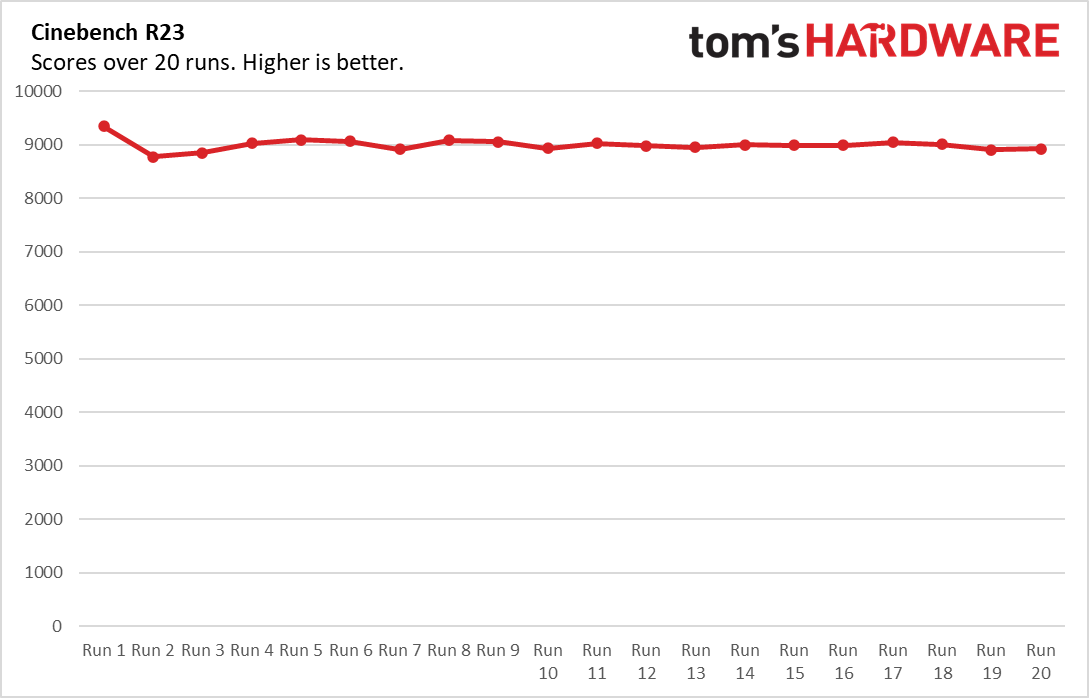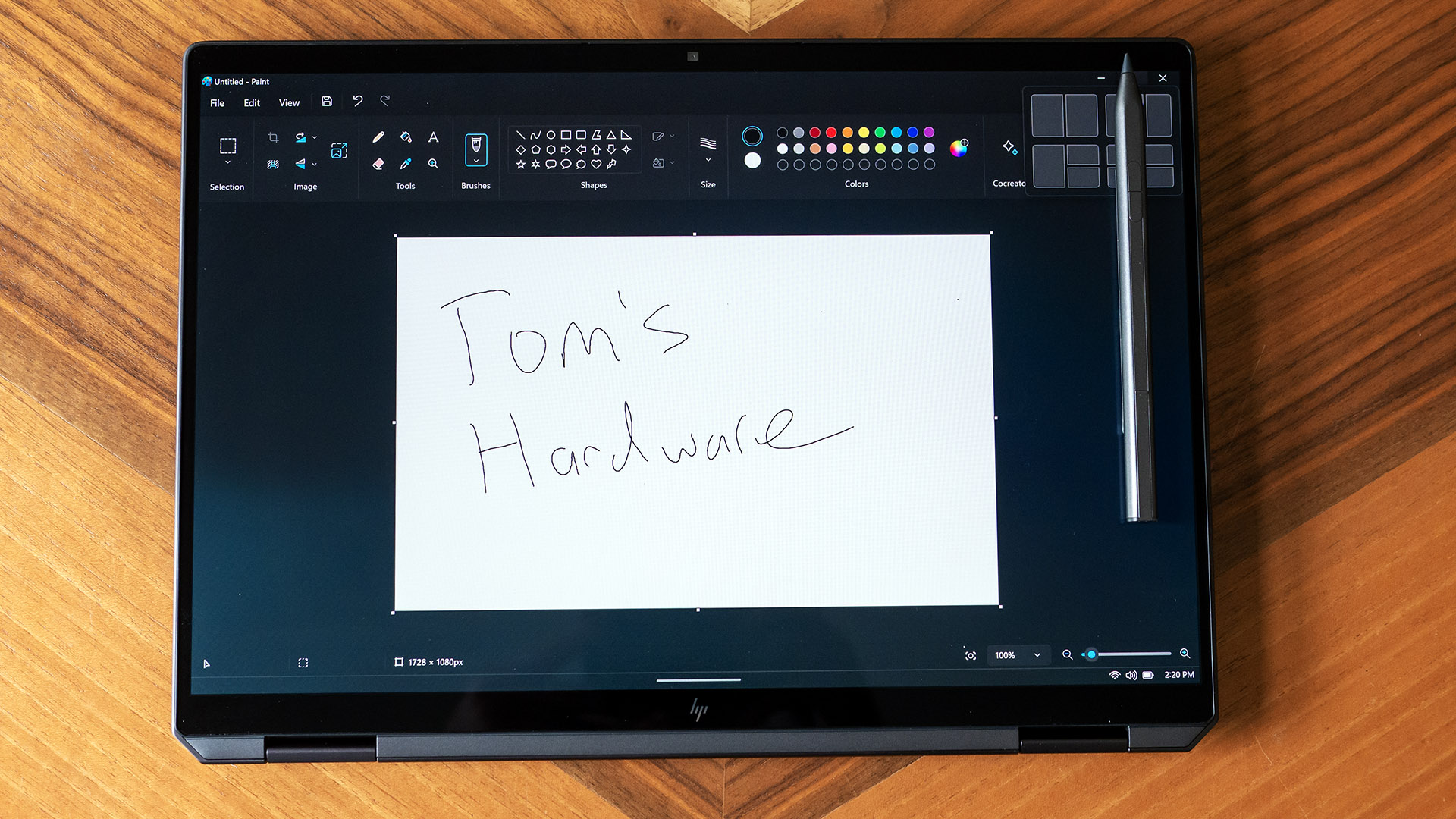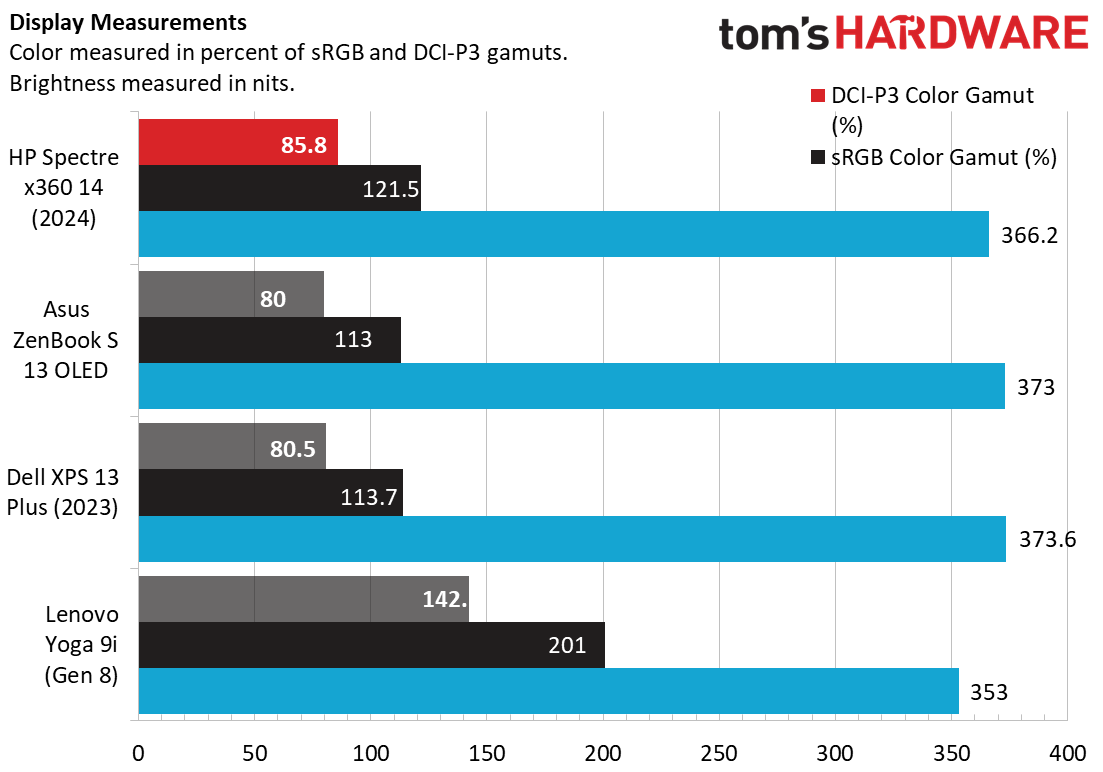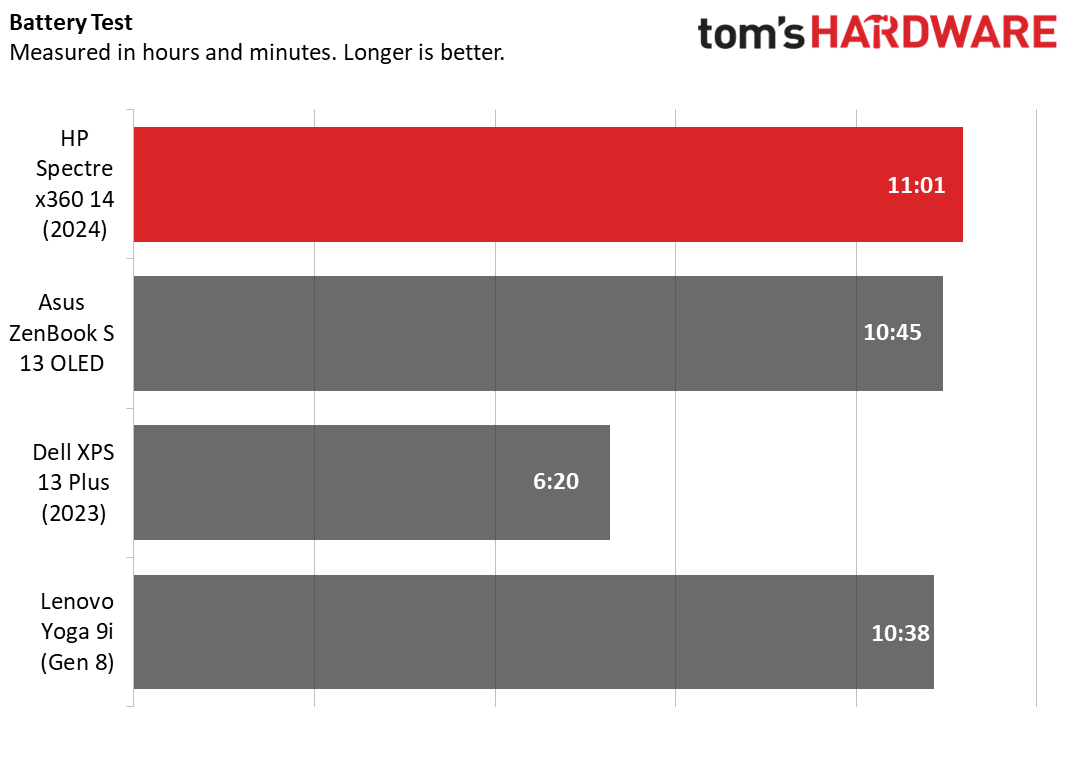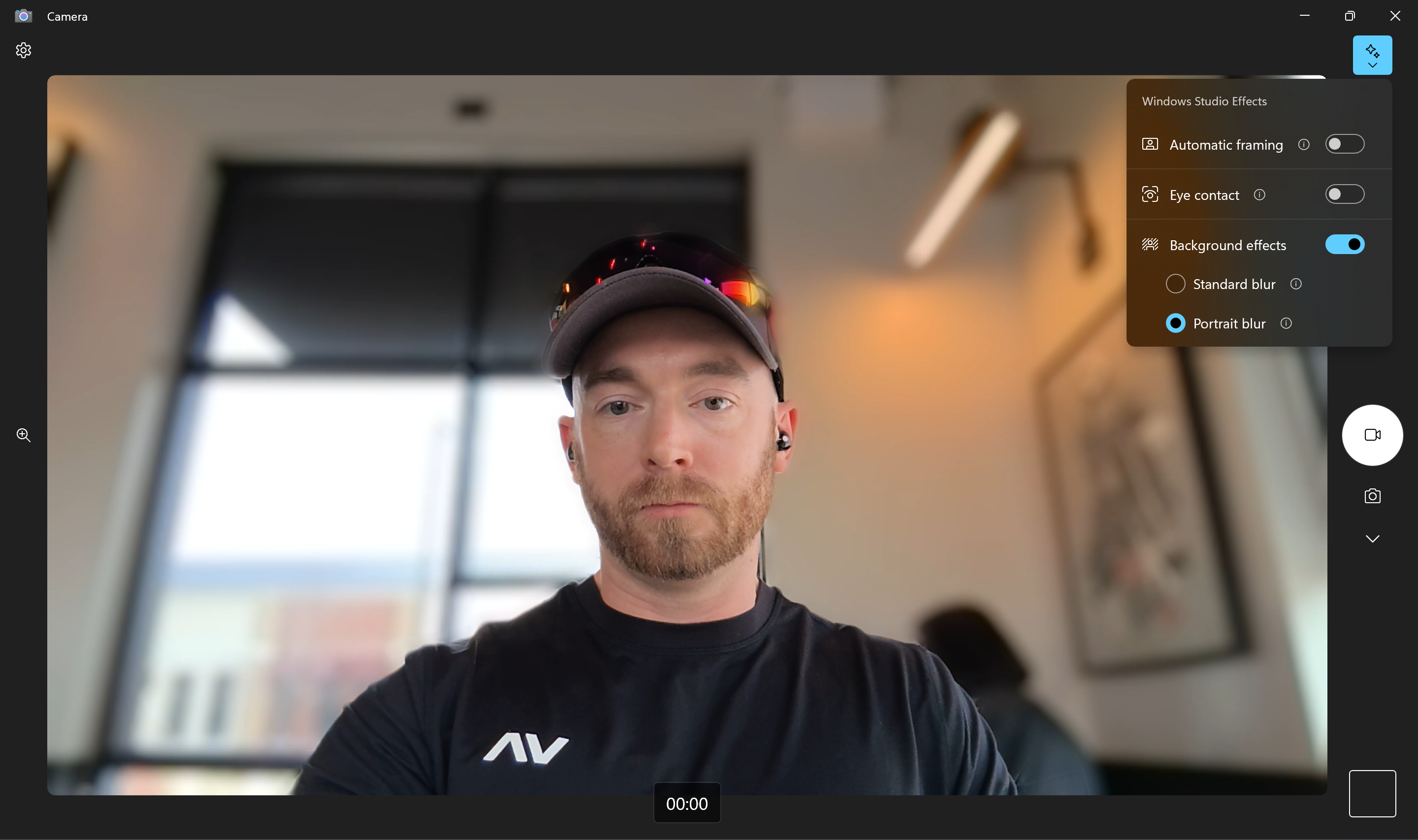Tom's Hardware Verdict
Although HP’s Spectre x360 14 traded the previous model’s 3:2 screen for a more traditional 16:10, it delivers an outstanding user experience and is every bit the premium product it promises to be.
Pros
- +
Beautiful OLED screen
- +
Excellent webcam
- +
Attractive metal design
- +
Comfortable keyboard and touchpad
- +
Good speakers
- +
Includes pen
Cons
- -
Expensive
- -
Limited ports
Why you can trust Tom's Hardware
HP’s Spectre x360 14 convertible ultrabook brings all the latest technologies to the table, including an Intel Core Ultra 7 processor, an OLED screen, and even a haptic touchpad. Its metal build exudes class, and HP throws in a pen that works with the touchscreen..
It’s not cheap – our review model with 32GB of RAM and a 2TB SSD is $1,899.99 from Best Buy – but it’s highly capable and offered great battery life in our testing. This Spectre is the premium convertible to beat.
Design of the HP Spectre x360 14 (2024)
HP’s new Spectre is pure elegance, which I’ve come to expect from this high-end consumer line. The Best Buy model I’m reviewing is Nightfall Black, but HP has silver and slate blue available on customizable models. There’s no wrong choice.
HP clearly put a lot of effort into making this laptop feel very high end. Anodized metal covers every surface with an attractive metallic sheen. The edges and corners are perfectly smooth, with no seams between parts. I also like HP’s abstract logo on the lid; branding is otherwise minimal.
The Spectre’s exceptionally solid chassis exhibits almost no flex, not budging when I forcefully pressed on the palm rest. The lid is also stiff and shows no signs of weakness. It can be opened one-handed provided you do it slowly.
The Spectre turns into a tablet by opening the lid 360 degrees. Its 3.19-pound heft is too much for a tablet-first device, but the functionality can be very convenient on occasion. I opened the screen 270 degrees and used it in an easel-like mode to watch a movie on my lap. That orientation also works well in airline economy class, where you may not be able to open the lid in the normal clamshell fashion on a tray table. The competing Lenovo Yoga 9i (Gen 8) is lighter, at 3.09 pounds, though it has a larger footprint, 12.52 x 9.06 x 0.6 inches (HWD) next to the Spectre’s 12.35 x 8.68 x 0.67 inches. The clamshell ultraportable Dell XPS 13 Plus (2023) is more portable, at 11.63 x 7.84 x 0.60 inches and 2.77 pounds. (Granted, it has a smaller 13.3-inch screen.)
Port selection is minimal; there’s a 3.5 mm audio jack and a USB 3.2 Gen 2 Type-A port on the left and two Thunderbolt 4 (USB-C) ports on the right. Dedicated video output is missing, but either Thunderbolt 4 port supports DisplayPort over USB-C. The compact 65-watt power adapter connects to either Thunderbolt port.


The USB-A connector has a hinged door since the side of the laptop is too thin, so you must hold it open (or use the USB-A connector to nudge it open) to connect something. I needed to tip the laptop on its side to do this. (At least this laptop has USB-A; some ultraportables, like the XPS 13 Plus, that leave it out.) Also odd is that the audio jack and one of the Thunderbolt 4 ports are angled along the rear corners of the chassis. I found nothing practically wrong with this arrangement, but I spent about 15 seconds the first time I used this laptop looking for the audio jack.
Get Tom's Hardware's best news and in-depth reviews, straight to your inbox.
HP Spectre x360 14 (2024) Specifications
| CPU | Intel Core Ultra 7 155H (6 Performance, 8 Efficient, 2 Low Power Efficient cores; 1.4 GHz base clock; 4.8 GHz turbo; 28-watt base power) |
| Graphics | Intel Arc integrated graphics |
| Memory | 32GB LPDDR5-7467 |
| Storage | 2TB SSD |
| Display | 14-inch, 2880 x 1800, 16:10, OLED, 120 Hz, multi-touch, pen support |
| Networking | Intel Wi-Fi 6E AX211 + Bluetooth 5.3 |
| Ports | 2x Thunderbolt 4, 1x USB 3.2 Gen 2 Type-A, 3.5 mm headphone/microphone |
| Camera | 9MP w/ infrared sensor |
| Battery | 68 WHr |
| Power Adapter | 65 watts (USB-C connector) |
| Operating System | Windows 11 Home |
| Dimensions (WxDxH) | 12.35 x 8.68 x 0.67 inches (314 x 220 x 17 mm) |
| Weight | 3.19 pounds (1.45 kg) |
| Price (as configured) | $1,899.99 |
Productivity Performance on the HP Spectre x360 14 (2024)
Our Spectre x360 14 review unit came with an Intel Core Ultra 7 155H processor, Intel Arc integrated graphics, 32GB of RAM, and a 2TB SSD. It has performance to spare for everyday use, including more demanding apps like Photoshop. We aren’t doing any GPU-specific testing, but the Core Ultra 7 brings Intel’s new Arc integrated GPU with it, which is supposed to be much faster than the previous generation Iris Xe.
Note the Core Ultra 7 155H has a 28-watt base power rating in the Spectre, but this chip can be rated for 45 watts in a laptop that has more cooling capacity. It would perform better at 45 watts, so take note of the wattage before comparing laptops. The lower wattage is going to be the norm for thinner laptops like the Spectre. The 28-watt Core Ultra chips replace the previous-generation Core P-series chips.
Our benchmark comparison systems include the convertible Lenovo Yoga 9i (Gen 8) and two clamshells, the Asus ZenBook S 13 OLED and the Dell XPS 13 Plus (2023). The Lenovo and Dell both use a previous-generation Core i7-1360P while the Asus uses a lighter performance (and also previous generation) Core i7-1355U rated for 15 watts.
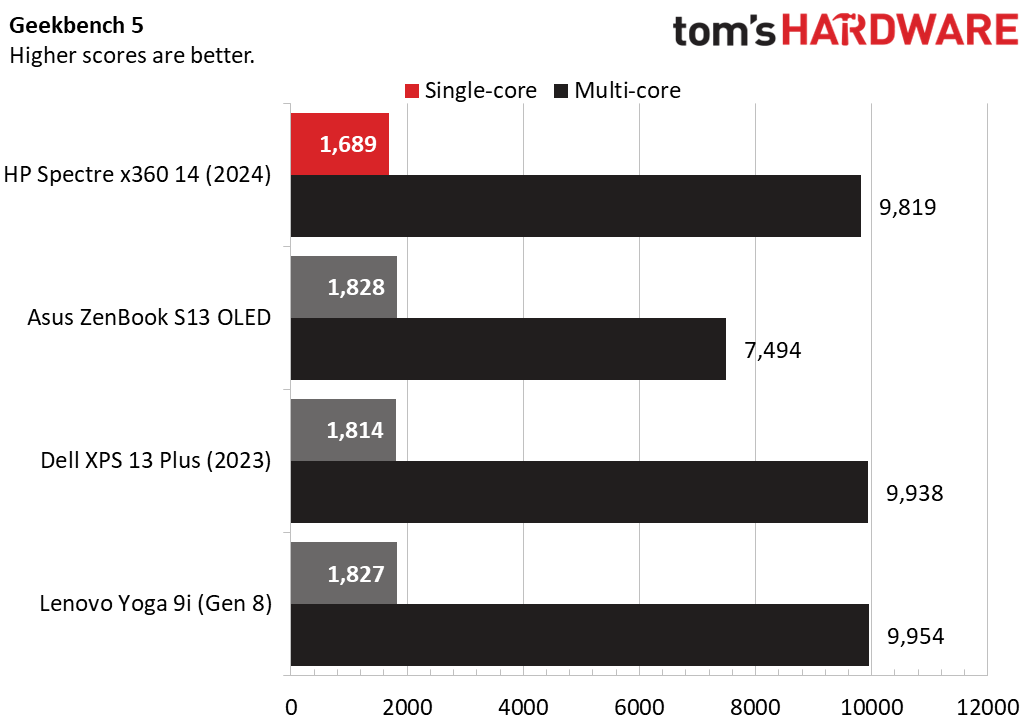
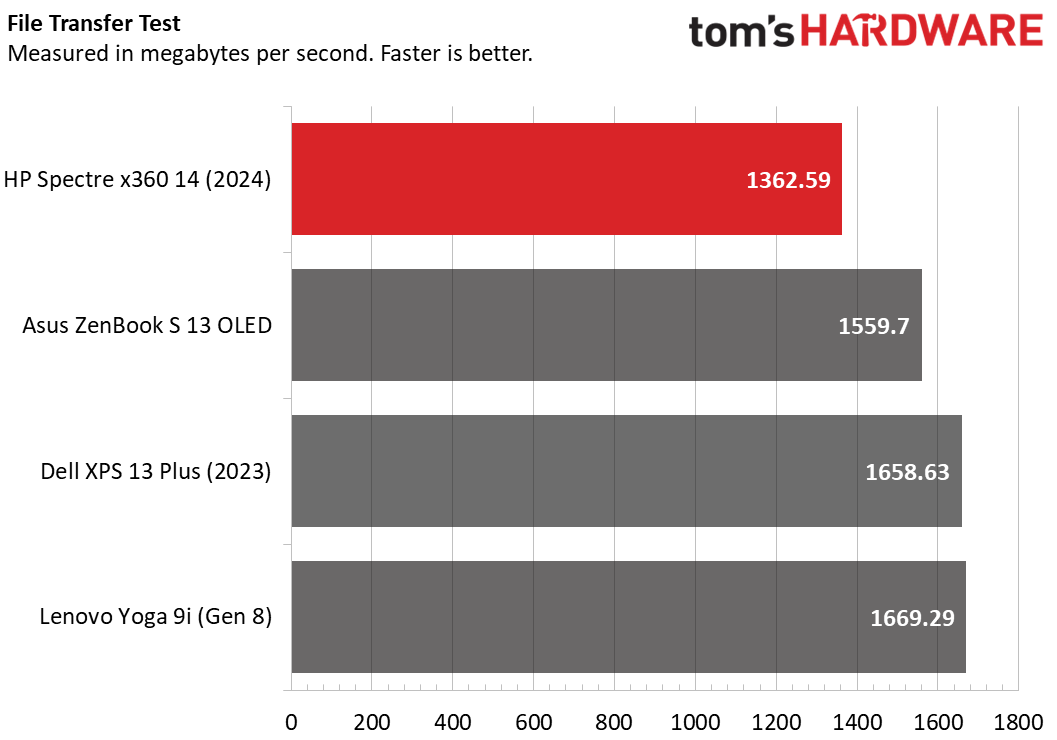
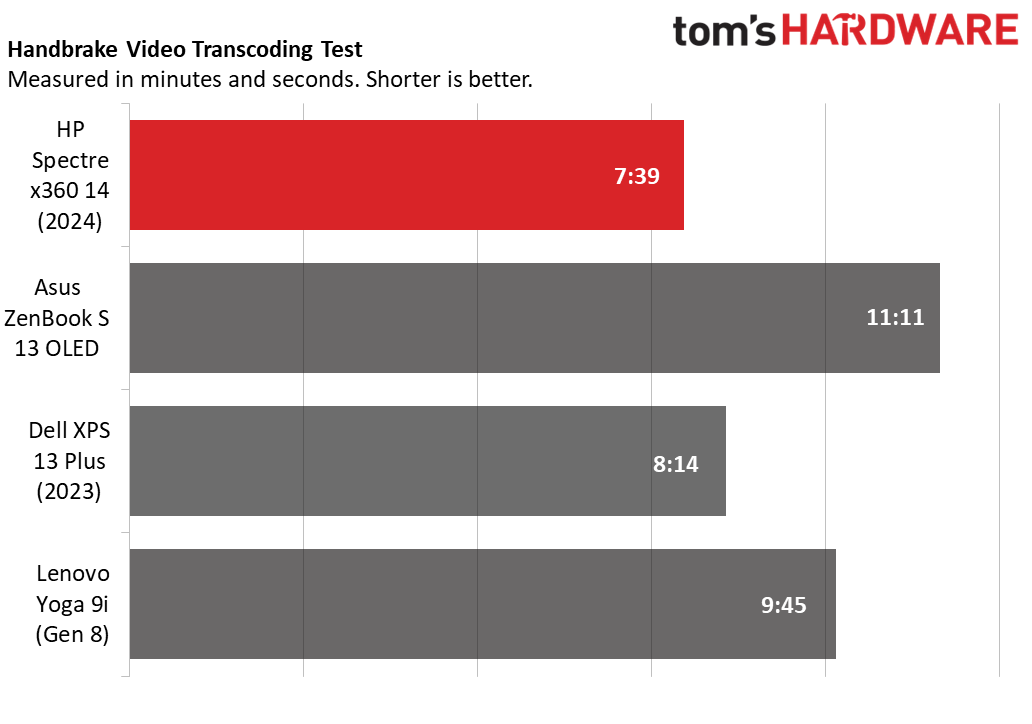
The Spectre didn’t stand out in the cross-platform Geekbench 5 processor benchmark, scoring last in single-core with 1,689 points – the others all scored over 1,800 – and not quite matching the Dell and Lenovo in multi-core, with 9,819 points to their 9,938 and 9,954 points respectively. We expected more here, though you can likely achieve that on higher power settings.
Not shown in the charts, we also tested the new Geekbench 6 on the Spectre; it scored 2,355 points in single-core and 12,358 points in multi-core. The only other system we ran that test on was the XPS, which did better in single core (2,545 points) but couldn’t match the Spectre in multi-core, with only 11,822 points.
The Spectre was also at the back of the pack in our 25 GB file transfer test, with an average transfer rate of 1,362.59 MBps. The Dell and Lenovo again led with respective 1,658.63 and 1,669.29 MBps transfer rates.
Our 4K to 1080p Handbrake video transcoding test saw the Spectre come back with a vengeance, completing the test in 7 minutes and 39 seconds to the next-fastest Dell’s 8:14. The ZenBook and its U-class CPU unsurprisingly trailed at 11:11.
To measure long-term performance, we run 20 loops of the Cinebench R23 CPU test and observe how the scores change, with less change suggesting more stable thermal performance. The Spectre maintained tight scores; it hit 9,348 points on its first run, dropped to its lowest score of 8,778 points in the second run, then recovered and averaged 8,990 points in the remaining runs. During the test, the processor’s P-cores averaged 2.0 GHz, the E-cores averaged 1.64 GHz, and the LPE-cores averaged 1.03 GHz. The all-core average temperature was 69.5 degrees Celsius.
Display on the HP Spectre x360 14 (2024)
The previous Spectre x360 13.5 used a squarish 3:2 aspect ratio, but HP went with a more horizontal 16:10 screen this time around. There's only a single version of the screen, but it’s a good one: an OLED panel with a 2880 x 1800 resolution, multi-touch, pen input, and a refresh rate that automatically adjusts from the usual 60 Hz to a smoother 120 Hz depending on the content you’re watching.
WatchingThe Dark Knight, the OLED screen’s unlimited contrast showed inky black shadows and exquisite detail in Gotham City. Colors practically popped off the screen, especially the Joker’s red smile. It’s hard to imagine anything not looking good on OLED.
The screen’s glass surface worked well with the included pen as I created barely passable drawings in Photoshop and scribbled in OneNote. The pen is about the size of a real pen and includes several different tips. The screen’s palm rejection worked without issue. There’s no place to garage or tether the pen, so you’ll have to be careful not to lose it, but it does very strongly magnetically stick to the right edge of the Spectre’s chassis. HP gets a thumbs-up for including the pen; Microsoft, for instance, charges over $100 for the Surface Pen with its tablet-first Surface Pro 9.
The only stone left unturned is the Spectre’s switch from 3:2 on the previous model to 16:10 on this new one. The 16:10 standard is undoubtedly a blessing over the old narrow 16:9, and most high-end ultraportables have switched to it, so it’s objectively hard to complain in that sense. That said, 3:2 is, in this writer’s view, superior since it provides more vertical space, and it’s certainly more paper-like in proportions in tablet mode. I think the Spectre x360 lost a key selling point, and though several Tom's Hardware editors agree it was a differentiator, clearly the market disagrees.
The Spectre’s OLED screen proved more colorful than the OLED Asus and the non-OLED Dell, covering 85.8% of the DCI-P3 gamut and 121.5% of sRGB. The overachieving Yoga couldn’t be touched, though, with 142.1% DCI-P3 and 201% sRGB coverage.
Brightness was also one of the Spectre’s strong points; 366.2 nits is very good for an OLED panel and was within 10 nits of the Asus and Dell. The 353-nit Yoga wasn’t quite as bright, but it would be hard to tell the difference.
Keyboard and Touchpad on the HP Spectre x360 14 (2024)
The Spectre’s keyboard has lively tactile feedback that makes typing enjoyable. The symbols are printed in large white text that’s easy to read, and there are two levels of highly visible white backlighting. The only layout caveat is that the arrow keys are not all the same size. The power button at the top right corner doubles as a fingerprint reader. I managed 110 words per minute with 100% accuracy in the MonkeyType online typing test, an excellent result for me.
The massive touchpad takes most of the palm rest, stretching all the way to the bottom edge. Its claim to fame is haptic feedback; unlike other touchpads with a movable surface, this one just pulses when you press to click. The Touchpad section in the Windows Settings app lets you control the intensity or turn it off. The three-fourths default intensity seemed a little strong to me, so I moved it to one-fourth. Had I not known this touchpad was haptic, I might have thought it was like a normal touchpad, so it works well. Fewer moving parts is a good thing.
Audio on the HP Spectre x360 14 (2024)
HP has moved away from Bang & Olufsen-tuned speakers to using its in-house Poly brand. I'll give HP this: the setup sounds great for a laptop, with enough volume to entertain several people around a table. I didn’t hear distortion even at 100% volume in Dustin Lynch’s “Small Town Boy”; drum hits were sharp and there was decent bass. I also heard appreciable detail in softer music; the guitar strings and intimate vocals in Alexi Murdoch’s “Breathe” stood out.
The myHP app has a manual EQ but no presets for music or movies. I’d like to see HP add some since I recall the audio apps on Bang & Olufsen-tuned HPs including them. HP does include a DTS Headphone:X license, which can be beneficial if you have supported headphones.
Upgradeability of the HP Spectre x360 14 (2024)
Four Torx T4 screws hold on the Spectre’s bottom panel. The rear screws are longer, so be sure to keep them separate. Popping the panel’s clips is difficult; I used a plastic pry tool in the gap around one of the screen hinges and then worked my way around. The clips popped so loudly that I thought I broke them, but I didn’t.


Upgradeable components include the M.2 2280 SSD, the battery, and the M.2 2230 wireless card. The LPDDR5 memory is soldered and not upgradeable.
Battery Life on the HP Spectre x360 14 (2024)
The Spectre x360 lasted 11 hours and 1 minute in our battery life test, which consists of web browsing, video streaming, and OpenGL graphics tests at 150 nits of screen brightness. This is very respectable stamina for a 14-inch convertible. It marginally outlasted the Asus (10:45) and the Lenovo (10:38) and put the XPS 13 Plus to shame (6:20).
Heat on the HP Spectre x360 14 (2024)
We measure laptop surface temperatures while running 20 loops of the Cinebench R23 CPU test, which stresses the system for about 30 minutes. During the test, the Spectre’s touchpad reached just 75 degrees Fahrenheit (23.8 Celsius) and we saw 91 F (32.8 C) between the keyboard G and H keys. The maximum temperature on the underside of the laptop was 107 F (41.6 C).
No part of the laptop seemed more than lukewarm to the touch. The Spectre’s cooling fans were well-behaved, and were nearly inaudible for most tasks. They weren’t too audible even while running the Cinebench stress test in a quiet room.
Webcam on the HP Spectre x360 14 (2024)
HP really knocked the Spectre’s webcam out of the park. It takes photos at an exceptional 8.3 MP (3840 x 2160) resolution and video up to 2560 x 1440 at 30 fps. The quality speaks for itself; here’s me at my local Starbucks. The camera is doing a great job of exposing the window behind me while keeping my face well-lit and free of grain. I’ve yet to see a better webcam on a laptop. This webcam also supports infrared (IR), so you can use Windows Hello facial recognition to log in.
The above is actually a screenshot of the Windows Camera app in video mode so you can see the Windows Studio Effect controls that are available courtesy of the Core Ultra 7 CPU’s built-in Neural Processing Unit (NPU). (Previous generation Core i7 chips could not do this.) I have portrait blur enabled, but you can also enable a more exaggerated standard blur, automatic framing (it will zoom in on your face and pan if you move around), and eye contact (so it appears you’re always looking at the camera; personally, I find this a little creepy).
Should you find yourself in a darker environment, HP’s included Enhanced Lighting app creates a white halo ring on the screen to illuminate your face. The HP Command Center app provides additional webcam-based functionality, including walk-away lock or wake on approach, automatic screen dimming if you turn your face away, and a privacy alert if someone’s looking over your shoulder. It can also keep track of your screen time. These features worked as advertised but I didn’t like the idea of the webcam being on all the time, so I turned them off. The webcam doesn’t have a dedicated privacy shutter, but it can be fully disabled by pressing the F2 key.
Software and Warranty on the HP Spectre x360 14 (2024)
The most important included app is HP Command Center, which provides system information and the webcam features I mentioned in the webcam section. There’s also Support Assistant for support access and a myHP app for other basic settings, such as audio and touchpad, but it too provides access to support. I’d like to see these apps consolidated; I don’t know how the everyday person is going to know which one to use for what. (I certainly didn’t.)
Several Intel apps are also included; Intel Connectivity Performance Suite shows current network health and Intel Unison lets you control your phone and transfer files from your PC.
Minor other apps are present, including a McAfee trial, a Dropbox promotion, and Adobe offers, which do cheapen the experience a bit. The usual apps included with Windows 11 are here as well, such as Spotify and Xbox. Overall, a cleaner Windows installation would have been appreciated on a laptop this expensive.
The Spectre x360 14 carries a standard one-year warranty.
HP Spectre x360 14 (2024) Configurations
The Spectre x360 14 starts at $1,449.99 on HP.com with a Core Ultra 5 125H processor, 16GB of RAM, a 512GB SSD, and Windows 11 Home. (It was on sale for $1,149.99 at this writing.) All configurations sport the 2880 x 1800 OLED touch screen found on our $1,899.99 review model from Best Buy, which bumps to a Core Ultra 7 155H processor, 32GB of RAM, and a 2TB SSD. A USB-C rechargeable pen also appears to be included with all configurations. The standard warranty is one year.
Our review model is Nightfall Black, but HP also offers Sahara Silver and Slate Blue at no charge. Customizable models also offer Wi-Fi 7.
Bottom Line
HP’s Spectre x360 14 elevates the bar for premium convertible ultrabooks, one that was already set very high by the previous Spectre x360 13.5. Its main downside is that it has limited ports, but at least it includes one USB-A port, and that’s not always a given with products like this. HP also surprisingly includes a pen instead of charging extra, for which we give them a nod.
Nearly everything about the Spectre is outstanding, from its build quality and OLED screen to its delightful keyboard. We also think its haptic touchpad works very well. HP also deserves a shout-out for including such a high quality webcam. We think HP should have kept the previous model’s 3:2 aspect ratio, but 16:10 is competitive with the market.
Lenovo’s Yoga 9i is the Spectre’s main competitor; it’s been refreshed with a Core Ultra processor since we reviewed it, so we don’t have a verdict on the latest model. However, against the Gen 8 model, this Spectre offers a superior keyboard, quieter fans, and longer battery life.
Granted, this Spectre’s excellence doesn’t come cheap, commanding $1,899.99 in our Best Buy review model with 32GB of RAM and a 2TB SSD. Consider yourself lucky if you can spend that – it’s a first-class convertible ultrabook and gets our coveted editors' choice award.

Charles Jefferies is a freelance reviewer for Tom’s Hardware US. He covers laptop and desktop PCs, especially gaming models.
-
v2millennium Too bad there are no dedicated HOME, END, PageUP, PageDOWN keys. For me it's a torture to work on such keyboard.Reply
I can't press page down while holding mouse/pen/cup of tea, I need to use both hands to press FN + DOWN. It's super annoying.
And I need to use Mortal Kombat combos to work with the document:
select the text to the end of the line - SHIFT + FN + LEFT,
select the text to the end of the document - CTRL + SHIFT + FN + LEFT,
and so on.
I have HP Envy x360 13" from 2019, it has additional column of the mentioned keys to the right and speakers on the top. I'm thinking about the upgrade, but such keyboard is a big NO for me. -
Giroro Replyv2millennium said:Too bad there are no dedicated HOME, END, PageUP, PageDOWN keys. For me it's a torture to work on such keyboard.
I can't press page down while holding mouse/pen/cup of tea, I need to use both hands to press FN + DOWN. It's super annoying.
And I need to use Mortal Kombat combos to work with the document:
select the text to the end of the line - SHIFT + FN + LEFT,
select the text to the end of the document - CTRL + SHIFT + FN + LEFT,
and so on.
I have HP Envy x360 13" from 2019, it has additional column of the mentioned keys to the right and speakers on the top. I'm thinking about the upgrade, but such keyboard is a big NO for me.
I personally haven't used page up/down since the invention of the scroll wheel (and actually I don't think I've ever in my life hit home/end on purpose, sometimes I'll even remove the end key entirely if I need to hit delete a lot - because it can really screw me up to keep accidently jumping to the end of a file and lose my place when I'm trying to delete stuff).
But I digress. This laptop has Fn Lock with those keys assigned to the arrows, so you don't need to hold down the Fn key. I would think it would only get annoying if you had to frequently switch between the arrow keys and these functions.