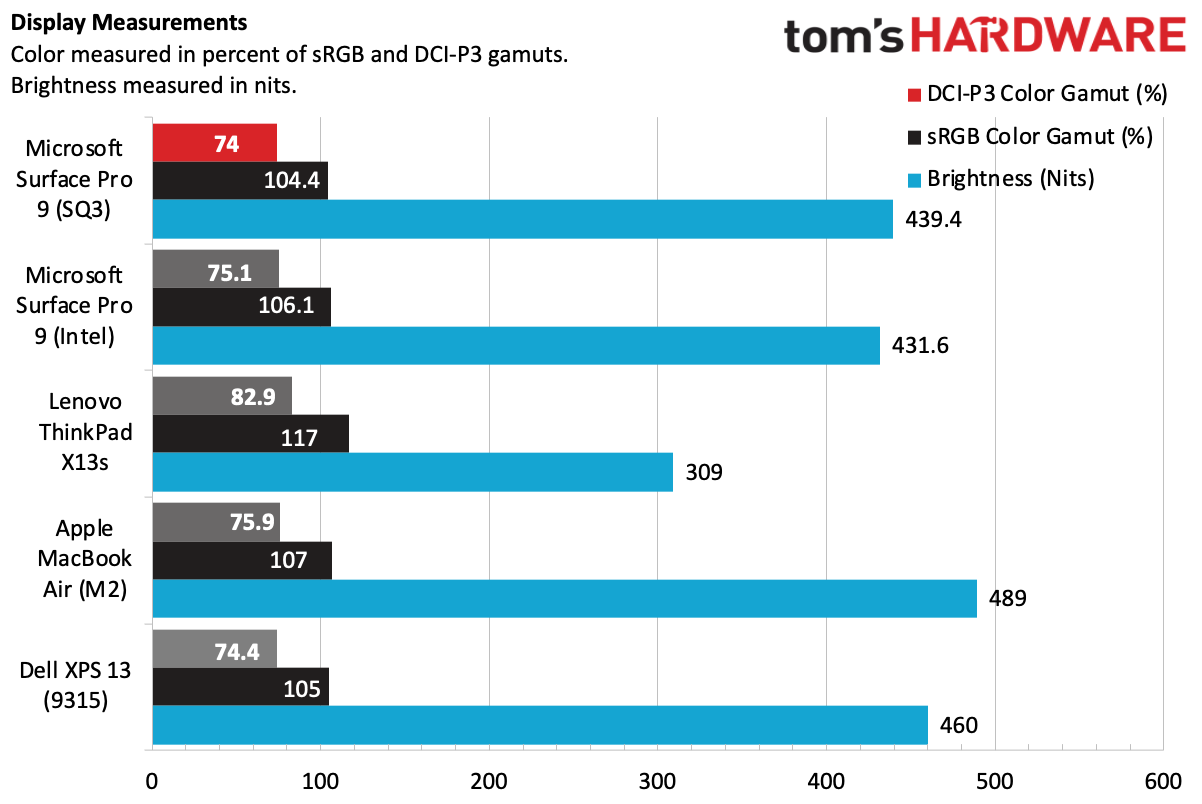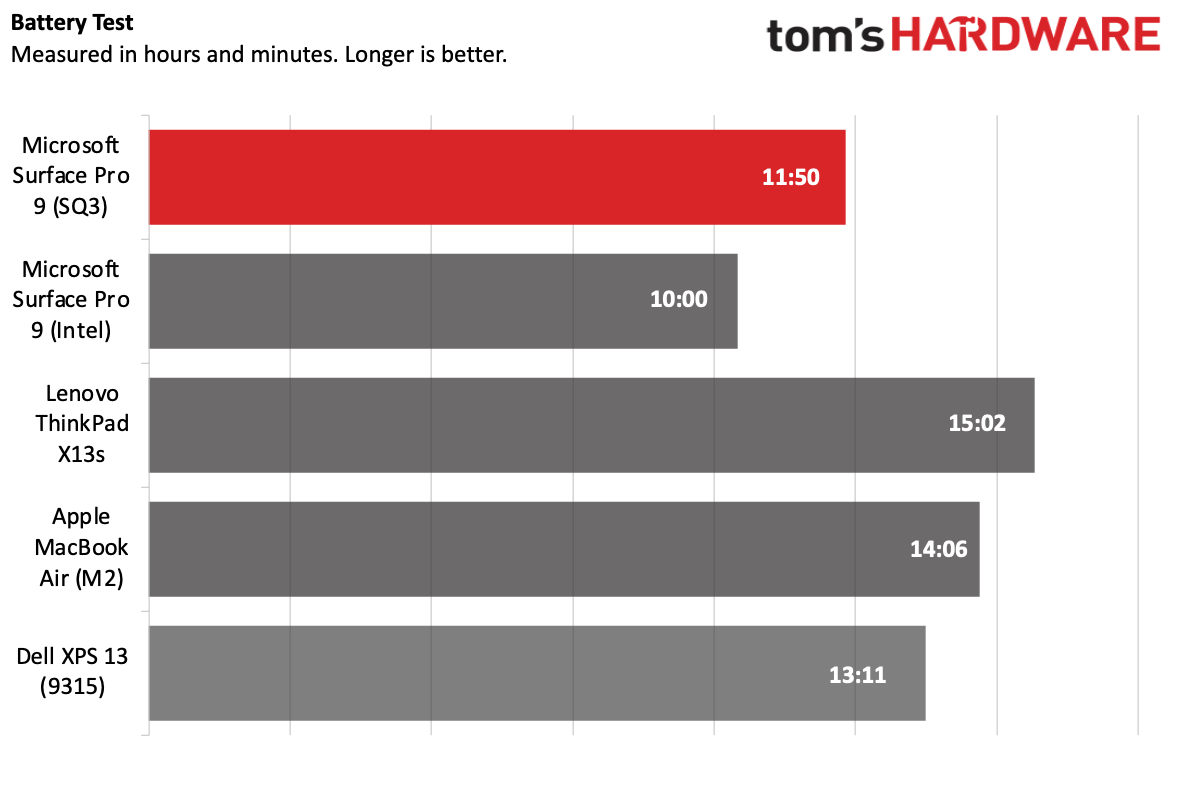Tom's Hardware Verdict
The Microsoft Surface Pro with 5G lets you get your work done just about anywhere, with long battery life and a vivid display. But the SQ3 Arm chip means you lose some features, like faster USB ports, to Intel. And ten years in, including a keyboard still adds lot to the price.
Pros
- +
Strong webcam and audio
- +
Type cover keyboard is still top-notch
- +
Vivid 120 Hz display
- +
Long battery life
Cons
- -
No headphone jack
- -
Intel model gets faster USB ports
- -
Keyboard adds a lot to the starting price
- -
SQ3 has some (but way fewer!) app compatibility issues
Why you can trust Tom's Hardware
Over the last ten years, the Microsoft Surface Pro lineup has come to define the detachable two-in-one category. Recently, Microsoft has flirted with Qualcomm's Arm chips in a separate model from the mainline Intel versions. But with the Surface Pro 9, that's changing. For the first time, Microsoft is putting Intel's chips and Arm processors as options in the same device.
The Microsoft Surface Pro 9 with 5G ($1,299.99 to start, $1,899.99 as tested), the model with the Microsoft SQ3 processor, has the same dimensions, a 120 Hz display and the same keyboard (assuming you buy one) as the Intel model. Microsoft is planting a stake: Arm, the company is saying with its flagship tablet, is ready for primetime for Windows 11 on its flagship device.
If you want a 5G Surface, the SQ3 model is the only way to go. For some, that may be enough to make it the best ultrabook. But there are tradeoffs. The SQ3 isn't as powerful as the Intel version, still has some compatibility issues (though significantly fewer than there used to be) with some Windows apps, and offers slower USB speeds.
But at its core, the Surface Pro 9 using SQ3 largely feels like any other Surface. Is Arm truly ready for the spotlight?
Design of the Microsoft Surface Pro 9
The Surface Pro 9 is following a formula. It's a thin tablet that can connect to a keyboard to become a full Windows 11 PC.
We reviewed the Pro 9 (with a Microsoft SQ3, more on that later) in the platinum color — the only one that Microsoft offers with Arm chips. It very much resembles the Surface Pro X, even more so than the Pro 8, with a thin chassis and rounded corners. The only marking on the system, besides some antennae lines, is a reflective Windows logo on the kickstand, which extends almost flat.


You still get a tall, 3:2, 13-inch display with thin bezels on the sides, though there remains a little room for slimming on the top and bottom. But that top does house a 1080p webcam and infrared sensors, so the space is being put to good use.
On the top of the device, there are power and volume buttons (the latter make great sense when used as a tablet, but less so when in laptop mode).
To use the Surface as a laptop, you'll need to add a keyboard. I suppose you could use a Bluetooth keyboard or a USB-C keyboard you already own, but the best way to go portable is with Microsoft's own Type covers. In our review kit, that meant a $279.99 Surface Pro Signature Keyboard and Slim Pen 2 bundle, though there are cheaper Signature Keyboards without the stylus included ($179.99), or just a standard keyboard without room to charge a pen ($139.99, originally designed for the Surface Pro X. Either way, budget that into your purchase price.
The key board attaches to the bottom of the Pro 9 magnetically. Flip out the kickstand, and voila: a laptop – sort of. We've had ten years of the Microsoft Surface and this device still isn't great on the lap, but it works just fine on a desk.
There is a notable omission on the Surface Pro 9: a 3.5 mm headphone jack. Microsoft has gone the route of Dell, which removed the port on the XPS 13 and XPS 13 Plus, as has Apple in almost all of Apple's iPads. To be fair, Microsoft didn't have this port on the Arm-based Surface Pro X, but it's a first for the Arabic-numeraled line. I'm still of the opinion that it's nice to have a wired headphone backup, especially when a device isn't waterproof and there's not much reason for its removal. Losing the port doesn't feel terribly "Pro." Dell includes a USB-C to 3.5 mm dongle in its boxes, which is kind of a band-aid, but it's better than nothing. Microsoft should follow suit.


On the left side of the Surface Pro 9 are the two USB Type-C ports, but that's it for expandability other than the proprietary Surface Connect port on the right side of the device. (The Intel versions have Thunderbolt 4 and USB 4, so the Arm version is missing out here.) The latter port is used for the charging cable, though if you have a Surface Dock (or any USB-C dock), that could add more expandability.
Get Tom's Hardware's best news and in-depth reviews, straight to your inbox.
The nano SIM card slot can be found under a door behind the kickstand. Any SIM ejector tool will pop the door off, exposing both the nano SIM slot and the SSD (see upgradeability, below). In fact, an ejector tool is included with the Surface Pro 9 — it's tucked into a card with all of the instruction manuals and warranty information.
Microsoft's tablet form factor makes the Surface Pro 9 considerably smaller than clamshell competitors that also run Windows 11. Without the type cover, it's 11.3 x 8.2 x 0.37 inches and just 1.95 pounds. That's comparable to the 12.9-inch iPad Pro, which is 11.04 x 8.46 x 0.25 inches and lighter at 1.51 pounds.
The Lenovo ThinkPad X13s, another Windows on Arm machine, is 11.76 x 8.13 x 0.53 inches and 2.35 pounds. The latest Dell XPS 13 is 11.63 x 7.86 x 0.55 inches and 2.59 pounds. Apple's Arm-based laptop, the MacBook Air with M2, is 11.97 x 8.46 x 0.44 inches and 2.7 pounds.
Microsoft Surface Pro 9 Specifications
| CPU | Microsoft SQ3 |
| Graphics | Qualcomm Adreno 8cx Gen 3 (integrated) |
| Memory | 16GB LPDDR4x-2092 |
| Storage | 512GB PCIe NVMe SSD |
| Display | 13-inch PixelSense Flow, 2880 x 1920, 3:2, 120 Hz touch screen |
| Networking | Qualcomm WCN685x Wi-Fi 6E, Bluetooth 5.1, LTE, 5G |
| Ports | 2x USB 3.2 Type-C, Surface Connect, Nano SIM |
| Camera | 1080p webcam, IR, 10-megapixel rear camera |
| Battery | 47.7 WHr |
| Power Adapter | 39 W |
| Operating System | Windows 11 Pro on Arm |
| Other | Surface Pro Signature Keyboard with Slim Pen 2 ($279.99) |
| Dimensions (WxDxH) | 11.3 x 8.2 x 0.37 inches (287 x 209 x 9.3 mm) |
| Weight | 1.95 pounds (0.88 kg) without keyboard |
| Price (as configured) | $1,899 + $279.00 Keyboard and Slim Pen 2 combo |
Windows 11 on Arm: Prime Time, Ready or Not
By putting the Microsoft SQ3 (based heavily on the Qualcomm Snapdragon 8cx Gen 3, though we're not exactly sure how identical they are) in the mainline Surface Pro line, just like Intel models, Microsoft is suggesting that Windows on Arm is ready for prime time.
In many ways, Windows 11 on Arm is far better now than it was even just a couple years ago. With x64 emulation in Windows 11, plenty applications that were designed for x86 systems work, where they didn’t on the Surface Pro X and Windows 10.
Microsoft has been pushing for developers to create native Arm apps with various tools (announcing its own $599 dev kit recently), but Arm native software is still trickling in. Native apps include Edge, Microsoft Teams, Firefox, Photoshop, VLC, 7-Zip, Netflix, Handbrake and Zoom.
There are still some applications that don't work, like certain anti-virus applications, games and apps using anti-cheat drivers of OpenGL versions higher than 3.3. And, if you're using peripherals that need drivers that aren't built into Windows 11, you'll need to see if there are Arm64 drivers for them.
Most people who try Windows on Arm for light workloads and without specialized software should be able to use this device without issue. But for those looking for a true Pro experience, the Intel version is still more of a sure thing in terms of app compatibility.
Productivity Performance on the Microsoft Surface Pro 9
We tested the Surface Pro 9 with a Microsoft SQ3 processor, 16GB of RAM and a 512GB SSD. The SQ3, we know, is based off the Qualcomm Snapdragon 8cx Gen 3, but it's unclear just how much is different with Microsoft’s silicon. We also have test results from an Intel model with a Core i7-1255U, 16GB of RAM and 256GB of storage.
In general day-to-day work, like sending emails, browsing the web, editing spreadsheets, the Surface Pro 9 was fine. But the SQ3 won't deliver the power that Intel versions of the Surface Pro 9 offer.
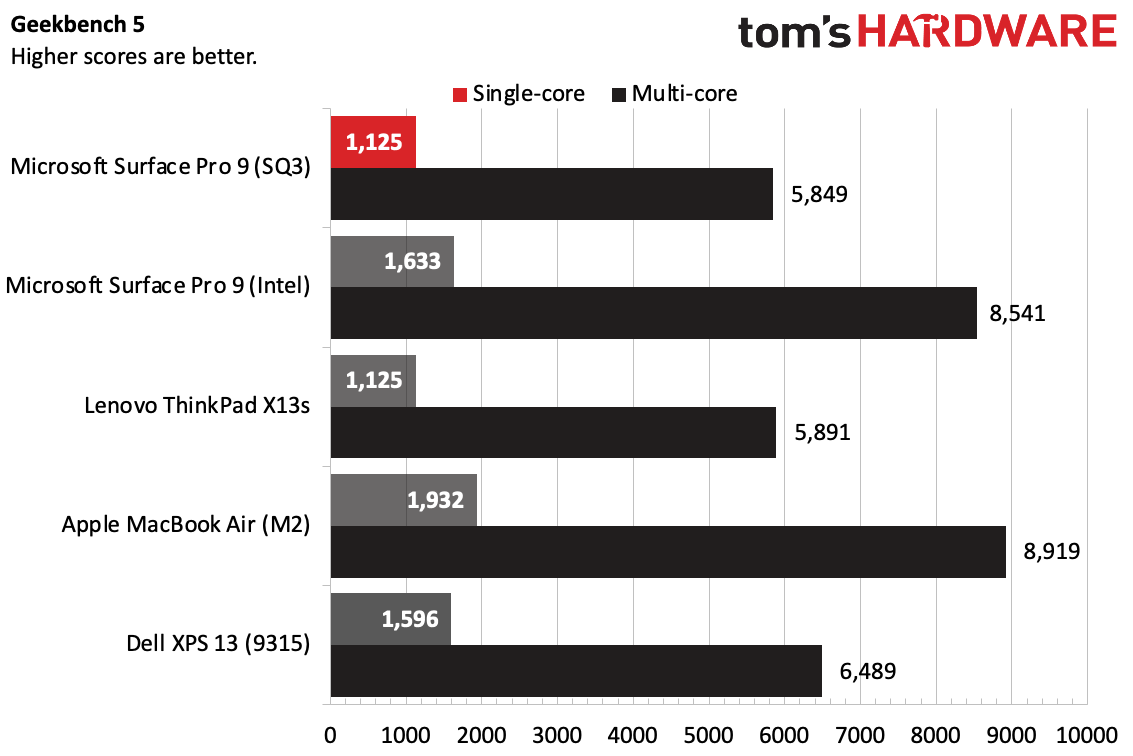
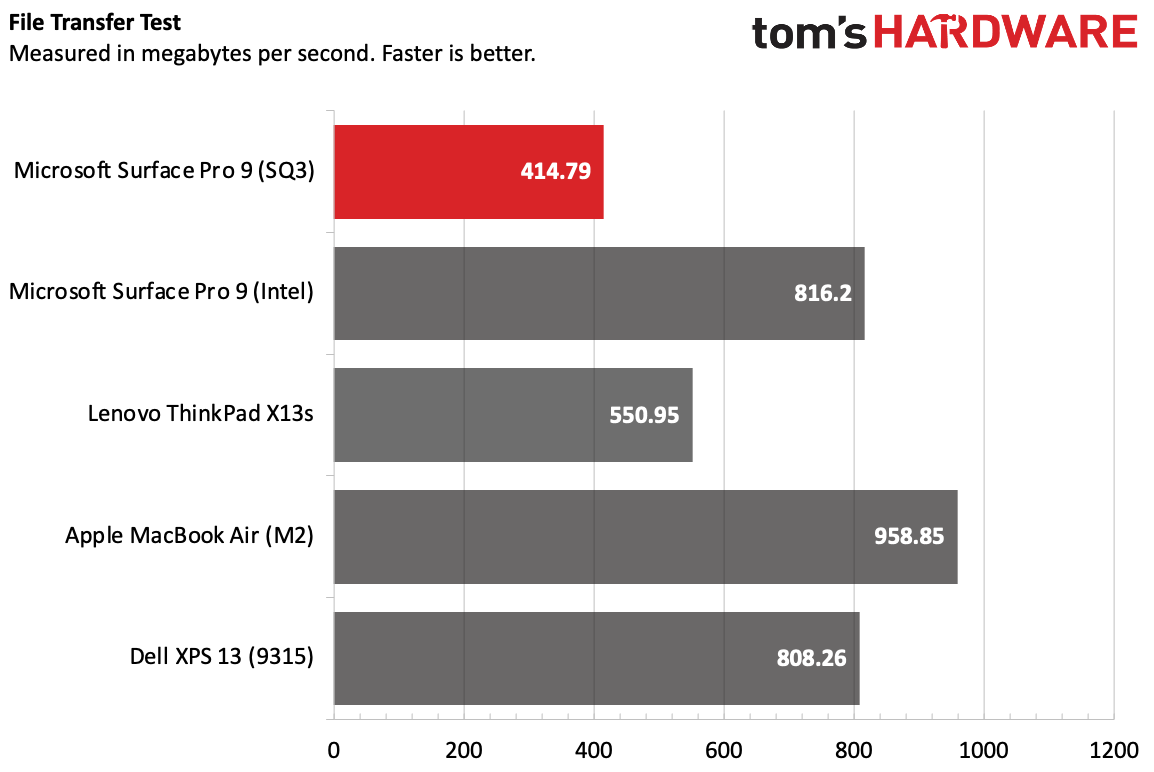
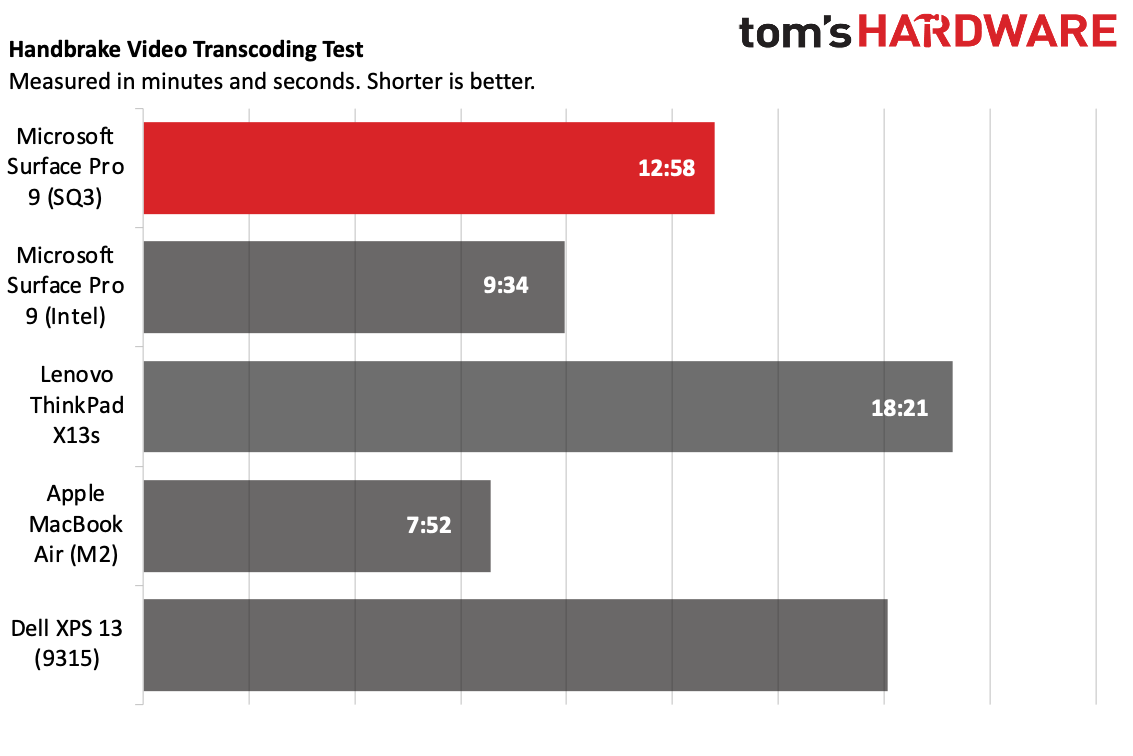
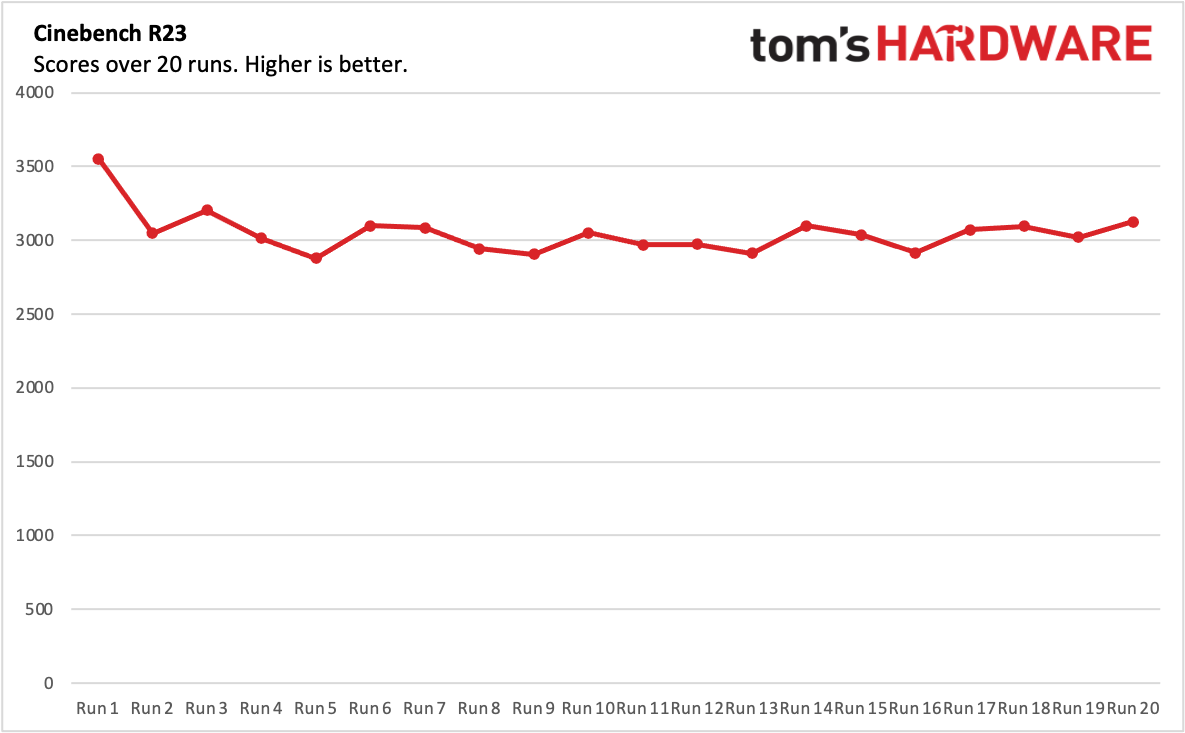
On Geekbench 5, an overall performance test based heavily on the processor, the Surface Pro 9 notched a single-core score of 1,126 and a multi-core score of 5,849. The Intel version of the Surface Pro 9, posting 1,633 on single-core and 5,849 on the multi-core test, was impressively speedier than on Arm.
The SQ3's single-core score is identical to the Lenovo ThinkPad X13s with a Qualcomm Snapdragon 8cx Gen 3, and the multi-core score difference is so small as to be negligible. The Dell XPS 13 (Intel Core i5-1230U) did better (1,596/5,489) in its out-of-the box optimized mode, and even better when pushed to ultra. But the top performer in the group was Apple's Arm-based laptop, the MacBook Air with M2, at 1,932 single-core and 8,919 multi-core scores.
Microsoft's Arm-based PC was the slowest on our file transfer test. It copied 25GB of files at a rate of 414.79 MBps, falling behind the next slowest, the ThinkPad X13s (550.95 MBps) and the rest of the pack. The Intel version of the Pro 9 copied the files at 816.2 MBps.
The Surface Pro 9 with SQ3 completed our Handbrake video transcoding test in 12 minutes and 58 seconds, surprisingly beating the ThinkPad X13s by a fair margin (perhaps there were updates to the Arm native version of the app). This is also the one area where it also beats the Dell XPS 13 (16:53) in its optimized mode, though pushing the XPS 13 to ultra gets it down to a faster 12:12. The MacBook Air was the speediest at 7:52, and the Intel version was also faster at 9:34.
We ran our usual stress test on the Surface Pro 9: 20 runs of Cinebench R23. It's a tough one for even strong productivity notebooks, but because it's an x64 app, the Surface Pro 9 is emulating it. In a way, we're measuring the performance of the emulation. The system started with a score of 3,550.56 before bouncing around the low 3,000's and high 2,000's for the rest of the test. We couldn't get CPU clock speeds or temperatures because our usual software for that, HWInfo, is also designed for x86, and so only saw a virtual processor.
Display on the Microsoft Surface Pro 9
The 13-inch "PixelSense Flow" display on the Surface Pro 9 has a resolution of 2880 x 1920 and is in a 3:2 aspect ratio, which is taller for showing more of your work. It also has a dynamic refresh rate up to 120 Hz, which the company advertises as being specifically good for using a stylus.
I watched one of our test videos, Tears of Steel, on the Surface Pro 9, and the short film's colorful scenes were vibrant. Holograms in a lab were bright blues, pinks and greens, while a brain sitting on a table was a meaty, paler hue. The screen is also plenty bright, which made a dark scene in which a sniper looks off of a bridge easy to see. Max brightness was more than I needed in most cases when just using the device.
The Surface Pro 9's panel covered 74% of the DCI-P3 color gamut and 104.4% of the sRGB space in our tests, effectively matching the Dell XPS 13 and landing within a few points of the MacBook Air. (In both measurements, the Intel model was slightly higher, but not by enough to say for sure this isn’t just test variance). The ThinkPad X13s fared better here at 82.9% DCI-P3 and 117% DCI-P3.
At 439.4 nits on our light meter, the Surface Pro 9 was superior to the ThinkPad's 309 nits and edged out the Intel model by a few nits. It was dimmer than the MacBook Air (489 nits) and XPS 13 (460 nits), but still very usable.
Keyboard, Touchpad and Stylus on the Microsoft Surface Pro 9
The Surface Pro 9, like its predecessors, ships without a keyboard or touchpad. If you want those — or a stylus — you'll have to pony up extra. For me, the keyboard is a must have.

With our review unit, Microsoft included the $279.99 Surface Pro Signature Keyboard and Slim Pen 2 bundle in a pretty "sapphire" blue colorway. The keyboard is covered in the soft Alcantara fabric that has come to be synonymous with the Surface lineup. Above the function and media keys, there's a small alcove that fits the Surface Pen, which allows for easy storage and wireless charging.
You can type with the keyboard angle up (and hiding away the stylus), or with the keyboard flat against the desk. I prefer the latter because while it's less comfortable, it doesn't bounce as much. I hit 115 words per minute on monkeytype on the type cover, though my accuracy dipped to 97%.
The Type Cover is nice and soft against the wrists, and I'm still a fan of Microsoft's key switches, which I've enjoyed for years. A type cover will never be as stable as a keyboard deck (see the Surface Laptop lineup, for instance), but the switches are the right amount of clicky for me.
The touchpad is just big enough for thee- and four-finger gestures, which all worked seamlessly during my time with the Surface Pro 9, switching desktops, changing apps and minimizing work with the drag of a finger.
The Slim Pen 2 hasn't changed at all. Its big trick is that it uses a custom processor, the G6, to create very slight haptic feedback while you write or draw. I didn't find it to be a game-changing feature when I first tried it, but I still think it's kind of fun. I do wish, however, that you could change the strength of the haptics, as I really only notice them when I press down for hard strokes. The pen also works well with the 120 Hz display, as you don't get that split second of lag between writing and seeing it on the screen. That makes a bigger difference to me than any haptics.
Audio on the Microsoft Surface Pro 9
Microsoft armed the Surface Pro with a pair of 2W speakers with support for Dolby Atmos. For a thin tablet, it actually sounds pretty decent. Paramore's "This is Why" had clear vocals and guitars, and I could even make out the bass though, like most laptops, it didn't have much of a thump.
Music and videos on the Pro 9 get plenty loud if you're sitting in front of it, though I have heard some other devices get louder. Still, for most people, the sound here should be totally fine.
Upgradeability of the Microsoft Surface Pro 9
Despite the fact that Microsoft often says that SSD repairs should only be done by authorized service providers, it is easier to get to the SSD in the Pro 9 than nearly any other laptop I've seen this year (that being said, nothing else on the device is upgradeable).
The SSD is under a door located behind the kickstand, and you can open it with a SIM ejector tool. The SSD is held down with a single Torx screw. Microsoft uses m.2 2230 SSDs, which are shorter than what you find in most laptops, and can be more expensive or harder to find replacements for.
The drive is an easy upgrade if you know what you're doing. If you don't, perhaps Microsoft is right. But other components, like the battery and motherboard, are under the display. You're probably best to let the professionals take care of that.
Battery Life on the Microsoft Surface Pro 9
The Surface Pro 9 with SQ3 should be able to last you a workday and then some. On our battery test, which involves constant internet connectivity, web browsing, video streaming and OpenGL tests with the display set to 150 nits, it endured for 11 hours and 50 minutes. The laptop also completed one battery life test run after just 10 hours and 10 minutes. But this was an outlier, with other results sticking close to the 11:50 mark, so we tossed the lower result. We suspect the 11:50 run is closest to the device’s typical unplugged runtime.
The Intel model lasted ten hours flat on our tests, suggesting the Arm version can, typically, run a bit longer.
The ThinkPad X13s, also a Windows on Arm PC, did the best of the competitors at 15:02, almost an hour ahead of the MacBook Air (14:06). The XPS 13 also did well at 13:11.
Heat on the Microsoft Surface Pro 9
To see how hot the Surface Pro 9 with SQ3 gets to the touch, we took sin temperature measurements while running our Cinebench R23 stress test, which is pretty heavy use for an Arm-based tablet. The hottest point was on the back of the talet, slightly to the right of the top half. That measured 39.2 degrees Celsius (102.56 degrees Fahrenheit).
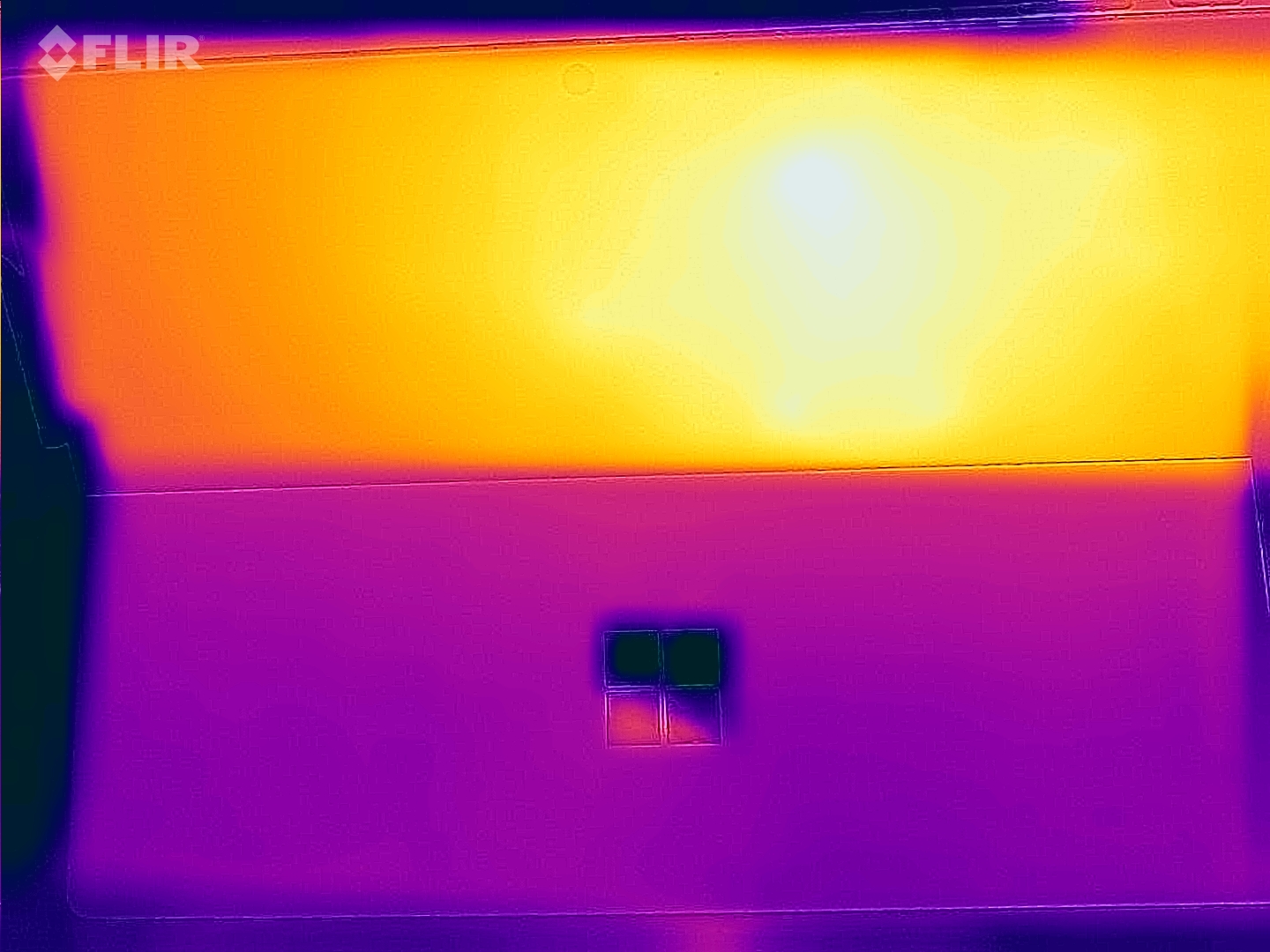
Since the Surface Pro 9's keyboard and touchpad aren't connected to the rest of the chassis, they don't change in temperature during use, which is nice for when the system warms up.
Webcam on the Microsoft Surface Pro 9
The webcam on the Surface Pro 9 with SQ3 is ready to work from home. It's a 1080p sensor, and it works well. (Resolution and quality don't always go hand-in-hand, but it's great when they do!) In some sample photos taken in my apartment, I appeared sharp, with accurate color and virtually no pixelation.
The 10MP rear webcam is more likely to be used by professionals working in the field. I found that I had to play around a bit with close-up objects to get them in focus using the Windows camera app, but the colors were always good.
Microsoft pushes the SQ3's NPU as being able to help push camera effects, like background blur and faking eye contact when you're looking at the screen with some AI help. These work (though the eye contact can only be so convincing when you're not looking at the camera, and can sometimes appear a bit odd), but in theory, they should be available in every machine running the Windows 11 22H2 update.
Software and Warranty on the Microsoft Surface Pro 9
Microsoft keeps the software light on its own devices. The only major application that came preinstalled was the Surface software, which provides easy access to warranty information and lets you change the settings for the Slim Pen 2 (assuming you have one). It also has access to Windows Studio effects for cameras in Windows 11, which is new to the latest Windows 11 22H2 update.
Windows 11 still comes with some bloat in the start menu, including Spotify, Disney Plus, WhatsApp, TikTok, Kindle, Instagram and Amazon Prime Video.
Microsoft sells the Surface Pro 9 with a one-year warranty.
Microsoft Surface Pro 9 Configurations
We tested the Surface Pro 9 in platinum with the Microsoft SQ3 processor, 16GB of RAM, 512GB of SSD and 5G support, which totals $1,899.99. Microsoft also sent over a Signature Keyboard with Slim Pen 2 in Sapphire, an additional $279.99, all for a total of $2,179.98.
Other keyboards start at $139.99, for the one originally designed for the Surface Pro X. You can get a signature keyboard alone for $179.99, while the Slim Pen 2 is $129.99 when bought independently.
The 5G version of the Surface Pro 9 starts at $1,299.99, with an SQ3, 8GB of RAM and 128GB of SSD storage. It only comes in platinum.
For the first time, Microsoft is selling Intel and Arm chips in the same chassis as the Intel-based models. The cheapest Intel version (none of which support 5G), is $999.99 with an Intel Core i5-1235U, 8GB of RAM and 128GB SSD. Intel's versions top out at a Core i7-1255U, 32GB of RAM and a 1TB SSD. Several of the Intel versions come in other colors, including sapphire, forest and graphite.
The Intel versions have a few other changes: Those have Thunderbolt 4 and USB 4.0, rather than USB 3.2 on the SQ3 model. Additionally, it has Dolby Vision IQ support for the display.
With the differences in USB, Wi-Fi and a few other features, the Surface Pro 9 feels a bit like two different products that share a name. Both run Windows, and when it comes to light workloads, you may not know the difference. But with the same name, they should have a bit more feature parity than this.
Bottom Line
The Surface Pro 9 continues Microsoft's tradition of premium hardware (for a premium price), regardless of CPU architecture. By putting its Arm chip, the SQ3, in the same chassis (and under the same name), Microsoft seems to think it's Arm's time to shine on Windows.
By most measures, Windows on Arm is a huge leap forward from where it used to be. With x64 emulation, the majority of apps most people will use will at least run, though Microsoft needs to get more developers to make Arm native software on Windows.
For most people who already want the latest Surface Pro, the question will be between this and the Intel version. If mobile connectivity is of utmost importance to you, the SQ3 model is the one to go with. But for more performance and faster ports, Intel is probably the one for you. Hopefully the fact the two models are under the same name doesn't confuse too many customers trying to find the best option for their needs.
For me, the Intel version is more of a sure bet, if only because you can guarantee compatibility with any Windows-based app. If you're not a power user (or know the software you need works well on Arm), that may not apply.
Apple is still ahead on Arm. Its M2 processor is faster than the SQ3. And perhaps more importantly, Mac developers have made a larger effort to move to native software (possibly because all future Macs will have Apple Silicon in them).
Perhaps moving the SQ3 to the Surface Pro 9 will show the world that Microsoft is serious about Arm. Ultimately, the Surface Pro 9 with 5G is a lightweight, portable system with long battery life, which may be what people primarily working on the go want. But I think some people will be surprised to see the two versions haven't reached feature parity under the now unified branding.
MORE: How to Buy a Gaming Laptop
MORE: Best Gaming PCs
MORE: Best Ultrabooks and Premium Laptops

Andrew E. Freedman is a senior editor at Tom's Hardware focusing on laptops, desktops and gaming. He also keeps up with the latest news. A lover of all things gaming and tech, his previous work has shown up in Tom's Guide, Laptop Mag, Kotaku, PCMag and Complex, among others. Follow him on Threads @FreedmanAE and BlueSky @andrewfreedman.net. You can send him tips on Signal: andrewfreedman.01
-
cknobman Unless Microsoft offers consumers a compelling reason to buy ARM based devices then they will never take off.Reply
As it stands they are not cheaper, dont offer better battery life, and slower than x86 laptops/tablets. -
PlaneInTheSky Replylong battery life and a vivid display
Great.
At this point I won't even consider a x86 laptop.
ARM was designed from the ground up to be battery efficient. ARM laptops simply have way better battery life, and that's always been the most important for me for laptops.
The only real argument against ARM is compatibility of games. Which is a fine argument but one that is getting weaker over time. Many PC Gaming titles already support ARM since they run on ARM-based Nintendo Switch or Apple systems. It is also much easier to just port your title to ARM than it used to be.
I would have been happy as a clam with an ARM-based Steam deck with good battery life, but Steam went with x86 and ended up with a Steam deck that needs noisy fans, a giant battery, and barely lasts 2 or 3 hours in 3D titles. So I never bought the device. -
Filippo_P What a disappointing review.Reply
What I would have expected from this review were charts and other performance metrics putting it in comparison with the Intel version especially for the emulation part, to understand how much you lose compared to it.
Instead, only numbers for the Arm version or for other Arm devices were provided.
What am I gaining from the Arm Surface compared to the Intel one? What am I losing? After reading the review, I still don't get the full picture. -
xyster Personally, I don't like the idea of a split x86/ARM Windows-world -- it means larger install files, more compatibility issues, and more headaches for developers. I have zero interest in supporting it as a developer until it's either mass adopted, or my compiler workflow just one day automatically starts creating ARM binaries.Reply
Will I also some day be forced to use the Windows app store as well then? Because I am also definitely not going to be doing that-- not a chance. ( I also don't push apps to the macOS store ; direct download only )
There is also a stack of obsolete ARM systems here that are useless because support ran out after a few years; no more updates, no more apps, and so no more use. This also includes Chromebooks and mobile phones. ARM systems just don't seem to have the legacy support that x86 systems have, so when the manufacturer decides it's over, it's done. Not so with x86 so far, where I still have multiple Intel 4770K systems running Windows 10 without issue. Is this issue being addressed?
Oddly, even my 2012 Macbook mini was fine until the M1-chips came out, and then it also stopped getting updates; I kept that system upgraded with SSDs and RAM, and it worked well as a headless Mac server for a decade.
I get that ARM is arguably more power efficient than x86, and I suppose Microsoft wants to compete with the M1 chips, the Windows laptops I do buy are beasts with Nvidia GPUs. If I want something running ARM, I'll use a budget Chromebook that I can just throw away in a few years for something newer.
So yeah, zero appeal to me. -
blargh4 So it has battery life that's nothing special, and compatibility issues on top of CPU performance that's several generations behind the Intel offering? Why would I want this?Reply -
xyster ReplyFilippo_P said:What a disappointing review.
What I would have expected from this review were charts and other performance metrics putting it in comparison with the Intel version especially for the emulation part, to understand how much you lose compared to it.
Instead, only numbers for the Arm version or for other Arm devices were provided.
What am I gaining from the Arm Surface compared to the Intel one? What am I losing? After reading the review, I still don't get the full picture.
According to pcmag,
Cinebench R23 = 2676 (Thinkpadf X13s) vs 12,363 (HP 14 Pavilion)
Battery Life = 18:23 (thinkpad) vs 9:30 (HP Pavilion)
Bleh -
PlaneInTheSky ReplyPersonally, I don't like the idea of a split x86/ARM Windows-world -- it means larger install files, more compatibility issues, and more headaches for developers.
Porting from x86 to ARM, today, is incredibly straightforward and simple.
The compiler simply does all the work. That's why you see so many small indie developers port their x86 PC games to Nintendo Switch which runs on ARM.
If you write horrible code or have some extremely optimized Assembly dll file, it is not that simple, but for 99% of projects the only thing you need to do is compile for your ARM platform and you're done. -
-Fran- Can I install Android in this? Linux at least?Reply
Windows with ARM sounds as enticing as warm vomit.
Regards. -
xyster ReplyPlaneInTheSky said:Porting from x86 to ARM, today, is incredibly straightforward and simple.
The compiler simply does all the work. That's why you see so many small indie developers port their x86 PC games to Switch which runs on ARM.
If you write horrible code or have some extremely optimized Assembly dll file, it is not that simple, but for 99% of projects the only thing you need to do is compile for your ARM platform and you're done.
Thank you for the reply. I'm just being grumpy, as historically these transitions have always punished early adopters and developers --ie: me.
I'll make you a deal though, if Microsoft is willing to ship me a Windows 11 ARM dev kit / laptop, so I can debug and test my builds with, I'll start making more of an effort. :) As an open-source developer though I can't justify buying the hardware as is. I
Mind you, I have blindly added ARM support, along with Windows x86/amd64, Mac Intel/ARM, RaspberryPi, and Linux support,.to one of my open-source projects already. It is a simple Electron.js app, and was fairly easy to enable, but I've also never had a user use the Windows ARM build yet that I know of -- nor have I been able to test it. It does make the bundled exe even larger in size; 3x larger than just a dedicated AMD64 build, which is hosted on Github.
For my other open-source project using hardware video encoders, even on the Mac front it's been a painful transition. I'm not prepared to spend the time debugging that hot mess to work with Snapdragon yet, nor can I even really test it yet, so it will have to wait. -
xyster Reply
I like the idea of Linux on this system actually. I run Ubuntu on Arm currently (Jetson), and if the drivers are available for Lenovo, it almost sounds like a fun system to hack on.. although with CUDA, I'd be wary about trying to do actual machine learning-Fran- said:Can I install Android in this? Linux at least?
Windows with ARM sounds as enticing as warm vomit.
Regards.