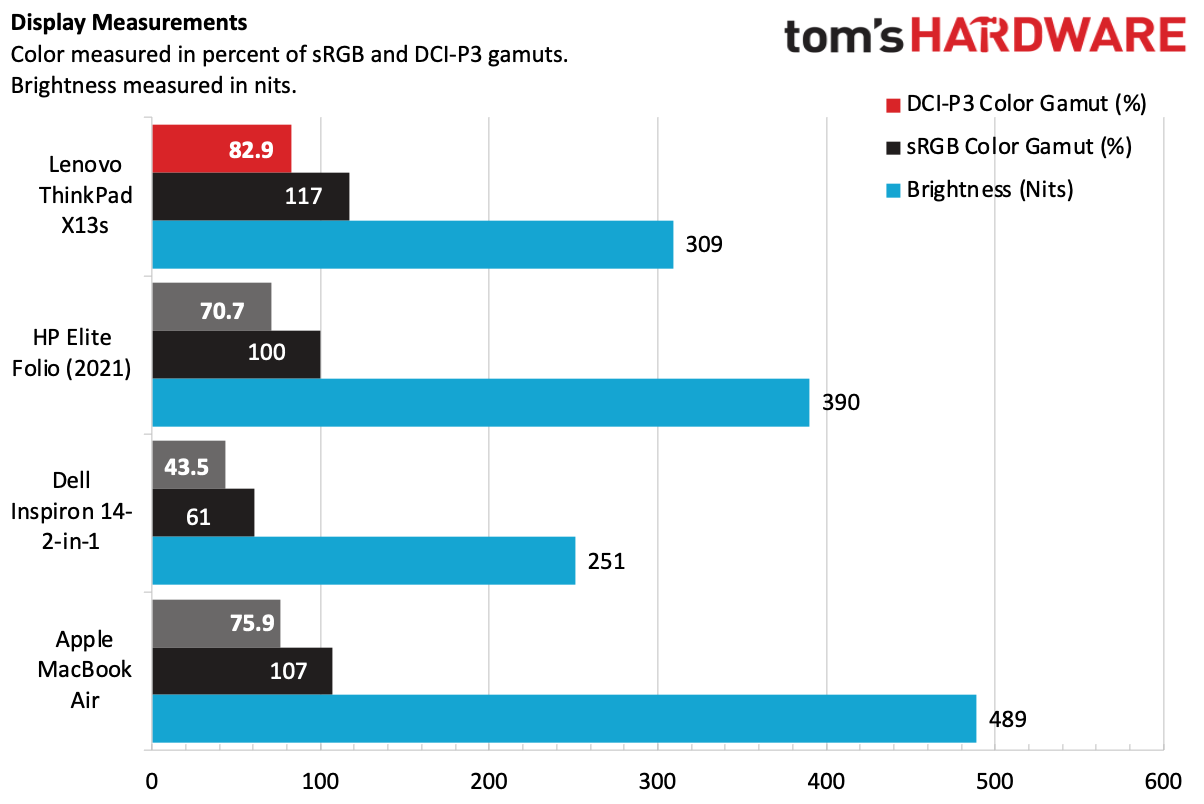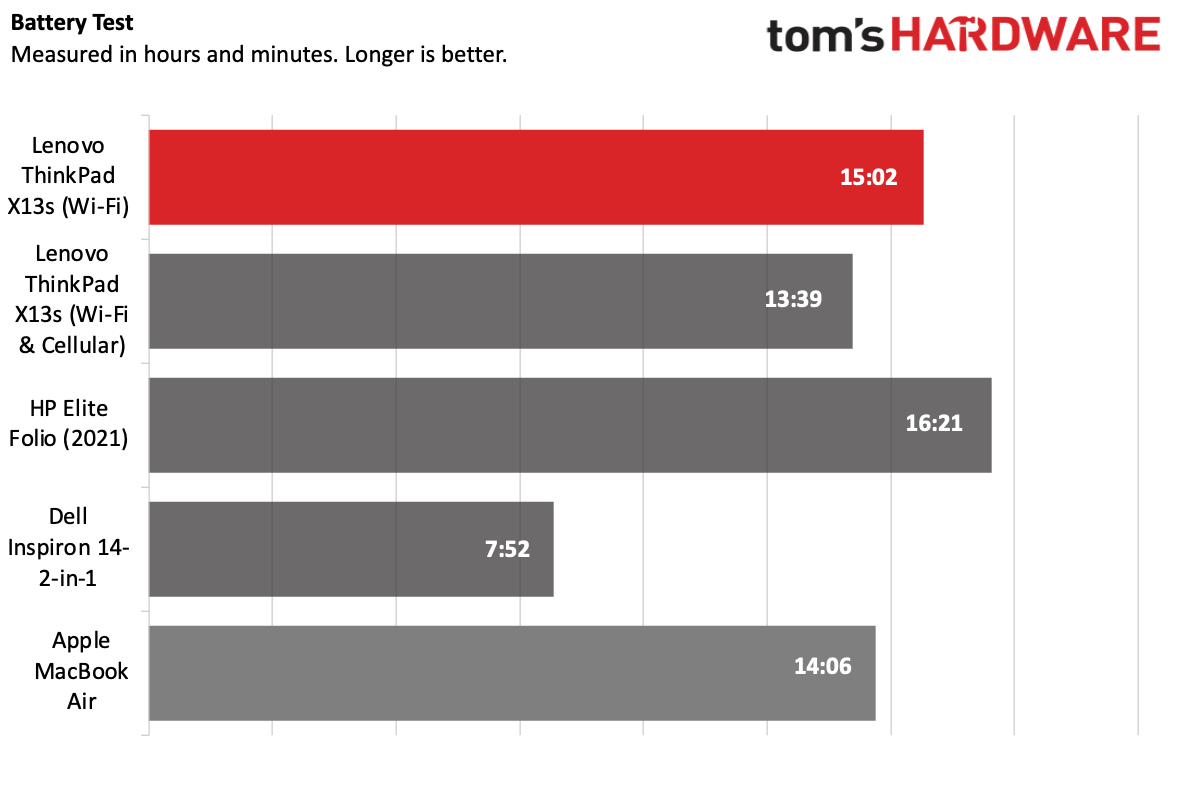Tom's Hardware Verdict
The first Arm-based ThinkPad is a lightweight travel laptop with long battery life and a fanless design, but there are still some Windows app compatibility issues, and the performance has a way to go.
Pros
- +
Lightweight
- +
Windows 11 allows for x64 emulation on Arm
- +
Long battery life
- +
Silent, fanless design
Cons
- -
Some Windows app compatibility issues linger on Arm
- -
Display could be brighter
- -
Lackluster performance
Why you can trust Tom's Hardware
Remember business travel? That used to be a thing. And by all measures, it's becoming more common again, which makes for great timing on the Lenovo ThinkPad X13s' part.
The ThinkPad X13s ($1,085.40 to start, $1,385.40 as tested), is the first ThinkPad to boast an Arm processor — specifically, the Qualcomm Snapdragon 8cx Gen 3. That's part of the key to perhaps the laptop's primary strength: significant battery life. Tie that together with 5G network support (our review unit came with an AT&T SIM card) and you have a great road warrior.
Well, maybe not a warrior. More of a road helper. Windows 11 adds a ton to the Arm ecosystem, providing support for 64-bit app emulation, but some applications still don't work. And while year-over-year performance for the 8cx is solid, Qualcomm hasn't yet caught up to the Intels and Apples of the world, which we often find in the best ultrabooks.
But for those who primarily use simple software that they know will work and care more about battery life and connectivity than anything else, there's finally a reason to check out a Windows on Arm device, as long as you can make a few trade-offs.
Design of the Lenovo ThinkPad X13s
With the ThinkPad X13s, Lenovo is walking a line between the past and the future. Traditionally, ThinkPads have been black and boxy, with a single ThinkPad logo in the corner of the lid. But some newer designs, like the AMD-based Z13, have challenged the assumption of what a ThinkPad can look like, with rounded corners, a rounded lip to squeeze in cameras and microphones, fewer ports and different materials.


This laptop falls somewhere in between. With rounded corners and a slight reverse-notch above the display for cameras and microphones, the X13s has some of those newer design elements. Rather than the deep raven black color we associate with most ThinkPads, the X13s is “thunder black,” which looks more like dark gray, but otherwise its recycled magnesium chassis feels familiar.
Lifting the lid reveals almost all traditional ThinkPad stylings. There's a ThinkPad logo on the deck, and the red TrackPoint nub sits at the center of the keyboard. The 13.3-inch display has noticeable but unobtrusive bezels.
Ports here are minimal, which is increasingly common among thin, light notebooks. The left side has two USB Type-C ports, while the right side is home to a 3.5 mm headphone jack, SIM card slot and a Kensington lock slot. I would have liked to see Lenovo put a USB-C port on each side of the laptop; Then I could charge from either side and ensure accessories always fit.


Snapdragon-based laptops, like the ThinkPad, need to be thin and light. Sure, there are plenty of Intel laptops with LTE or 5G support, but Qualcomm doubles down on the message. Lenovo has met that goal with a laptop that's just 2.35 pounds and 11.76 x 8.13 x 0.53 inches. I carried it by one hand to a local park on a nice day to get some outdoor work in.
That's lighter than the Apple MacBook Air, another Arm-based laptop, which is 2.7 pounds (and made of aluminum), and a bit thinner at 11.96 x 8.46 x 0.44 inches (it's larger in other dimensions). The HP Elite Folio, an Arm laptop we reviewed last year and are including here to compare year-over-year, was 2.92 pounds and 11.85 x 9.03 inches. The Dell Inspiron 14 2-in-1, a comparatively priced laptop using Intel U-series processors, is 3.46 pounds and 12.36 x 8.95 x 0.7 inches, but is also a convertible 2-in-1.
Get Tom's Hardware's best news and in-depth reviews, straight to your inbox.
Lenovo ThinkPad X13s Specifications
| CPU | Qualcomm Snapdragon 8cx Gen 3 |
| Graphics | Qualcomm Adreno 690 (integrated) |
| Memory | 16GB LPDDR4X-4266 |
| Storage | 512GB PCIe Gen 4 SSD |
| Display | 13.3-inch, 1920 x 1200, 16:10 |
| Networking | Qualcomm WCN685x Wi-Fi 6E, Qualcomm Snapdragon X55 5G, Bluetooth 5.1 |
| Ports | 2x USB Type-C 3.2 Gen 2, 3.5 mm headphone jack, SIM card slot, Kensington lock slot |
| Camera | 5 megapixel camera, infrared |
| Battery | 49.5 WHr |
| Power Adapter | 65 W |
| Operating System | Windows 11 Pro |
| Dimensions (WxDxH) | 11.76 x 8.13 x 0.53 inches / 298.7 x 206.4 x 13.4 mm |
| Weight | 2.35 pounds / 1.06 kg |
| Price (as configured) | $1,385.40 |
Windows 11 on Arm: 64-bit Emulation is Here
The ThinkPad X13s is Lenovo's first ThinkPad-branded laptop to use an Arm processor (but not its first ever — the company dipped its toes in with the Flex 5G in 2020. Perhaps it was waiting for Windows to be ready.
Windows 11 is in a better position to handle Arm chips than Windows 10 ever was. Windows 11 on Arm supports x64 emulation, opening loads of software to the platform that didn't work in Windows 10. (This support was being tested in Windows 10, but it was ultimately abandoned and only included in Windows 11.) Microsoft recently released Arm64EC for developers to build native apps or transition x64 apps more easily, so hopefully more Arm-native software comes soon.
Right now, it's a mixed bag. There are apps that run natively on Arm for Windows, including the Edge and Firefox browsers, Adobe Photoshop, VLC, Netflix, 7-Zip, Handbrake and Zoom.
Still, some applications don't yet work. Dropbox, for instance, famously hasn't worked with previous Windows on Arm devices. In my testing, that's still the case. You'll have to go to the Microsoft Store to download Dropbox for S Mode, which doesn't store files locally on your device. There is still a very real chance that specialized software you need won't work as expected.
Additionally, a lot of the old rules still apply: Games and app using versions of OpenGL beyond version 3.3 or that have anti-cheat drivers that aren't developed around Windows 11 on Arm won't work, and lots of third-party antivirus applications won't work (On the Lenovo ThinkPad X13s, there's no free trial of McAfee Live Safe, but there's a bookmarklet for it in Edge that the company added. Coincidence?).
Arm on Windows is better than it's been, but it still needs work to get anywhere near the success Apple has had on its Arm-based Apple Silicon with macOS.
Productivity Performance on the Lenovo ThinkPad X13s
We tested the ThinkPad X13s with a Qualcomm Snapdragon 8cx Gen 3, 16GB of RAM and a 512GB SSD. What's different about our testing on the X13s compared to previous Windows on Arm laptops is that Windows 11 allows emulation of 64-bit apps.
That allowed us to run Handbrake and our Cinebench R23 stress test, which we couldn't do before. That being said, performance through emulation can be a double-edged sword. On the one hand, the apps work. On the other, you're testing the emulation, not the hardware itself. Still, it gives you an idea of the performance you'll get, and if you're emulating software, that usually means taking a hit.
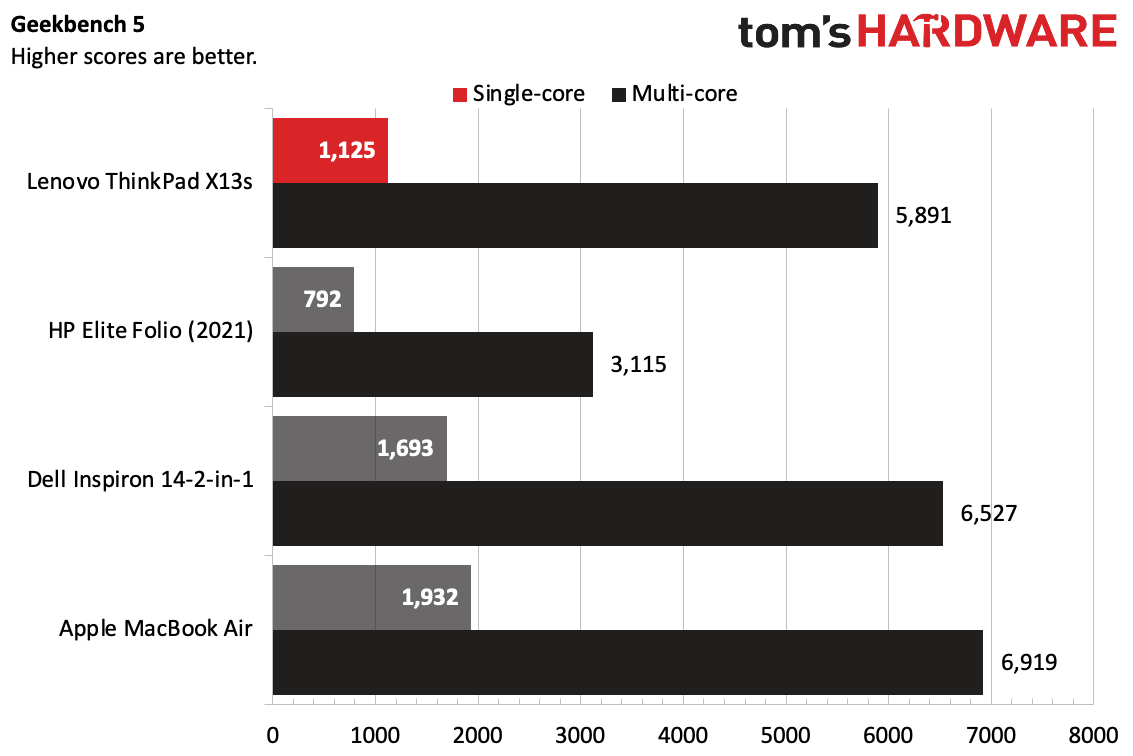
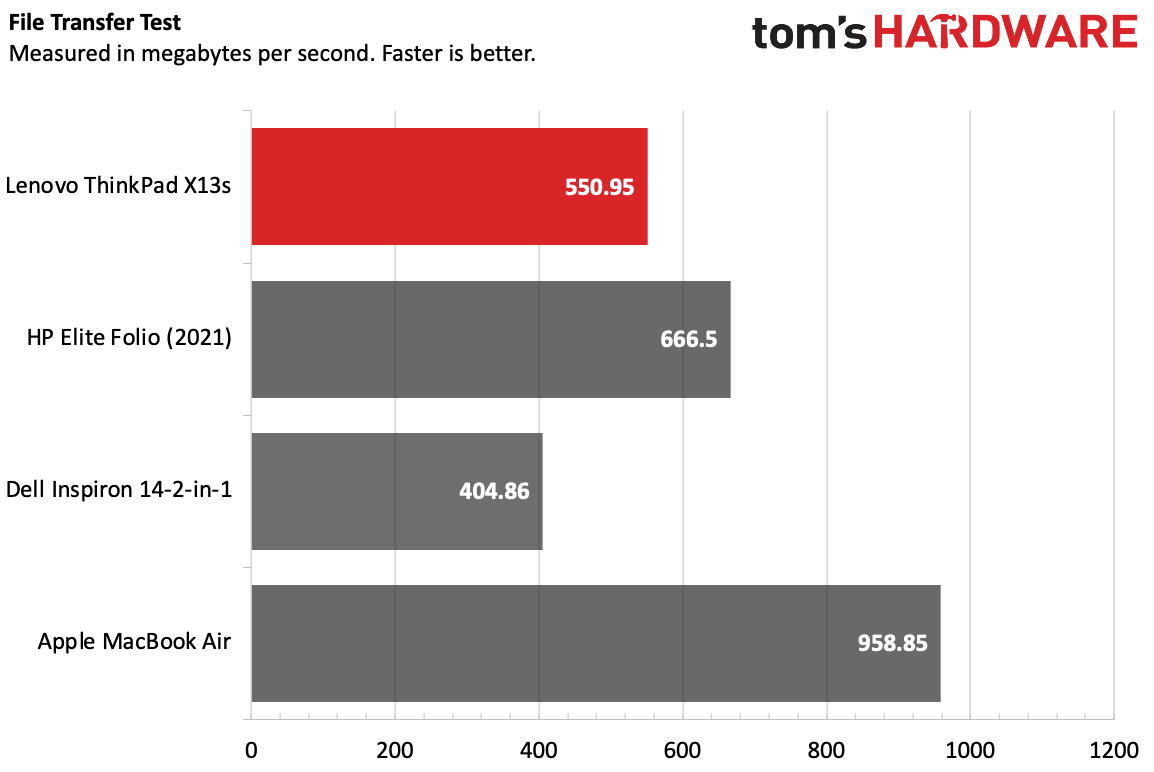
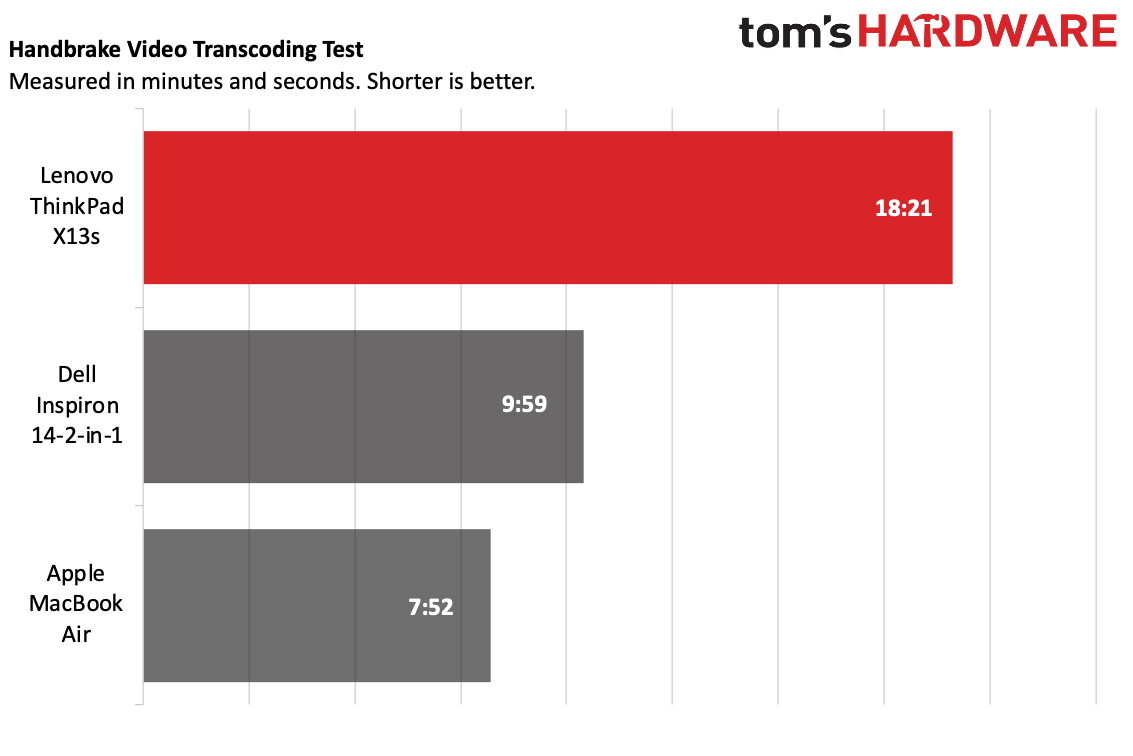
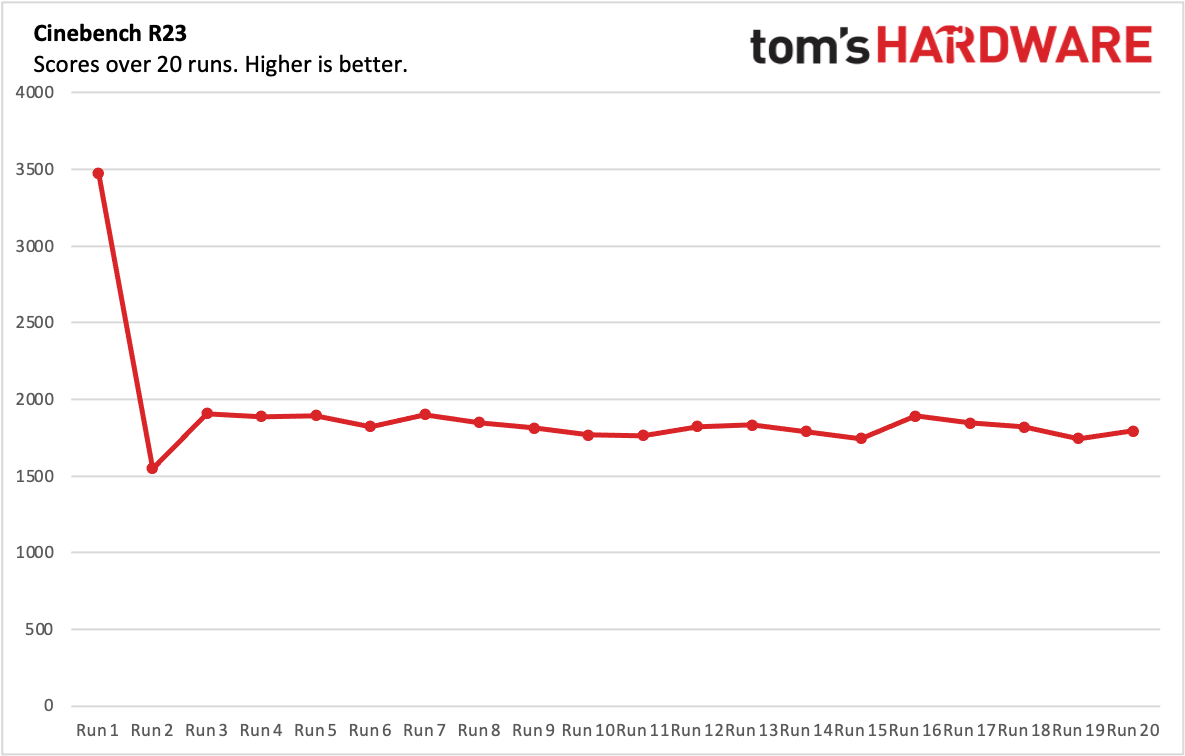
On Geekbench 5, our go-to overall performance test for laptops, the ThinkPad X13s achieved a single-core score of 1,125 and a multi-core score of 5,891. That's a big difference over the HP Elite Folio, which ran a previous-generation Snapdragon 8cx Gen 2, with a single-core score of 792 and multi-core score of 3,115. The Dell Inspiron 14 2-in-1 (Intel Core i7-1255U) and MacBook Air (Apple M2) were still significantly faster.
Lenovo's laptop copied 25GB of files at a rate of 550.95 MBps, falling behind the Folio (666.5 MBps) and the MacBook Air (958.85 MBps). The Dell Inspiron's 404.86 MBps speed was the worst of the bunch.
Previously, we couldn't run Handbrake on Windows on Arm systems. Now, there's an Arm native version (you could emulate an x86 version, but you shouldn't do that!). It took the X13s 18 minutes and 21 seconds to transcode a 4K video to 1080p. That's still far behind the Inspiron with Core i7 (9:49) and the MacBook Air (7:52).
Now that Windows 11 can run 64-bit apps through emulation, we could also run our Cinebench R23 stress test, in which we run the rendering 20 times. (Like Handbrake, we couldn't run this on the HP Elite Folio last year.) Of course, because Cinebench R23 is not an Arm-native app, it means we're stress testing the emulation just as much as the 8cx Gen 3 itself. This took over two hours to run.
The ThinkPad started the test at 3,470.97 before dropping to 1,548.65, the lowest score on the test. After that, it seemed to bounce a bit between the 1,700s and 1,800s. What we couldn't get, however, were clock speeds and CPU temperatures, which weren't logged by HWInfo (also an x64 app, and emulated).
Display on the Lenovo ThinkPad X13s
The screen on the ThinkPad X13s is colorful, but not the brightest. When I watched the trailer for "Black Panther: Wakanda Forever" the blues in the oceans of Atlantis were lively, as were the orange fires creeping up the darkened walls of the Wakandan throne room. However, I did feel the need to turn the brightness all the way up.
According to our tools, Lenovo's panel covers 117% of the sRGB color gamut and 82.9% of the DCI-P3 color gamut. That's the highest of the bunch, with the MacBook Air at 107%/75.9%, the Elite Folio at 100%/70.7% and the Inspiron at 61%/43.5%.
But the ThinkPad X13s measured 300 nits of brightness, falling behind the Elite Folio (390 nits) and MacBook Air (489 nits). The Inspiron, at 251 nits, came in last here.
Keyboard, Touchpad and TrackPoint on the Lenovo ThinkPad X13s
The ThinkPad X13's keyboard may be familiar to longtime fans of the brand, with its scalloped keys and room for a number of buttons that are eschewed on many laptops, like Home, End, Delete, Page Up and Page Down. A fingerprint reader is baked into the power button.
The keyboard is comfortable enough, and I sped along at 120 words per minute on the Monkeytype typing test. I did feel, however, that it didn't offer the tactile feedback I've seen on many premium ThinkPads in the past, and at least one colleague who tried the laptop found it felt a bit flat.
I do appreciate that Lenovo got creative with the layout. The arrow keys are in an inverted T (which I always appreciate), to fit page up and page down buttons on either side of the up arrow. Some of those keys are a bit small, as are the function keys, but for those who need a dedicated key for just about everything, I think they'll get over it. (One exception: how many people need a dedicated print screen key as big as Alt and Control?
The touchpad is 2.3 x 4.5 inches, which is just big enough. It's wide, but it's a bit short for my taste. Lenovo has opted to include dedicated buttons for use with the TrackPointPoint just above the keyboard, but I wish it instead used the full 2.8-inch height for the trackpad to make using gestures a bit more comfortable. (TrackPoint lovers, like our editor-in-chief, will staunchly disagree with me here, but Lenovo opted for a hybrid approach on the ThinkPad Z13).
TrackPoint isn't exactly my jam, but for those who prefer to move the mouse without taking their hands off the home row, it gets the job done. The short answer is that it works. I found that it required more pressure than I liked out of the box, but that's easily adjustable in settings.
Audio on the Lenovo ThinkPad X13s
The pair of top-firing speakers on the ThinkPad X13s get nice and loud, but they're nothing special. They were good enough for me to jam out to the groovy string instruments, shaking tambourines, the vocals and occasional shouting in the Grass Roots' "Let's Live For Today" (which serves as the catchy theme song to "Pachinko" on Apple TV Plus). There is basically no low-end though, so you lose out on the effects of bass and percussion.
There's not much in the way of audio software on the X13s. Commercial Vantage's settings are largely for the microphone, which makes sense if you're on a call but not for jamming out while you fill out spreadsheets.
Upgradeability of the Lenovo ThinkPad X13s
Before opening the ThinkPad X13s, take out the SIM tray and SIM card, if you have one. There are six captive Phillips head screws on the bottom of the X13s. When you loosen them, the lid pops up slightly, and some quick use of a pry tool takes it the rest of the way off.


About half of the available internal space is taken up by the battery. The right side of the space is covered by paper for heat protection. Flipping it up reveals that there are two heatpipes: one that covers the CPU, and another, held down by two small Phillips head screws, that covers the 5G card and an M.2 2242 SSD. That 5G card has thermal pads on it, so if you replace it, besure to carefully reapply them or add new ones.
Battery Life on the Lenovo ThinkPad X13s
Whether in the office or on the road, you should be able to last a full workday on the X13s. On our battery test, it ran for 15 hours and 2 minutes while streaming video, browsing the web and running OpenGL tests while connected to Wi-Fi with the screen set at 150 nits. With cellular also enabled, that dropped to 13:39.
That’s not quite the 28 hours that Lenovo boasts “up to” on its website, but it’s pretty impressive in the real world. The X13s easily beat the x86-based Dell Inspiron (7:52) and even surpassed the MacBook Air (14:06). But the HP Elite Folio with a last-gen Qualcomm processor won out (16:21).
Heat on the Lenovo ThinkPad X13s
One of the benefits of the ThinkPad X13s is that the Arm design allows it to run fanless, which means it's dead silent. For light workloads, which is what the ThinkPad X13s was designed for, it stayed cool in my usage. But we also ran our standard Cinebench stress test and took skin temperature measurements, which showed how hot this fanless system can get if you really, truly push it.
During the stress test, the center of the keyboard, between the G and H keys, measured 38.8 degrees Celsius (101.84 F). The touchpad, at 30.1 C (86.18 F) was much cooler. The hottest point on the bottom of the laptop measured 46.7 C (116.06 F).
Webcam on the Lenovo ThinkPad X13s
Lenovo put a 5MP camera on the ThinkPad X13s, which should be a standard for business laptops. Gotta look your best on those conference calls. This fits because Lenovo has added a bump, which it called the "Communications Bar" on the AMD-based Z13, which has plenty of room for both that and an infrared sensor to log in with Windows Hello.
The results are quite good. Are they as good as you’d get from one of the best external webcams ? No — what is? But I could make out the individual hairs on my head and in my beard, as well as the petals in some flowers just off screen. My brown shirt was color accurate against my beige walls.
Software and Warranty on the Lenovo ThinkPad X13s
The ThinkPad X13s comes mostly free of bloatware on Lenovo's part. It includes just one major utility, Lenovo Commercial Vantage, which provides quick access to your serial number and warranty options, as well as checking for updates. This doubles up a bit on some Windows features, but overall I think it's worth keeping around if you need support.
That's not to say Windows 11 doesn't still have applications (or shortcuts to install them) in the start menu. Those include Disney Plus, SPotify, Adobe Express, Amazon Prime Video and Twitter.
Lenovo sells the ThinkPad X13s with a one-year warranty, which can be extended for up to five years for an additional fee.
Lenovo ThinkPad X13s Configurations
Our review configuration of the Lenovo ThinkPad X13s had a Qualcomm Snapdragon 8cx Gen 3 processor with integrated Qualcomm Adreno 690 graphics. The laptop also sported 16GB of memory and 512GB of SSD storage, as well as a 13.3-inch, 1920 x 1200 non-touch display and Qualcomm's Snapdragon X55 5G modem for a total of $1,385.40.
The base model is $1,085.40, but features some notable differences. For one, it has Windows 11 Home rather than Pro. The Snapdragon 8cx Gen 3 and Adreno graphics are still there, but with 8GB of RAM and 256GB of storage. Unlike with our review unit, there's no infrared camera (the fingerprint reader remains), there's no 5G support.
There are fancier options than what we reviewed, too. A configuration that's $1,439.40 as of this writing bumps up to 32GB of RAM and adds touchscreen functionality, though doesn't have 5G support. The top-end, $1,571.40 configuration is back to 16GB of RAM, but has 1TB of storage and a touchscreen, as well as 5G.
Those are just the preconfigured model. Lenovo lets you configure your own, so you could combine all of the highest specs and go even higher.
Bottom Line
It might not be saying all that much, but the ThinkPad X13s is the best Windows-based Arm laptop I've reviewed so far. Admittedly, much of that comes from all of the software compatibility that Windows 11 adds, but the fact that it has long battery life, a solid webcam and a lightweight design doesn't hurt.
You can add a 5G modem to Intel or AMD laptops. The Lenovo ThinkPad X1 Carbon (Gen 10), with Intel's 12th Gen P-series processors, for instance, allows it as a pricey upgrade. So does the ThinkPad X1 Nano, another thin ThinkPad that's light on ports but high on portability. But the Arm processor allows for a silent, long-lasting design that makes more sense with 5G.
Apple is still squeezing more power — and compatibility out of Arm with its in-house chips, but it doesn't offer 5G support on its Macs yet, including the very lightweight MacBook Air. So when Lenovo makes a lightweight design with 5G support that will last you a long time on the road, it's worth taking notice if you're largely using a web browser or software that you know is compatible. Those who don't have that assurance yet might want to stick to traditional x86 machines a bit longer and hotspot to their phones.

Andrew E. Freedman is a senior editor at Tom's Hardware focusing on laptops, desktops and gaming. He also keeps up with the latest news. A lover of all things gaming and tech, his previous work has shown up in Tom's Guide, Laptop Mag, Kotaku, PCMag and Complex, among others. Follow him on Threads @FreedmanAE and BlueSky @andrewfreedman.net. You can send him tips on Signal: andrewfreedman.01
-
Old Molases using the same laptop at the moment and the price justifies the performance of the laptop.Reply