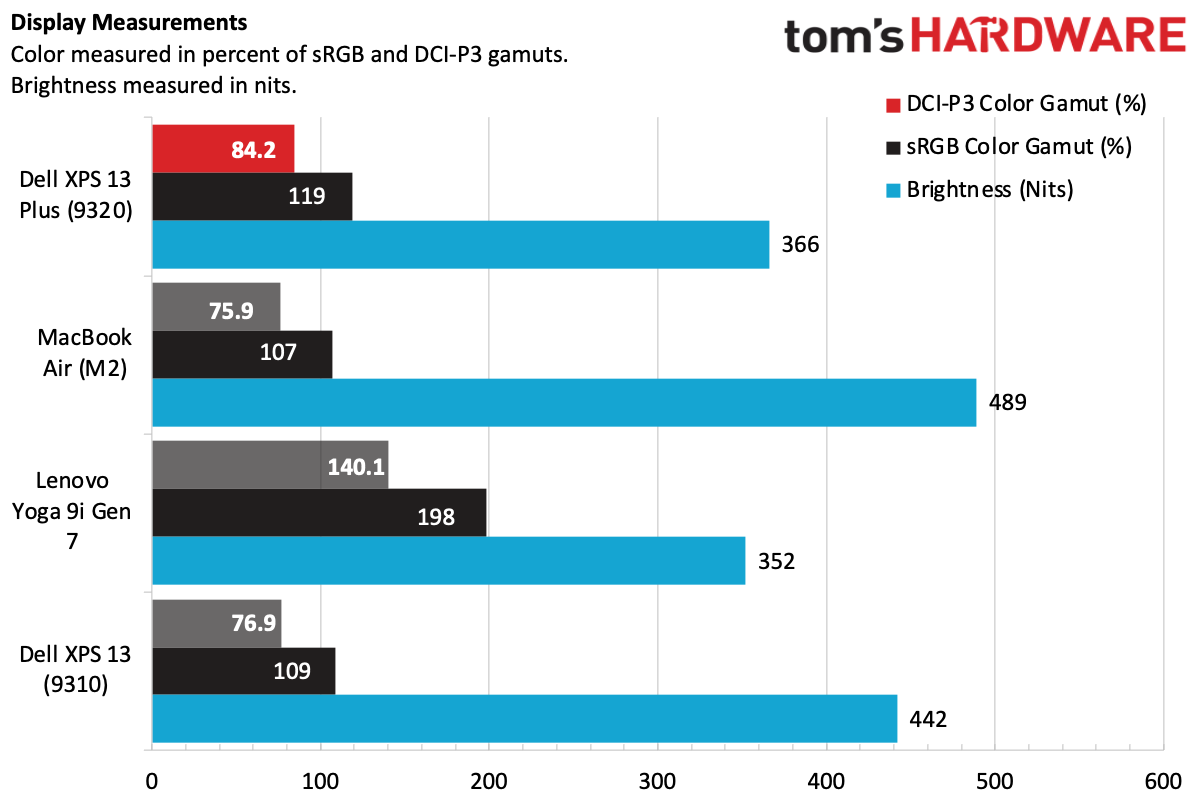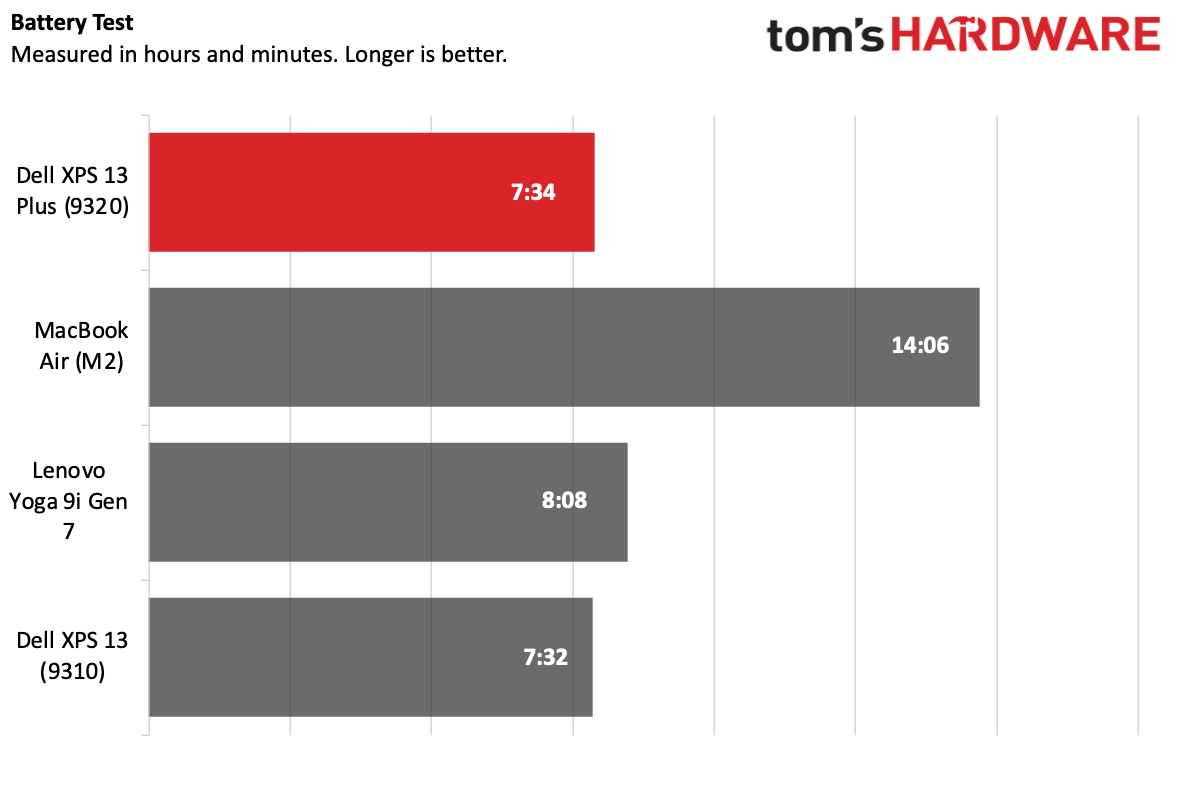Tom's Hardware Verdict
The Dell XPS 13 Plus has a radical design that will divide those who try it, with no headphone jack, a touch-based function row, and battery life that’s just OK. But it’s beautiful, with strong performance and a stunning OLED screen.
Pros
- +
Beautiful lightweight design
- +
Easy to open and replace SSD
- +
Strong performance (though you may need to change modes)
- +
Lovely OLED screen
Cons
- -
No headphone jack
- -
Capacitive function row not as good as keys
- -
Middling battery life
Why you can trust Tom's Hardware
With the Dell XPS 13 Plus ($1,299.00 to start, $1,949.00 as tested), the company is playing with laptop expectations, and taking a huge risk by doing so with an iconic name associated with some of the best ultrabooks.
The XPS 13 Plus made a huge splash at CES earlier this year with its polarizing design, including a capacitive function row, an invisible touchpad and a keyboard without visible space between the keys. Oh, and there's no headphone jack. Reader, I was shocked. The tradeoff, Dell told the world, is that you're getting a 12th Gen Intel Core P-series processor.
But maybe I need to be more accepting of change. Having spent a fair bit of time with a souped-up XPS 13 Plus, not every choice was as wild as I thought. But while the Plus has the premium feel of an XPS device, it's occasionally clumsy and doesn't always line up with the experience I expect from Dell's flagship brand.
Design of the Dell XPS 13 Plus (9320)
The Dell XPS 13 Plus is a beautiful object, with clean lines, a minimalist design and surprising choices. As a computer, it's a bit more complicated. I could see this thing in the gift shop at the Museum of Modern Art.
Previous XPS 13 laptops haven't seen massive changes. The InfinityEdge display with extremely narrow bezels has become iconic, alongside the soft-touch carbon fiber palmrest and silver aluminum design. With the XPS 13 Plus, Dell is flipping all that on its head.


The aluminum lid is still plain as ever, with Dell's tone-on-tone logo and nothing else. We tested in the darker "graphite" (basically black) color, but there's also a second "platinum" white-and-silver option. The black aluminum picks up fingerprints, but I found I could wipe them off easily enough.
Opening the laptop reveals where the real change happens. The 13.4-inch display still appears to float in the air with thin bezels. But the rest of the design is a bit of a shock.
For starters, Dell has ditched the island-style keys in favor of what it calls a "zero-lattice" keyboard, which runs to either edge of the deck, with no substantial gaps between the keys. The function row has no keys at all — it has been replaced with a capacitive touch row. This inevitably spawns comparisons to Apple's Touch Bar on the MacBook Pro, though it's quite a bit less complicated. There's no screen here, just touchable icons for multimedia controls, increasing brightness, as well as print screen, home, end, insert, delete and escape. (Pressing function and escape together can switch to a row of F1-F12 keys, along with escape and delete.)
And then there's the touchpad: it's invisible. The palm rest on the keyboard is one long piece of glass, and the haptic touchpad is built into it. It's visually striking, but there is no marking to let you know where the functional touchpad area starts and stops (roughly around the alt keys to the side of the spacebar). It is, however, noted on protective packaging when you first open the notebook.
All of this makes for something familiar, but also something that feels minimalist and fashionable.
Get Tom's Hardware's best news and in-depth reviews, straight to your inbox.
Speaking of minimalism, let’s discuss the ports–both of them. You get a Thunderbolt 4 port over USB Type-C on each side. That's it. Getting just two USB-C or Thunderbolt ports (and no USB-A ports) isn't something too out of the ordinary at this point. But Dell also cut the headphone jack here, which still seems like a big deal on laptops and tablets. Yes, I have a pair of wireless headphones, but I go running for a wired pair when they unexpectedly run out of battery.



Even Apple has kept the headphone jack. On the MacBook Air with M2, Apple's thinnest laptop, there are two Thunderbolt ports, a headphone jack and the MagSafe charging port.
To help manage this, Dell includes two dongles in the box: one USB-C to USB-A adapter for legacy peripherals, as well as a USB-C to 3.5 mm headphone jack adapter. The system also charges over the same ports, however, so you can't charge and use both dongles at once.
At 2.77 pounds (with the OLED screen, it starts at 2.71 pounds without it) and an 11.63 x 7.84 x 0.6-inch footprint, the XPS 13 Plus is stunningly small. In some measurements, it's smaller than the MacBook Air with M2 (2.7 pounds, 11.96 x 9.46 x 0.44 inches). The Lenovo Yoga 9i Gen 7, a great 2-in-1 that also uses 12th Gen Intel processors, is 3.09 pounds and 12.52 x 9.06 x 0.6 inches.
Dell XPS 13 Plus (9320) Specifications
| CPU | Intel Core i7-1280P |
| Graphics | Intel Iris Xe (integrated) |
| Memory | 16GB LPDDR5-5200 |
| Storage | 512GB PCIe NVMe SSD |
| Display | 13.4-inch, 3456 x 2160, OLED touchscreen, 60 Hz |
| Networking | Intel Wi-Fi 6E AX211, Bluetooth 5.2 |
| Ports | 2x Thunderbolt 4 over USB Type-C |
| Camera | 720p webcam, IR |
| Battery | 55 WHr |
| Power Adapter | 60W |
| Operating System | Windows 11 Home |
| Dimensions (WxDxH) | 11.63 x 7.84 x 0.60 inches (295.30 mm x 199.04 x 15.28 mm) |
| Weight | 2.77 pounds (1.26 kg) |
| Price (as configured) | $1,949.00 |
Productivity Performance on the Dell XPS 13 Plus (9320)
Perhaps the big "Plus" in the new XPS 13's name is that Dell has moved to a 28W 12th Gen Core P series chip from Intel, rather than the lower-powered U series designs. In our testing, the Core i7-1280P, paired with 16GB of RAM and a 512GB SSD in our review unit, was strong for quick tasks, but our stress testing revealed some surprises.
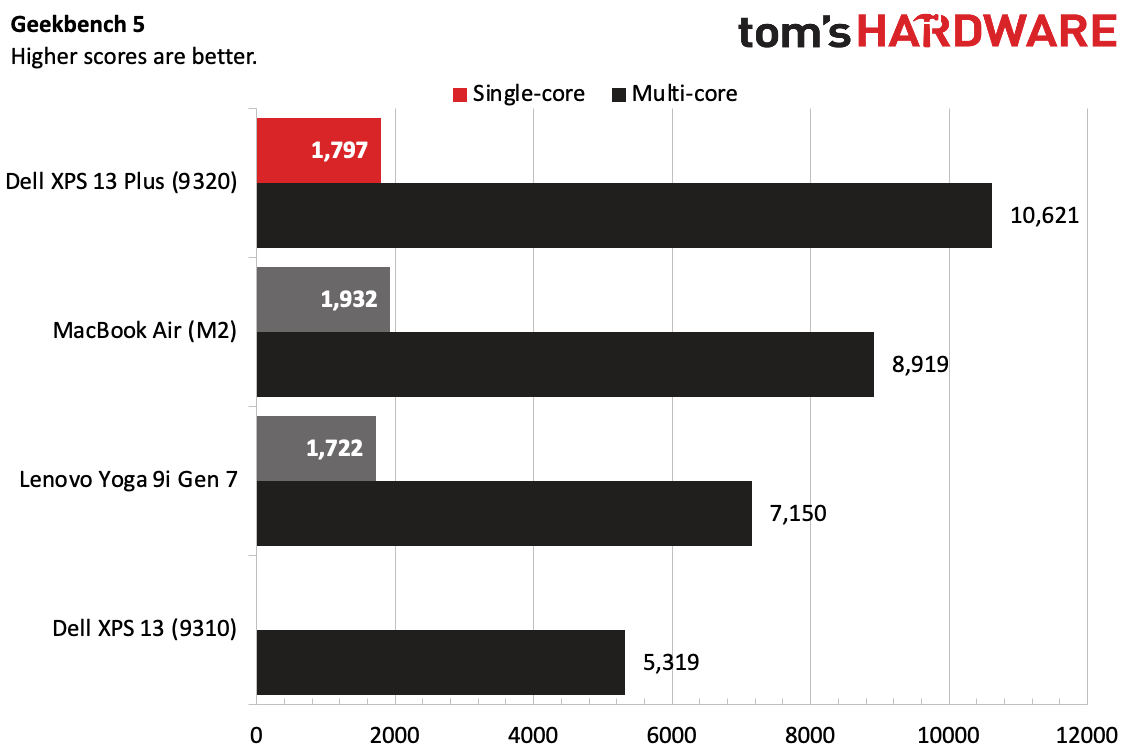
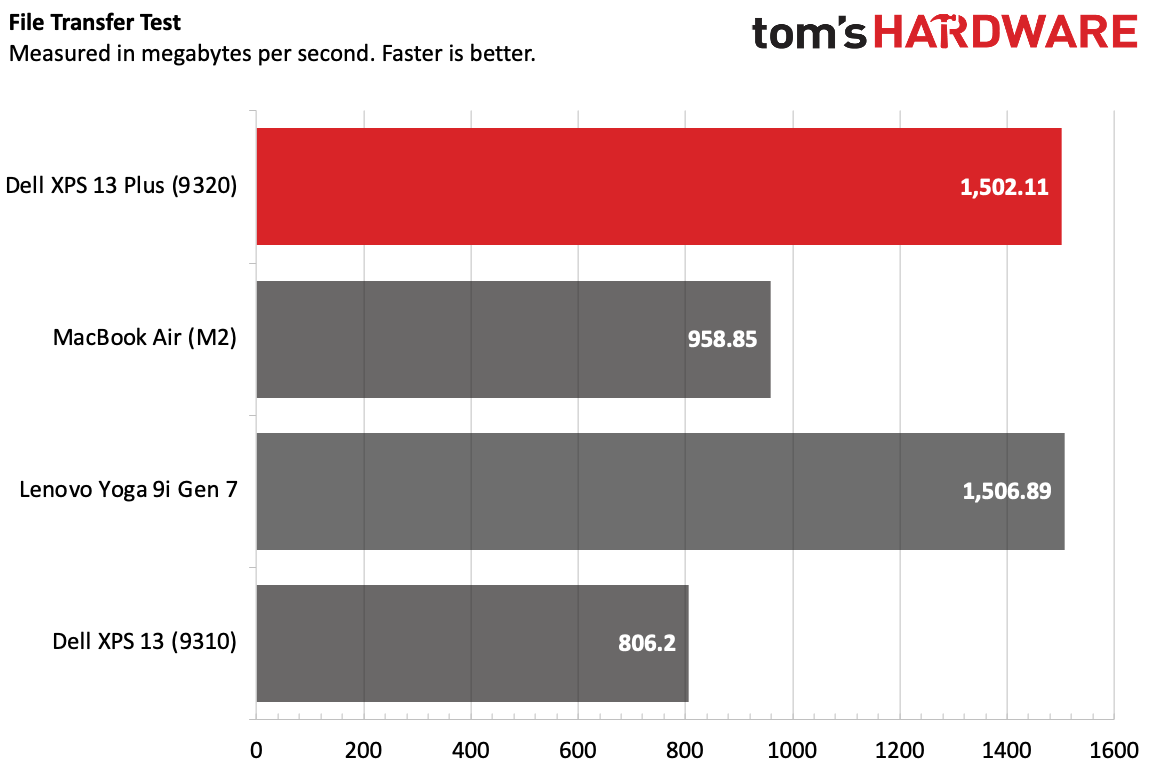
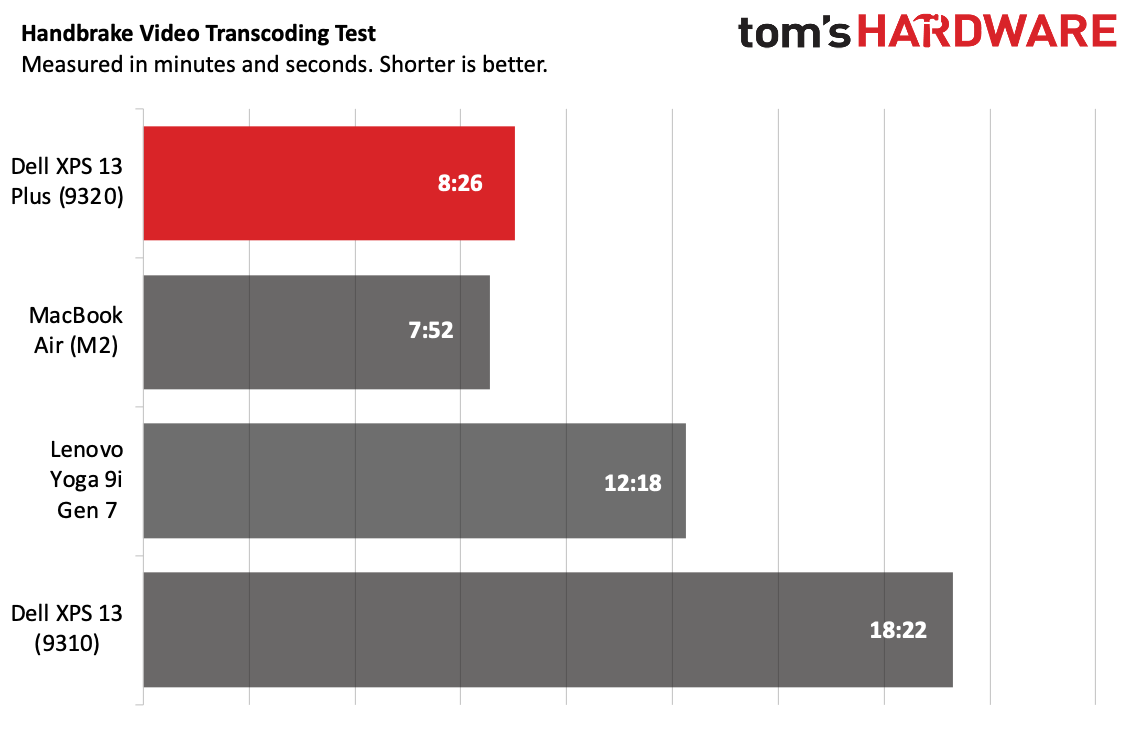
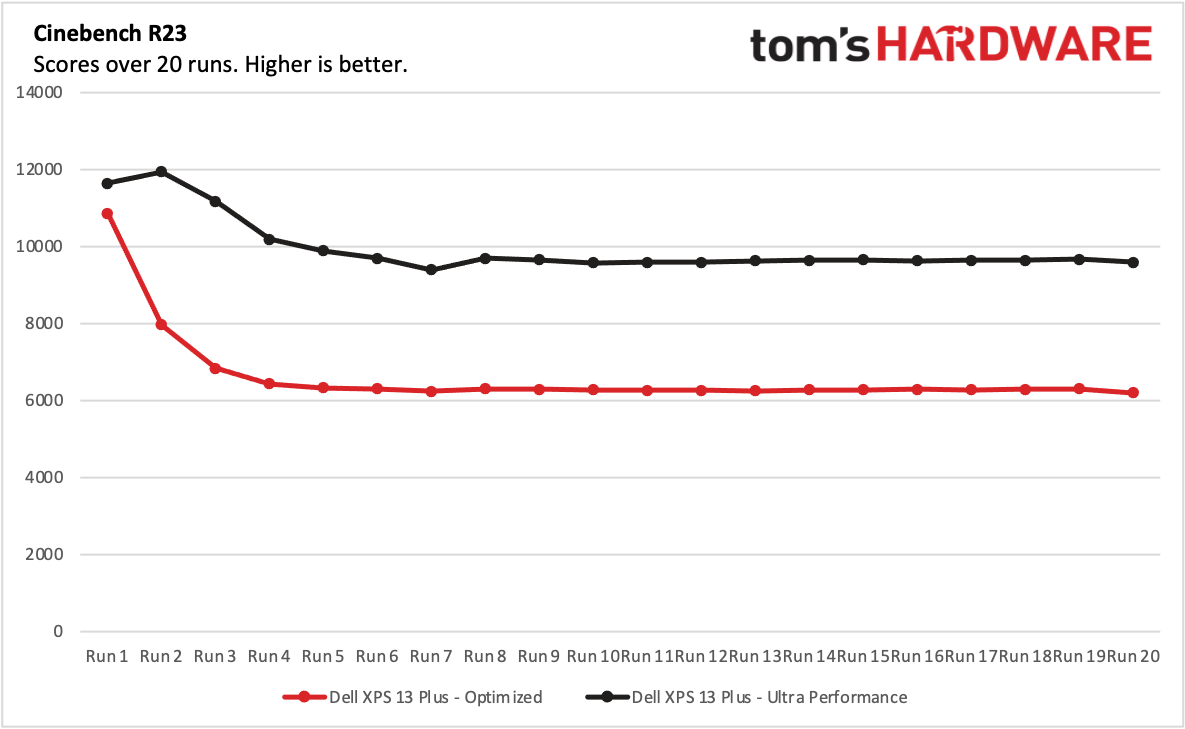
On Geekbench 5, a CPU-heavy overall performance test, the XPS 13 Plus achieved a single-core score of 1,797 and a multi-core score of 10,621. The MacBook Air with M2 — which doesn't use a fan — was ahead in single-core ( 1,932) but behind in multi-core (8,919). The XPS 13 Plus beat the Lenovo Yoga 9i Gen 7, with its Core i7-1260P, by just a smidge in single-core, but the Yoga had a much lower multi-core score, which I imagine is due in part to the fact it has two fewer cores. We don't have a single-core score for the last-gen XPS 13 (9310, Core i7-1185G7), but it had a multi-core score of 5,319.
The XPS 13 Plus transferred 25GB of files at a rate of 1,502.11 MBps, slightly behind the Yoga 9i. This is faster than the MacBook Air (958.85 MBps) and a big jump over the last-gen XPS 13 (806.2 MBps).
On our Handbrake test, in which we have laptops use the software to transcode a 4K video to 1080p, the XPS 13 Plus took an average of 8 minutes and 26 seconds. But when we ran the test several times, we saw the benchmark take as little as 7 minutes and 20 seconds and as much time as 9:08, so the average represents six runs that were a bit scattered. The MacBook Air did the best at 7:52, while the Yoga fell behind at 12:18. Again, the Plus saw huge gains over the XPS 13 9310, which took over 18 minutes.
We stress test productivity notebooks by running Cinebench R23 on a loop 20 times. When I first did this, I was surprised to see how low the scores dropped. While the XPS 13 Plus has a Core i7-1280P, I'd seen similar scores on lesser chips. The system started at 10,869 and then dropped to the low 6,000's, where it sustained that performance through the duration of the test.
I asked Dell about this, and a rep suggested we try out the ultra performance mode. We, unless otherwise noted, test systems in their default, out-of-the-box settings, but in the interest of science, I flipped the power plan switch to Dell’s suggested mode. There, the system started slightly higher, in the high 11,000's, and dropped only to the mid 9,000's in the same stress test. It was also significantly louder than on optimized mode, which was whisper-quiet for most of the test. In this case the fans made far more noise.
There were other measurable differences. During the test, with the CPU at the out-of-the-box optimized mode, the performance cores ran at an average of 1.88 GHz, while the efficiency cores ran at 687.58 MHz. The CPU package measured 71.5 degrees Celsius. These were lower numbers than I expected, but were repeatable. With ultimate performance mode running, the performance cores ran at 2.27 GHz while the efficiency cores reached 1.77 GHz, and the package measured 85.55 degrees Celsius.
It seems, to me, that the optimized setting Dell has out of the box is extremely conservative. For sustained workloads, you'll probably want to go into the My Dell app and change performance modes to get the performance we’d expect out of a 28W mobile part. Unlike many PCs we’ve tested in the past, different modes actually dramatically change performance on this system.
Display on the Dell XPS 13 Plus (9320)
The Dell XPS 13 Plus has a 13.4-inch, near-borderless display with a 16:10 aspect ratio. We tested the OLED version, with a resolution of 3456 x 2160.
To my eyes, the OLED screen is a delight. The blacks are deep. It gets plenty bright, and in our 4K test video, Tears of Steel, neon pink and blue clothing stood out against green trees, while pink and green holograms stood out against black backgrounds. Details in the video's darkest scene, involving a sniper on a roof, were nice and crisp.
The panel on the XPS Plus covers 84.2% of the DCI-P3 color gamut and 119% of the sRGB color space, a solid improvement over the prior model XPS 13's OLED screen. Lenovo is also using an OLED display on the Yoga 9i, which outperformed the Dell (140.1% DCI-P3, 198% sRGB), while the MacBook Air, without OLED, hit 75.9% on DCI-P3 and covered 107% of sRGB.
The XPS 13 Plus isn't as bright as its predecessor, but at 366 nits, it's more luminous than the Yoga 9i (352 nits). Apple won out here at 489 nits.
Keyboard and Touchpad on the Dell XPS 13 Plus (9320)
The keyboard and touchpad are sure to be two of the most controversial choices that Dell has made on the XPS 13 Plus. In a radical redesign, the regular XPS 13's island-style keyboard has been replaced with keys that have no gaps between them (instead increasing their size). The function row has been replaced with capacitive touch buttons, and the touchpad with haptic feedback is effectively invisible.

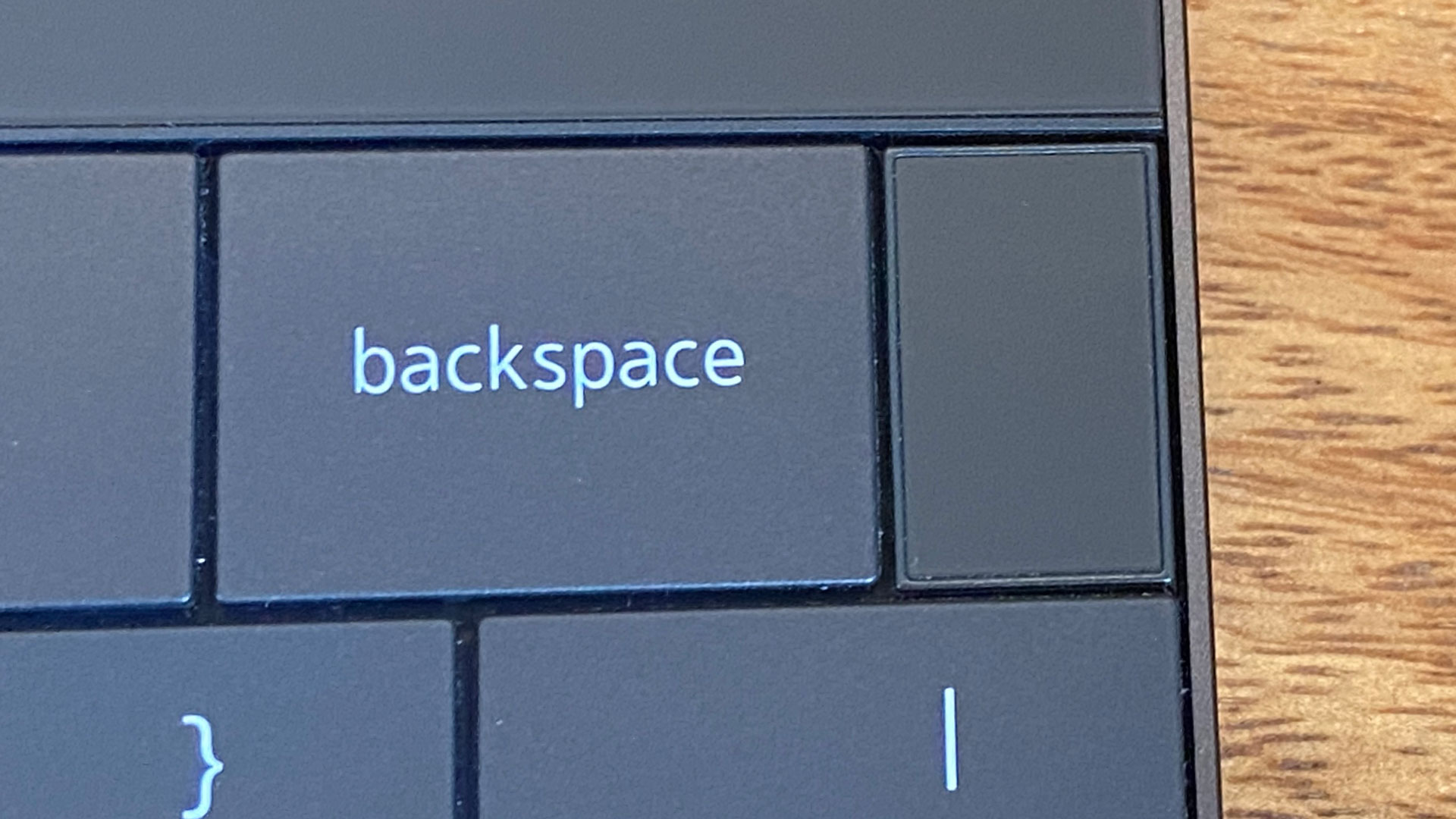
If you've been looking at laptop design for the past few years the way I have, it's a stark change. The three updates together, at first, put me into a state of existential dread. Living with them, however, has been more familiar than I expected.
The keyboard itself is decent. In general, I really like island-style keys with a bit of a gap, but it didn't take much time to get used to the keys here. The 1 mm of travel isn't terribly generous, but I found that the feedback was bouncy enough to keep me comfortable.
In fact, no one on our staff I showed the XPS 13 Plus to disliked the typing experience the way they thought they would from looking at it (some wanted more travel). But the layout, however, caused some universal complaints.
For instance, the power button/fingerprint reader is directly to the right of the backspace key, with no gap. Many power buttons with fingerprint readers on laptops aren't labeled, but I was surprised to see the confusion this caused. More than one editor also accidentally hit the power button when reaching for the backspace key, which is shorted to fit the power button. The shift, caps lock, tab and enter keys, however, are generous.
Dell's arrow keys are also a bit of a pain. The company went for half-height up and down arrows, which are harder to find by touch typing without any spaces. As I often complain in laptop reviews, I wish Dell found a way to fit them in an inverted T shape.
But most of my — and my colleagues' — complaints stemmed from the capacitive touch function row. All of the function keys are touch based, with no haptic feedback. You really have to look to make sure you hit the right symbol. And unlike the 13-inch MacBook Pro's Touch Bar (which I'm also not a fan of, though I realize some users appreciate how they can customize it with accessibility features), you can't make it change based on the software you're using, nor can you pick different functions depending on your needs.
Additionally, the escape, print screen, home, end, insert and delete keys have all been relegated to the touch row on the XPS 13 Plus. Apple learned the hard way with the virtual escape key on the Touch Bar, and after complaints from coders and other power users, went back to making it physical. Dell should do the same here. And while some laptops don't have home and end keys, at all, it's the virtual delete key that got to me. That's a button I used more often than I realized, and when I hit Control, Alt and Delete to get to the Windows 11 Task Manager, it was a weird feeling to be partially using physical keys and doing the rest with touch. It's a similar function with the FN + Escape combo to switch between function keys and the media row.
On the other hand, I thought that the touchpad (which is effectively invisible because it's part of the same piece of glass as the rest of the wrist rest) would be a pain to use. It really isn't. While I still wish there was some subtle border or indent just to check, ultimately, my hands fell into a natural pattern, and they really didn't deviate much from the section where the touchpad is. If Dell is going to insist on this design, where the touchpad area is effectively bordered by the alt keys on each side of the spacebar, I'd like to see the company go even wider so I never have to guess (though you still need room to rest your wrists). I could especially imagine the lack of guidance being difficult for those with certain movement limitations or eyesight issues. Knowing your boundaries is good for everyone!
Dell's haptic feedback on the touchpad is fine. I found tit to be a little weak at first, so I went into Windows settings and turned it up a bit, to get more of a kick. Dell isn't the first to use haptics: Lenovo, Apple and others have done this with various levels of success.
Audio on the Dell XPS 13 Plus (9320)
The XPS 13 Plus has four speakers: two top-firing tweeters below the keyboard, and a pair of down-firing speakers on the underside.
They get nice and loud, especially considering how small the laptop is. On Muna's "Anything But Me," the vocals, strings and guitar were all clear, and the drums were particularly snappy for an ultraportable. In fact, that percussion was where I think the Plus offered the most benefit. There still was little in the form of bass, which is unfortunately the norm among ultraportables.
There were two versions of Waves MaxxAudio Pro installed on the system, though they're both seemingly the same app. I could use it to change the EQ, and managed to squeeze the slightest bit more bass out. There are also a handful of presets for different music genres, though I prefer the default.
Upgradeability of the Dell XPS 13 Plus (9320)
There are six Torx 5 screws on the bottom of the Dell XPS 13 Plus. Once those are removed, Dell's service manual suggests using your fingers to pry the base off. It worked. No tools are needed aside from the screwdriver.
Inside, the only easily removable part is the SSD. It's behind a heatshield, which is held in by a single Phillips head screw. (Some units may have a shorter m.2 2230 SSD, but ours was a full-length M.2 2280 drive.)
The RAM and Wi-Fi module are soldered to the board. The battery, though labeled on Dell's site as "integrated," can be removed; it's held in by six Phillips head screws.
Battery Life on the Dell XPS 13 Plus (9320)
Good thing the XPS 13 Plus has a small, light charger. It ran for 7 hours and 34 minutes on our battery test, which isn't even a full workday. Our test involves browsing the web over Wi-Fi, streaming video and running OpenGL tests with the screen set to 150 nits of brightness.
An OLED display is often a big battery draw, and we see a pattern here. The last XPS 13 ran for 7:32 with OLED, and the Yoga 9i lasted for 8 hours and 8 minutes. The MacBook Air, with an LCD screen and an Arm processor, kept going nearly twice as long at 14 hours and 6 minutes.
Heat on the Dell XPS 13 Plus (9320)
We measured skin temperature during our Cinebench R23 stress test on the optimized power setting, getting an idea of how hot the XPS 13 Plus goes when you really push it. The laptop was surprisingly quiet for most of the test, though I could definitely hear the fans spinning by the end.
At the center of the keyboard, between the G and H keys, the laptop hit 35.7 degrees Celsius (96.26 degrees Fahrenheit) while the touchpad was a bit cooler at 32 degrees Celsius (89.6 degrees Fahrenheit). The hottest point was on the capacitive touch keys at 40 degrees Celsius (104 degrees Fahrenheit).
On the underside, the hottest spot measured 43 degrees Celsius (109.4 degrees Fahrenheit).
Webcam on the Dell XPS 13 Plus (9320)
Keeping the XPS bezel so thin has historically resulted in lackluster cameras. On the XPS 13, Dell has separated the infrared camera (for Windows Hello facial recognition) from the 720p webcam. But with so many premium machines moving to 1080p, the 720p camera doesn't feel very "Plus."
In some natural lighting coming in from a nearby window, I found there was a warm tint to images. I could just make out fine details, like hairs on my head and the creases on books on a shelf behind me, but barely. There's only so much you can do with a miniaturized webcam, and it's a tradeoff here. You're better off checking out one of the best webcams for when you need to look good in meetings and chats.
The XPS 13 Plus can use its cameras and sensors for presence detection, to dim the screen when you walk away and brighten it when you approach. These features were off by default on our review unit.
Software and Warranty on the Dell XPS 13 Plus (9320)
Dell has a fair bit of software preinstalled on the Dell XPS 13 Plus. I think it might be wise to dial back just a bit. Some of it cheapens the premium feel.
For instance, My Dell gives you easy access to your service tag and warranty information, as well as some settings, like enabling presence detection through the IR camera. That makes sense. Dell Update checks for BIOS updates, drivers, firmware and application updates, but this somewhat duplicates Windows Update. There's a separate app just to download software you bought at the point of purchase, which I feel could be rolled into either of those prior apps.
And then there's Dell Customer Connect, which is designed to send users surveys. This is bloatware and Dell should stop it.
Amazon's Alexa is preinstalled and lives in the taskbar, but it won't work until you sign in with an Amazon account.
The XPS 13 Plus also comes with McAfee Security, which has a bookmark in the Edge browser as well. Dell also invades the bookmarks bar with a folder featuring links to its refurbished site, its support page and its homepage. I expect this from cheap notebooks, but this is an expensive laptop that's supposed to be luxurious.
The Windows menu is filled with links to Microsoft Store apps like Disney Plus, TikTok, Amazon Prime, Instagram, Adobe Express and more.
Dell sells the XPS 13 Plus with a 1-year warranty.
Configurations on the Dell XPS 13 Plus (9320)
We tested the Dell XPS 13 Plus in the graphite color with an Intel Core i7-1280P, 16GB of RAM, a 512GB SSD and a 3456 x 2160 OLED touchscreen display. That adds up to $1,949.00 even.
The cheapest you can get the XPS 13 Plus for is $1,299 with a Core i5-1240P, 8GB of RAM and the same 512GB SSD, along with a non-touch, 1920 x 1200 display (colors don't affect the price).
The top-end configs use the Core i7 from our review unit (though there's also a Core i7-1260P in the configurator on Dell's site), along with 32GB of RAM, 2TB of storage and either our OLED display or a 3840 x 2400 LCD screen. That gets you to $2,399.
Bottom Line
I understand the need to change up the XPS design. Even icons can get a bit stale. But the Dell XPS 13 Plus has gone a bit overboard, trying to go further into the future than it needs to be.
If you're going to do a touch bar, make it customizable. Dell's choice to feature capacitive icons is limiting, feels weird during key combinations and doesn't allow for any of the modifications that fans of Apple's Touch Bar (though I don't know many personally) enjoyed when it was on more than one device. The invisible touchpad ended up being a bit less of an issue, though I think the device would be far more user friendly with a few etches into the glass wrist rest. The lack of a 3.5 mm headphone jack still feels like a huge oversight. Believe it or not, plenty of people have wired headphones that they love.
I suspect most people won't need the full power of a Core i7-1280P, and that those who do may be willing to get thicker computers. That being said, performance here is fine as long as you're willing to play with the various options in the My Dell software depending on your needs. If you want a thin design with slightly more ports and far longer battery life, Apple's MacBook Air with M2 has plenty of power (though its lack of a fan affects performance) and beyond the ports the XPS 13 has, it includes MagSafe for charging and a headphone jack. That starts at $1,199, so you can play in the same price range as what Dell is offering. The Lenovo Yoga 9i Gen 7 also has more ports, including a USB Type—A port and a headphone jack alongside two Thunderbolt ports and a USB-C port. The Yoga 9i's configurations can be slightly harder to find, but we've seen them starting at $1,229.99, though you'll have to pay up for the OLED screen.
It's rare that I've recommended other devices over an XPS. For a long time, it's been an industry stalwart, especially among clamshell laptops. But the removal of ports and some radical design changes open XPS up to a challenge, and we'll only know in retrospect if the industry follows along or steps in with something significantly better.

Andrew E. Freedman is a senior editor at Tom's Hardware focusing on laptops, desktops and gaming. He also keeps up with the latest news. A lover of all things gaming and tech, his previous work has shown up in Tom's Guide, Laptop Mag, Kotaku, PCMag and Complex, among others. Follow him on Threads @FreedmanAE and BlueSky @andrewfreedman.net. You can send him tips on Signal: andrewfreedman.01
-
magbarn In creating this overpriced laptop, Dell somehow managed to combine the worst of Apple's MacBook's such as the touchbar and low travel keyboard in the last few years while leaving out the best such as 12+ hour battery life. At the same time, it's more expensive than the M2 Air as the M2 Air for $1900 has 1TB SSD and 16gb of RAM.Reply -
cknobman I agree with the review and score.Reply
The single most important factor in an ultraportable (IMO) is battery life.
Dell pumped out a fancy product that is impractical for someone who needs to use it unplugged on a regular basis.
Dell should have used an AMD processor, Intel is garbage when it comes to power efficiency.
Add in the fake function keys and high price, this one is an easy pass. -
BillyBuerger They lost me immediately with the touch F-row. Touch input is very useful in certain situations such as on a display like a phone. But it is TERRIBLE as a normal button. There's no way to feel that you are touching the right location. Haptic feedback can help to let you know that the button push was registered. But you still can't feel if you are actually on the button you want to push.Reply
I used an XPS M1330 back in the day which was a great laptop. It too used touch for just the media buttons for which volume was the only ones I ever used. But for that it was freakin' annoying. I can't imagine having to use them for anything more than that. It's one of those features that companies like Dell get excited about including because sounds fancy to put in their marketing but really has no place being there. Dell used touch buttons on their monitors for a while and those too suck balls. Glad to see more recent models have gone back to physical buttons. Apparently the team who worked on this laptop didn't talk to their monitor team who already learned this lesson. -
Brian D Smith The battery life looks pretty normal (save for the Apple Air) of those compared to so...maybe the reviewer would belleyache about the Yogi as well. Keep in mind, that's closer to 8hrs than 7hrs and running constantly. That's not your normal 'work day'.Reply
One generally seems to 'pay the price' for the power and super nice screen...and it's going to be in battery life. -
thane108 ReplyAdmin said:The Dell XPS 13 Plus brings radical design changes, including an invisible touchpad and capacitive function keys, in a beautiful chassis with solid performance.
Dell XPS 13 Plus (9320) Review: Form and Capacitive Function : Read more
My wife and I both have older XPS13s and I had started shopping for a replacement when the new model came out. I have high-end wired ear-buds that I use when traveling - so the lack of a port is a bid deal to me. I don't particularly want to purchase a laptop that will require an adapter. I don't really want a touchscreen - fingerprints? All the above will force me to move to another brand laptop - reluctantly, as we have been loyal xps 13 users for years.Admin said:The Dell XPS 13 Plus brings radical design changes, including an invisible touchpad and capacitive function keys, in a beautiful chassis with solid performance.
Dell XPS 13 Plus (9320) Review: Form and Capacitive Function : Read more -
BillyBuerger Replythane108 said:... All the above will force me to move to another brand laptop - reluctantly, as we have been loyal xps 13 users for years.
These radical changes are only on the XPS 13 Plus. The XPS 13 (non-plus) is not that much different from the previous ones with none of these new "features". -
wr3zzz What's with the funky screen resolution? Why are small display makers cutting all those different resolutions? I have been holding back my upgrade since my laptop spend a lot of time docking but there are no desktop monitors matching screen 1:1 to any of the non-gaming top end laptops. 99% of desktop monitors are either the standard 16:9 varieties or 1920x1200 16:10.Reply -
wr3zzz Replythane108 said:My wife and I both have older XPS13s and I had started shopping for a replacement when the new model came out. I have high-end wired ear-buds that I use when traveling - so the lack of a port is a bid deal to me. I don't particularly want to purchase a laptop that will require an adapter. I don't really want a touchscreen - fingerprints? All the above will force me to move to another brand laptop - reluctantly, as we have been loyal xps 13 users for years.
You pretty much need an adapter anyway since no phone comes with 3.5mm headphone jack anymore other than Sony. -
Kamen Rider Blade Reply
Maybe we should only buy phones with 3.5mm Headphone jacks only.wr3zzz said:You pretty much need an adapter anyway since no phone comes with 3.5mm headphone jack anymore other than Sony.
Vote with our wallets.
The new Sony Xperia line looks good.