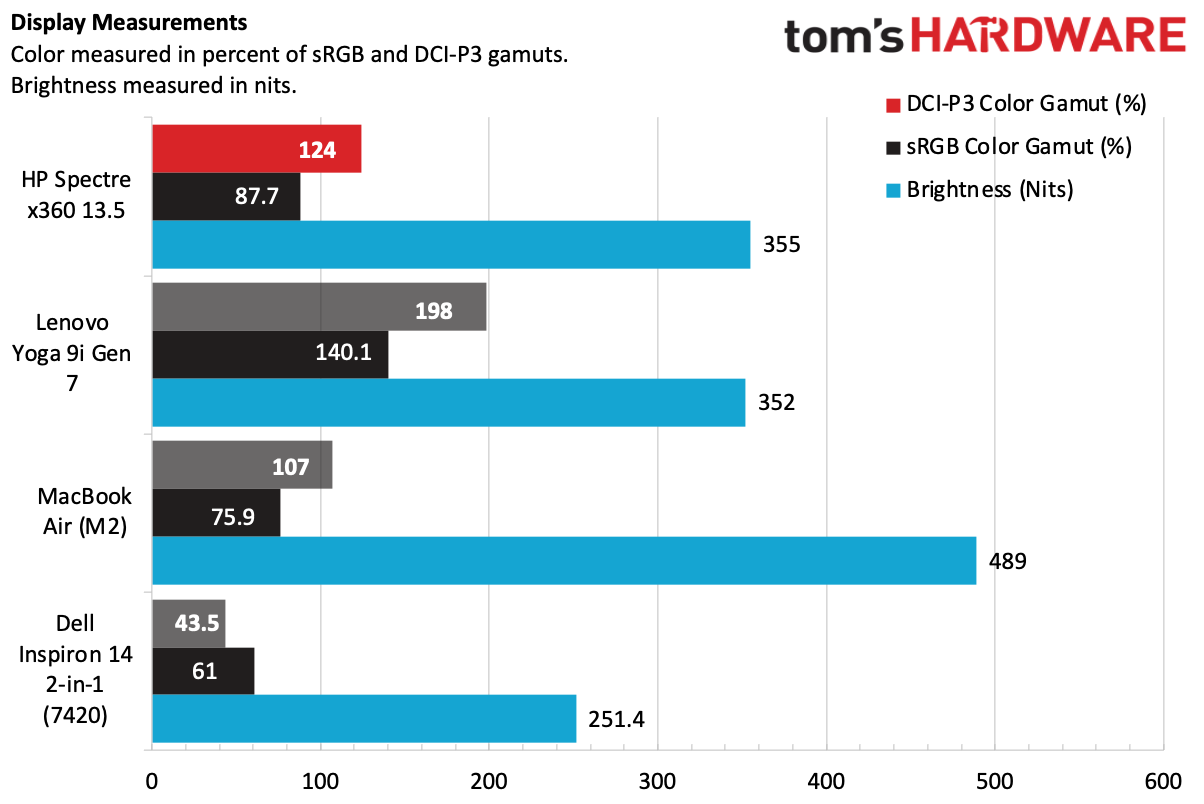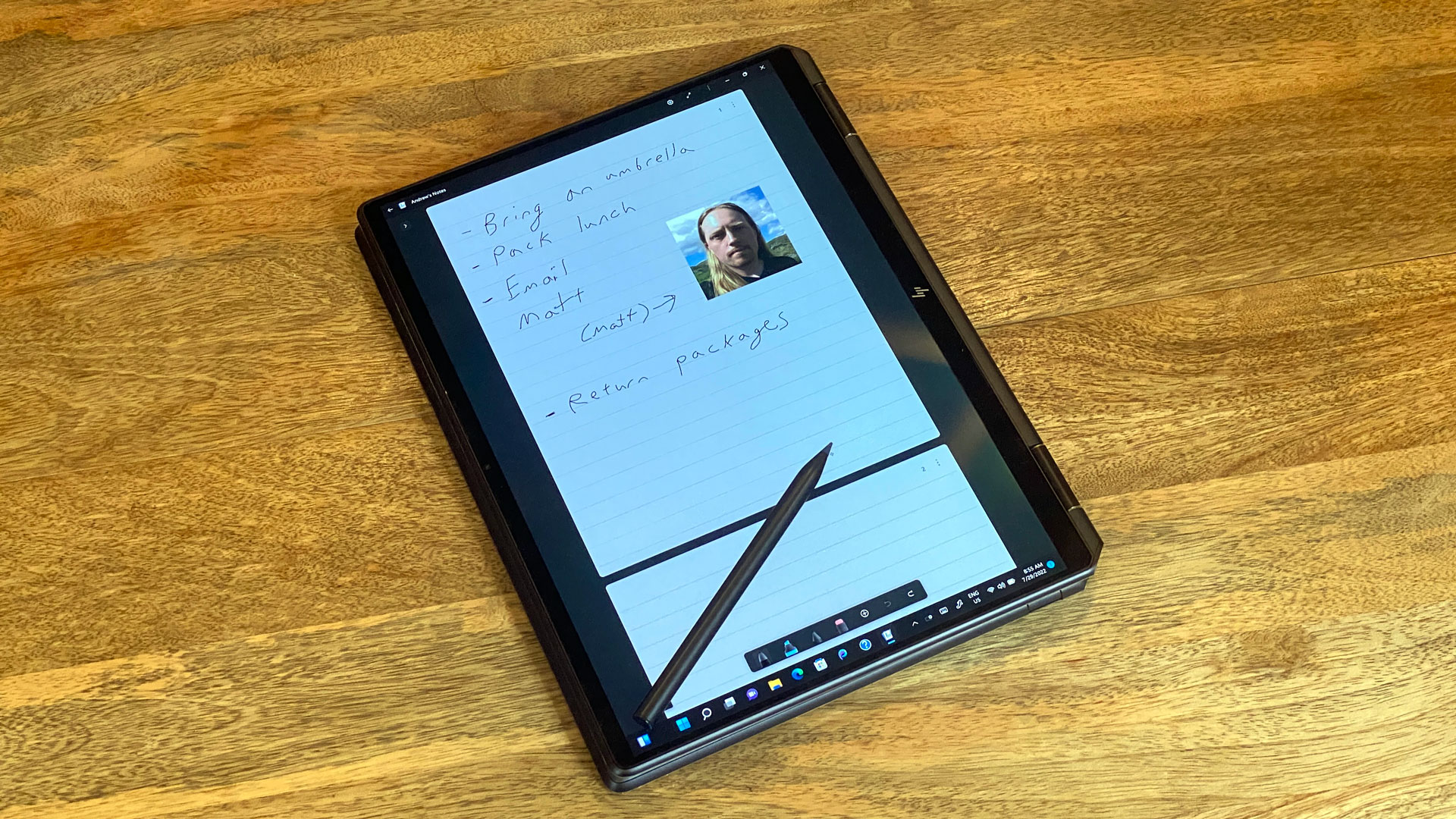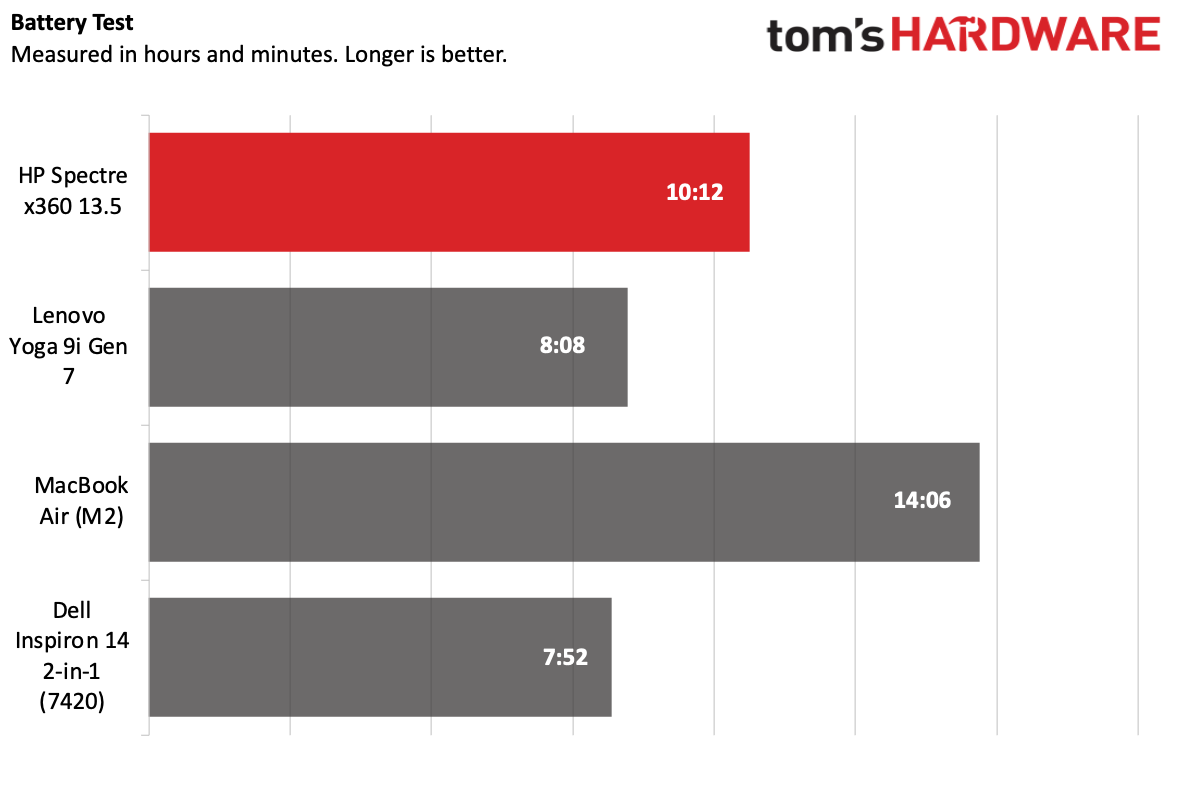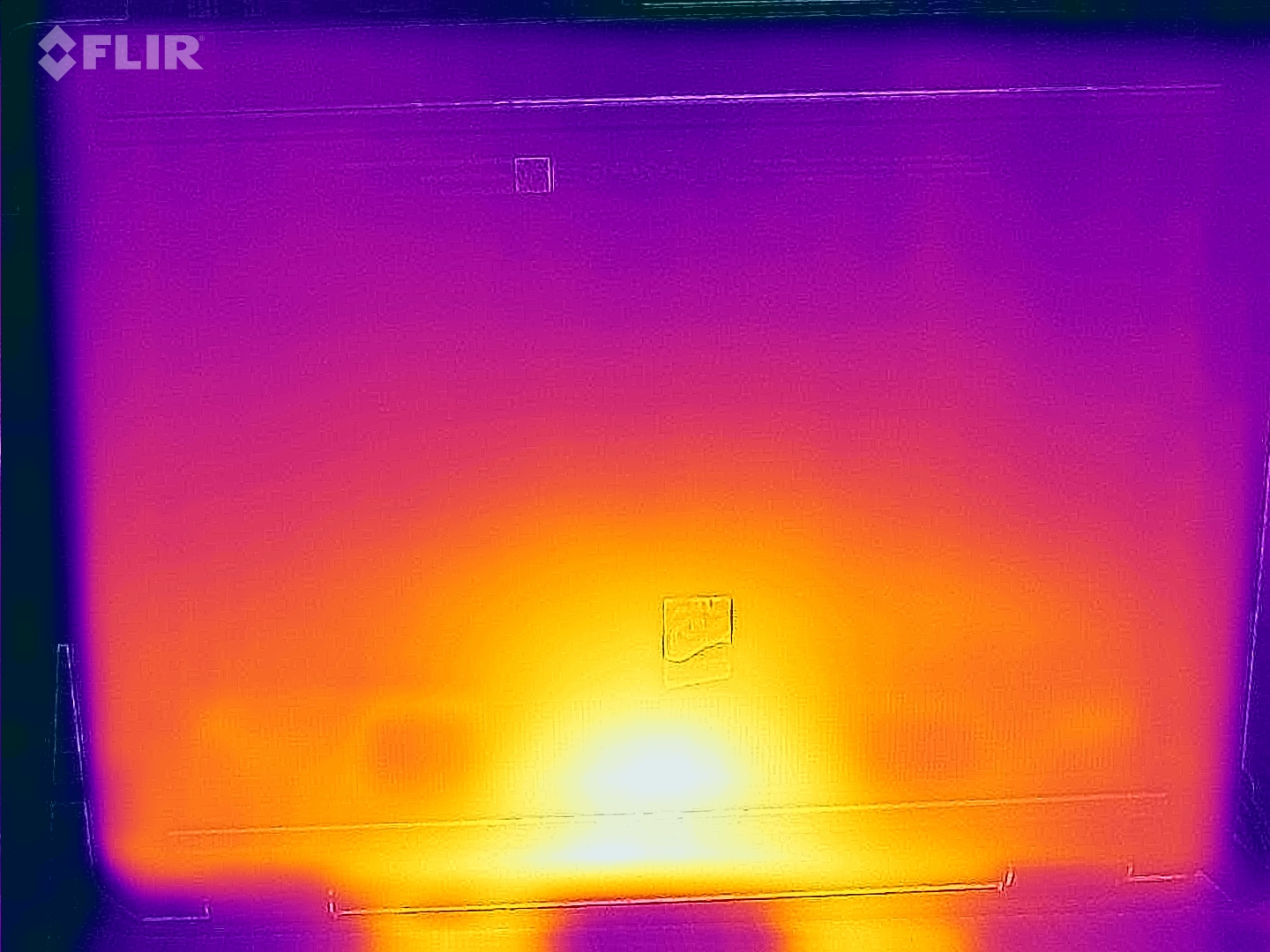Tom's Hardware Verdict
The HP Spectre x360 13.5 is an attractive 2-in-1 convertible with a lovely OLED design, a sharp webcam and a strong port selection for its size. HP has to cut down the amount of preinstalled software, which makes the premium laptop feel far less luxurious.
Pros
- +
Thunderbolt 4 and USB Type-A ports
- +
Distinguished, mature design that also lets you upgrade storage
- +
Colorful, 3:2 OLED display
- +
Solid performance, webcam and audio
Cons
- -
Too much bloatware for a premium device
- -
GlamCam software can have overpowering effect
Why you can trust Tom's Hardware
When you use the same tool for work and your personal life, as more and more of us do these days (though that may not be the best idea!), you need it to do everything well. Few achieve that. But the HP Spectre x360 13.5 ($1,249.99 to start; $1,749.99 as tested) is the rare jack-of-all-trades that cuts few corners as a do-it-all device.
It isn't the most powerful laptop out there — in fact, HP is using a 15W Intel U-series processor here, which seems to help with battery life. But those who use spreadsheets and text documents, browse the web and do nothing more strenuous than some photo editing should be fine.
The slim design boasts its fair share of ports (not including the dongle that comes in the box), a crisp OLED display, a high-resolution webcam and decent battery life (considering that display, anyway). Frankly, there's very little for me to say negatively about it. In the premium space, this Spectre x360 is one of the best ultrabooks that I've tested in the past few months.
Design of the HP Spectre x360 13.5
HP has made one handsome laptop. The Spectre x360 13.5 is simple and clean, with a few flourishes to make it feel like a fashion item, not just hardware.The Spectre's recycled aluminum chassis feels premium in the hands.
We tested it in "nightfall black" with brass accents, though you can also get it in silver or a dark blue. HP's logo reflects off the lid in the light gold color, which also highlights the edges of the device. It's especially noticeable on the back edges of the laptop, which are cut flat to fit ports.


When you open the laptop, you'll see that the 13.5-inch, 3:2 display has thin bezels on the side, though HP left more room on the top and bottom, presumably to fit the 5 megapixel camera. Considering how much screen real estate you get with the taller aspect ratio, I can take a bit of bezel. The right side of the screen is magnetized so you can attach an included stylus for storage.
The backlit keyboard has a large, striking font on it, with the exception of an empty space for the fingerprint reader. That fingerprint reader worked quickly and accurately when I couldn't use facial recognition because I was wearing a mask. The spacious touchpad also has the same brass trimming as the rest of the notebook.
With a pair of 360-degree hinges, the Spectre can be folded all the way back into a tablet. You can also put it in tent mode or balance it on the keyboard with the stand up to use as a display. The 3:2 aspect ratio helps here. I find it far more natural to use that shape screen as a tablet compared to a typical 16:9 display.



Despite how thin the Spectre is, HP has crammed a few ports into it. On the right side, there are a pair of Thunderbolt 4 ports — one on the side and one on the cut off corner. The left side has a USB Type-A port, which HP fit in with a drop-jaw hinge, as well as a 3.5 mm headphone jack on the corner. I admire HP for cramming USB Type-A in there, as many thin laptops have gone exclusively to USB Type-C. That being said, it can be finicky to get peripherals in there.
HP also includes a surprisingly premium USB-C hub, with two more USB-A ports and an HDMI port as well as a USB-C for pass-through charging. It has a short, braided cable (The power supply also has a braided cable, which feels premium. It should be at this price point!)
The Spectre weighs 3.01 pounds and measures 11.74 x 8.68 x 0.67 inches. It felt perfectly reasonable in my backpack (in HP's included sleeve, a nice touch). The Lenovo Yoga 9i Gen 7, a rival convertible, is 3.09 pounds and 12.5 x 9.06 x 0.6 inches. The Dell Inspiron 14 2-in-1 (7420), a mid-range convertible with the same processor as the Spectre, is 12.36 x 8.95 x 0.7 inches and 3.46 pounds. Apple's MacBook Air, a clamshell laptop with a fanless design, is 2.7 pounds and 11.97 x 8.45 x 0.44 inches.
Get Tom's Hardware's best news and in-depth reviews, straight to your inbox.
HP Spectre x360 13.5 Specifications
| CPU | Intel Core i7-1255U |
| Graphics | Intel Iris Xe (integrated) |
| Memory | 16GB DDR4-4266 |
| Storage | 1TB PCIe NVMe SSD |
| Display | 13.5-inch, 3000 x 2000, 3:2, OLED touchscreen |
| Networking | Intel Wi-Fi 6E AX211, Bluetooth 5.2 |
| Ports | 2x Thunderbolt 4, microSD card slot, USB Type-A, 3.5 mm headphone jack. |
| Camera | 5MP with privacy shutter, IR |
| Battery | 66 WHr |
| Power Adapter | 65 W |
| Operating System | Windows 11 Pro |
| Dimensions (WxDxH) | 11.73 x 8.68 x 0.67 inches (297.94 x 220.47 x 17.02 mm) |
| Weight | 3.01 pounds (1.37 kg) |
| Price (as configured) | $1,749.99 |
Productivity Performance on the HP Spectre x360 13.5
We tested the HP Spectre x360 with an Intel Core i7-1255U, 16GB of RAM and a 1TB PCIe NVMe SSD. HP's choice of a U-series processor here suggests that the company is focused on keeping the Spectre cool and quiet. This is the same CPU we saw in the Dell Inspiron 14 2-in-1, while the Lenovo Yoga 9i Gen 7, which is also a slim 2-in-1, went with a higher-wattage Intel Core i7-1260P. We're also tossing in Apple's MacBook Air with M2 into the test pool, which is also quiet, because that system doesn't have a fan at all.
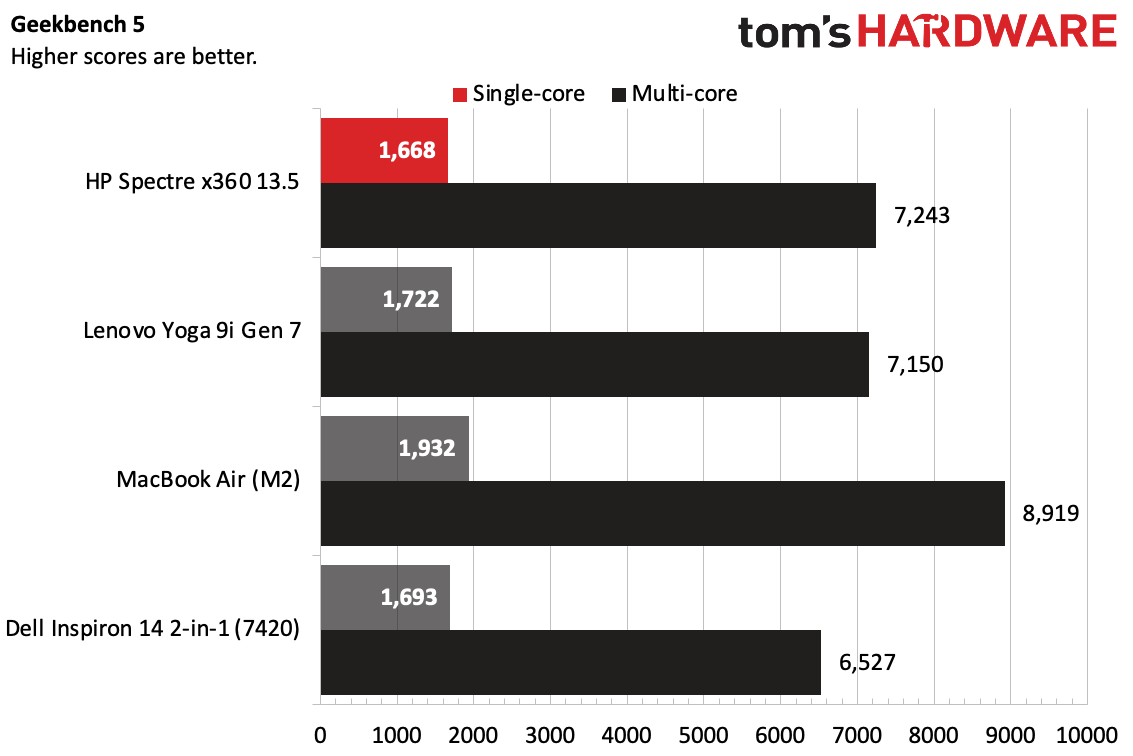
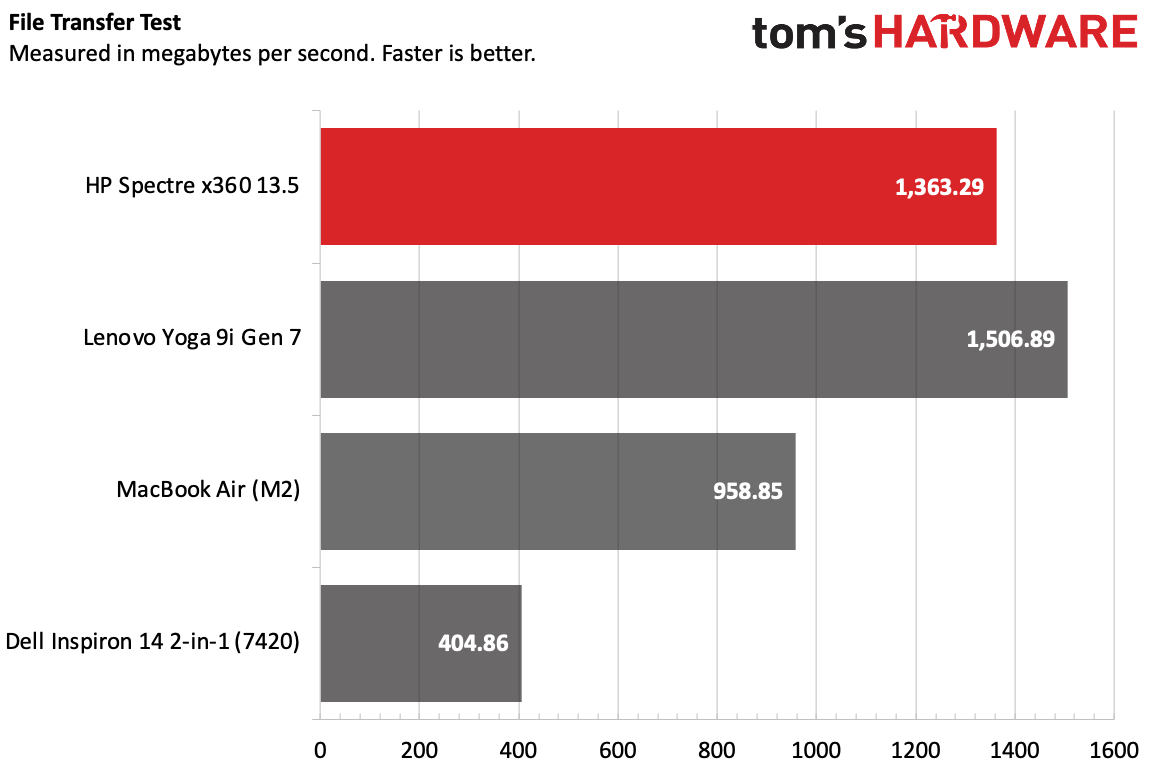
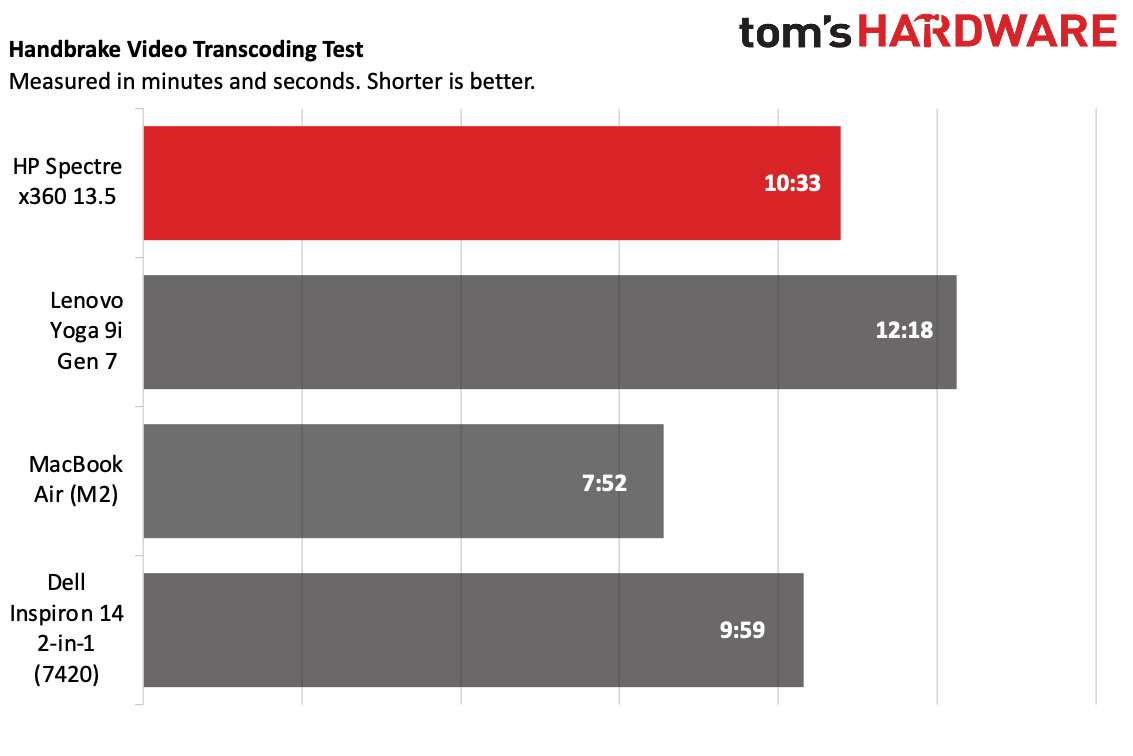
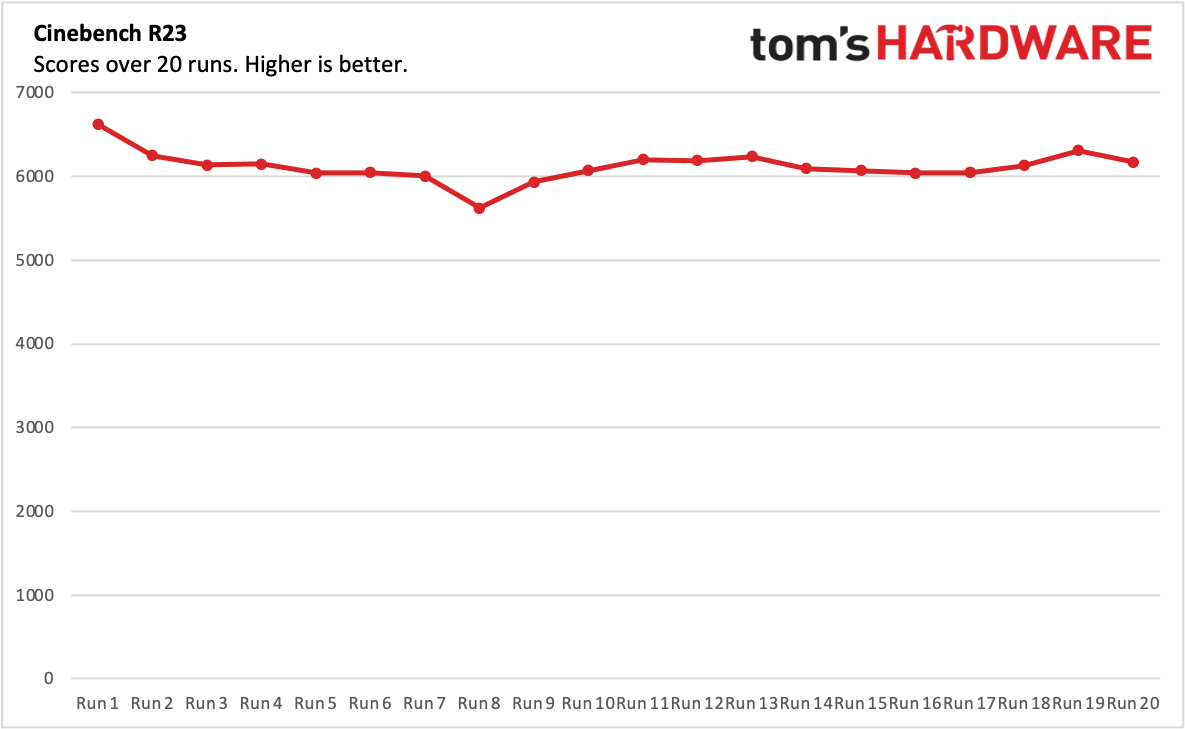
On Geekbench 5, an overall performance test with an emphasis on the CPU, the Spectre notched a single-core score of 1,668 and a multi-core score of 7,243. The Lenovo Yoga 9 Gen 7 with a Core i7-1260P traded blows with the Spectre, scoring slightly higher on single-core (1,722) and slightly lower on multi-core (7,150). The Dell Inspiron 14 2-in-1, with the same processor as the Spectre, was very similar on single-core (1,693) but behind on multi-core performance (6,527). Apple's M2 showed off, winning on both single-core (1,932) and multi-core (8,919) performance.
HP's convertible copied 25GB of files at a rate of 1,363.29 MBps. The Yoga was faster here (1,506.89 MBps). The MacBook Air was a bit slower (958.85 MBps), while the Inspiron, at 404.86 MBps, dragged in comparison.
We use Handbrake to have laptops transcode a 4K video to 1080p. It took the Spectre 10 minutes and 33 seconds to complete the task, coming out ahead of the Yoga and its higher-wattage CPU (12:18), but in a rare victory, the cheaper Inspiron was faster (9:59) than its Windows counterparts. The MacBook Air, with its M2 chip, won out at 7:52.
To stress test the Spectre, we ran the demanding Cinebench R23 benchmark 20 times on a loop. The laptop started by putting up a score of 6,619.97, before dropping to the low 6,000s, where it would spend most of the test. There were a few drops to the mid-to-low 5,000's, which likely coincided with when I heard the fans ramp up.
The Core i7-1255U's two performance cores ran at an average of 2.36 GHz, while the eight efficiency cores averaged 1.84 GHz. The CPU package measured an average of 67.08 degrees Celsius.
Display on the HP Spectre x360 13.5
The Spectre x360 has a 13.5-inch display with a 3:2 aspect ratio to show as much of your work as possible. It's great if, like me, you write a lot and want to see more of your work. It also means less scrolling as you read. We tested HP's 3000 x 2000 OLED display which is bright and vivid, though the company also has 1080p touch screens.
The screen isn't quite 4K, but I used it to watch one of our test films, the 4K short Tears of Steel. A very early scene features two characters, one dressed in dark clothes, the other in neon blues and pinks. Those colors stood out against the deep blacks, as well as out-of-focus greens from leaves in the background.
HP's panel covers 124% of the sRGB color gamut, and 87.7% of the DCI-P3 gamut besting the non-OLED competitors, though falling short of the exceptionally vivid Yoga 9i (198% and 140.1%, respectively).
But the Spectre, at 355 nits of brightness, beat the Yoga's 352 nits. The MacBook Air, however, was the most luminous at 489 nits. When we put a white square on a black background, which occasionally boosts brightness in select areas on OLED screens, the Spectre's selection climbed to 362 nits.
Keyboard, Touchpad and Stylus on the HP Spectre x360 13.5
The Spectre has clicky, responsive keys, but I wish the travel were a bit deeper. Still, on the Monkeytype typing test, I reached 114 words per minute with 98% accuracy. That's about as good as I tend to do.
The power button is on the keyboard, to the left of the delete key. A simple tap won't turn the machine off, thankfully. Perhaps the only other big issue is that HP has opted for half-height up and down arrow keys. I much prefer an inverted-T shape, which I've seen HP use on other laptops, like its Victus gaming lineup.
HP's 4.9 x 3.1-inch touchpad, surrounded by brass accents, is big and smooth. There's plenty of room to comfortably perform Window's four-finger gestures, like swipes between virtual desktops. It's comfortable, and accurate. The stylus has a new home on the right side of the display. (On this laptop's predecessor, the Spectre x360 14 that we reviewed in 2021, it attached magnetically to the left side of the keyboard). This reminds me a bit of Microsoft's Surface Pro 8.
The pen, the HP Rechargeable MPP 2.0 Tilt Pen, is decent. It's round with a flat edge (that's the one that attaches to the screen) with two barrel buttons. The top slides up to reveal a USB-C port for charging, which is far more convenient than replacing batteries. As someone who takes notes more than drawing, I'd prefer something a bit thinner. But you need very little pressure to get a response (HP claims nine grams on its website), and in sketching apps, tilting the pen allows for shading.
Audio on the HP Spectre x360 13.5
The speakers on the Spectre x360 continue HP's long partnership with Bang & Olufsen. It's been fruitful, and I feel the Spectre continues on trend.
Arlo Parks' "Softly" was crisp and clear on the Spectre. It got loud enough to fill my apartment (others get louder, but this is plenty for when I'm sitting in front of it and using it), and the vocals, keys and synths were all clear. The drums could use a bit more kick, though the low-end is often an issue on laptops.
There are some equalizer changes you can make in the included Bang & Olufsen audio control app, and some patience with the bass section did boost the percussion a little bit.
I preferred the sound of the bottom firing-speaker hitting my desk as opposed to being in tablet mode, when the speakers fire against the lid, but the difference isn't terribly stark.
Upgradeability of the HP Spectre x360 13.5
Consider me pleasantly surprised. I've reviewed a number of HP laptops that were effectively unrepairable without professional help because screws were placed beneath adhesive strips. When I checked the Spectre x360 13.5's service manual, I was surprised to find those strips (which are still there on the Spectre x360 14) don't need to come off to open the laptop.
Four Torx screws secure the bottom cover to the computer. (The service guide says that they're Phillips head screws. They are not). The screws closer to the hinges are longer than those near the front of the laptop, so be sure to keep them separate and remember what goes where.
With those removed, you can use a pry tool to gently separate the base from the rest of the laptop.
When you're in, you'll see that the m.2 2280 SSD can be removed and replaced, as can the network card and the battery. The SSD is underneath a copper heatsink held down by a pair of Phillips head screws, while the networking card is under an adhesive, papery heat shield. HP has gone with soldered memory on this laptop.
There is a small bit of empty space to the right of the battery. It makes me wonder whether this could have been designed with either a larger battery, or perhaps a motherboard with room for another storage drive. But hey, at least you can get into this Spectre at all.
Battery Life
The Spectre x360 ran for 10 hours and 12 minutes on our battery test, in which we have laptops browse the web, stream video over Wi-Fi and run OpenGL tests, all with the screen set to 150 nits of brightness.
This was more than two hours longer than the Lenovo Yoga 9i, which I suspect may be partially because of the Spectre's lower-wattage processor. This is also a pretty strong number for an OLED laptop, as those screens really suck up juice. Dell's budget Inspiron 14 2-in-1 lasted only 7:52. The MacBook Air did the best on our test at 14:06.
Heat on the HP Spectre x360 13.5
In any position, the Spectre shouldn't be too hot to handle. We took our skin temperature measurements while running our Cinebench stress test to see how hot the Spectre x360 gets under an intensive workload.
At the center of the keyboard, between the G and H keys, the laptop measured 37.4 degrees Celsius (99.5 degrees Fahrenheit). I could feel the heat on my hands, but I wouldn't say the laptop was unusable. The touchpad was chillier at 31.8 degrees Celsius (89.24 degrees Fahrenheit).
On the bottom of the laptop, the hottest point measured 42 degrees Celsius (107.6 degrees Fahrenheit), towards the back, though most of the laptop was cooler.
Webcam on the HP Spectre x360 13.5
HP seems serious about the webcam on the Spectre x360. It's a 5MP lens with dedicated software for making adjustments. HP calls this "GlamCam," and it's nestled in the HP Command Center app.
The camera works quite well. At my office desk, which is well-lit from nearby windows and fluorescent lights, I could make out a ton of detail in the camera, from individual hairs on my head to bags under my eyes from not sleeping great the night before.
GlamCam has an auto-frame feature that's designed to keep you in the camera frame while you move around, similar to Apple's Center Stage on the iPad. I don't tend to move from my desk much during calls, but in testing it out, I did find that while it typically worked, the motion could be a bit jarring. It was also less likely to follow me around while I was wearing a facemask and using the laptop in public — I suspect it's looking for an entire face.
There's also lighting correction, which made extremely subtle changes at my well-lit office desk. At home, I have some bright windows behind my desk. While HP's software couldn't stop that light from appearing harsh, it did adjust the tone a bit so that the contrast wasn't so intense.
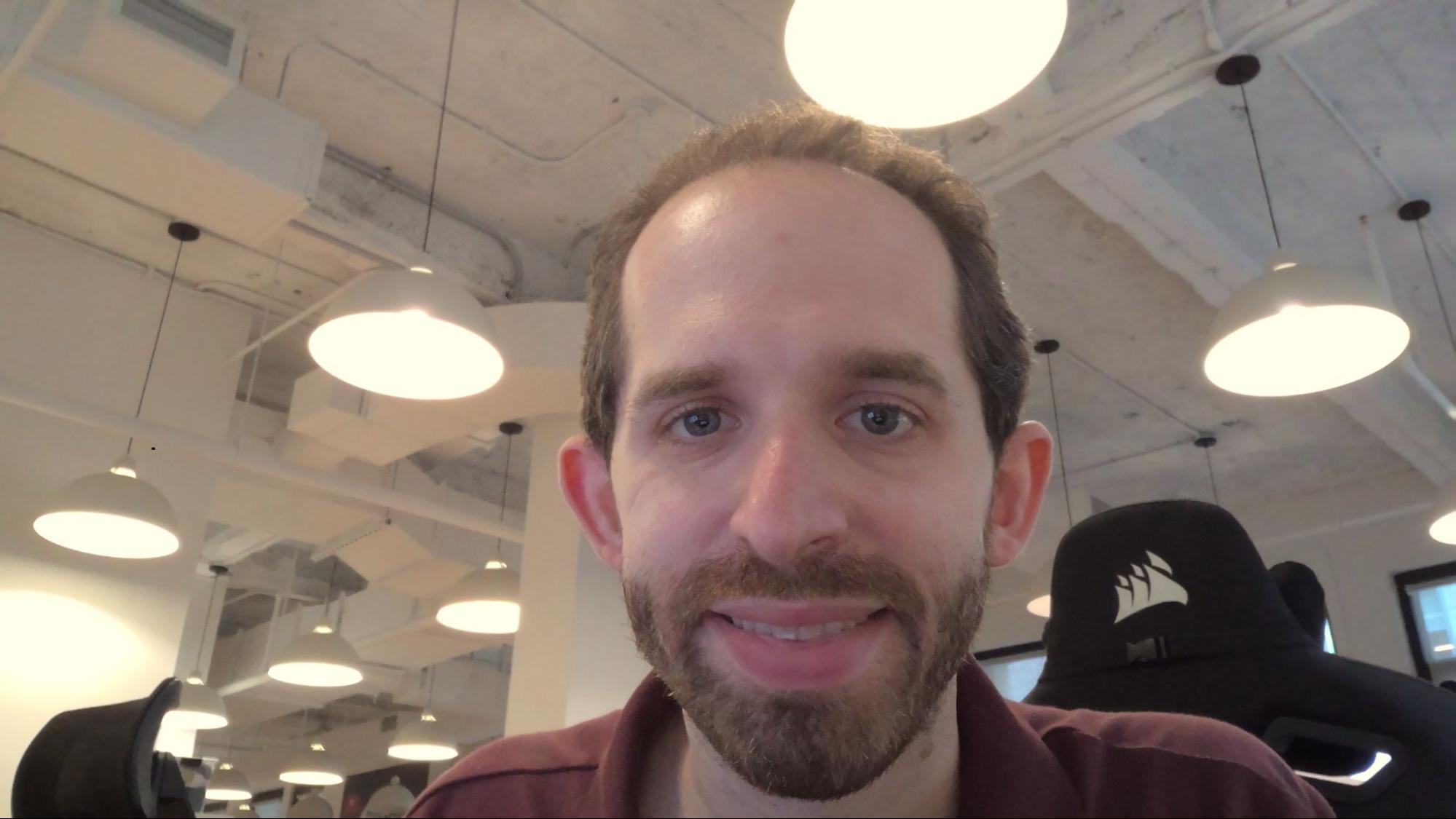
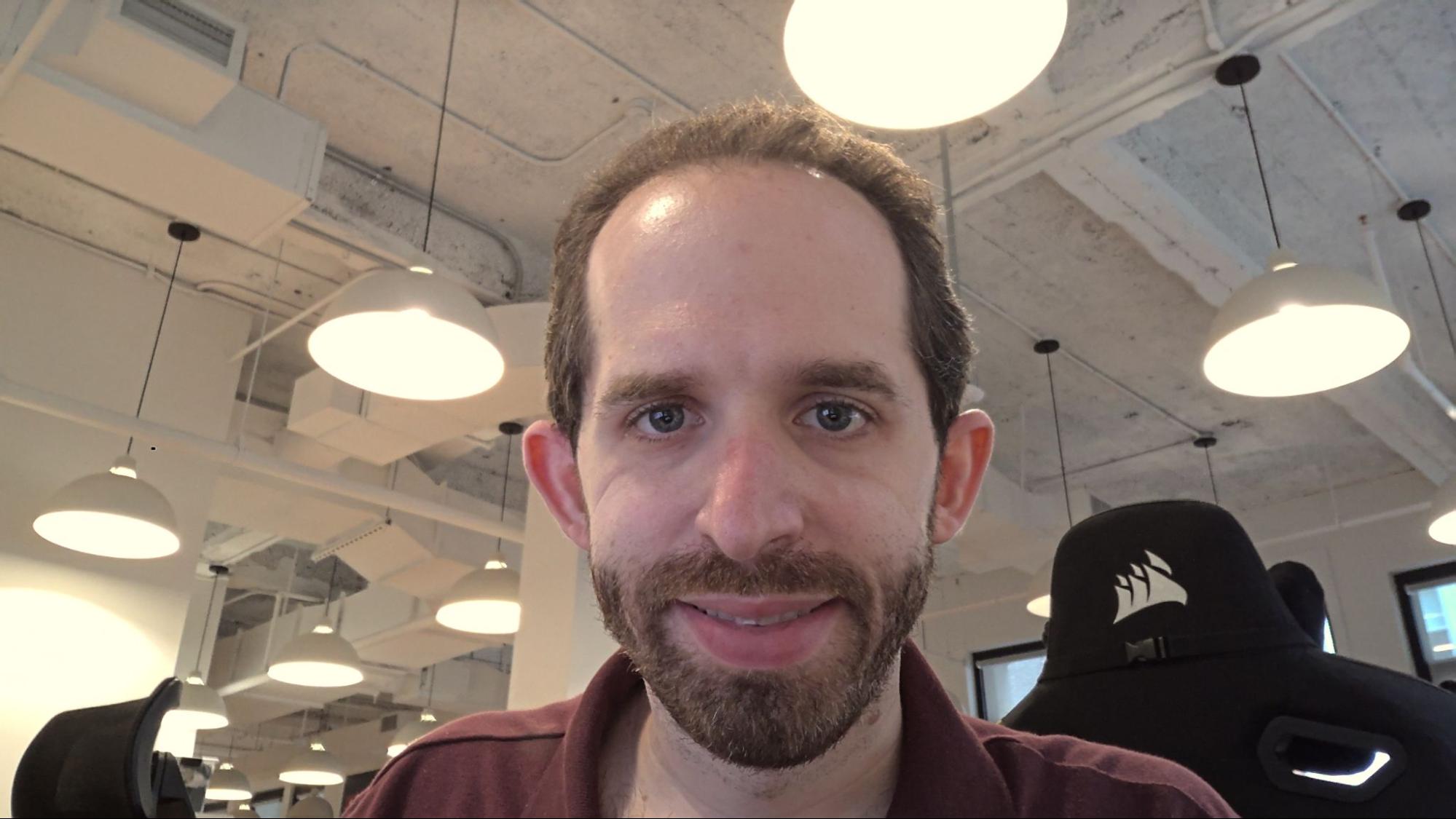
The one that made the most difference was the appearance filter, which "retouches" your face. I found that on steps two and three (step one appeared to be my regular face), it noticeably removed small wrinkles and bags under my eyes. In fact, the third step seemed a bit fake. The step was also extreme, and smoothed out other details, like hairs. I even looked like I had fewer eyelashes.
I'm of two minds about this. If it makes someone feel more comfortable, great, but I also am not sure that it should be up to laptop companies to perpetuate these standards of appearance. That being said, no one is making you use any of these features, and they're off by default.
There's a built-in camera shutter, which you can activate by pressing a dedicated button on the keyboard. The infrared sensors let you log in with Windows Hello facial recognition, which worked flawlessly for me except for the times I forgot to disengage the privacy shutter.
Software and Warranty on the HP Spectre x360 13.5
There are over 13 pieces of software with the name "HP" in it preinstalled on the laptop, and that's on top of promotional trials for Dropbox, ExpressVPN, McAfee LiveSafe, McAfee WebAdvisor and others. Some of these even have bookmarks in the Edge browser, which is something you typically see on much cheaper notebooks, not premium ones.
Some of it, like the HP Command Center can be useful. It lets you pick from different power plans and has some camera customizations under the HP GlamCam tab. I think other apps, like an app to adjust pen settings to and to pick between different display modes should be built in here.
Other apps include HP Quickdrop to move files between your laptop and phone, Concepts for drawing and sketching, Duet to put your PC screen on another device and Palette, which helps sort and match photos. Some of these, like Concepts, have in-app purchases for more tools (in that app, it's a wider variety of brushes). It's effectively an entire creative suite between your phone and the Spectre, but it's a lot to be preinstalled.
HP sells the Spectre x360 with a one-year warranty. Extended services can be purchased if you buy the laptop from HP's website.
HP Spectre x360 13.5 Configurations
We tested the HP Spectre x360 13.5 in black with an Intel Core i7-1225U, 16GB of RAM, a 1TB SSD and a 3000 x 2000 OLED touchscreen. That runs for $1,749.99 at Best Buy and is also available as a custom configuration from HP's website.
The laptop starts at $1,249.99 (though is on sale for $1,199.99 as of this writing) in silver with an Intel Core i5-1235U, 8GB of RAM, 512GB of storage and a 1920 x 1080 touchscreen.
Other options include a "nocturne blue" chassis (changing colors from the default silver on HP's website costs an extra $10), up to 32GB of RAM, a 1080p screen with privacy features and up to 2TB of storage. It costs $2,029.99 maxxed out.
Bottom Line
The HP Spectre x360 13.5 is a classy, capable 2-in-1 with a decent number of ports, a colorful OLED screen and a sharp, high-resolution webcam. While HP opted for Intel's 15W U-series processors rather than the more powerful 28W P-series option in some competitors, most users won't want for performance
Among premium Windows ultraportables, the Spectre's biggest competition is the Lenovo Yoga 9i Gen 7, a 14-inch convertible 2-in-1, which uses the 28W parts and in some use cases outpaces the Spectre in performance. The Yoga also has a brighter, more vivid OLED display. But the Spectre comes with a stylus, which the Yoga doesn't, has longer battery life and is surprisingly easy to upgrade storage with down the line. The Spectre, at the moment, seems a bit easier to buy. Several configurations, including the Yoga 9i we reviewed, have been out of stock at Lenovo and other retailers as of late.
Apple's MacBook Air reigns on battery life and in some performance use cases, and if your priority is thinness, it may make sense for you. But the Spectre x360, with its convertible design and touch screen, has a number of features that laptop lacks. If the Spectre x360's $1,299.99 starting price is too much for your wallet, the Dell Inspiron 14 2-in-1 is cheaper, and we liked it.
But pound-for-pound, the HP Spectre x360 13.5 is among the best ultrabooks we've tested of late. If you want to balance performance, battery life and ports with a sharp webcam and a gorgeous display, the Spectre has it all unequivocally.

Andrew E. Freedman is a senior editor at Tom's Hardware focusing on laptops, desktops and gaming. He also keeps up with the latest news. A lover of all things gaming and tech, his previous work has shown up in Tom's Guide, Laptop Mag, Kotaku, PCMag and Complex, among others. Follow him on Threads @FreedmanAE and BlueSky @andrewfreedman.net. You can send him tips on Signal: andrewfreedman.01
-
digitalgriffin I LOVED my wifes Ryzen 2400U HP x360 with it's flip back design and aluminum housing. It was an exceptional laptop in terms of quality with a great touchscreen display, good hinge and metal casing. I paid ~$650 for it.Reply
But I would not pay $800 for one, let alone $1200+. The specs are too low for what it cost. And I wouldn't dare touch one with a OLED. Way too many burn in issues that will make this laptop a "throw away" in 4 years. -
bigdragon I appreciate the mention of the stylus and some of its capabilities. <3 Looks like the latest PC stylus designs are imitating what Apple has done with the iPad Pencil. This is good.Reply
Not enough to get me to upgrade away from an iPad Air 3 and Yoga 720 though. Combining the 2 devices would be nice, but no product meets that goal. -
Brian D Smith "Too much bloatware "Reply
Often cited as a REASON to AVOID. But seriously, it's easy enough to remove this stuff...so that sounds like a non-argument from the get-go. Why 'AVOID'??? -
CompuGuy71 ReplyBrian D Smith said:"Too much bloatware "
Often cited as a REASON to AVOID. But seriously, it's easy enough to remove this stuff...so that sounds like a non-argument from the get-go. Why 'AVOID'???
For me it's the principle of the thing. Why should I have to take the time to remove all the BS some of these system integrators like to pile onto these machines? I just bought this thing, why did they put all this crap on here? You know? -
Brian D Smith Well, sure, no one likes this...but when you have taken care of it...it's never going to be an issue, so calling it a "REASON TO AVOID" the product itself seems sill. 'mushy keyboard' or such is something you can't fix. THAT would be a real 'reason'...Reply