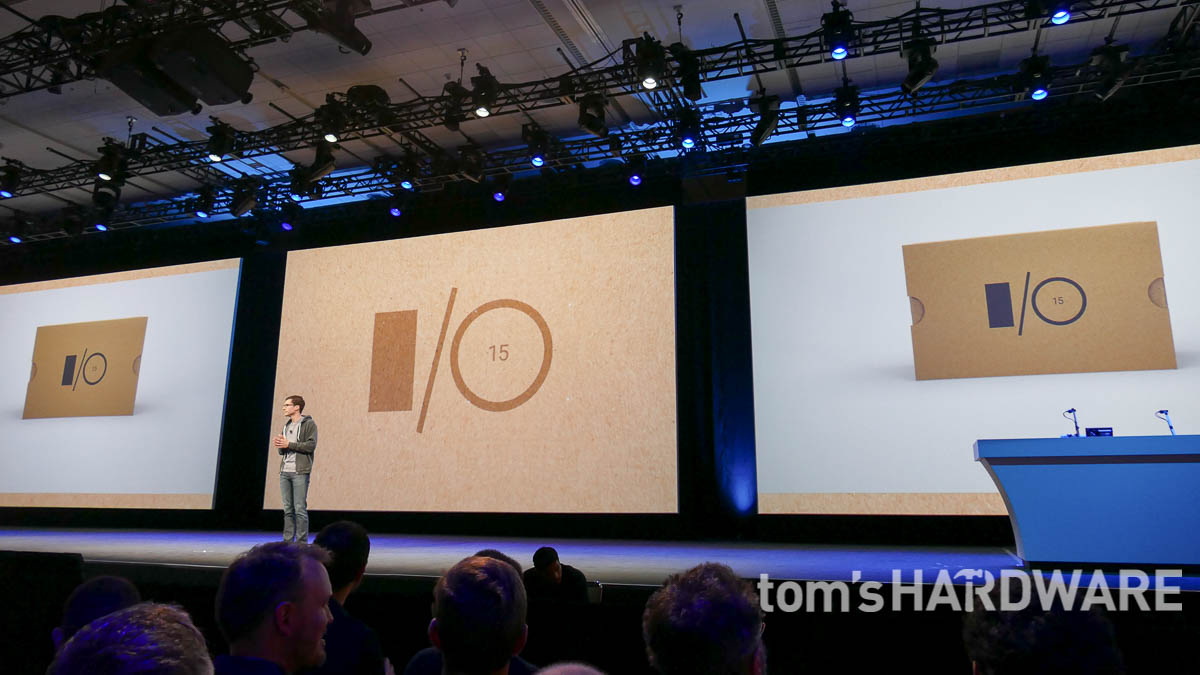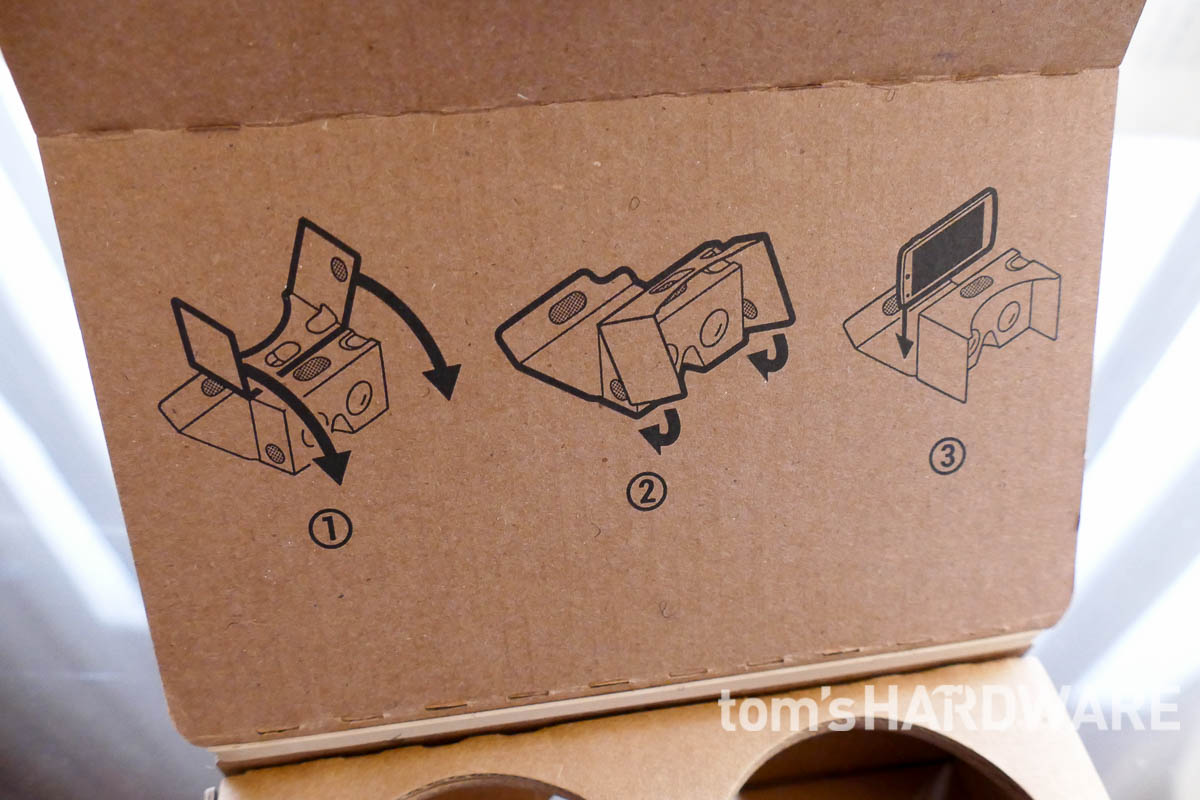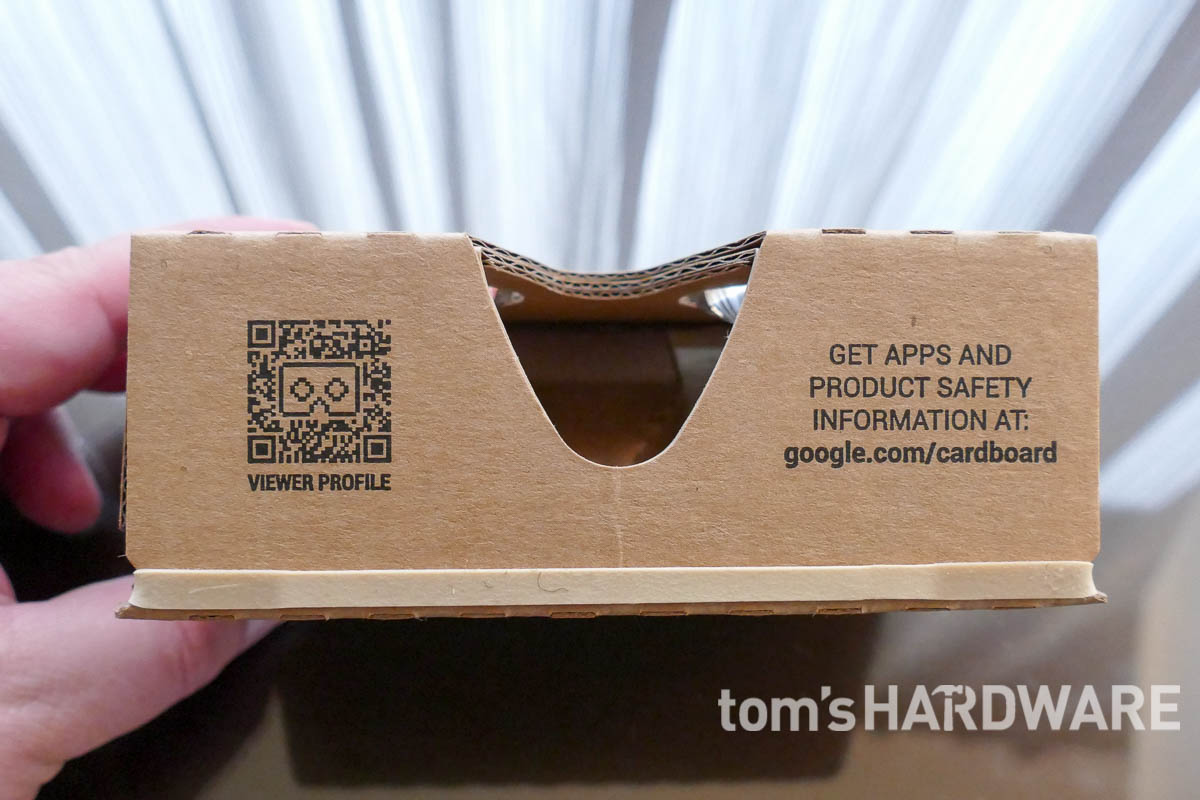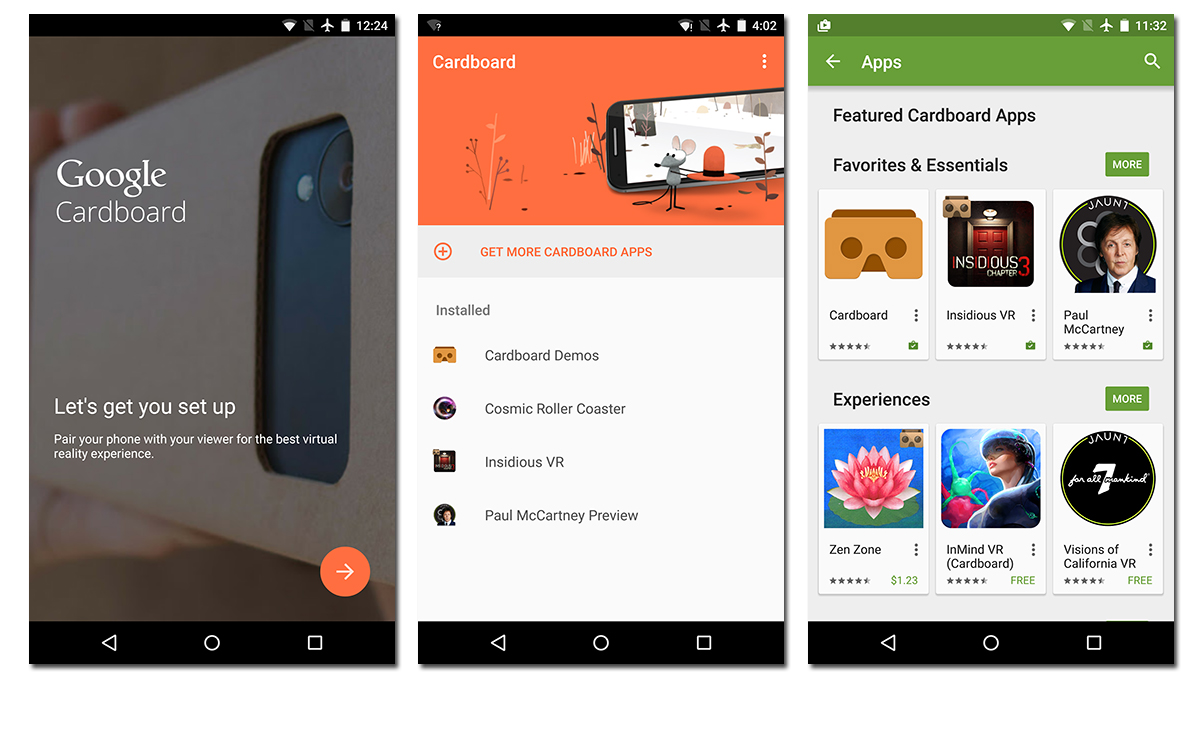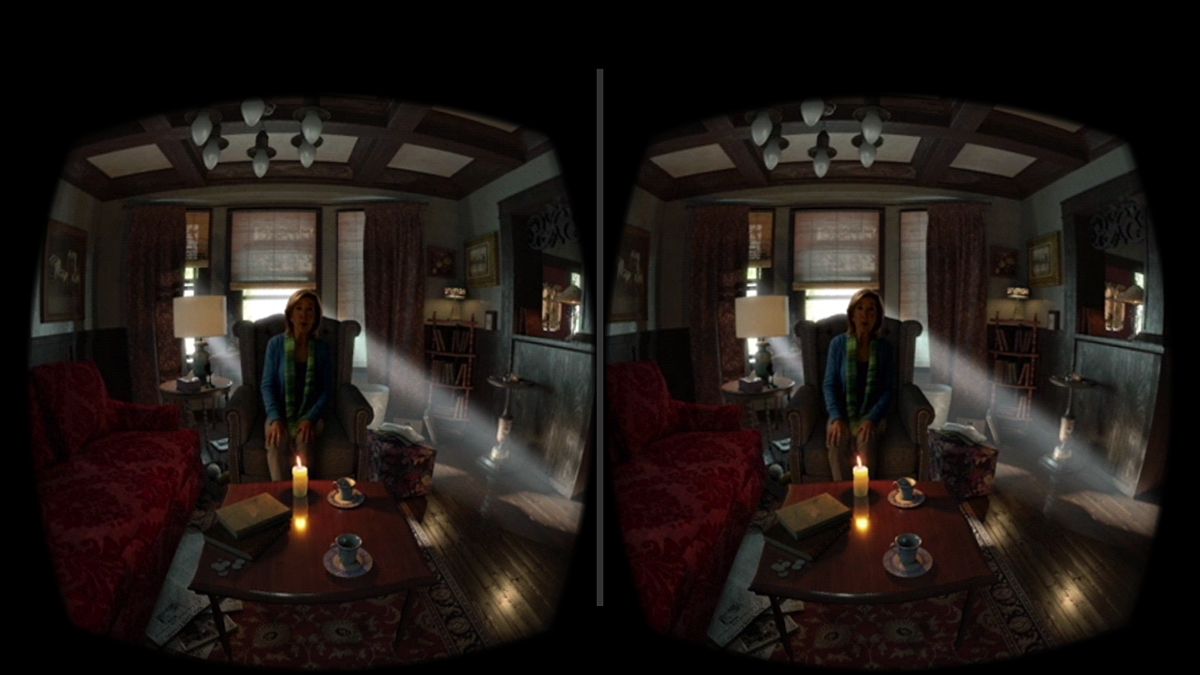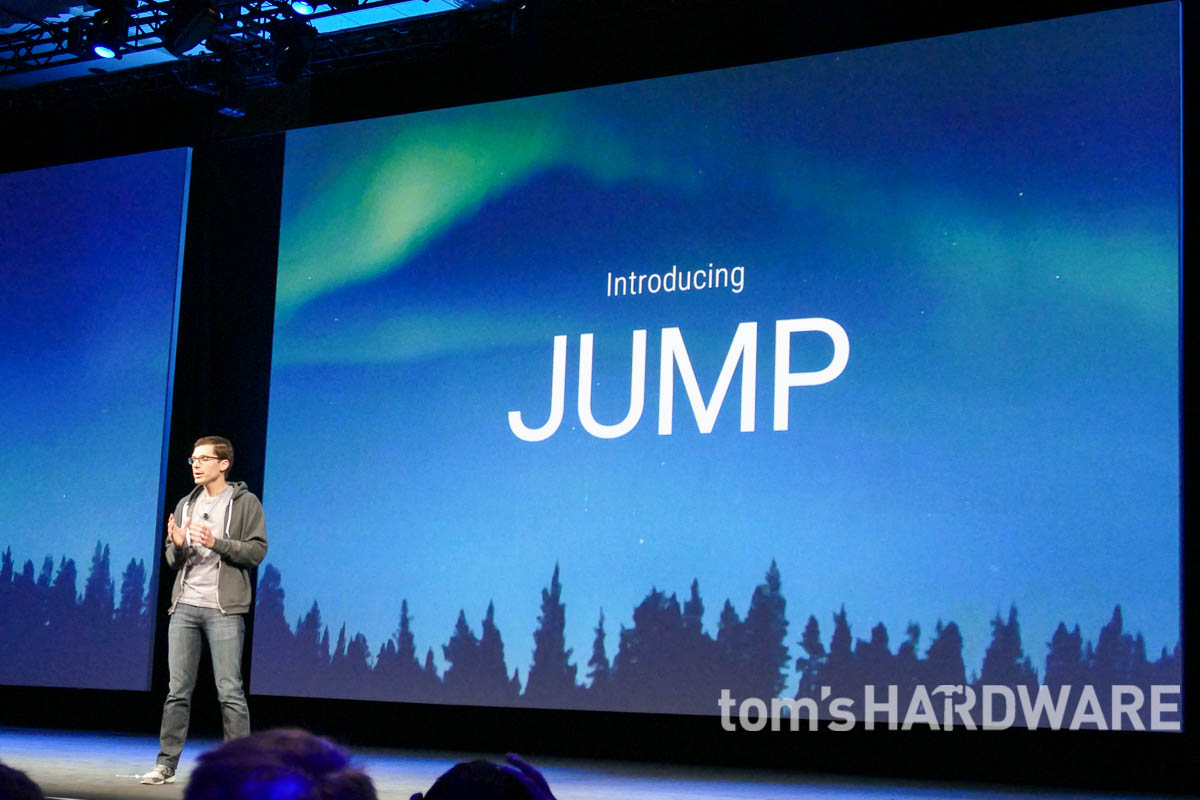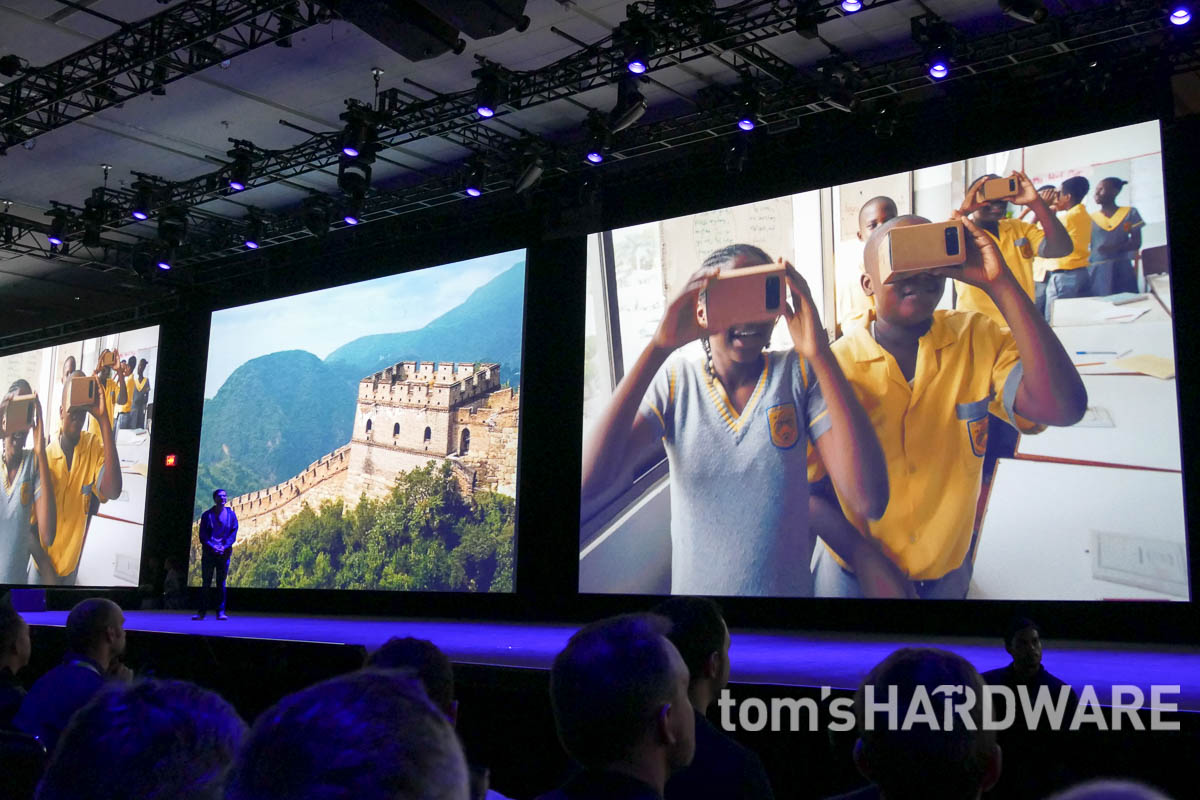Google's Cardboard 2 VR Viewer Review And Hands-On With Jump Video
At the Google I/O 2015 keynote, one of the major announcements was Google's continuing plans for virtual reality after the company jumped into the fray in 2014 with the low-cost DIY Cardboard VR viewer. Many, including us, were hoping that Google would introduce a more advanced VR HMD (head mounted display) -- perhaps something like the Gear VR for Nexus devices -- but it didn't.
Instead, Google announced a new version of Cardboard. The new Cardboard 2 (or what Google is officially calling the "Cardboard I/O 2015") requires fewer steps to assemble and is compatible with larger phones such as the Nexus 6 and iPhone 6 Plus. (Yes, that is correct, perhaps more important than the actual HMD announcement is the fact that Cardboard is now available on iOS.)
While we are perhaps a tad disappointed that Google didn't announce something more sophisticated, its strategy makes perfect sense. There are over 1 million original Cardboards in use, and its low barrier to entry democratizes VR and brings it to the masses like no other current product can. We got our very own Cardboard 2 to test out, and you can watch and read more about it below.
Hardware
Of course, the first thing you'll notice is that, yes, other than the lenses and Velcro needed to hold it together, Cardboard 2 really is all made from its material namesake. The new Cardboard 2 has a number of improvements over the first generation. The first is that it now only takes three steps to assemble, rather than the seven of the original model.
Next, you can see that the lenses no longer have small cardboard tabs to hold them in place that cover part of their edges. You can also see that the cutouts for the view-port to the phone's screen are now smaller and circular, rather than the fully open design of the first cardboard. This means there is more material gripping the phone when it is mounted, holding it more securely.
The Cardboard 2 is now able to hold larger phones, such as the Nexus 6 and iPhone 6 Plus, but it can still accommodate smaller devices, too. In the images below you can see it holding a Nexus 6 and a Galaxy S 6, and also the elastic band on the bottom of the mount. The elastic grips onto the phone to prevent it from sliding out of the viewer.
The last new feature of the Cardboard 2 is the much-improved method of interaction with the VR content being viewed. On the previous model, there was a magnetic switch on the side that only worked with certain phones, and even then it was unreliable. The new mechanism uses standard touchscreen interaction, and as you see in the image below, Google has cleverly engineered a way to do this on the new model.
Get Tom's Hardware's best news and in-depth reviews, straight to your inbox.
In the video below, you can see how to put the Cardboard 2 together, and all the new hardware features previously mentioned.
Software
Once you've got the Cardboard put together, you then need to download the Cardboard app from the Google Play Store or Apple App Store. Once the app is installed, you then scan the QR code of the Cardboard that identifies to the app which model you're using. (In the video above, you can see this setup process.)
Within the Cardboard app itself there are some simple demo experiences, and you can then download more from the Play Store or App Store. Of course, there are many more apps for the Android version as of now, because the iPhone model just came on board.
Currently in the Google Play Store there are 45 features Cardboard apps, with a variety of experiences ranging from simple games to 360-degree videos. Unfortunately, you will find that many are sponsored apps, such as VR experiences promoting a brand or a movie. However, those apps are always free, and can still be fun experiences. At I/O, Google also announced its new high-resolution Jump 360-degree videos that will be playable on YouTube on the Cardboard in the summer.
Using the Cardboard 2
We tested out both a Nexus 6 and a Galaxy S6 with a variety of Cardboard VR demos, such as the included Cardboard app demos, a Paul McCartney 360-degree music video, and the Insidious 3 movie promo "game." We also watched a Google Jump video at I/O that was running on an S6, which we'll cover in a separate section below.
Once you start the Cardboard app, it sets the phone's screen to maximum brightness for the best viewing experience. You then need to start the demo or game you want to play before loading the phone into the Cardboard.
Because there are no head straps, you have to hold the Cardboard to your face for the entire experience. You also have to press it into your face quite hard to block out any ambient light and get your eyes close enough to the lenses to be able to focus properly on the content. Even then, its sides aren't long enough to completely block out all the light.
This makes the Cardboard rather uncomfortable to use for an extended period, as the nose cutout and thin cardboard edges of the curved part that meets your forehead dig into your face. Also, the problem of forehead sweat/oil is still an issue on the new Cardboard, even though we were told that this had been addressed. If you press the viewer too hard against your face, your forehead rubs against the area above the lenses and stains the cardboard, which looks unappealing and could potentially turn someone off from using your Cardboard if you lend it to them. A solution to this is to put a piece of clear packing tape over this area.
The two lenses needed cleaning out of the box because they were covered in cardboard dust, and keeping them dust free is key to a good clear viewing experience. You also have to remember to clean your phone's screen thoroughly, as any spec of dust on it is going to be very noticeable when magnified by the viewer's lenses.
One problem with the optics being so basic is that nothing can be adjusted on the Cardboard 2, and getting a properly focused view of the content can be a bit of a pain. Because you have to hold it to your face by hand, if you shift it a bit while using it, you can lose focus on what you see for a second. Also, it isn't that accommodating for glasses wearers, and you may have to make some modifications to the viewer to fit over them.
Because of its design, Cardboard is only really viable for short VR experiences. Google recognizes this though, and it looks like the majority of the demos and apps in the Play store are all bite-sized, and once the VR content starts, these issues with the viewer aren't that big of a deal. Well-made VR content makes all the difference and can overcome many hardware limitations, whether you are using Cardboard or an Oculus Rift.
The FOV (field of view) in Cardboard 2 isn't that great -- approximately 60-degrees -- which is quite a bit less than other headsets, and it feels quite restrictive. Further, the circular cutouts that are in front of the phone are noticeable if you look for them, and they give you a distinct impression that you're using it with goggles.
The horizontal FOV, when I used it with the Nexus 6, was ever so slightly better than Galaxy S6. The edge of the S6's 5.1-inch screen was at the edge of the circular cutouts, so you can just make out when the image ends on the phone. The Nexus 6 extends beyond it, so this isn't an issue. The 1440p screens of both these phones meant that there was no screen-door effect, and the image looked nice and crisp (at least when they were properly in focus).
The improved single button works very well and activates a pad that touches the screen. This method of interaction is significantly better than the magnetic mechanism of Cardboard 1, which wasn't compatible with every phone.
The handful of demos and apps I tried ran well on Cardboard (on both phones), and as an entry-level VR experience Cardboard can't be beaten. For VR fence sitters unsure about the tech, Cardboard is a good way to expose them to it.
Despite Cardboard 2's technical limitations when compared to other VR hardware, it still works well enough for basic sit down VR experiences with limited interaction. For example, the Insidious 3 app is basically a VR movie trailer, and while there isn't much to it, it still scared the bejesus out of me.
The only frustrating aspect of using Cardboard is the limitation of the single button interactivity. To go back in a VR application, you take off the Cardboard and rotate it to its side. However, if you want to exit the app completely and start a new VR experience, you have to remove the phone and use the regular Android navigation controls. Perhaps Google should have implemented a system where you use a long press or double tap to bring up a simple in-app navigation menu.
Jump Video
Along with the Cardboard 2, one of the other big VR announcements at I/O was Jump video. Although it's not yet available for everyone to try, I did get to give it a whirl out on the show floor using a Galaxy S6, and I was blown away. It is hands-down the best 360-degree video I've watched on any VR device.
The Jump video resolution is amazing, especially on the 1440p screen of the S6 and there are no seams, distortion or artifacts. Even when I moved my head very quickly, there was no lag or issues with video. On older devices with lower-resolution screens, Jump video may look as good, especially on lower end phones with 720p screens.
The secret sauce that allows Jump videos to look so good is comprised of two parts. First, Google designed a camera rig that uses 16 GoPro 4K cameras, and the final video resolution that comes out of the rig is "the equivalent of five 4K TVs playing at once." The second part of Jump is the cloud-based Assembler software that uses computer vision algorithms to seamlessly stitch together the video from the multiple cameras. The beauty of the Assembler, and why it apparently needs immense computation power, is that there is no loss of quality or resolution in the final outputted Jump video.
So although the video did look awesome on the S6, its 1440p screen isn't high-resolution enough to see Jump video in all its glory. Google has future-proofed Jump videos for the next generation of mobile devices that will have 4K displays, on which the content will look even better.
The demo we saw used an I/O-specific demo app to play the video, but this summer, YouTube will support Jump videos. Naturally, as YouTube is an open platform, it's logical to assume that other VR platforms will also get access to Jump videos eventually. However, all Google would say at I/O is that Jump is announced for Cardboard.
Conclusion
When you look at the big picture, Google's VR plans make sense. Cardboard has a very low barrier to entry and now works with any Android or iOS phone, and it brings VR to the masses. Although a higher-end HMD more like Gear VR would have been appreciated by existing VR enthusiasts, that isn't who Google is targeting here.
Cardboard is a gateway to VR for those of us who are not converts. If you want to give a family or friend a taste of what VR is all about, Cardboard and your mobile phone is a perfect way to do it.
There is another focus for Cardboard 2, which we didn't get to test out – its use in education. Google Expeditions is a VR field trip in a box for teachers to take their students on virtual visits to important landmarks and museums. It includes phones, Cardboards and a tablet that synchronizes and controls the experience. Doing something like this with much more expensive VR HMDs just wouldn't be practical, as it would be beyond the means of many education institutions.
At the end of the day, you do have to remember what Cardboard 2 is. The VR experience it provides can't hold a candle to more advanced (and much more expensive) mobile VR offerings like Gear VR; however, when compared to the first-generation Cardboard, the new model is vastly better. Cardboard 2's improvements, such as the simpler construction and better control button, are welcome improvements.
You can't actually buy the Cardboard 2 that we tested (it was given out at I/O), but this new design is open for anyone to make a "Works with Google Cardboard" viewer. On the Cardboard site you can either download the plans to make your own Cardboard 2 (though plans for the new models have not been uploaded yet), or you can buy a pre-made one from other vendors. There is already a wide selection of inexpensive viewers you can buy based on the original Cardboard design, and you can expect updated versions based on the new Cardboard 2 to be available very soon.
Update, 6/01/2015, 5:00 ET: To expand a little on the change from the magnetic switch to the capacitive input button is that the new button allows for more consistent input across Cardboard VR titles. Previously, since the magnetic switch either didn’t work on some devices or was unreliable, many developers didn’t even support it. They chose instead to use a gaze-based selection system to interact with controls and objects when in VR. Now they have the freedom to incorporate both gaze and a physical control.
Also, we said above that updated versions of the “Works with Google Cardboard” viewers were not yet available, but now they are. You can buy Cardboard 2 viewers from KnoxLabs, Dodocase, I Am Cardboard and Unofficial Cardboard, starting at $20.
Follow Alex Davies @alexbdavies. Follow us @tomshardware, on Facebook and on Google+.