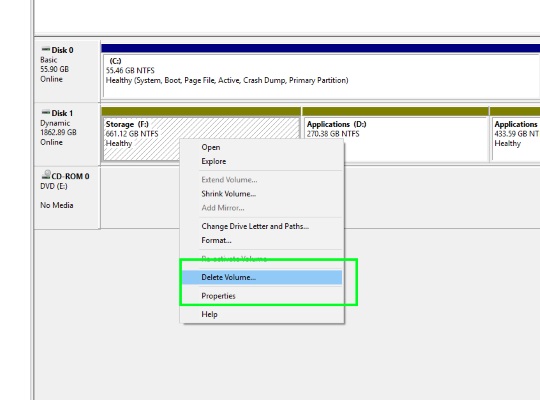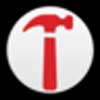How To Set Up RAID In Windows 10
This tutorial was written by Tom's Hardware Community member JamieKavanagh. You can find a list of all their tutorials here.
RAID, or a Redundant Array of Independent Disks, is usually a configuration for enterprise systems. It brings together multiple of the best hard drives using striping, mirroring, or parity to create a reliable data store within a network or computer. It takes a bit of work, but for a hobbyist or someone who needs reliable storage, it can deliver great results. If you want to know how to set up RAID in Windows 10, this is for you.
Windows 10 has made it simple to set up RAID by building on the good work of Windows 8 and Storage Spaces, a software application built into Windows that takes care of configuring RAID drives for you. We’re going to use that here.
You will need a working install of Windows 10, three unformatted hard drives of the same size and speed, and this guide.
Configuring RAID in Windows 10
1. Install the hard drives into your computer and let it boot into Windows 10.
2. Back up everything you cannot afford to lose from your OS drive before starting.
3. Type or paste ‘Storage Spaces’ into Search Windows.
4. Select Create a new pool and storage space. Windows will check all drives and select them in the next window.
5. Select the RAID type under Resiliency by selecting the drop down menu. Simple pools the disks, Two-way mirror and three-way mirror are similar to RAID 1, and Parity is similar to RAID 5.
6. Set the drive size under Size if necessary. It should default to the correct setting.
7. Select Create storage space.
8. Wait for the process to complete and you should then see a single disk with the correct size in Windows Explorer.
9. Type or paste ‘Manage Storage Spaces’ into the Search Windows box to keep an eye on the array.
Configuring RAID in Windows 10 is now easier than ever. Just remember to keep an eye on error reporting once you have it set up in case of any issues.
RAID 1 is a mirror which basically means the data is copied into both disks. RAID 5 is striped, meaning the data is spread across the drives with parity bits on each to allow the RAID to rebuild data from a lost disk.
Get Tom's Hardware's best news and in-depth reviews, straight to your inbox.
The Tom's Hardware forum community is a powerful source of tech support and discussion on all the topics we cover from 3D printers, single-board computers, SSDs, and GPUs to high-end gaming rigs. Articles written by the Tom's Hardware Community are either written by the forum staff or one of our moderators.
-
derekullo Would be awesome if they offered raid 6 ... double parity.Reply
Is the simple setting JBOD or raid 0 ? -
Flying-Q Reply
Simple is JBoD20842989 said:Would be awesome if they offered raid 6 ... double parity.
Is the simple setting JBOD or raid 0 ?
-
hog Raid 0 is using 2 (or more) drives at the same time, so if you write or read 100Mb it will write/read 50 in each, this will in theory double the speed. Of course that if something happens to one, all the info is gonne. JBoD is RAID OFF, it´s Just a Bunch of DisksReply